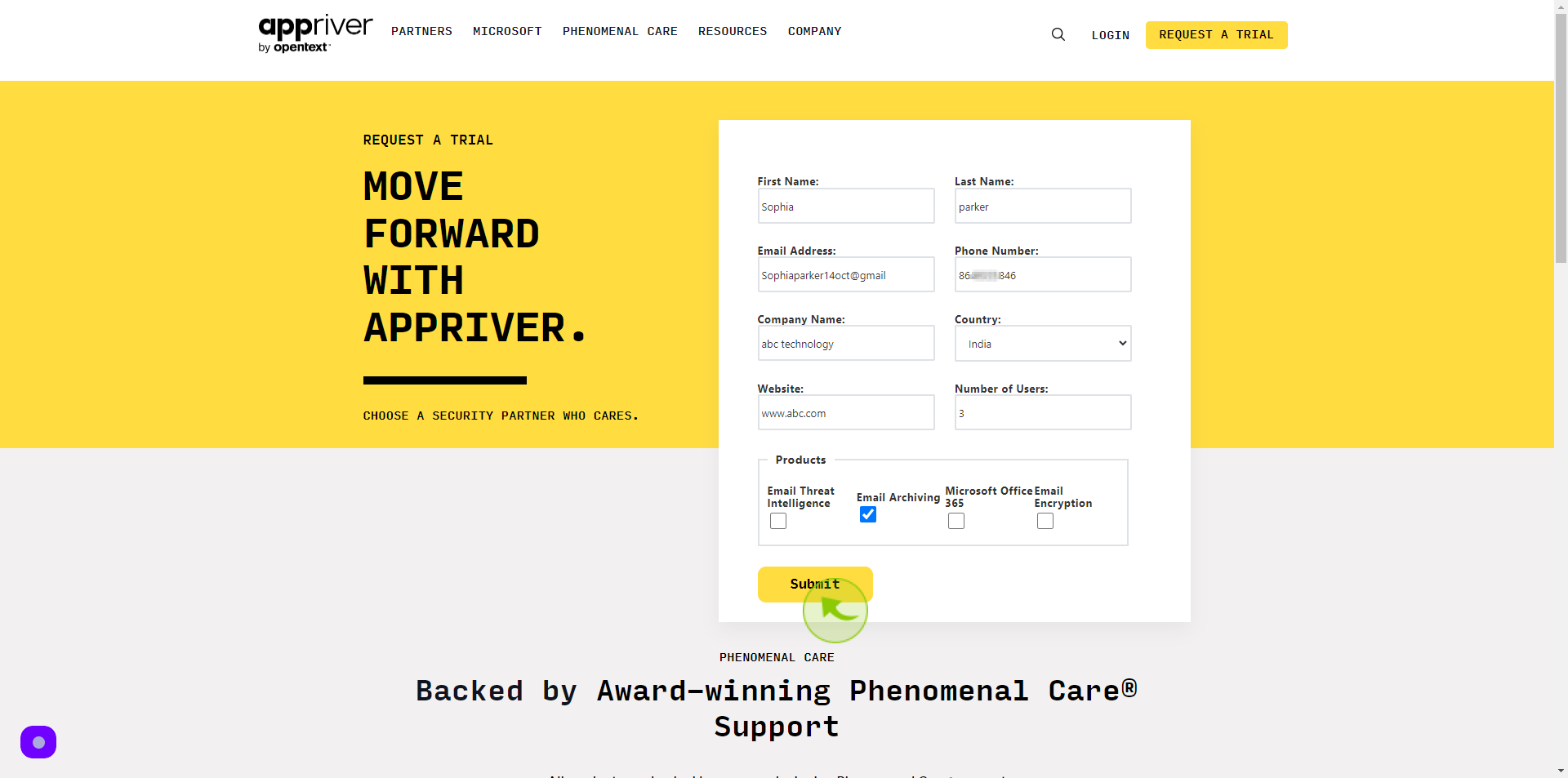How to Request a Trial to AppRiver ?
How to Request a Trial to AppRiver ?
|
 appriver
|
appriver
|
Jun 25, 2024
|
11 Steps
AppRiver offers a free trial to experience their comprehensive cybersecurity and productivity solutions. This document will walk you through the simple steps to request a trial and explore how AppRiver can enhance your business's security posture and streamline operations.
How to Request a Trial to AppRiver ?
|
 appriver
|
appriver
|
11 Steps
1
Navigate to https://appriver.com/request-a-trial
2
Click the "First Name" field.
Enter your first name
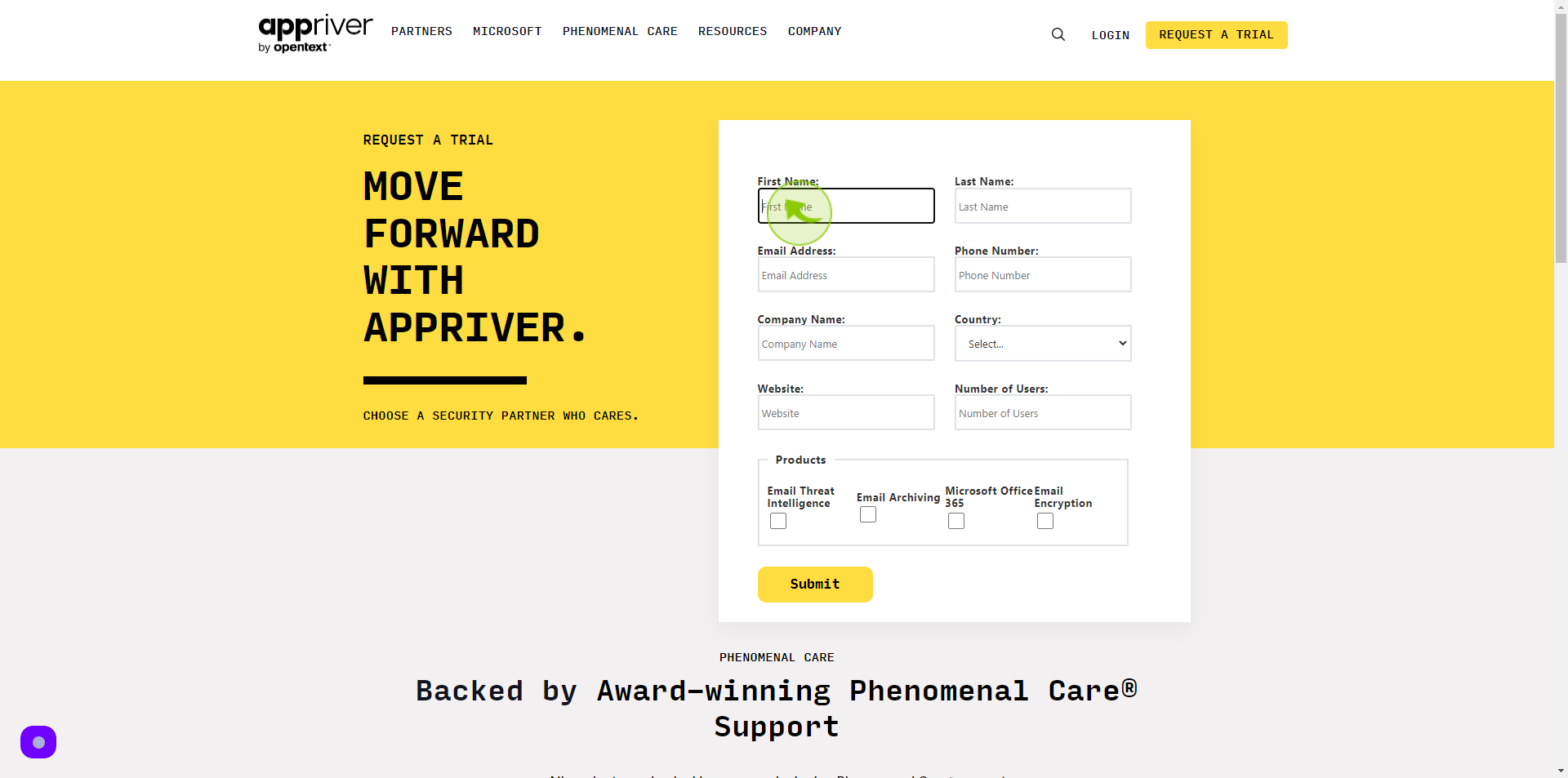
3
Click the "Last Name" field.
Enter your last name
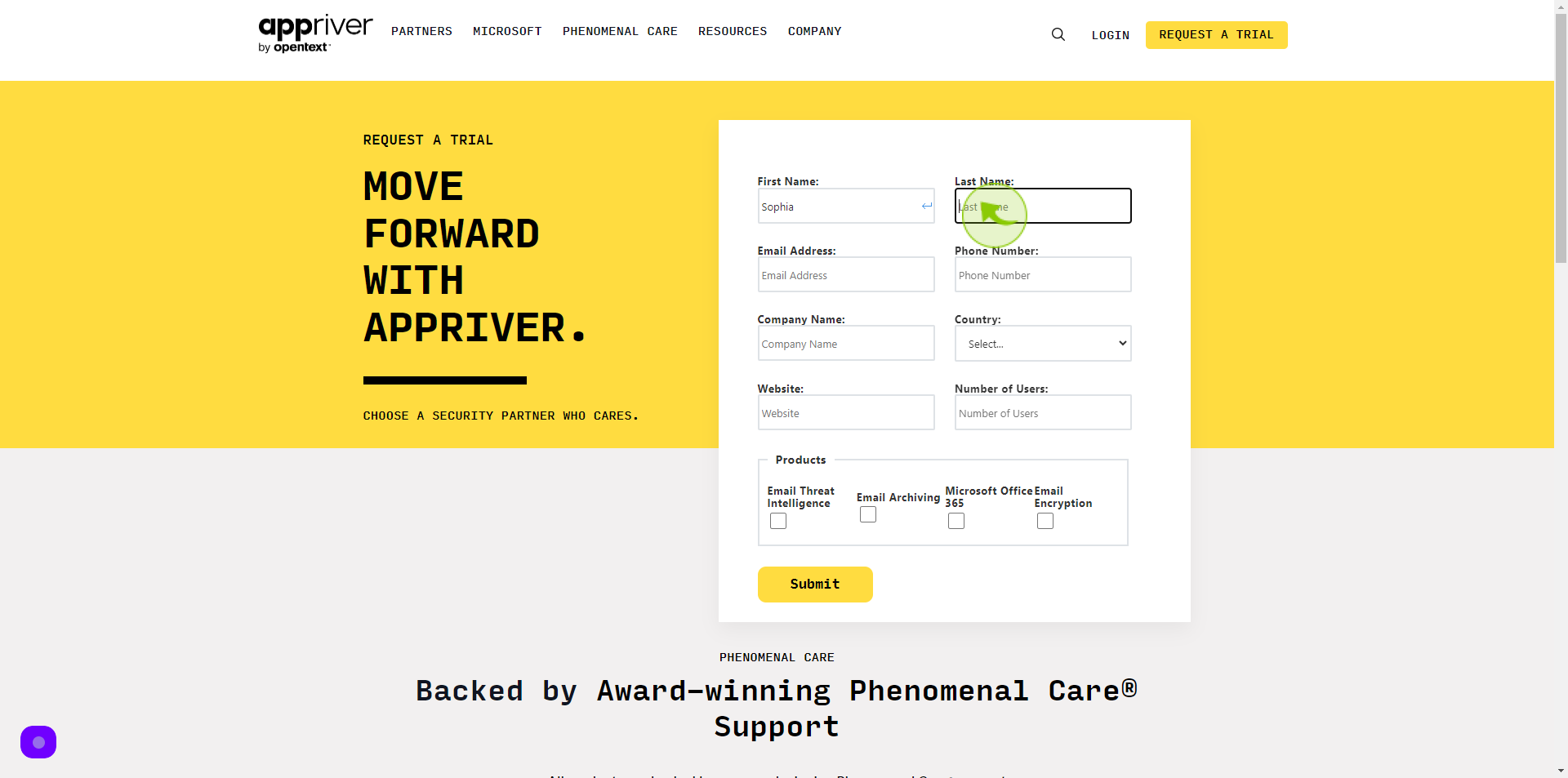
4
Click the "Email Address" field.
Enter your email
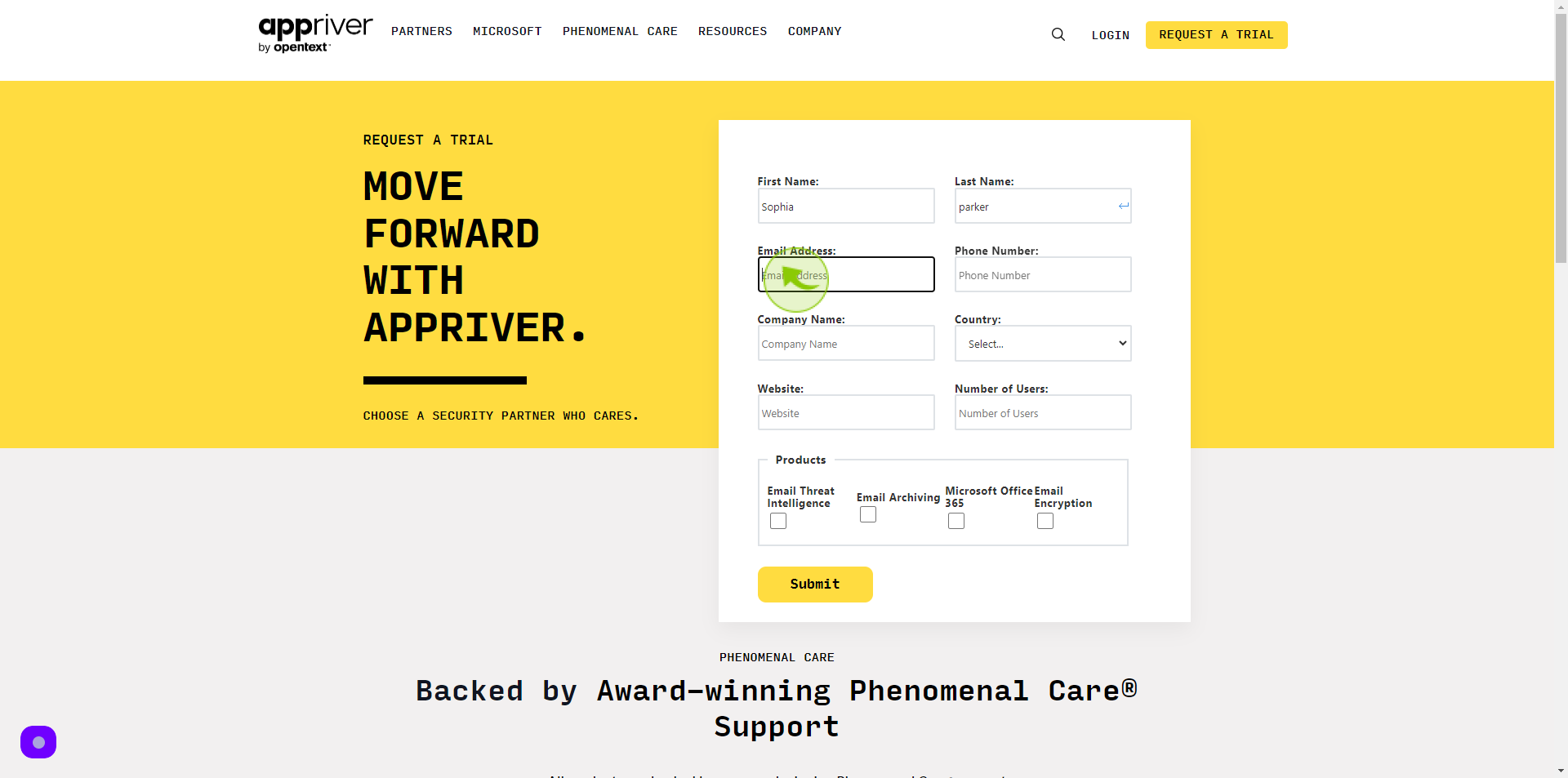
5
Click the "Phone Number" field.
Enter your phone number
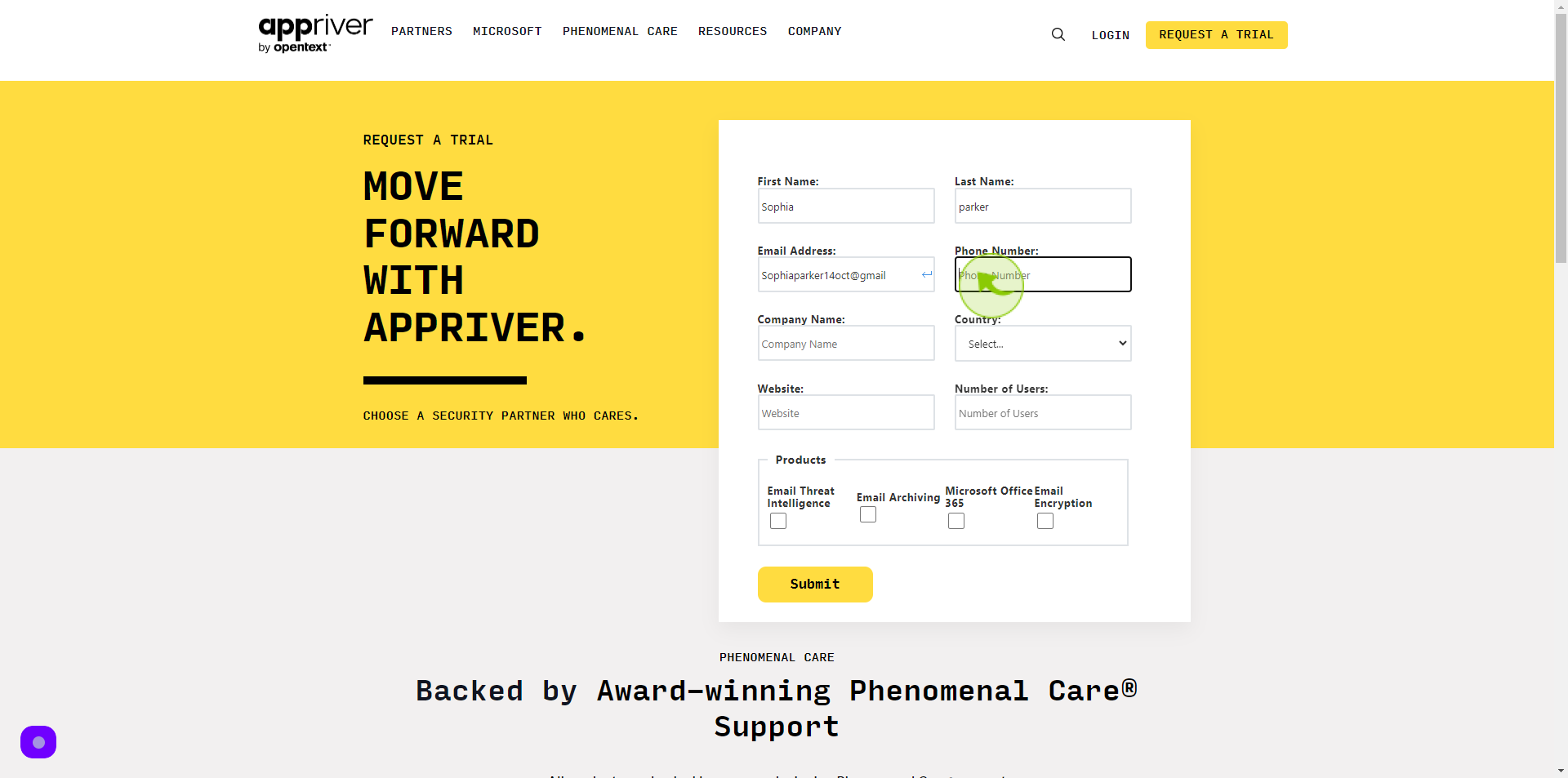
6
Click the "Company Name" field.
Enter your company name
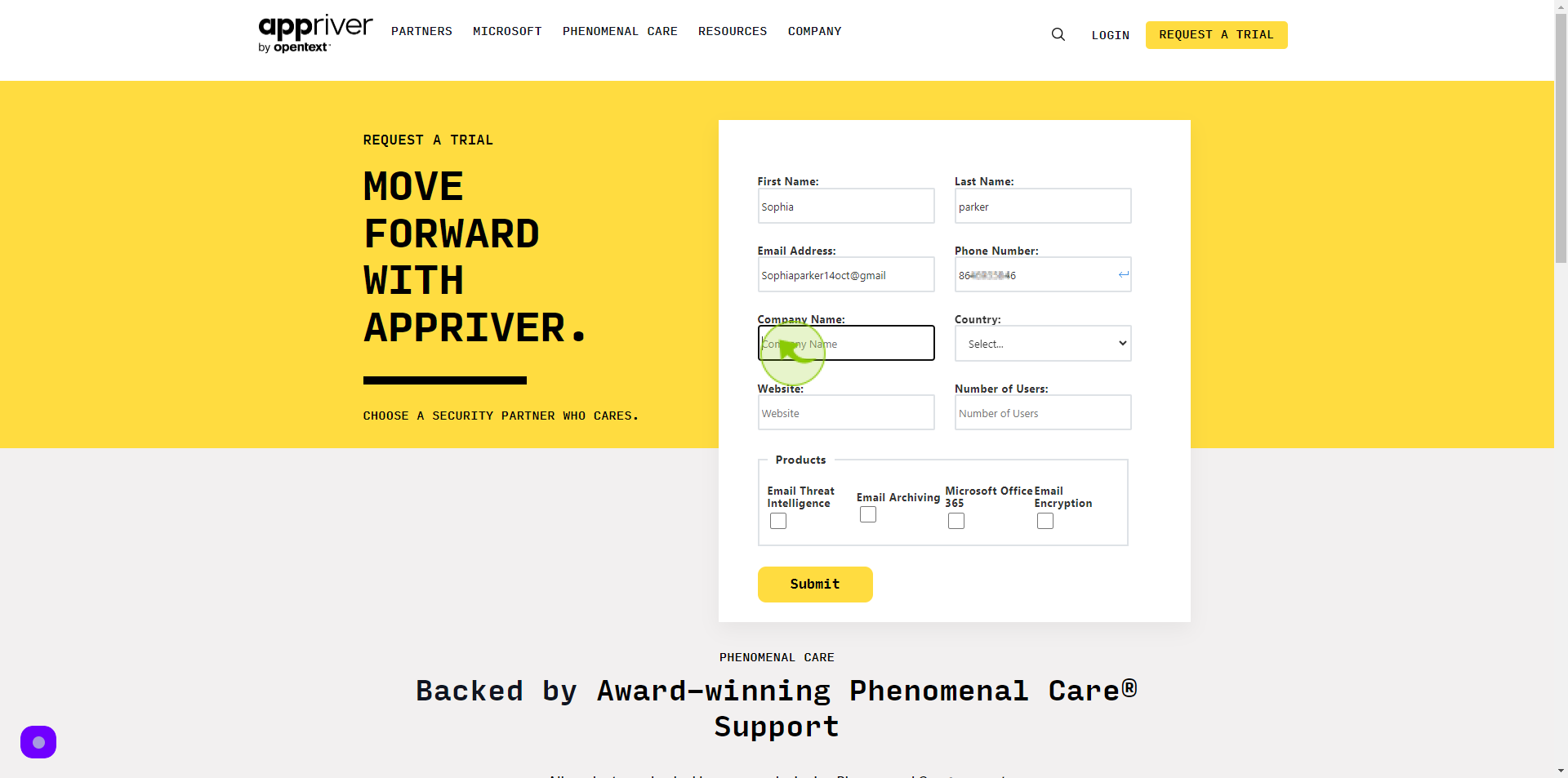
7
Select your "Country" from Dropdown Menu.
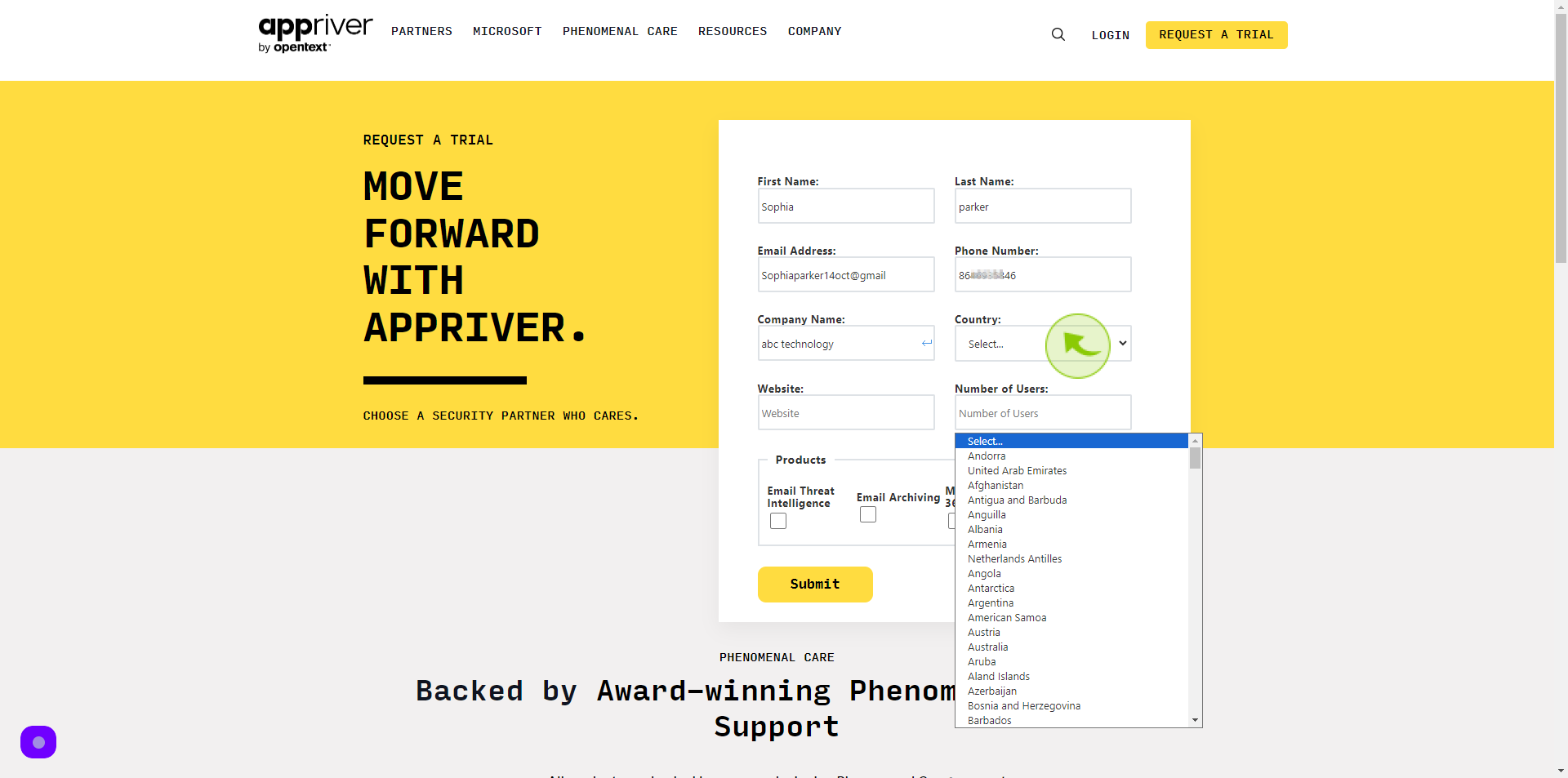
8
Click the "Website" field.
Enter your website URL
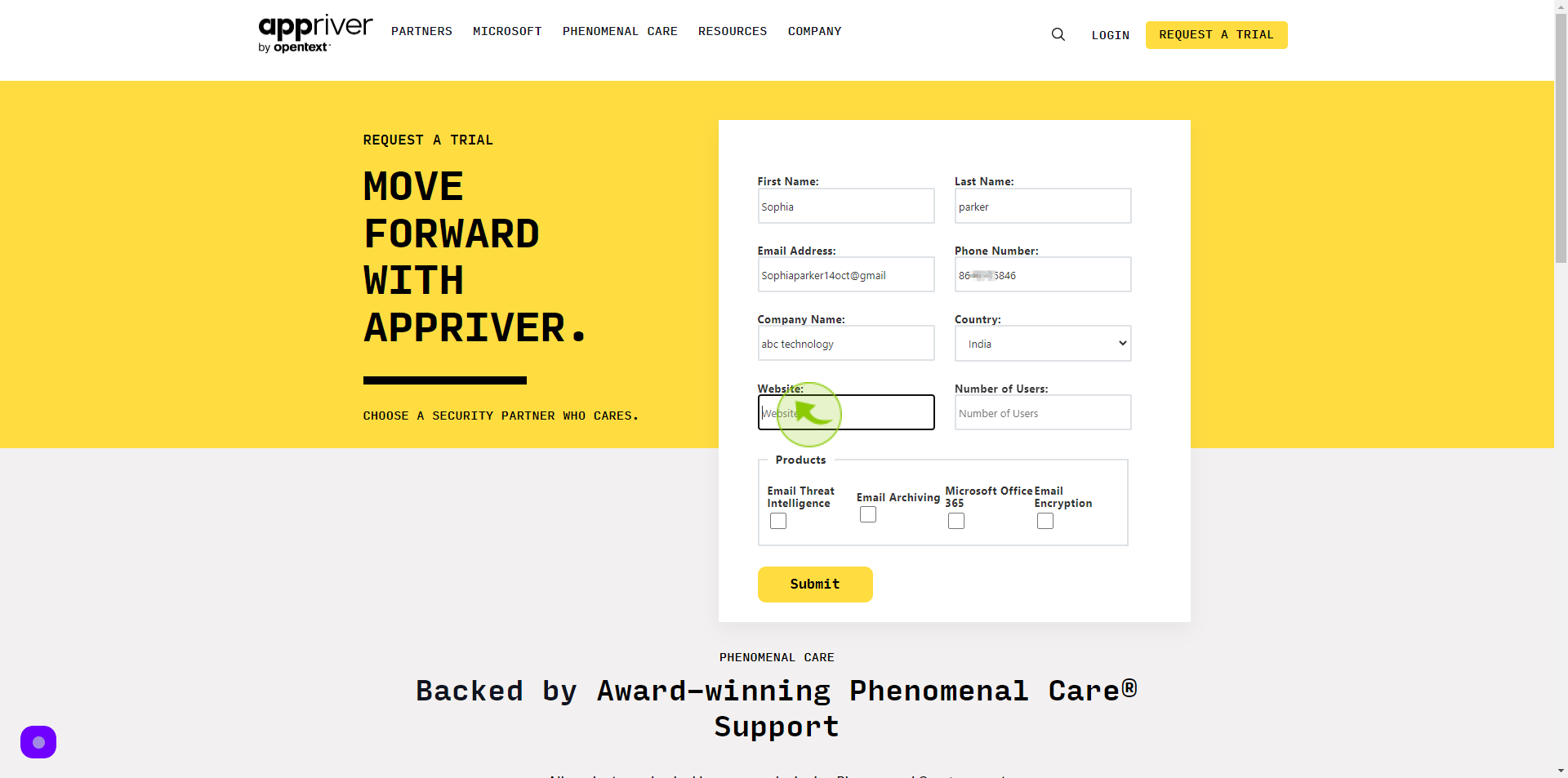
9
Click the "Number of Users" field.
Enter the number of users
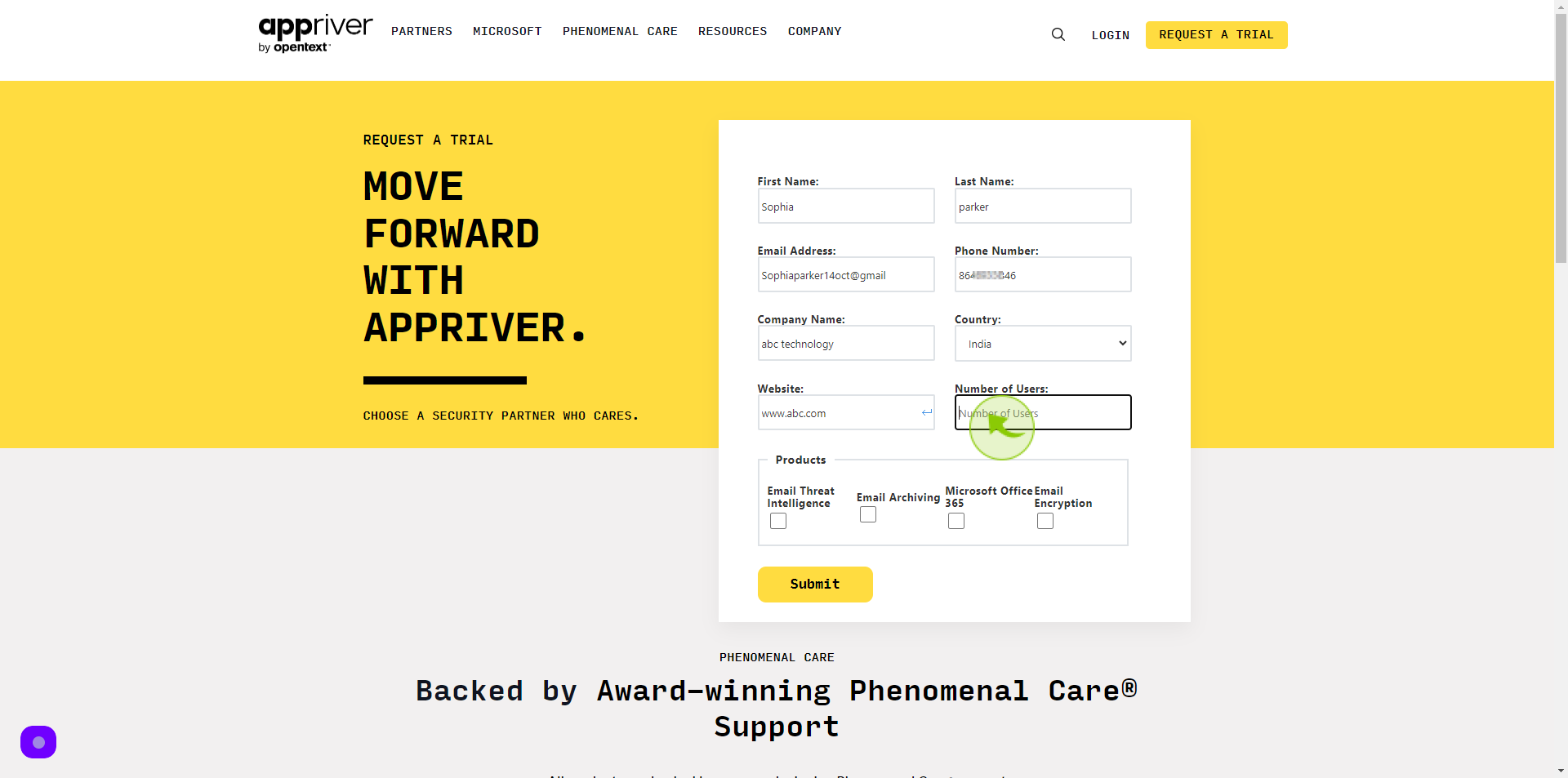
10
Select the "Products" to Given Option
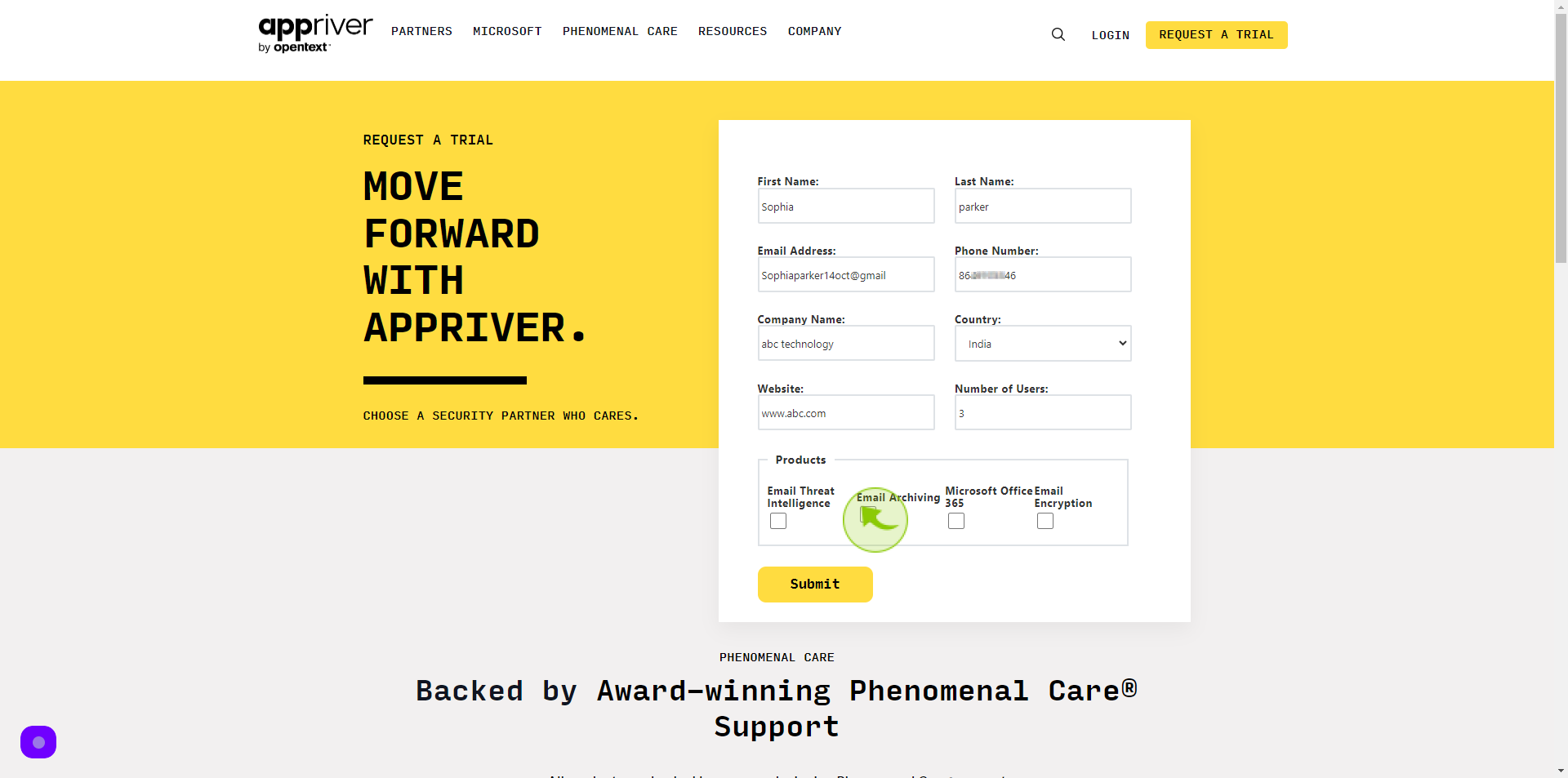
11
Click "Submit".