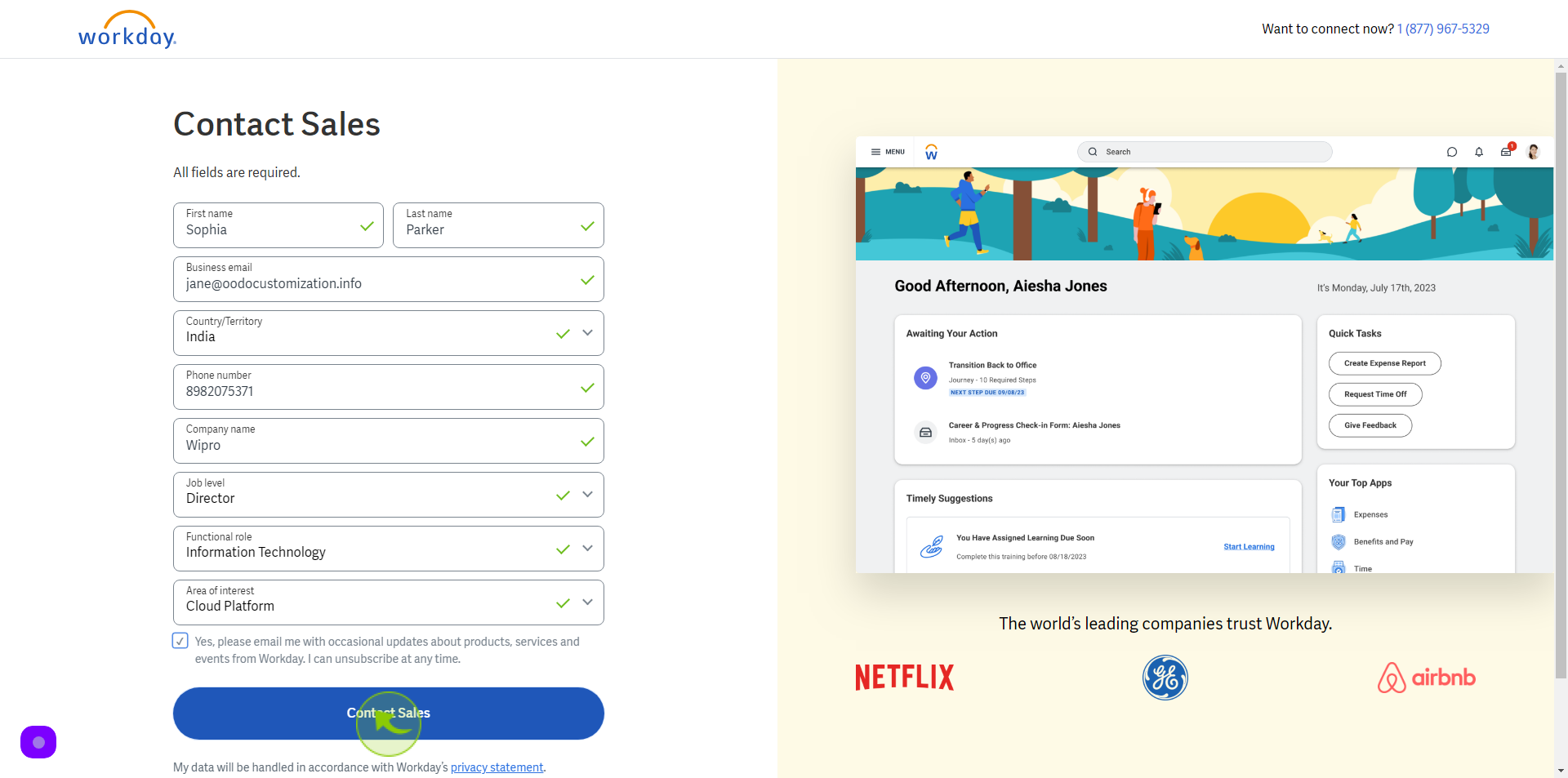How to Request Contact Sales to Workday?
|
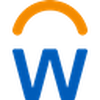 forms.workday
|
forms.workday
|
Jun 19, 2024
|
12 Steps
This document provides a step-by-step guide on how to request contact with the sales team on Workday. It outlines the methods available to reach out to Workday, including through their website, email, and phone. The guide also highlights tips to make your sales inquiry effective and ensure a prompt response from the Workday team.
How to Request Contact Sales to Workday?
|
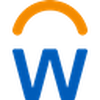 forms.workday
|
forms.workday
|
12 Steps
2
Click the "First Name" field.
Enter your First Name
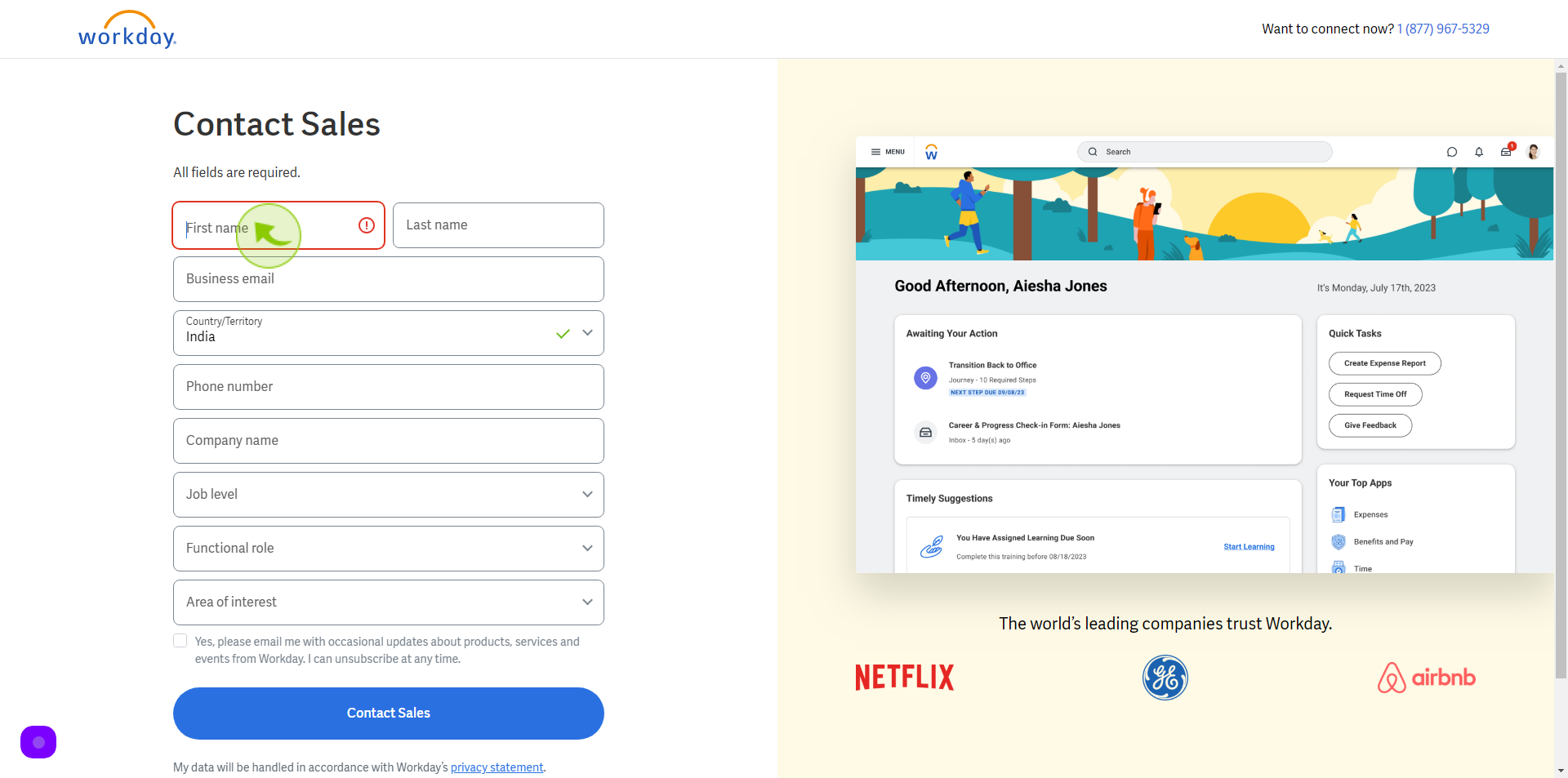
3
Click the "Last Name" field.
Enter your Last Name
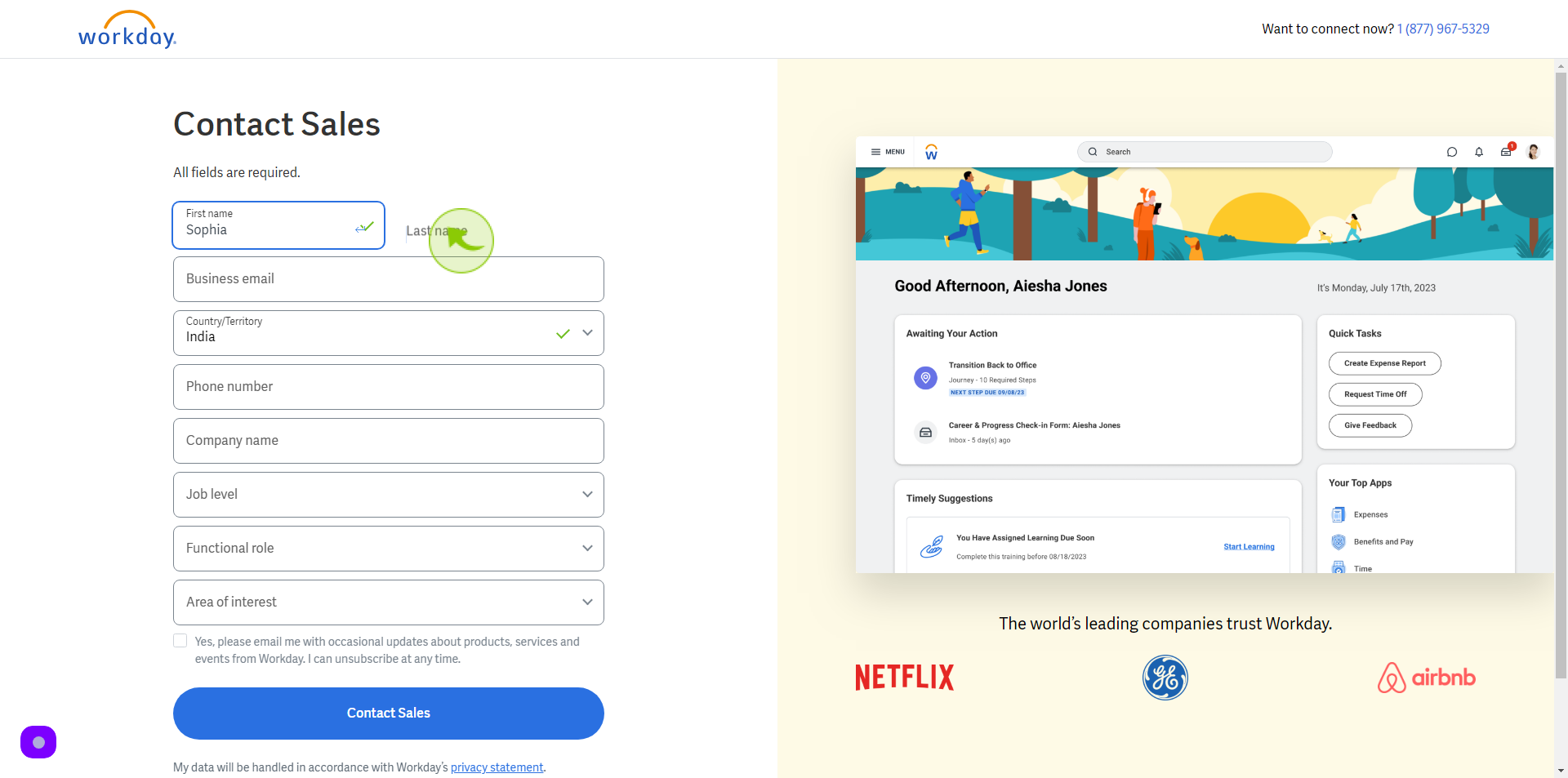
4
Click the "Business Email" field.
Enter your Business Email
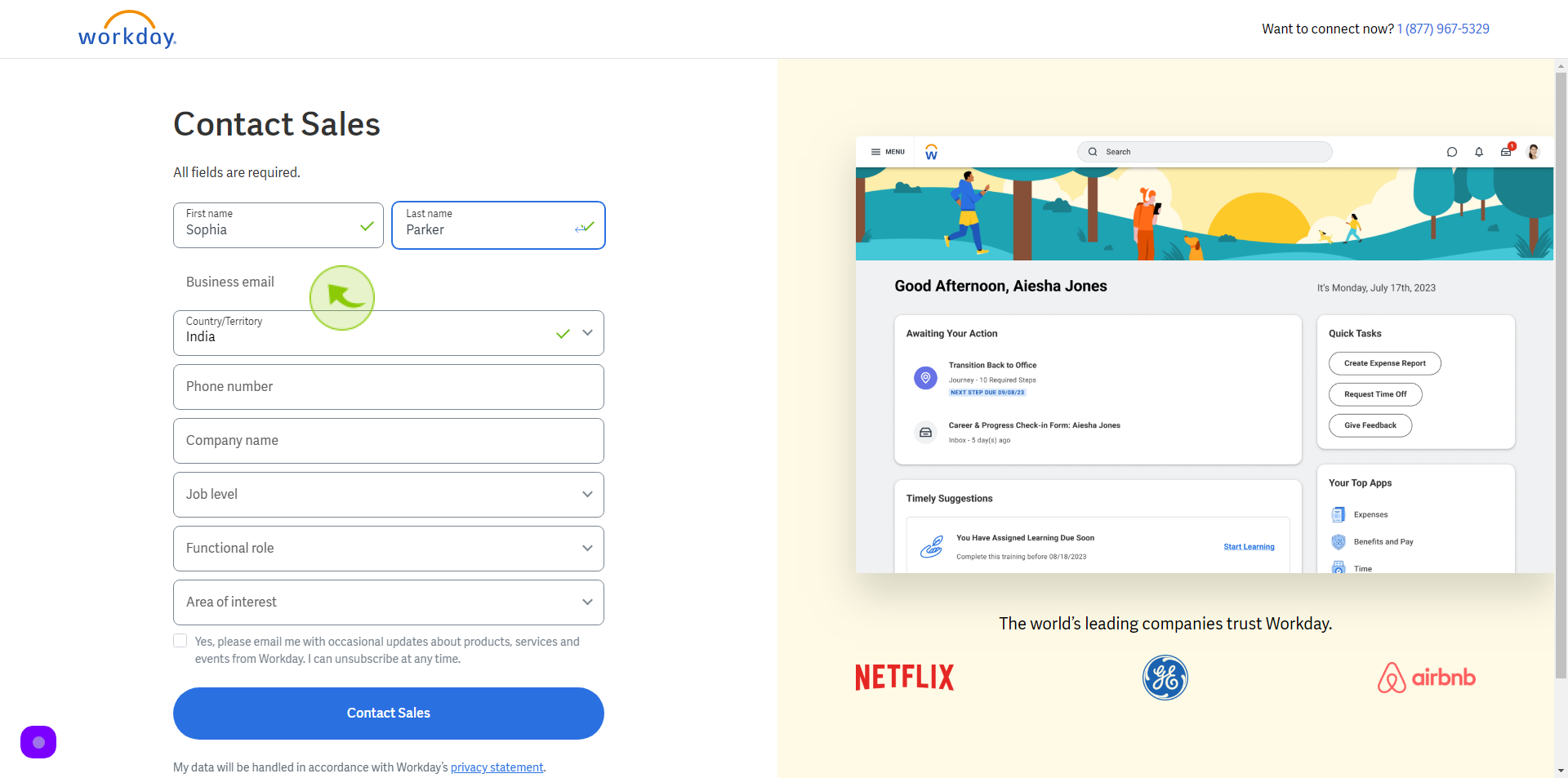
5
Select "Country" from dropdown menu.
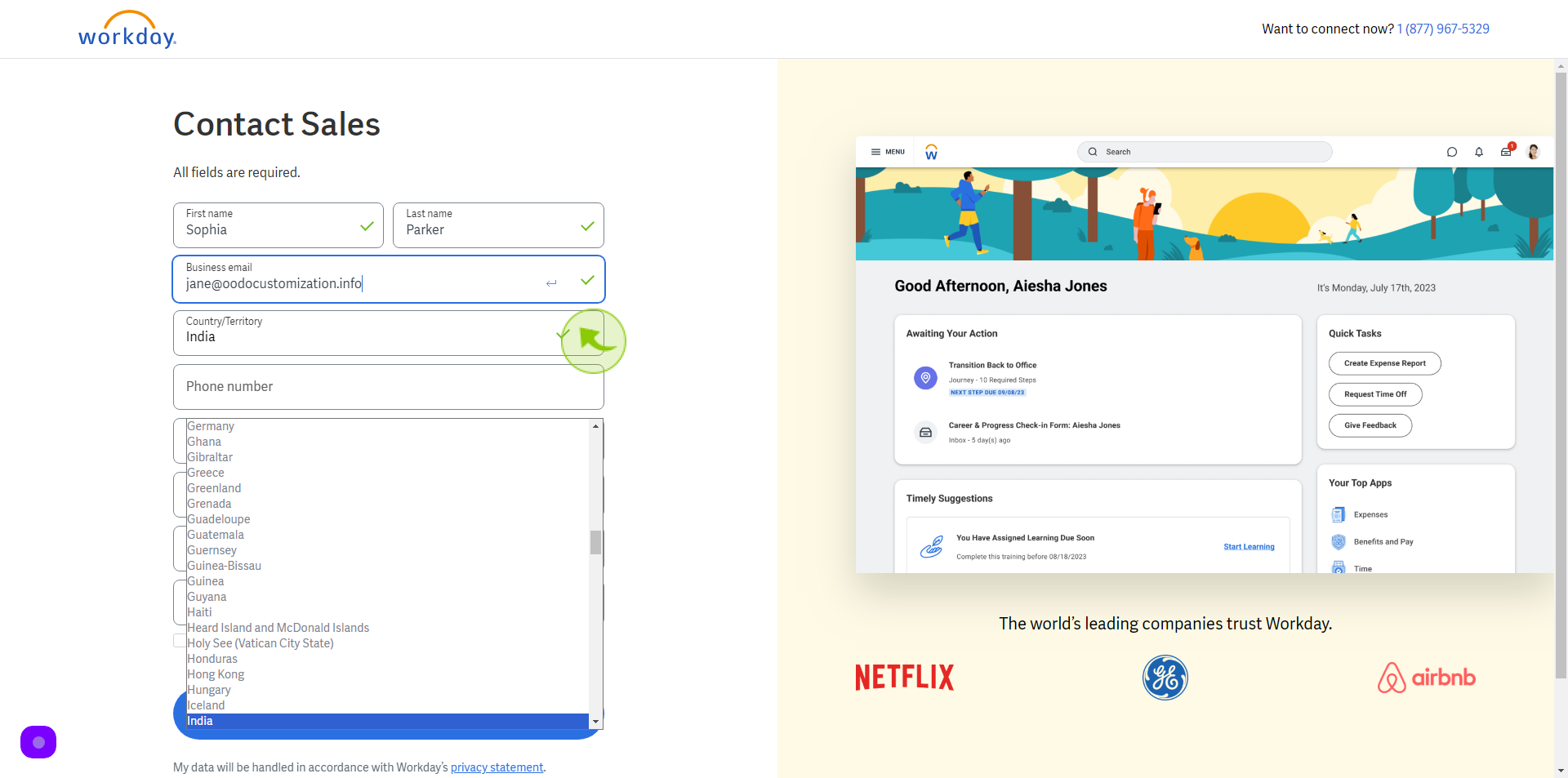
6
Click the "Phone Number" field.
Enter your Phone Number
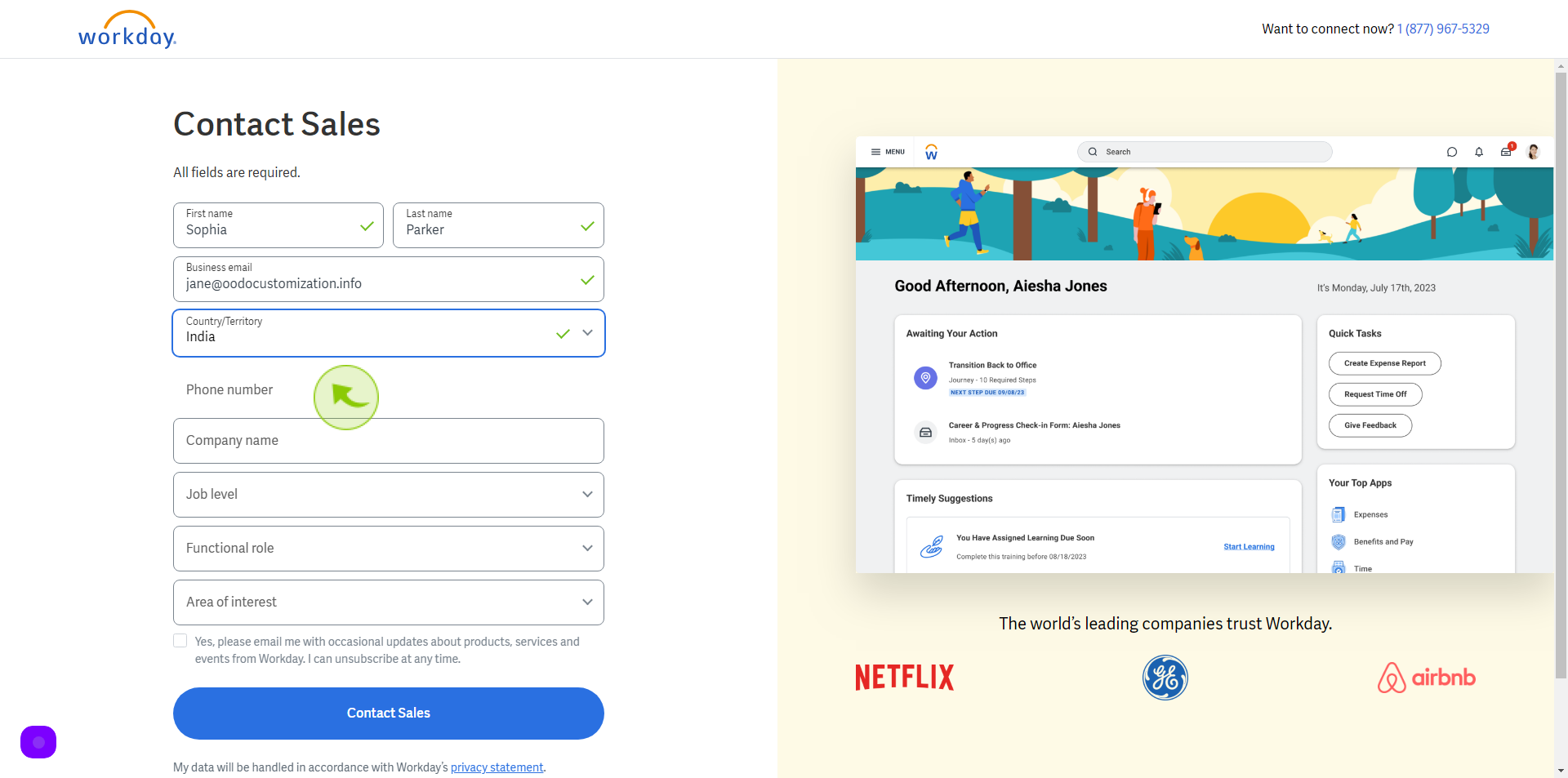
7
Click the "Company Name" field.
Enter your Company Name
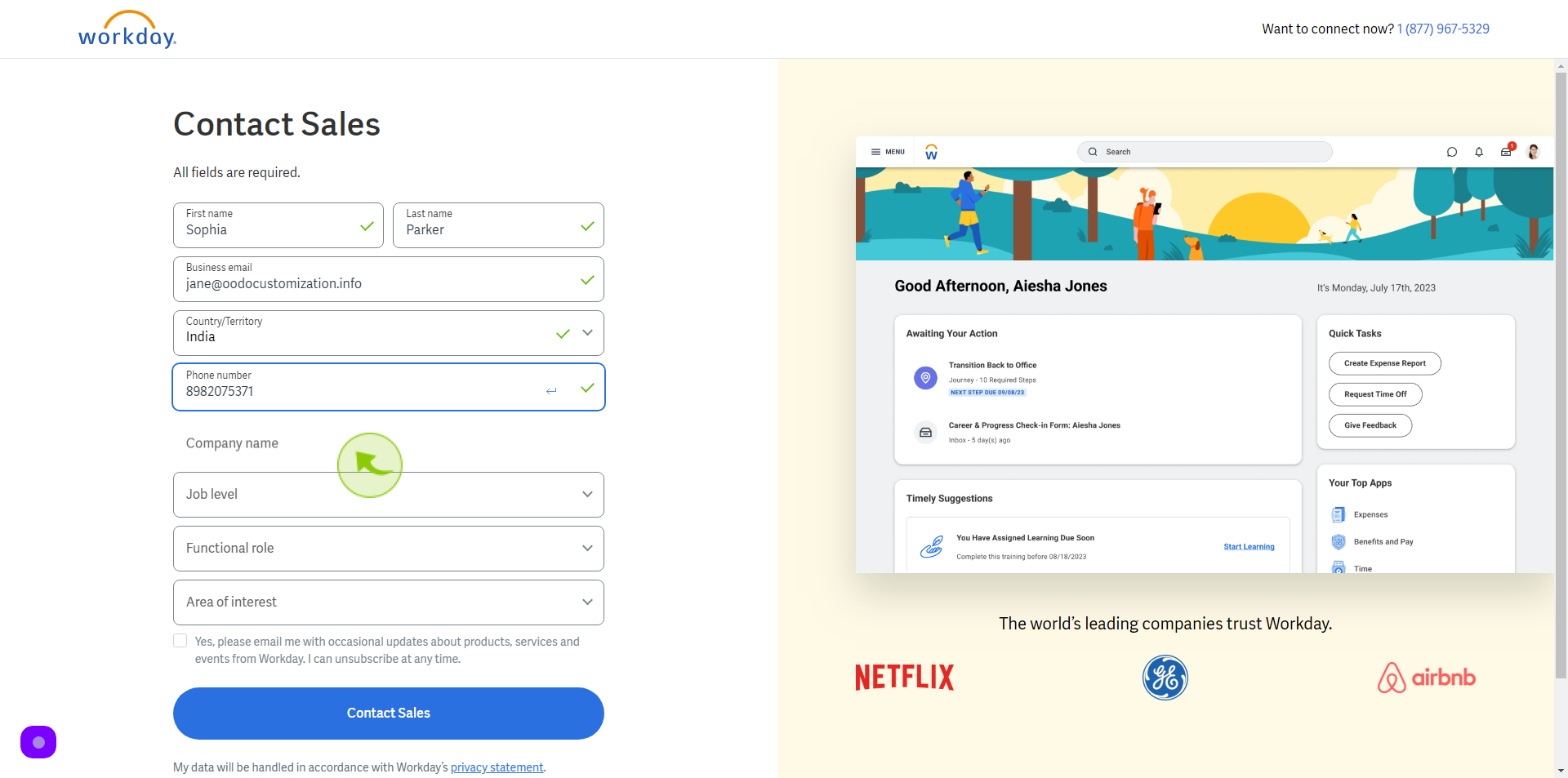
8
Select "Job Role" from dropdown menu.
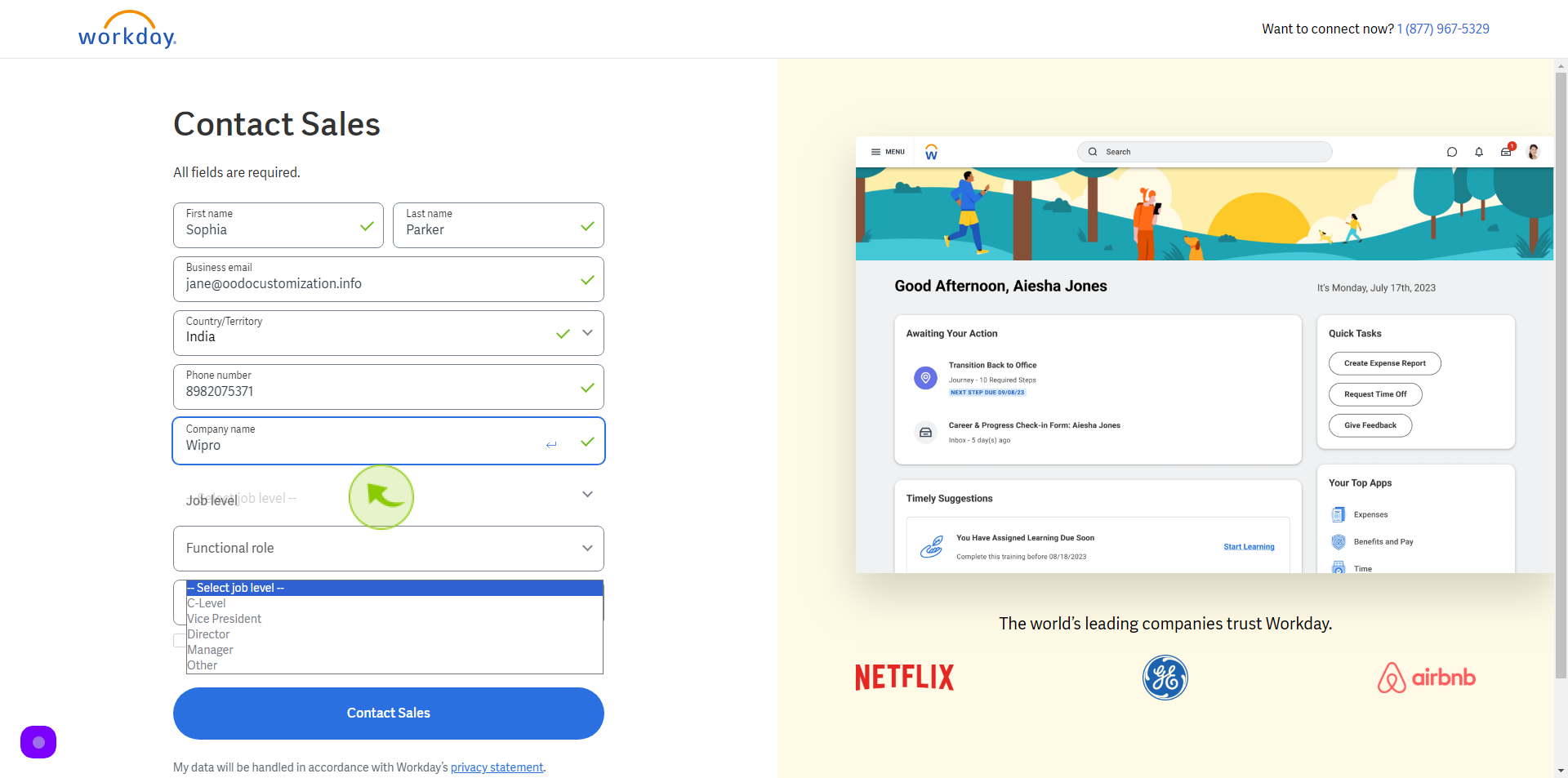
9
Select "Functional Role" from dropdown menu.
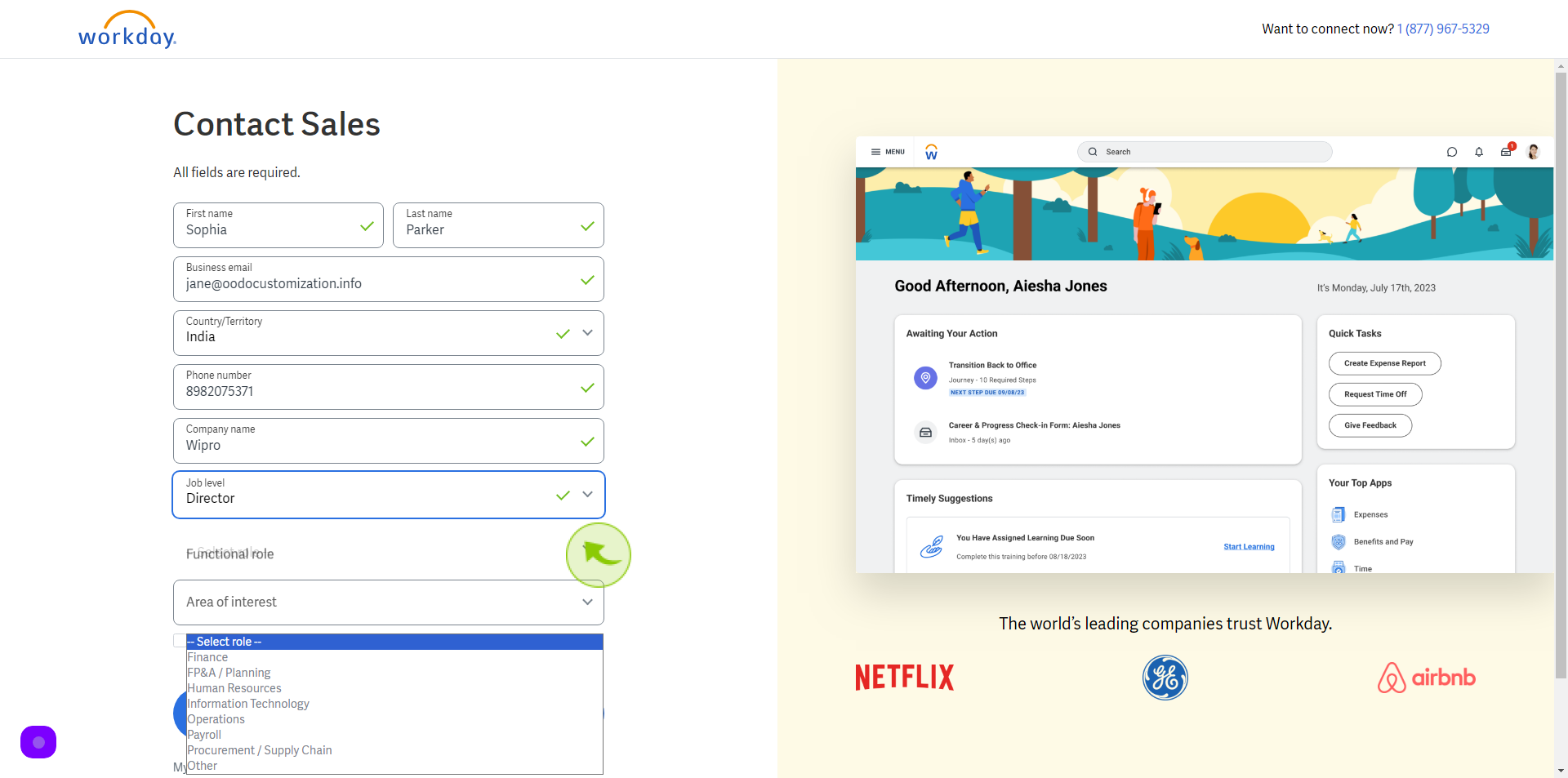
10
Select "Area of Interest" from dropdown menu.
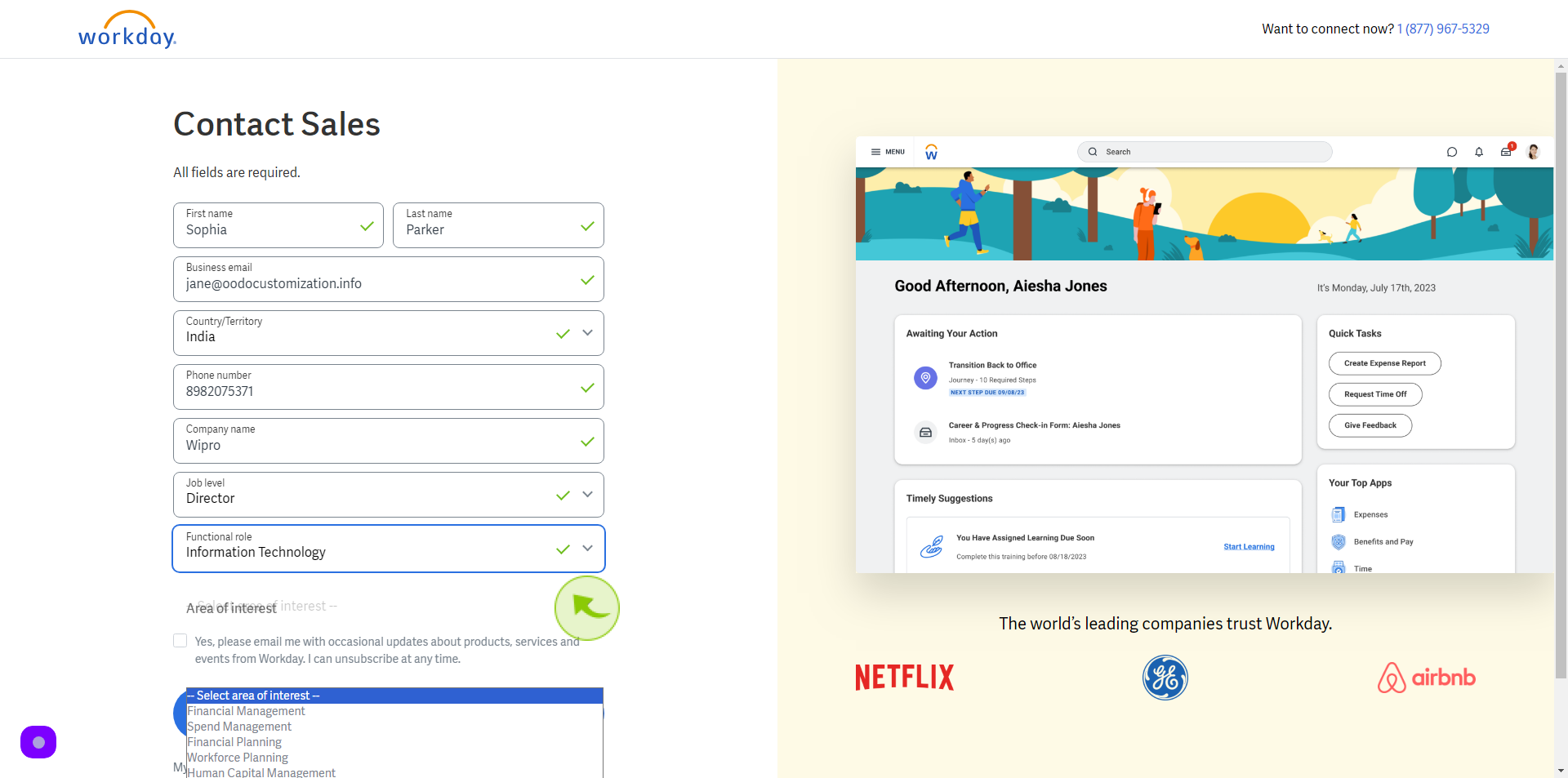
11
Click on "Check box"
Accept the Terms and Conditions

12
Click "Contact Sales"