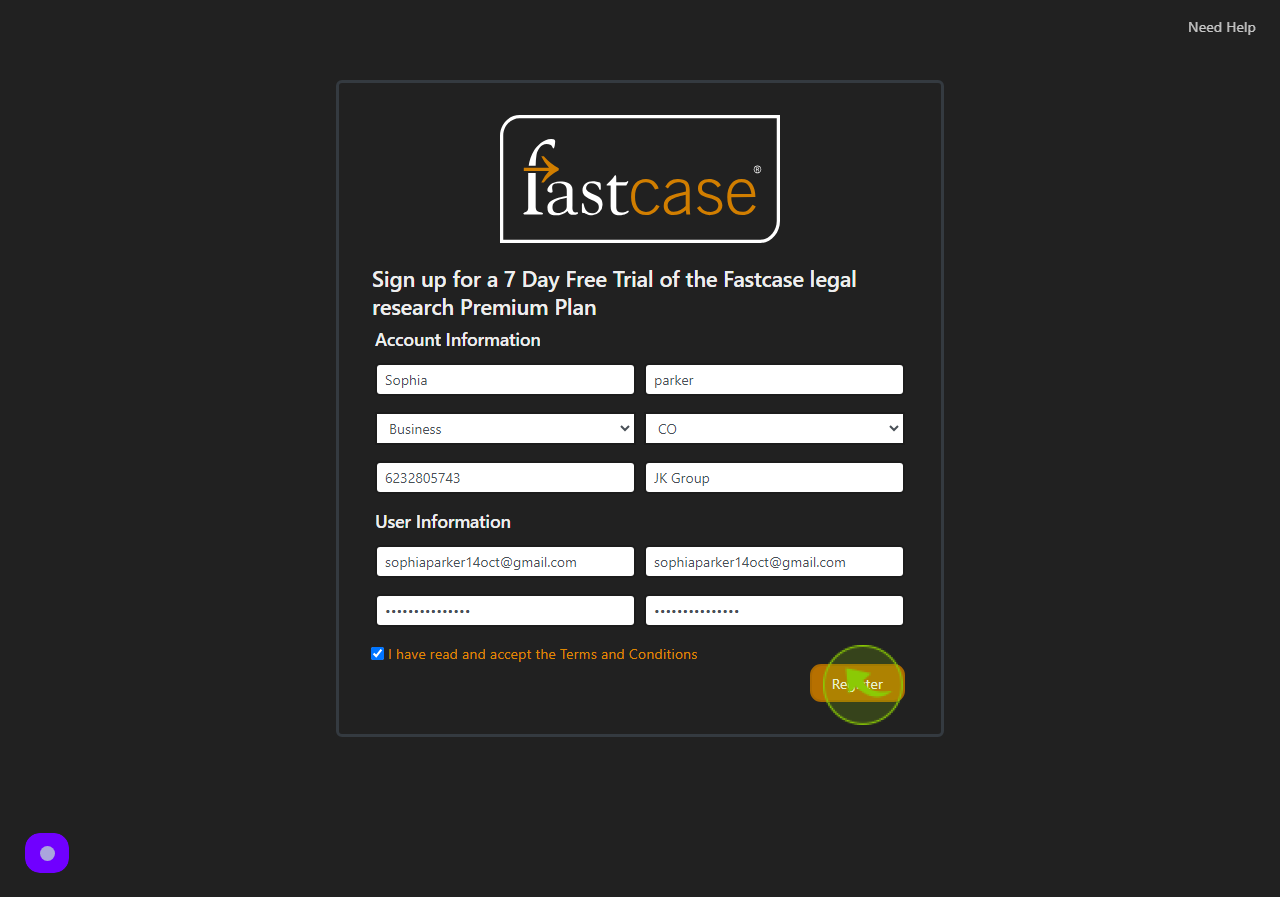How to Request for a Demo on Fastcase ?
|
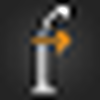 gateway.fastcase
|
gateway.fastcase
|
Jul 02, 2024
|
13 Steps
Want to learn more about Fastcase, the powerful legal research platform? This guide will show you how to request a personalized demo. Discover the features and benefits of Fastcase, including case law, statutes, regulations, and more. Learn how to efficiently research legal topics, analyze precedents, and stay up-to-date with the latest legal developments.
How to Request for a Demo on Fastcase ?
|
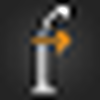 gateway.fastcase
|
gateway.fastcase
|
13 Steps
1
2
Click the "First Name" field.
Enter your first name.
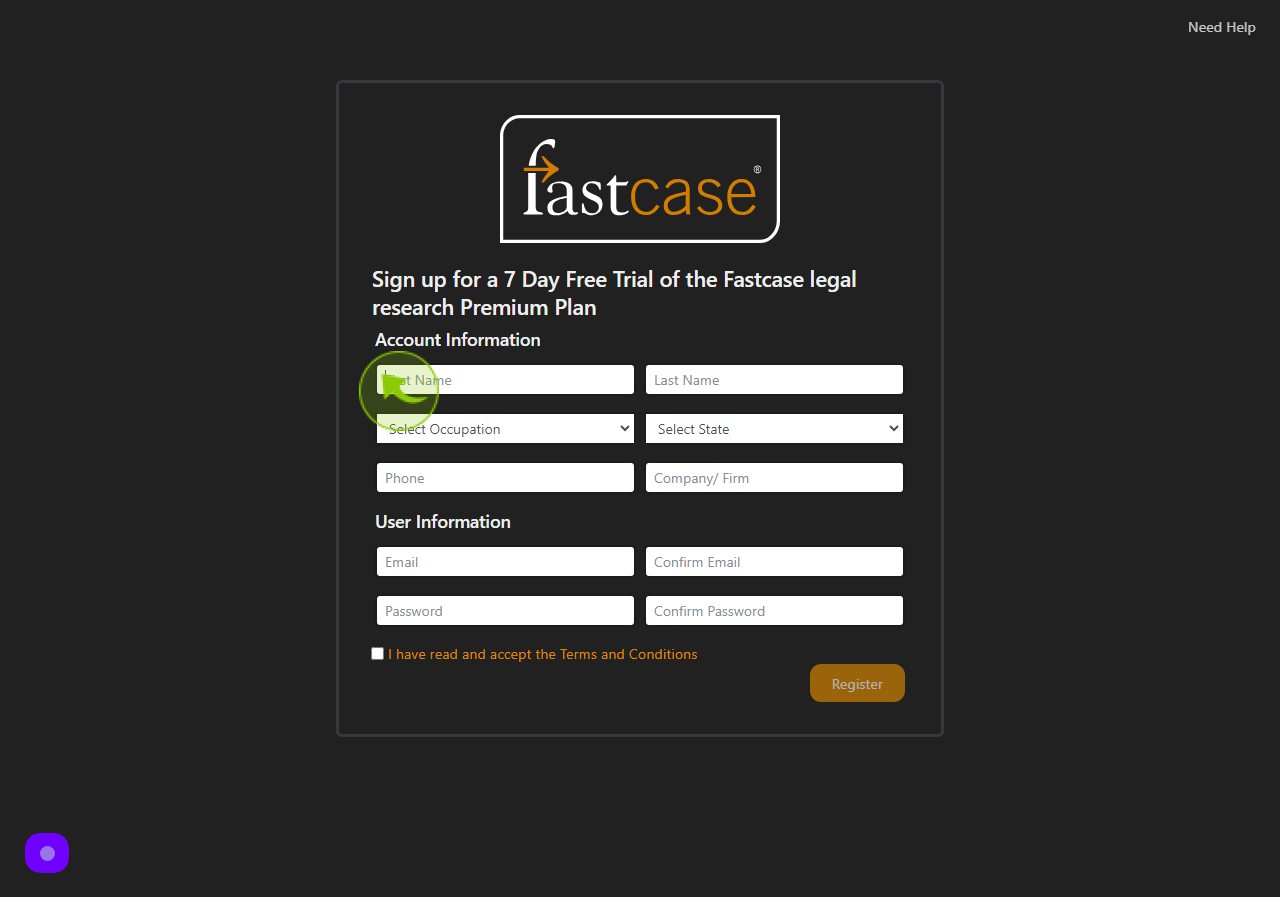
3
Click the "Last Name" field.
Enter your last name.
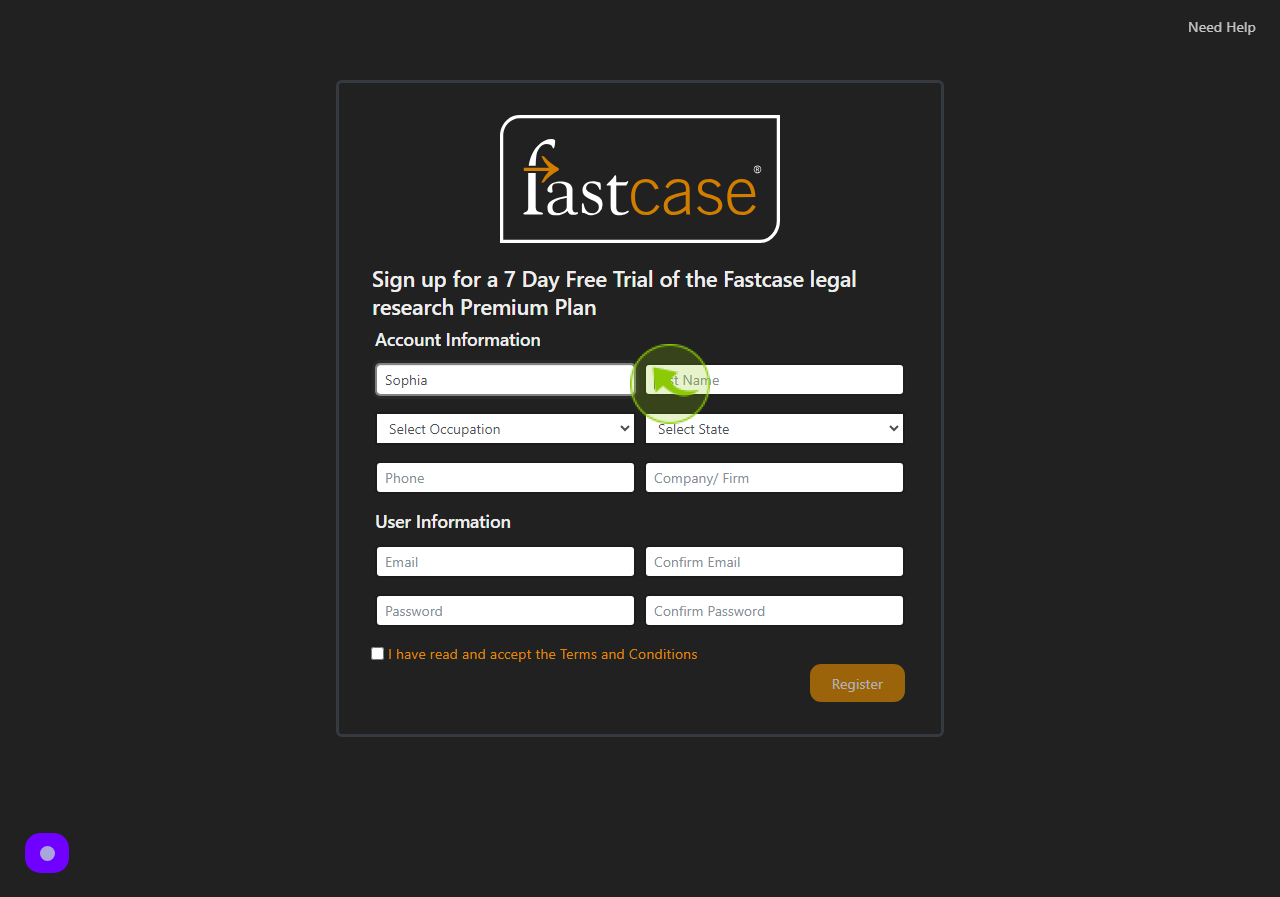
4
Click "Select Occupation" feild.
Select your occupation form the dropdown.
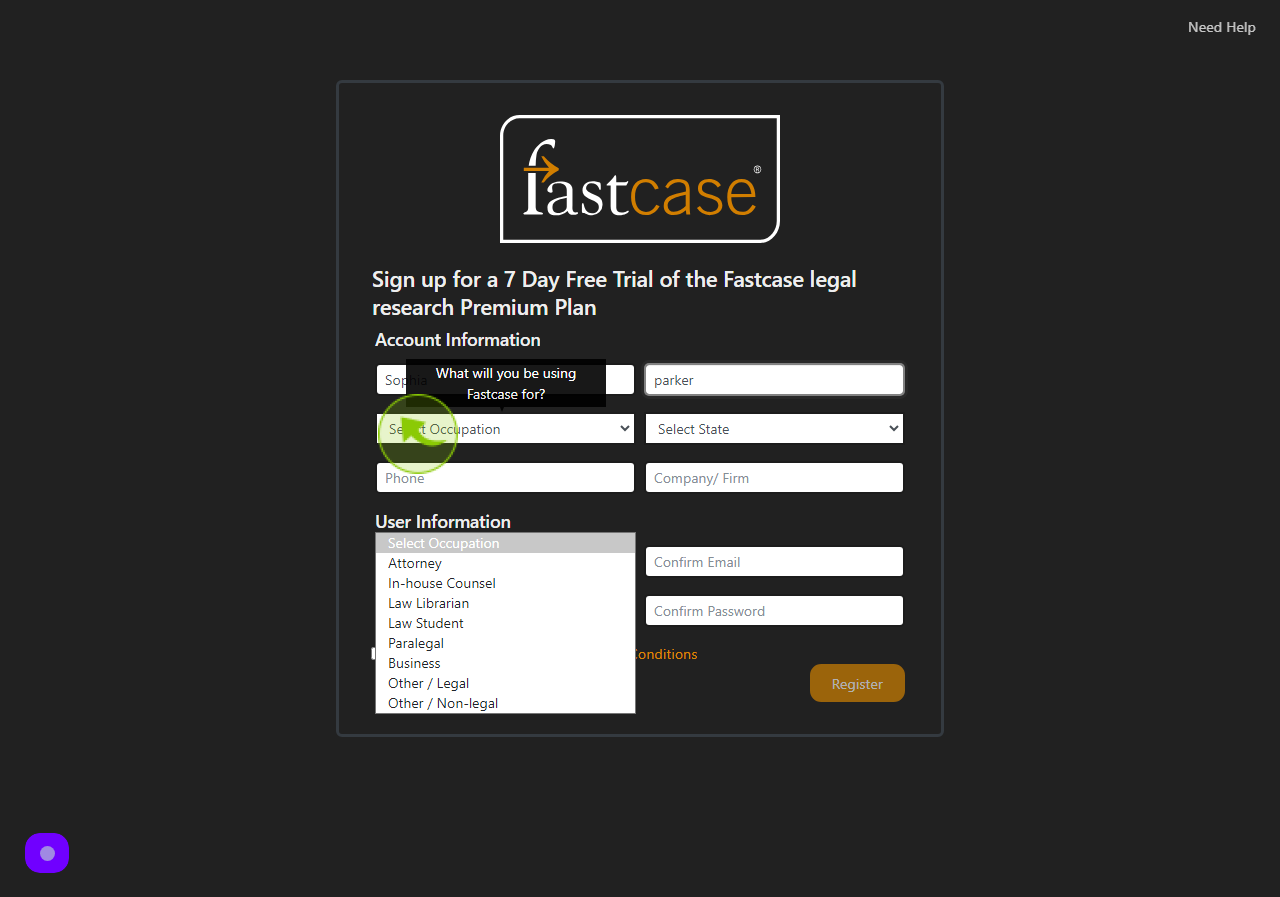
5
Click on "State" feild.
Select your state form the dropdown.
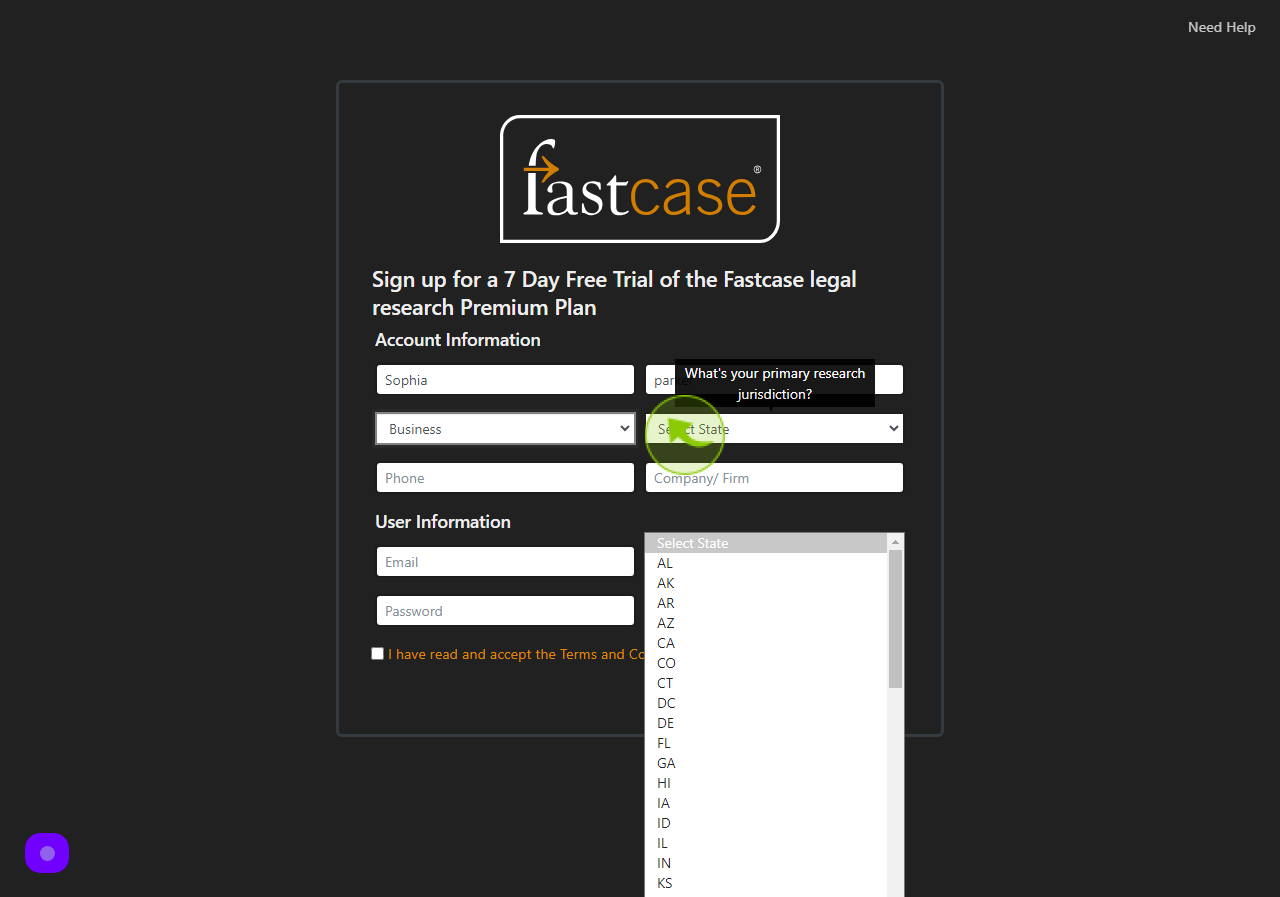
6
Click the "Phone" field.
Enter your phone number.
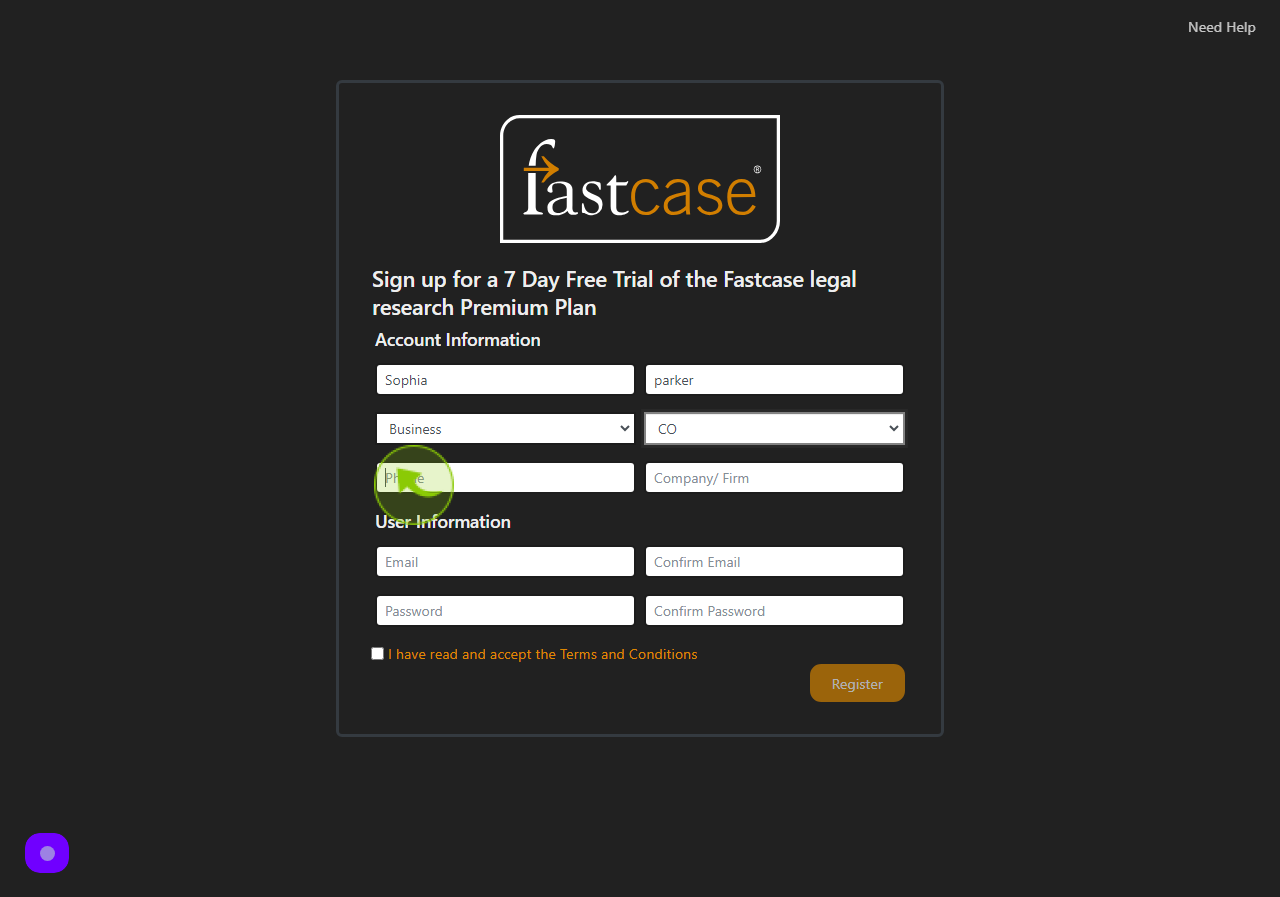
7
Click the "Company/ Firm" field.
Enter your company name.
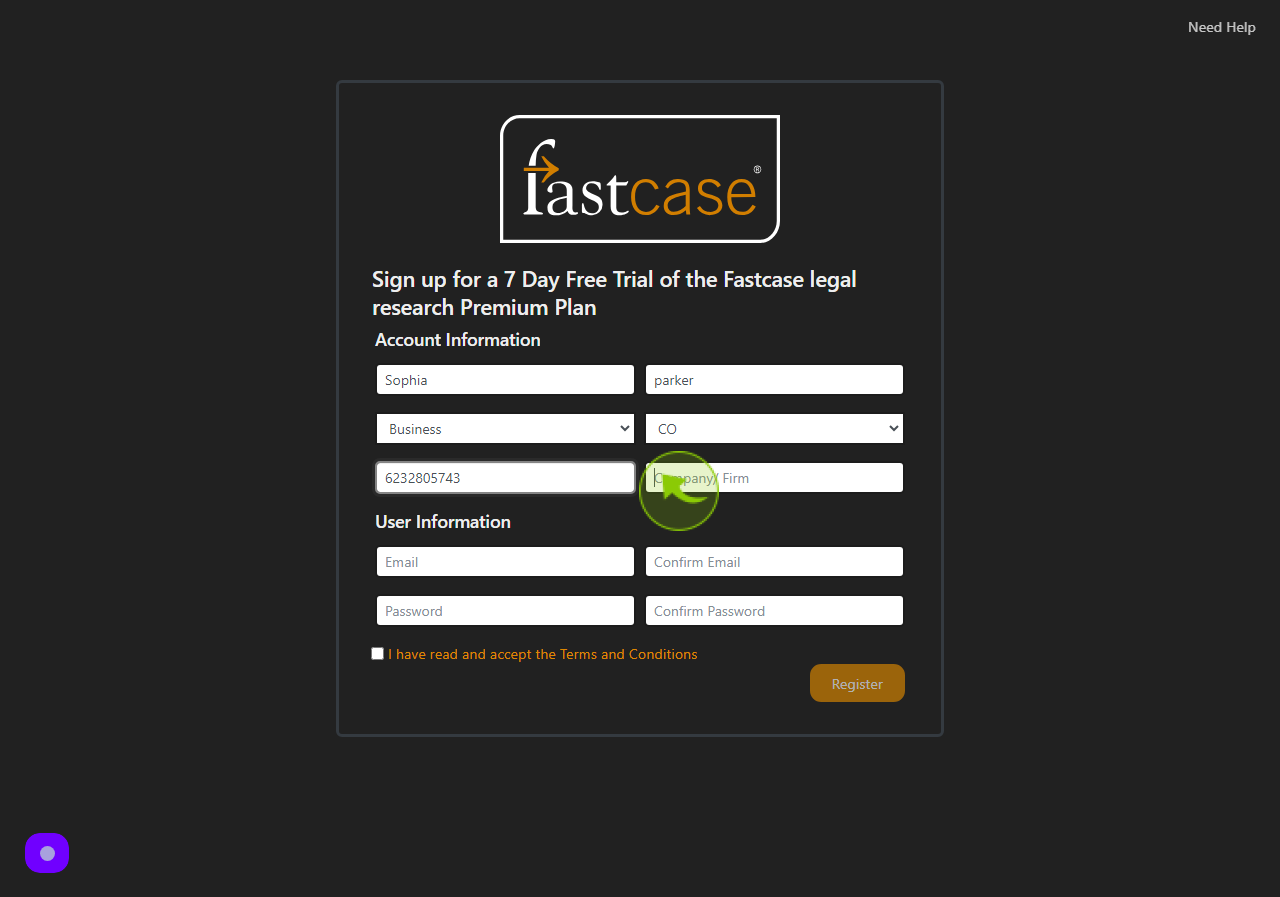
8
Click the "Email" field.
Enter your email.
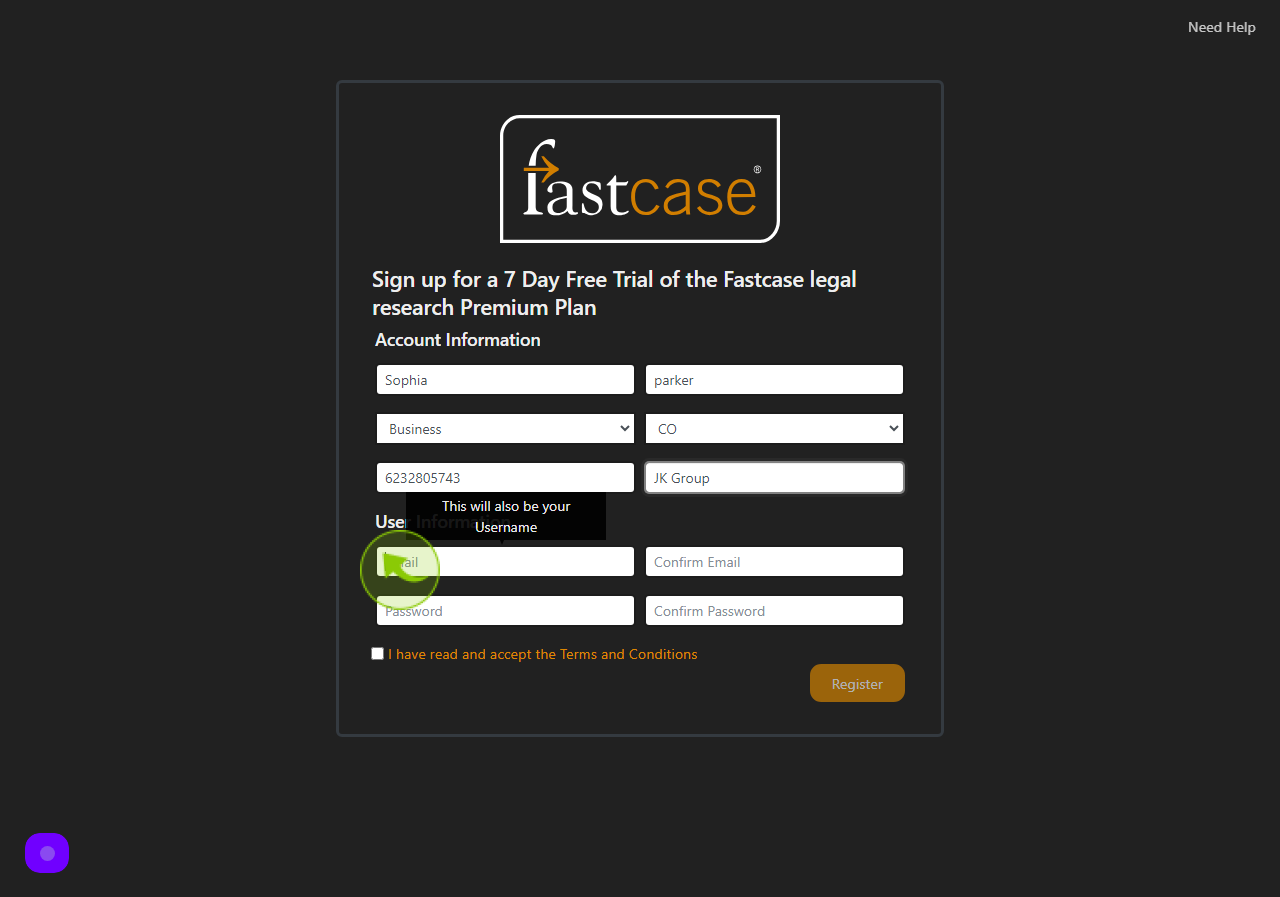
9
Click the "Confirm Email" field.
Re-enter your confirm email.
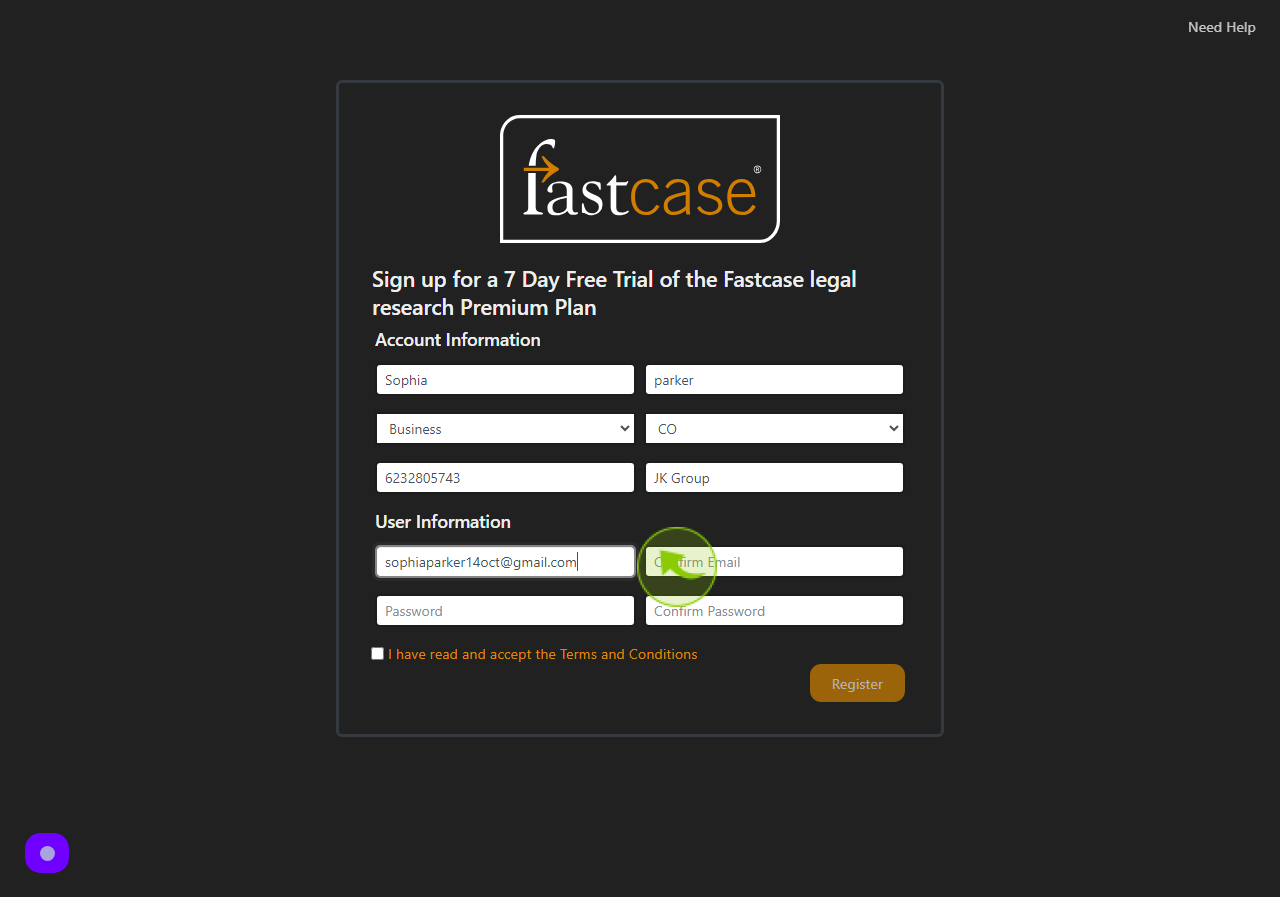
10
Click the "Password" field.
Enter your password.
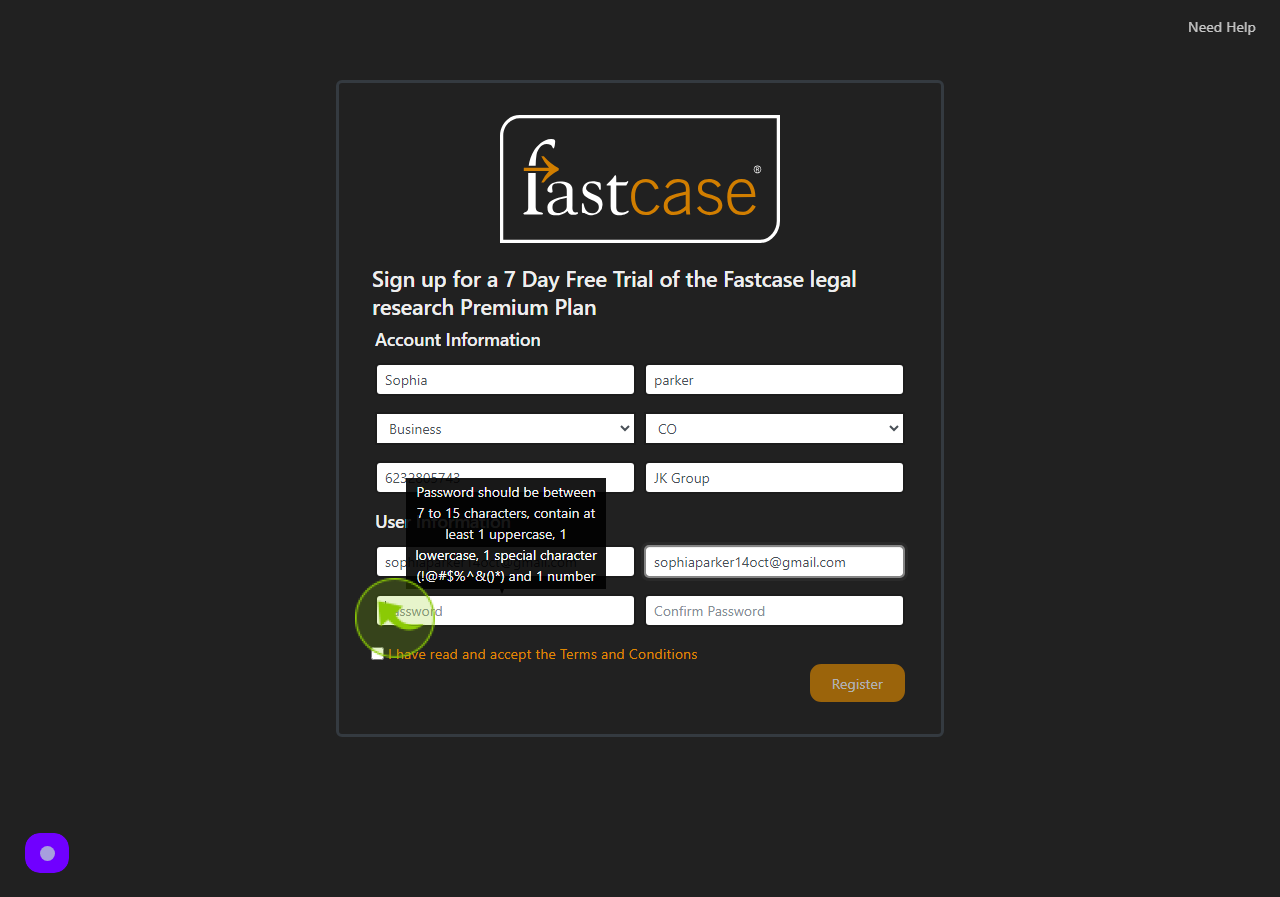
11
Click the "Confirm Password" field.
Re-enter your password.
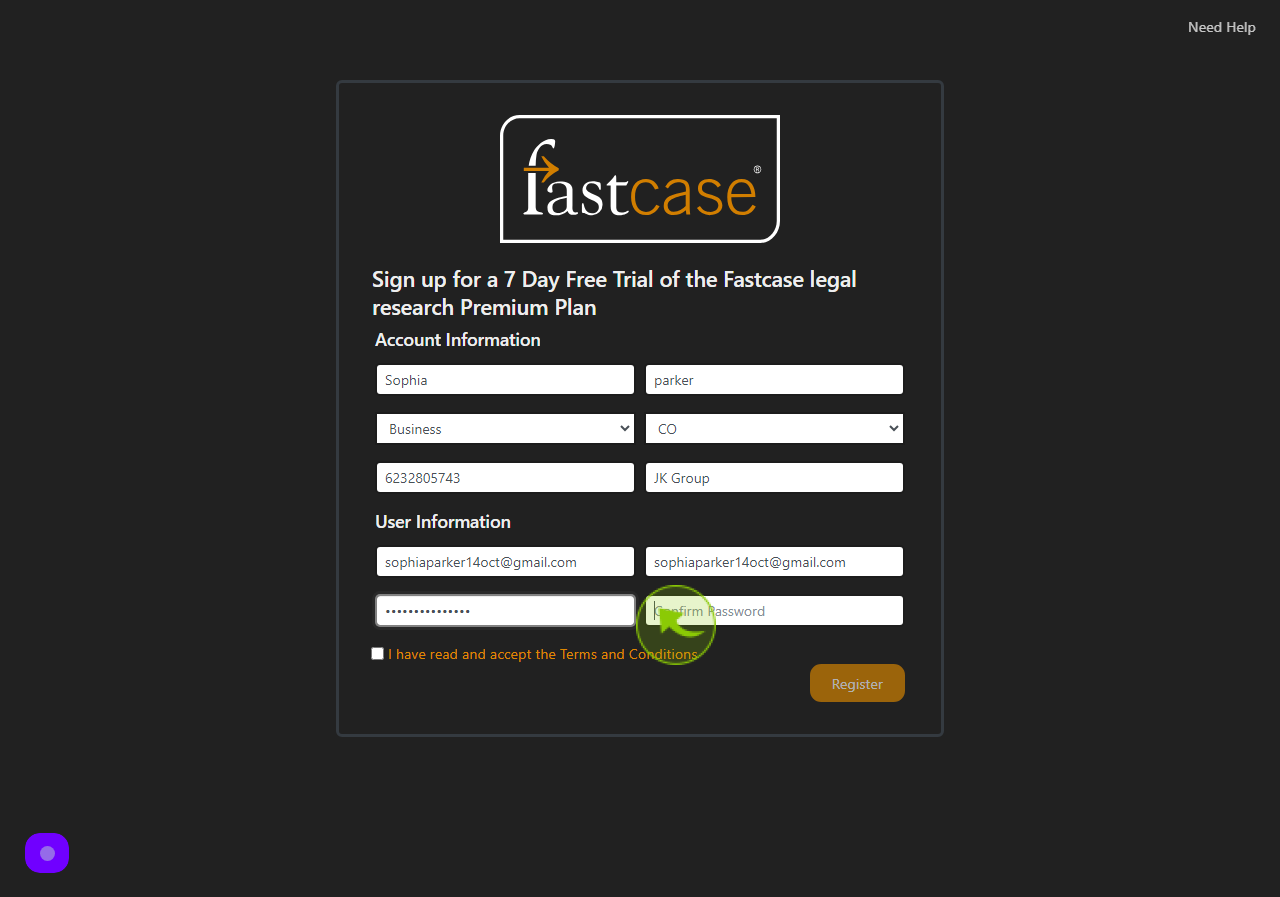
12
Click on "Checkbox".
Agree and accept the terms and condition.
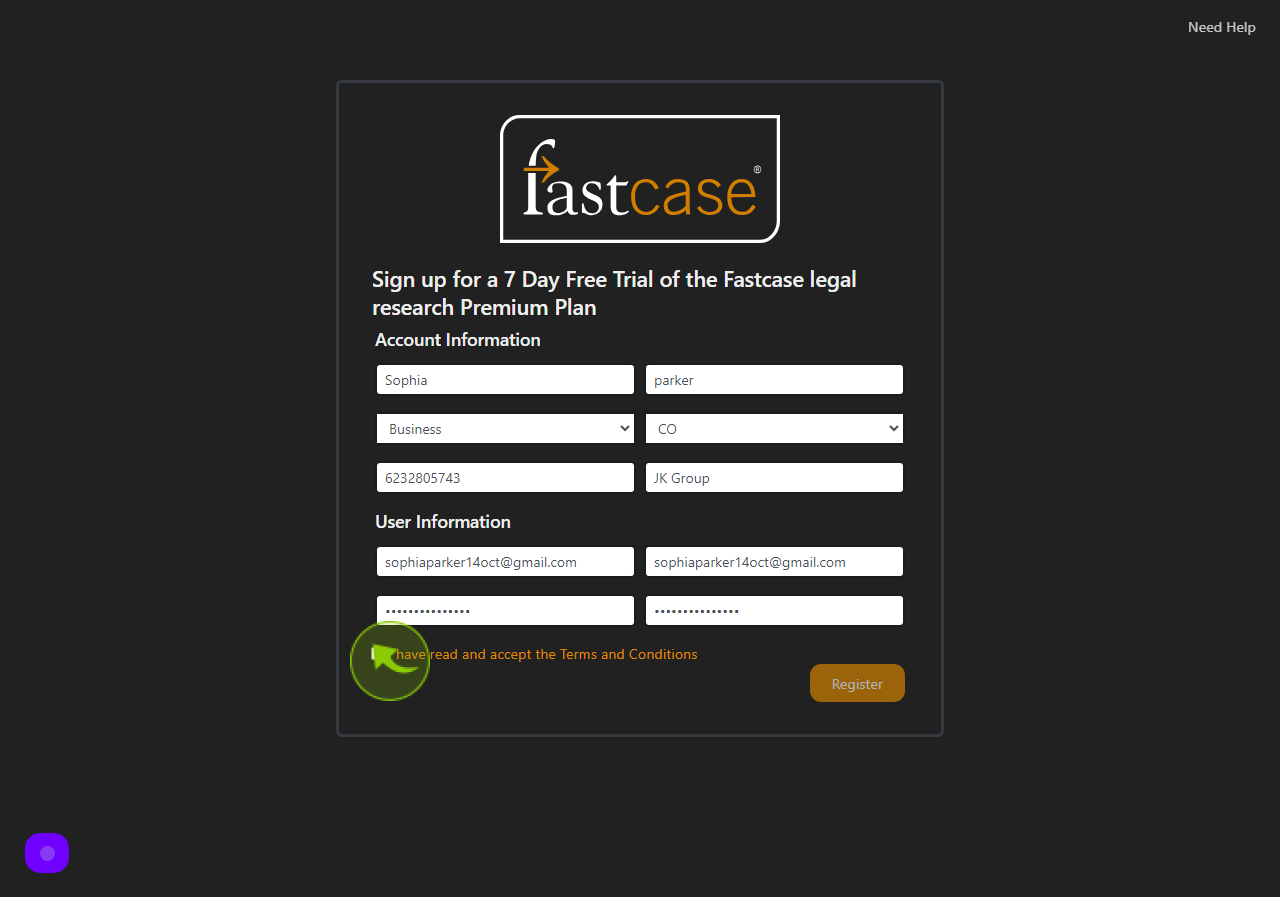
13
Click "Register"
So, your demo form is now complete.