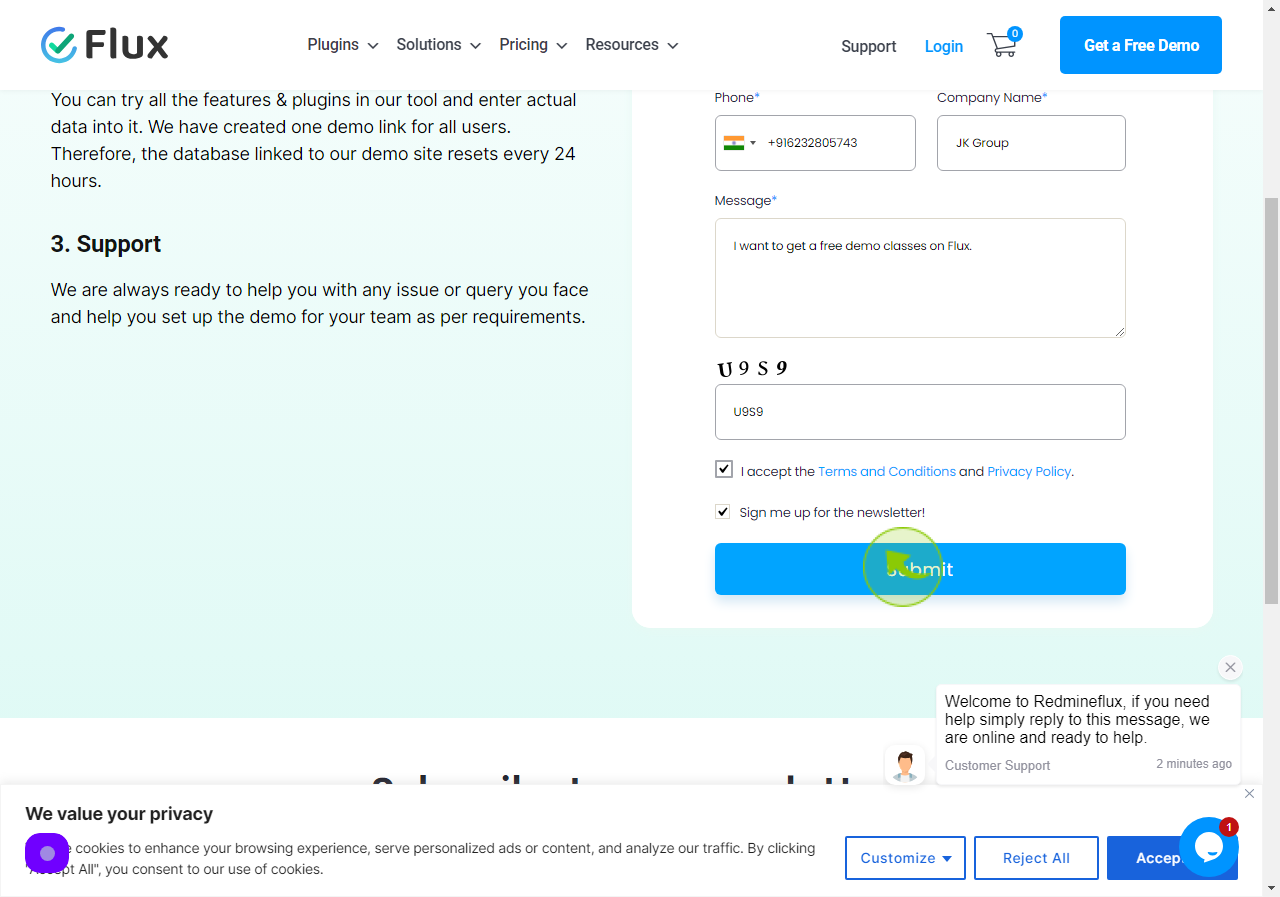How to Request a Demo of Redmineflux?
|
 redmineflux
|
redmineflux
|
Jul 05, 2024
|
10 Steps
Redmineflux is a powerful project management tool that can streamline your workflow and boost productivity. If you're curious about how Redmineflux can benefit your team, consider requesting a personalized demo. This guide will walk you through the steps of requesting a demo, from finding the right contact information to providing essential details about your project management needs. Learn how to make the most of your demo and ask the right questions to ensure Redmineflux is the right fit for your organization.
How to Request a Demo of Redmineflux?
|
 redmineflux
|
redmineflux
|
10 Steps
1
Navigate to https://www.redmineflux.com/get-a-free-demo/
2
Click "Name" field.
Enter your full name.
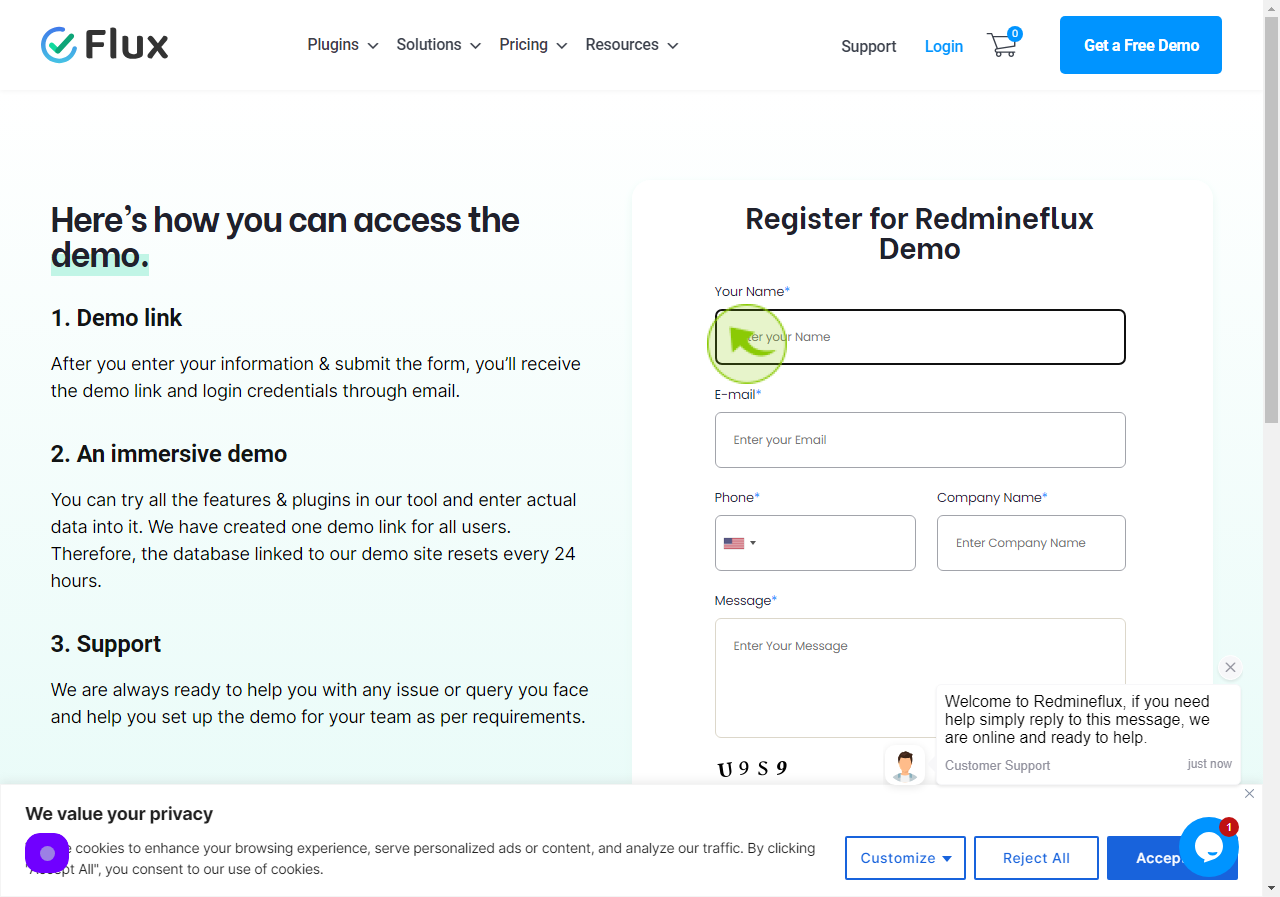
3
Click "Email" field.
Enter your email.
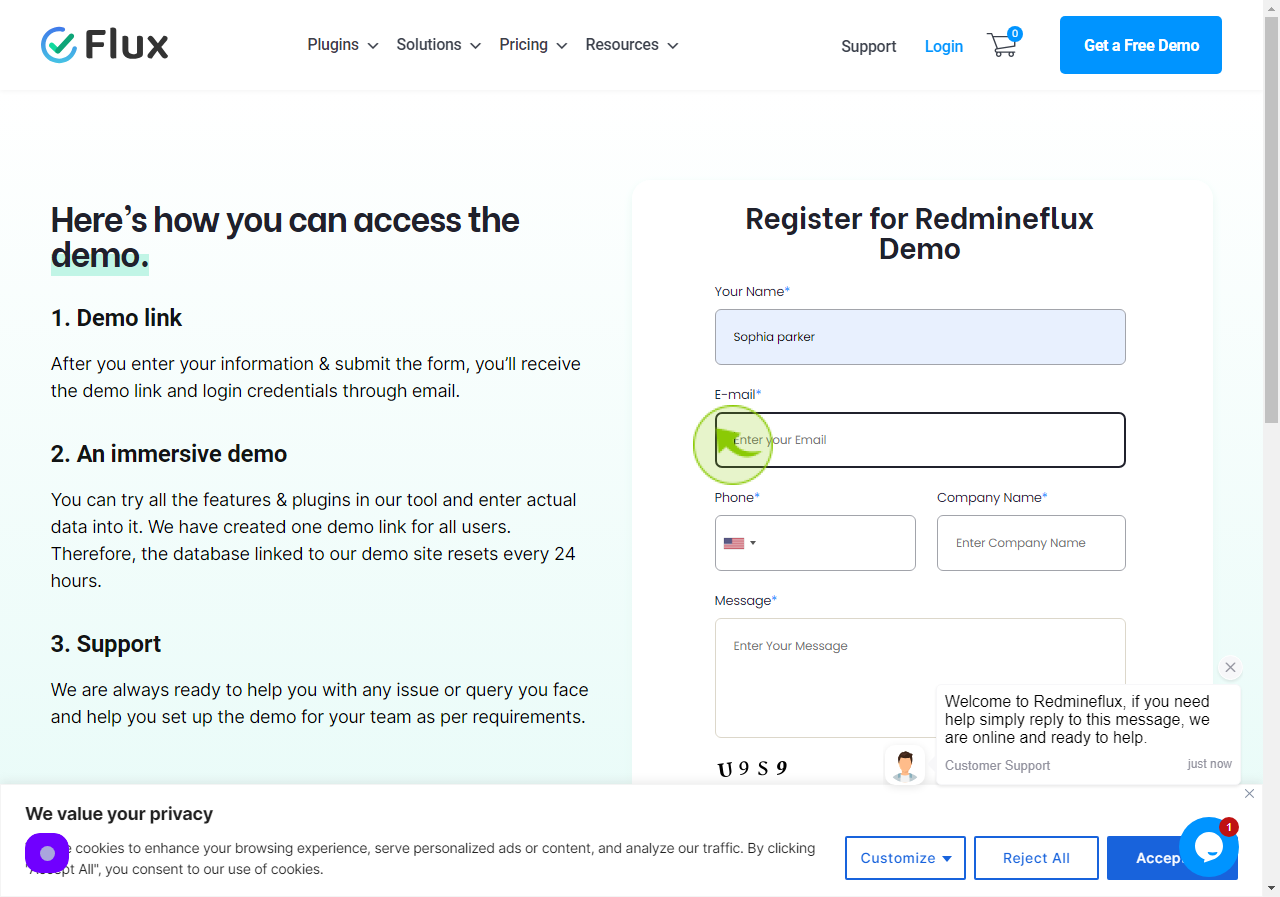
4
Select your "Country Number".
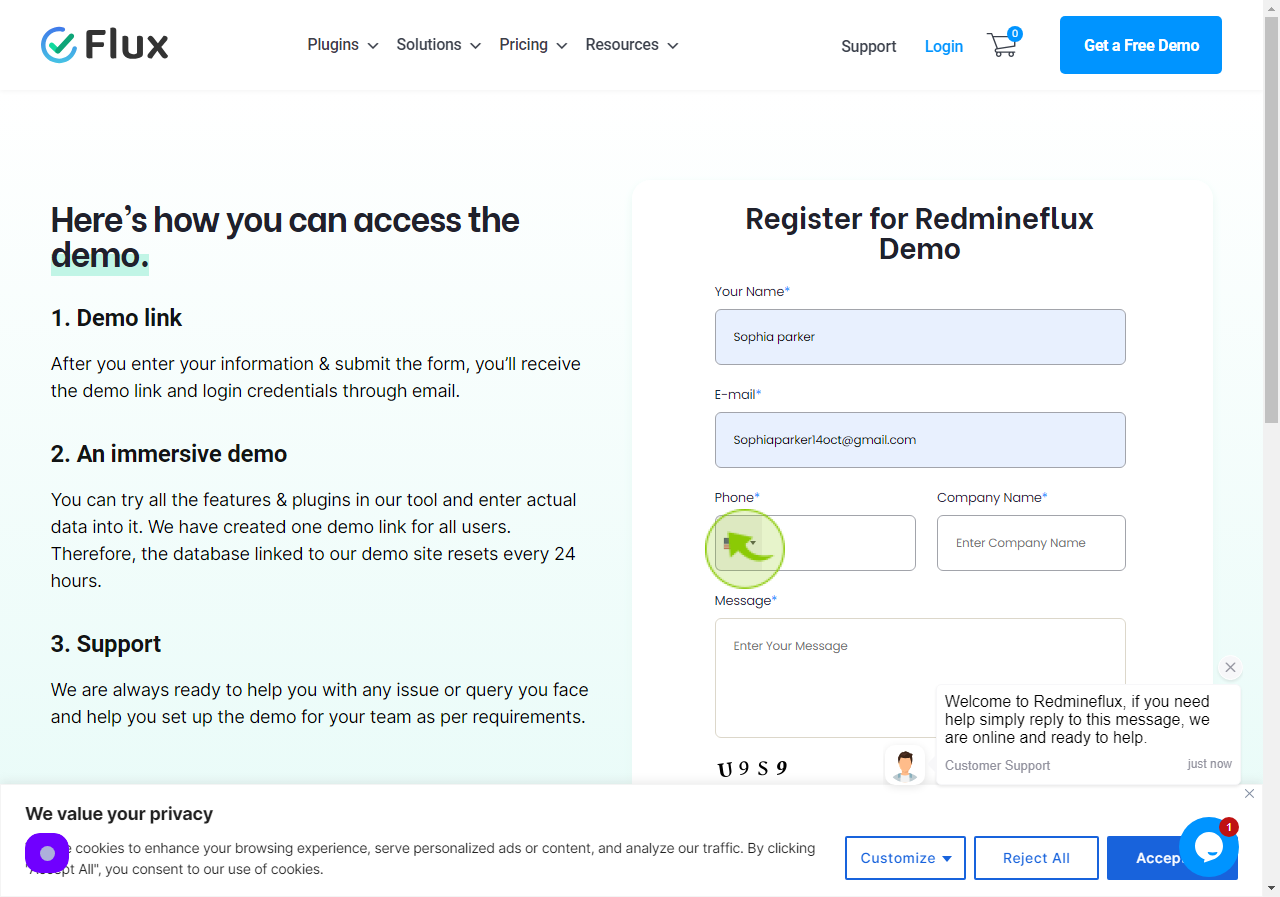
5
Click "Phone".
Enter your phone number.
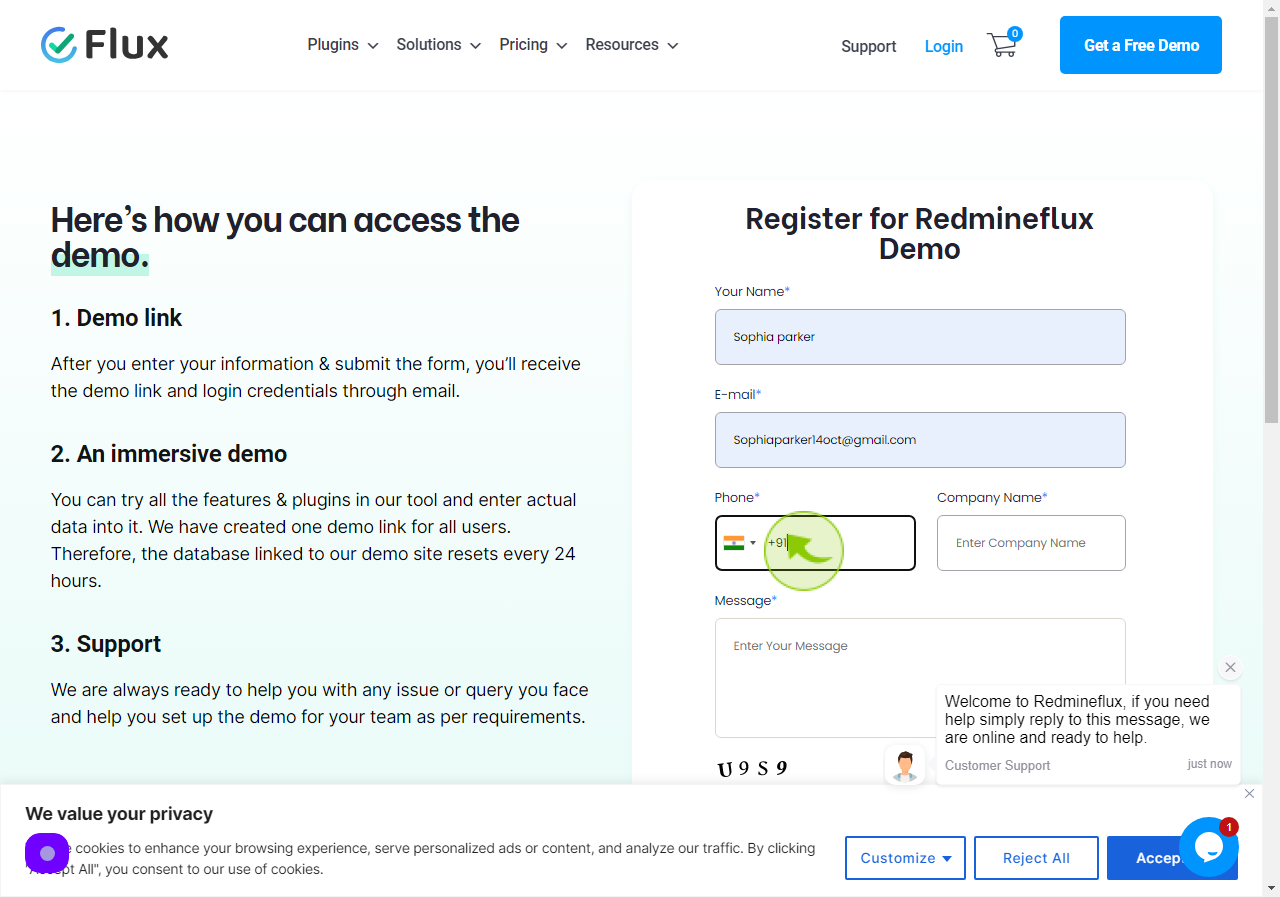
6
Click "Company Name" field.
Enter your company name.
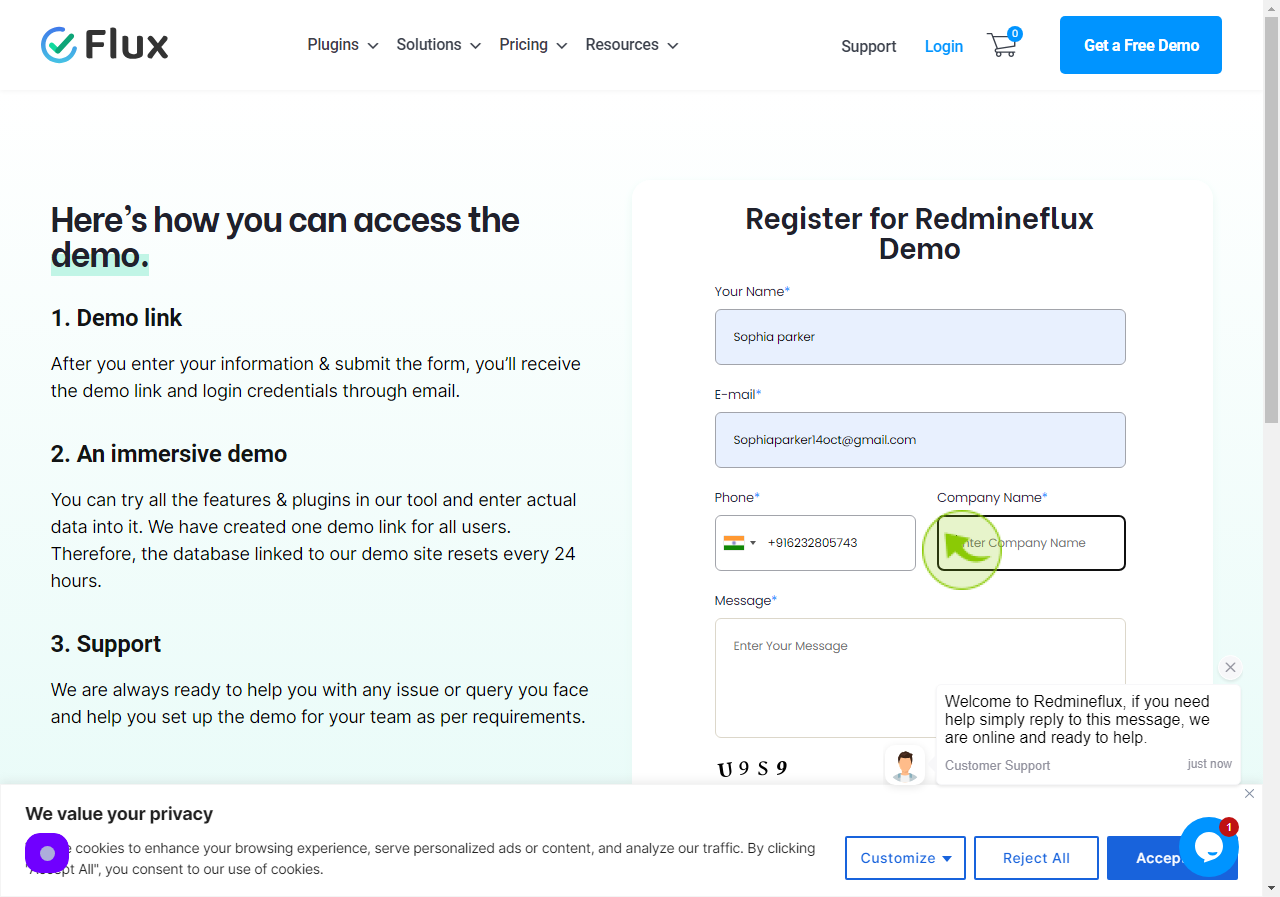
7
Click "Message" field.
Enter your message below.
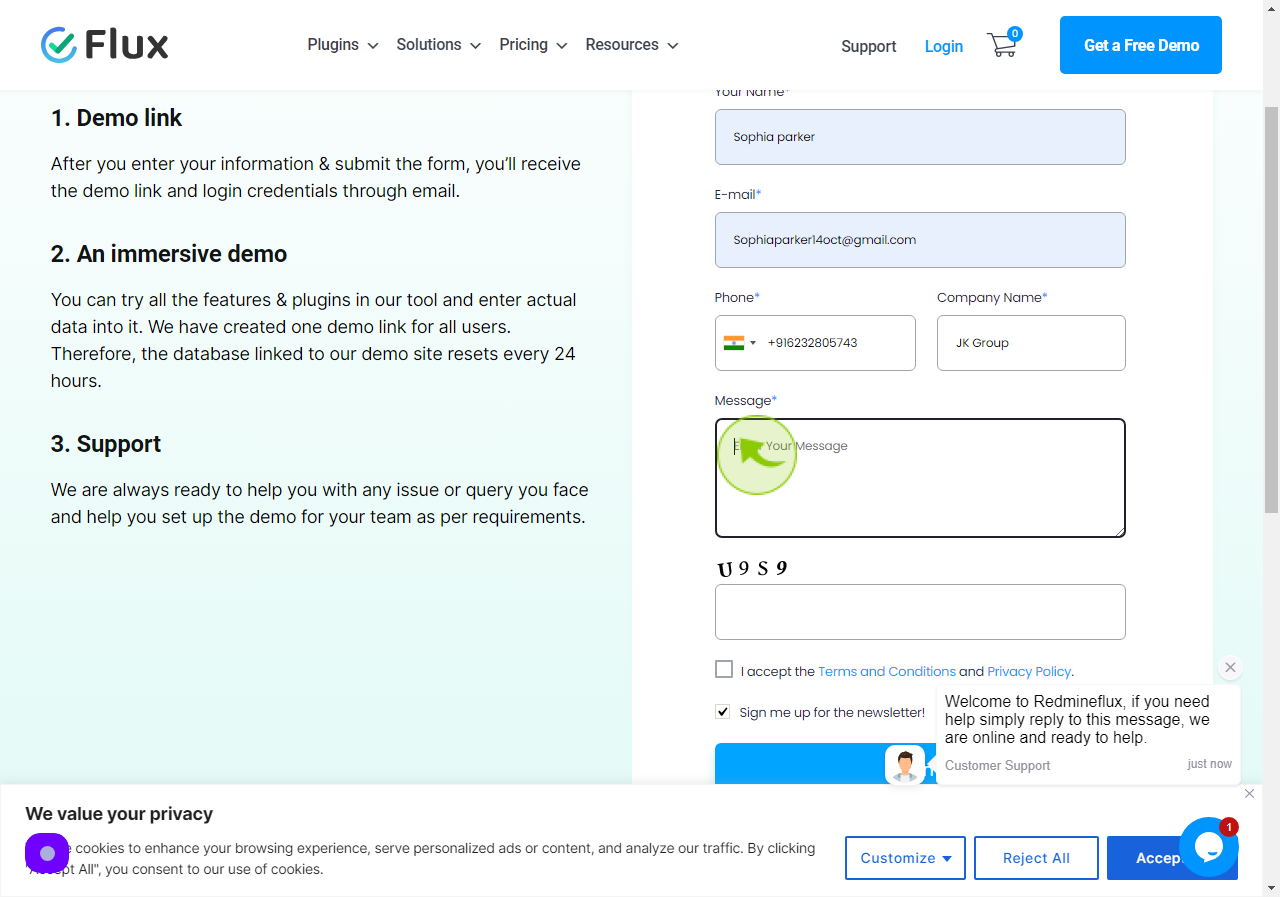
8
Click on the "Box".
Please enter the text from the Captcha into the box.
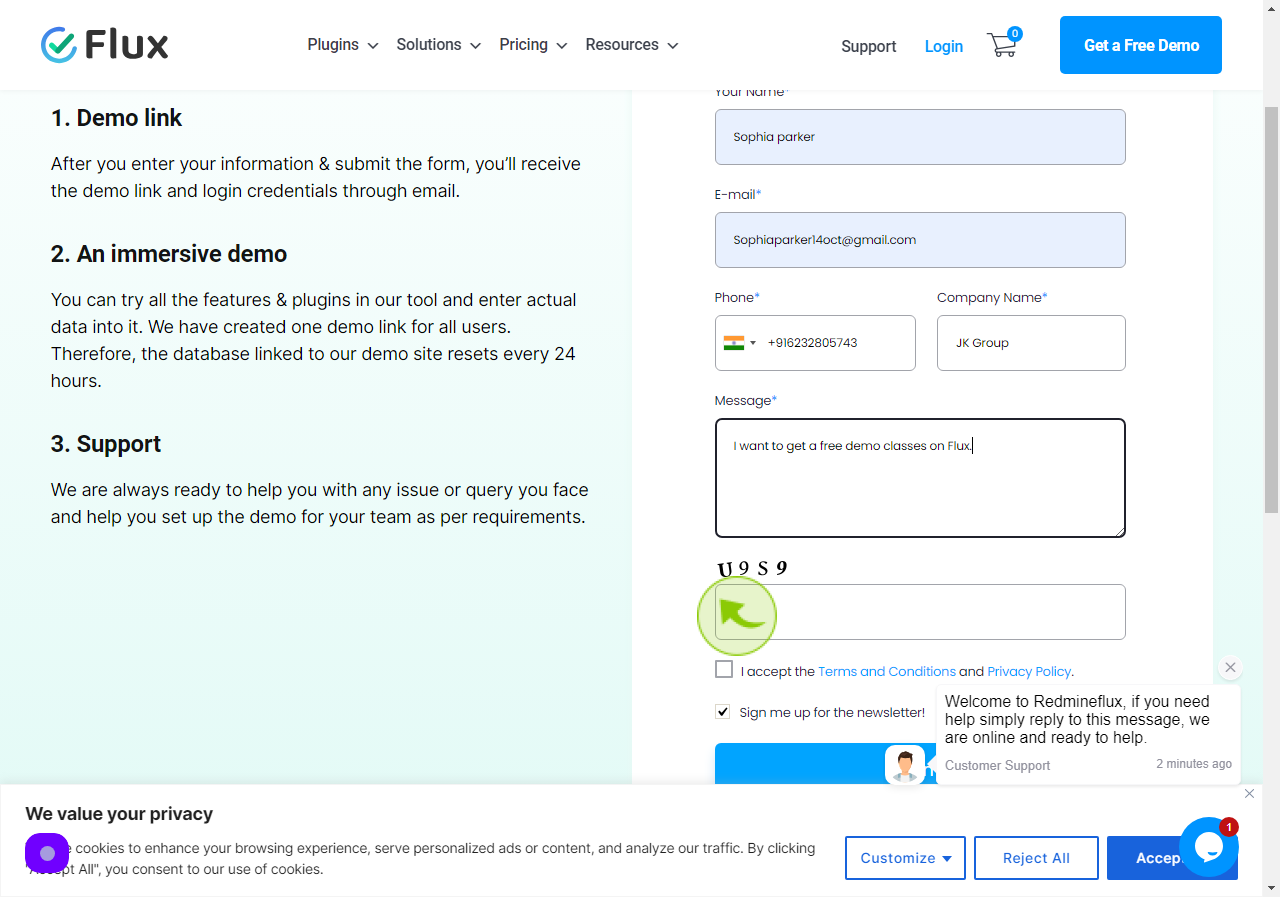
9
Click on the "Checkbox".
Accept the terms and conditions and privacy policy.
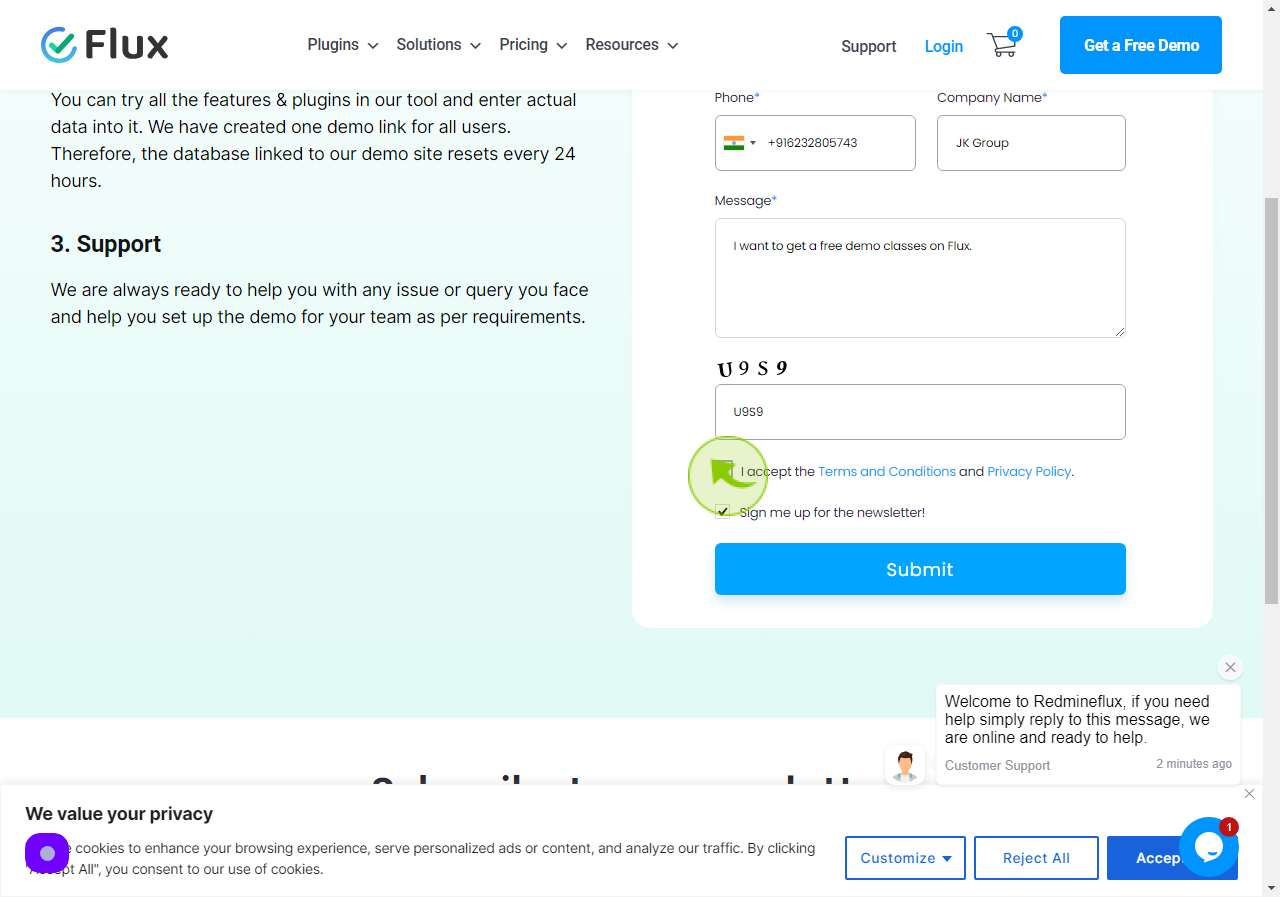
10
Click on "Submit".
So, your demo form is now complete.