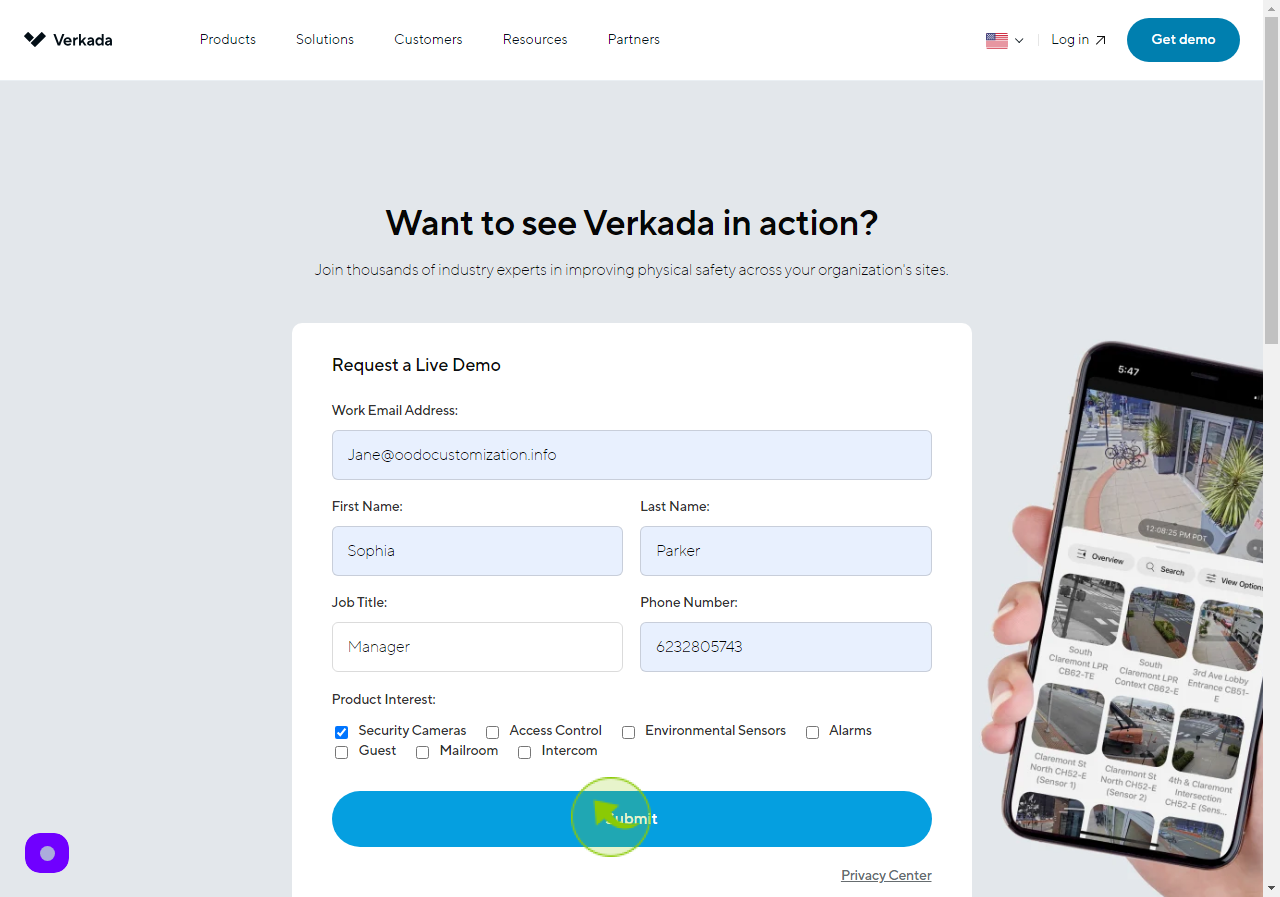How to Request for a Demo on Verkada ?
|
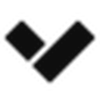 verkada
|
verkada
|
Jun 28, 2024
|
8 Steps
Want to learn more about Verkada's cutting-edge security solutions? This guide will show you how to easily request a personalized demo. Discover the power of Verkada's unified platform, including video security, access control, and environmental sensing. See firsthand how Verkada can help you protect your business and enhance your security operations.
How to Request for a Demo on Verkada ?
|
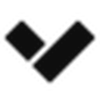 verkada
|
verkada
|
8 Steps
1
Navigate to https://www.verkada.com/demo
2
Click the "Work Email Address" field.
Enter your work email.
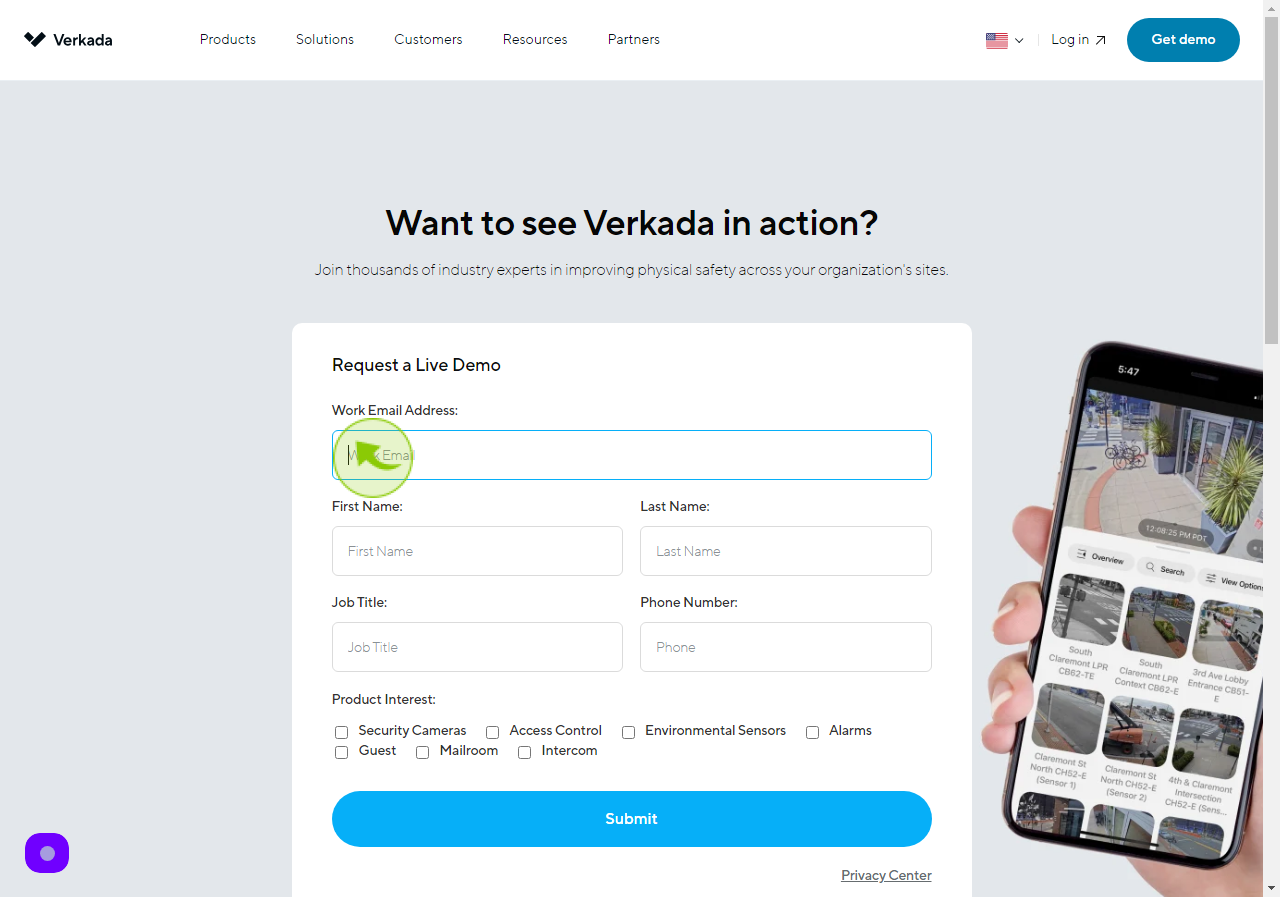
3
Click the "First Name" field.
Enter your first name.
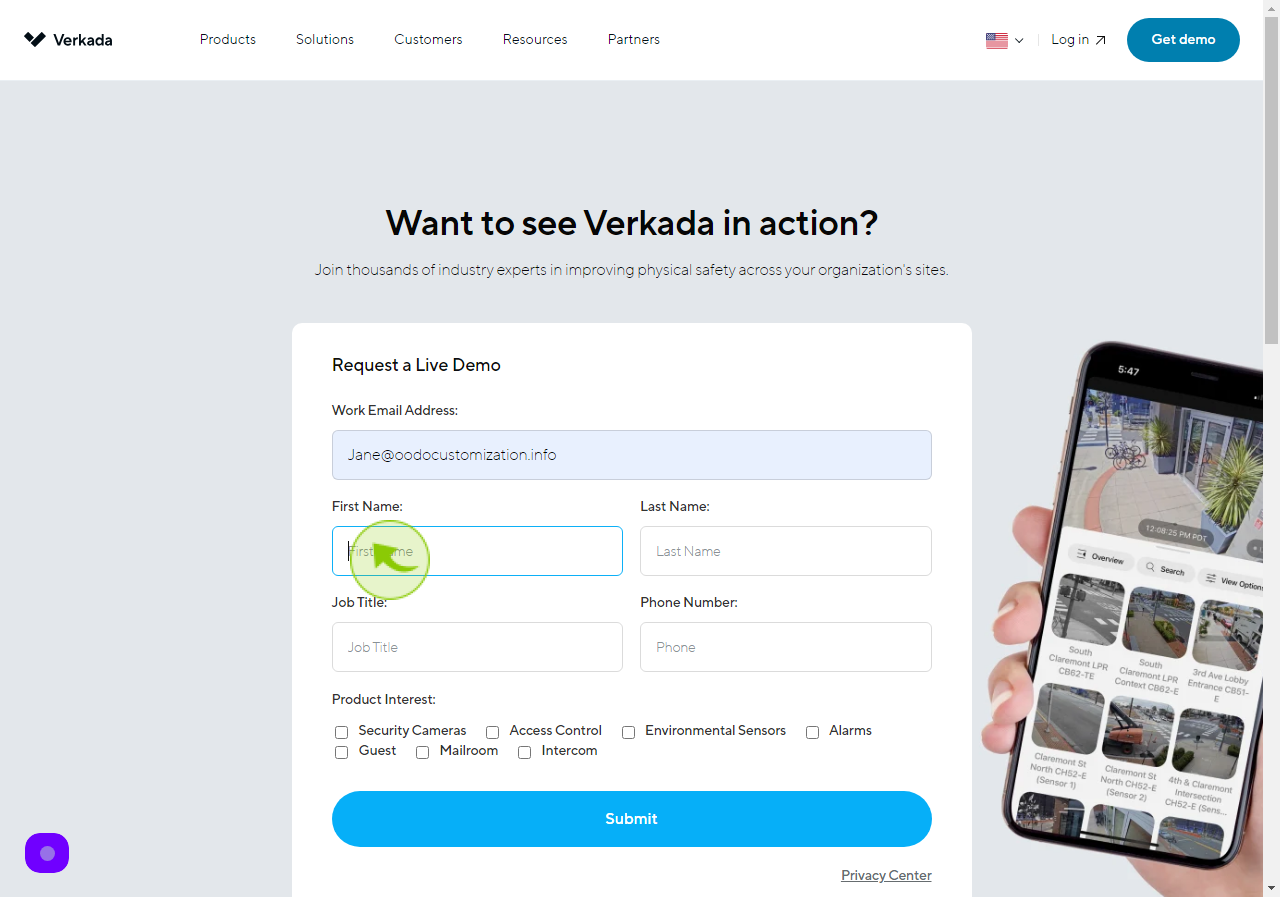
4
Click the "Last Name" field.
Enter your last name.
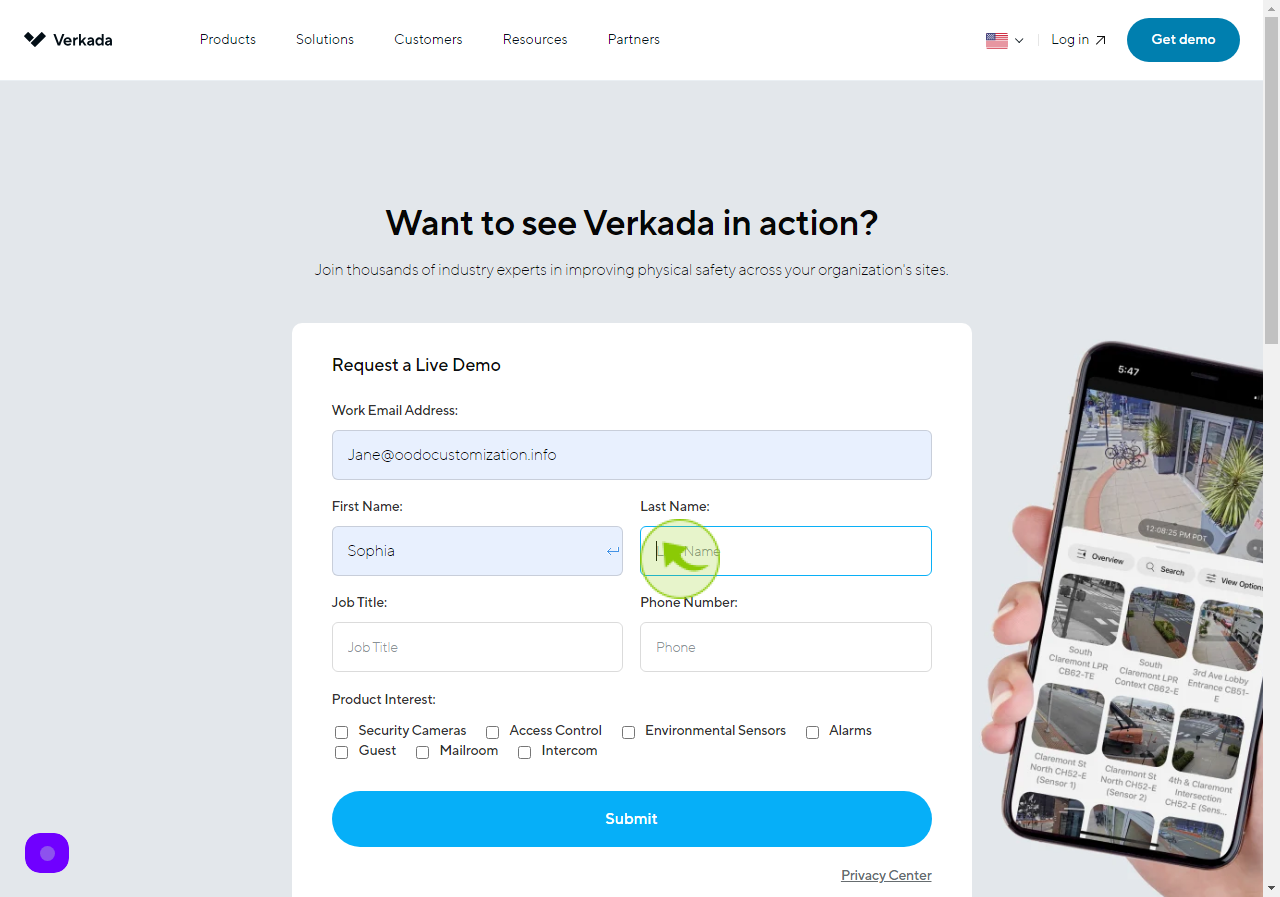
5
Click the "Job Title" field.
Enter your job title.
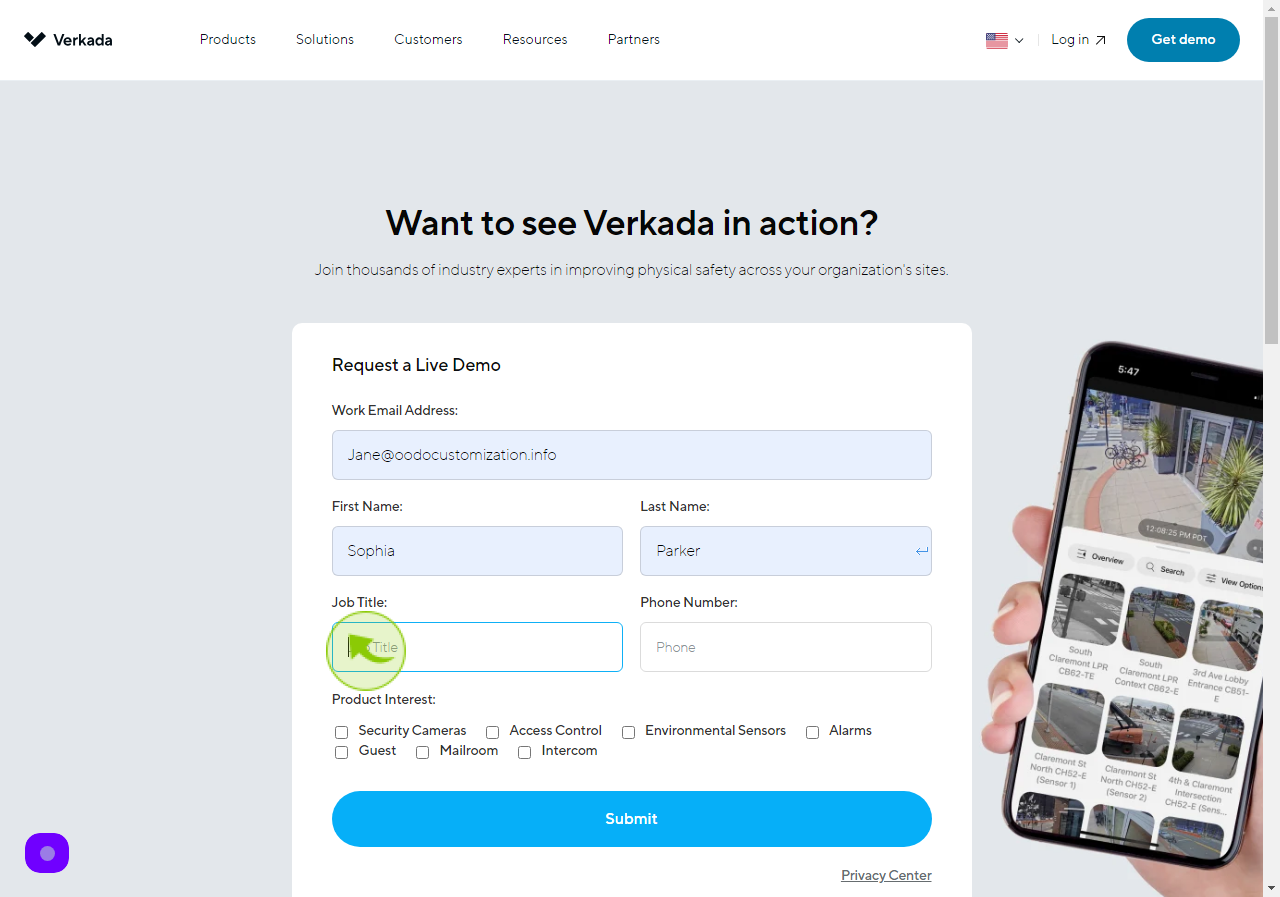
6
Click the "Phone Number" field.
Enter your phone number.
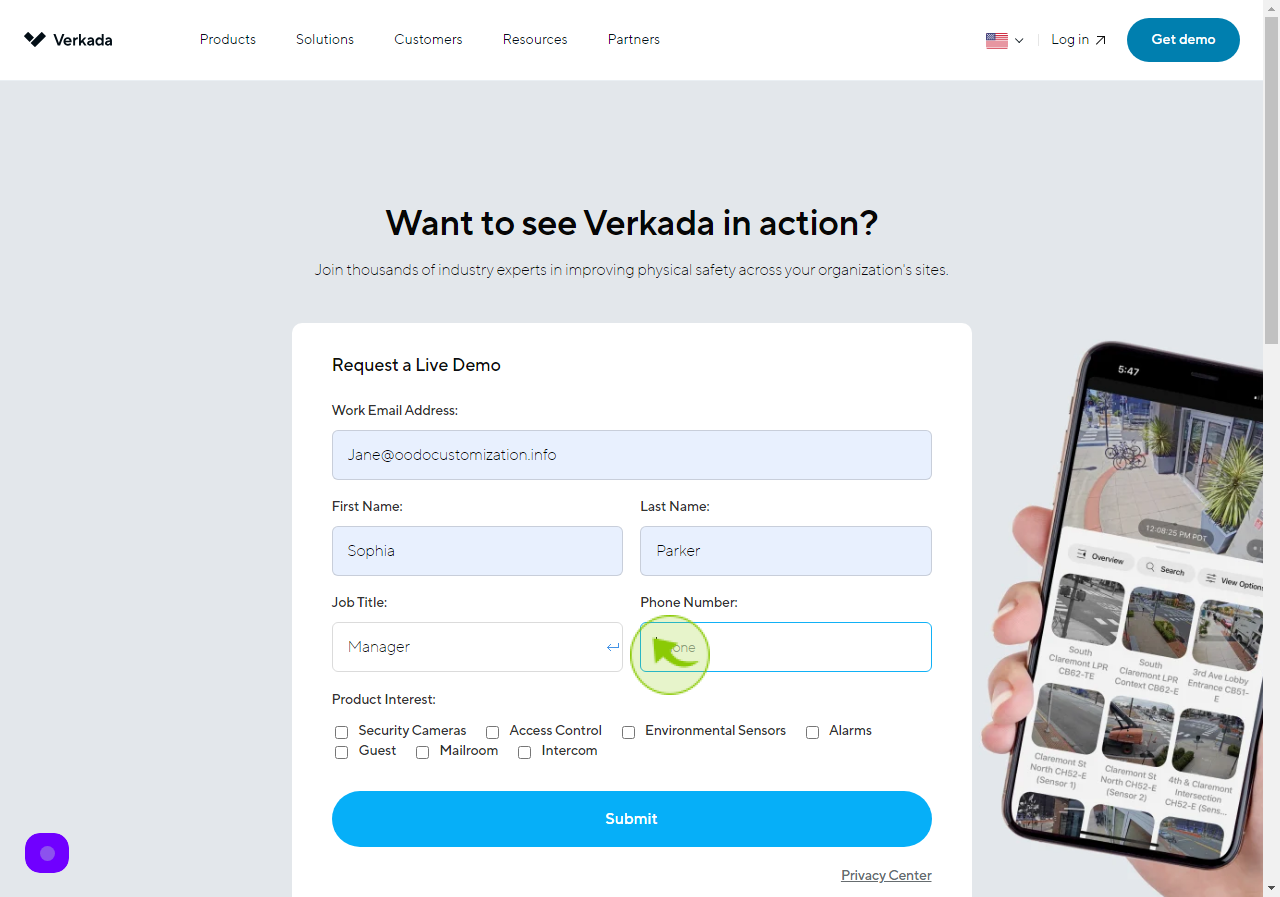
7
Select your "Product Intrest".
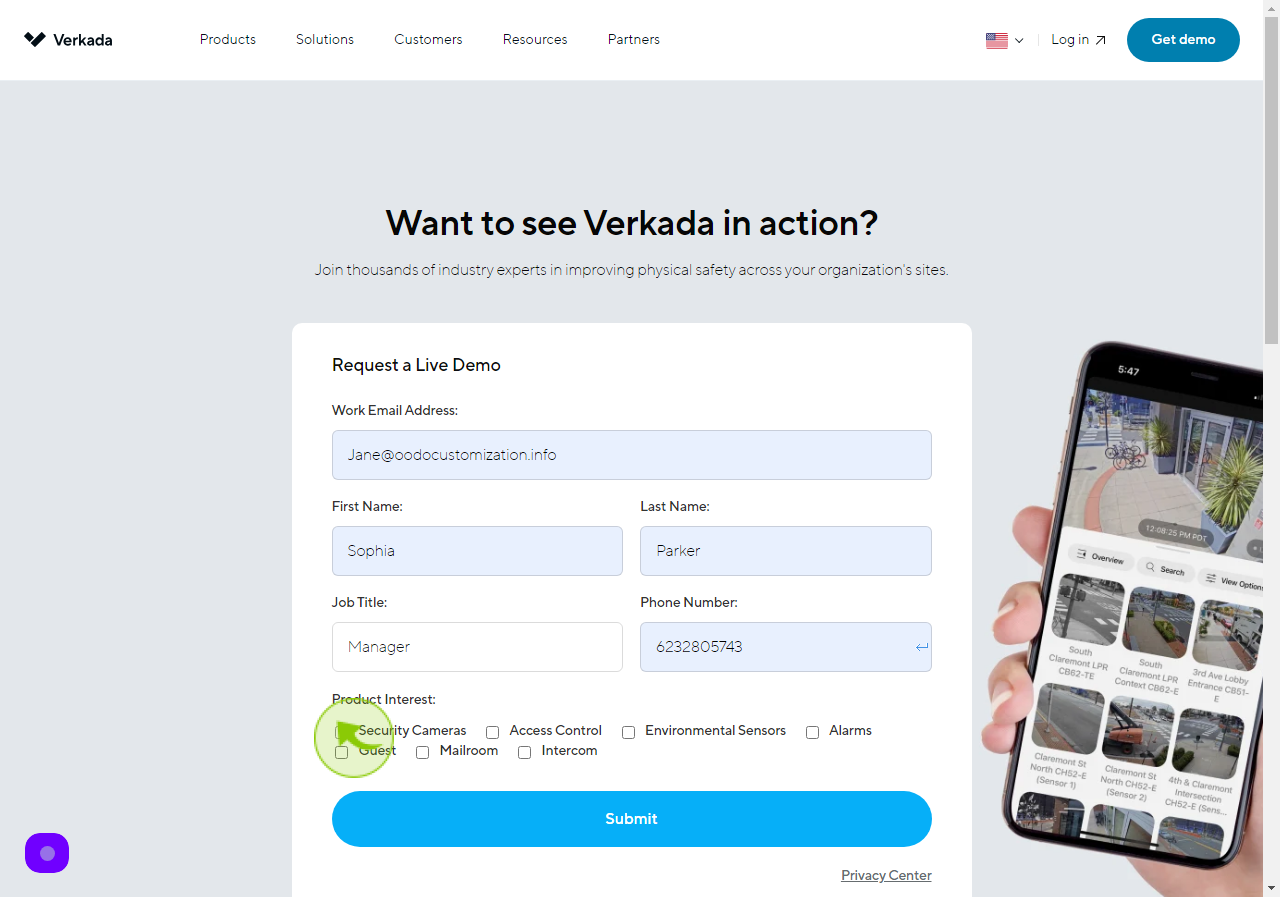
8
Click "Submit"