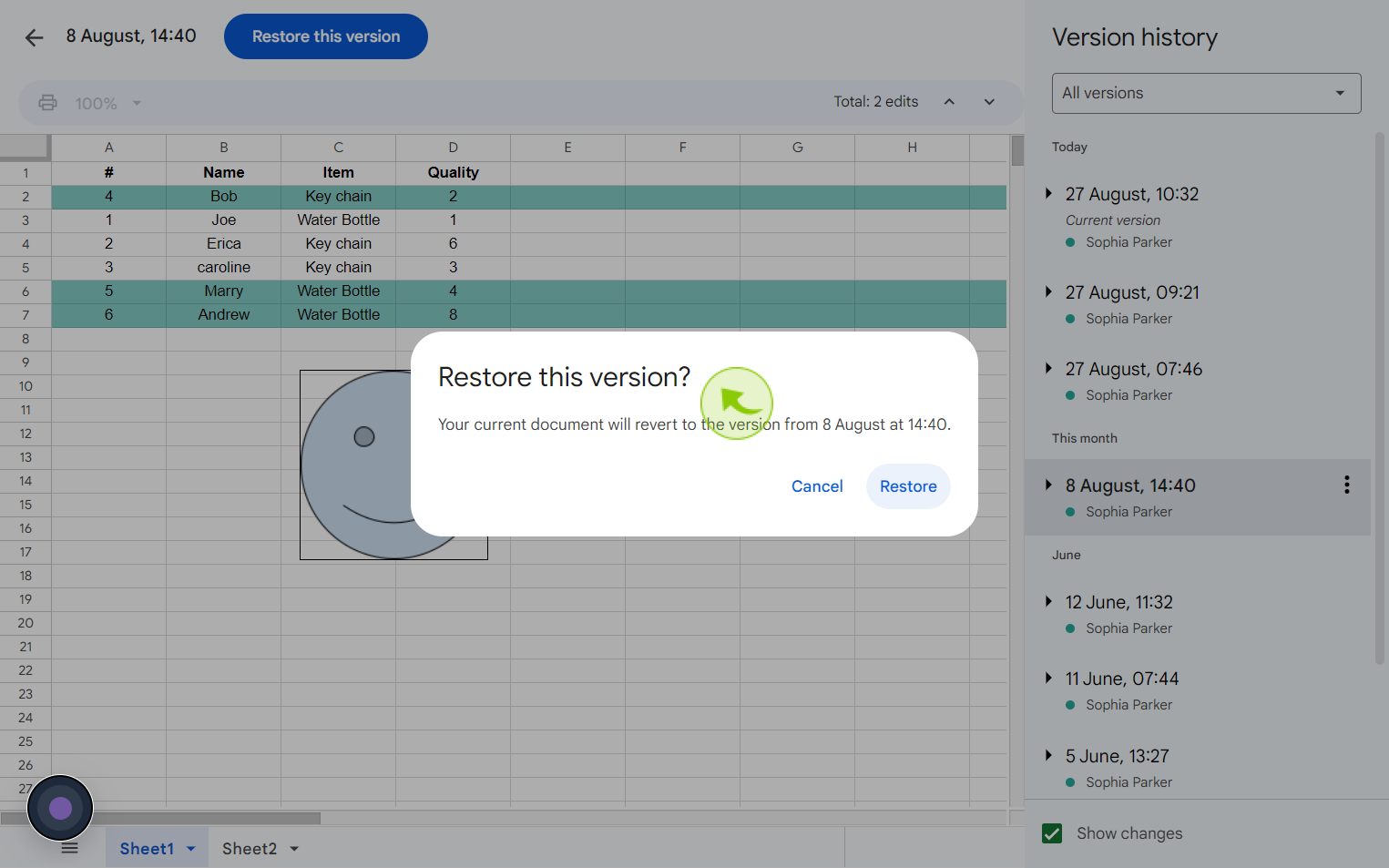How to Revert to an Earlier Version in Google Sheet ?
|
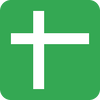 Google
|
Google
|
Aug 27, 2024
|
6 Steps
This document will walk you through the steps to access and restore previous versions of your Google Sheet. You'll learn how to view the version history, identify specific changes, and restore a desired version, ensuring you can undo accidental modifications or experiment with different edits without fear of losing your original work.
How to Revert to an Earlier Version in Google Sheet ?
|
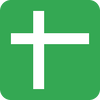 Google
|
Google
|
6 Steps
1
Navigate to https://docs.google.com
2
Click "File"
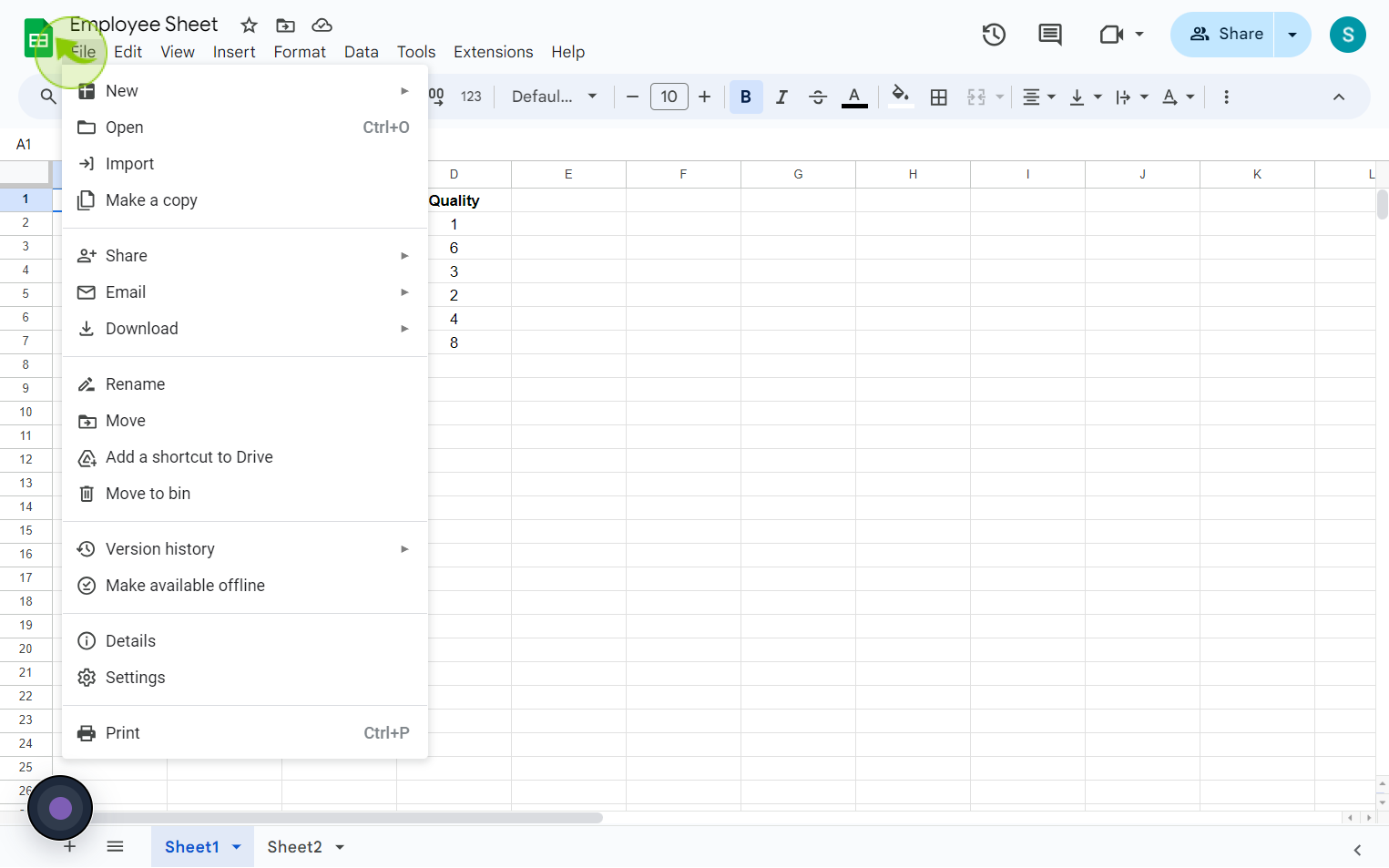
3
Click "Version History" and then "See Version History".
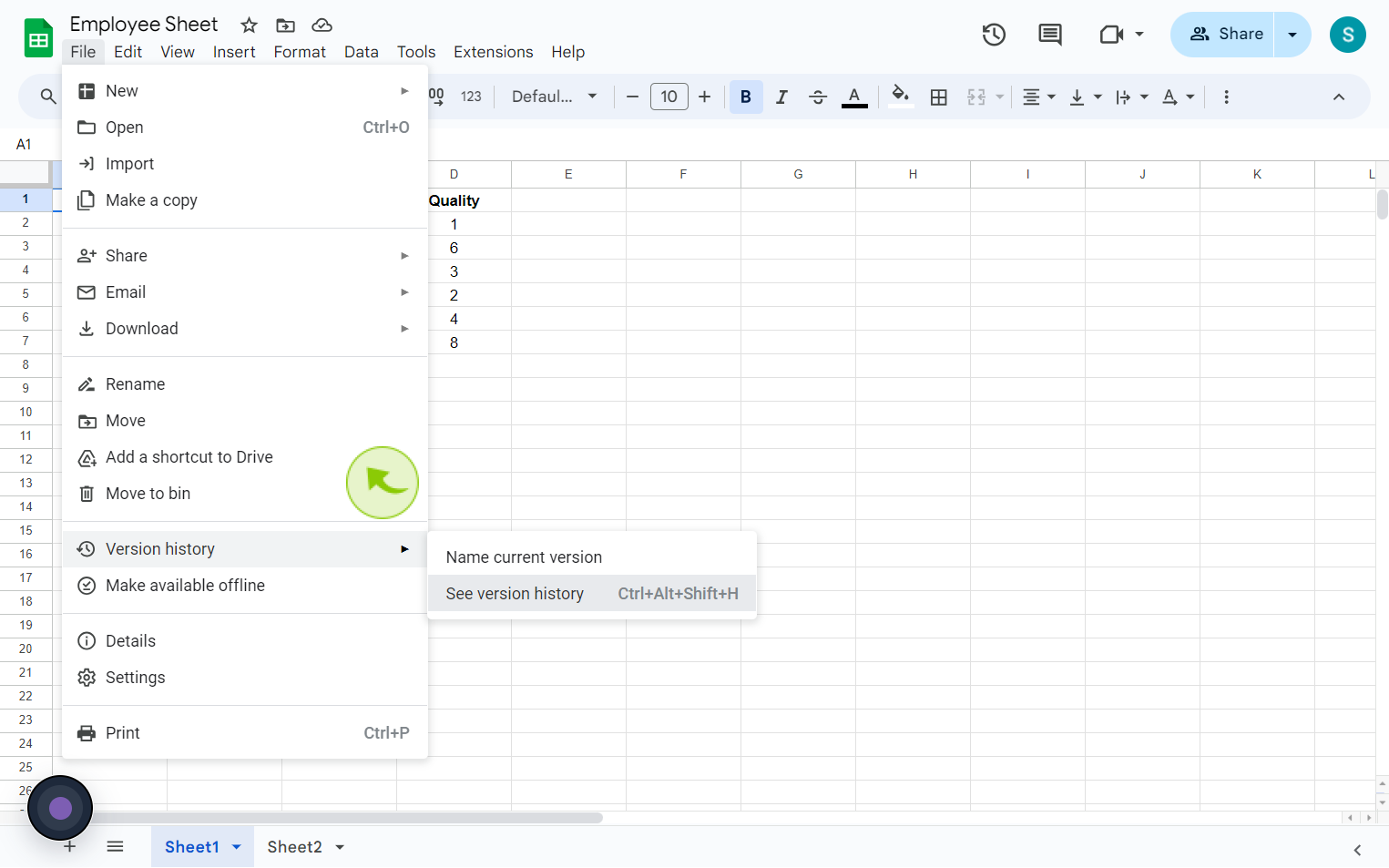
4
Click on the "Version" you'd like to restore.
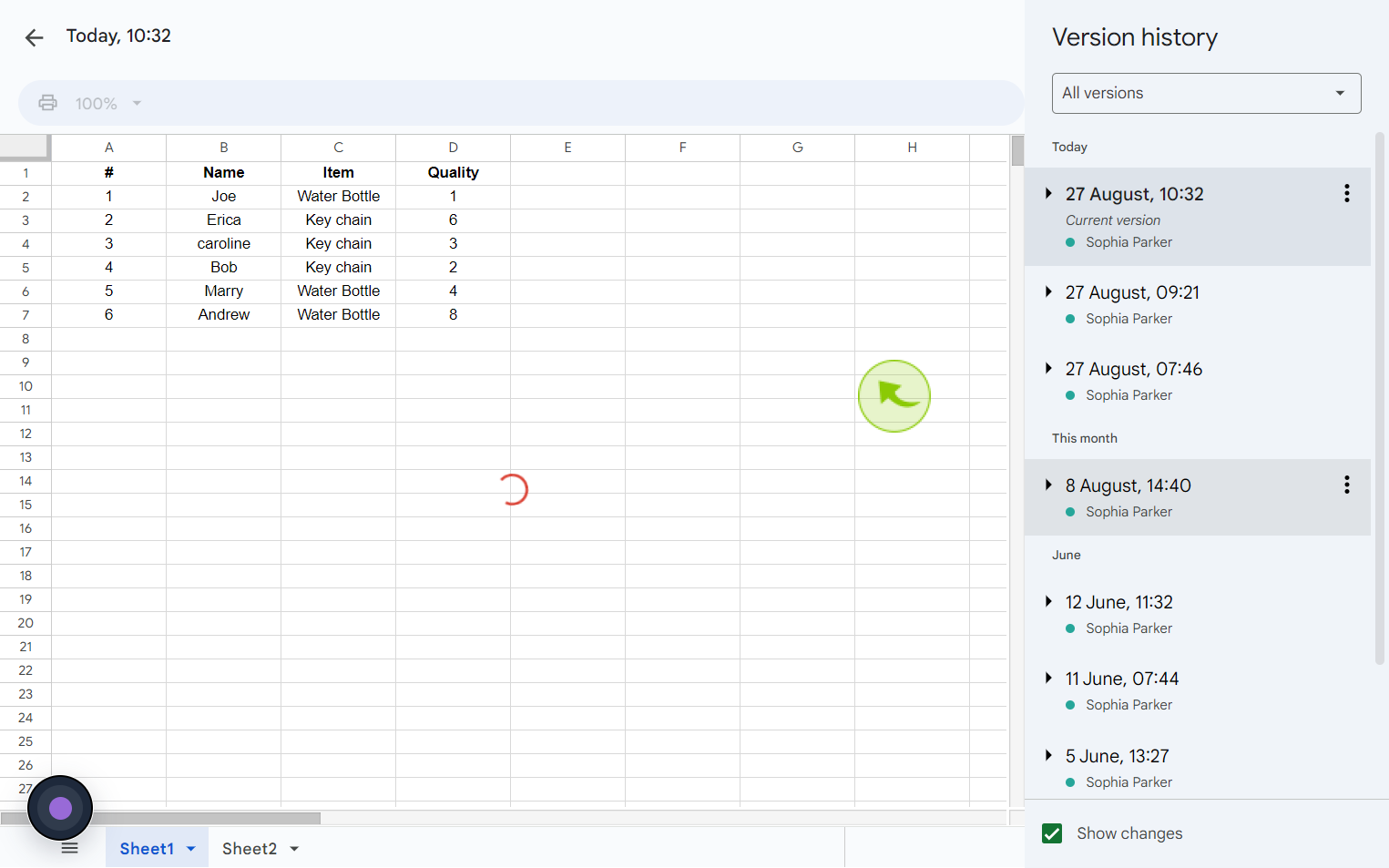
5
Click "Restore this Version."
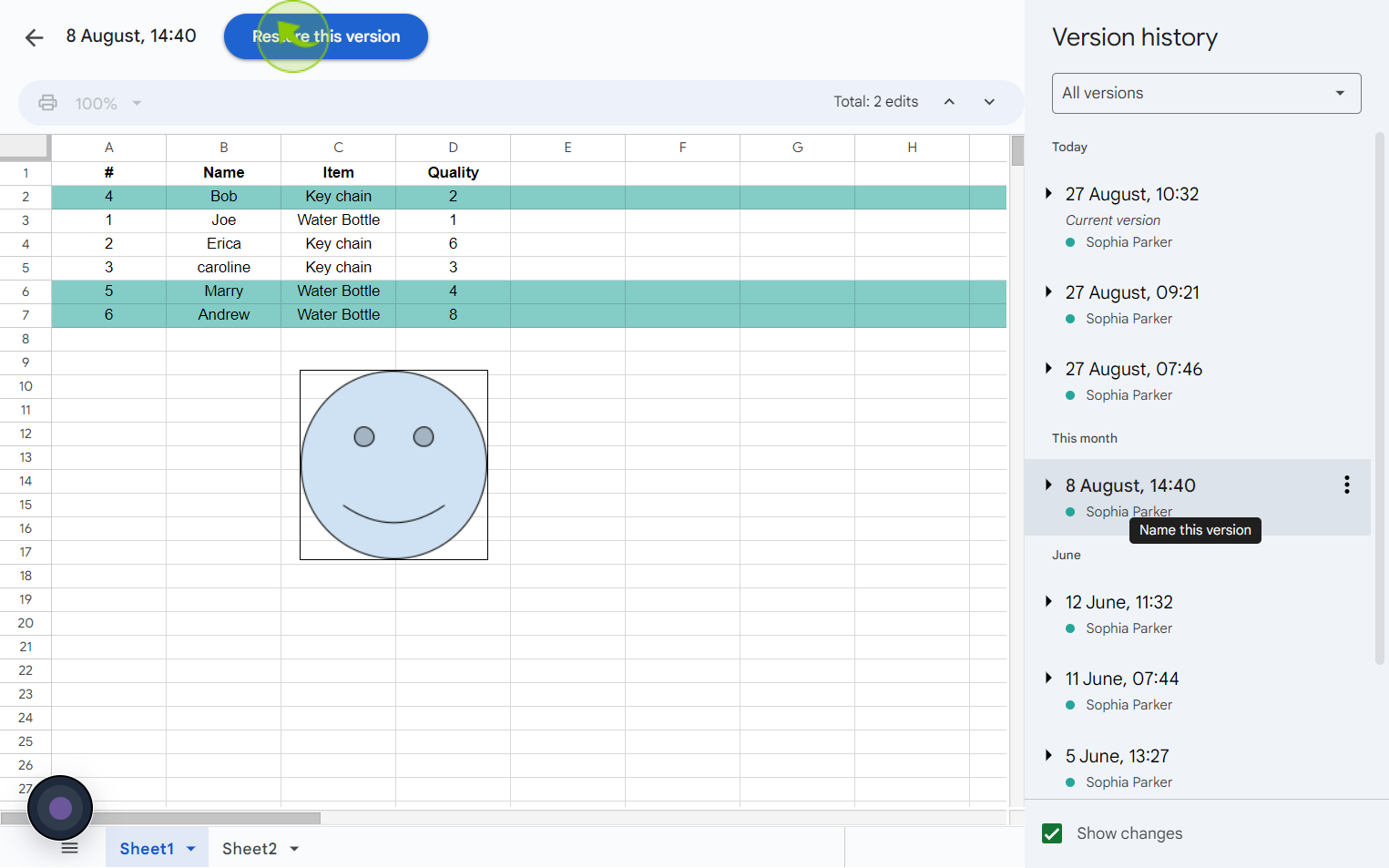
6
Click "Restore"
By following these steps you can revert to an earlier version in google sheet