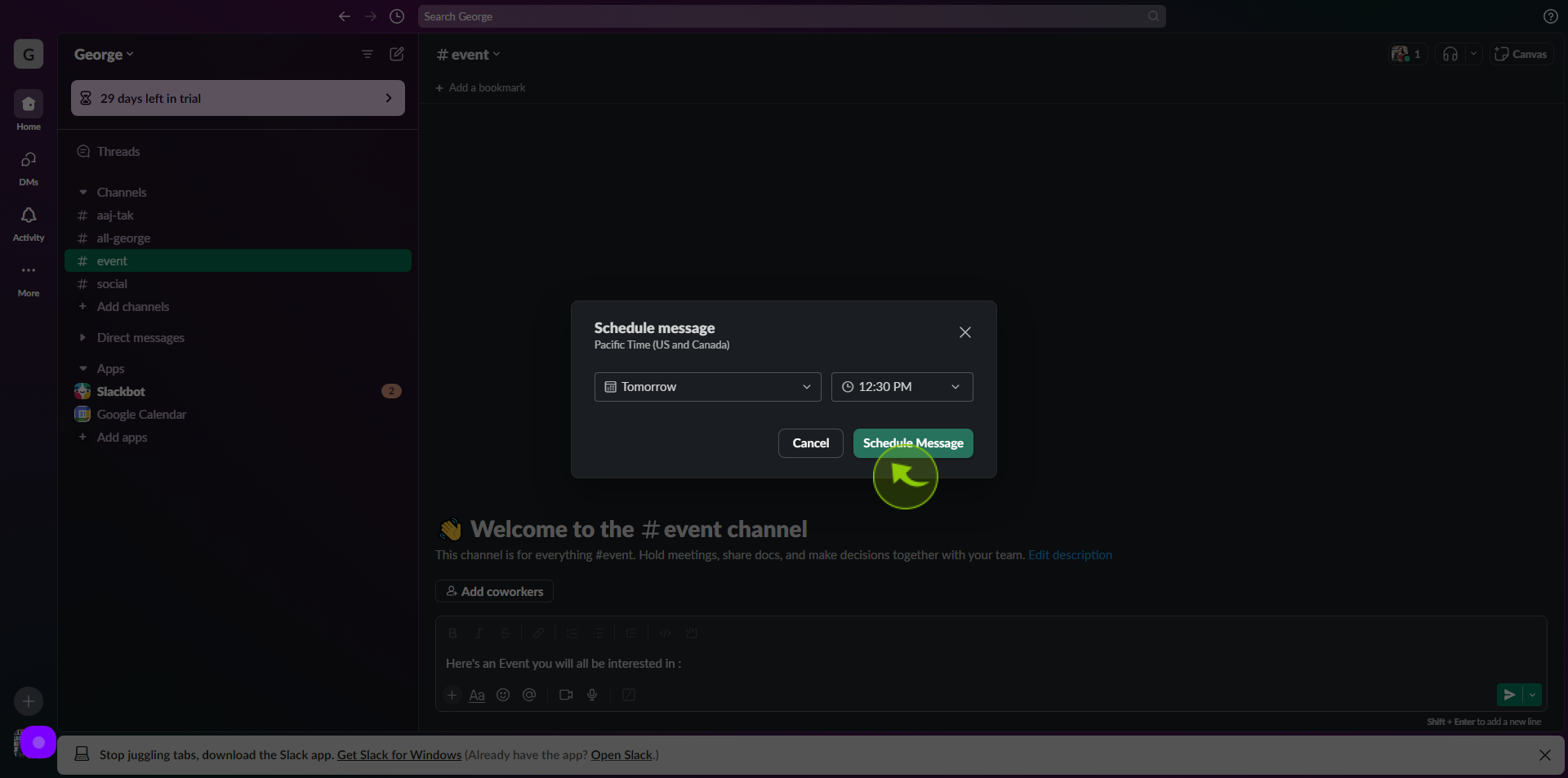How to Schedule a Message in Slack ?
|
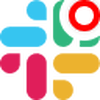 app.slack
|
app.slack
|
Jul 19, 2024
|
9 Steps
How to Schedule a Message in Slack ?
|
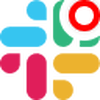 app.slack
|
app.slack
|
9 Steps
1
2
Type your "Message" in the message field.
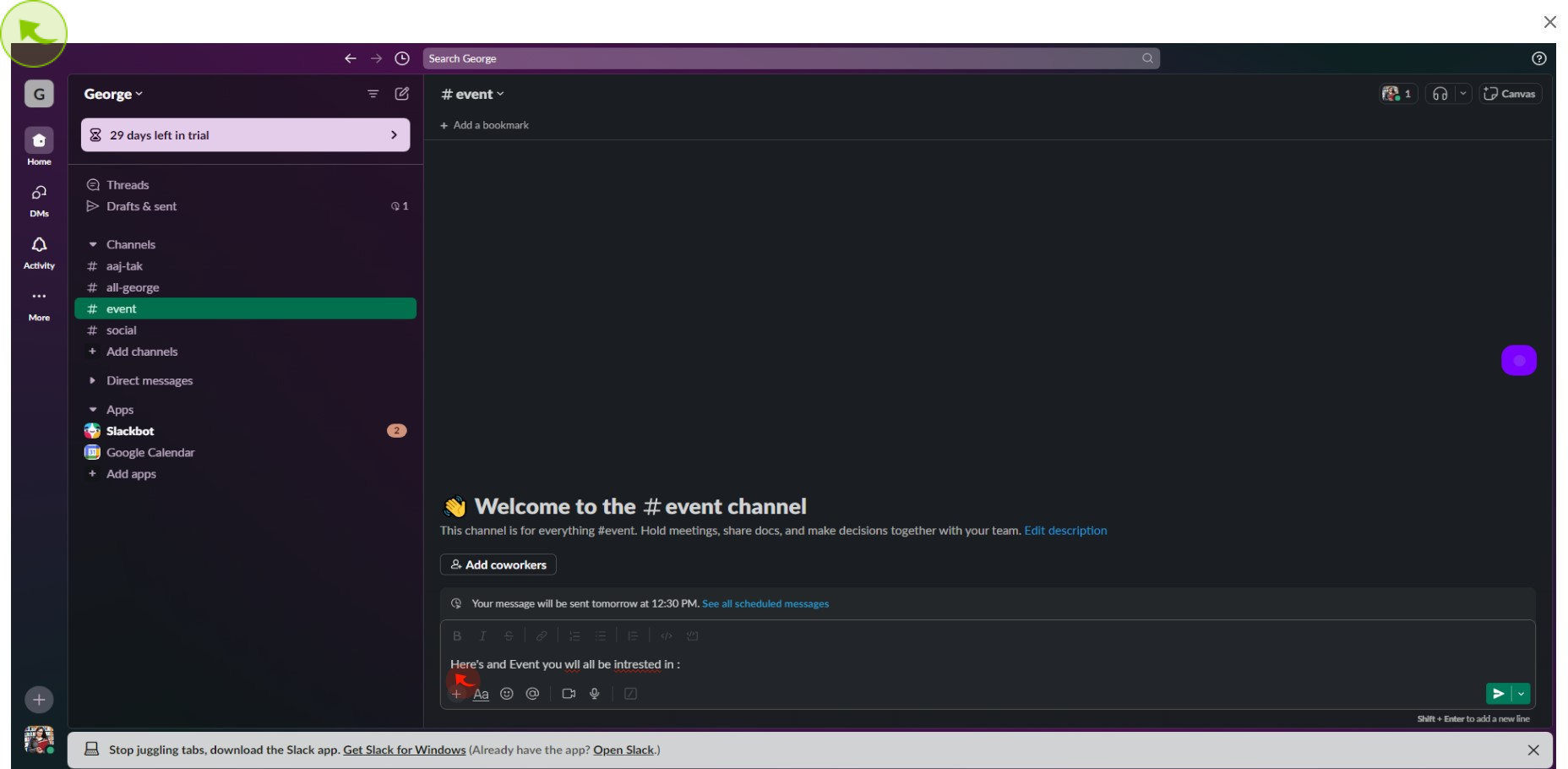
3
Click the down arrow "Schedule for Later" next to the send icon at the bottom right.
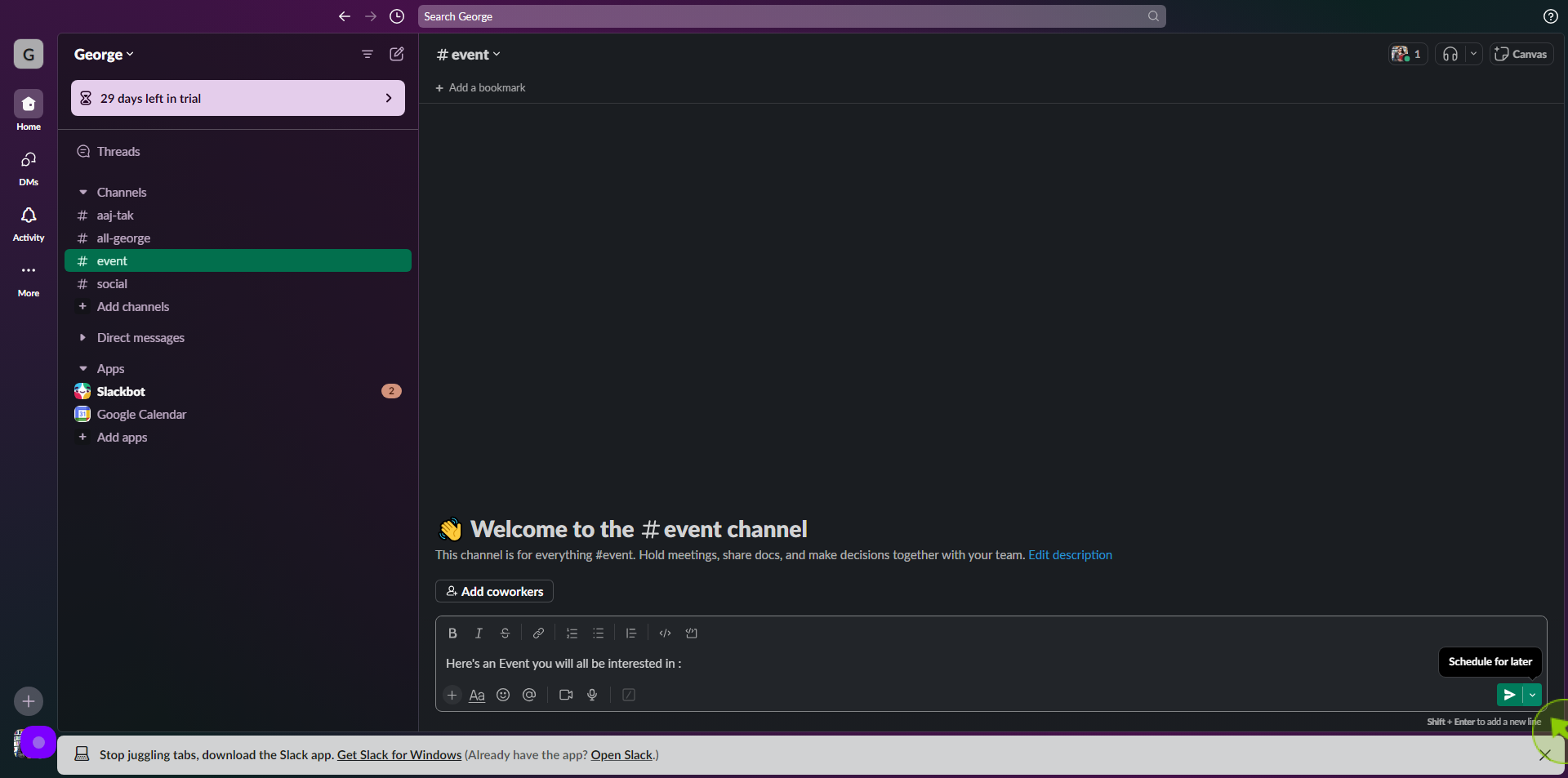
4
Select one of the offered options or click "Custom Time" to set a different one.
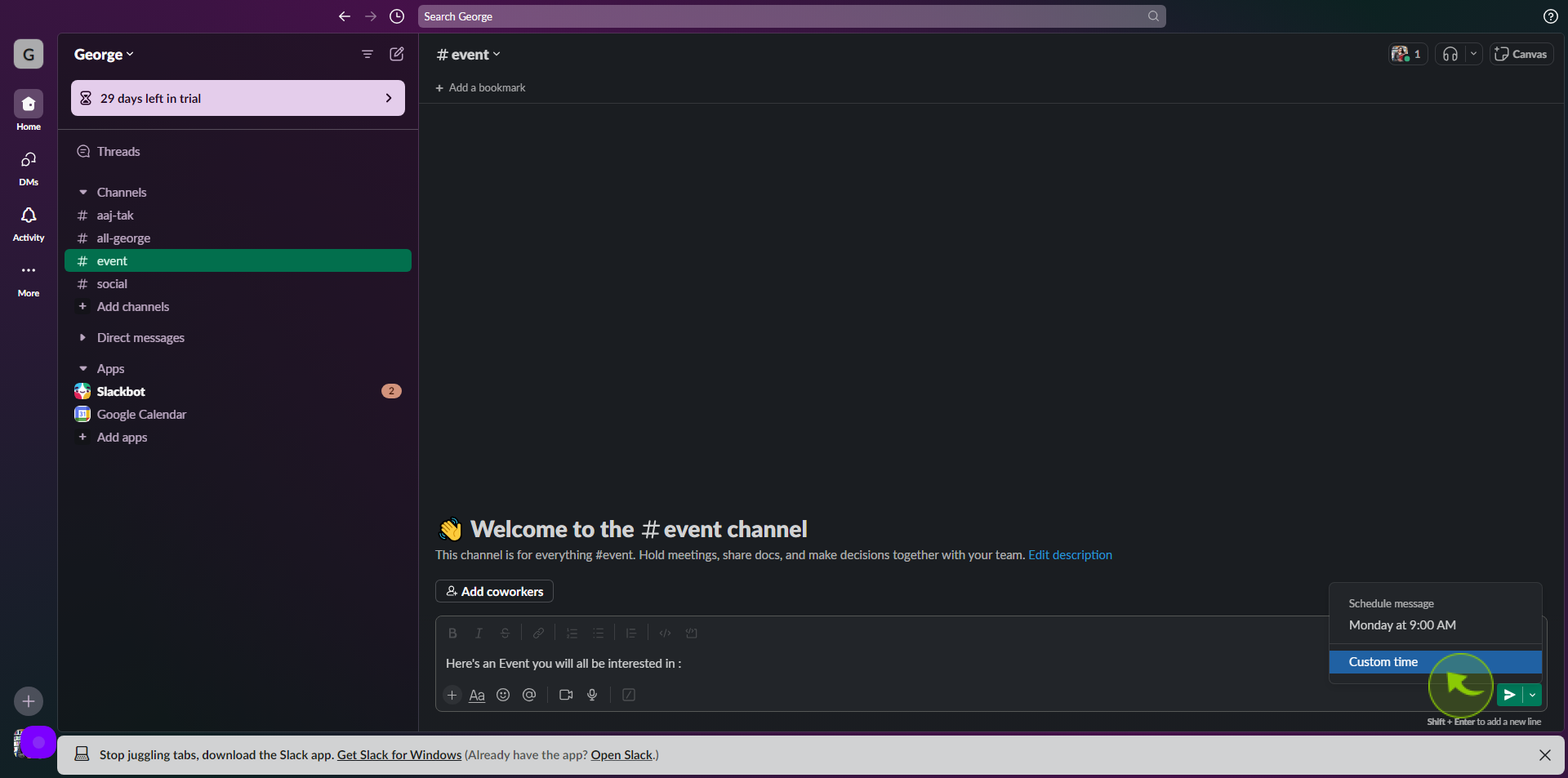
5
Click on the dropdown in the first box to select a different "Day".
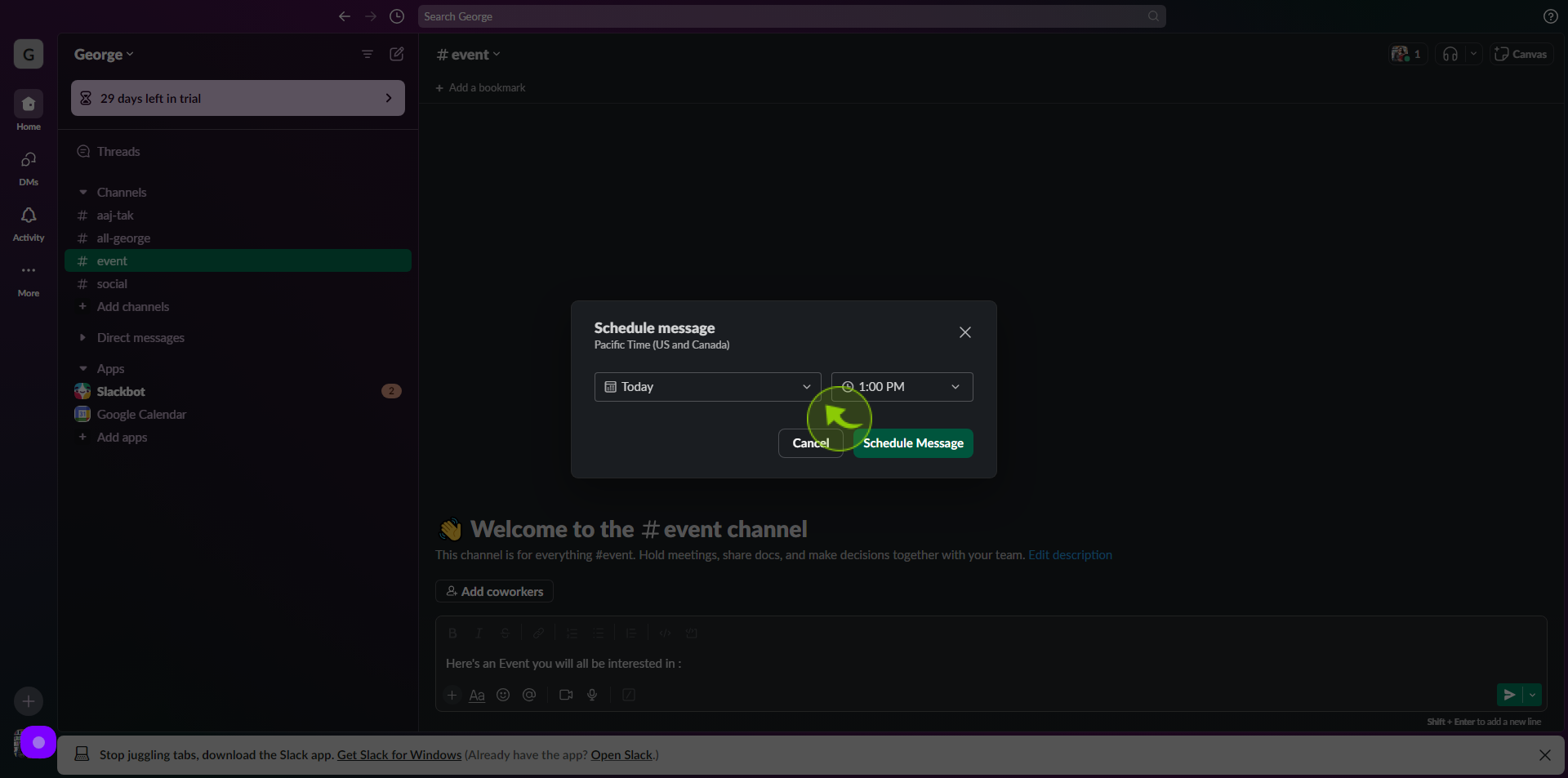
6
Select a day in the "Calendar".
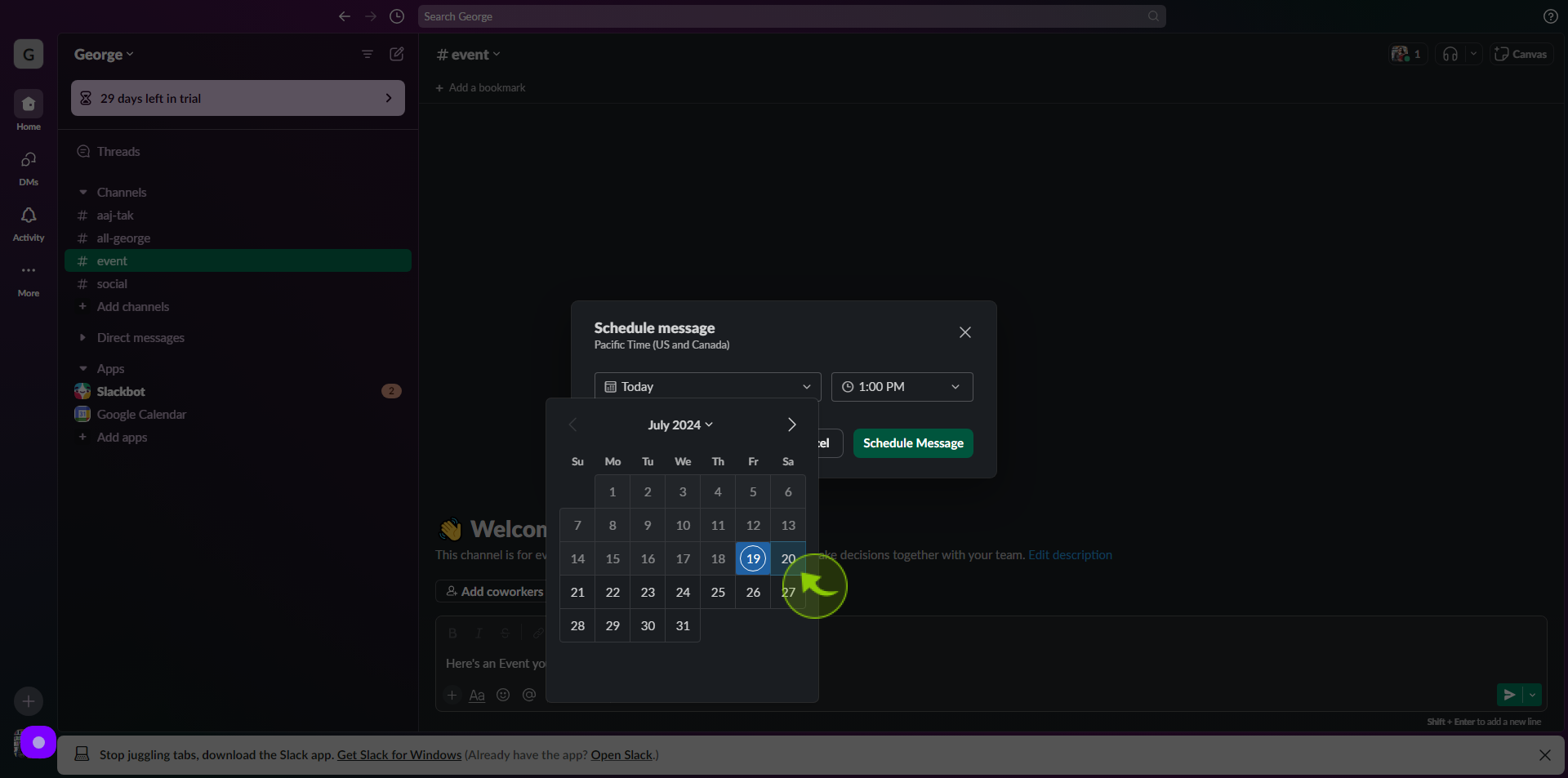
7
Click on the dropdown in the second box for "Time"
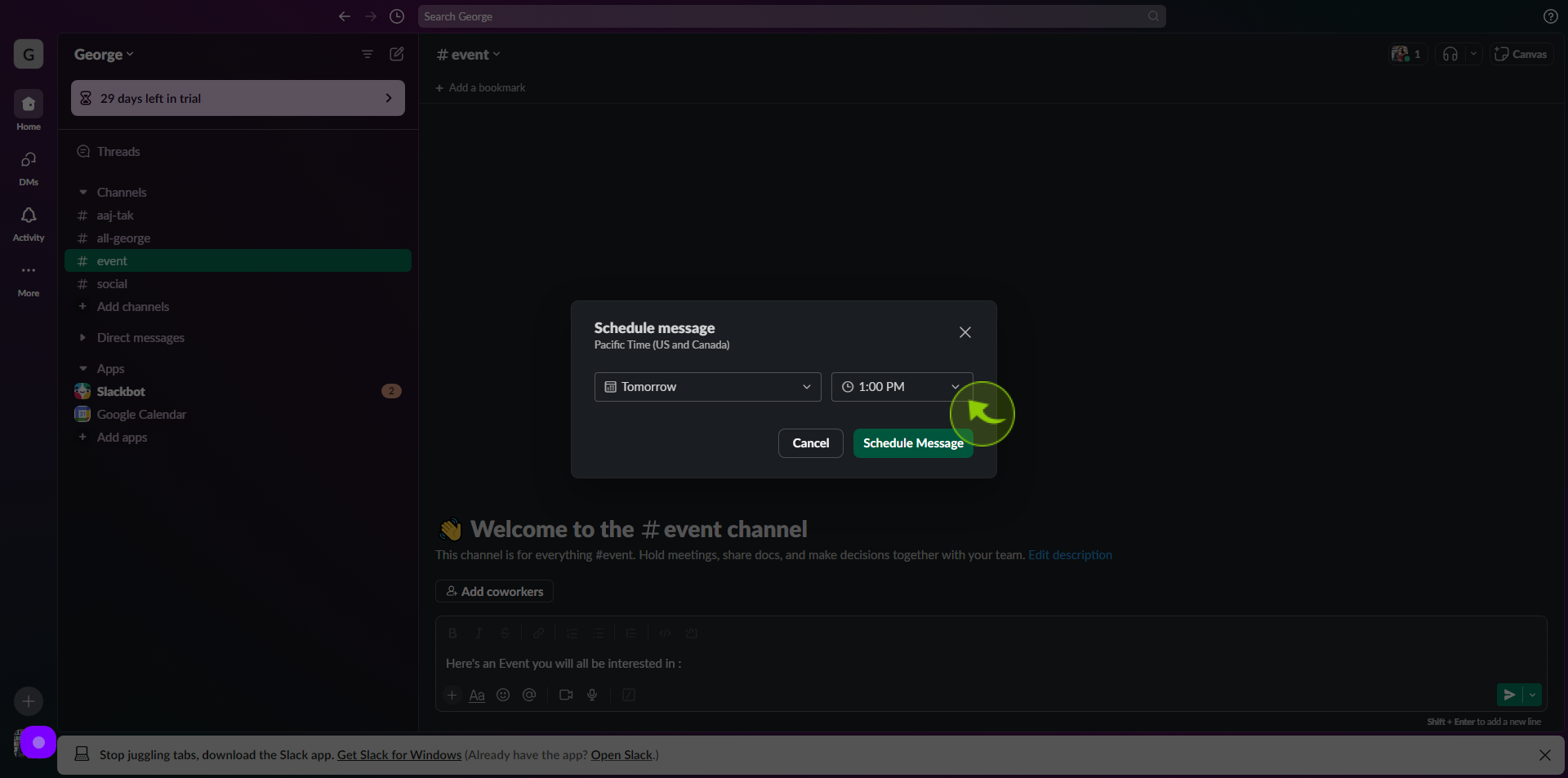
8
Type or select a "Time" from the list.
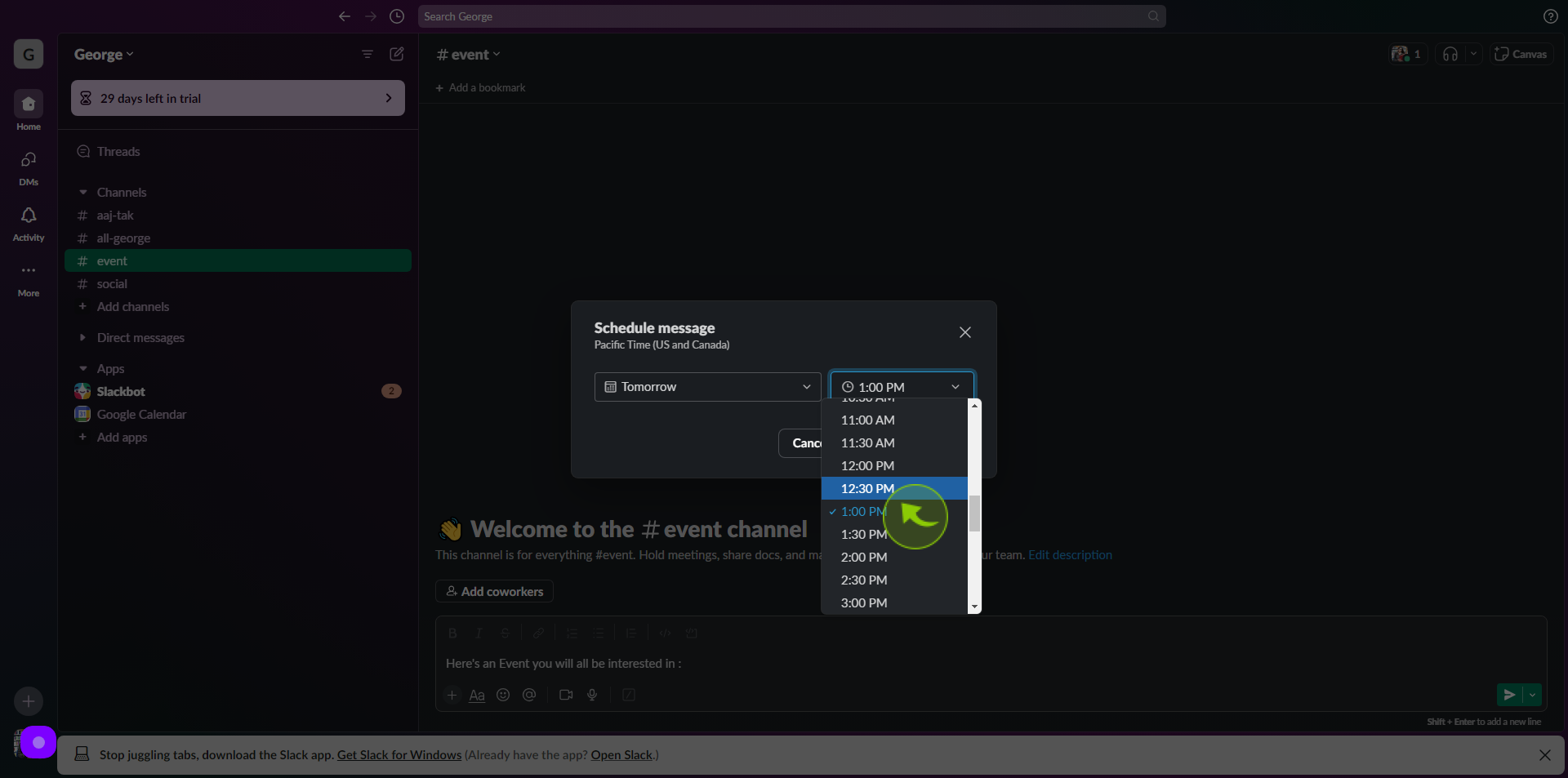
9
Click "Schedule Message".
After clicking "Schedule Message" you will be redirected to the homepage, where you'll have full access to your account.