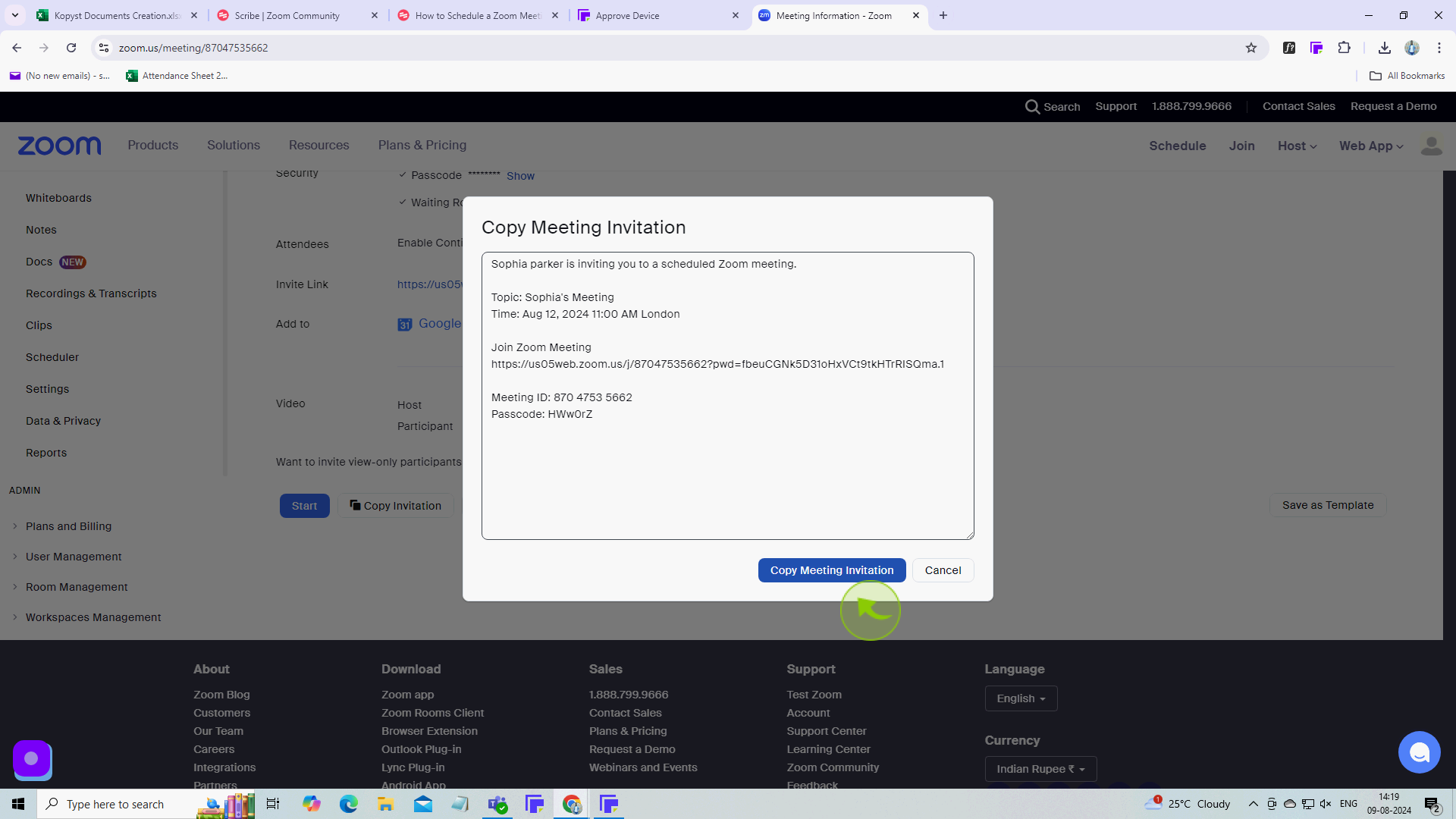How to Schedule a Zoom Meeting ?
|
![document-icon]() Kopyst
|
Kopyst
|
Aug 09, 2024
|
11 Steps
How to Schedule a Zoom Meeting ?
|
![document-icon]() Kopyst
|
Kopyst
|
11 Steps
1
Click "Schedule".
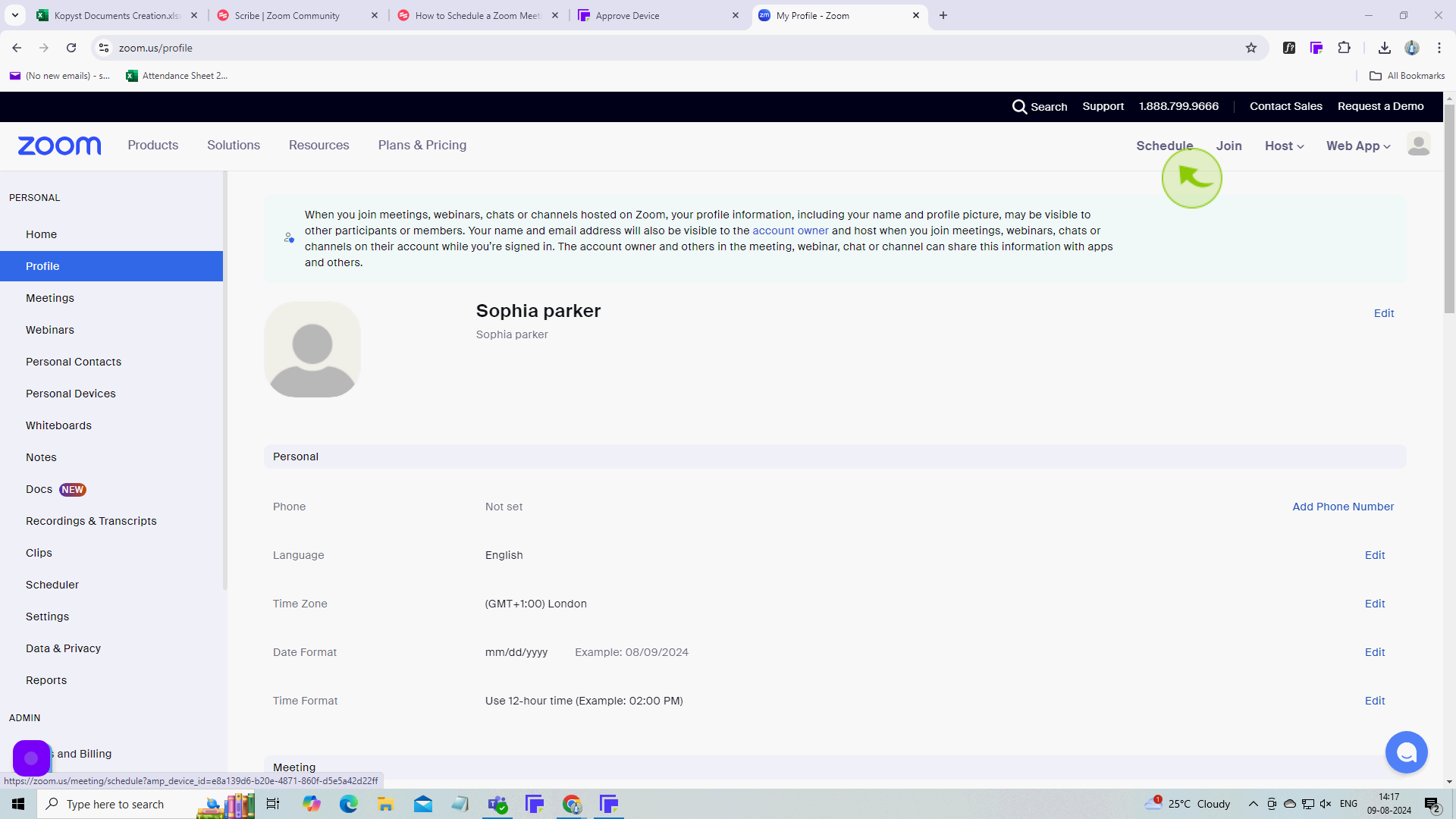
2
In the "Topic" section, enter a new topic for the meeting if needed.
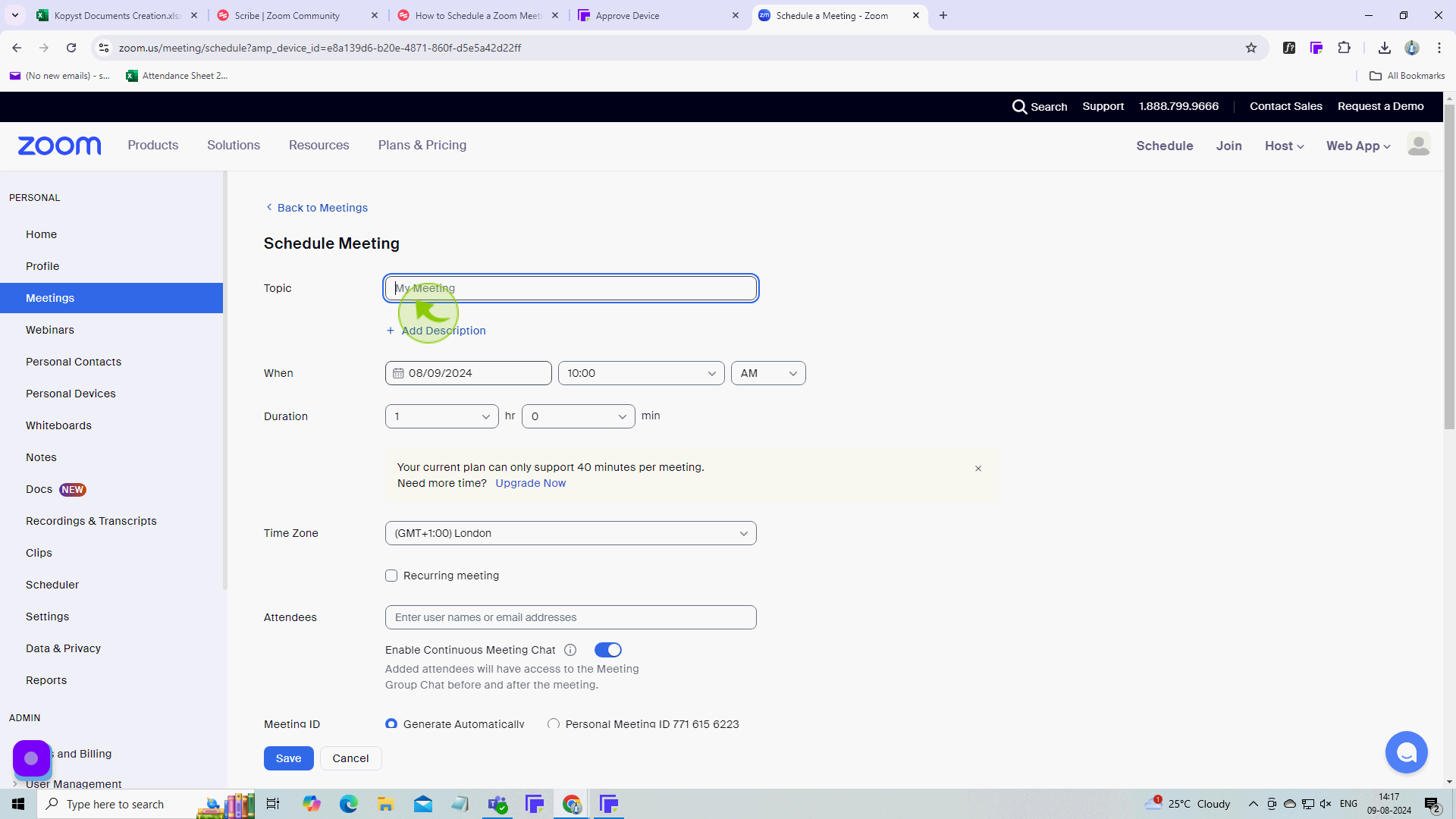
3
Select the "Date" when you want to conduct meeting.
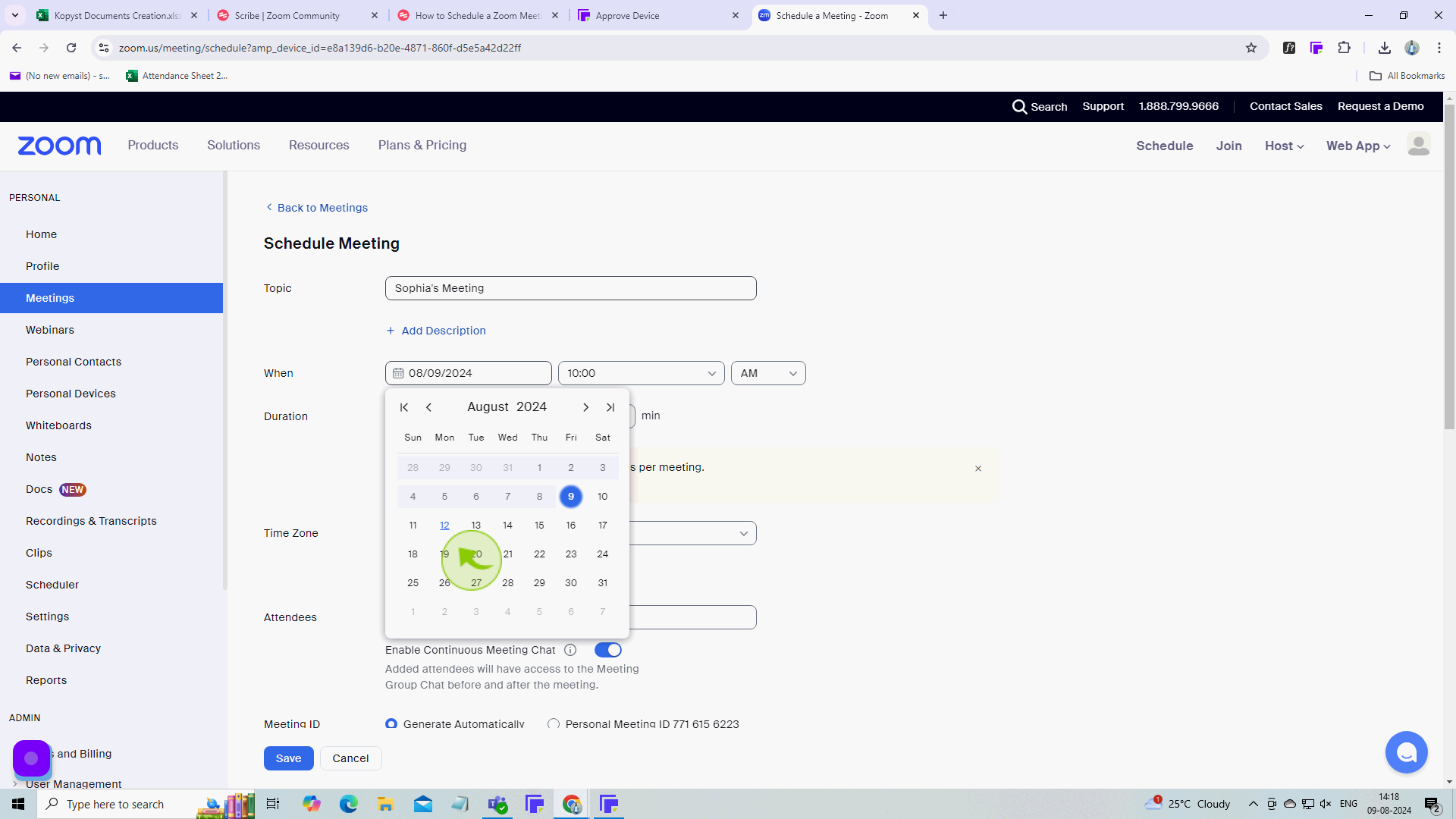
4
Choose the "Time".
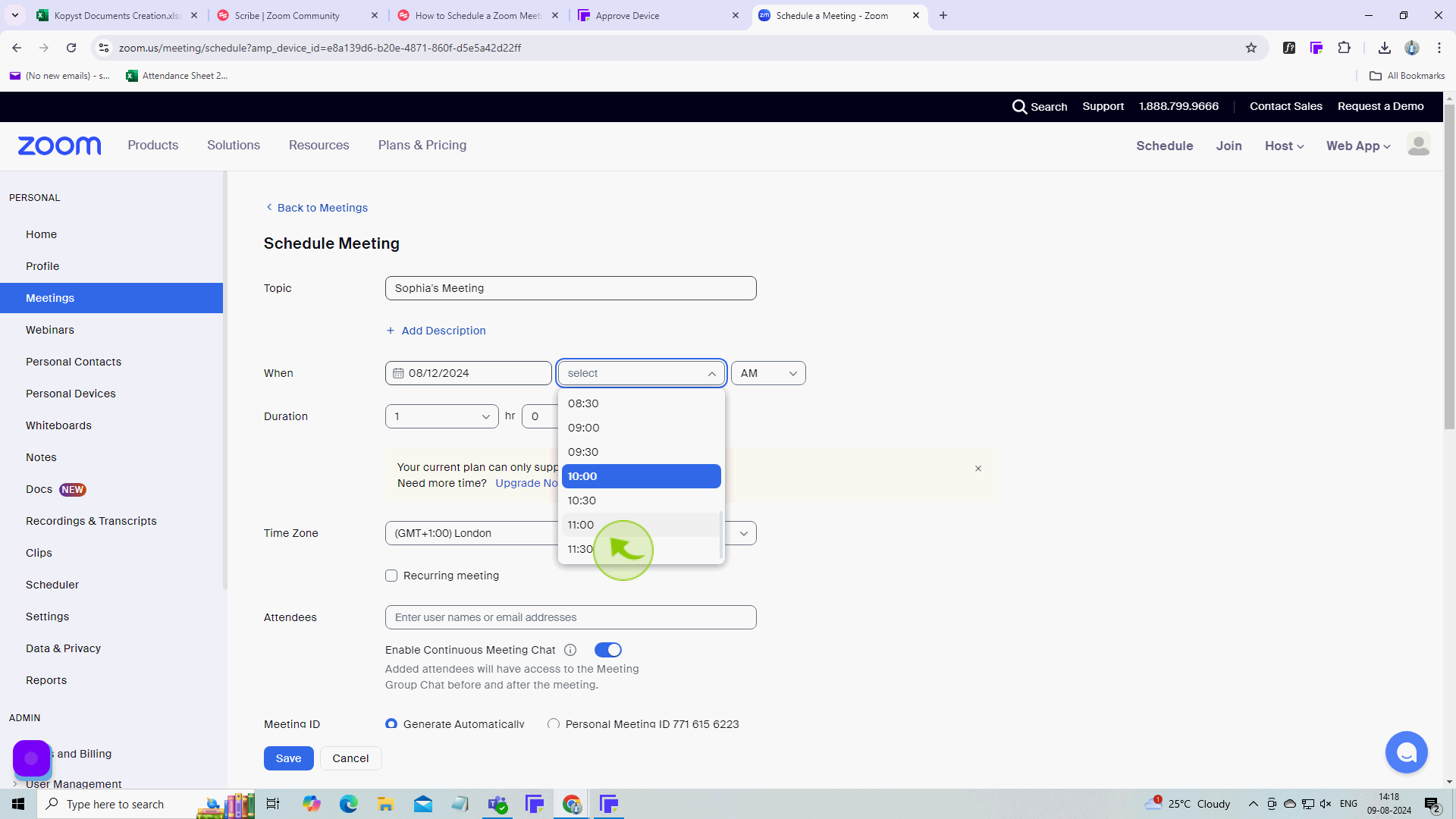
5
Select "AM/PM".
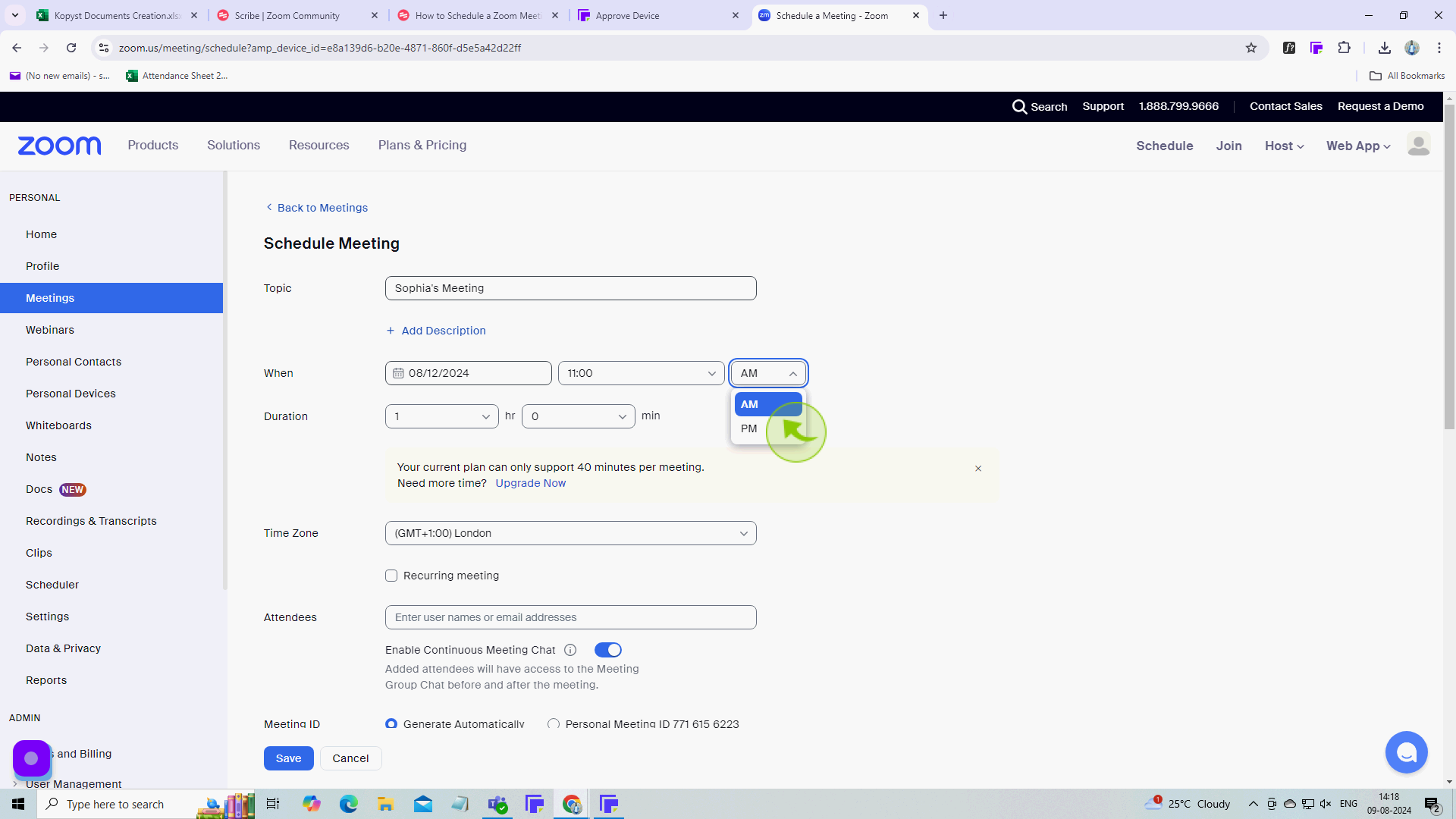
6
Choose the meeting "Duration".
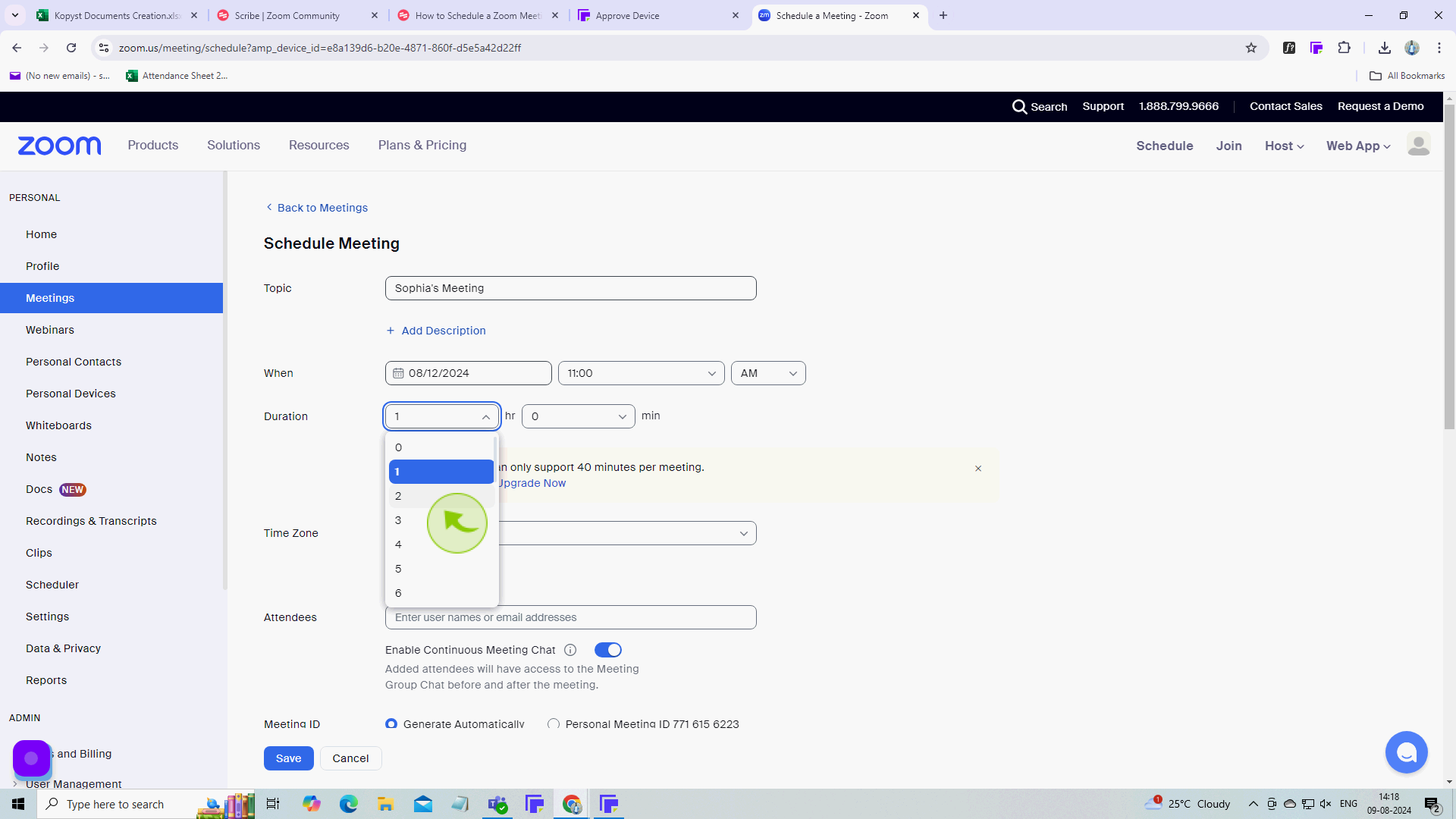
7
Change the "Time Zone" if needed.
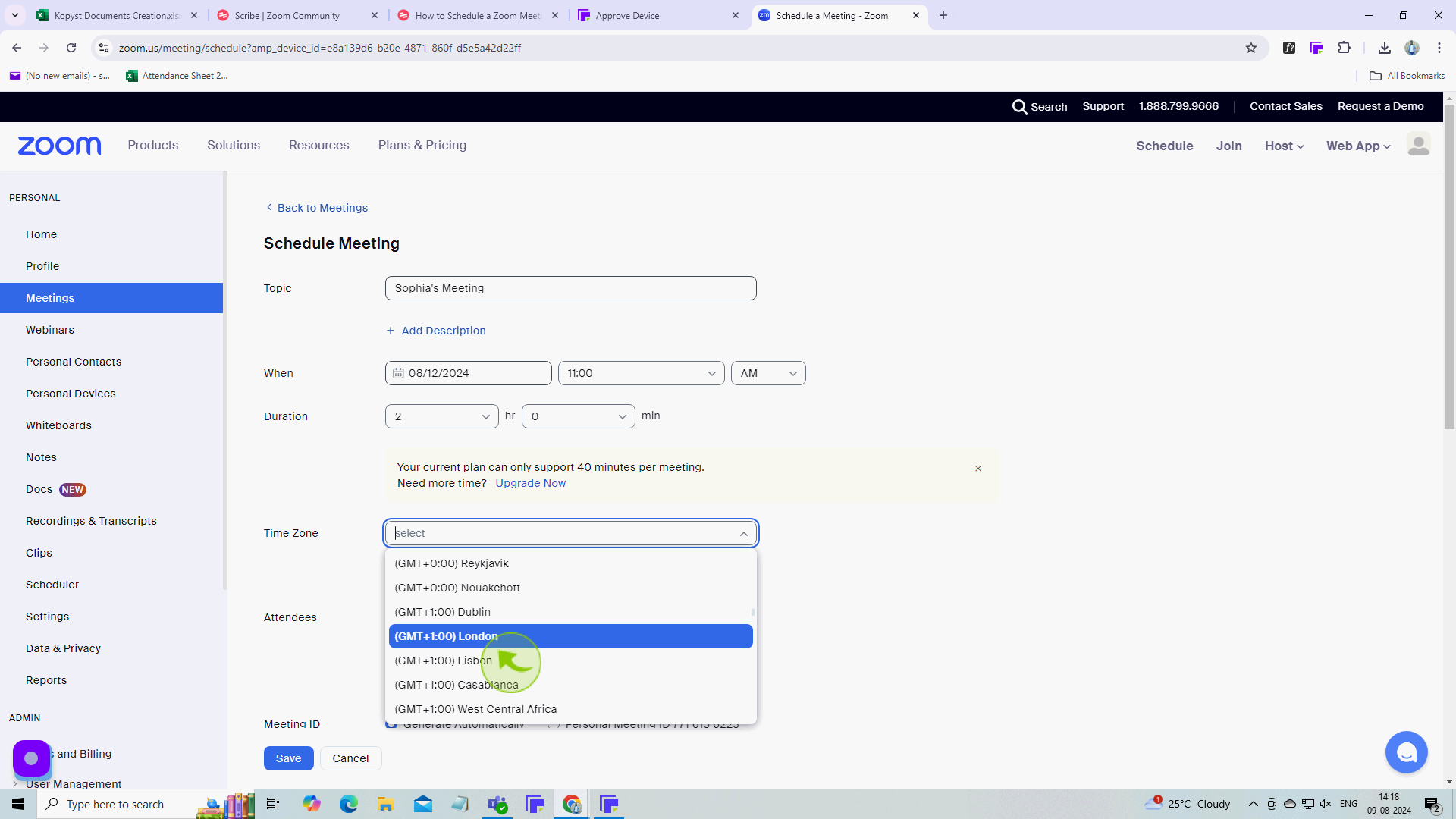
8
In the "Attendees" Section, enter the name or email of the "Attendees".
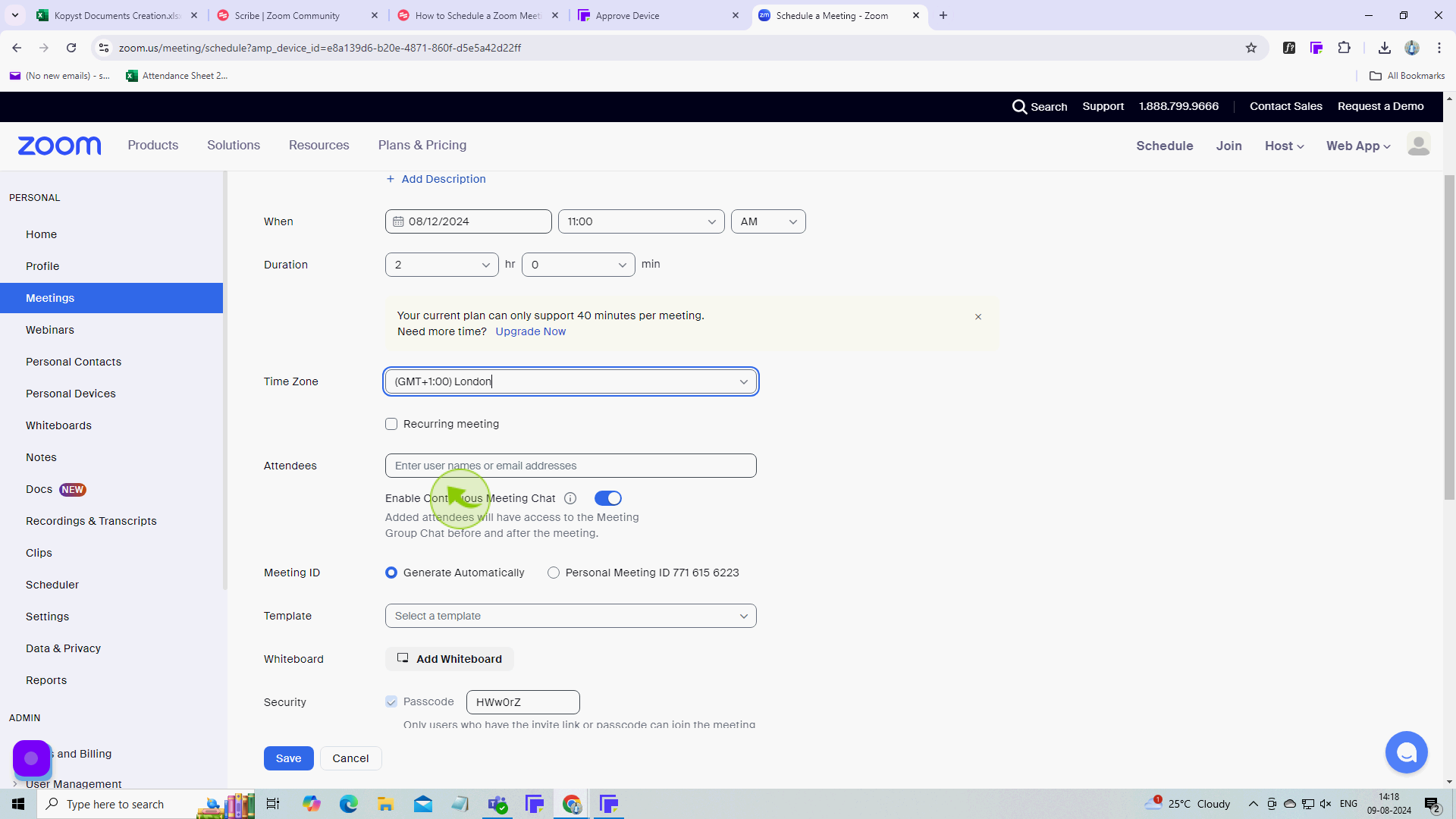
9
Select more options, Such as enabling a "Waiting" room for your users.
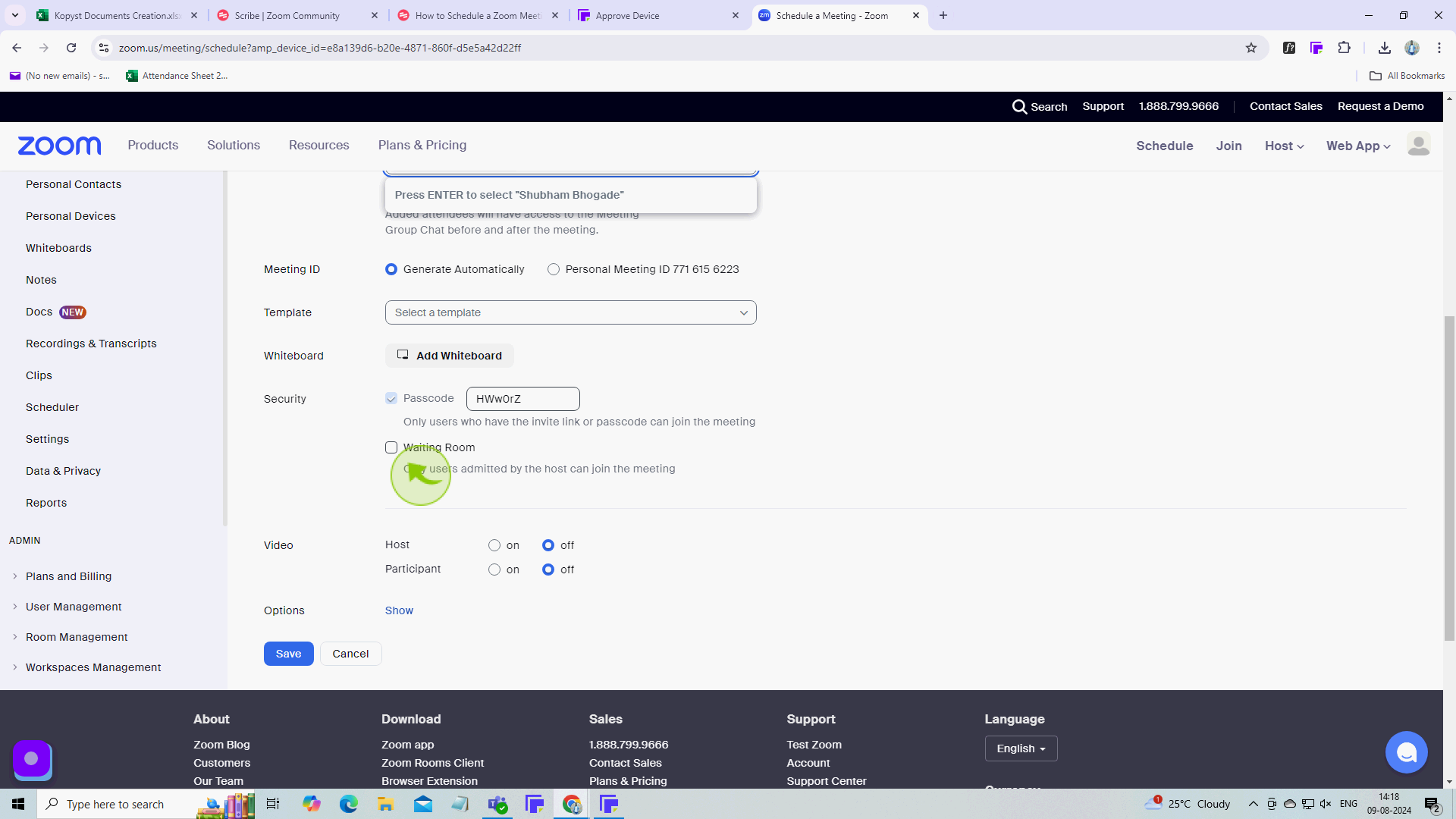
10
Click "Save".
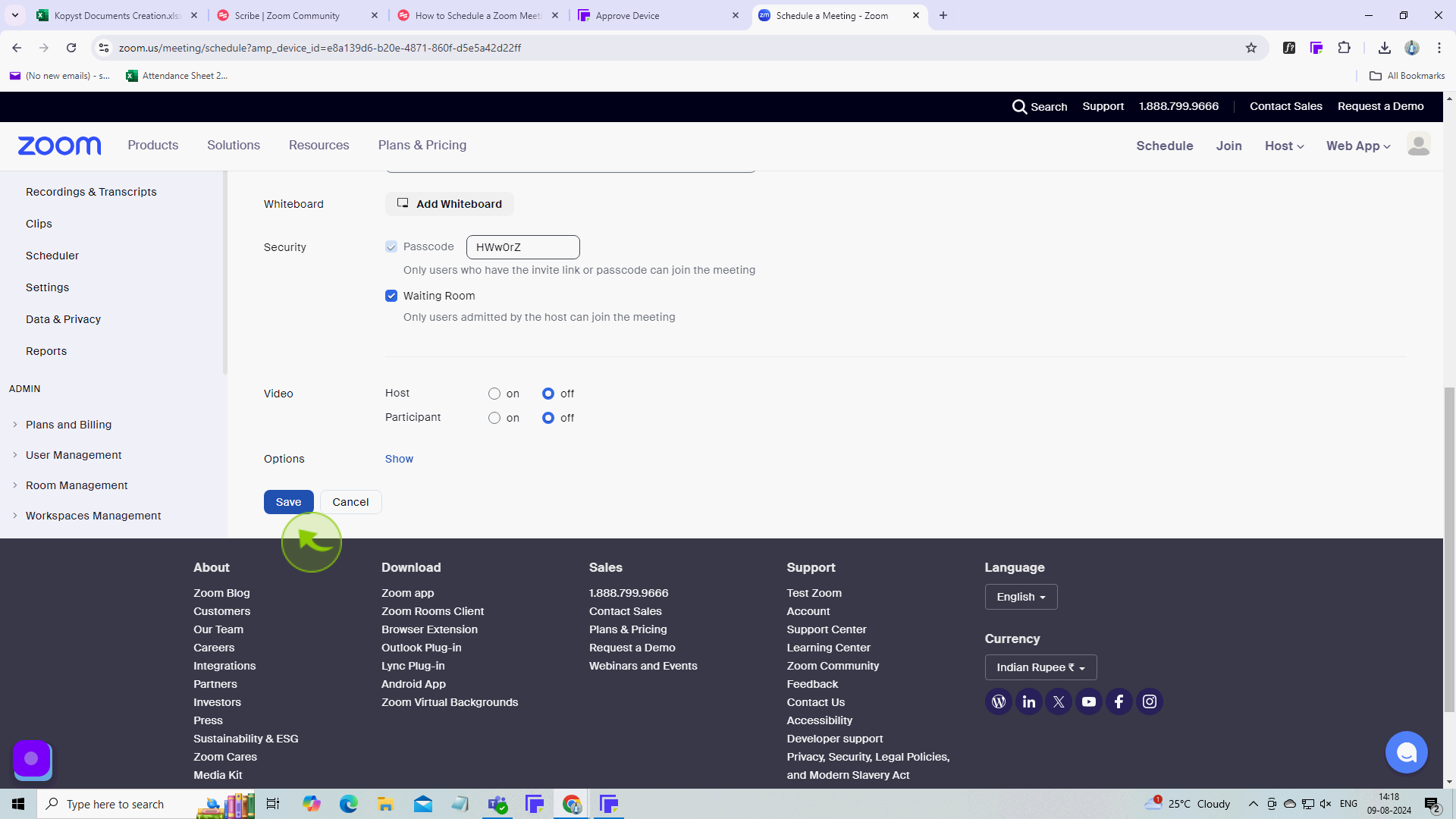
11
If you want to copy/paste the invitation elsewhere, click "Copy Invitation" before closing the window.
After clicking "Copy Invitation," you will be redirected to the homepage, where you'll have full access to your account.