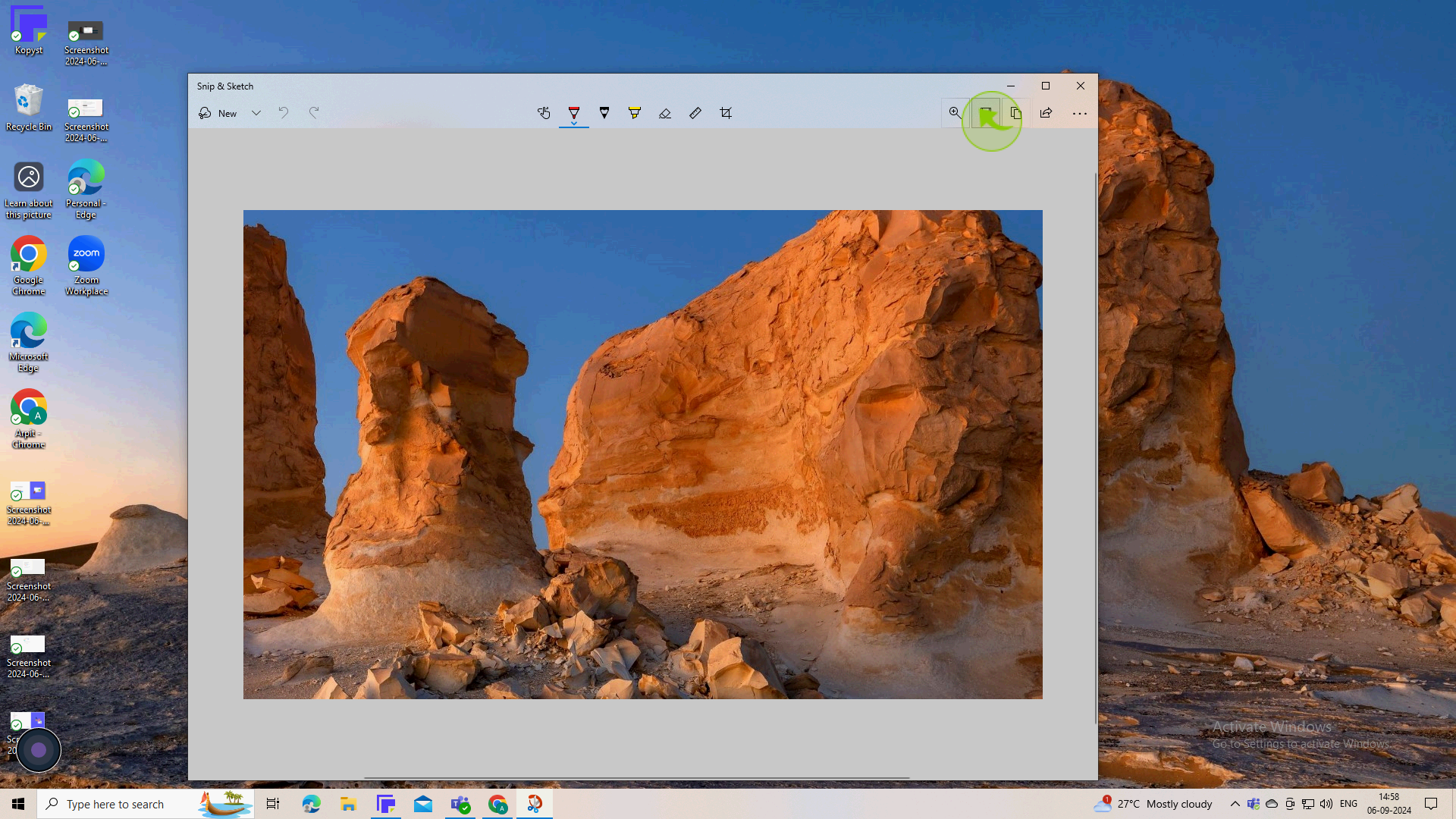How to screenshot on Windows ?
|
 Google
|
Google
|
Sep 06, 2024
|
5 Steps
Learn how to capture your Windows screen with ease! Discover the simple steps to take screenshots using keyboard shortcuts or the built-in Snipping Tool. Whether you need to save a webpage, document, or error message, this guide will have you snapping images in no time.
How to screenshot on Windows ?
|
 Google
|
Google
|
5 Steps
1
Press "Windows + Shift + S" to open the snip & sketch tool.
2
Select the "Snip" type
Your screen will dim, and a toolbar will appear at the top. choose between rectangular clip, freeform clip, window clip, or fullscreen clip.
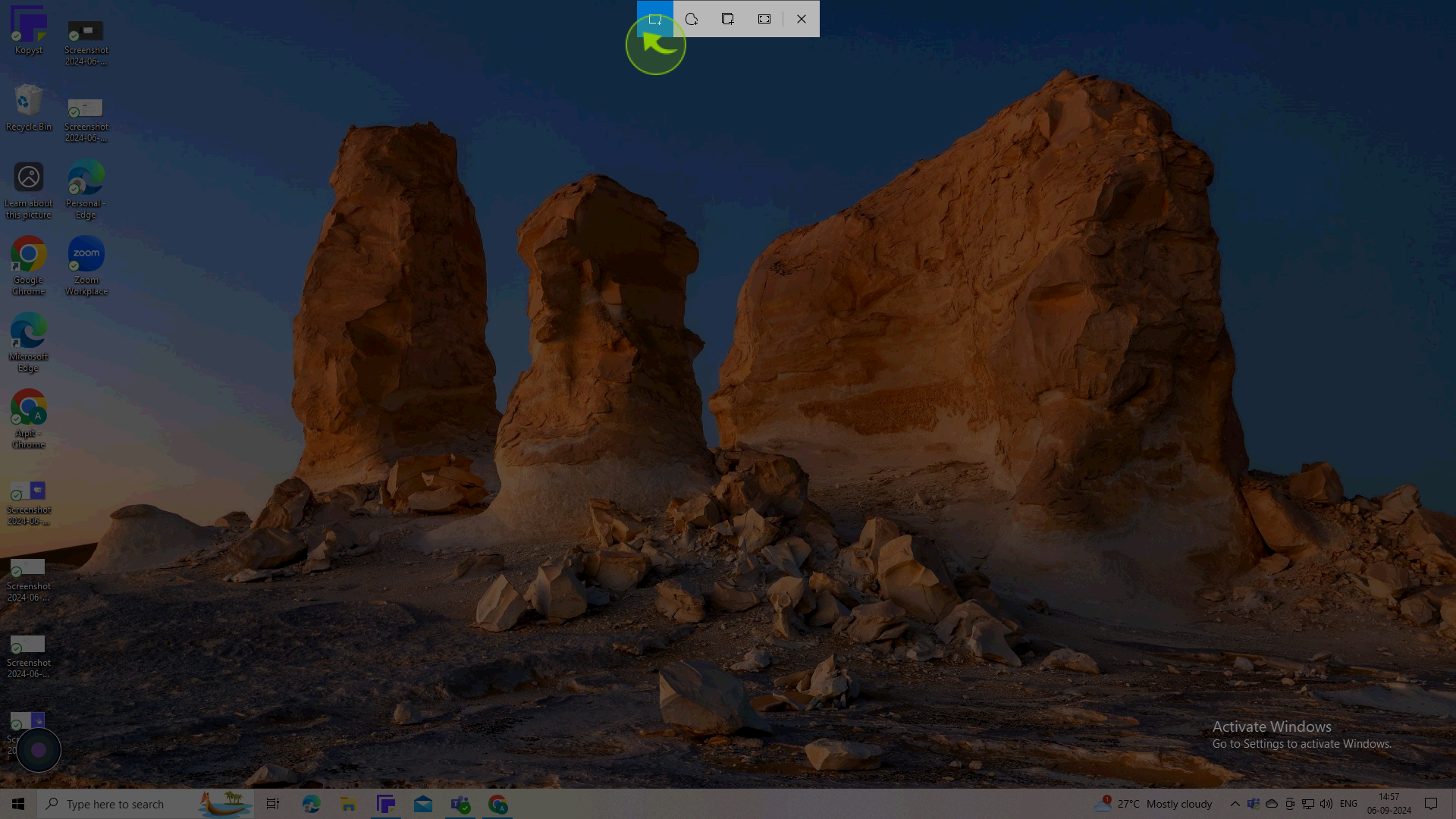
3
Click and drag to select the "Area" or choose the screen option. The screenshot will be copied to your clipboard.
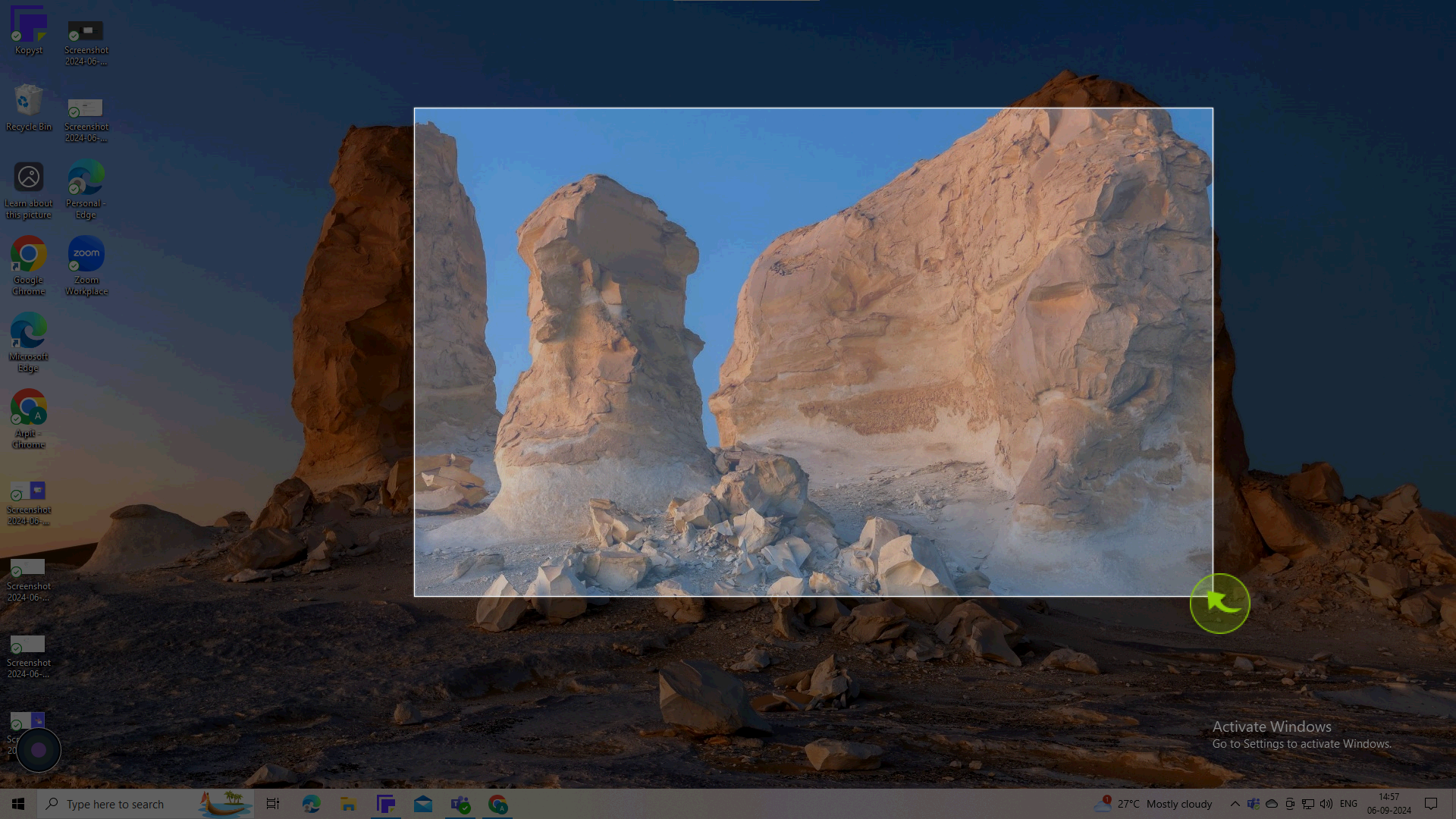
4
Click on it to open the "Screenshot" in snip & sketch, where you can annotate and save it.
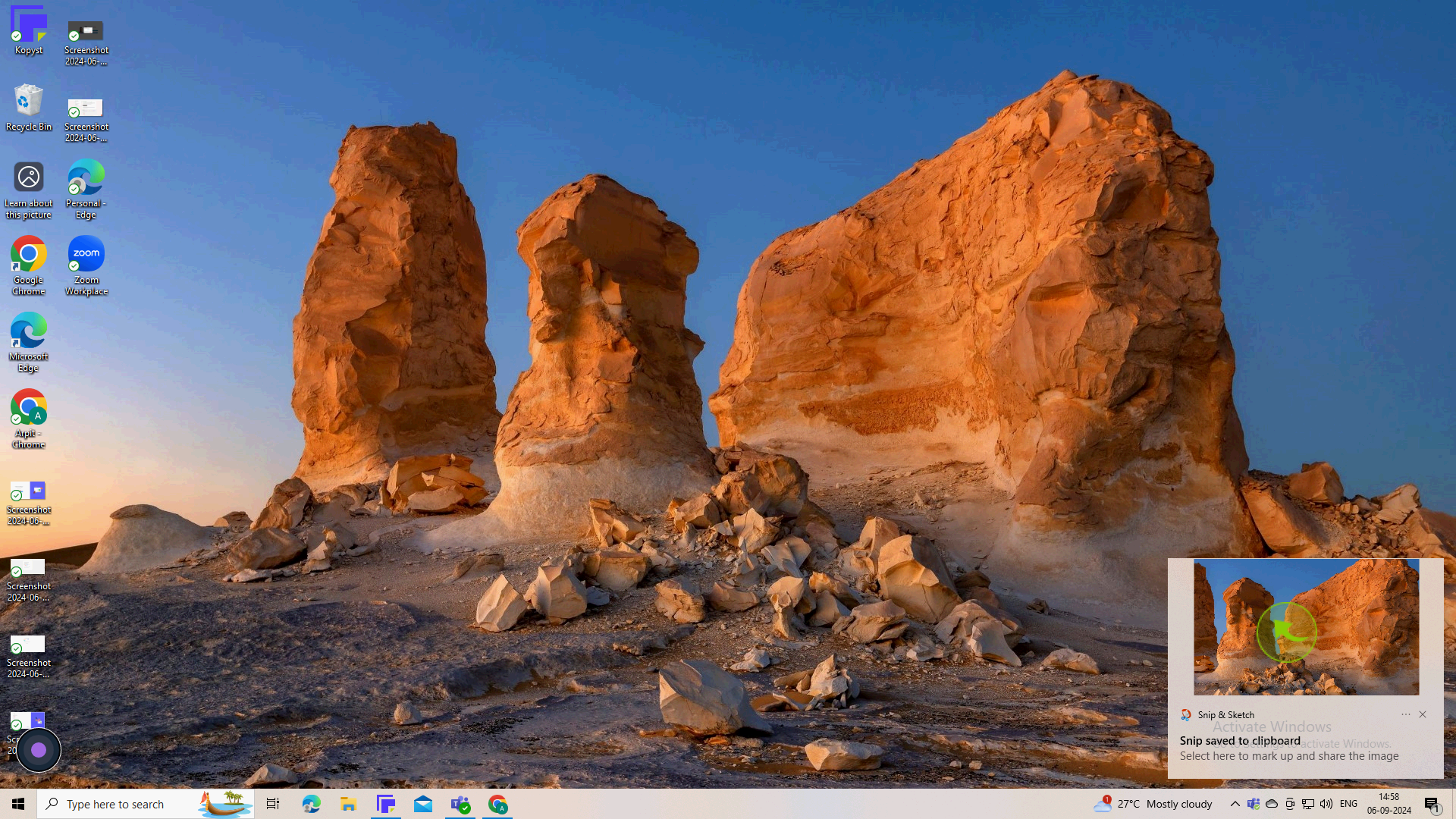
5
In snip & sketch, click the disk icon or "File > Save As", and choose your file format and location.
By following these steps you can click screenshot on windows