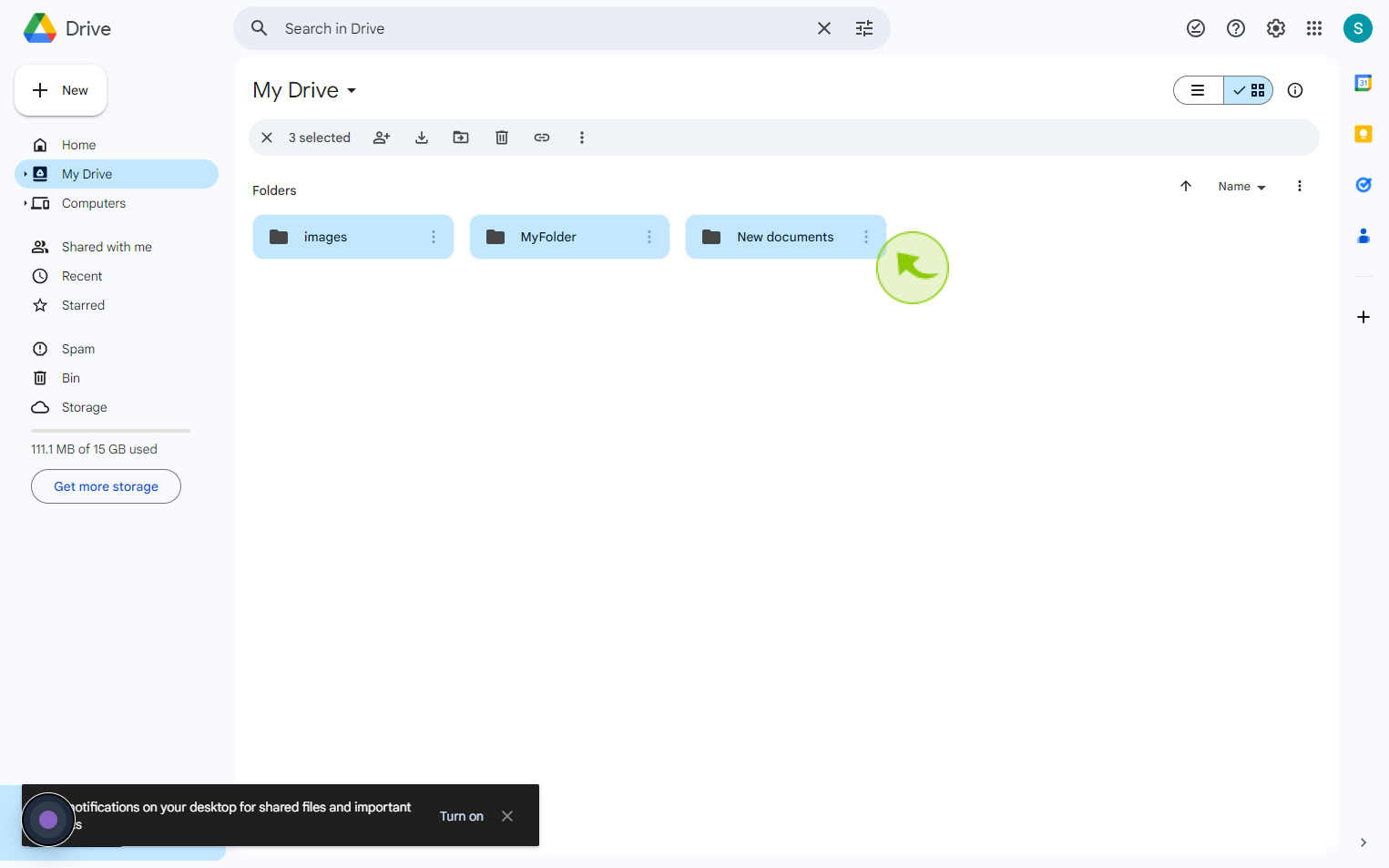How to Select Multiple Google Drive files ?
How to Select Multiple Google Drive files ?
|
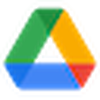 drive.google
|
drive.google
|
Aug 01, 2024
|
4 Steps
Learn how to efficiently select multiple files in your Google Drive for easy organization, sharing, or downloading. This document will walk you through click-and-drag techniques to quickly select individual files, entire folders, or a range of files. Save time and streamline your workflow with these helpful tips for managing your Google Drive files.
How to Select Multiple Google Drive files ?
|
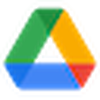 drive.google
|
drive.google
|
4 Steps
1
Navigate to https://drive.google.com/drive/my-drive?
2
Navigate to the Google Drive folder that contains your files.
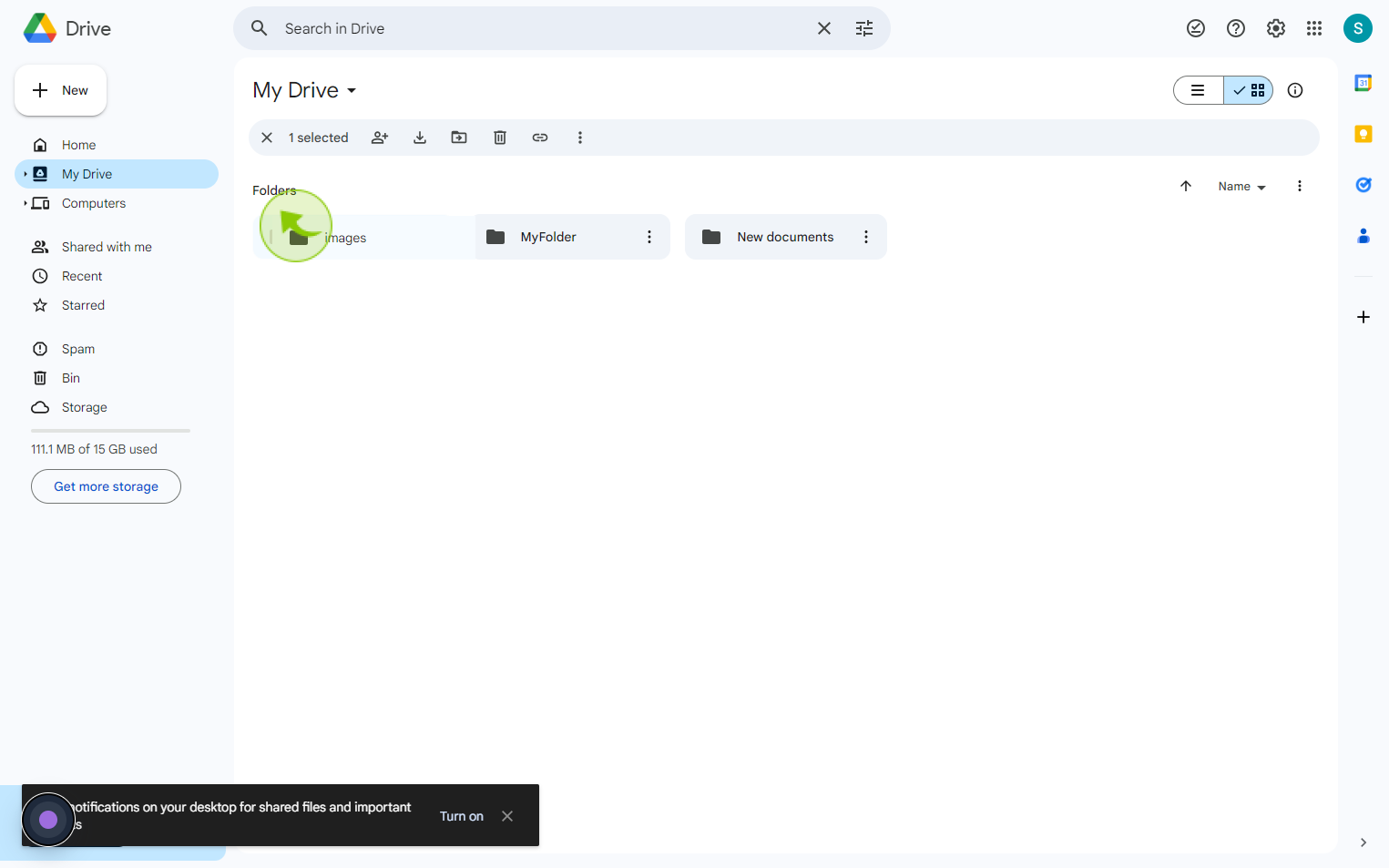
3
Click on the "First File".
While holding down shift, continue clicking any additional files you want to select.
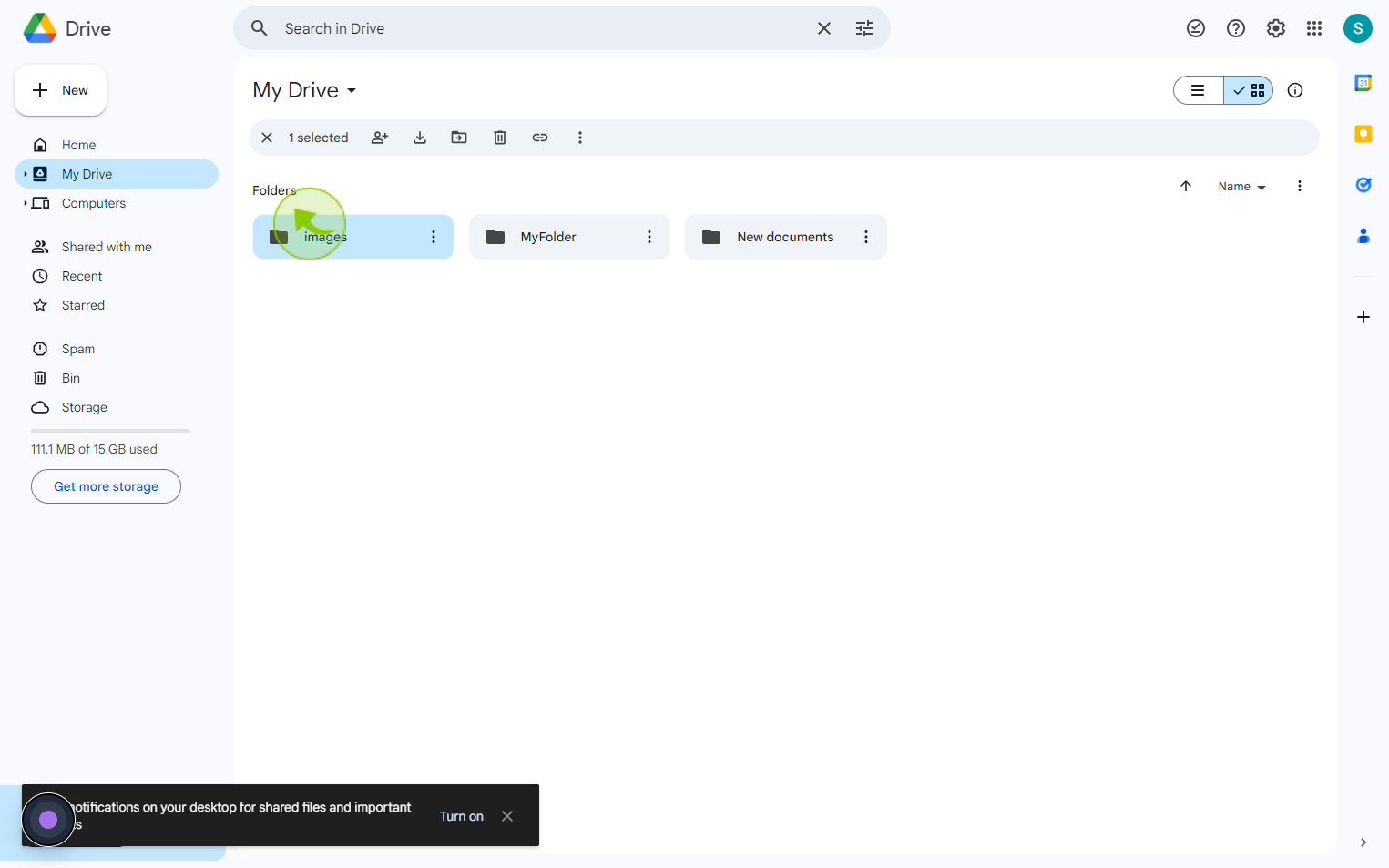
4
You can select as many "Files or Folders".
An alternative method is the "click and drag." To do this, simply select a blank area next to the files you want to select, and drag your cursor over multiple files. They will be highlighted, showing that they are currently selected.