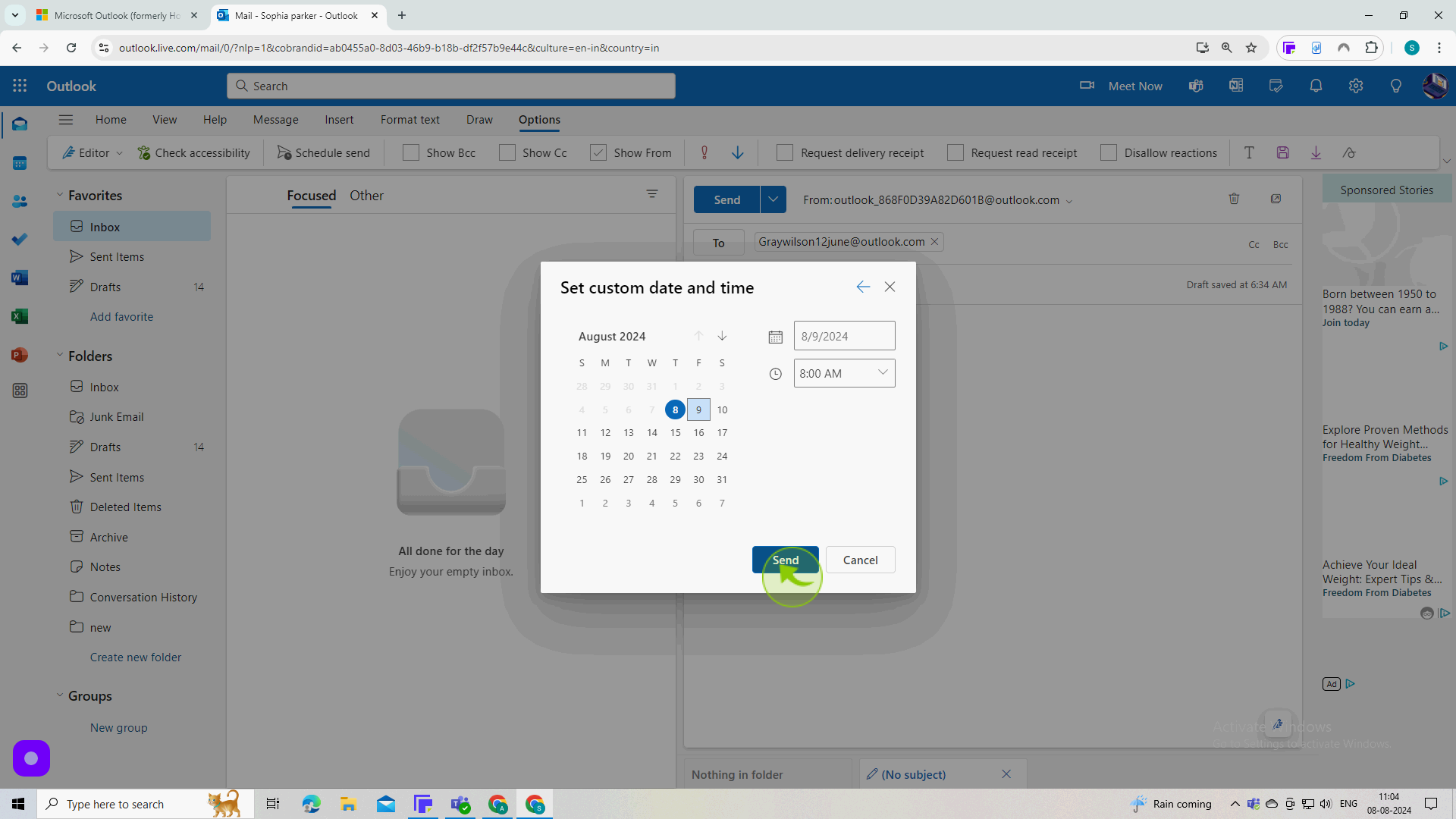How to Send an Email Later in Outlook ?
|
 Outlook
|
Outlook
|
Aug 08, 2024
|
8 Steps
Learn how to send emails at a specific time in the future using Outlook's built-in scheduling feature. This document will walk you through the simple steps of composing your email, setting a delivery time, and letting Outlook handle the rest. Whether you want to send birthday wishes, reminders, or important notifications, this tutorial will help you automate your email workflow and ensure timely delivery.
How to Send an Email Later in Outlook ?
|
 Outlook
|
Outlook
|
8 Steps
1
Navigate to https://outlook.office.com/mail/
2
Click on "New Mail".
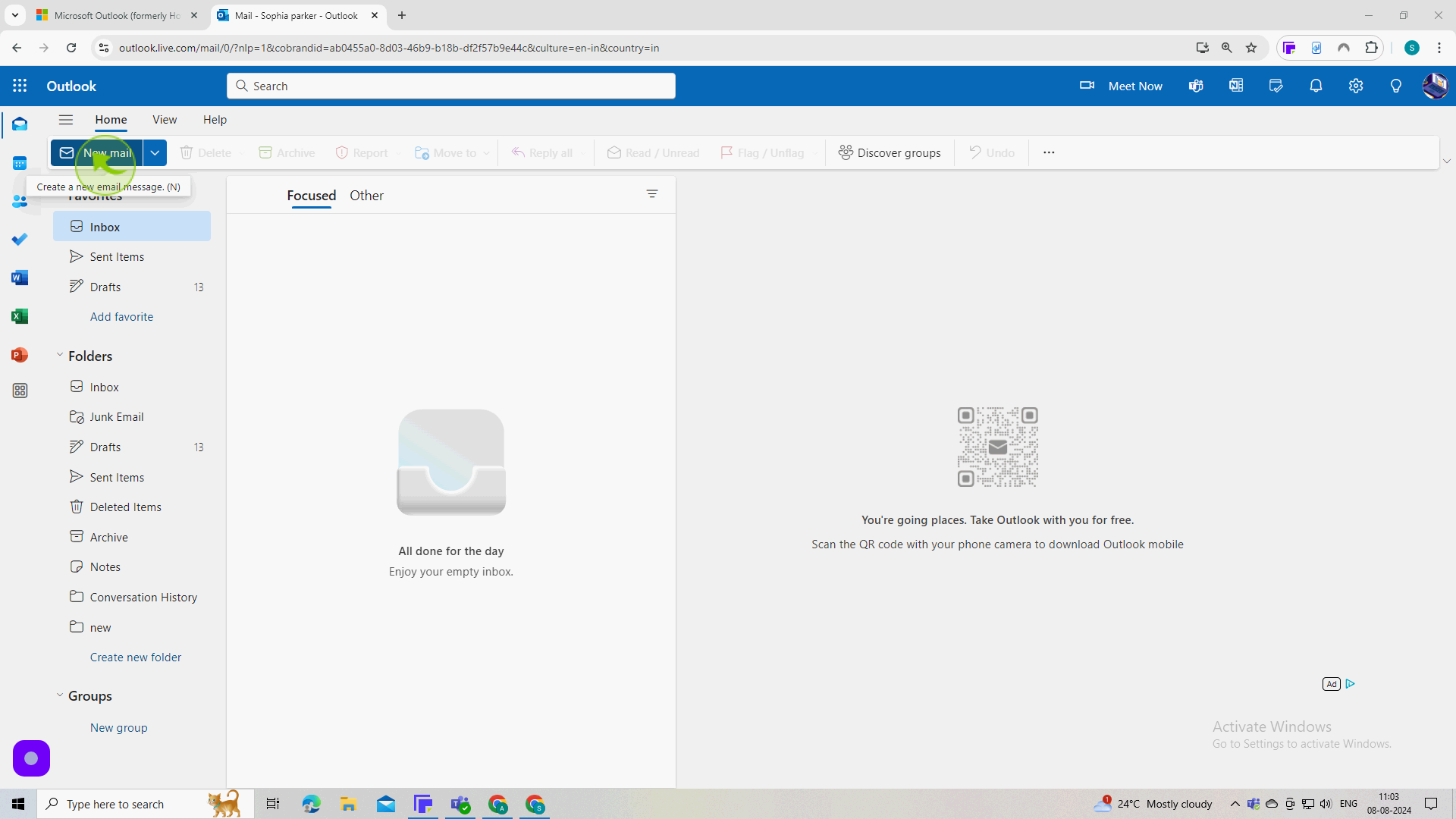
3
Click on "Options".
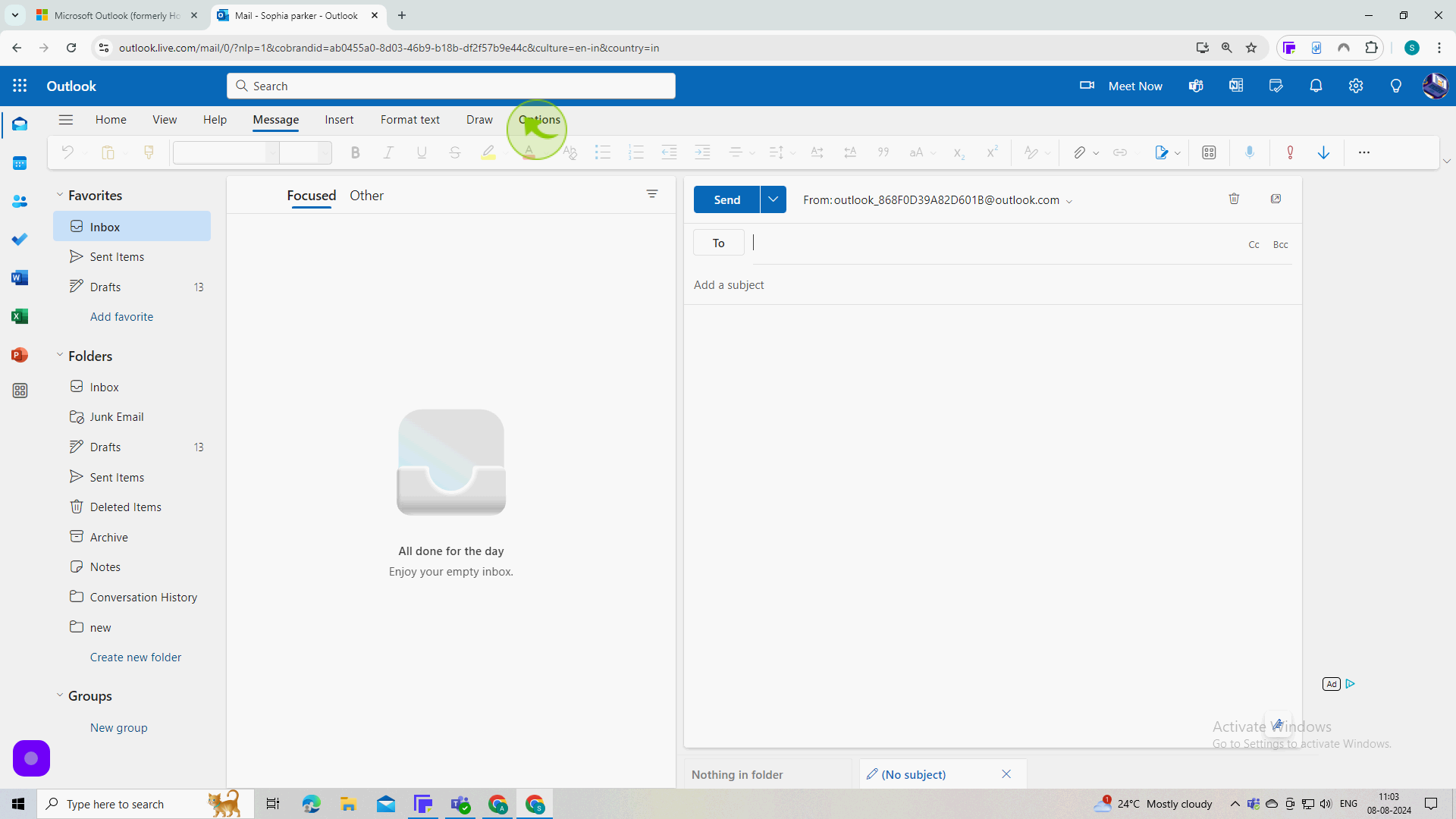
4
Click on the "Email Address " field.
Enter the email address of the recipient.
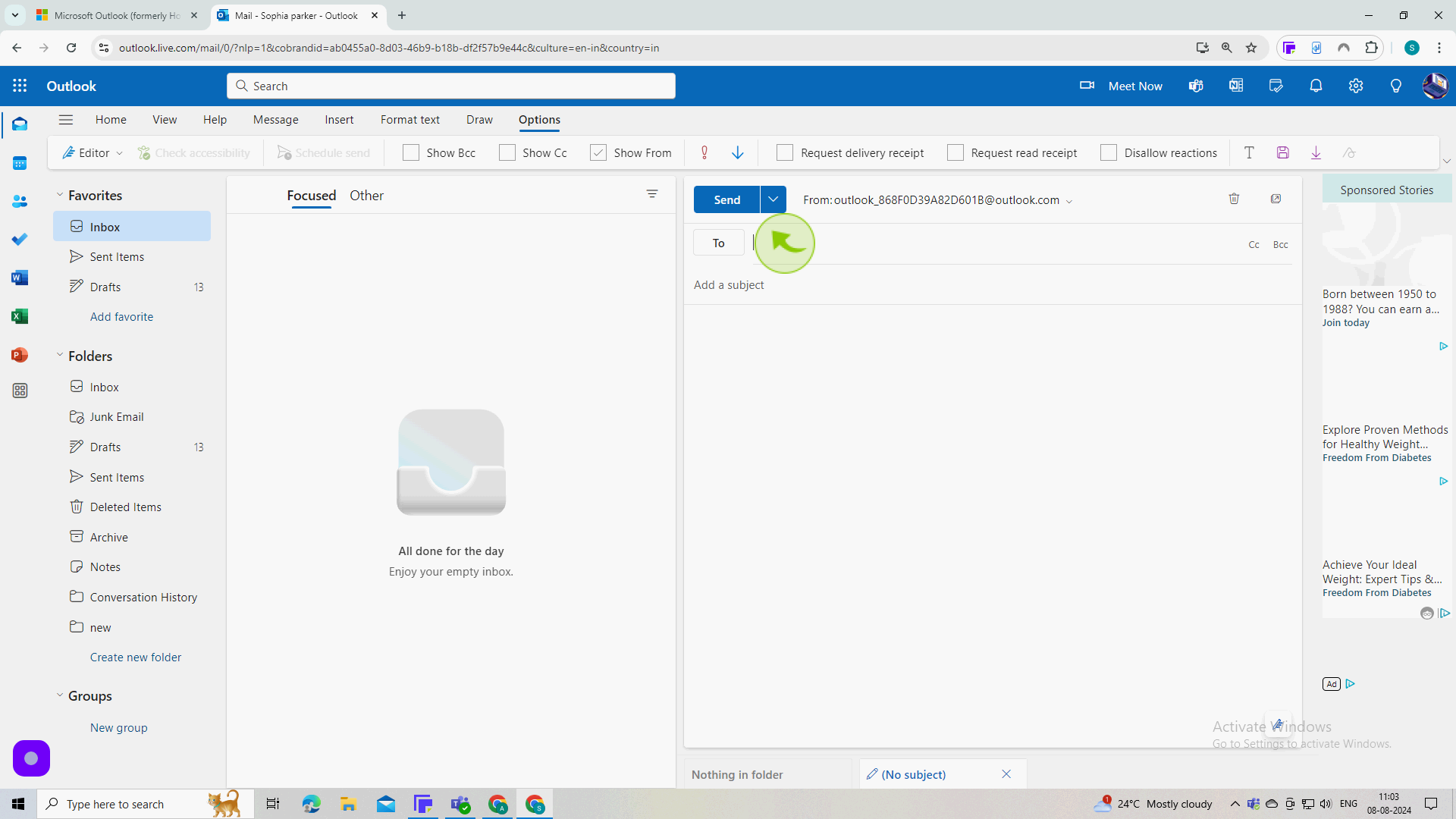
5
Click on the "Schedule Send".
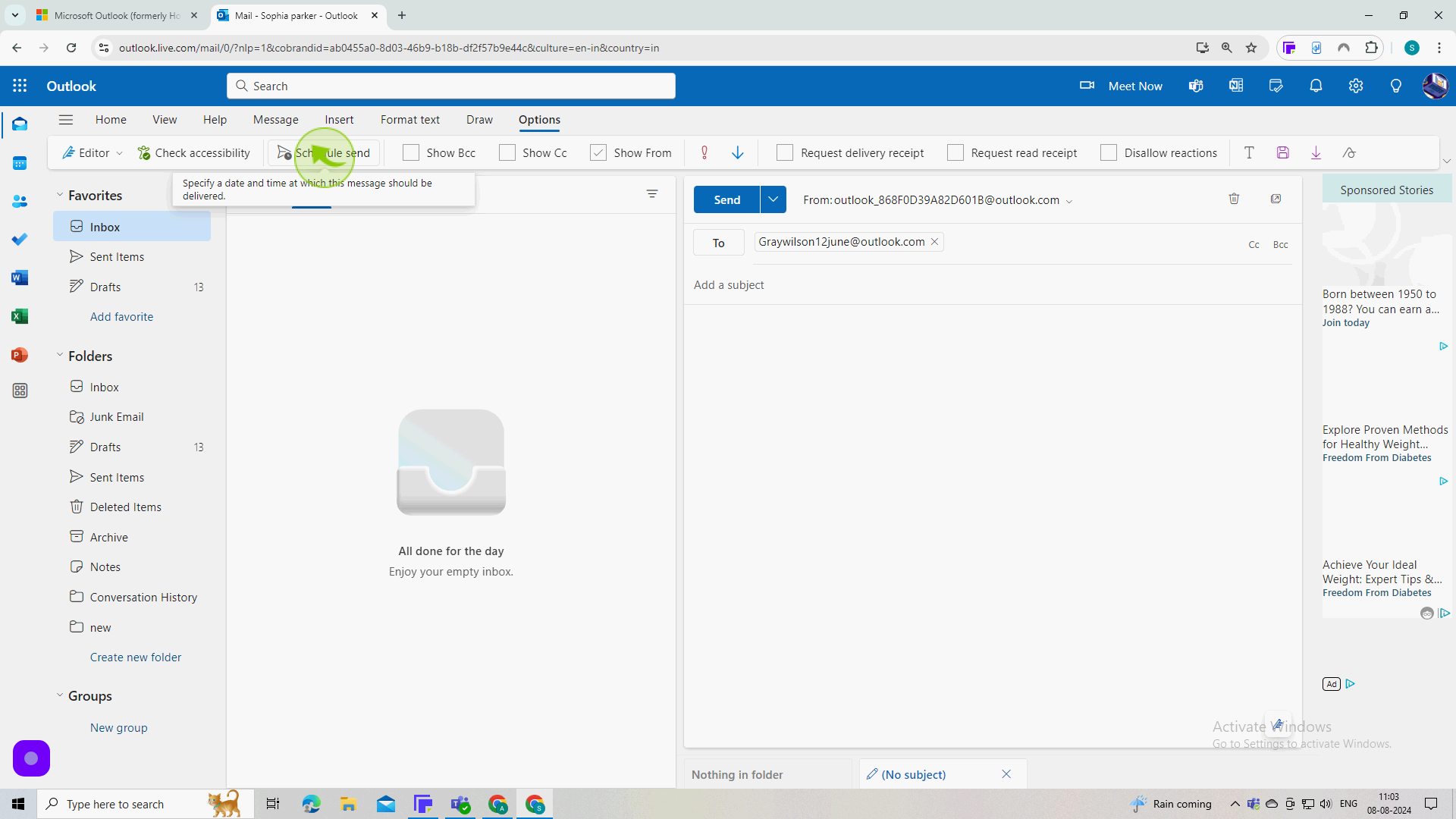
6
Click "Custom Time".
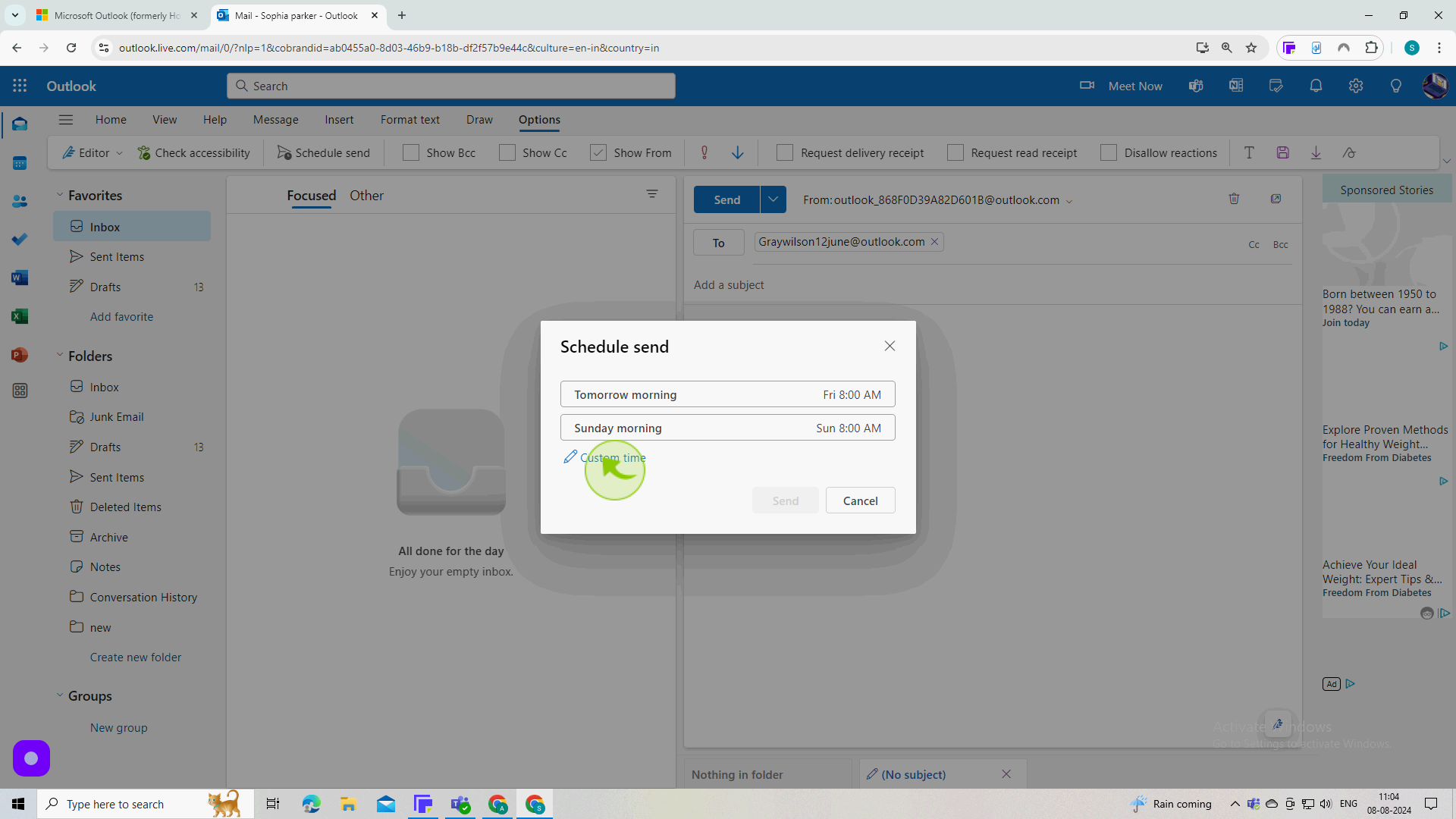
7
Select custom "Time & Date".
Enter the date you'd like the email to be sent.
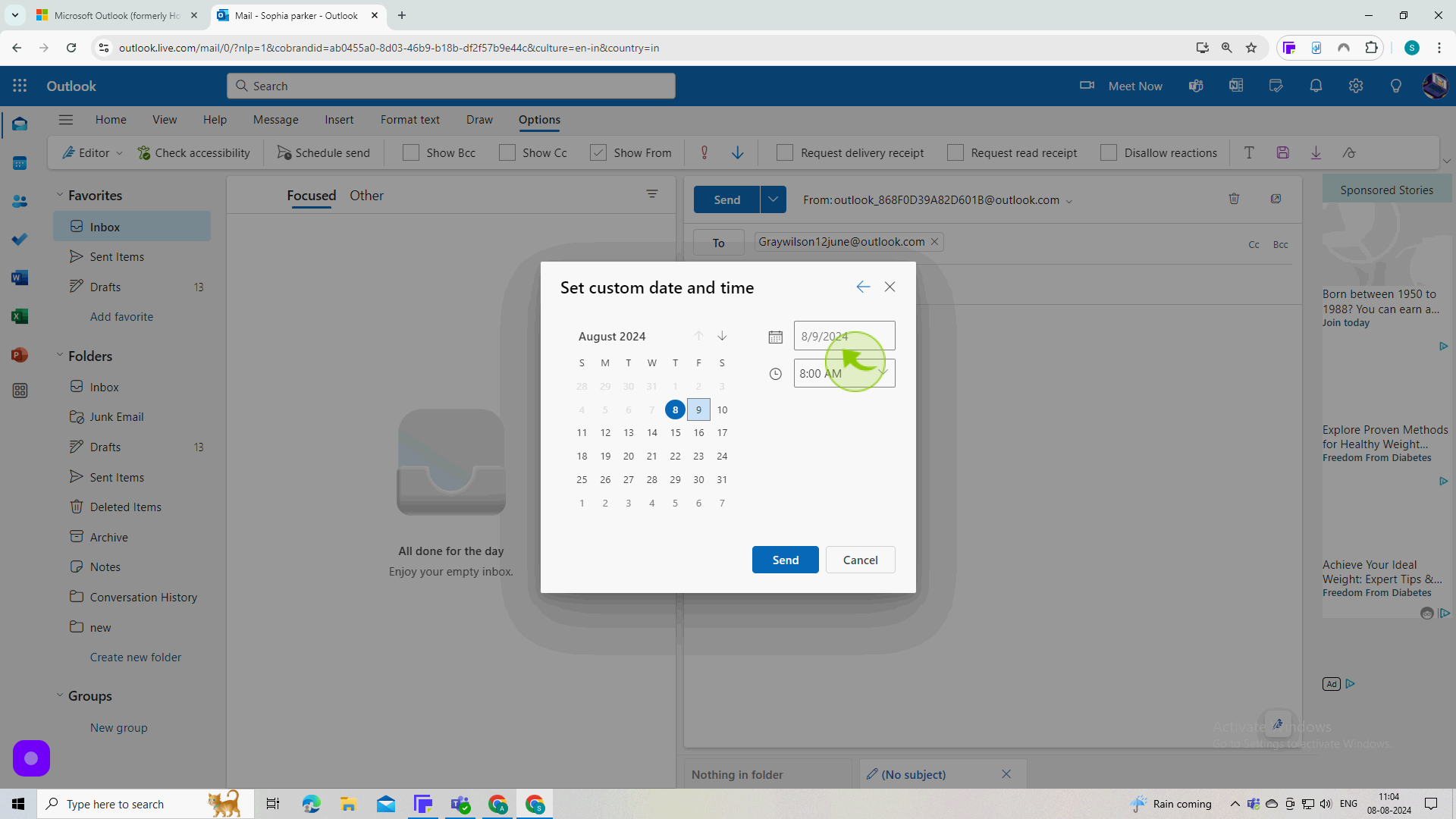
8
Click on "Send".
By following these steps, you can send an email later on Outlook