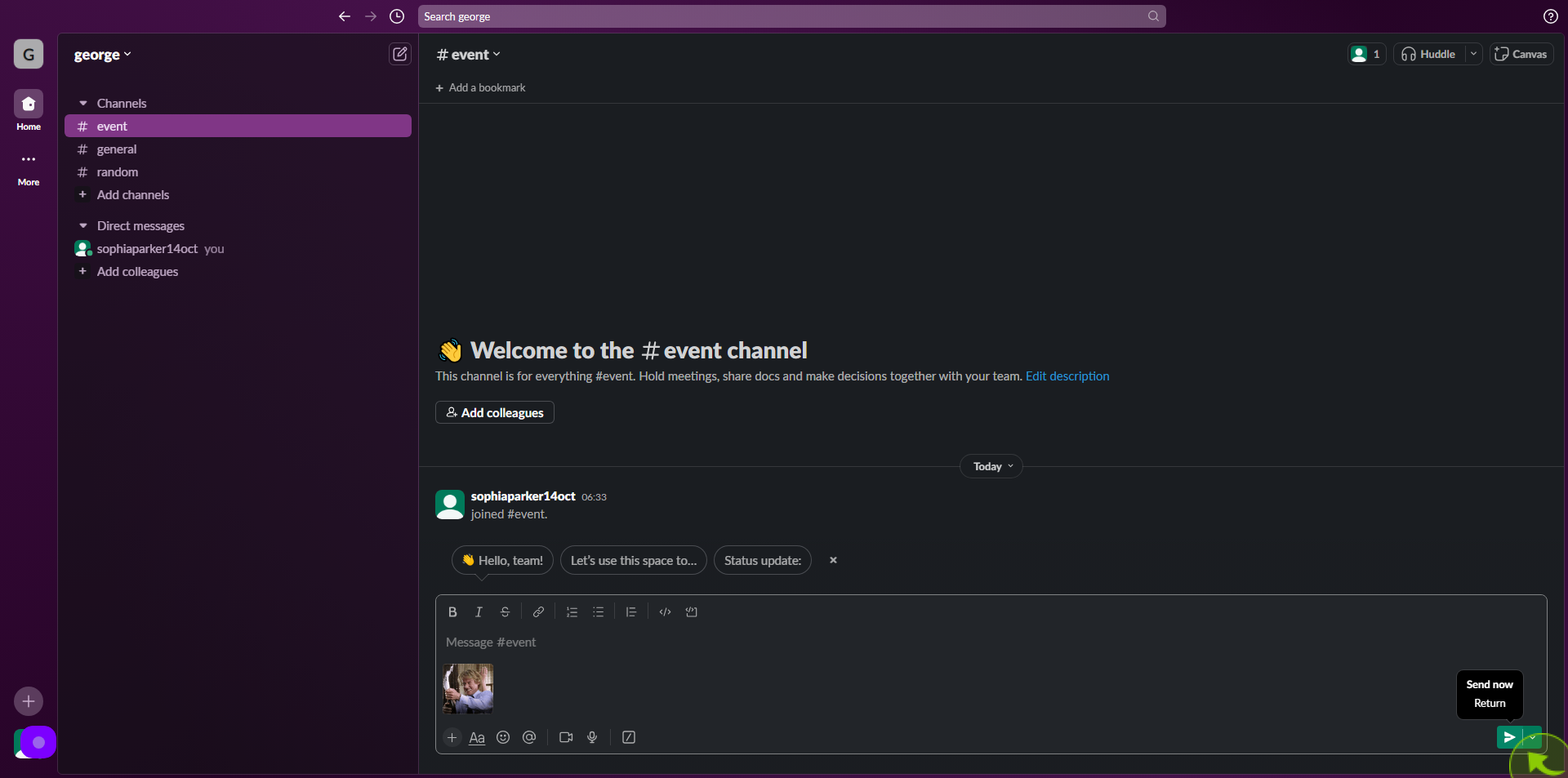How to send GIFs in Slack ?
|
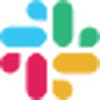 slack
|
slack
|
Jul 18, 2024
|
9 Steps
How to send GIFs in Slack ?
|
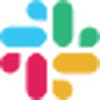 slack
|
slack
|
9 Steps
1
Navigate to https://slack.com/intl/en-in/
2
The first thing you have to do is add the Giphy app to Slack. Go to Slack's site and navigate to the Slack app directory, which is linked under 'Resources' at the bottom of the homepage.
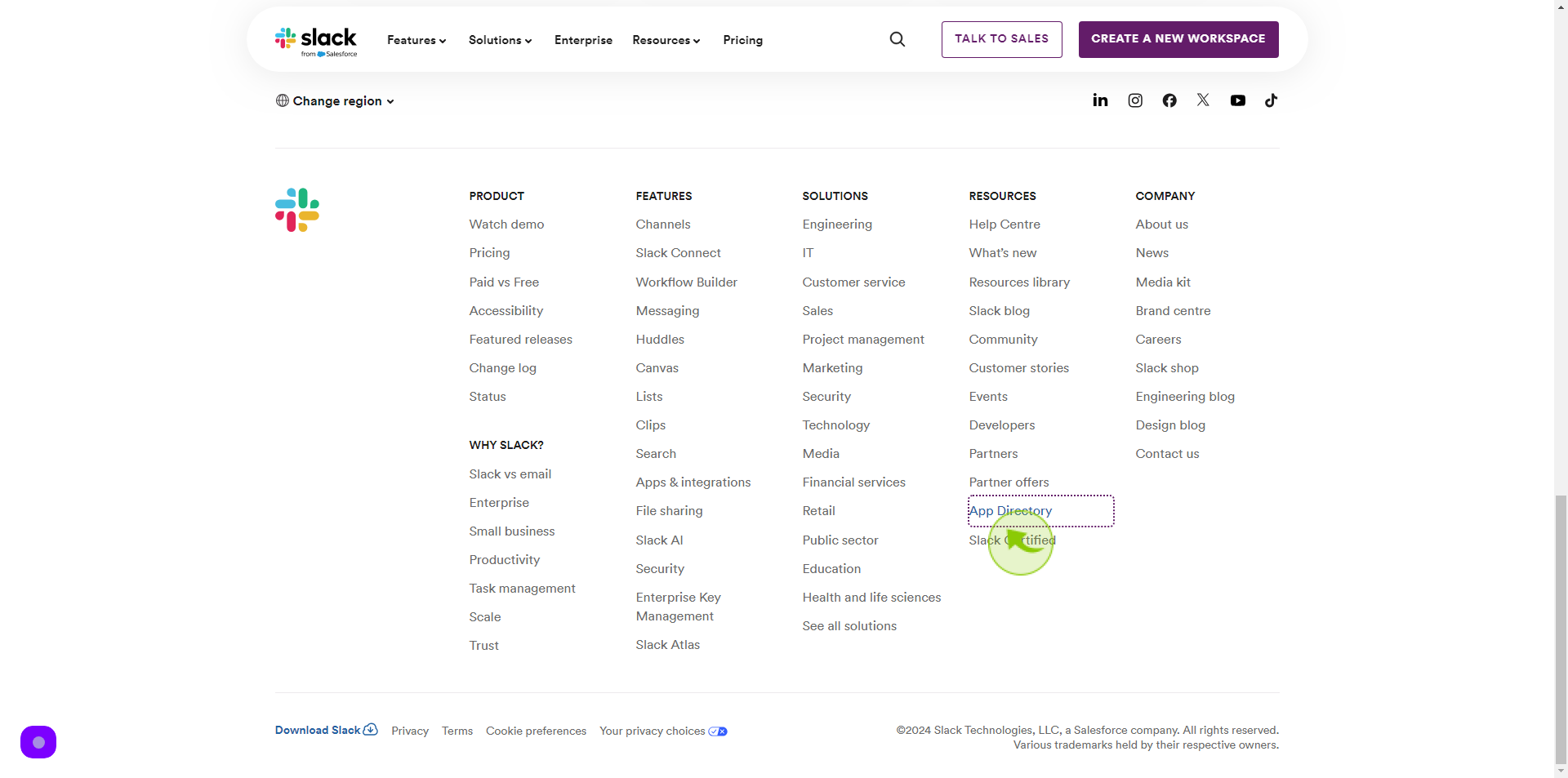
3
Search "Giphy" in the app directory and select it.
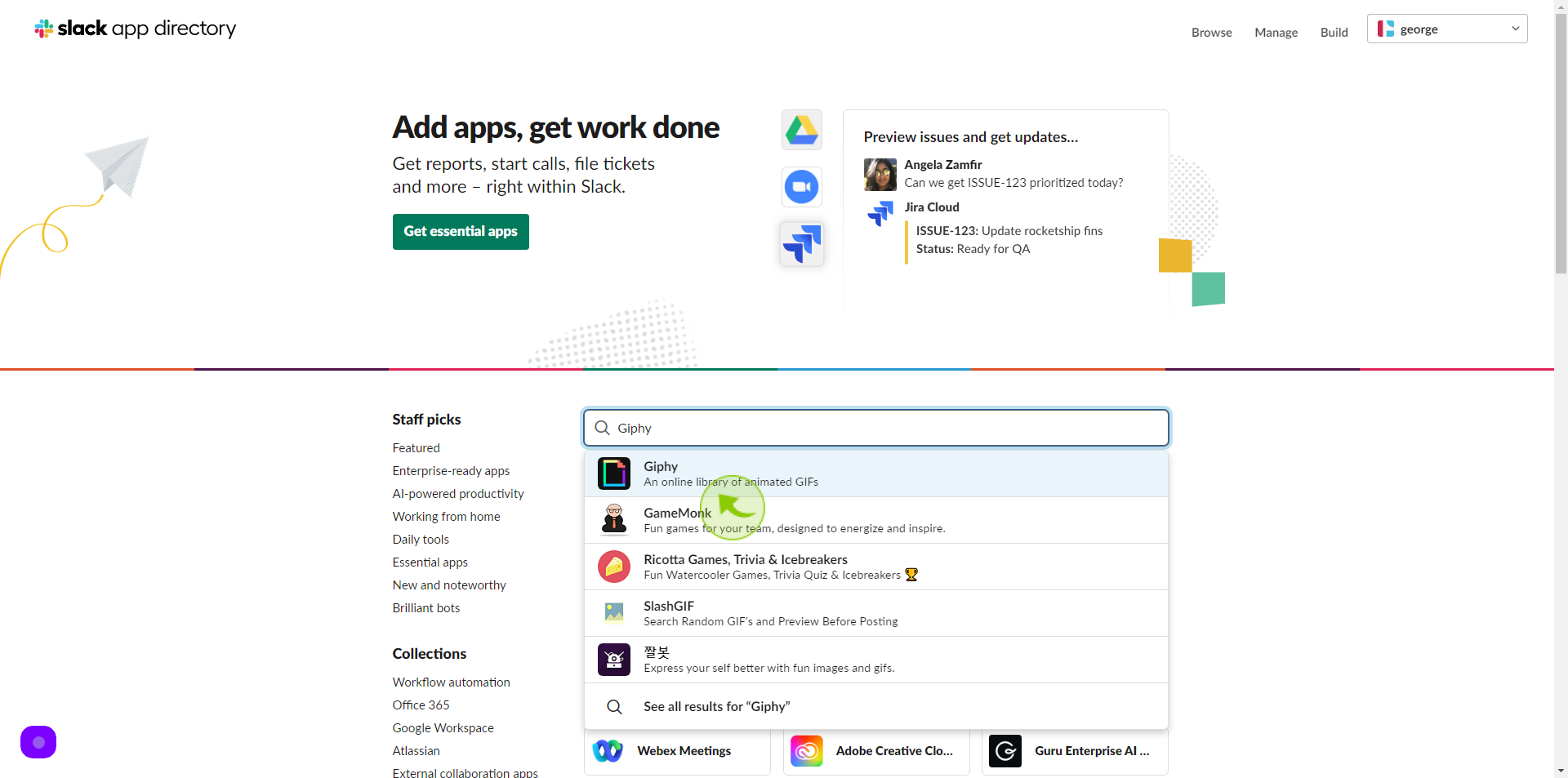
4
Click "Save Integration".
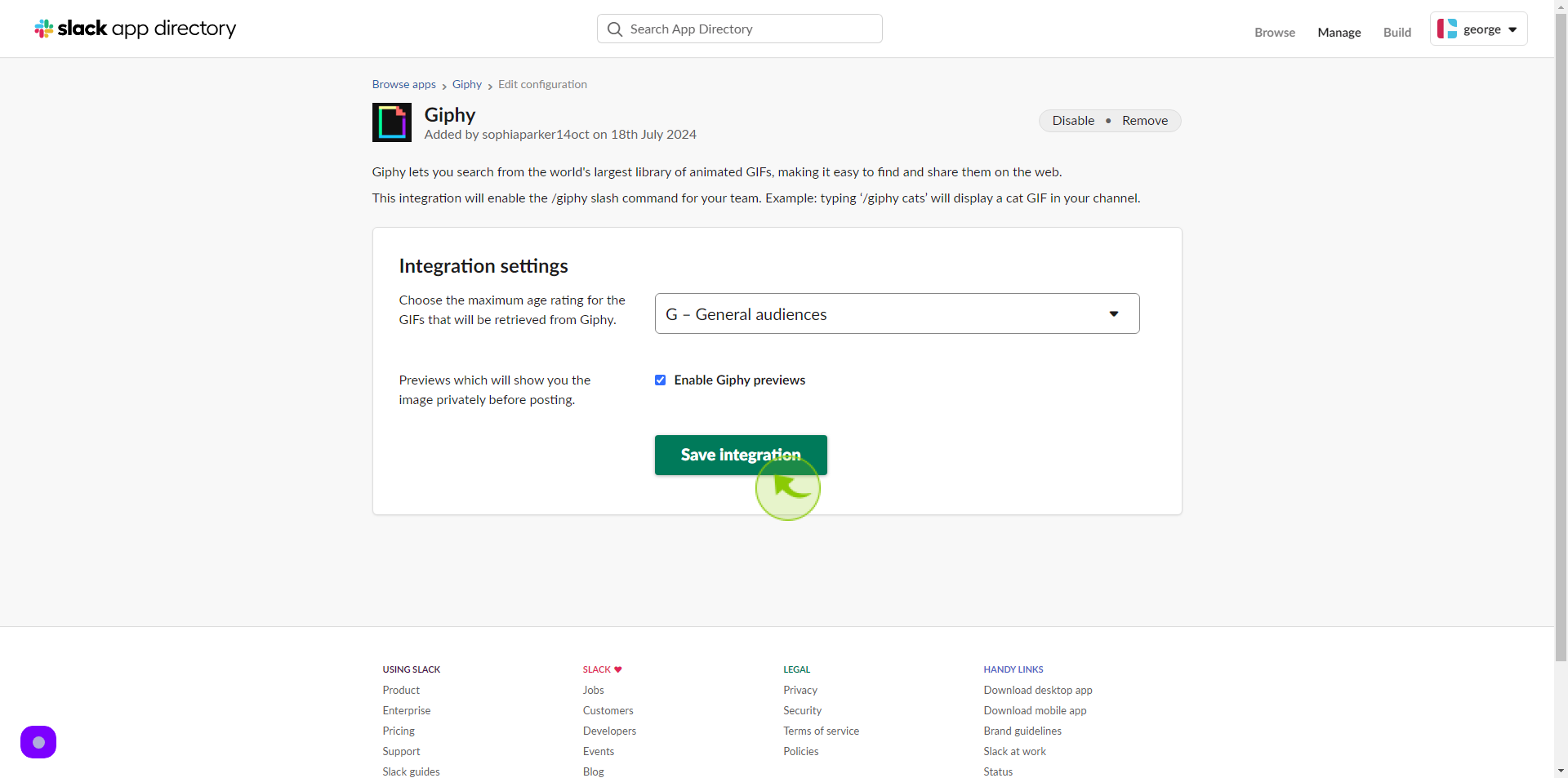
5
Open Slack and go to the conversation in which you want to send a "GIF" click on the plus icon in the bottom left of the message box.
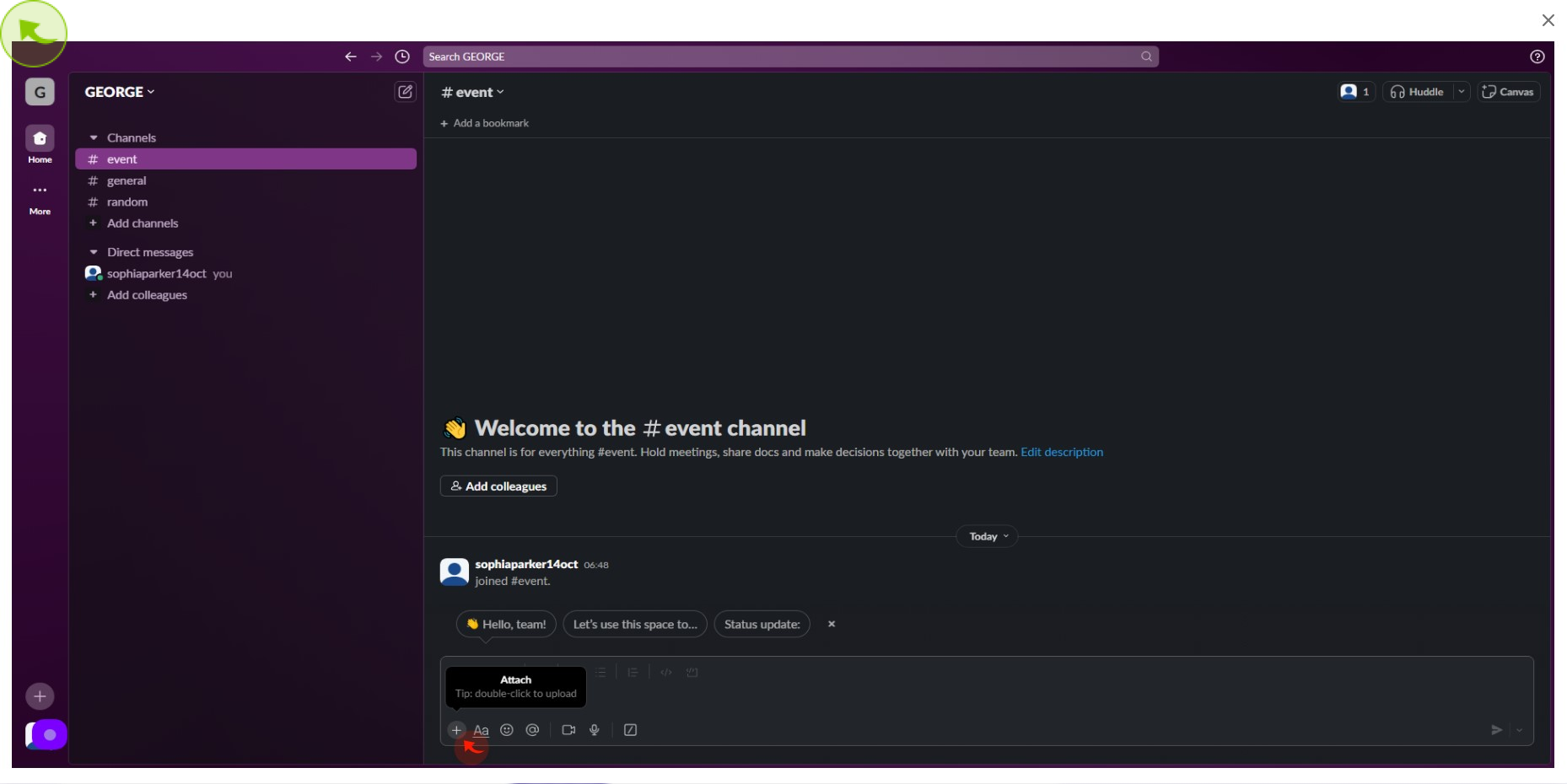
6
Click Enable GIFs for your team.
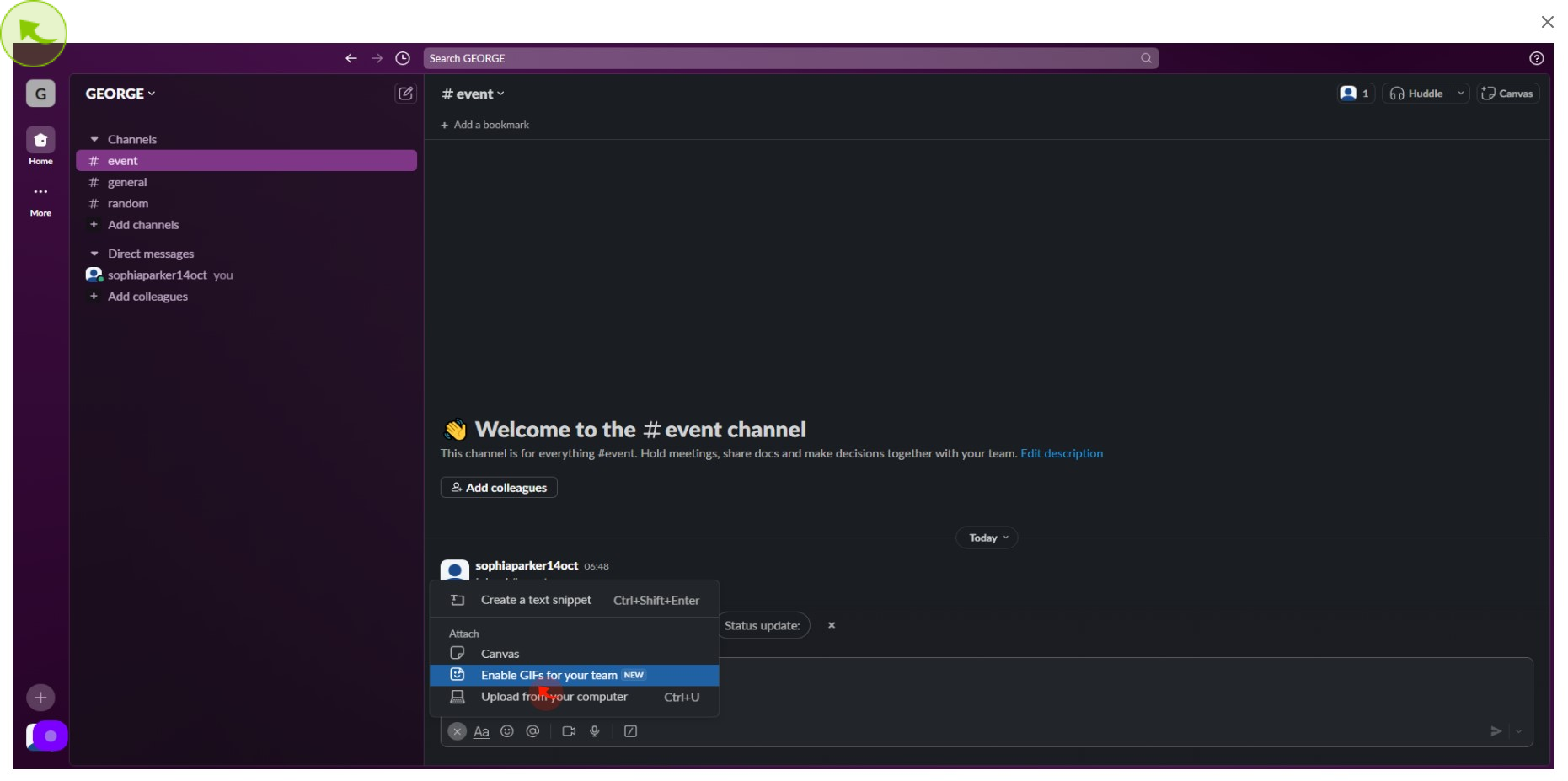
7
Type a relevant word or phrase in the text field and hit 'Search'.
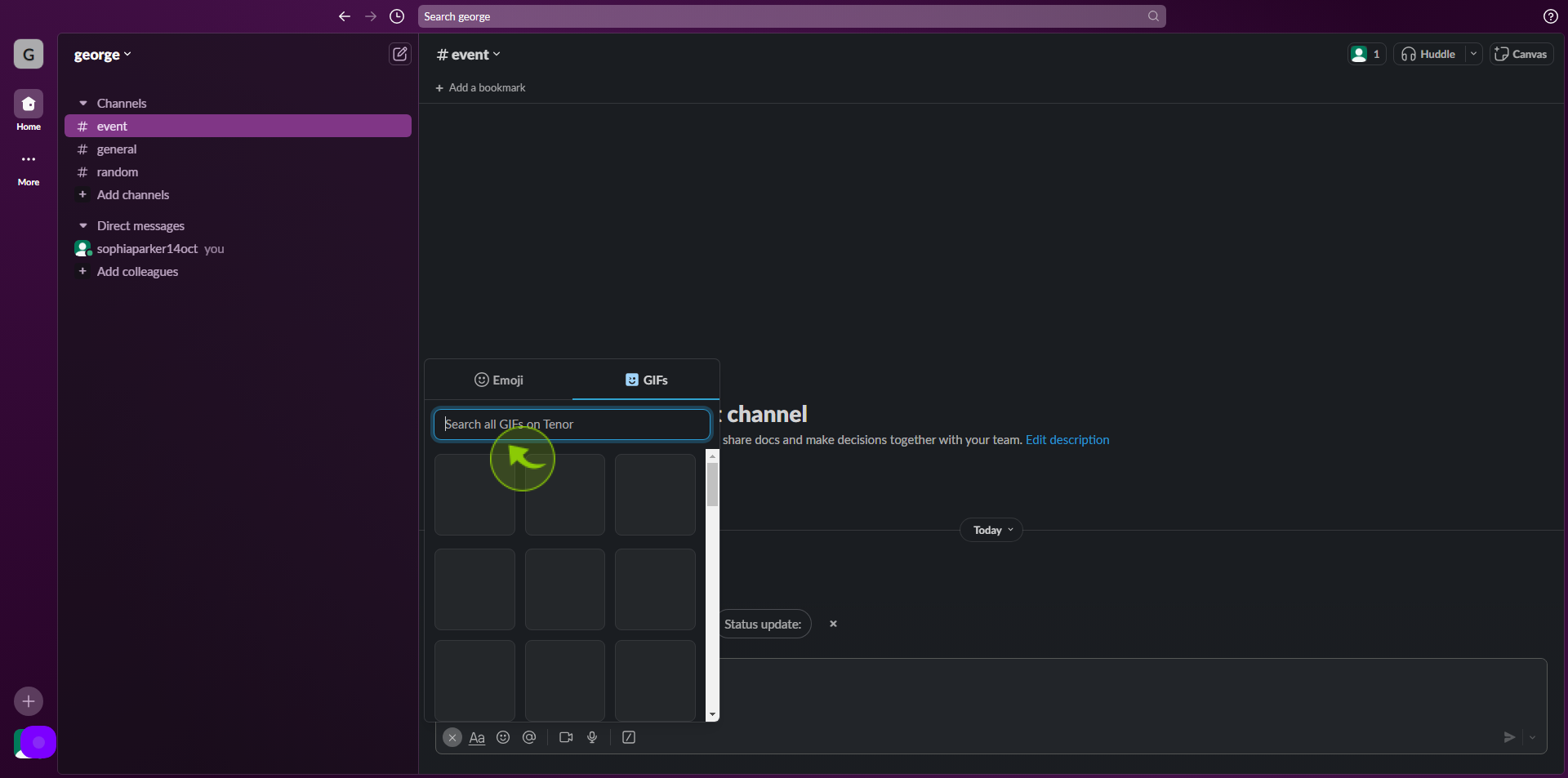
8
Select the "GIF".
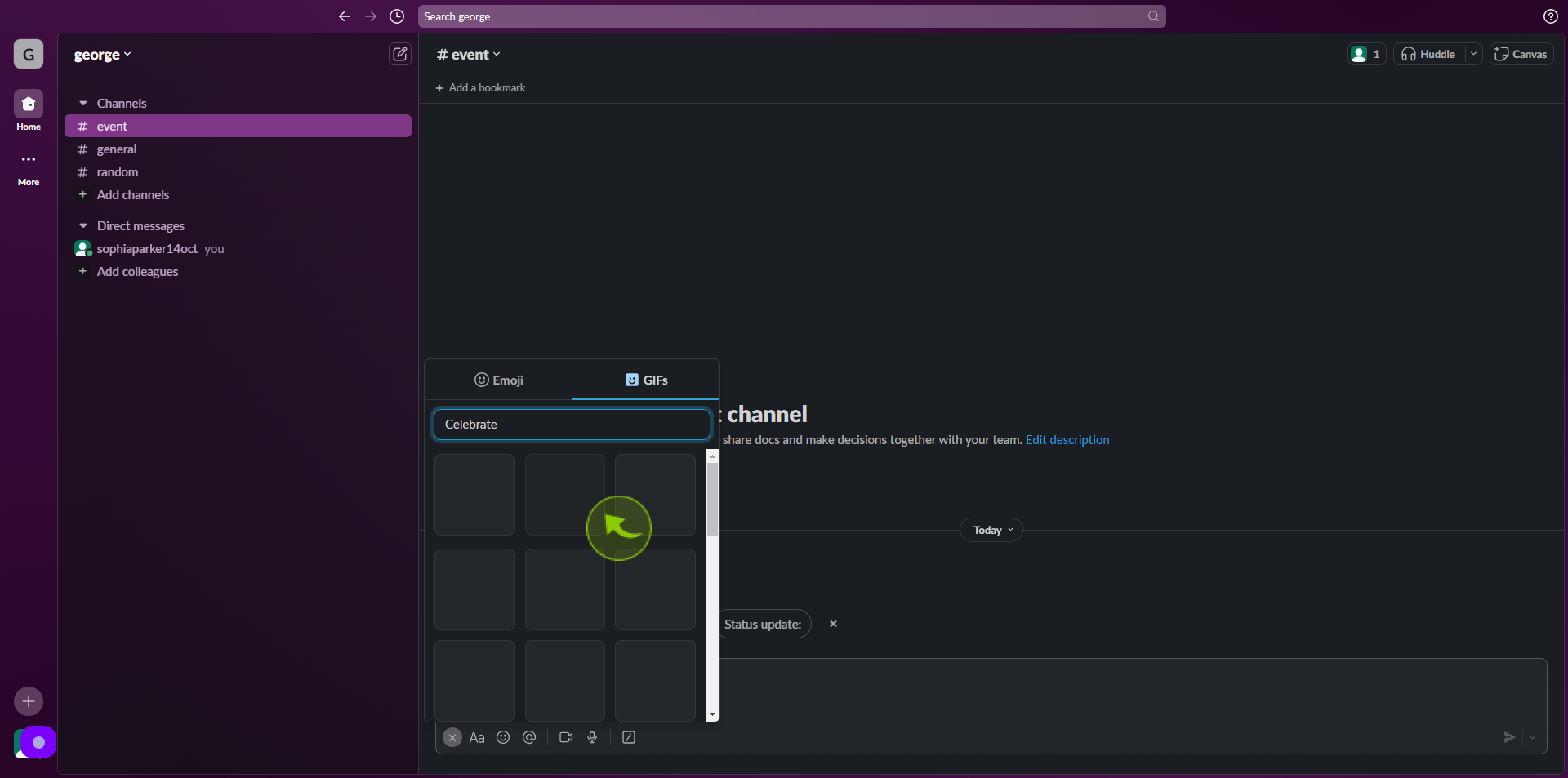
9
Click "Send".
After clicking "Send," you will be redirected to the homepage, where you'll have full access to your account.