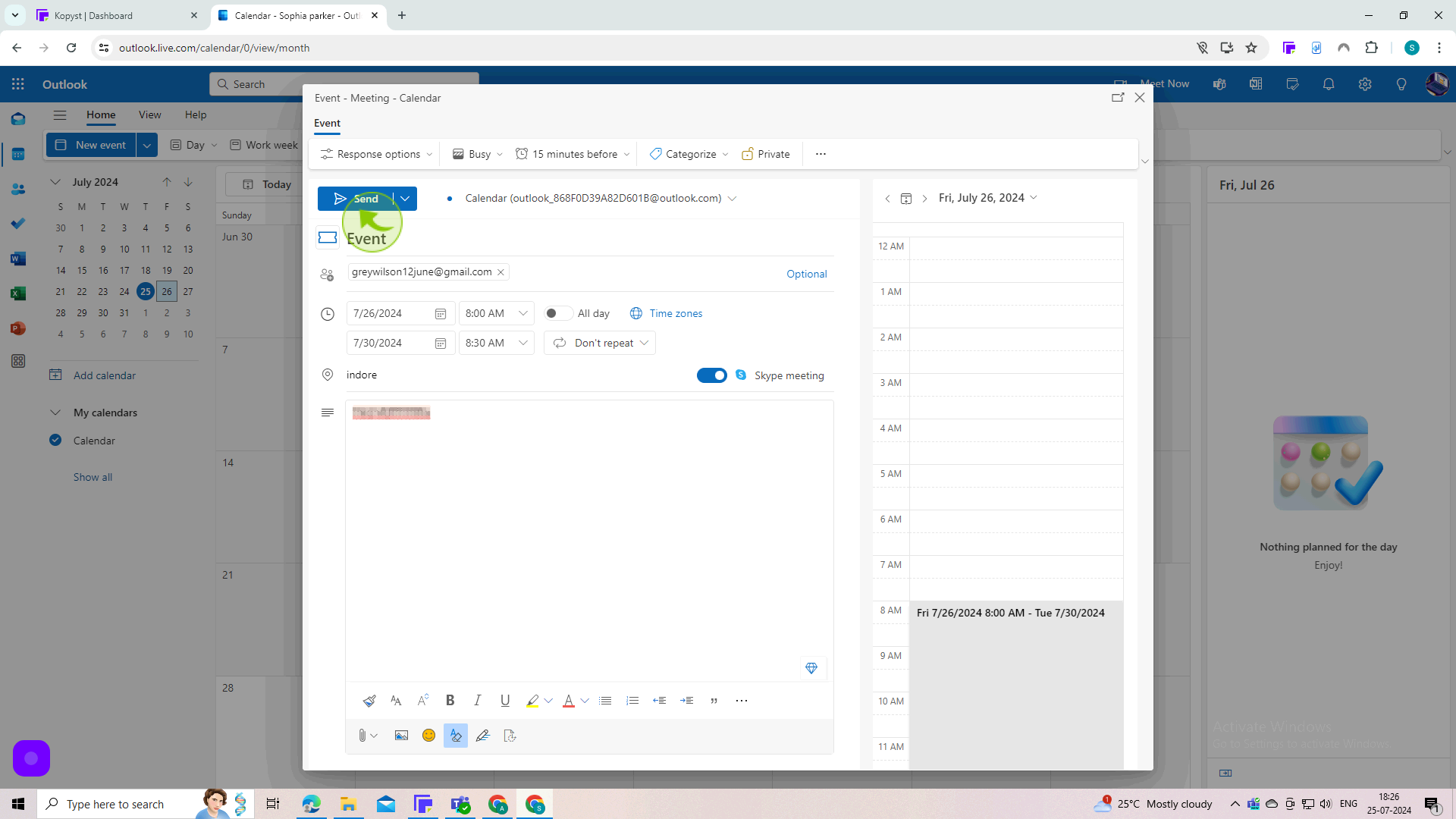How to Send Invites on Outlook ?
|
 Outlook
|
Outlook
|
Jul 25, 2024
|
11 Steps
Learn how to easily schedule meetings and events with Outlook's inviting feature. This document will walk you through the steps of creating a new event, adding attendees, and sending out invitations. You'll learn how to set meeting times, locations, and add details to your invitations. Discover how to use Outlook's features to manage RSVPs, send reminders, and collaborate effectively with your team.
How to Send Invites on Outlook ?
|
 Outlook
|
Outlook
|
11 Steps
1
Navigate to https://outlook.office.com/mail/
2
Click "Calendar" in the Left Hand Menu.
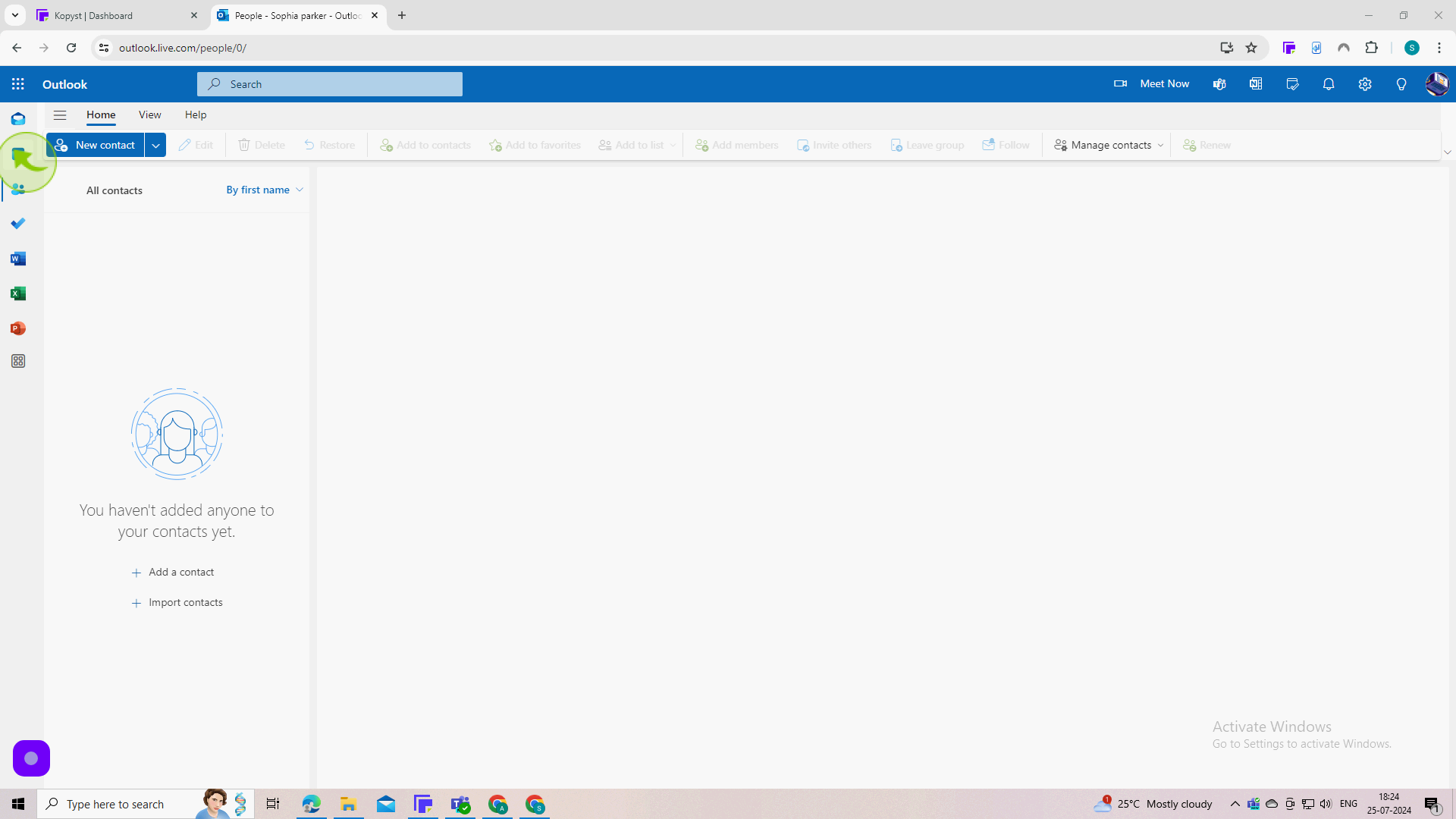
3
Double Click on the "Day" of the Event you'd Like to Send an Invite For.
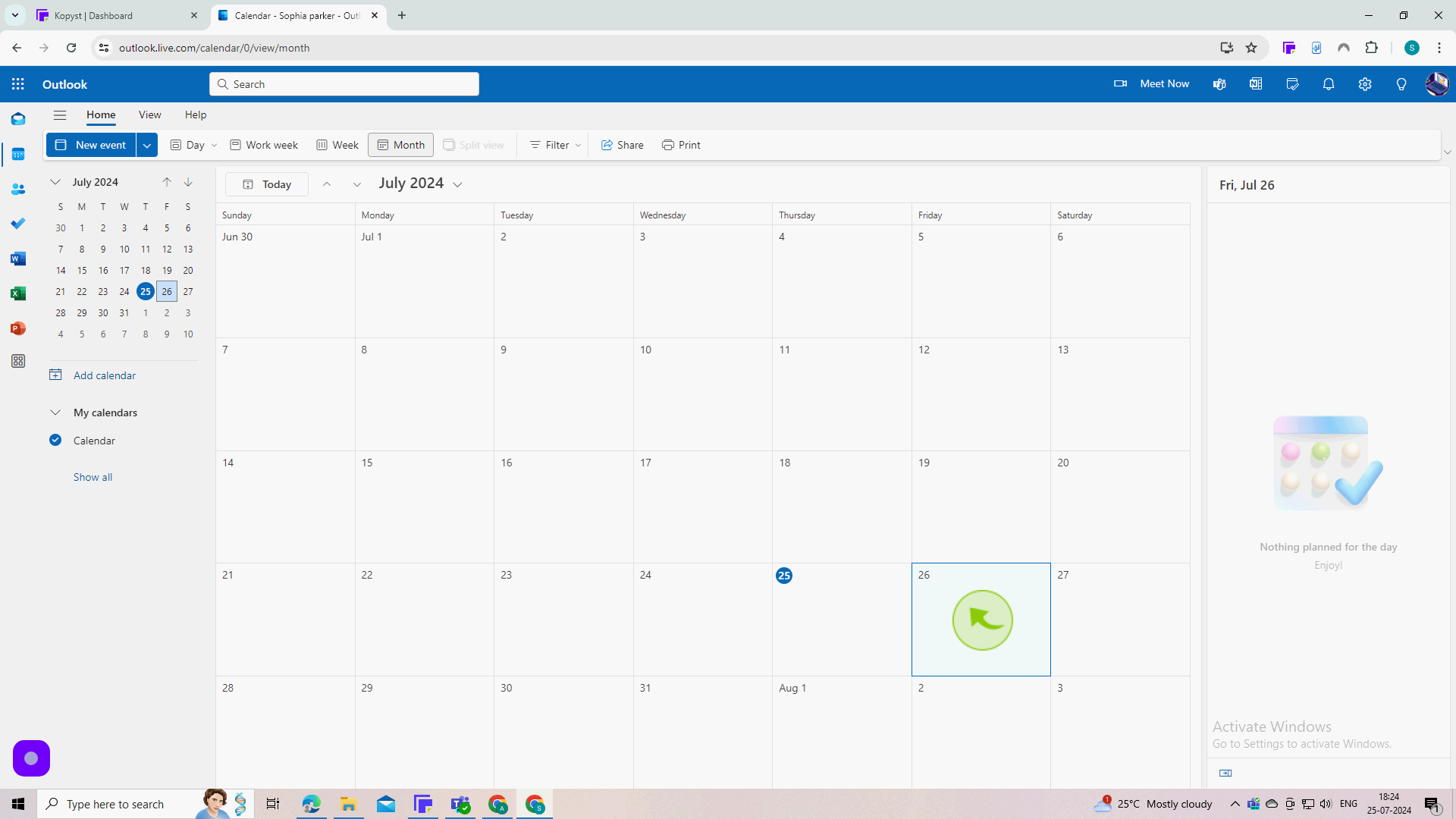
4
Click on the "Add Event" field.
Enter the name of your event.
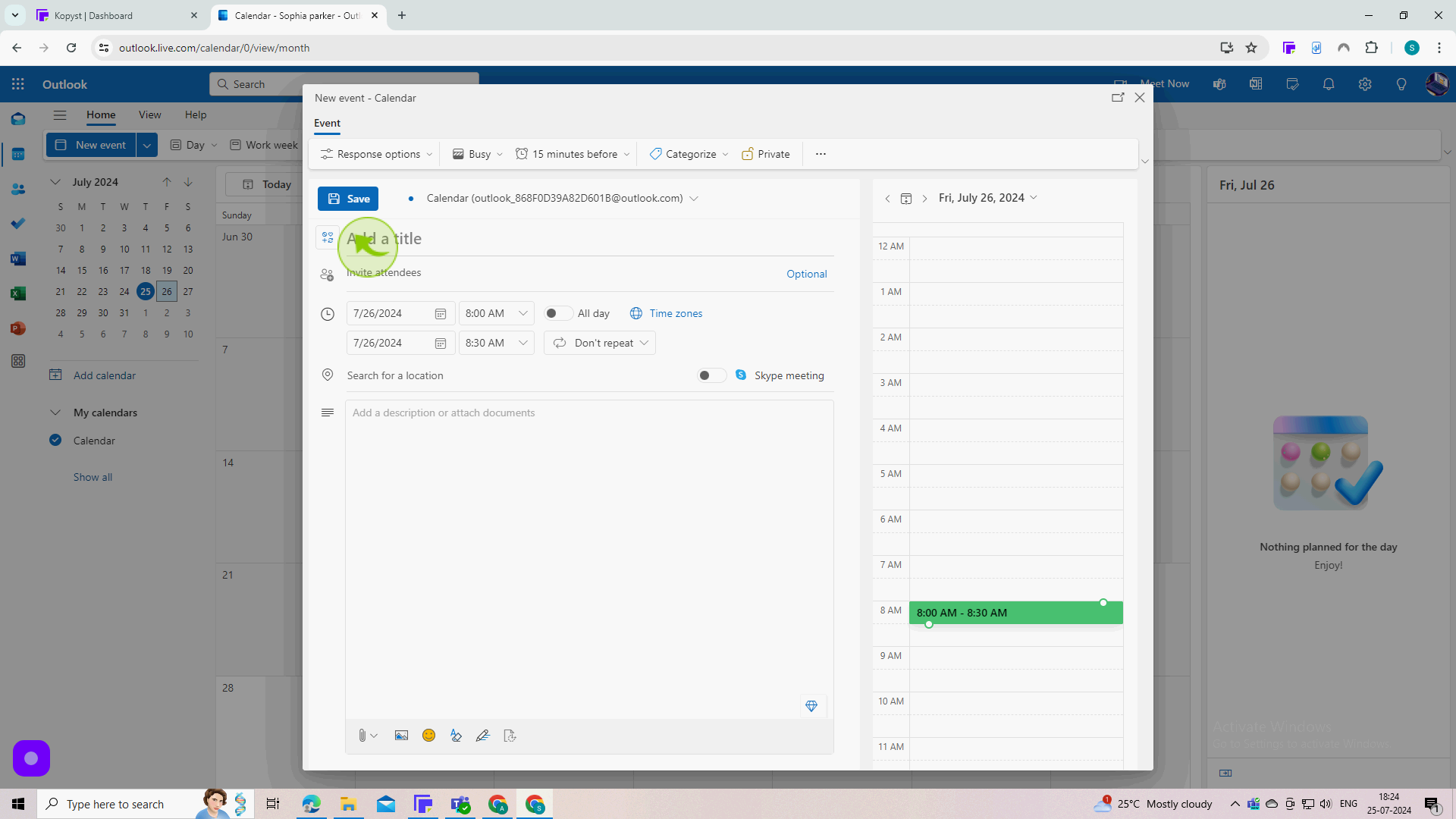
5
Click on "Invite Attendees"
Enter the name of the contact you'd like to invite and click on their name in the dropdown menu.
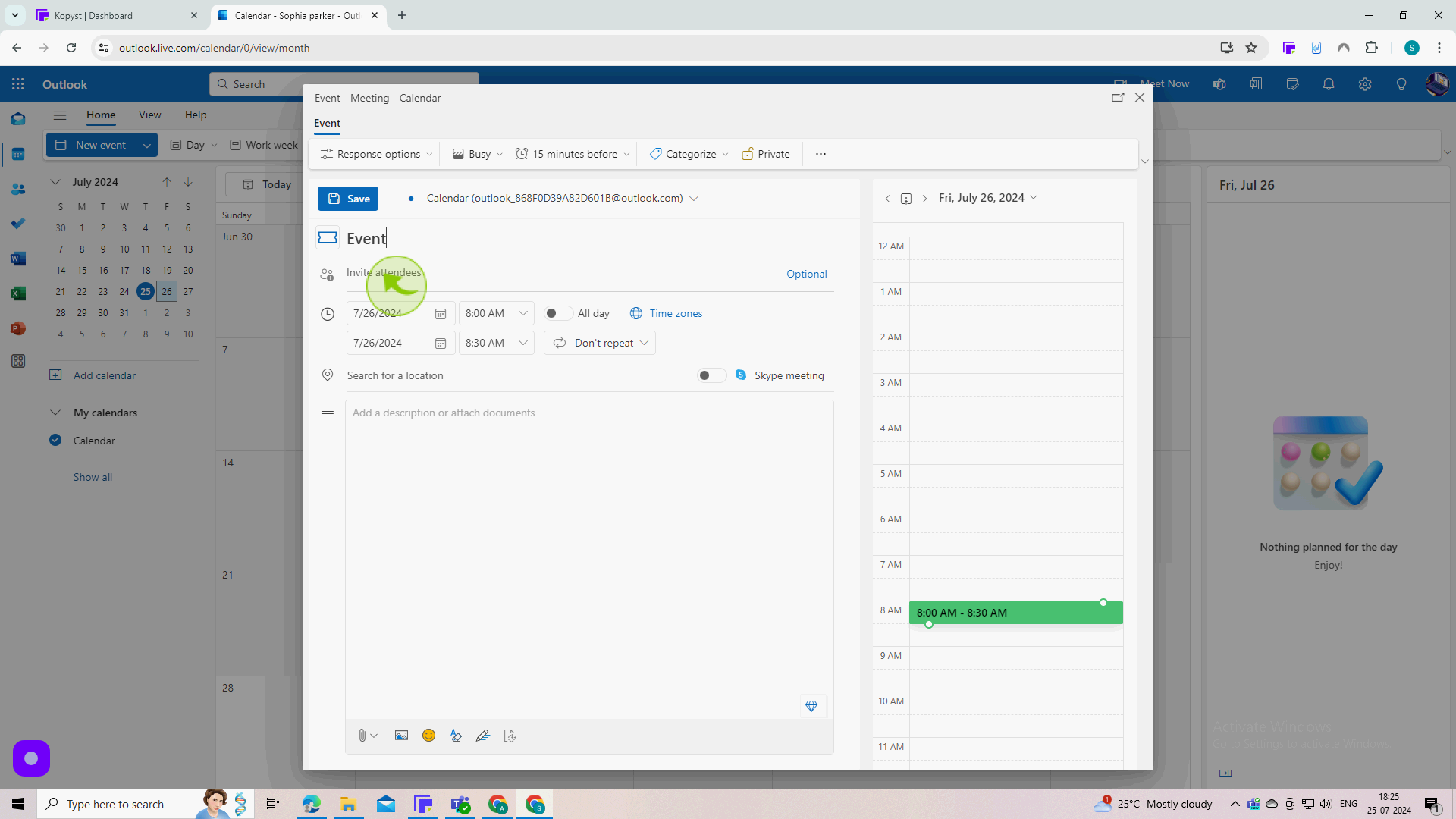
6
Click on the "Calendar" icon.
Enter the start date and time for your event.
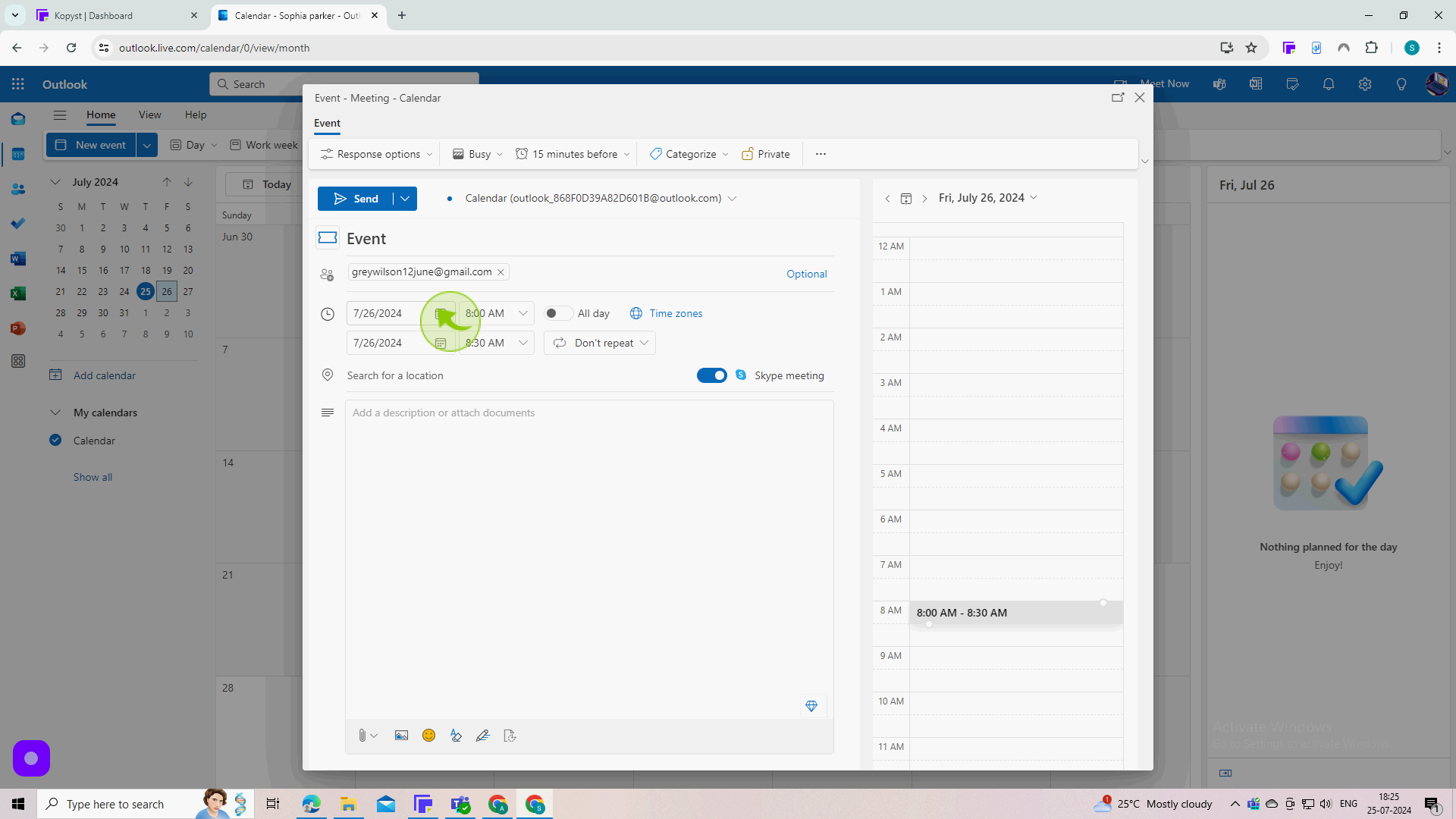
7
Click on the "Calendar" icon.
Enter the end date and time for your event.
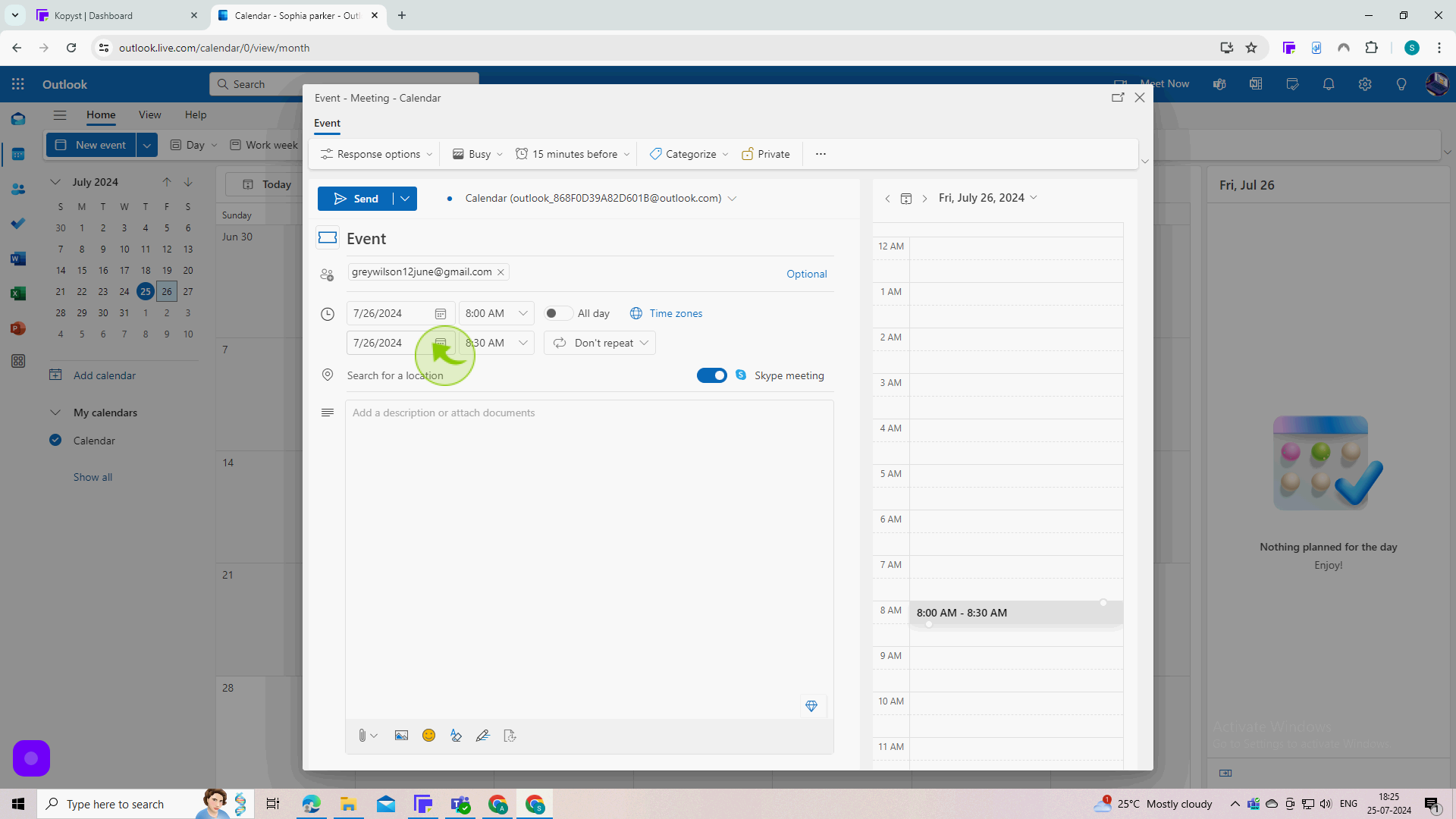
8
Select Whether the Meeting is on Skype or Elsewhere.
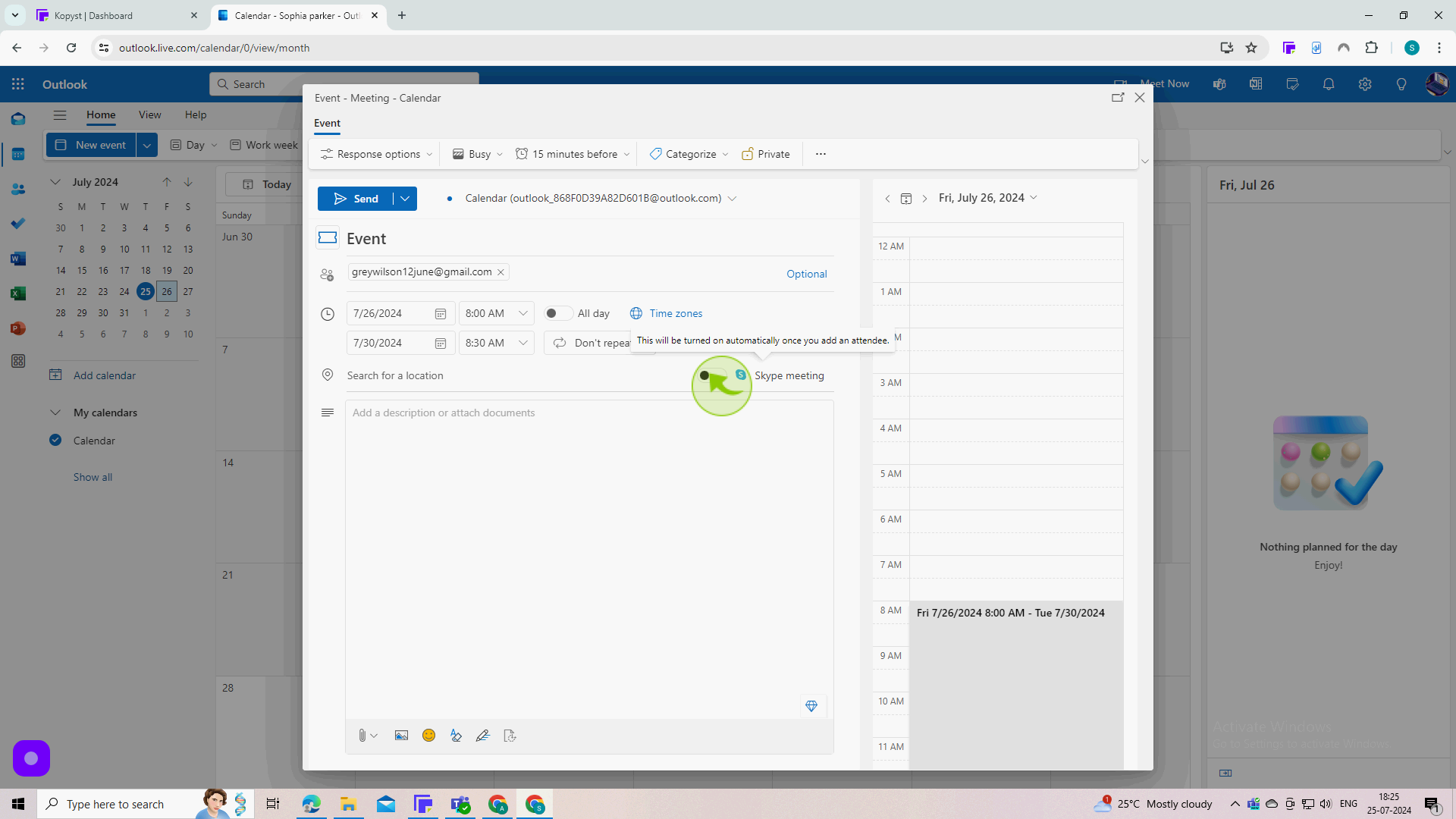
9
Click on the "Location" field.
Enter the room or location.
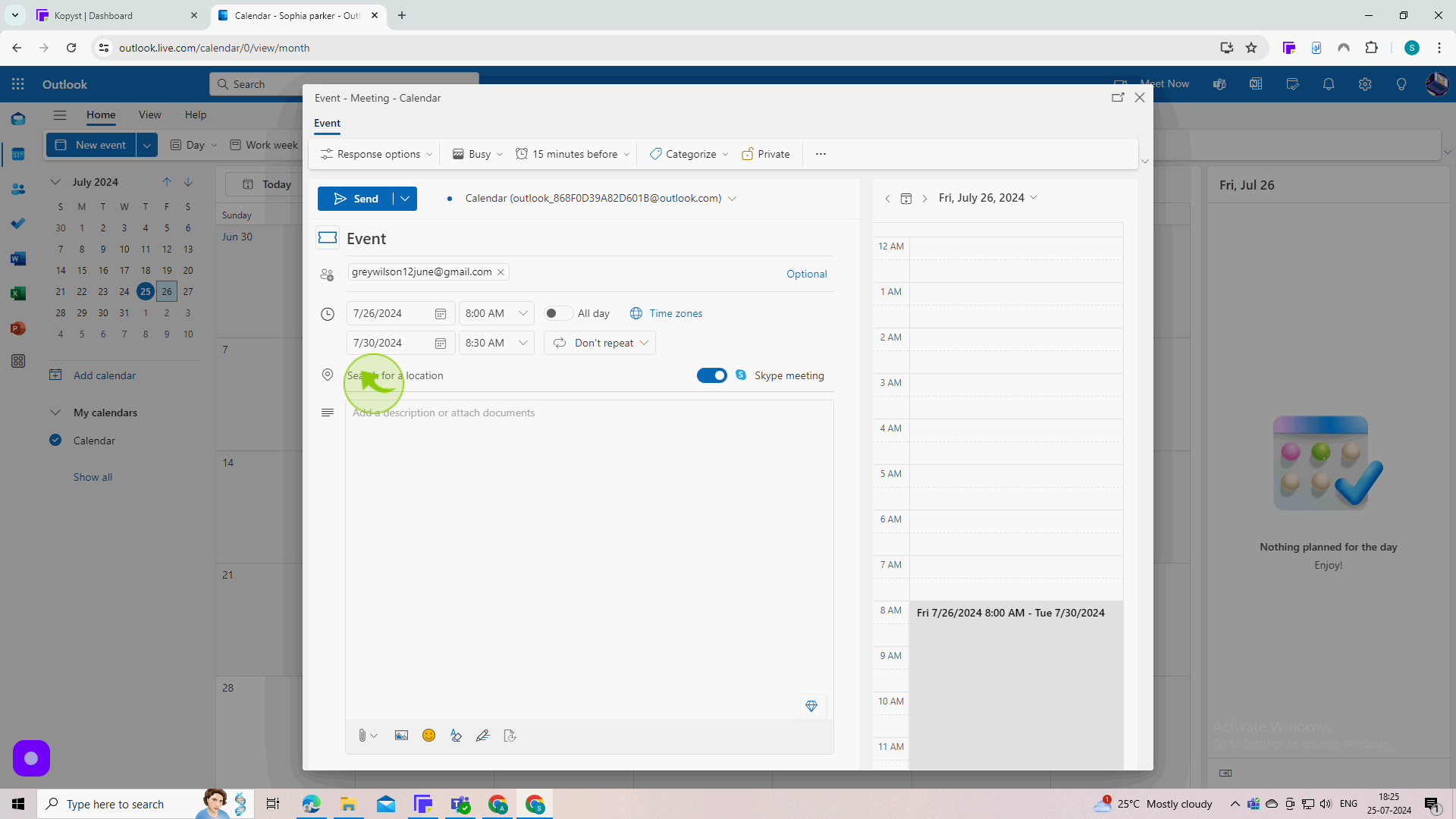
10
Click on the "Text Area" field.
Enter your event description.
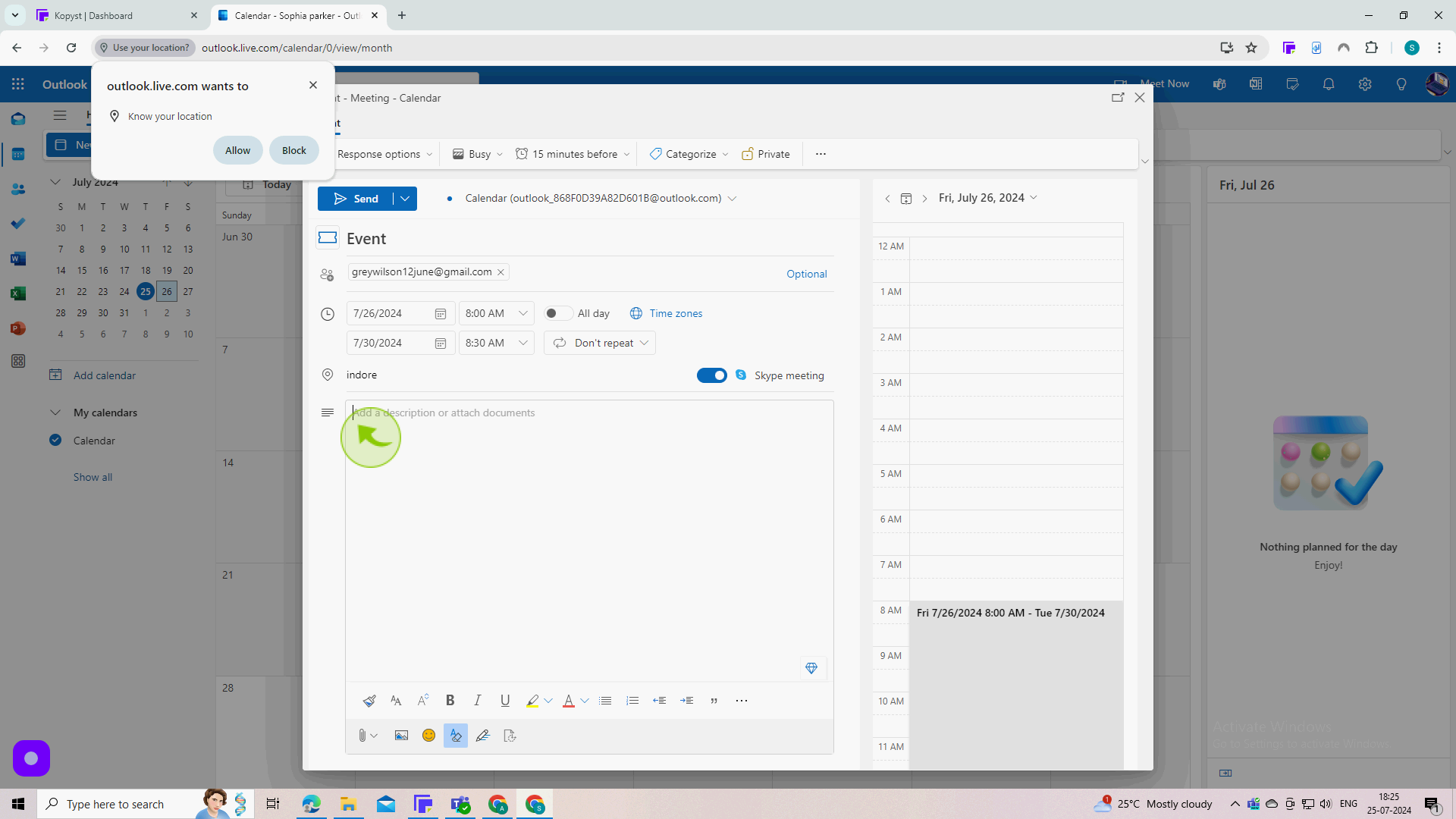
11
Click "Send".