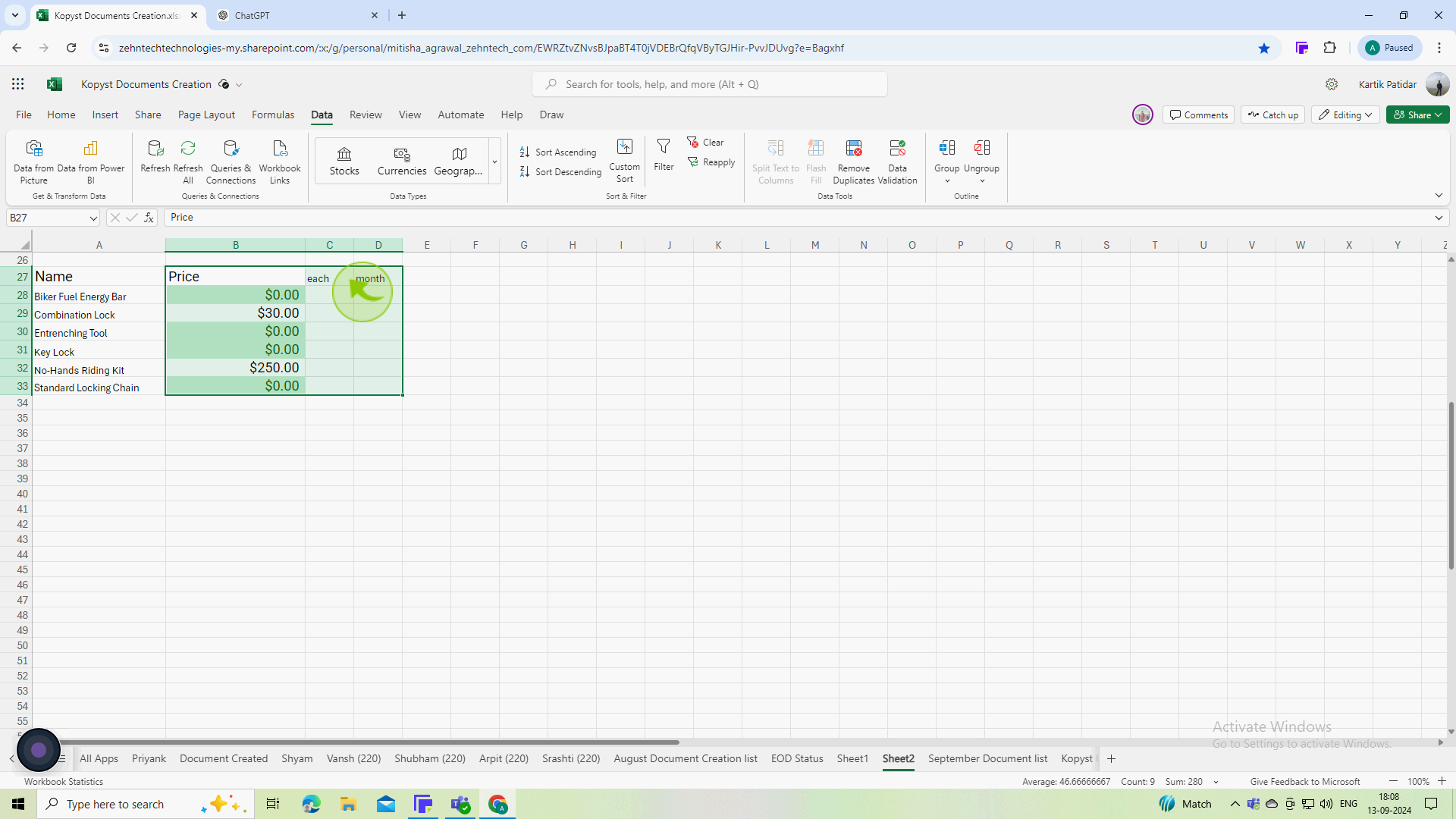How to separate names in Excel ?
|
 Excel
|
Excel
|
Sep 13, 2024
|
6 Steps
In this document, you will learn how to separate names in Excel. Utilizing the powerful Text to Columns feature, you will learn how to break down full names into individual first and last names. Additionally, we will explore how to handle names with different separators, such as spaces, commas, or periods. To streamline your analysis, follow these simple steps.
How to separate names in Excel ?
|
 Excel
|
Excel
|
6 Steps
1
Click on the "Cell" or select the "Column" containing the full names that you want to separate.
Select the range of cells that includes the names you want to split.
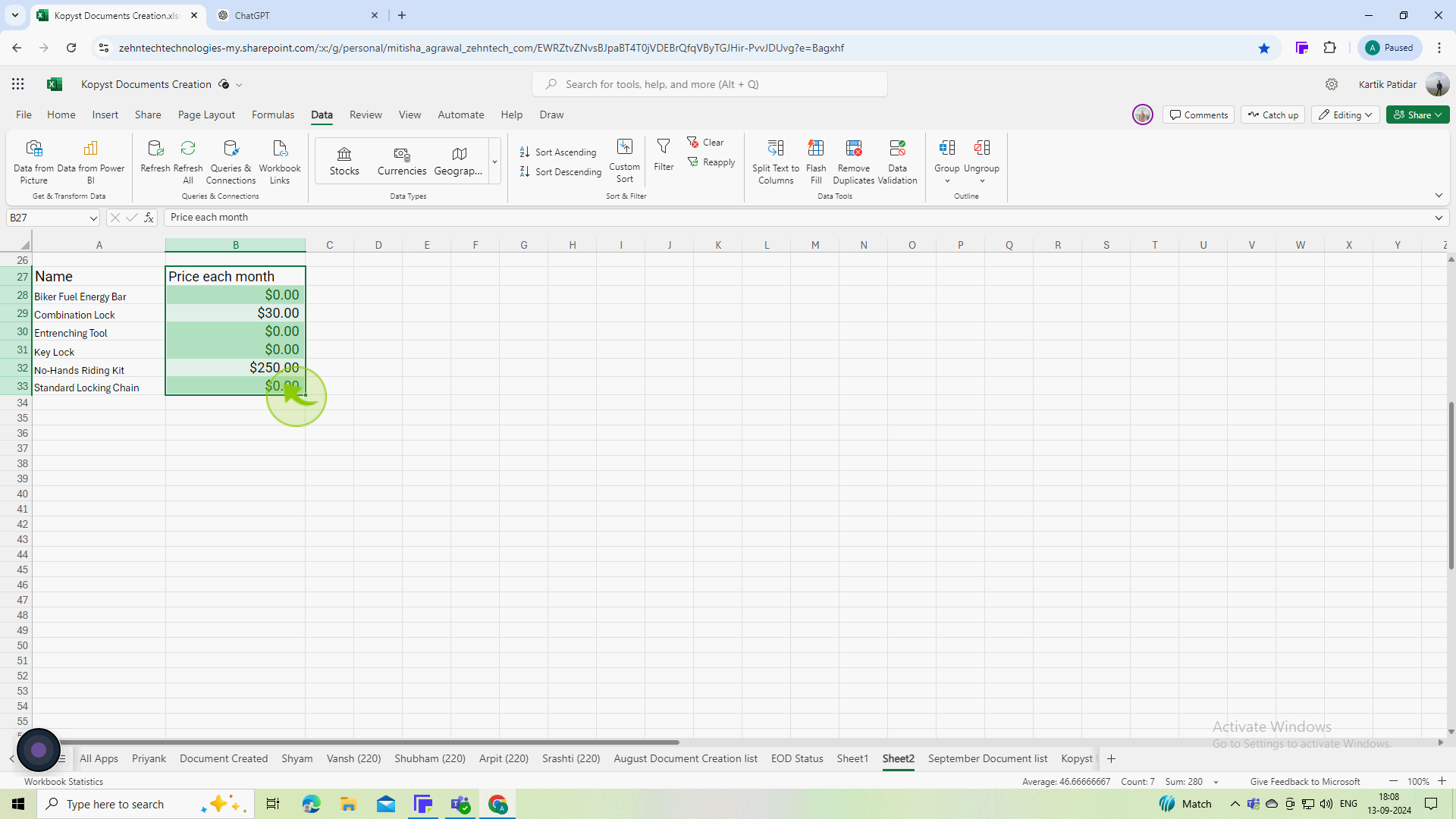
2
Click on the "Data" tab on the Toolbar.
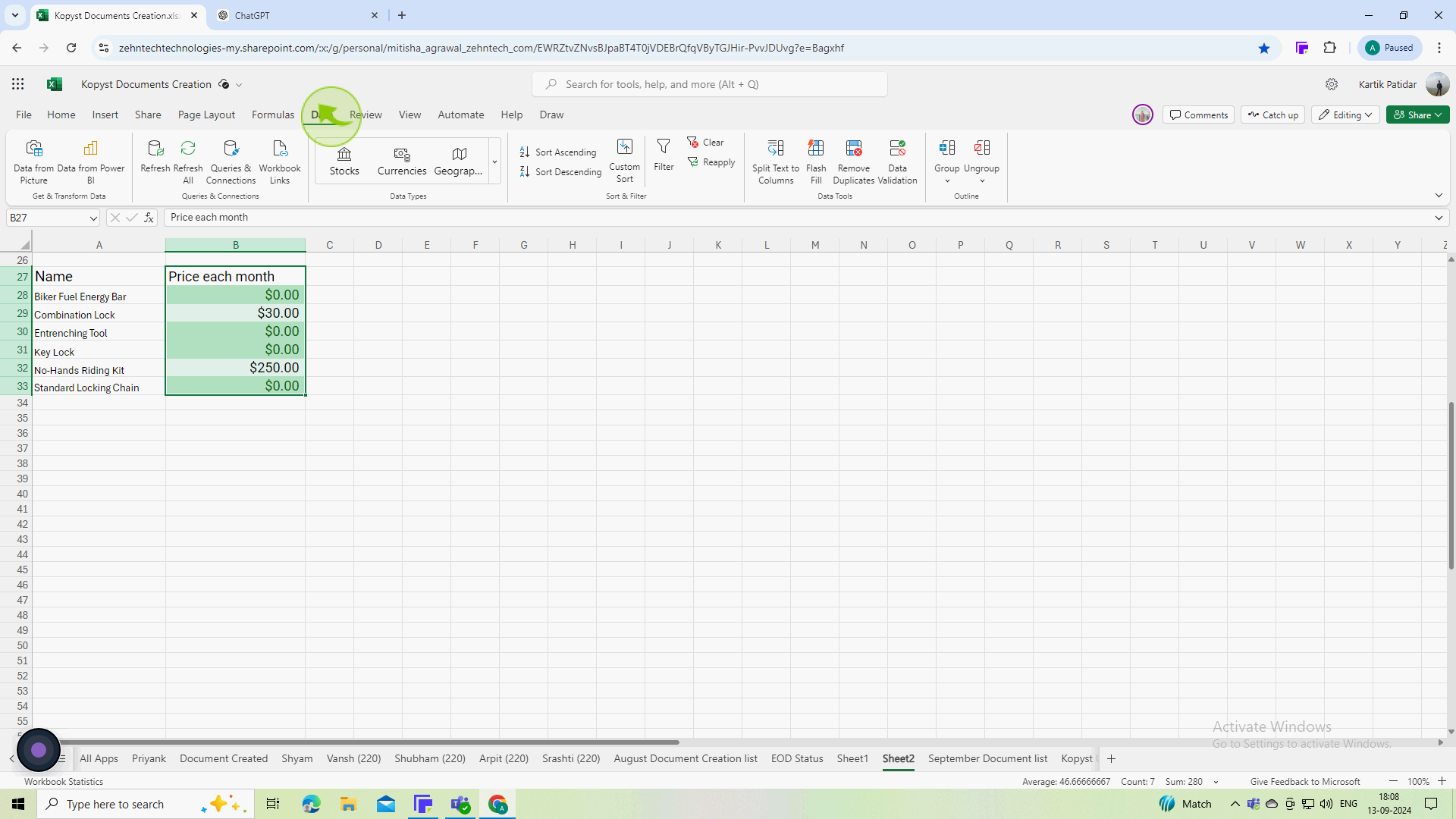
3
Click on the "Split Text to Columns" button in the "Data Tools" group.
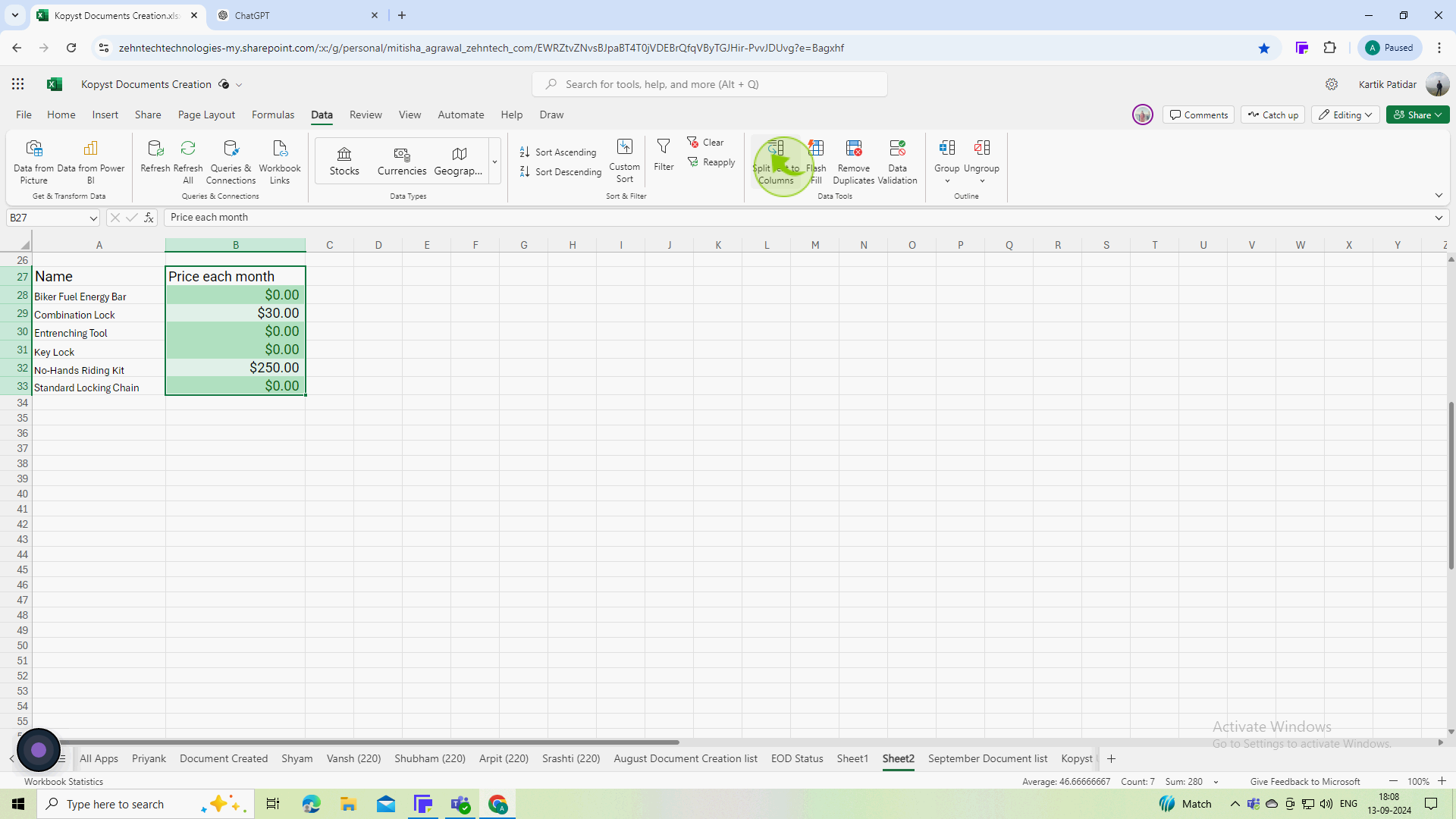
4
In the wizard, select the "Delimited" and check the "Space" box under delimiters.
This option is used when your data is separated by specific characters, like spaces or commas.
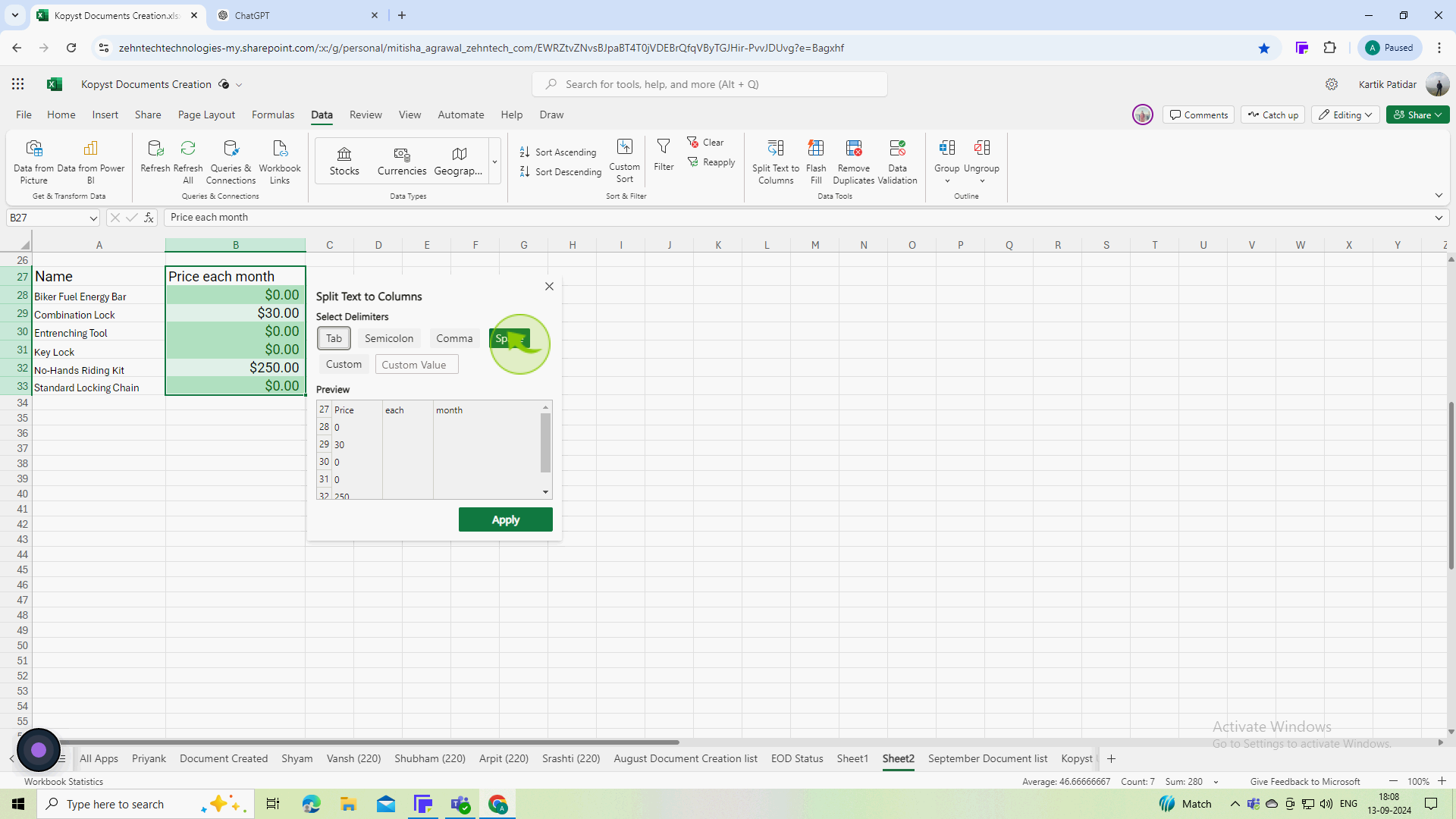
5
Click on the "Apply" button.
Since most names are separated by spaces, this will split the names into separate columns where spaces occur.
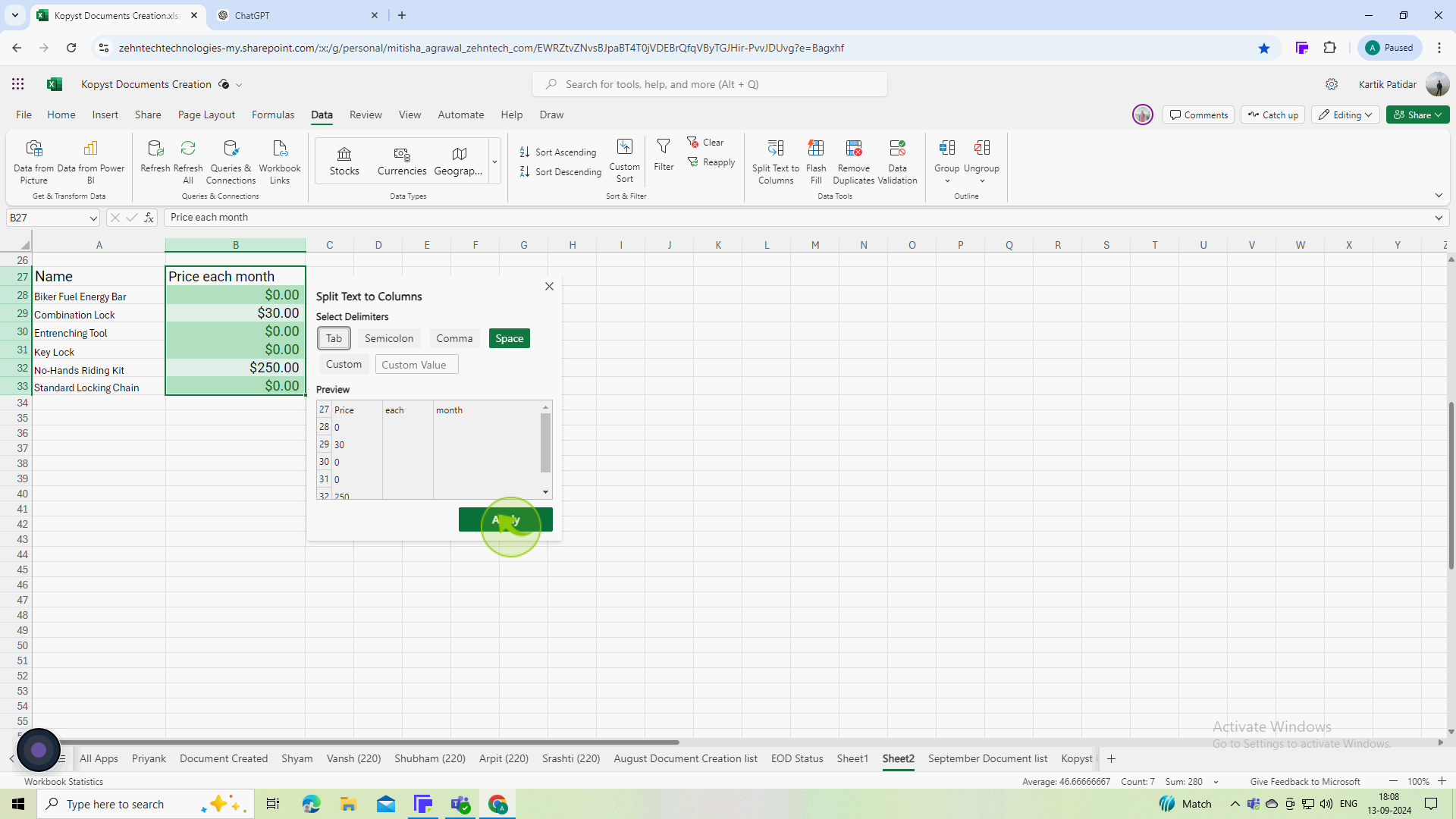
6
Look at the "Data Preview" section to ensure the names are being split correctly into columns.
This helps verify that the split will occur as intended before finalizing the process.