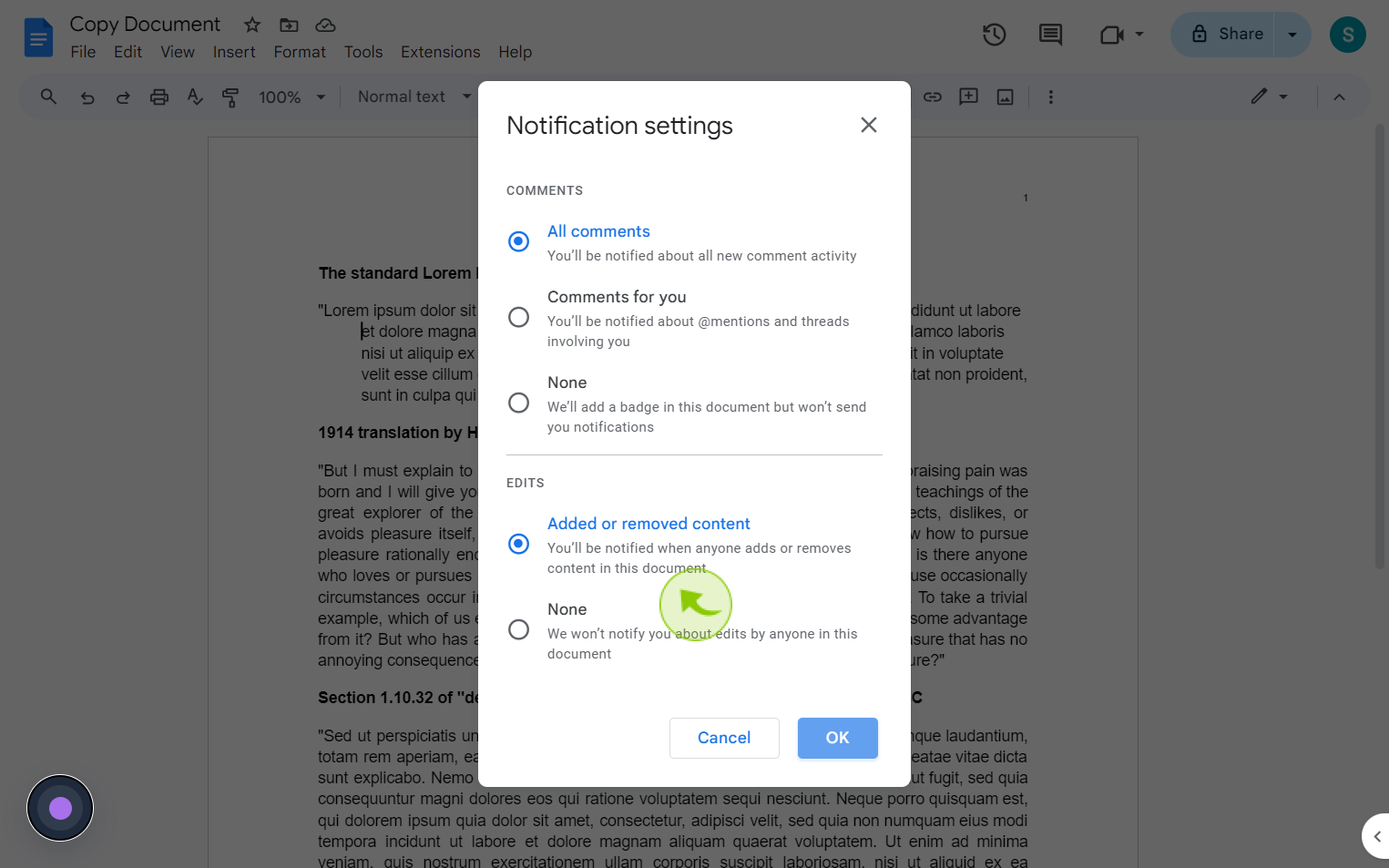How to Set Notification Settings for a Google Document ?
|
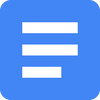 Google
|
Google
|
Aug 06, 2024
|
6 Steps
Learn how to customize notification settings to stay informed. This document will walk you through the simple steps to enable real-time updates, email alerts, and more. Whether you're collaborating on a project or tracking document revisions, these tips will help you stay on top of every change.
How to Set Notification Settings for a Google Document ?
|
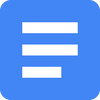 Google
|
Google
|
6 Steps
1
Navigate to https://docs.google.com
2
Click "Tools"
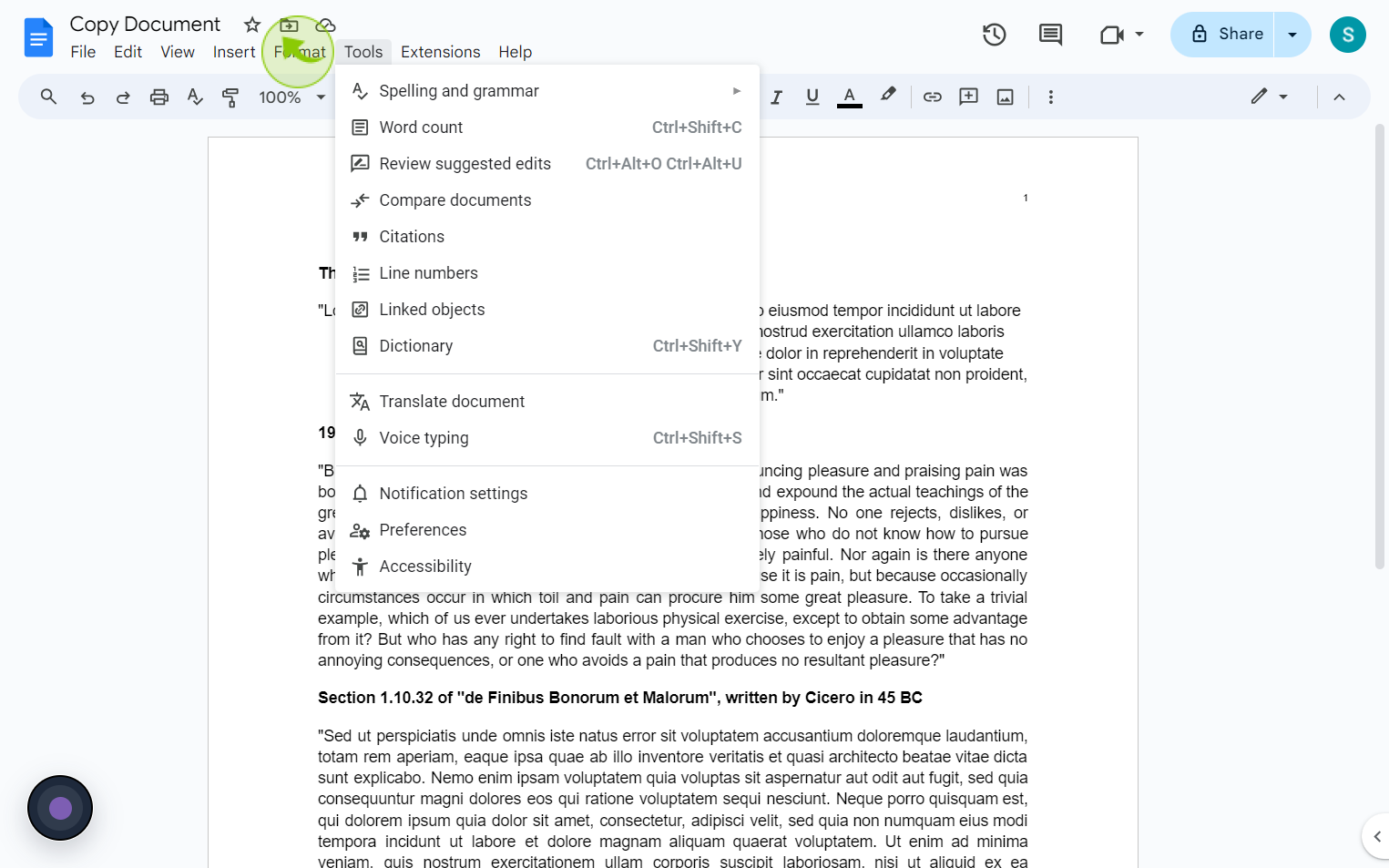
3
Click on the "Notification Settings"
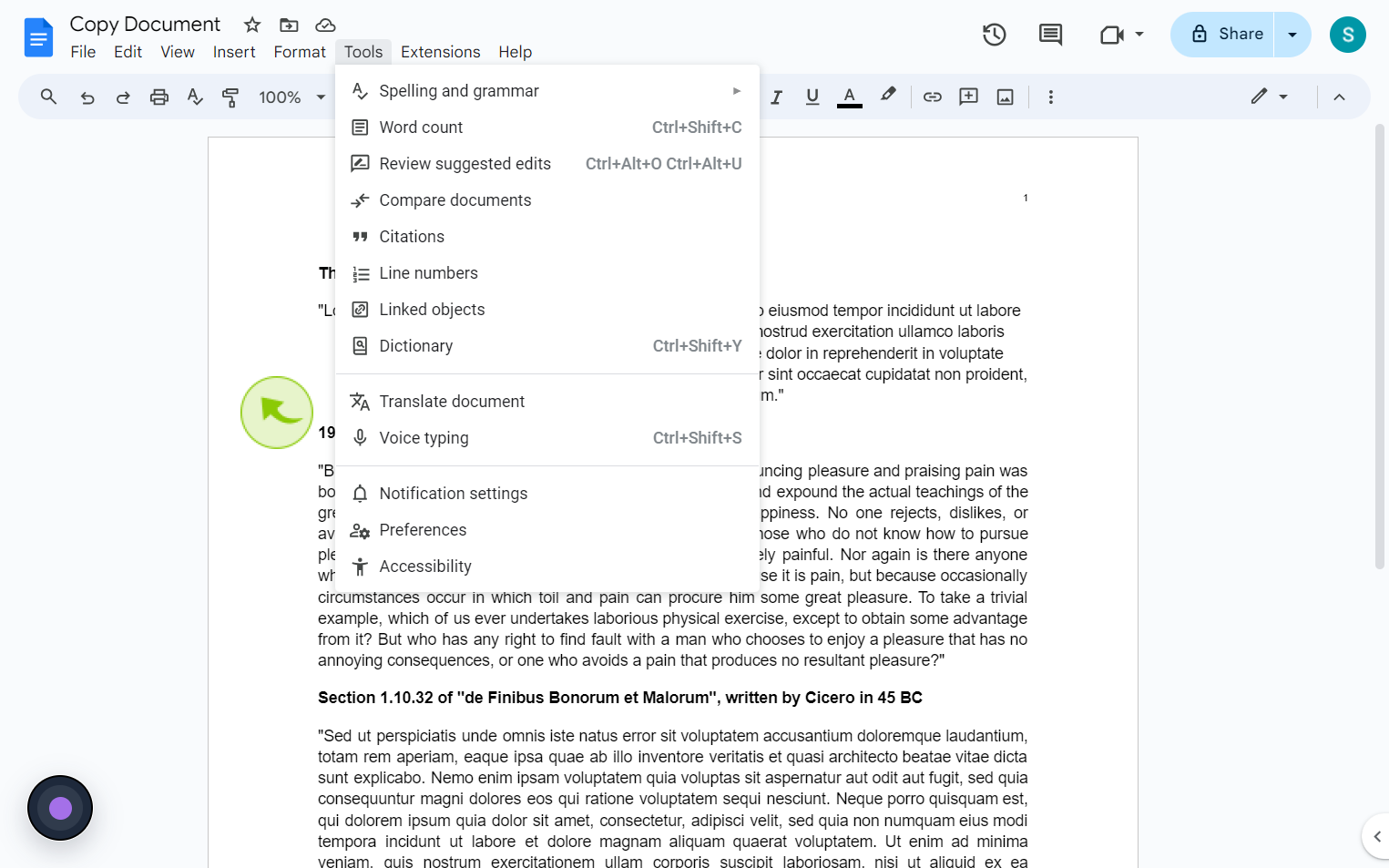
4
Turn on "All Comments"
Select your comment options.
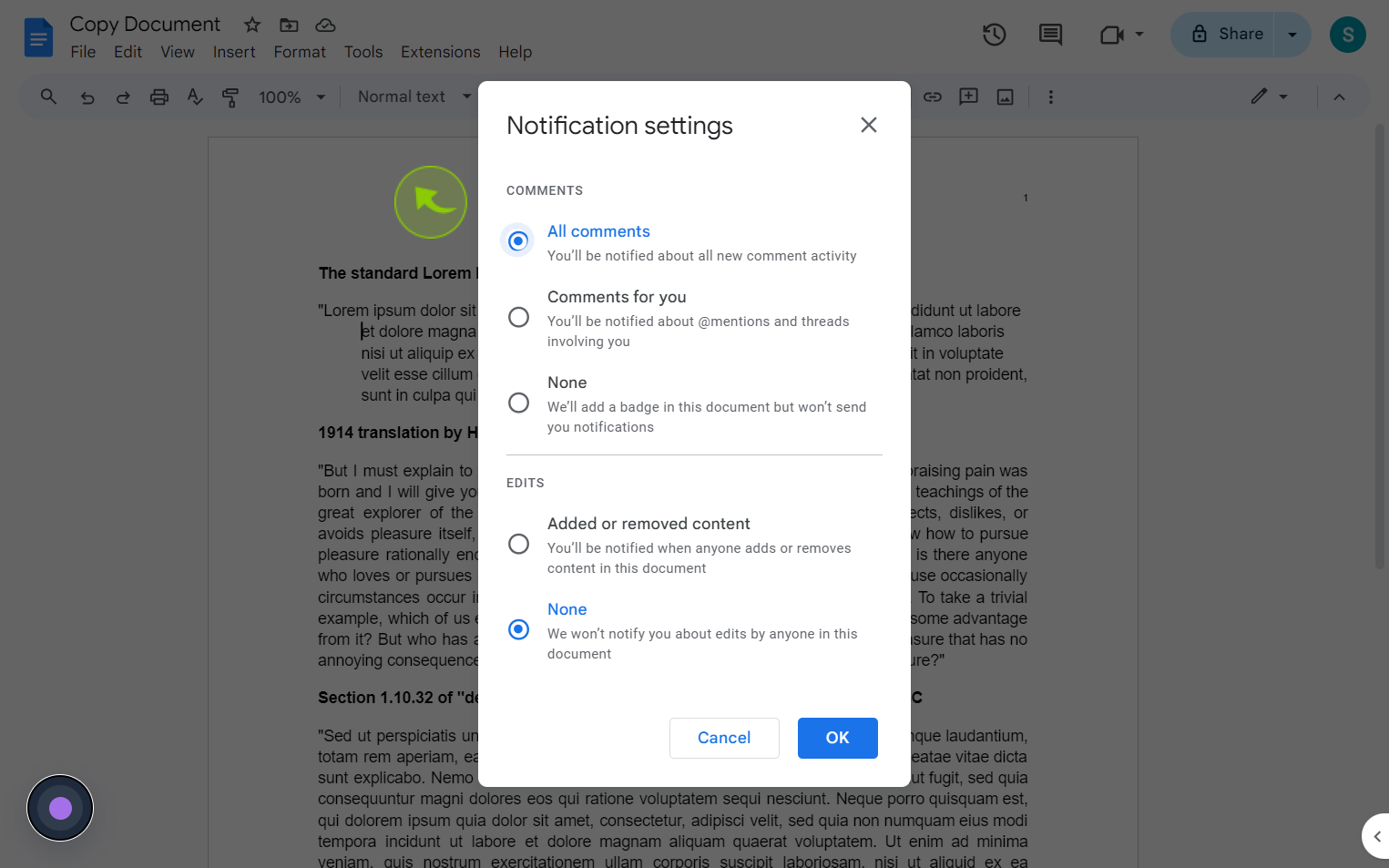
5
Turn on "Added or Removed Content"
Select your edits options.
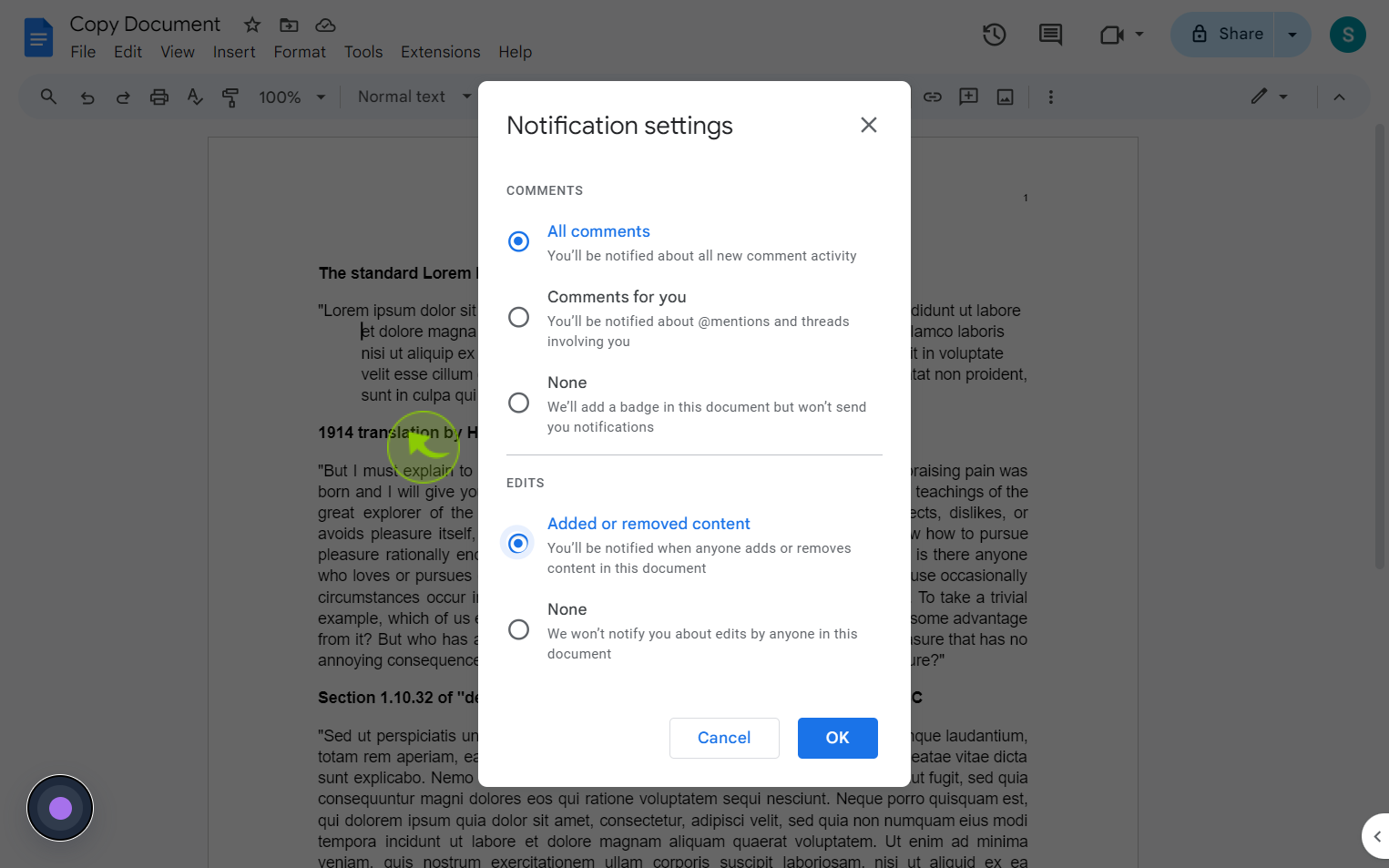
6
Click "OK"
By following these steps you can set notification settings for a google document