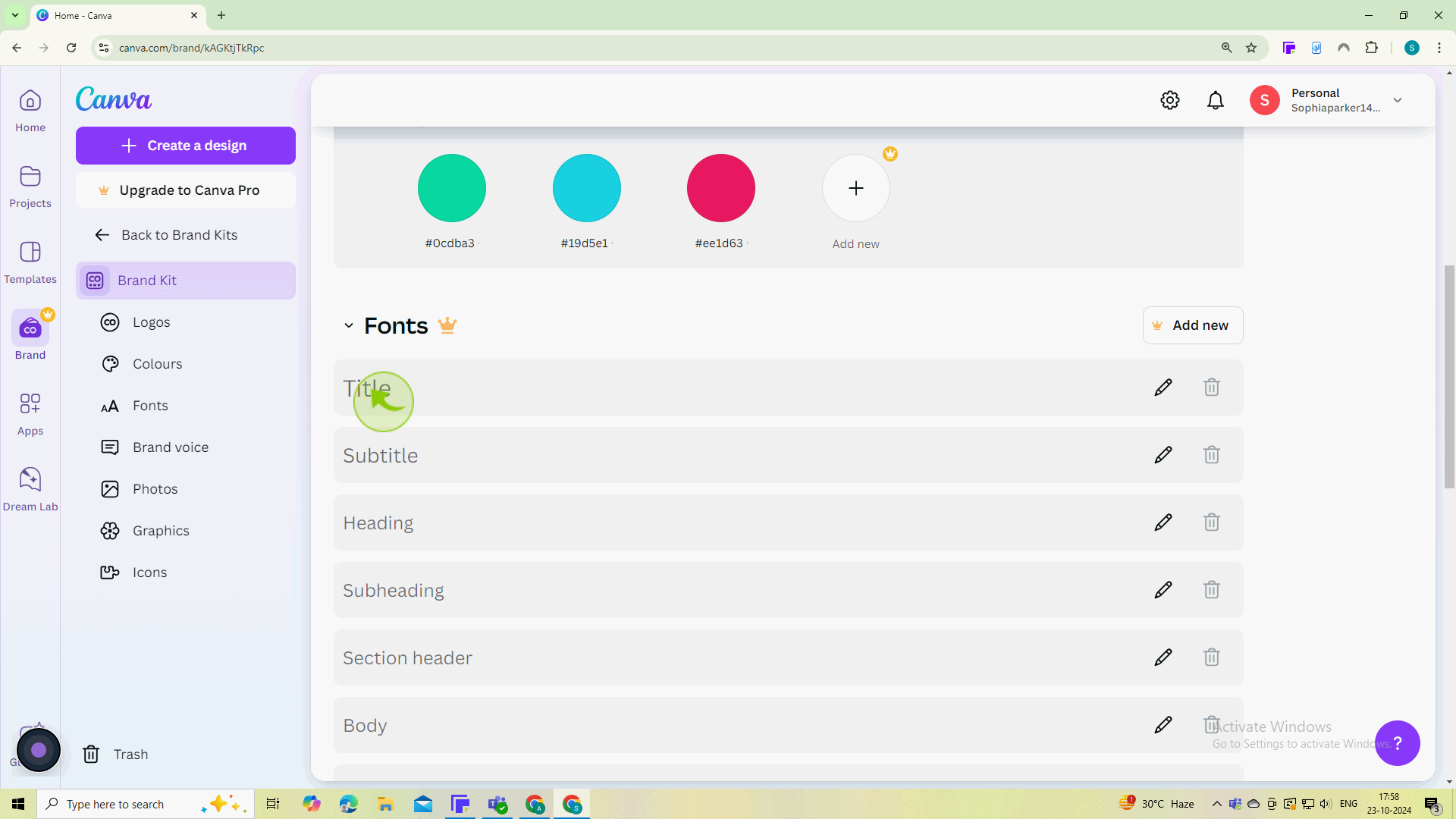How to Set Up Brand Kits in Canva ?
|
 Canva
|
Canva
|
3 months ago
|
7 Steps
Learn how to streamline your design process and maintain brand consistency with Canva's Brand Kit feature. This document will walk you through the steps of creating a centralized hub for your brand's fonts, colors, logos, and more. Discover how to easily access and apply your brand elements to any design project, ensuring a cohesive and professional look.
How to Set Up Brand Kits in Canva ?
|
 Canva
|
Canva
|
7 Steps
1
Navigate to https://www.canva.com/ and Log in to your canva account.
If you don’t have an account, create one for free.
2
Click on the "Brand" option in the left sidebar.
This will take you to the brand kit section where you can create and manage your branding elements.
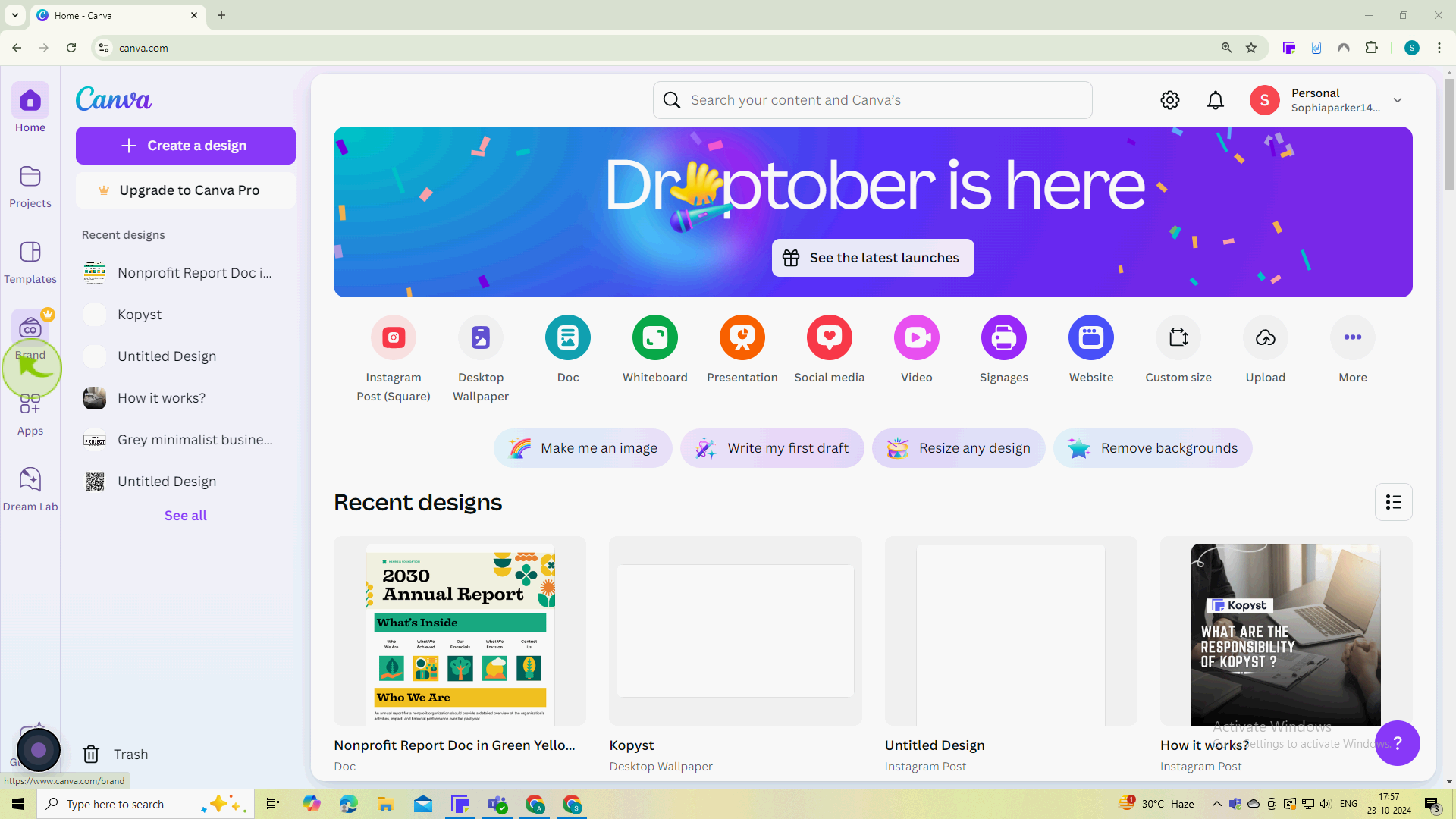
3
Click on "Create a Brand Kit" or select an existing one if you have it.
If you choose to create a new kit, you’ll be prompted to enter a name for your Brand Kit.
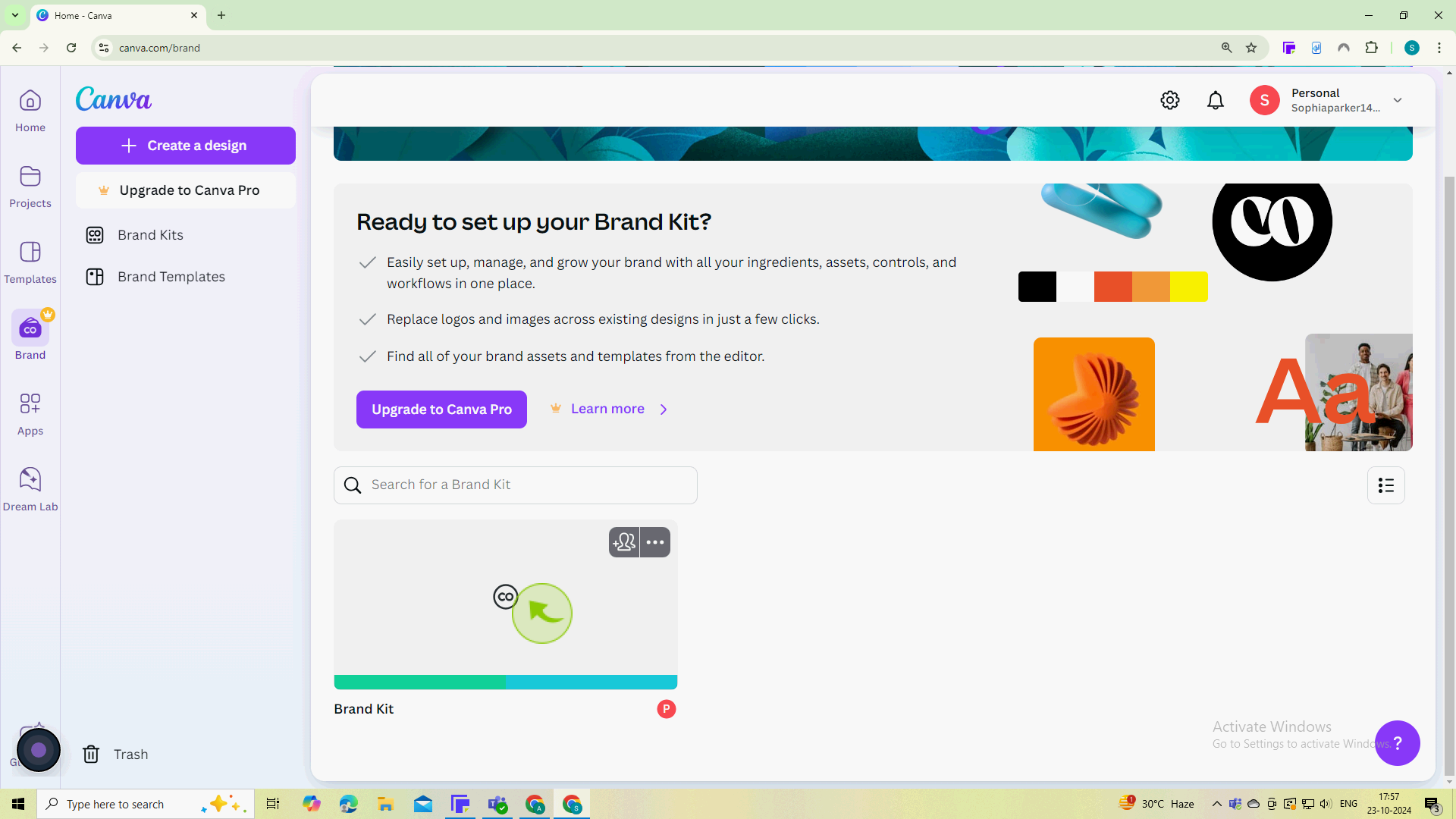
4
Click on "Upload" under the "Logos" section.
Upload your brand logos in PNG or JPEG format. You can add multiple variations.
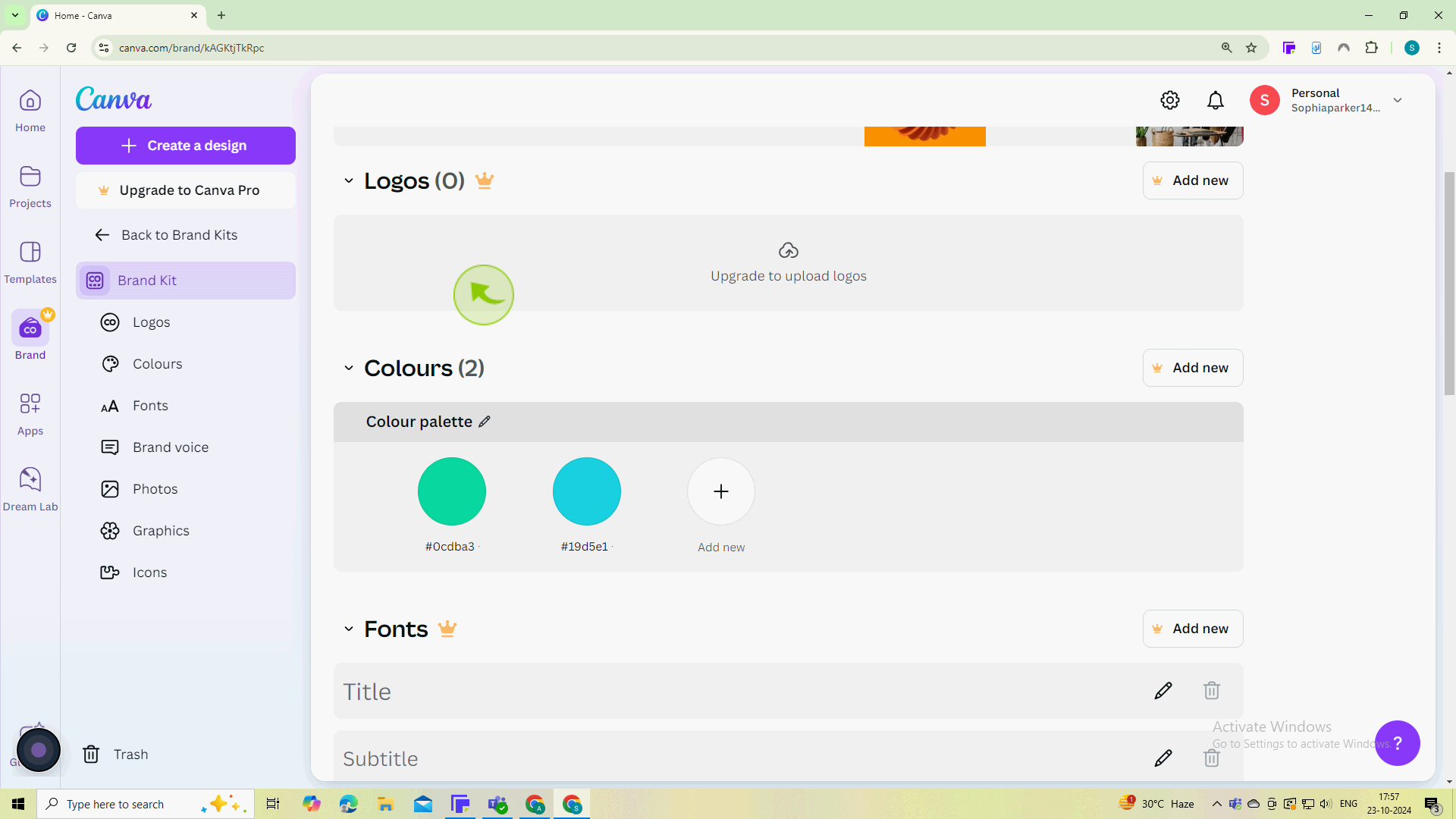
5
Click on the "Color" palette icon.
Add your brand colors by entering hex codes
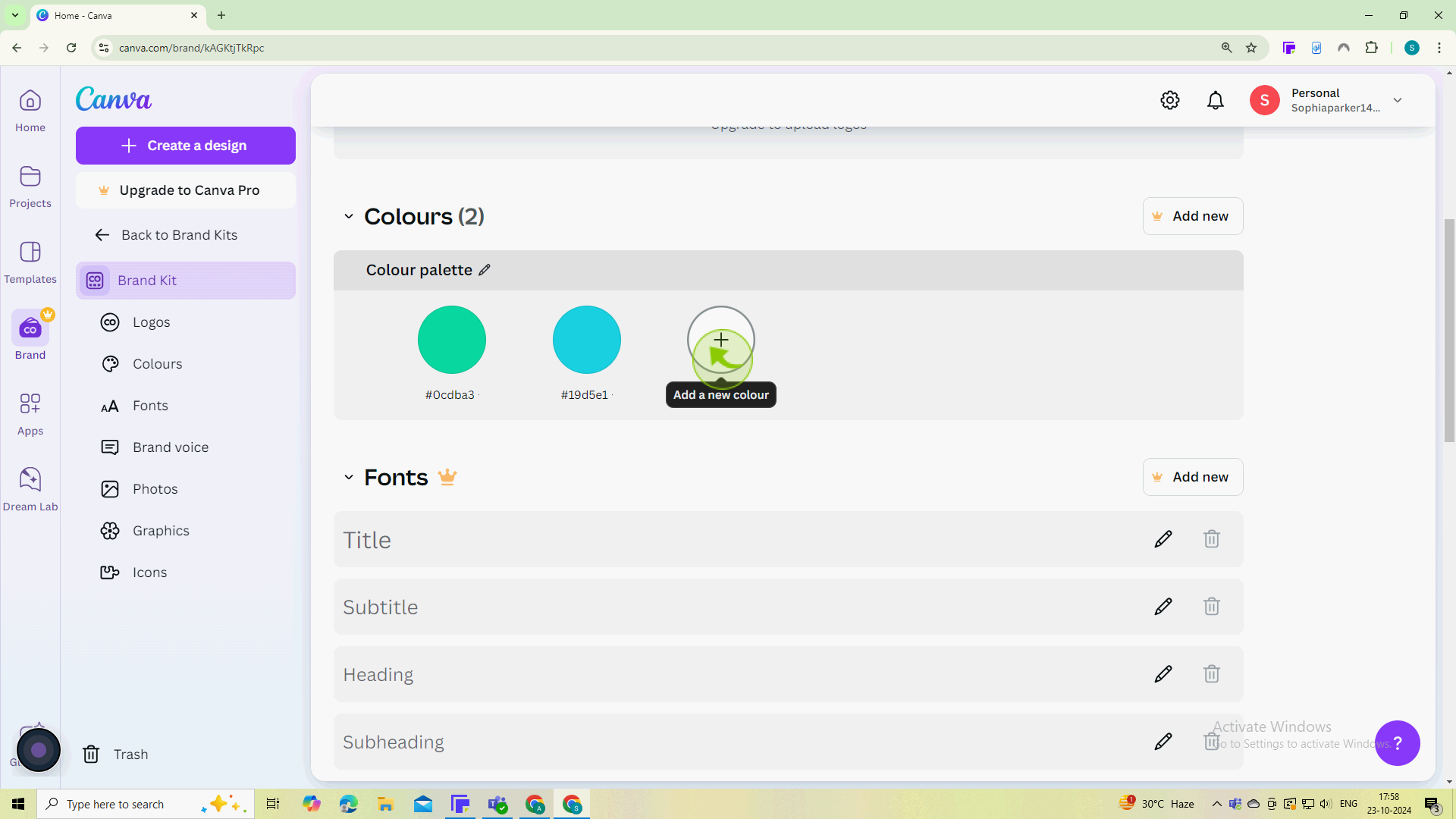
6
Select the "Colors" using the color wheel.
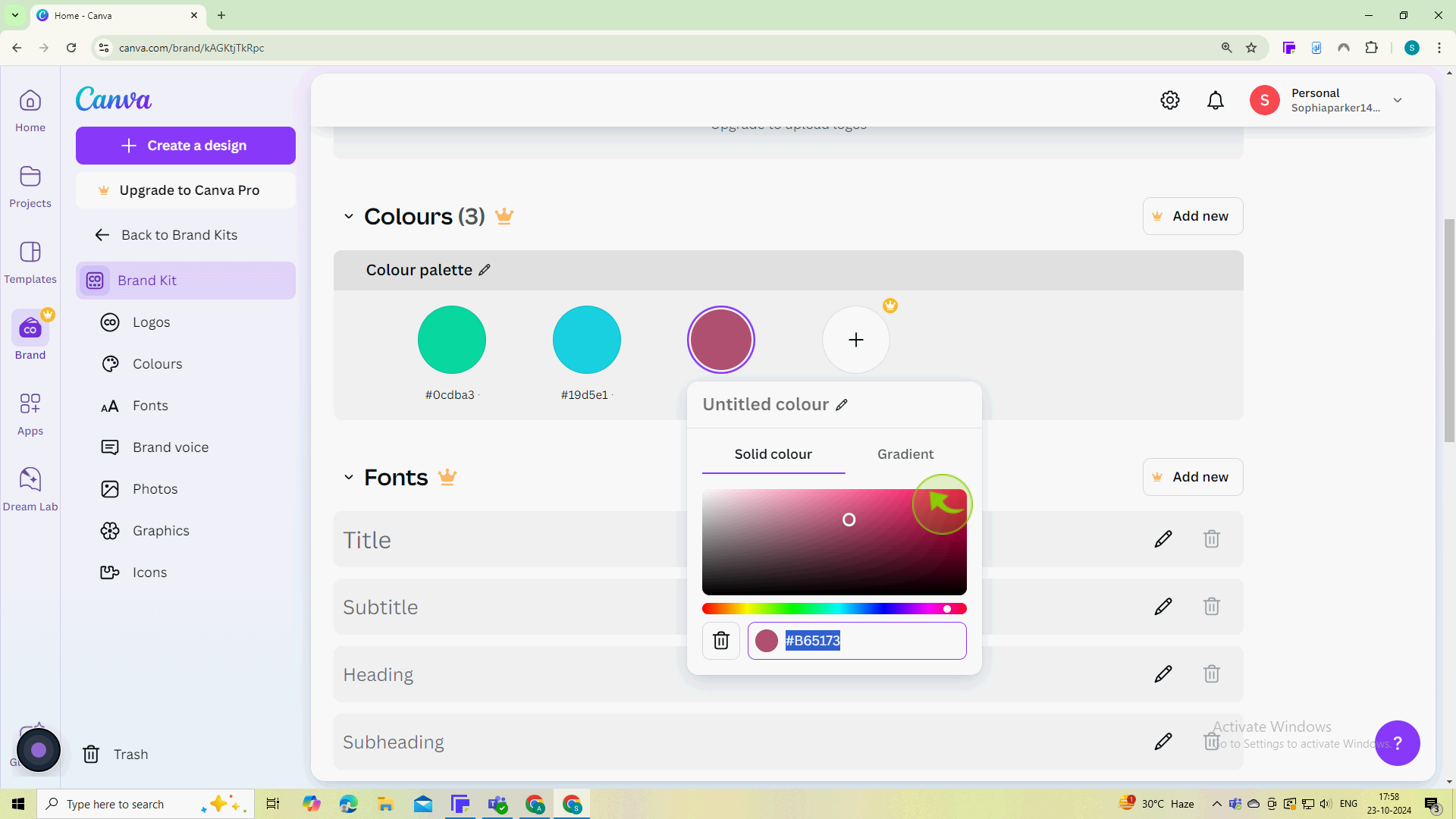
7
Under Fonts, use the drop down menus to select "Fonts" for different sections of your designs.
By following these steps, you can effectively set up and utilize a brand kit in Canva