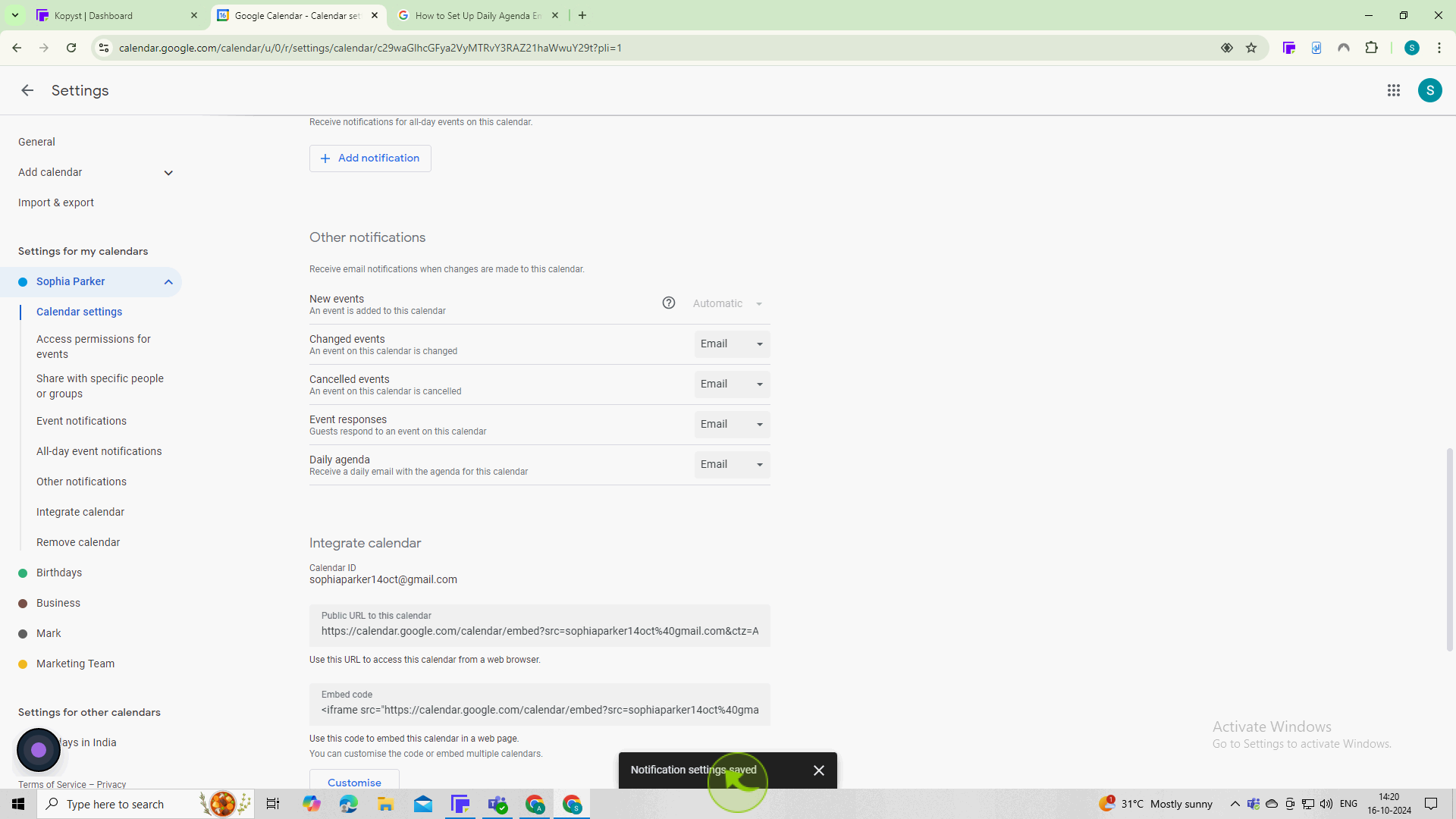How to set up Daily Agenda Emails for your Google Calendars ?
|
 Google Calendar
|
Google Calendar
|
3 months ago
|
8 Steps
Learn how to streamline your day with daily agenda emails from your Google Calendar. This document will walk you through the simple steps to set up personalized email reminders that list your upcoming events, deadlines, and appointments. Stay organized, boost productivity, and never miss another important event again!
How to set up Daily Agenda Emails for your Google Calendars ?
|
 Google Calendar
|
Google Calendar
|
8 Steps
1
Go to "Google Calendar" and log in to your account.
Ensure you're logged into the Google account that has the calendar you want to set up the agenda for.
2
Click on the "Gear" icon (⚙️) in the top right corner.
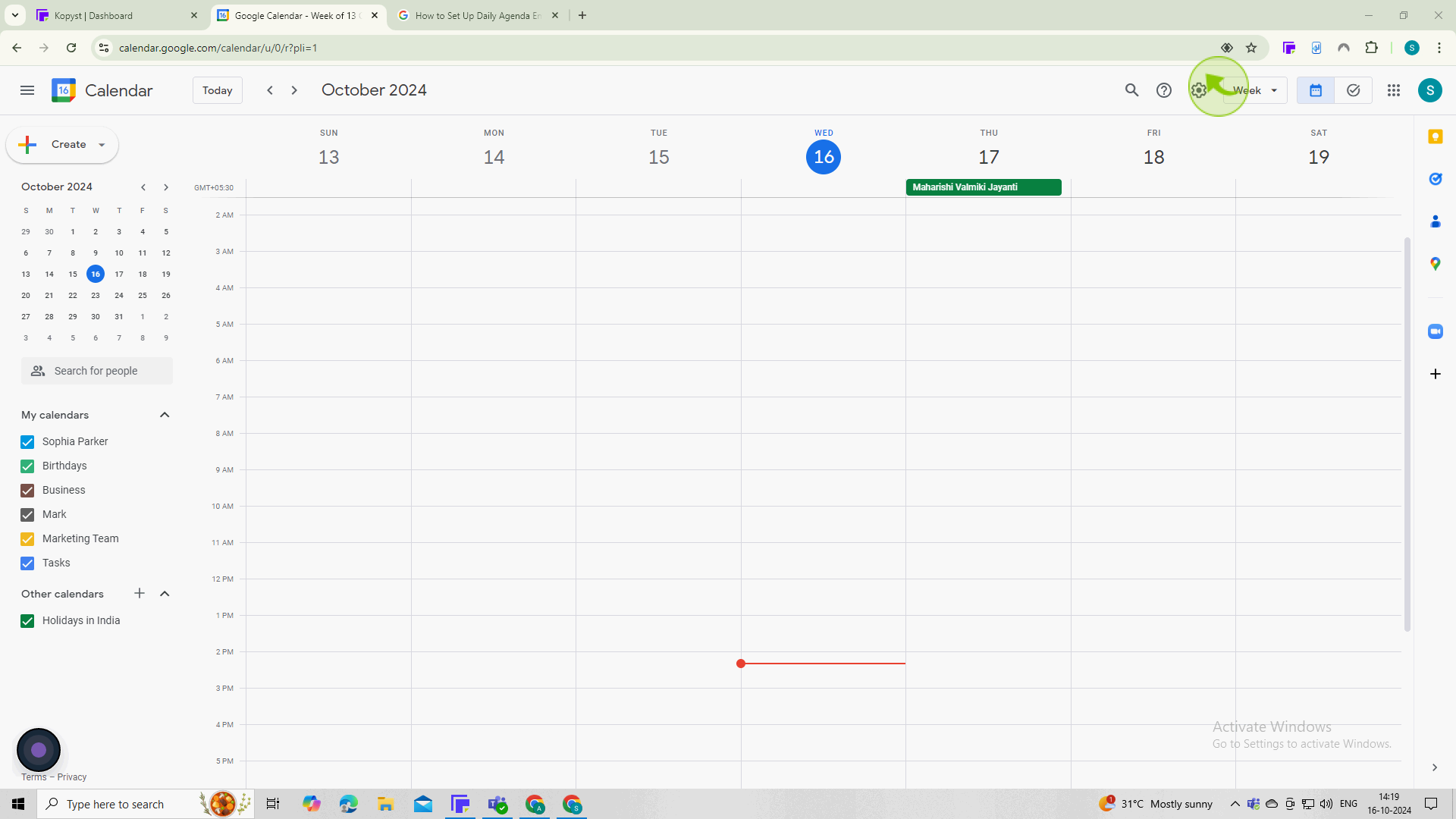
3
This will open a dropdown menu. Select "Settings" from the list to enter the settings page for Google Calendar.
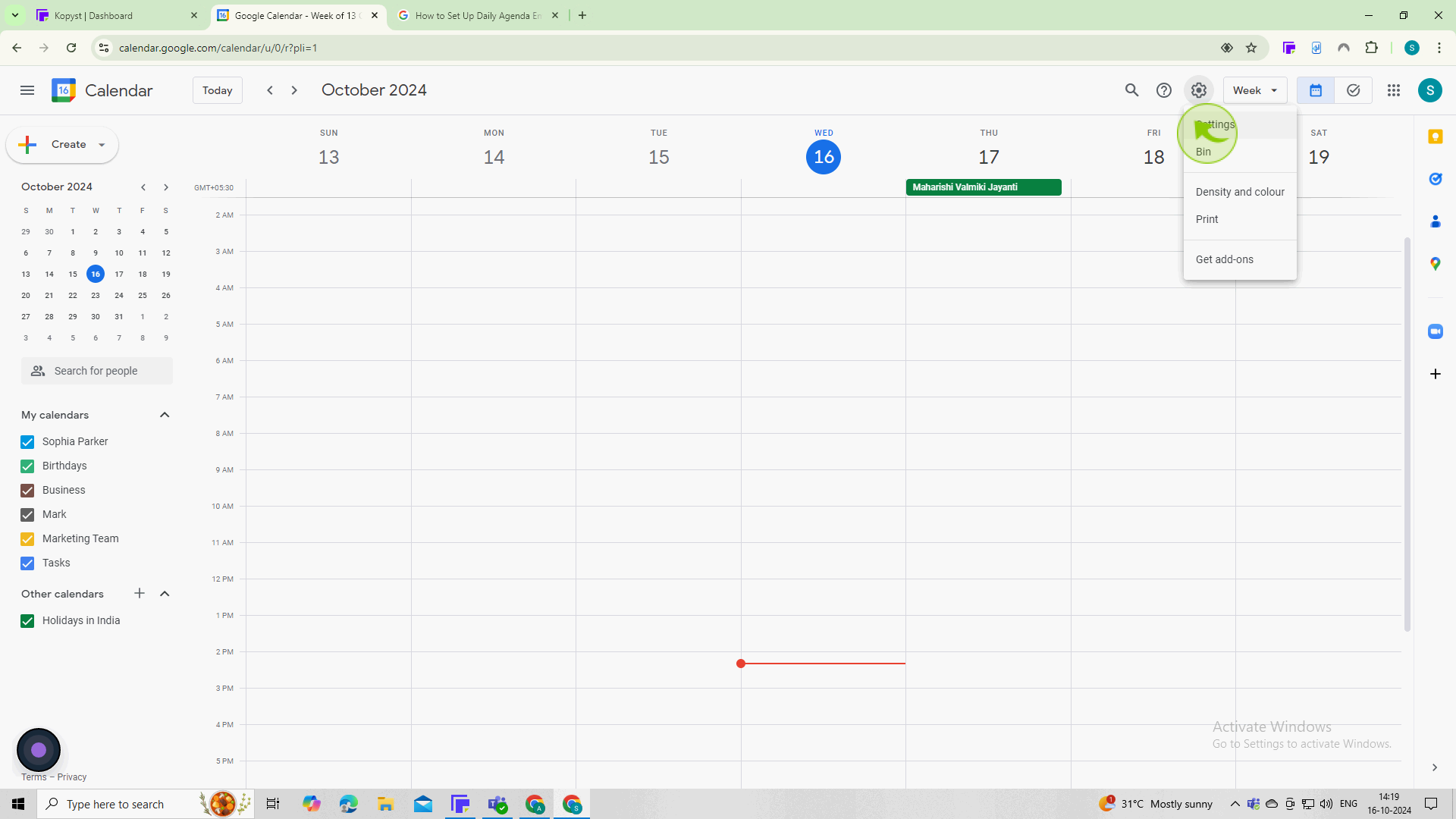
4
In the left sidebar, find the "Settings for my Calendar" and click on the "Calendar" you want to set up agenda emails for.
This will take you to the specific settings for that calendar.
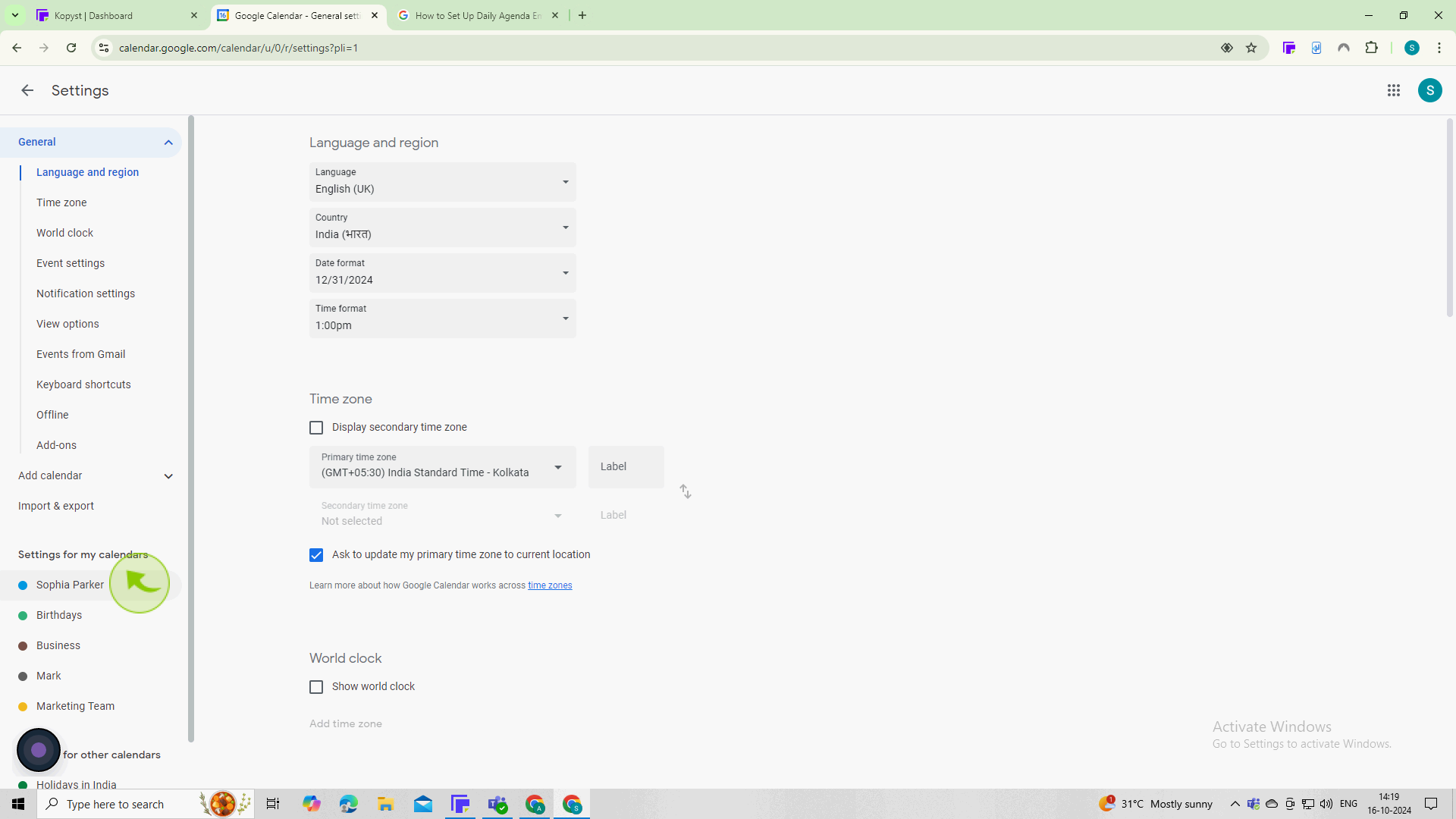
5
Look for the option labeled "Daily agenda" and ensure it is checked.
This option will allow Google Calendar to send you a daily email with your agenda for the day.
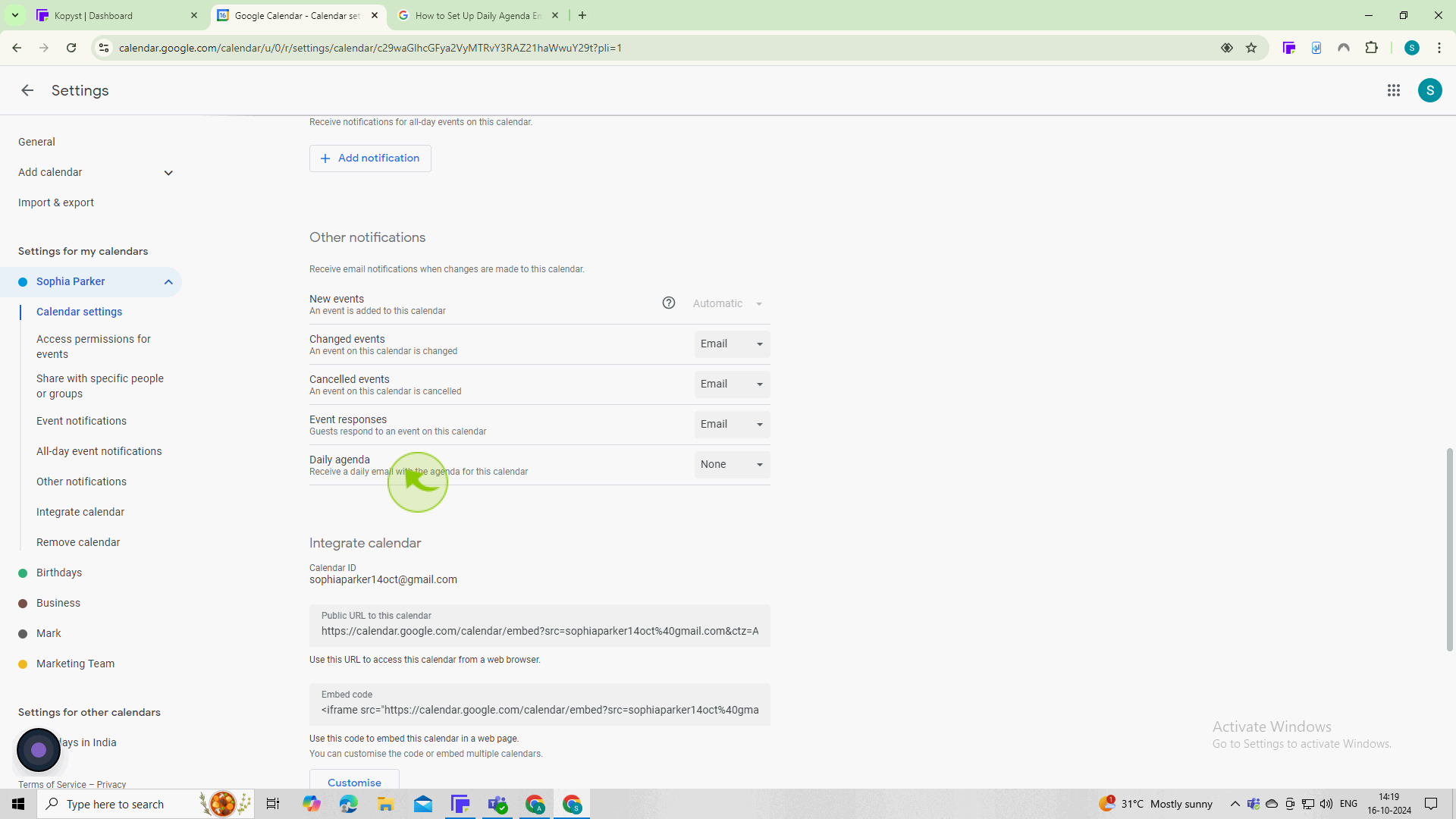
6
Click on the "Dropdown" menu
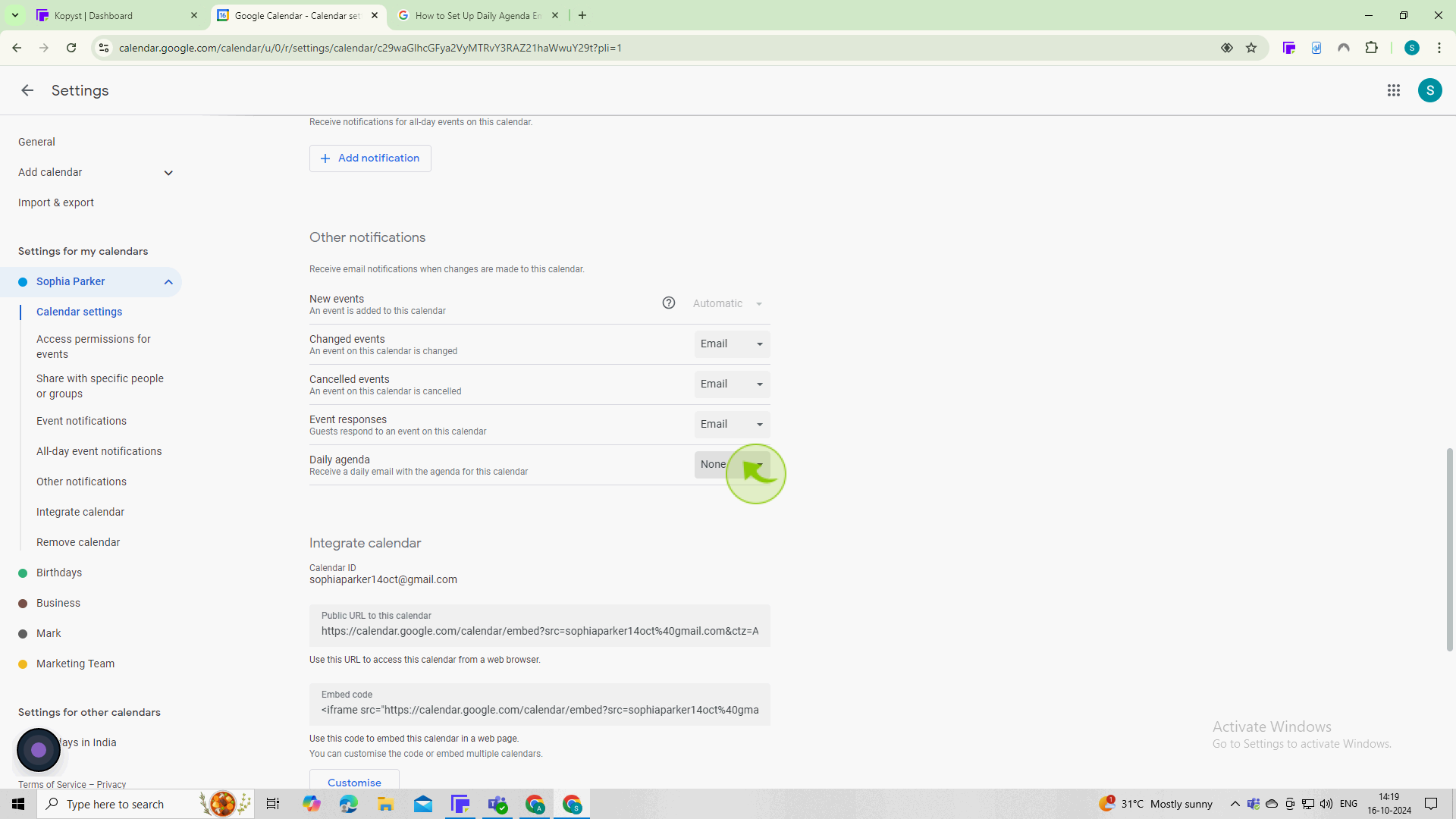
7
Select the "Email" option.
This option will allow Google Calendar to send you a daily email with your agenda for the day.
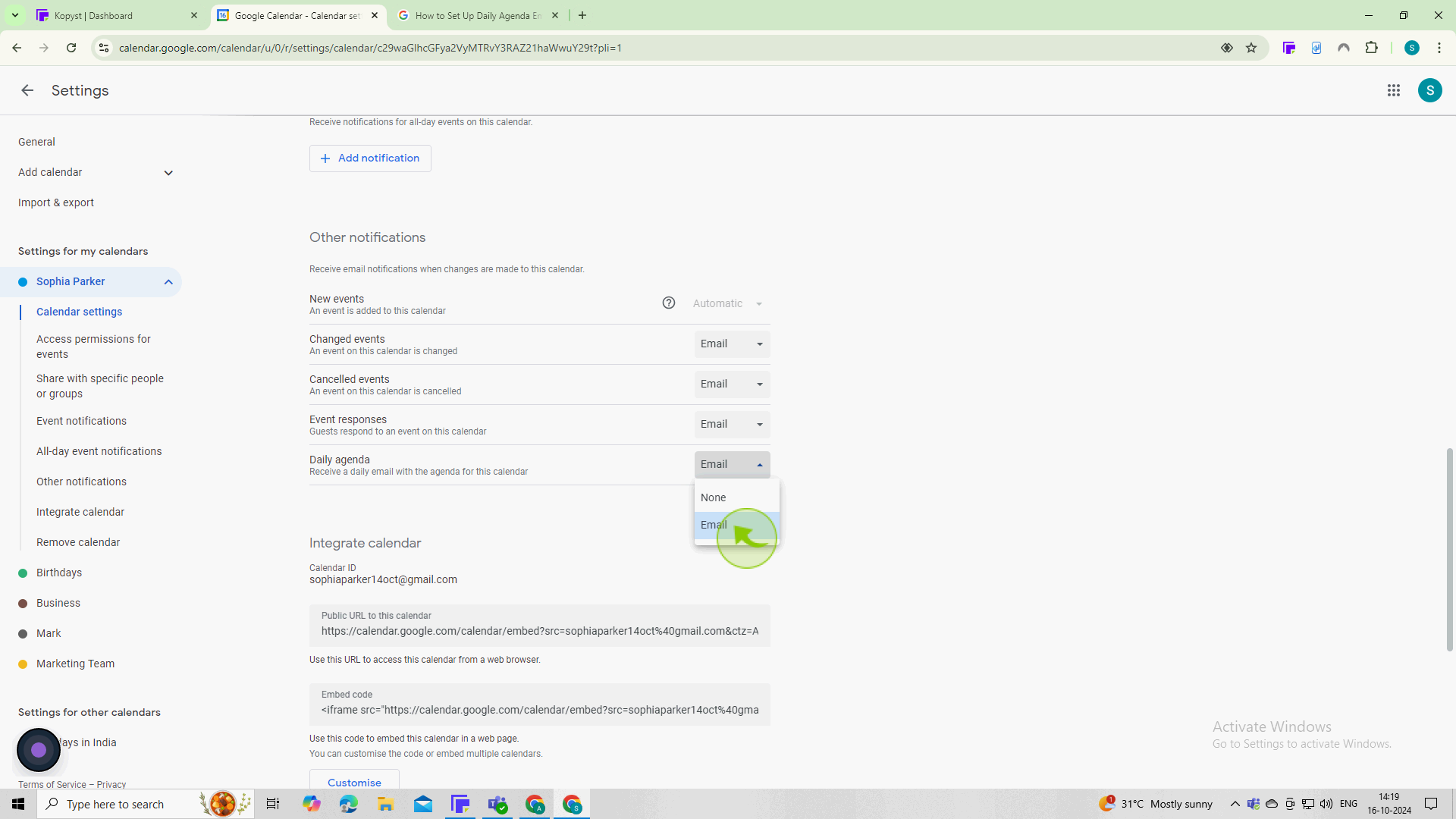
8
This ensures that your preferences are "Saved", and you will start receiving daily agenda emails.
Now you're all set up to receive daily agenda emails from Google Calendar!