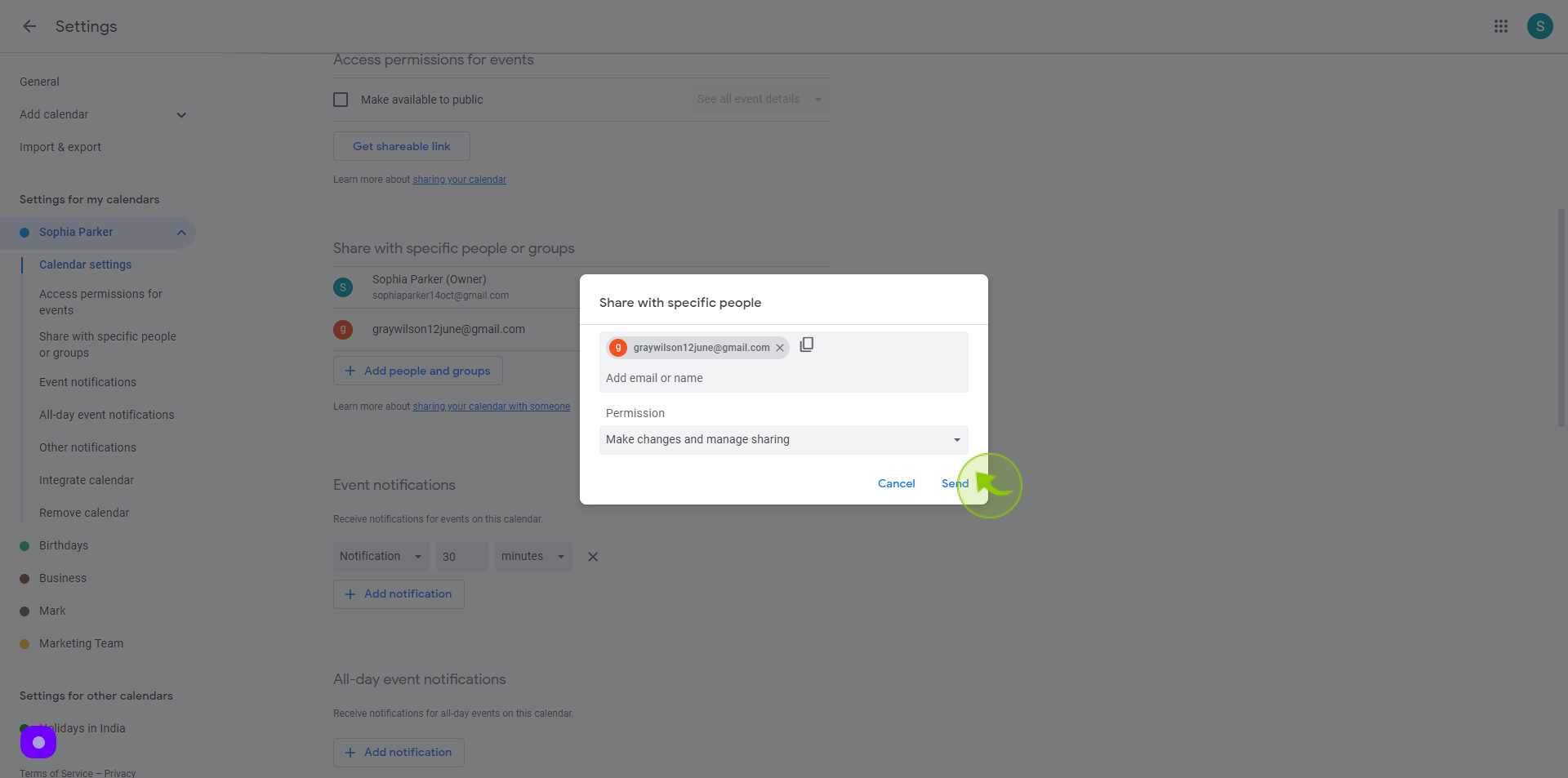How to Share Your Google Calendar With Your Assistant (Or Anyone Else) ?
|
 calendar.google
|
calendar.google
|
Jul 17, 2024
|
8 Steps
Learn how to easily share your Google Calendar with your assistant or any other individual. This document will walk you through the simple steps involved in granting access to your schedule. Whether you need help managing appointments, reminders, or simply want to keep others informed, sharing your calendar is a convenient solution. Discover how to customize sharing permissions and ensure privacy while maximizing productivity.
How to Share Your Google Calendar With Your Assistant (Or Anyone Else) ?
|
 calendar.google
|
calendar.google
|
8 Steps
1
Navigate to https://calendar.google.com
2
Click the dropdown menu by "My Calendars".
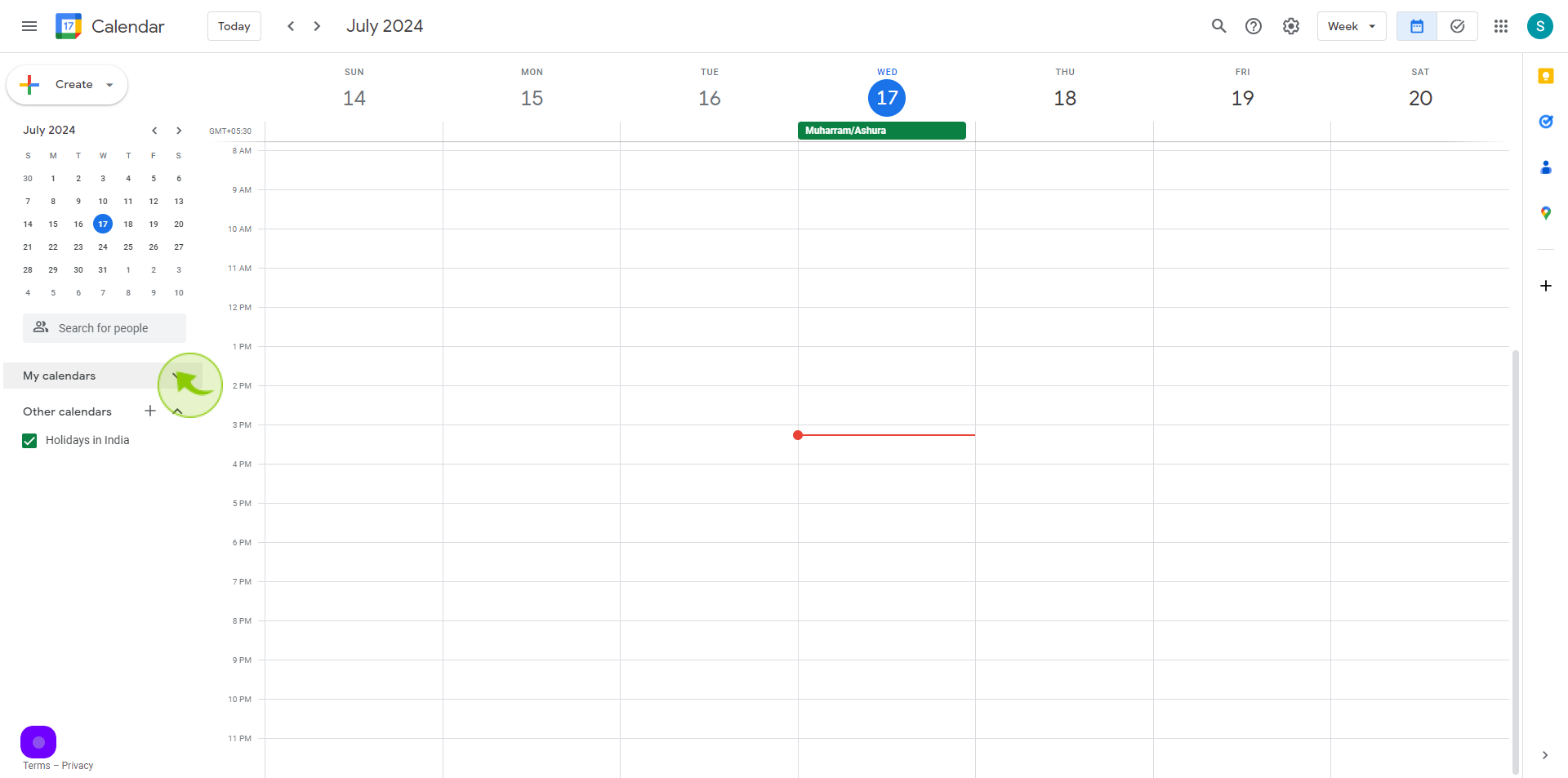
3
Click the "Three Dots" next to the calendar you want to share
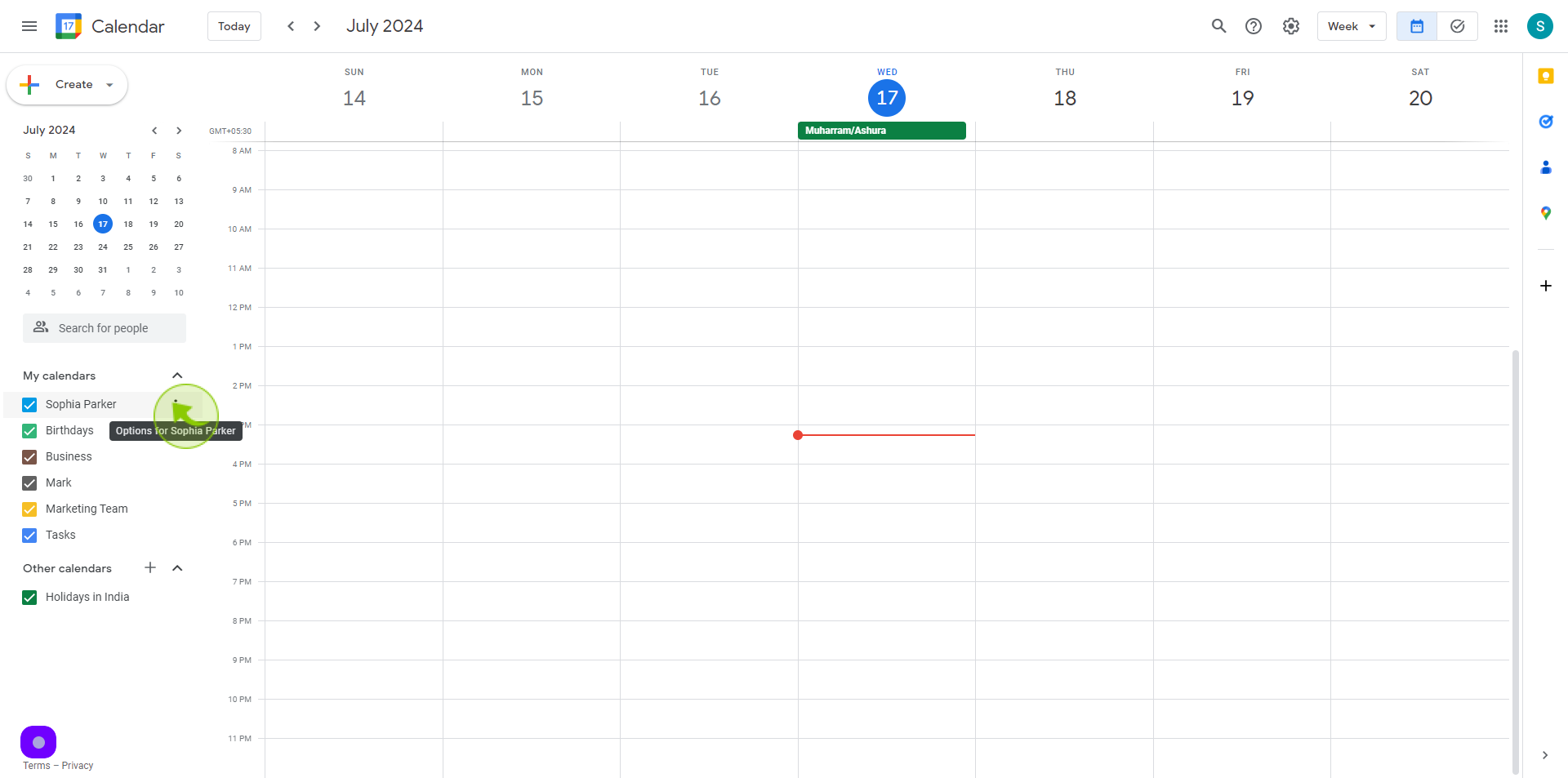
4
Click the "Settings And Sharing".
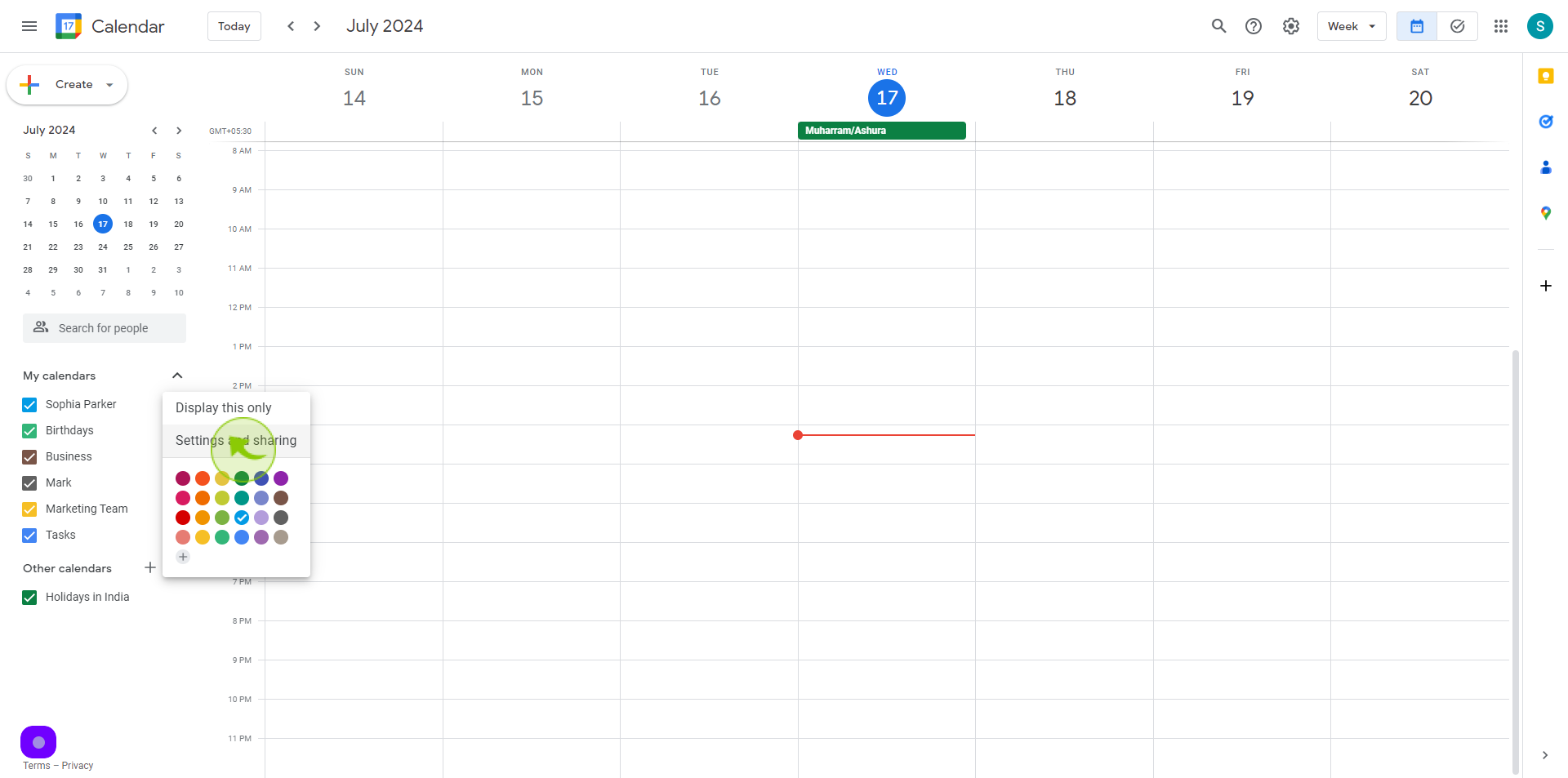
5
Click the "Add People And Groups".
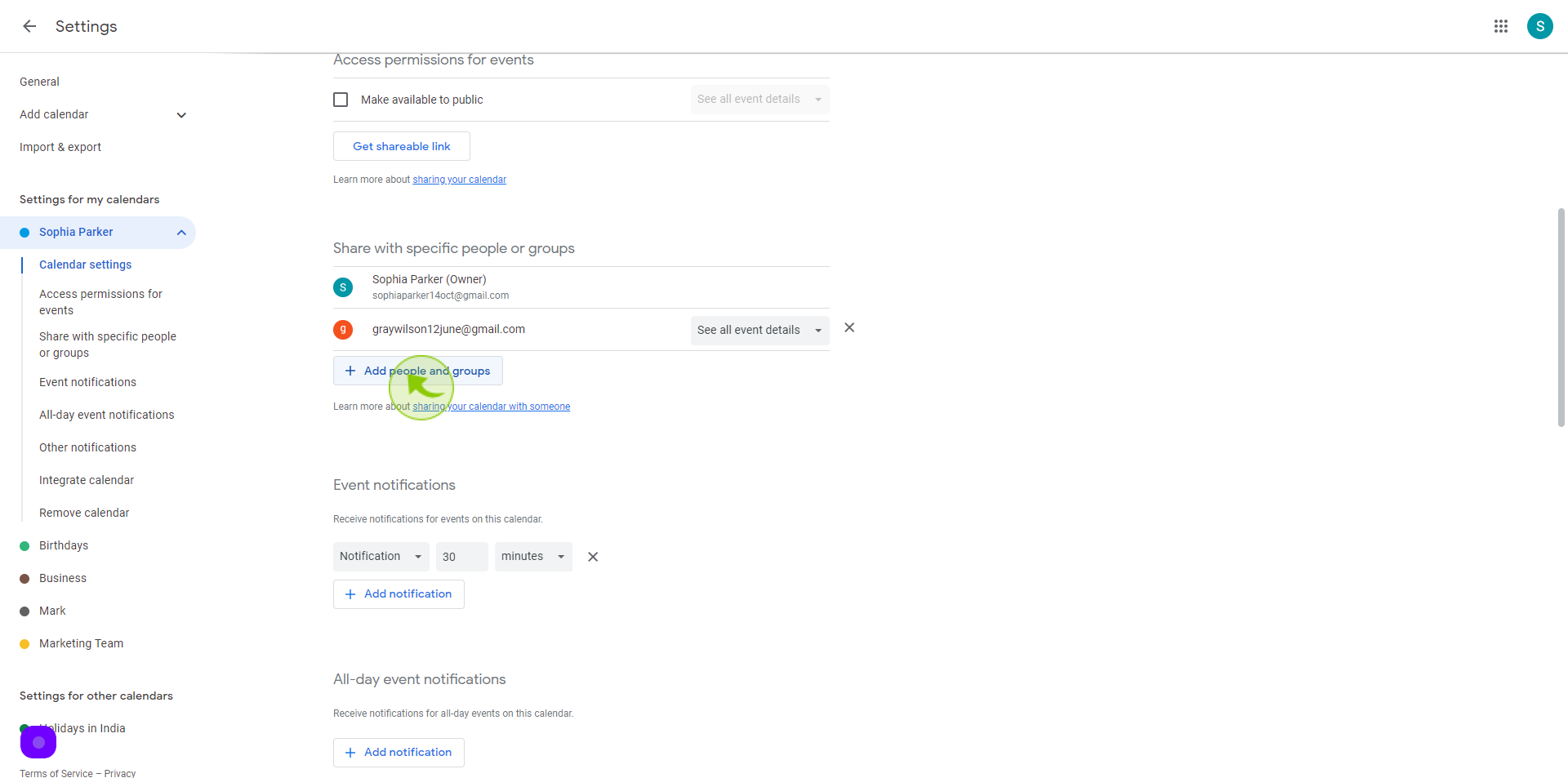
6
Click the "Add Email or Name" field.
Search for the name of the person you want to add
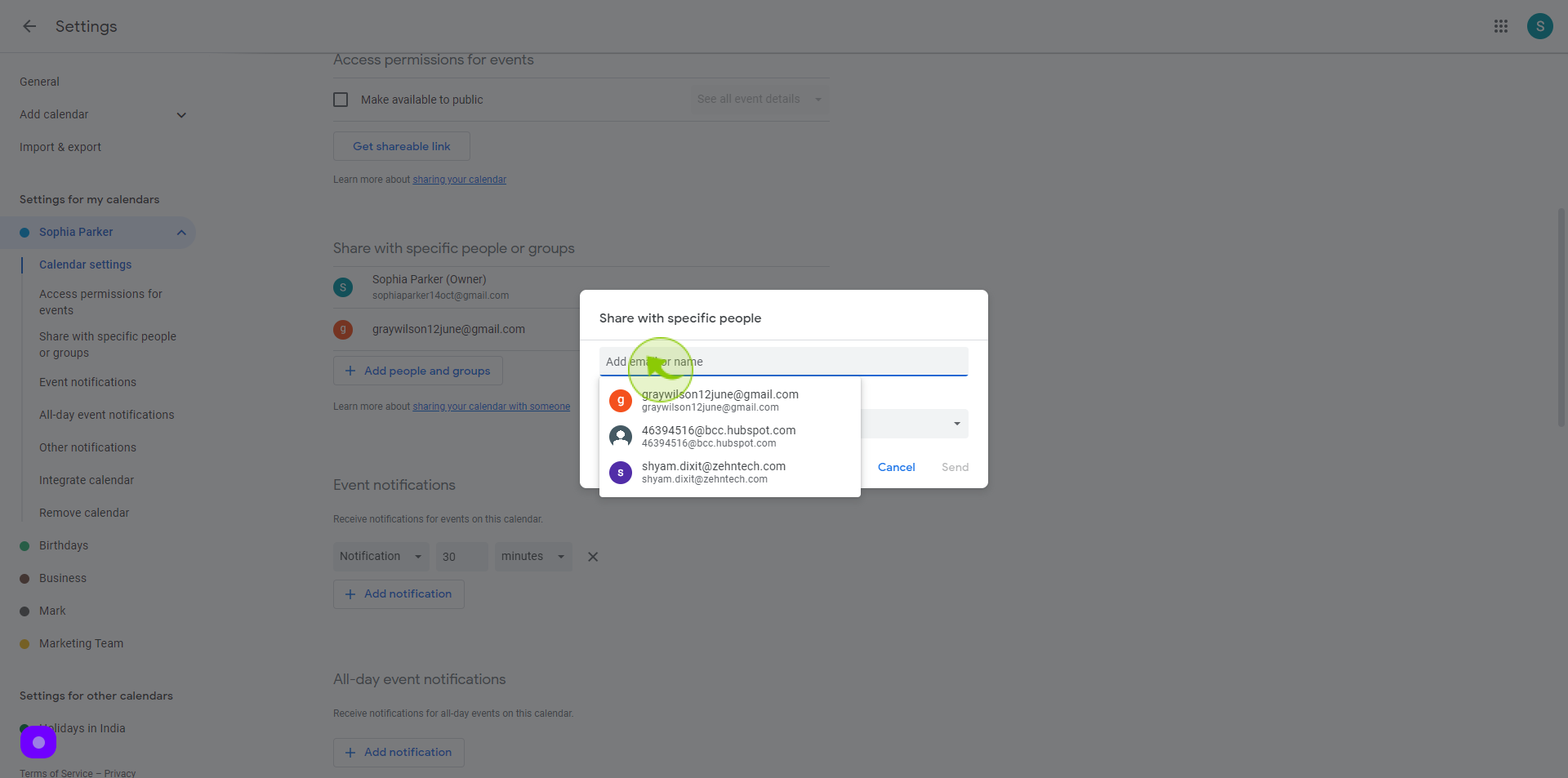
7
Select the "Permission Level" you want.

8
Click "Send" and they'll receive the invitation
Once you click "Send" your invitation will be promptly delivered to the recipients.