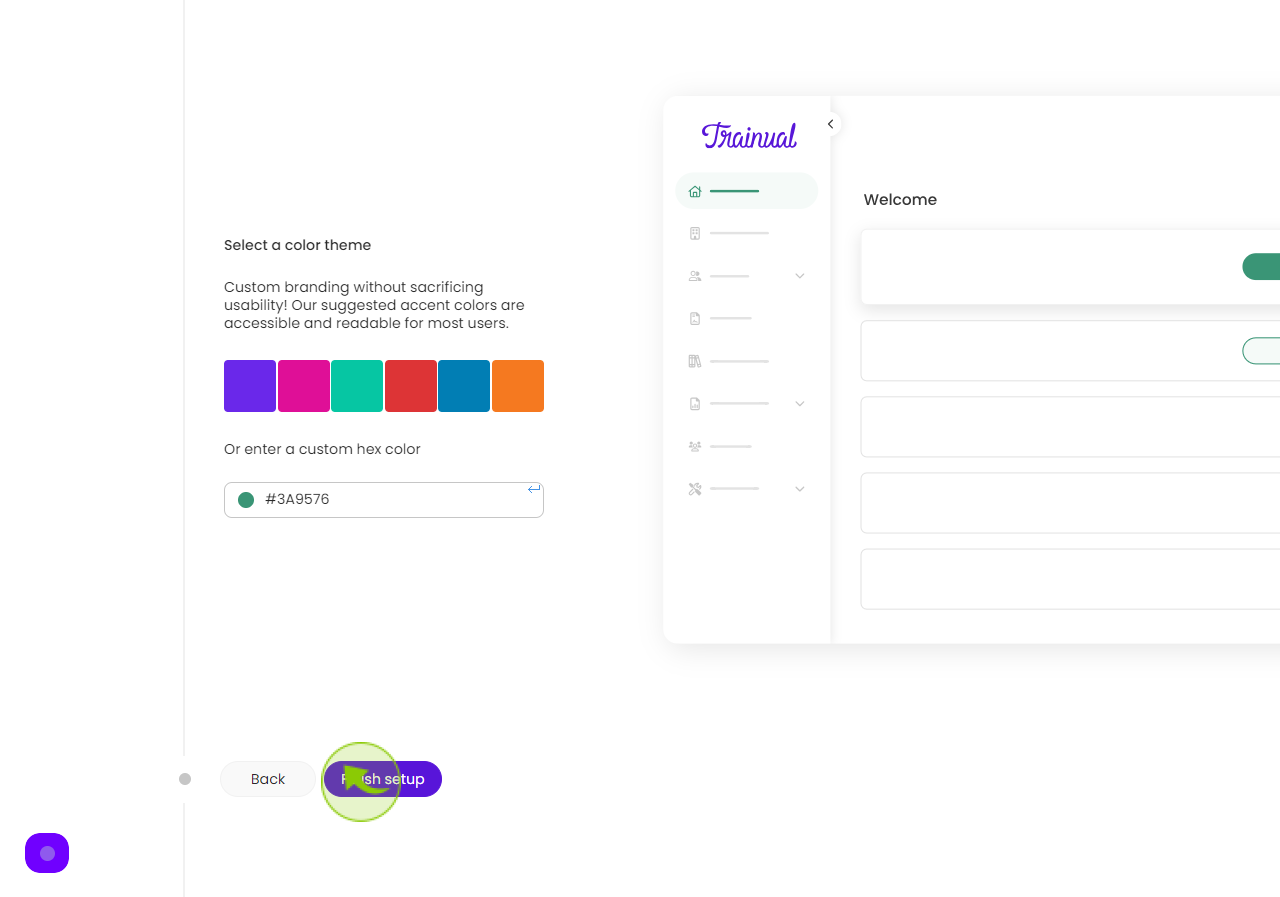How to Sign Up for Trainual ?
|
 app.trainual
|
app.trainual
|
Jun 07, 2024
|
16 Steps
Trainual is a powerful tool to streamline your business operations and onboard new hires efficiently. This guide will walk you through the simple steps to create a Trainual account. Learn how to customize your training materials, assign tasks, and track employee progress. Discover how Trainual can help you save time and improve employee retention.
How to Sign Up for Trainual ?
|
 app.trainual
|
app.trainual
|
16 Steps
2
Click the "Business Email" field.
Enter your business email i'd
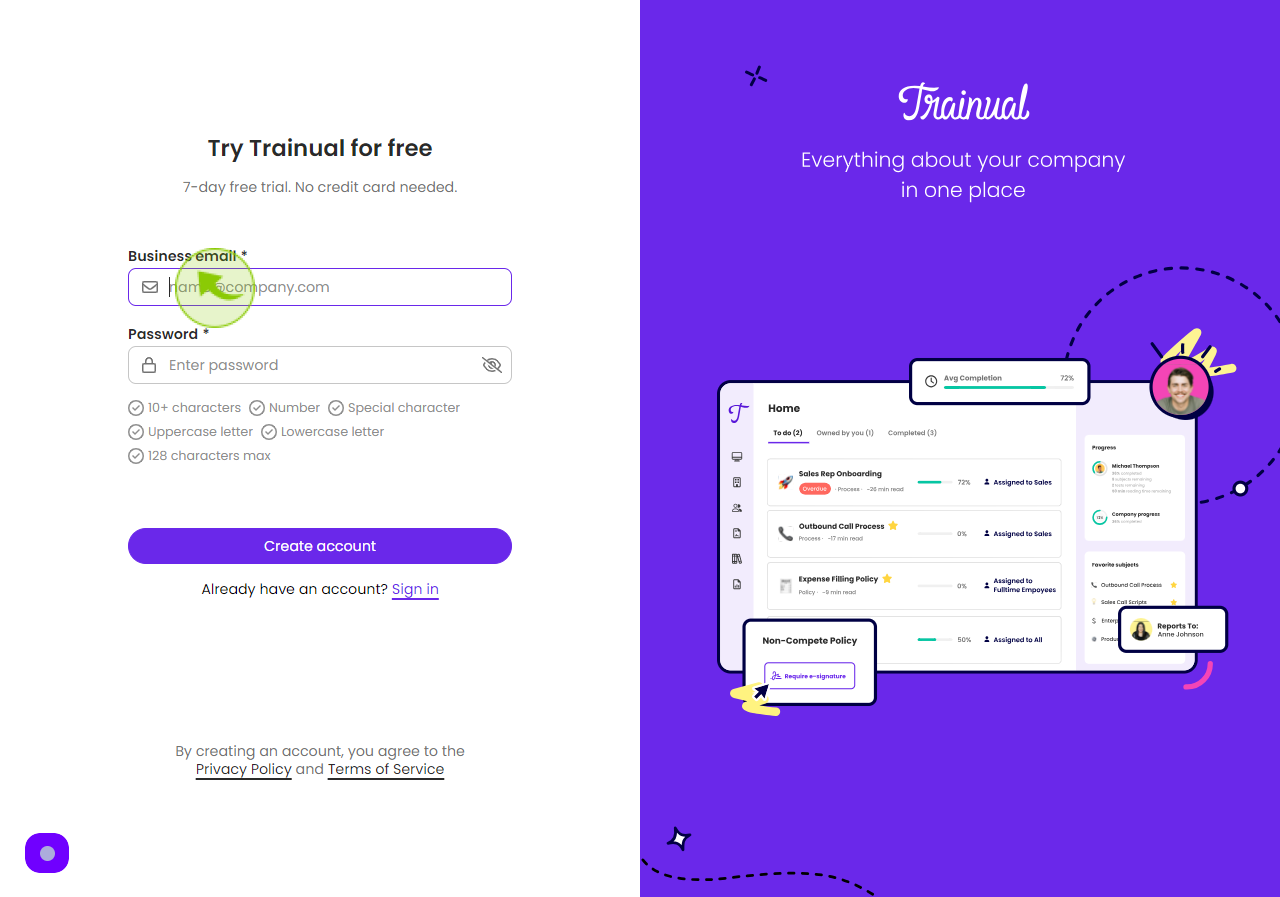
3
Click the "Password" field.
Enter your password.
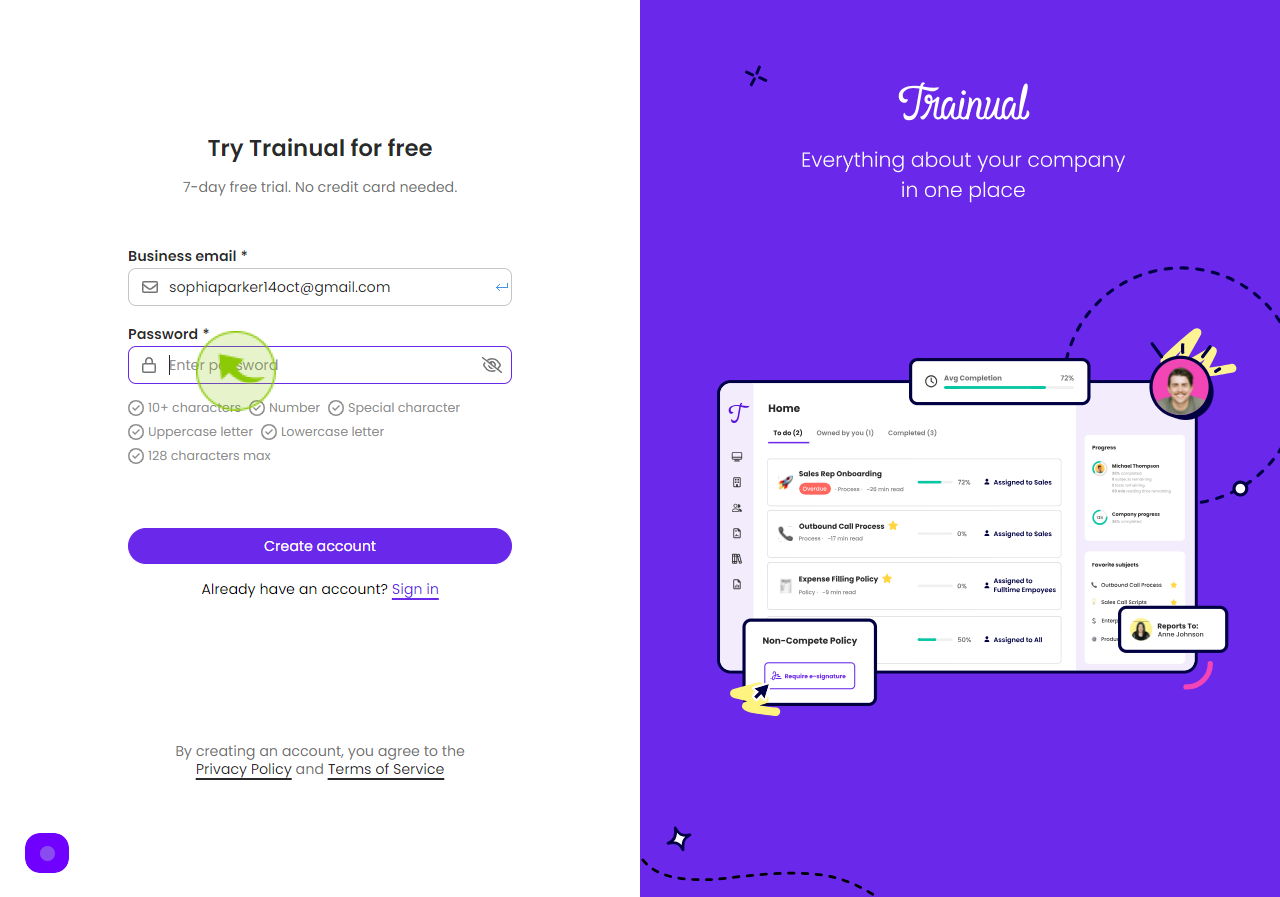
4
Click on "Create Account"
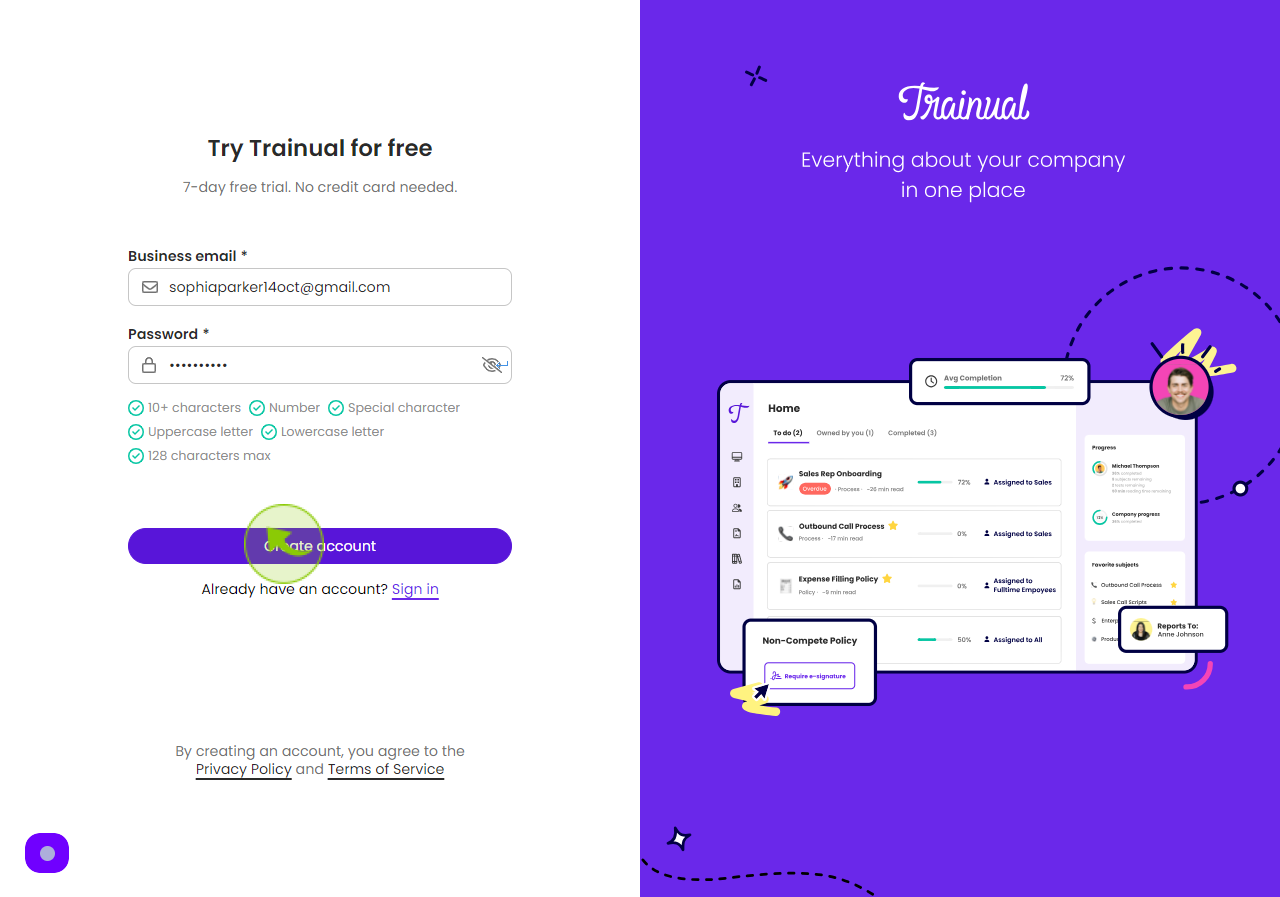
5
Click the "Name" field.
Enter your full name.
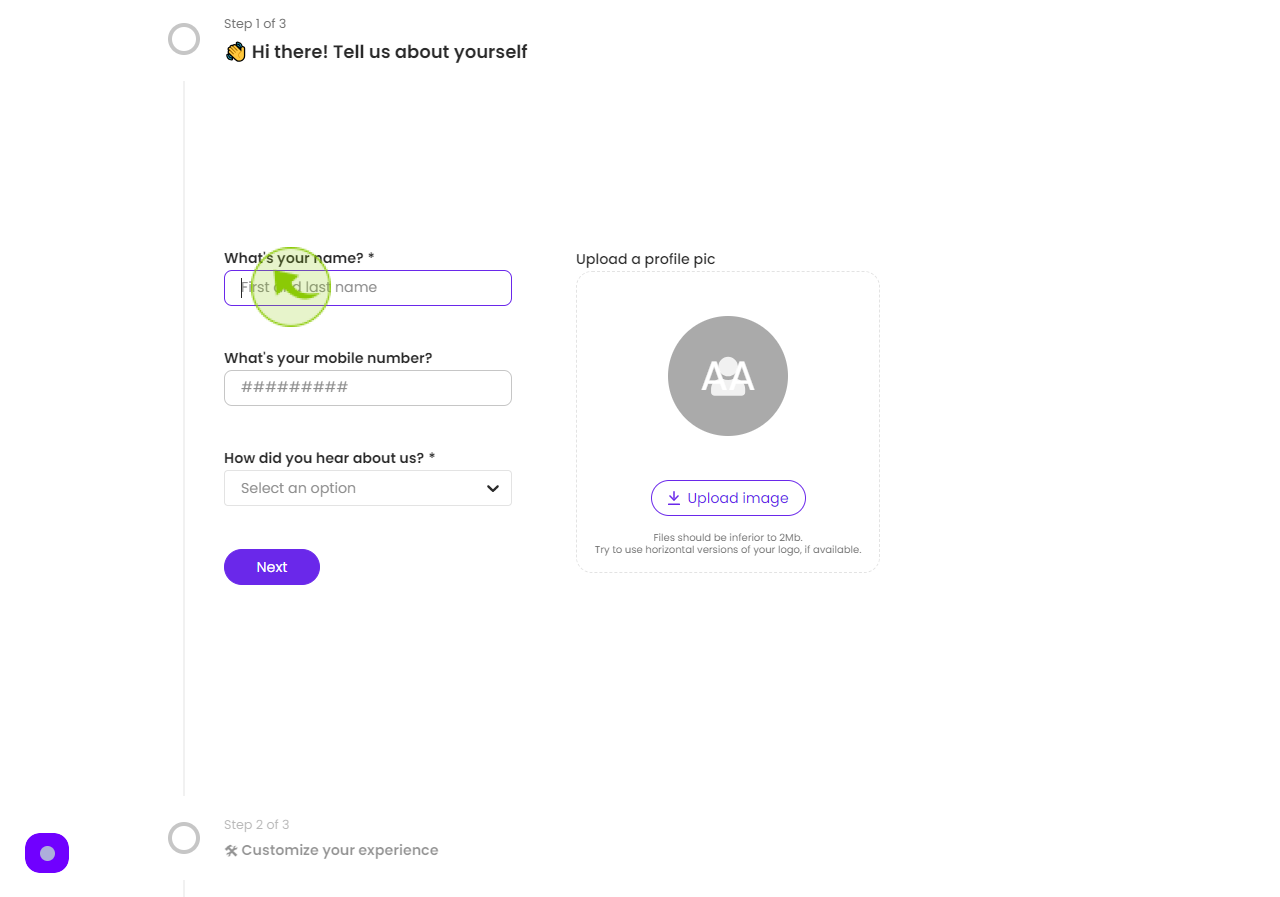
6
Click the "Mobile Number" field.
Enter your mobile number
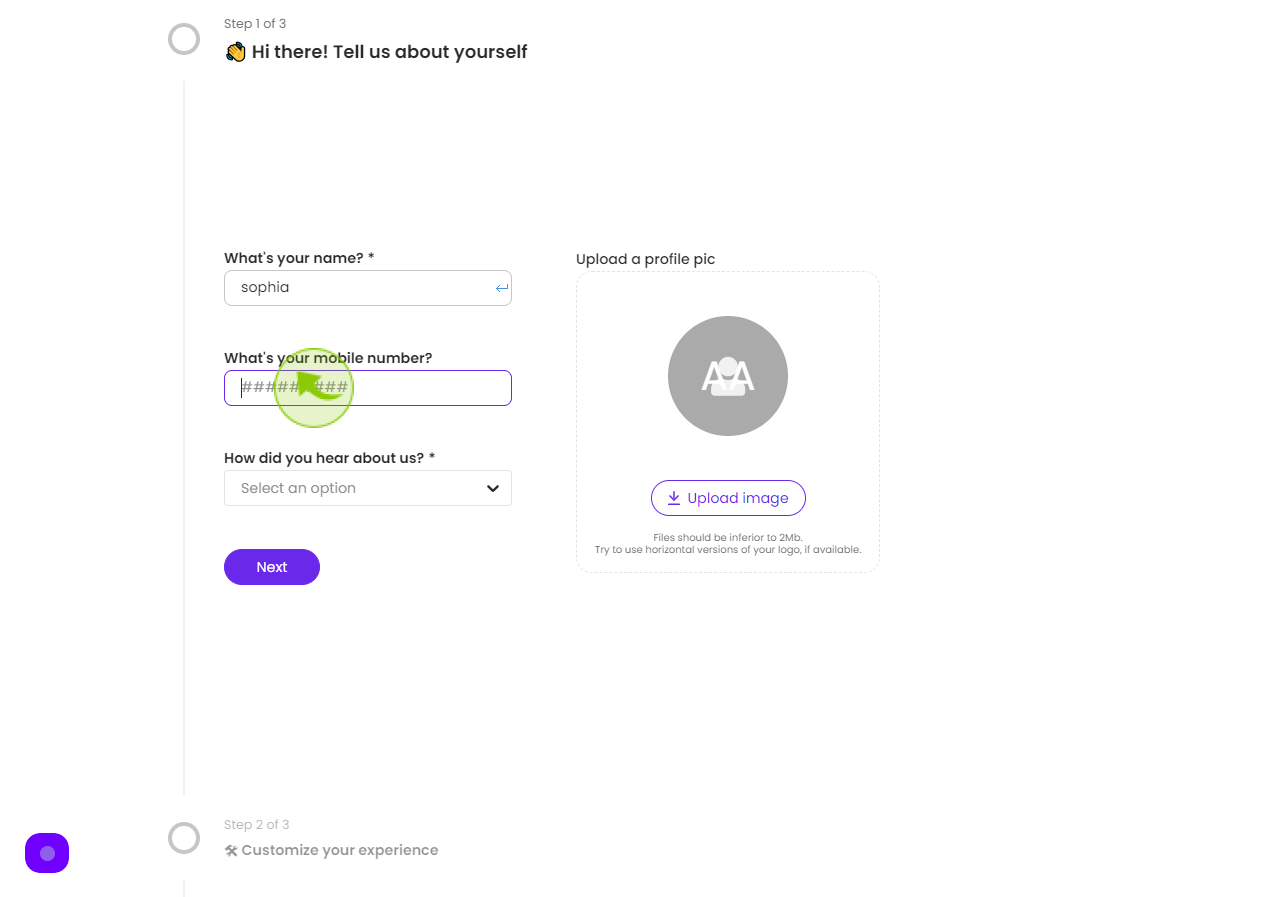
7
Select "How did you Hear about us" from the Dropdown.
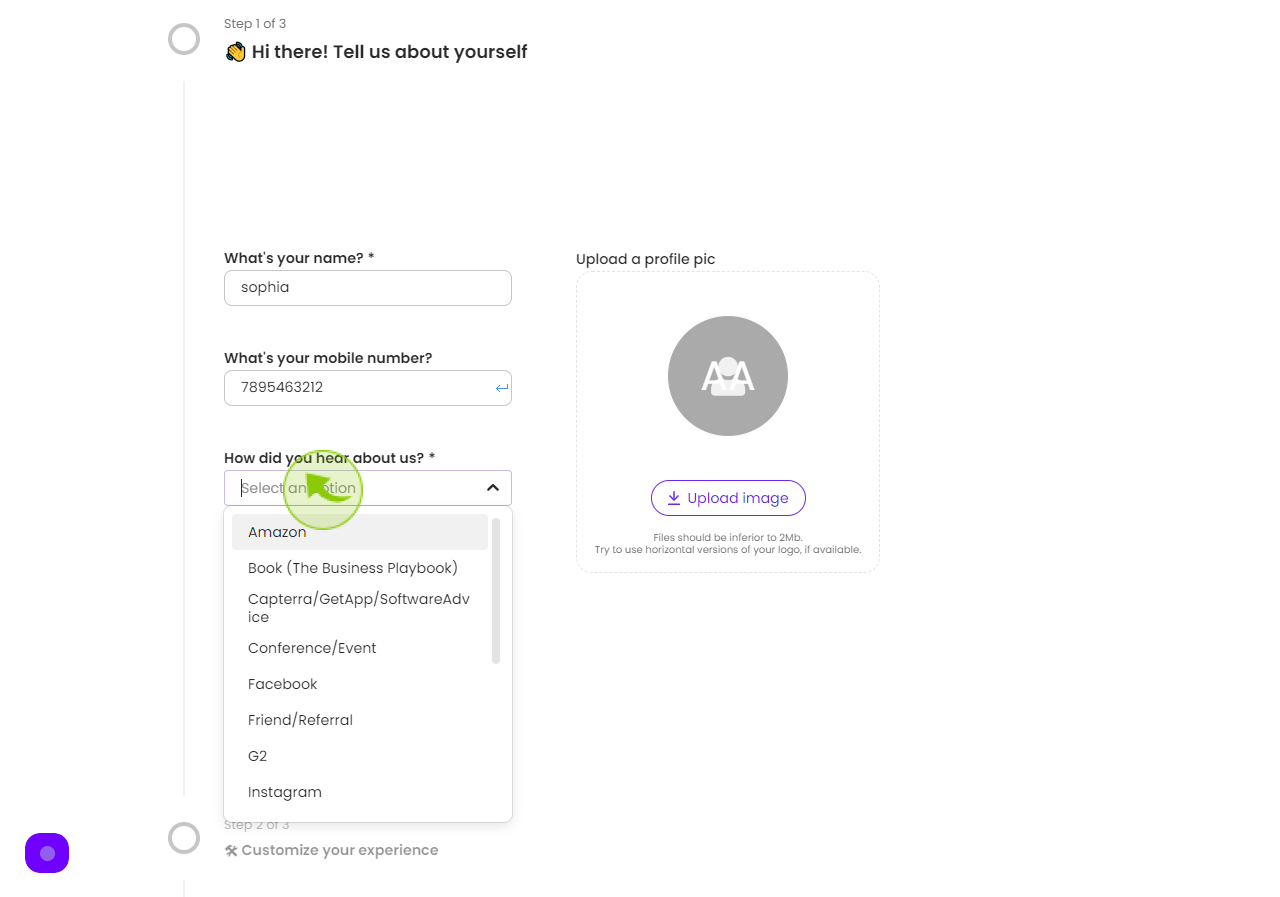
8
Click on "Next"
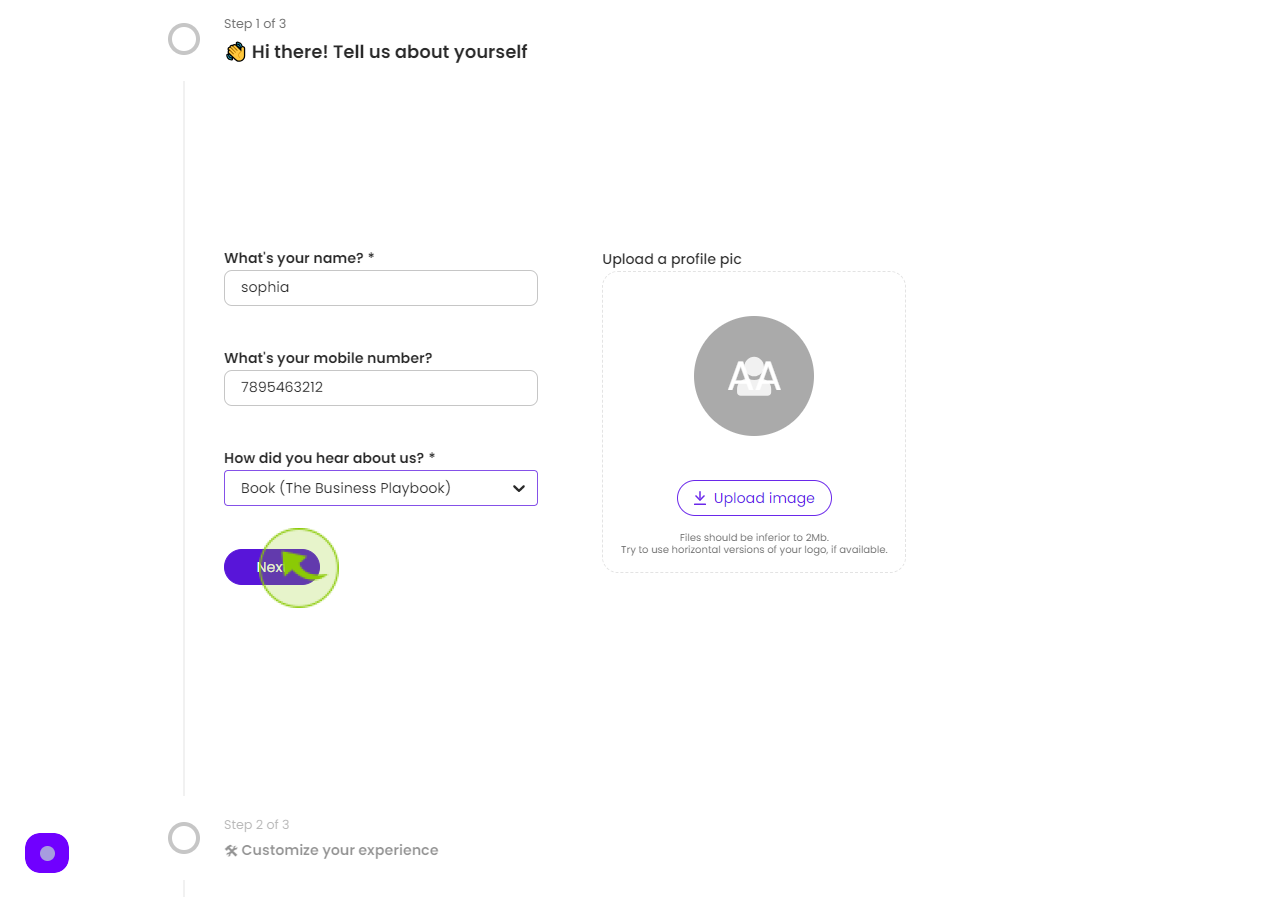
9
Click on "Company Name" field.
Enter your company name
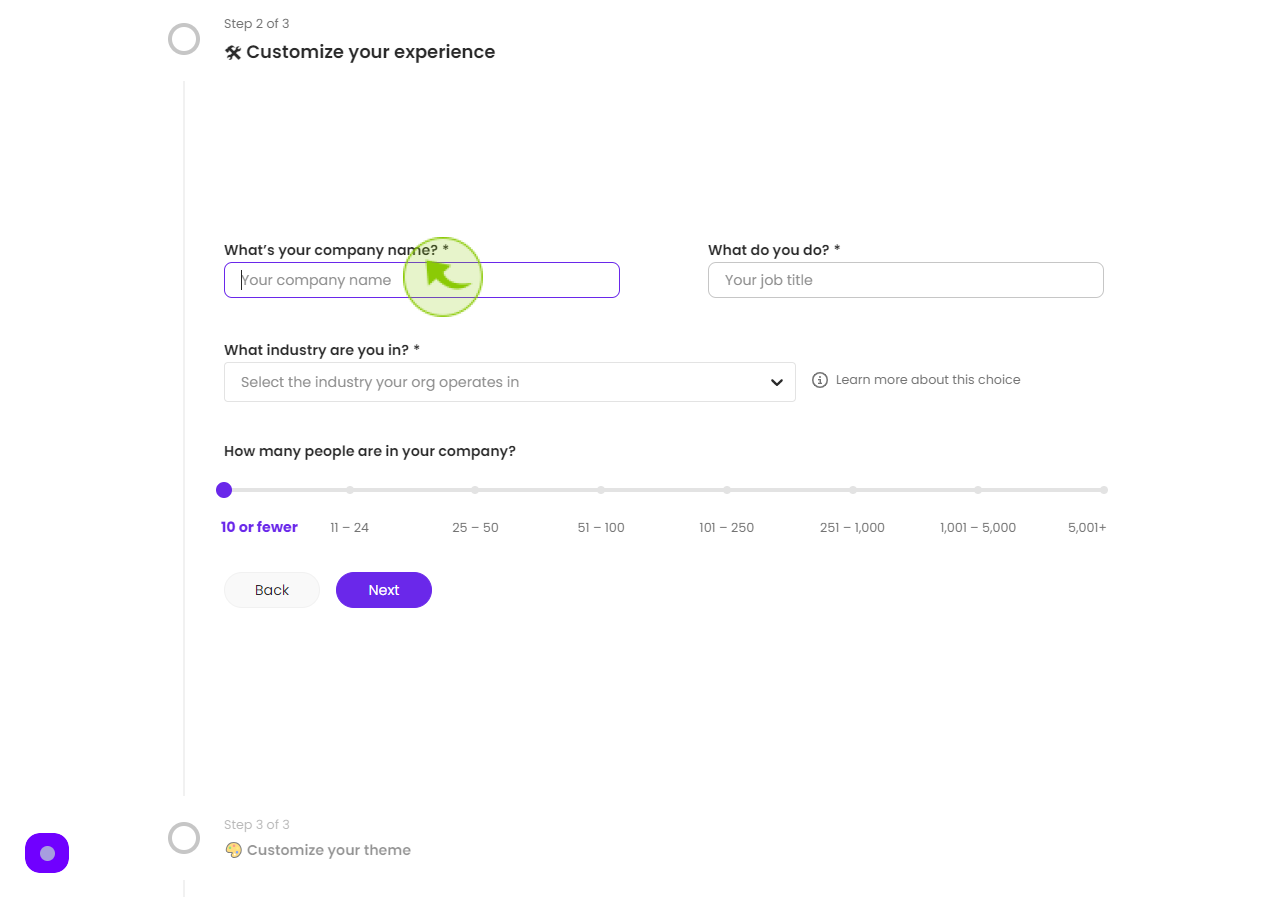
10
Click the "Job title" field.
Enter your job title.
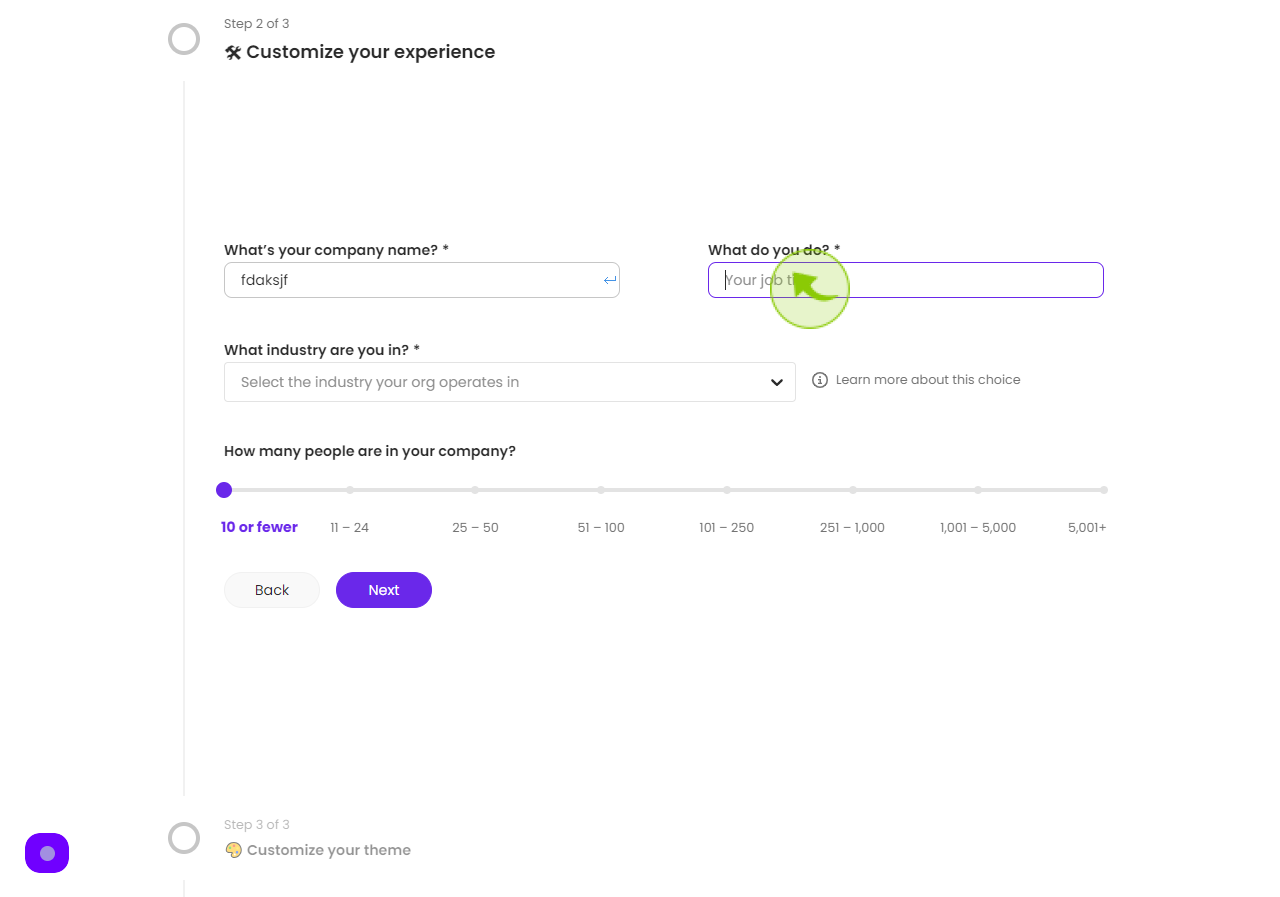
11
Select "What Industry are you in".
Select the appropriate option from the menu.
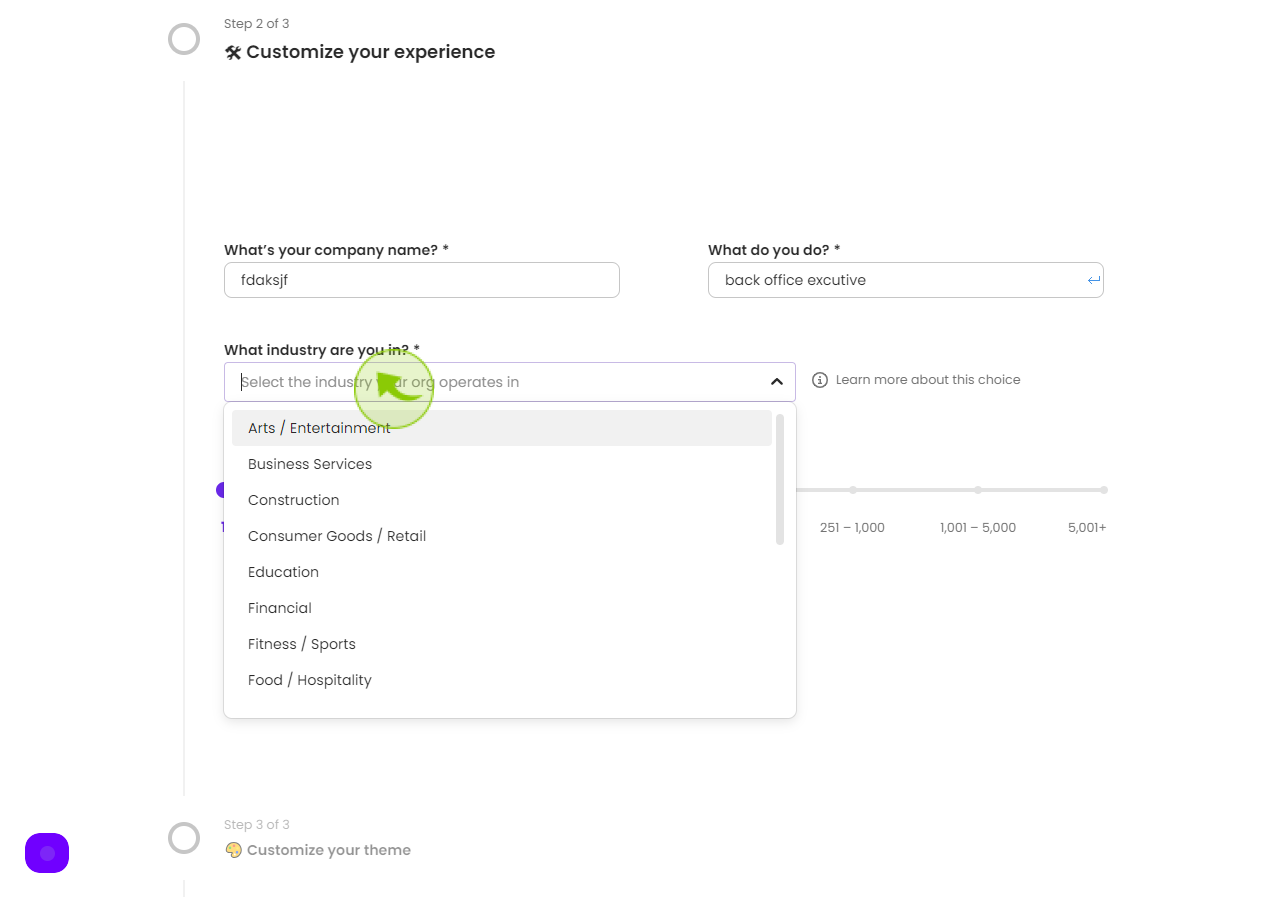
12
Click the "Company Size"
Drag cursor according your company size.
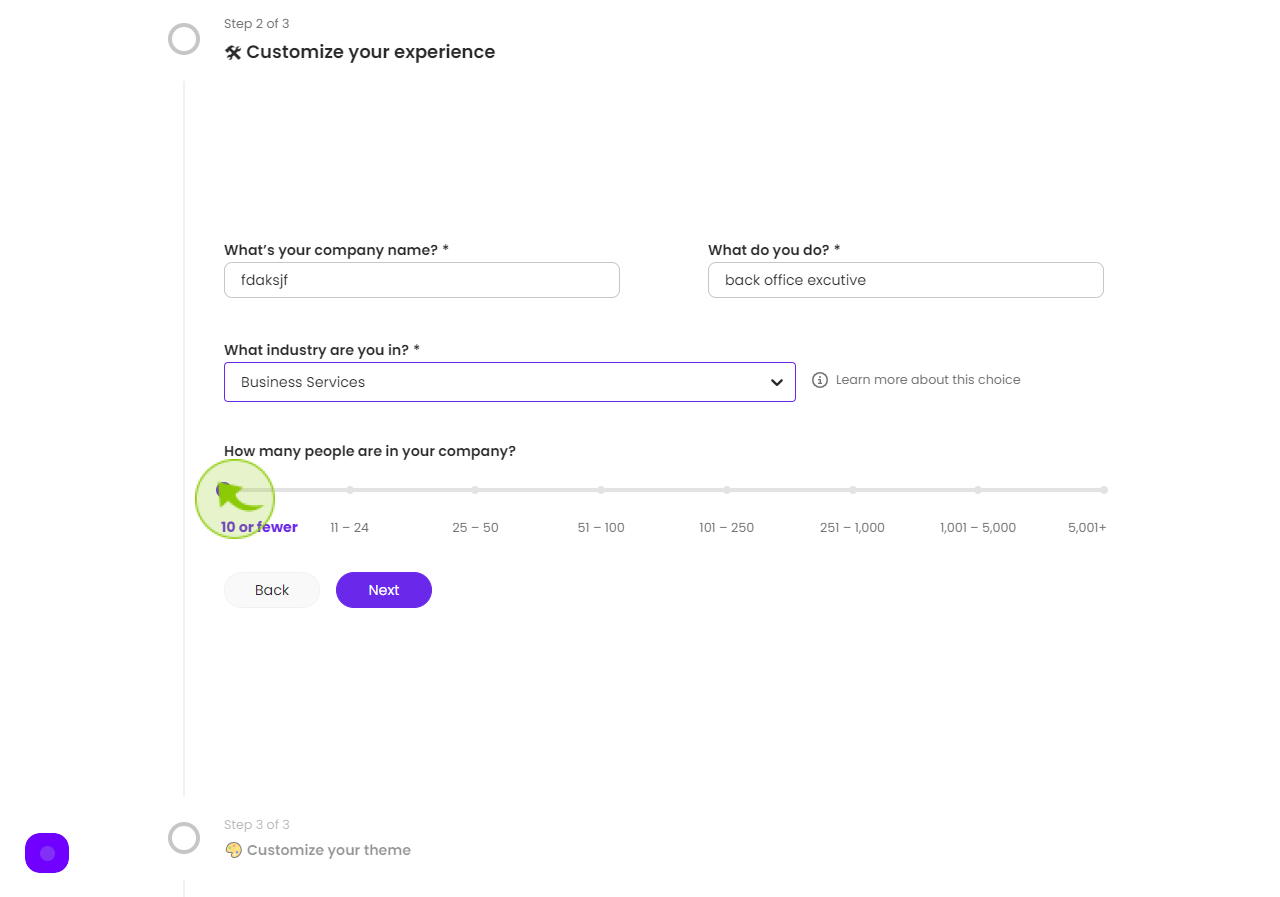
13
Click on "Next"
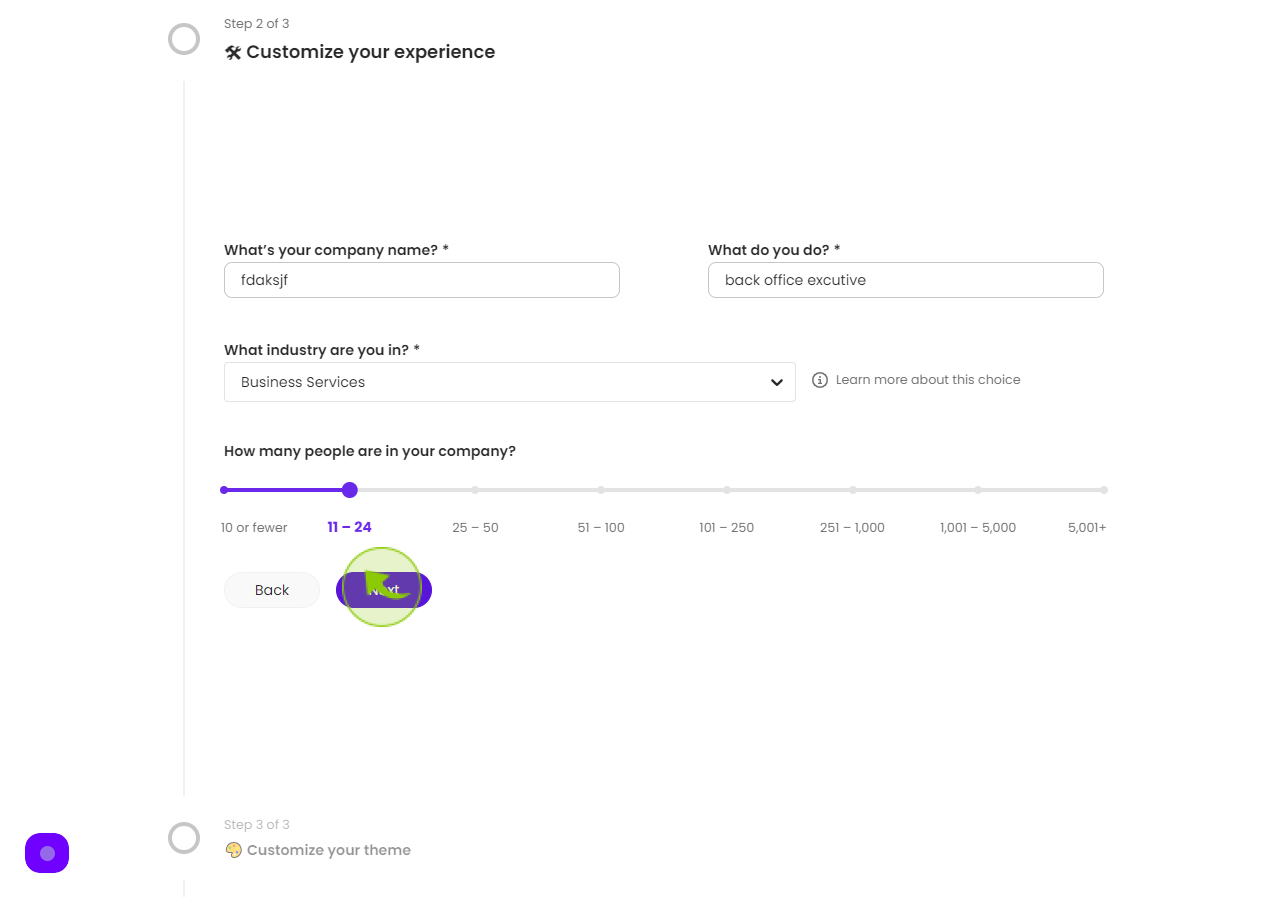
14
Click on "Upload image"
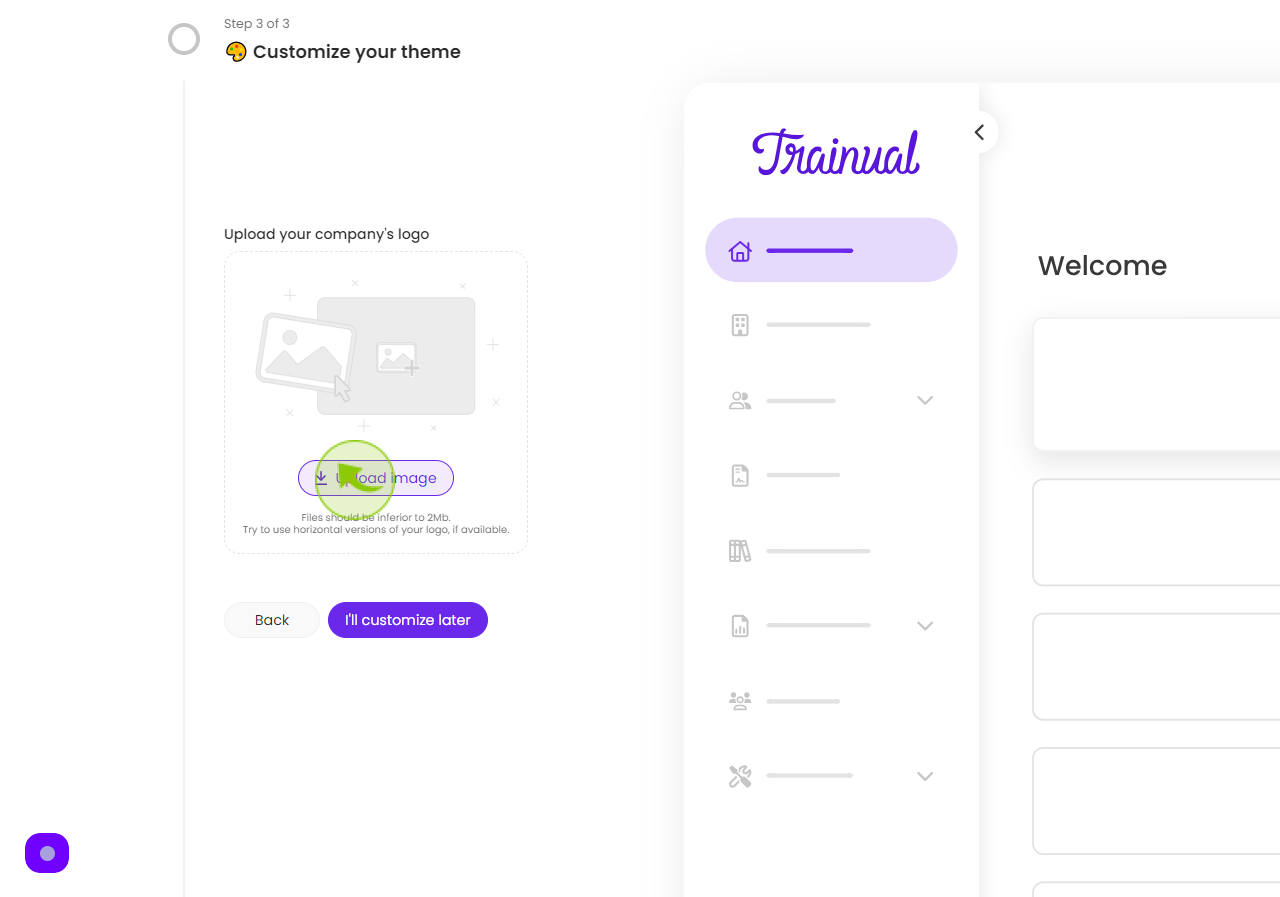
15
Click on "Color Theme"
Select a color theme.
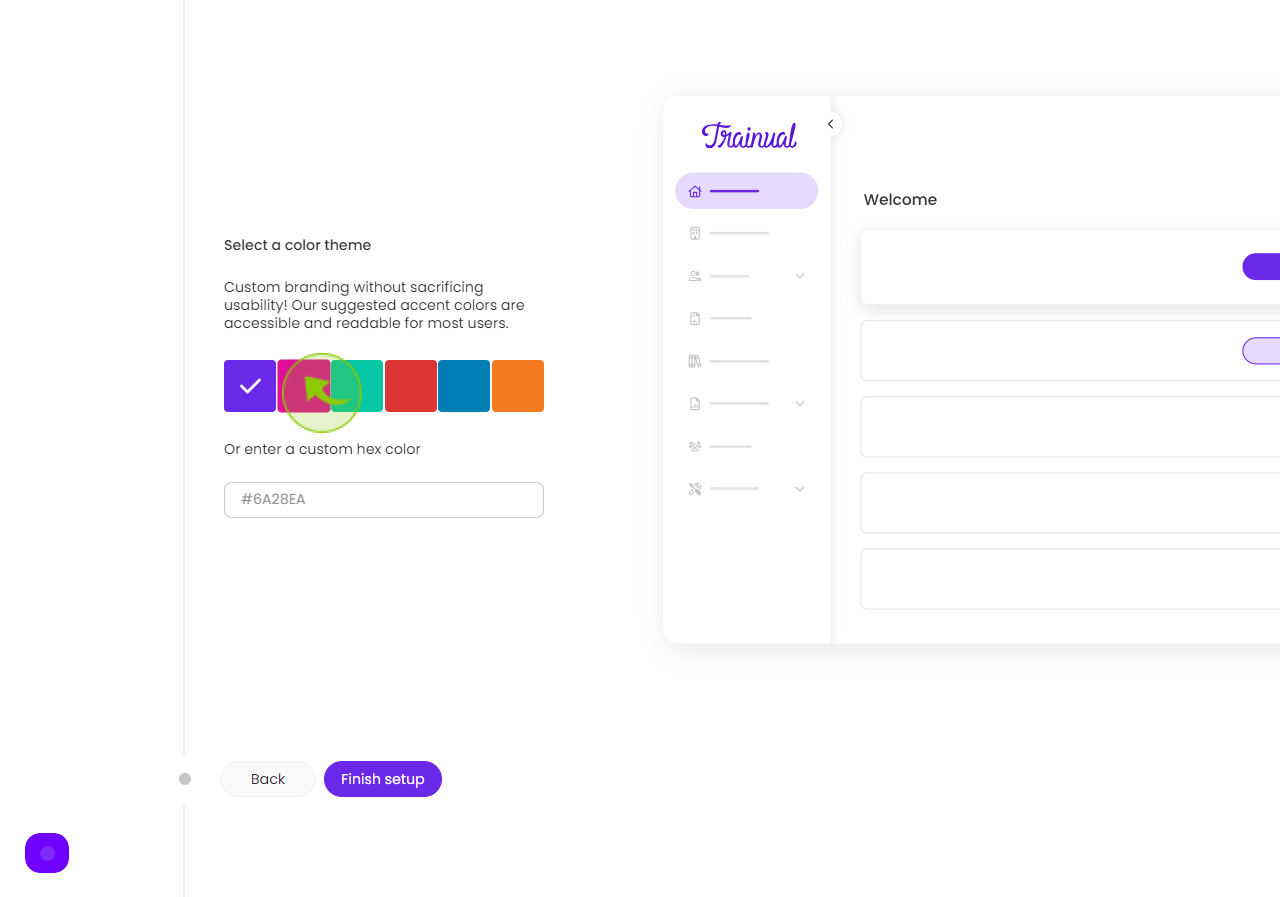
16
Click on "Finish setup"
So, here is your sign up process is completed.