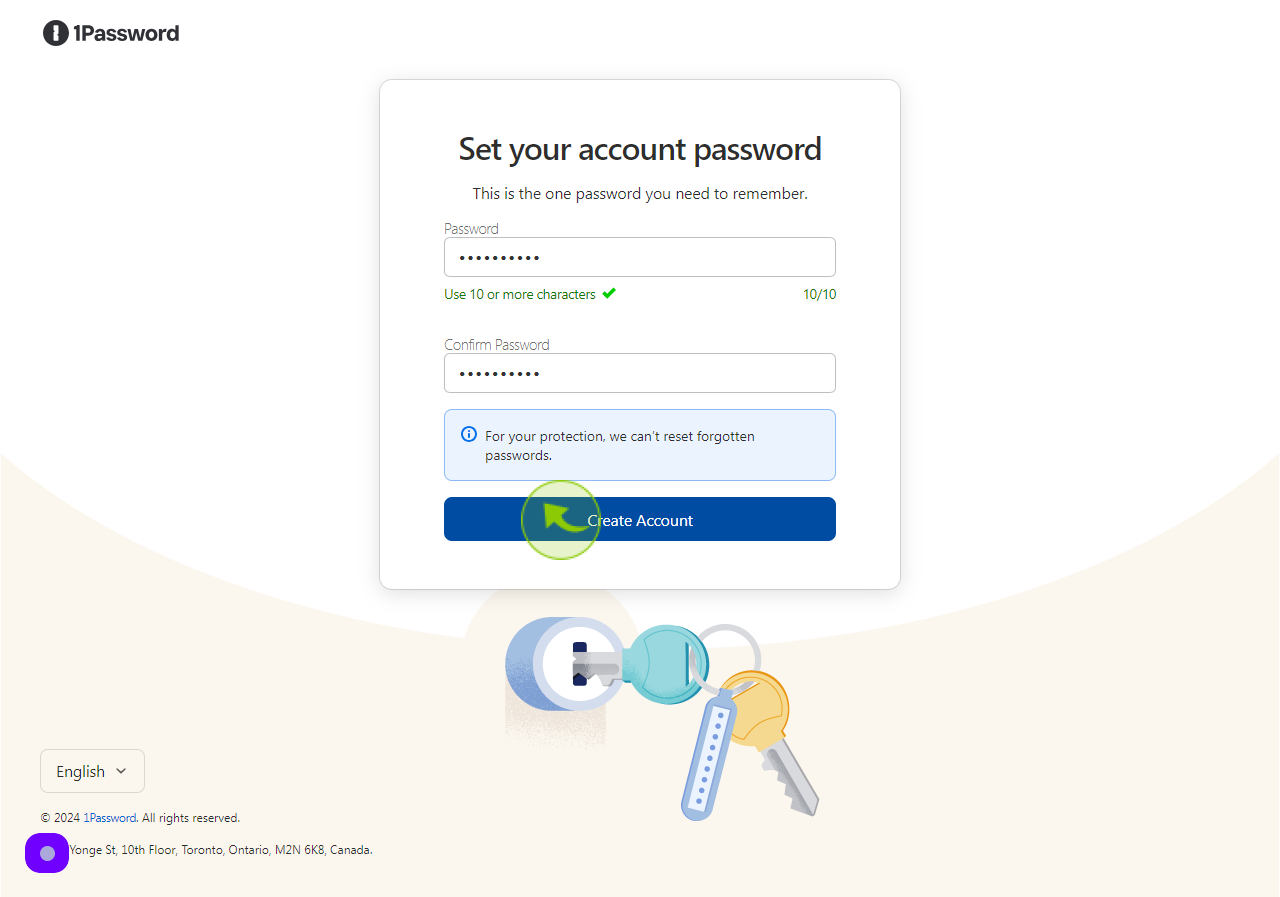How to Sign up to 1Password ?
|
 start.1password
|
start.1password
|
Jun 19, 2024
|
13 Steps
Learn how to create a secure 1Password account to safeguard your passwords and sensitive information. This document will walk you through the simple steps of signing up, choosing a plan, and setting up your account. Discover how to generate strong, unique passwords and organize your digital life with ease. By using 1Password, you can protect your personal and professional data from cyber threats.
How to Sign up to 1Password ?
|
 start.1password
|
start.1password
|
13 Steps
1
2
Click the "Full Name" field.
Enter your full name
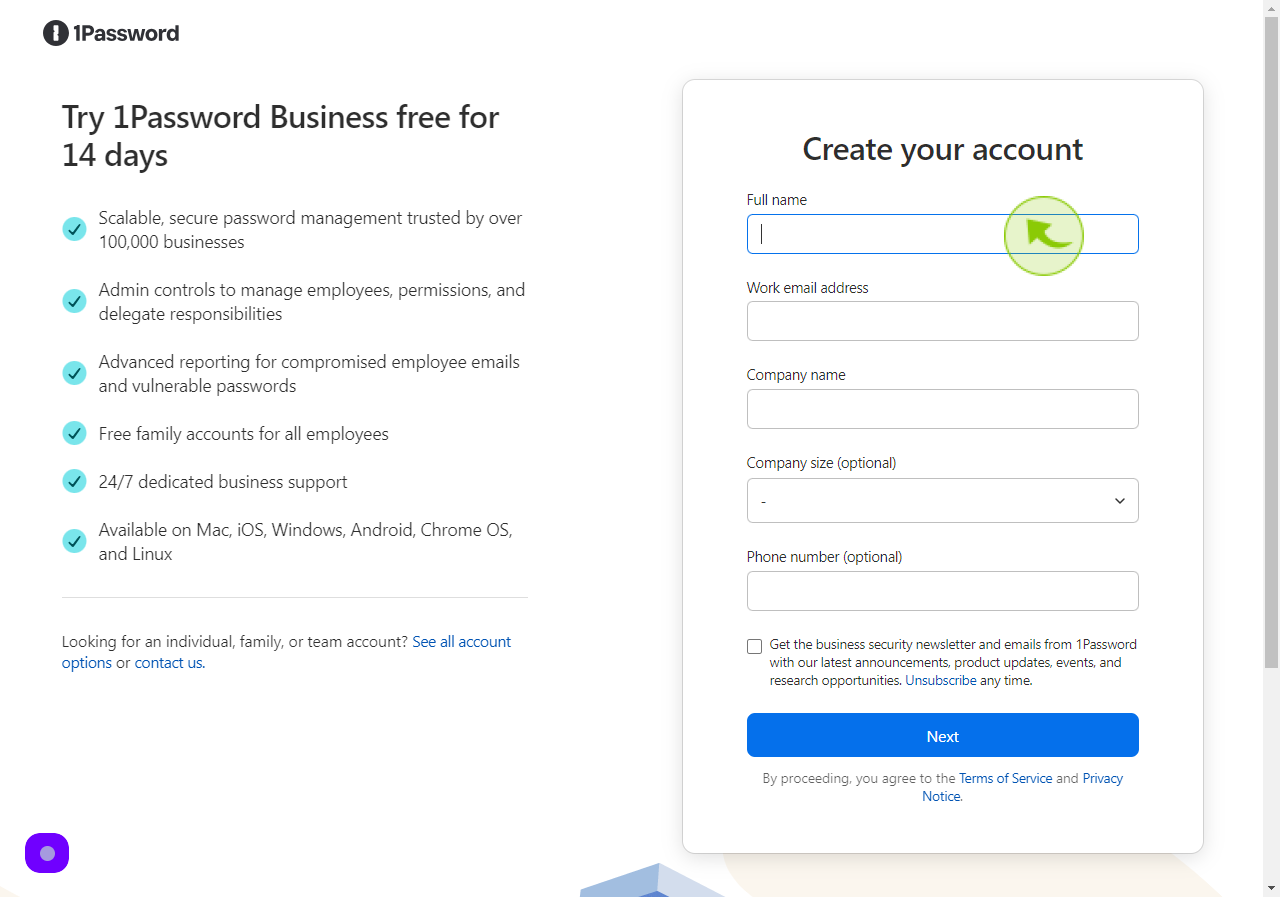
3
Click the "Work Email Address" field.
Enter your email address
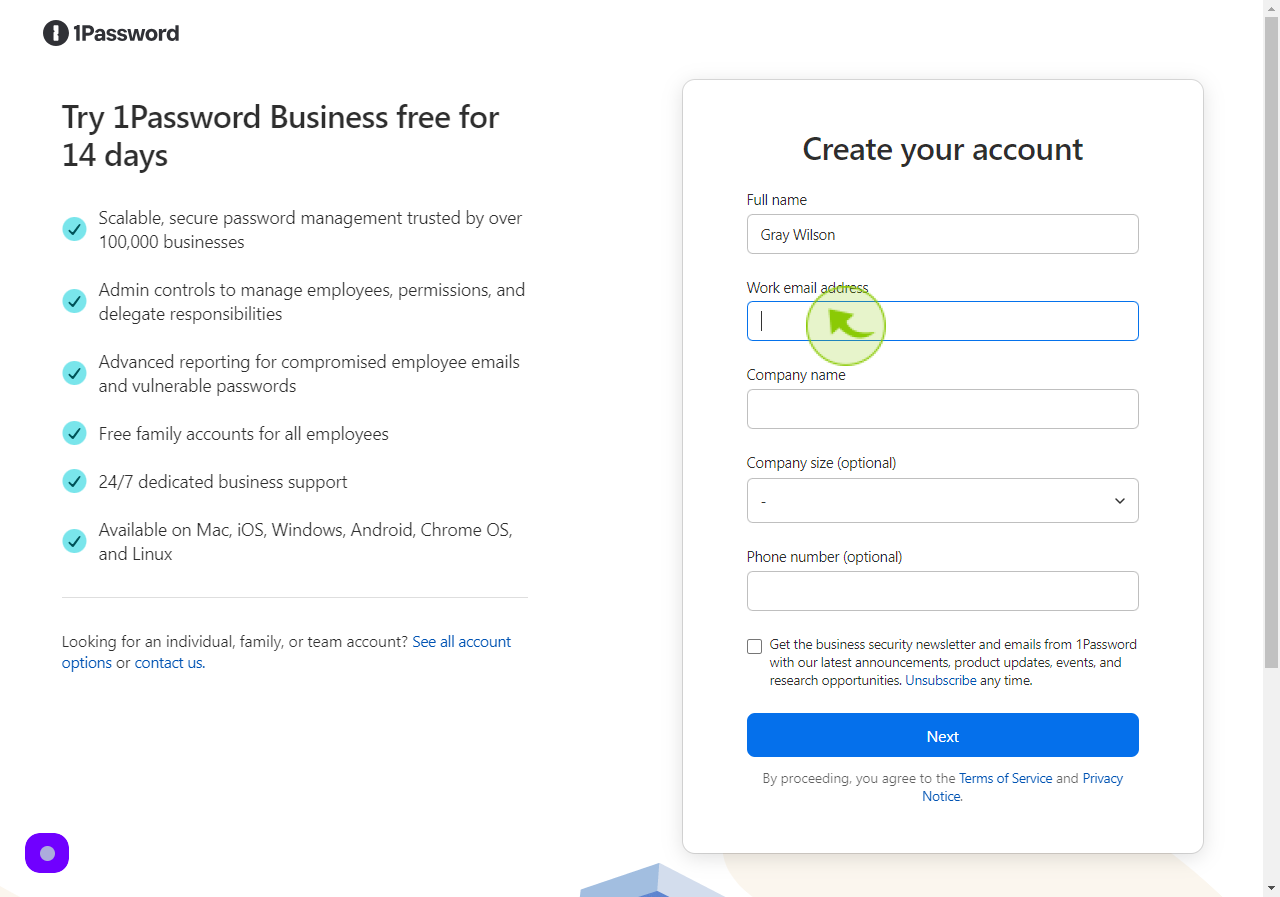
4
Click the "Company Name" field.
Enter your company name
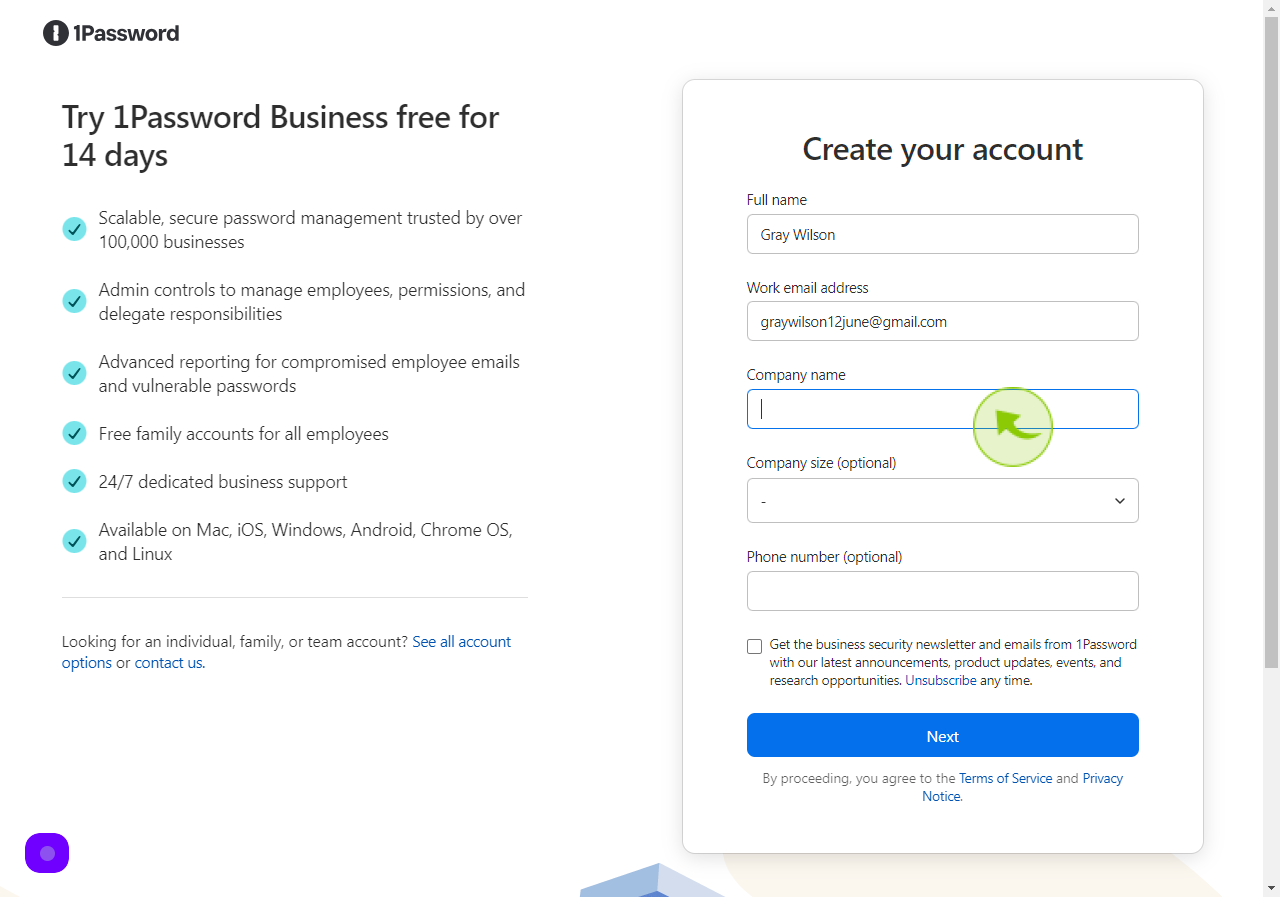
5
Click "Company Size "
Enter your company size
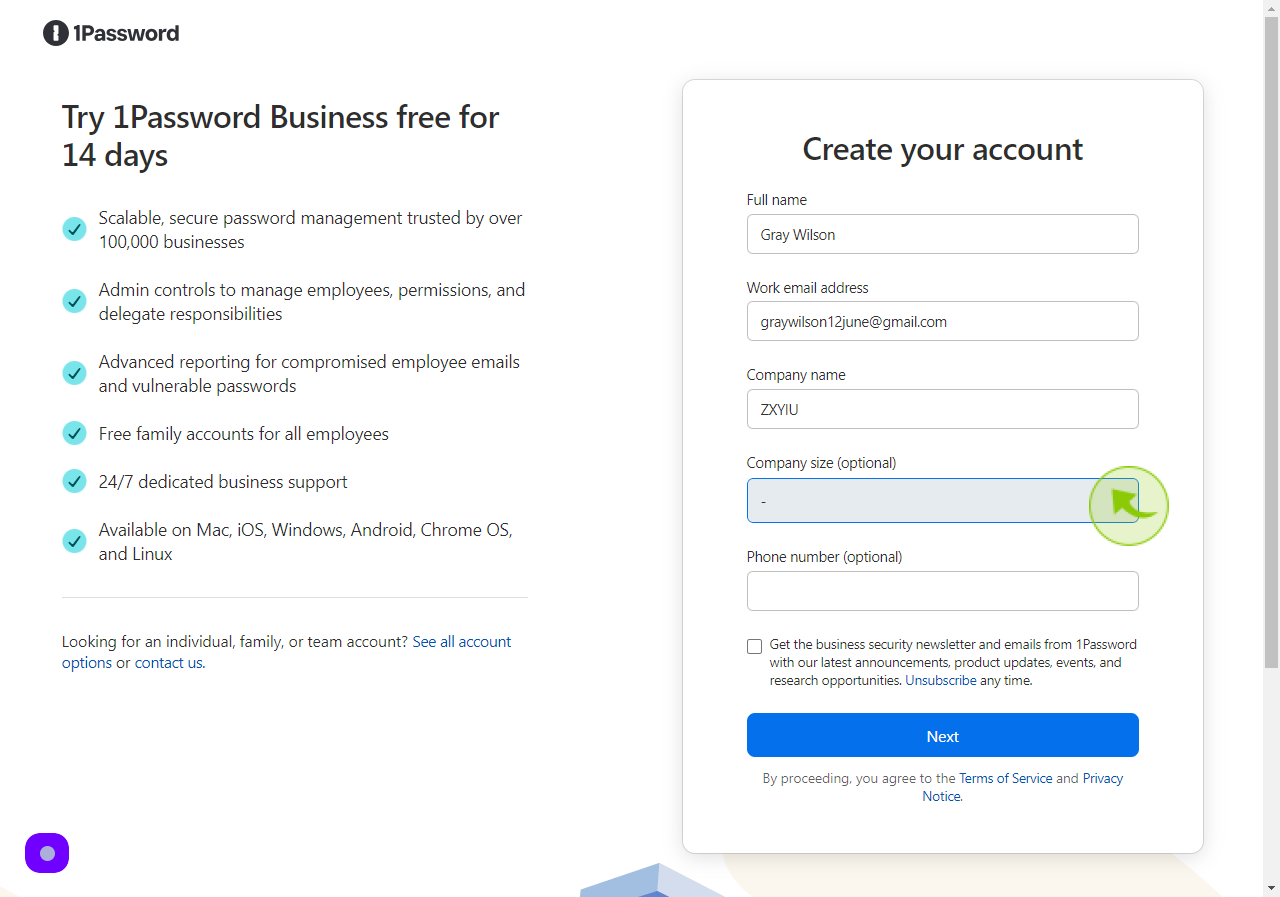
6
Click the "Checkbox" field.
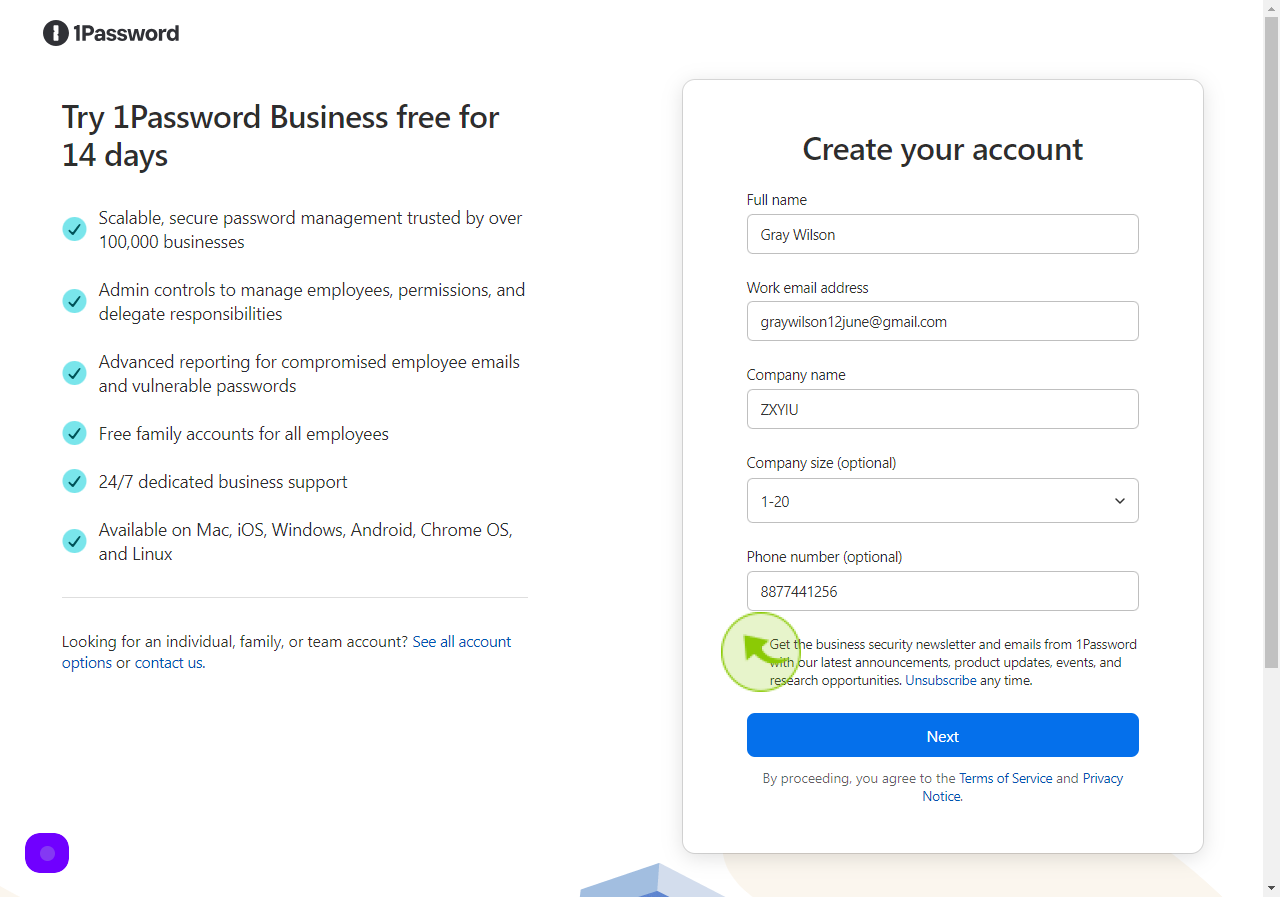
7
Click "Next"
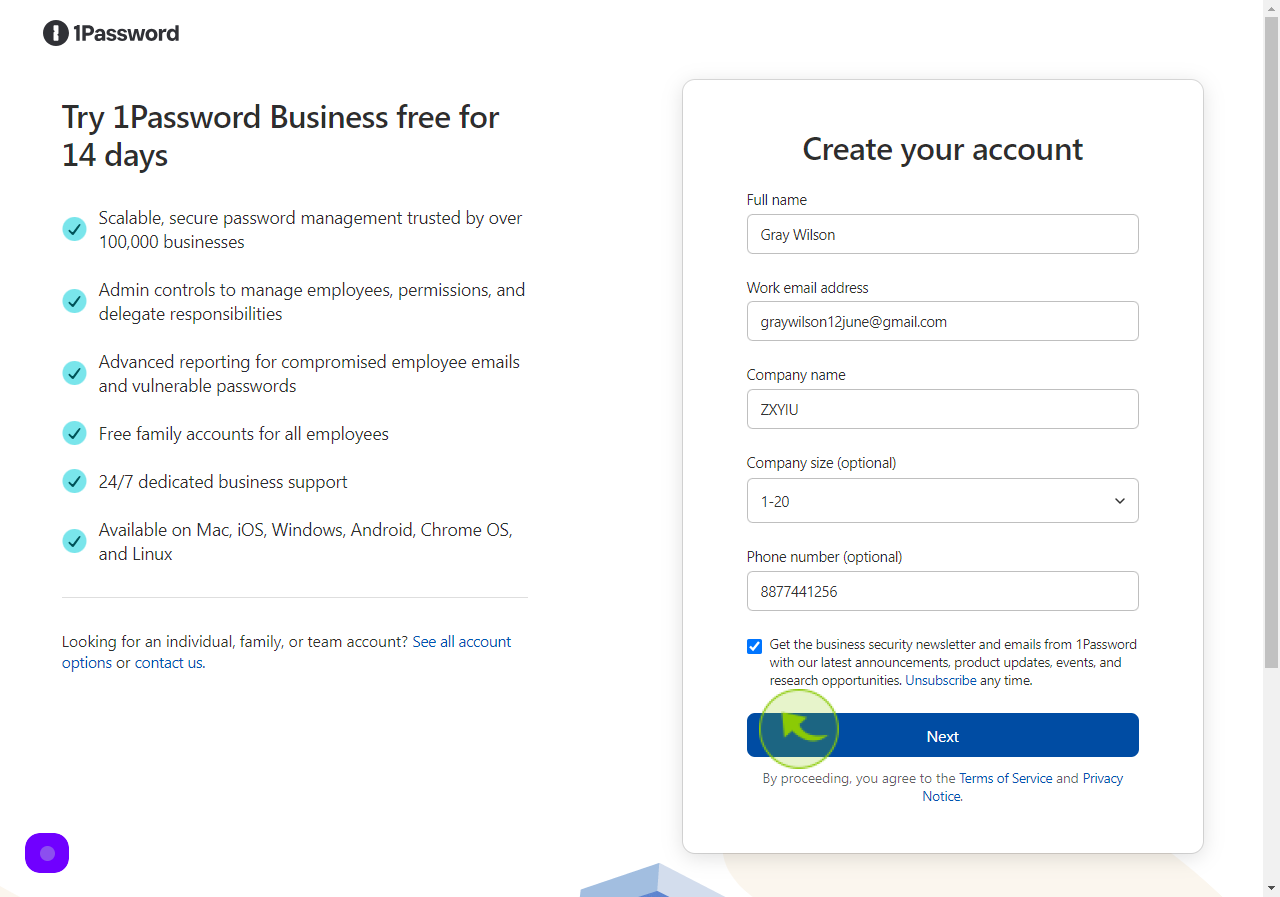
8
Open your "Gmail Account".
Get verification code
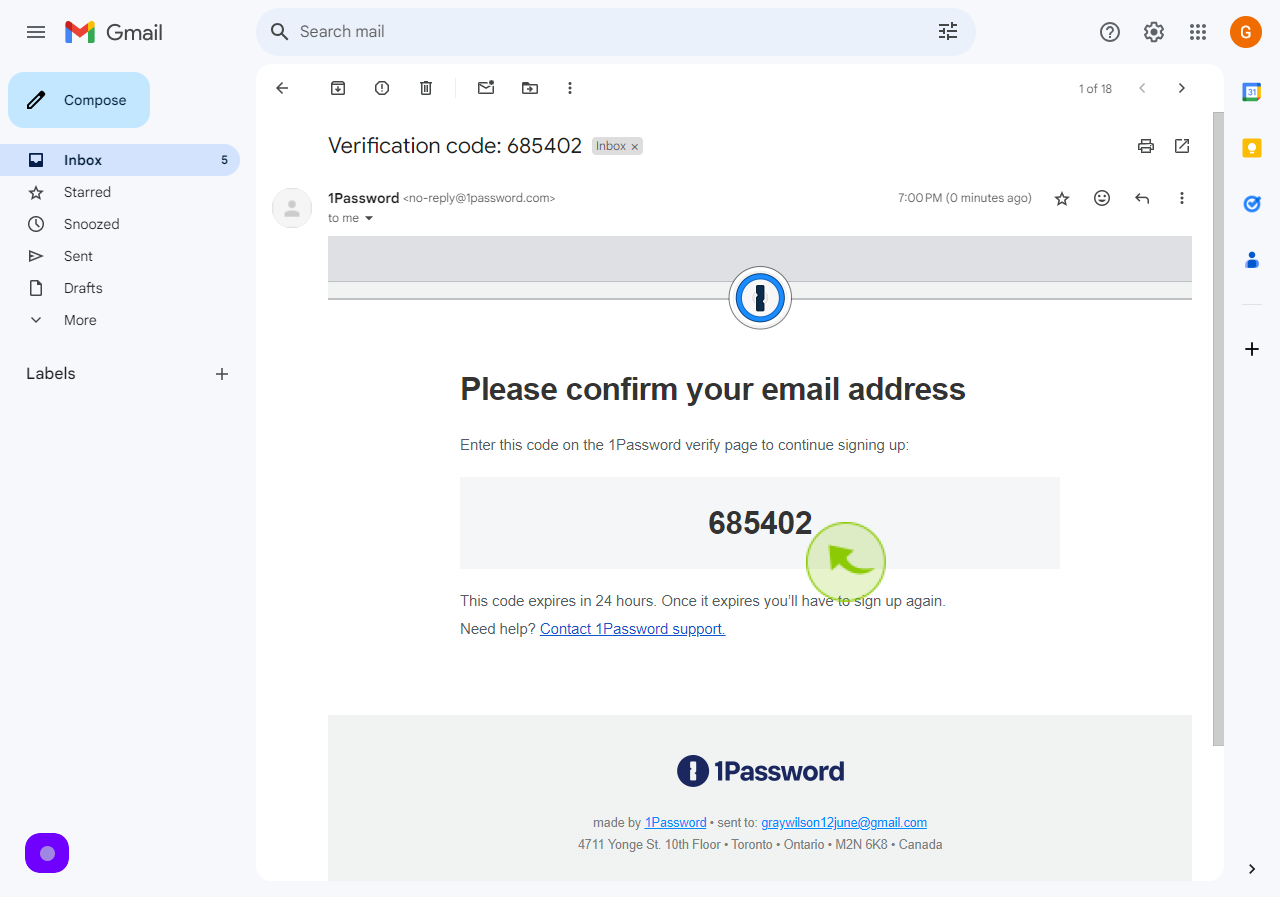
9
Enter Verification code and Click "Next"
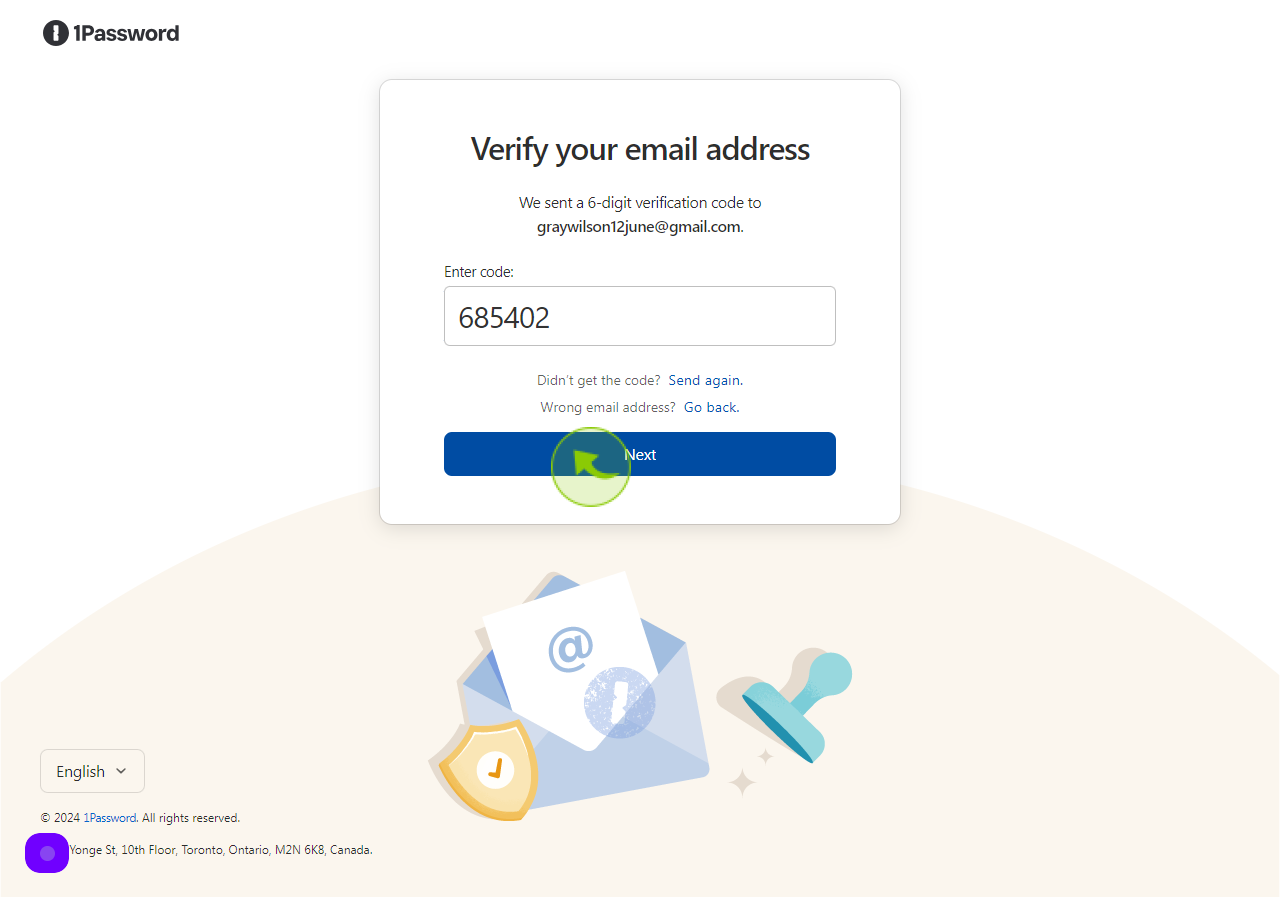
10
Click "Next"
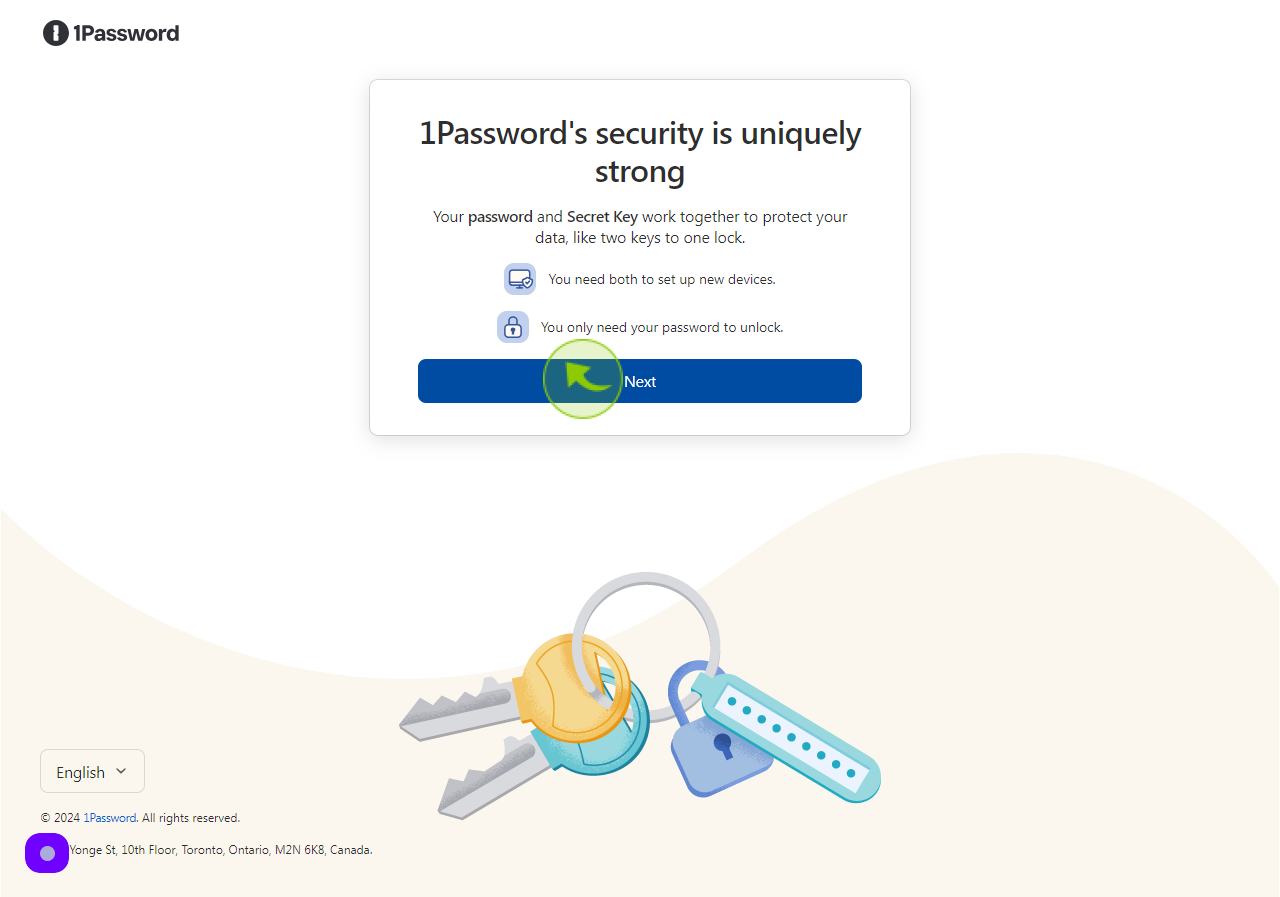
11
Click the "Password" field.
Enter your password
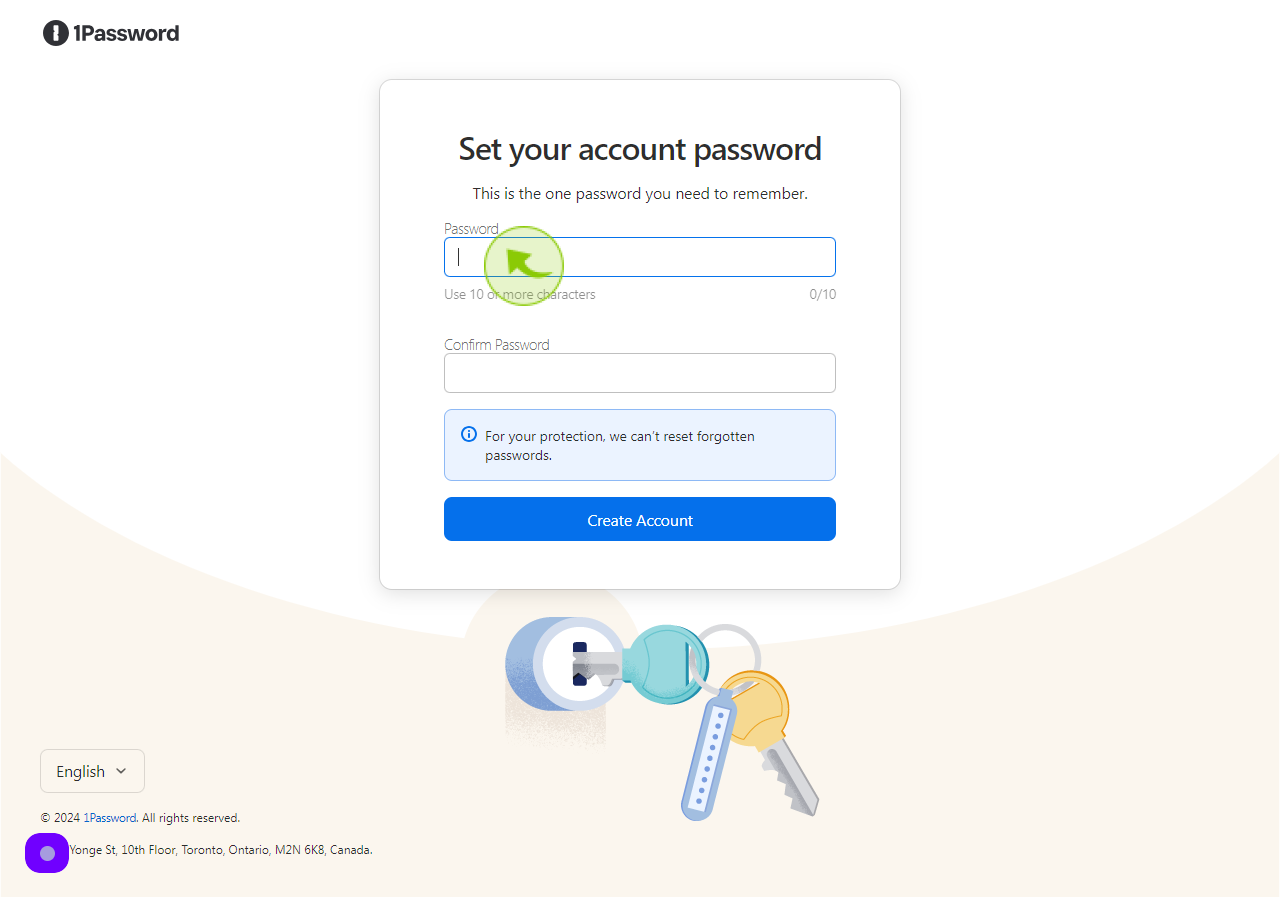
12
Click the "Confirm Password" field.
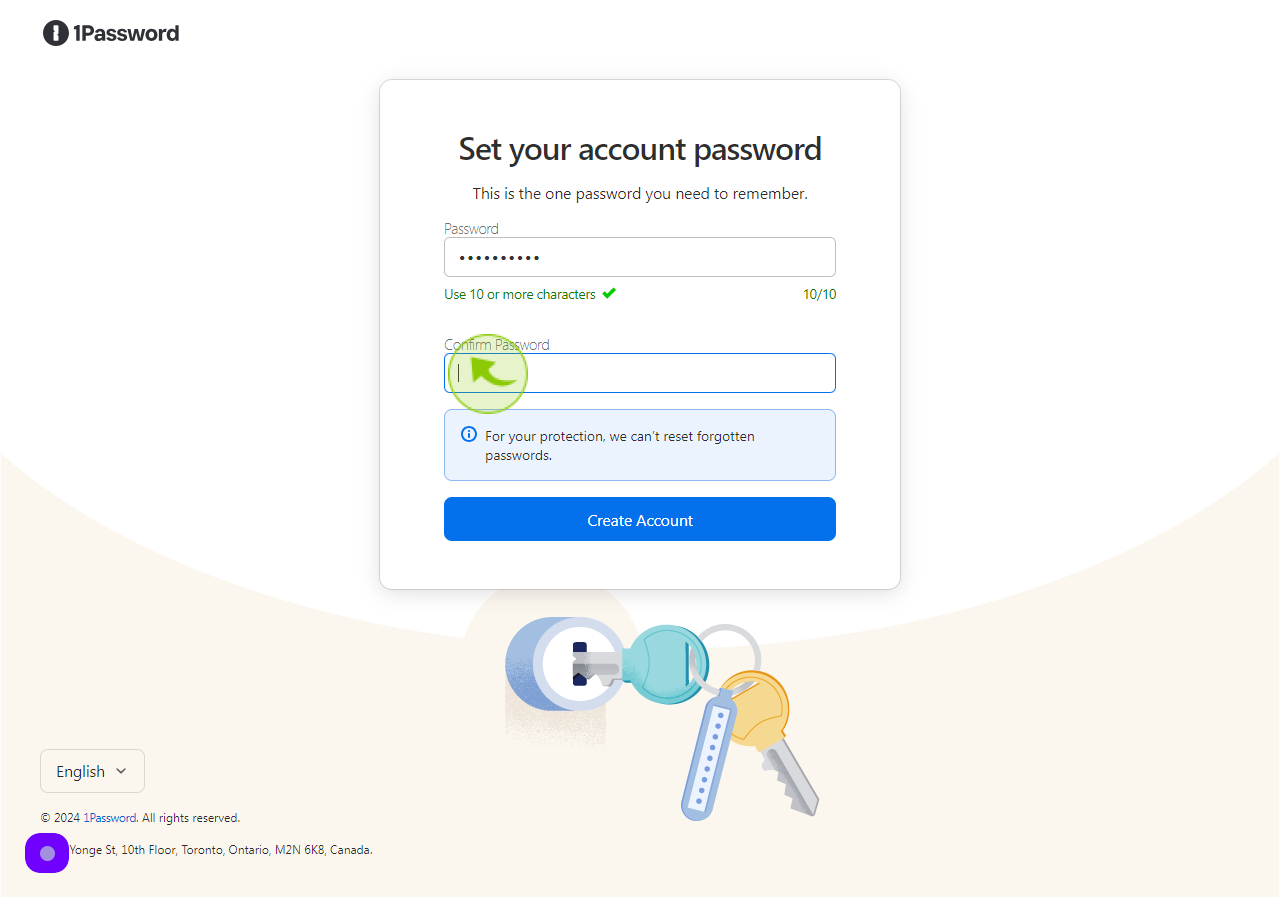
13
Click "Create Account"