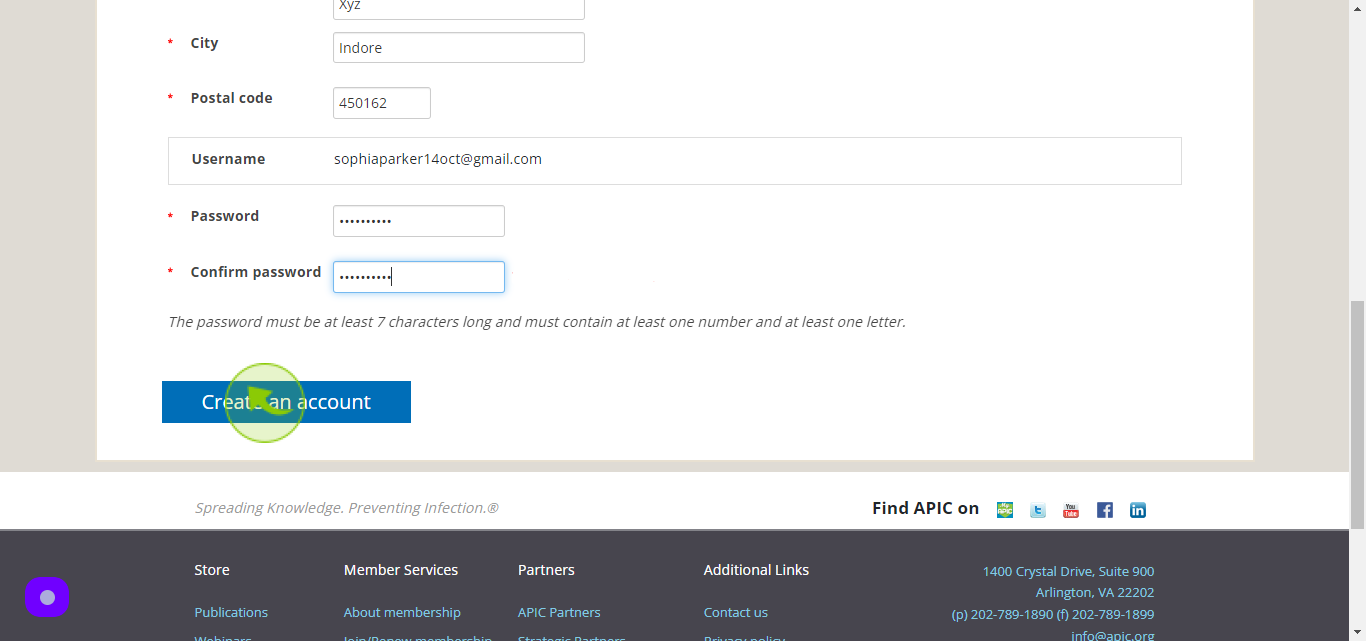How to Sign up to Apic ?
How to Sign up to Apic ?
|
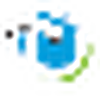 secure.apic
|
secure.apic
|
Jun 14, 2024
|
14 Steps
Learn how to create an Apic account to access a wide range of AI-powered tools and services. This document will walk you through the simple steps of signing up, including providing your email address and creating a strong password. Once you've signed up, you'll be able to explore Apic's features, such as text generation, code completion, and image creation.
How to Sign up to Apic ?
|
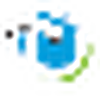 secure.apic
|
secure.apic
|
14 Steps
2
Click the "First Name" field.
Enter your first name
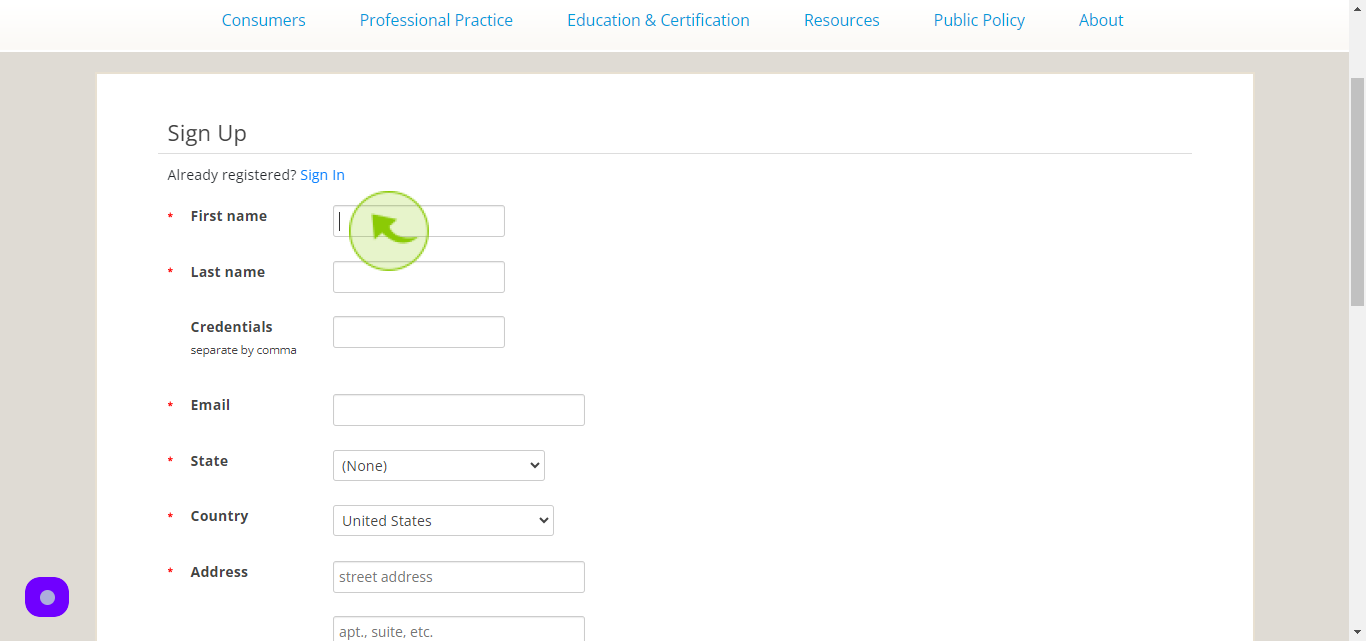
3
Click the "Last Name" field.
Enter your last name
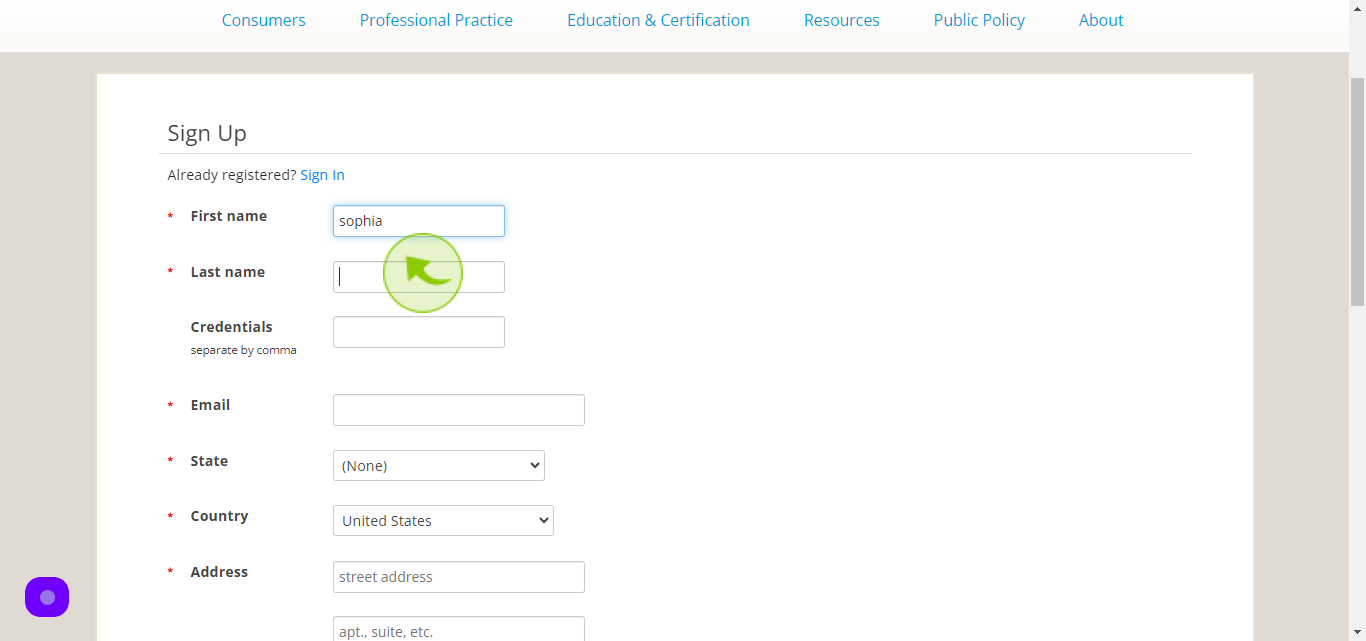
4
Click the "Credentials" field
Enter your credentials
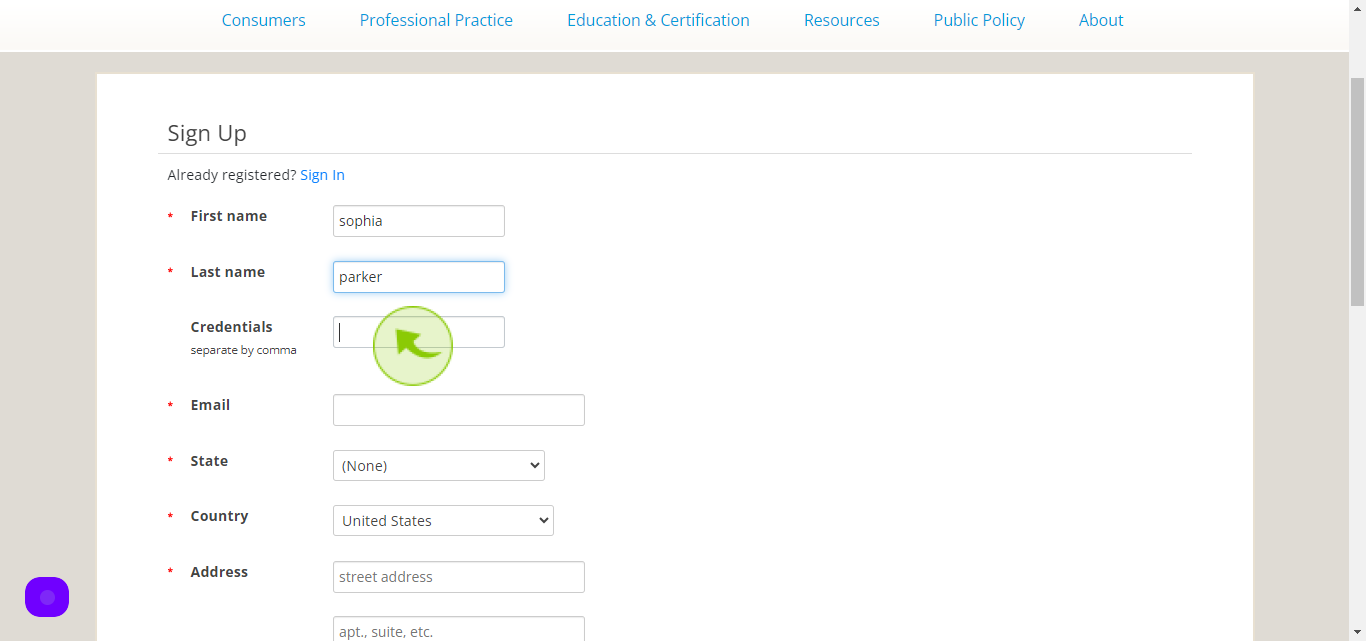
5
Click the "Email" field.
Enter your email
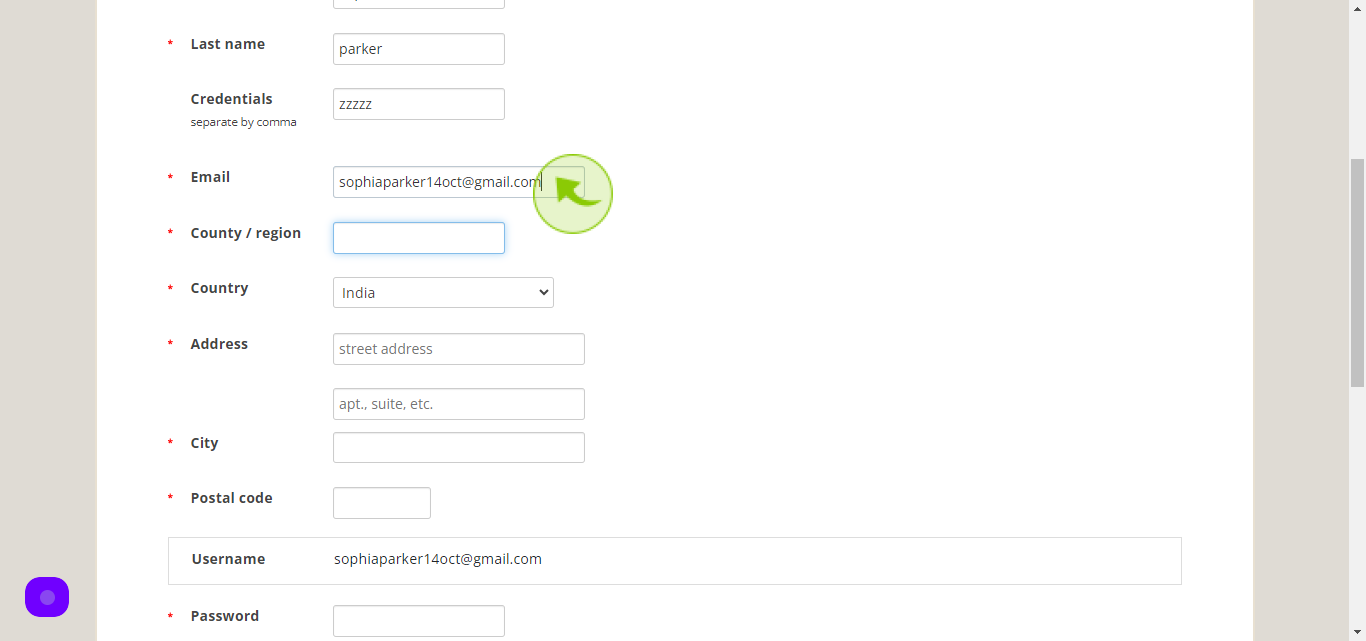
6
Click the "Country/Region" field.
Enter your country/region
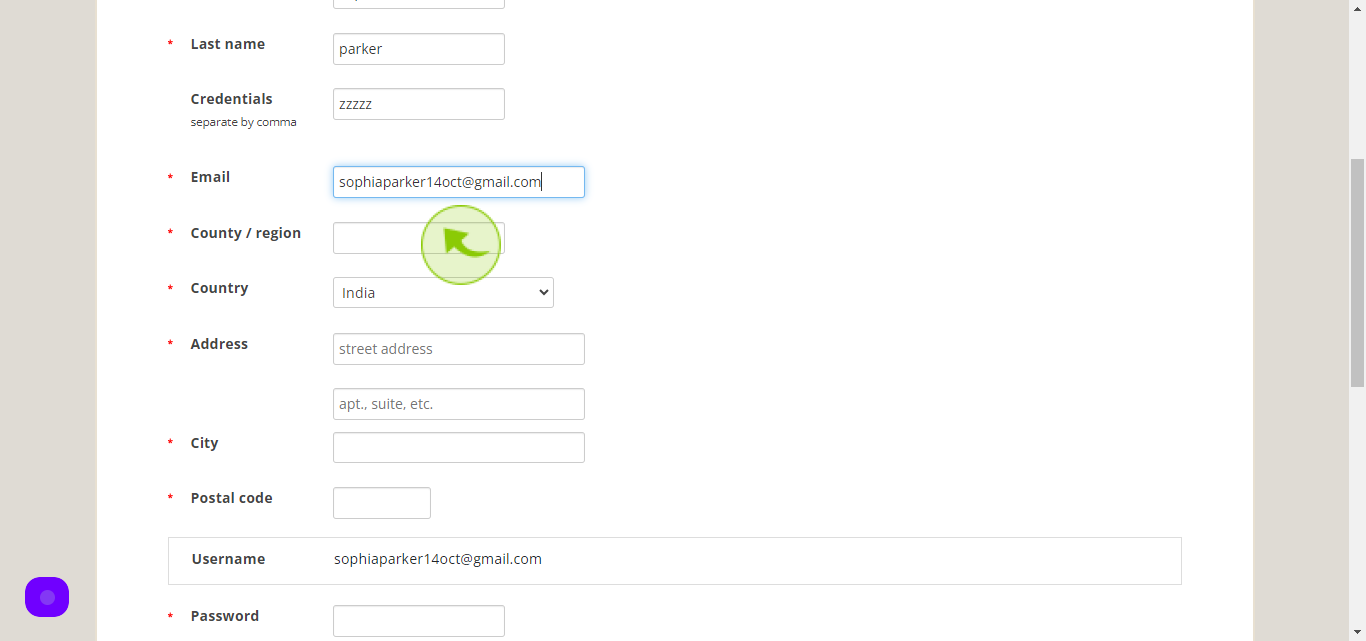
7
Select the "Country" from dropdown menu.
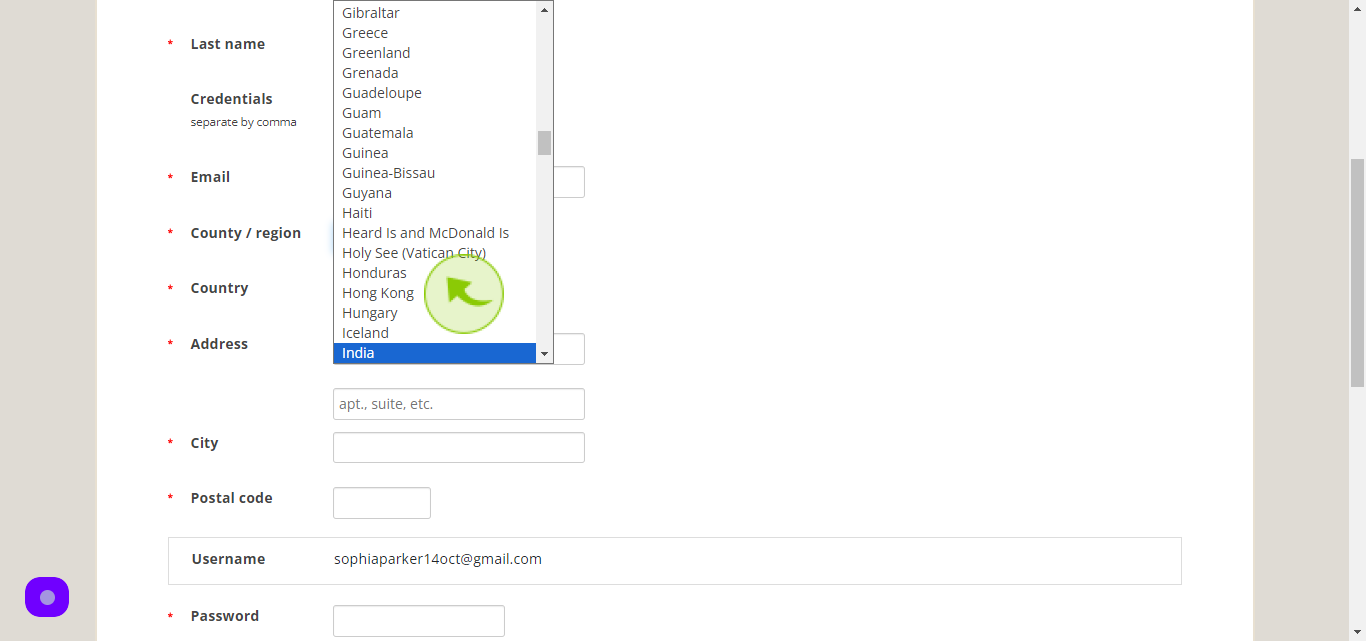
8
Click the "Address" field.
Enter your address
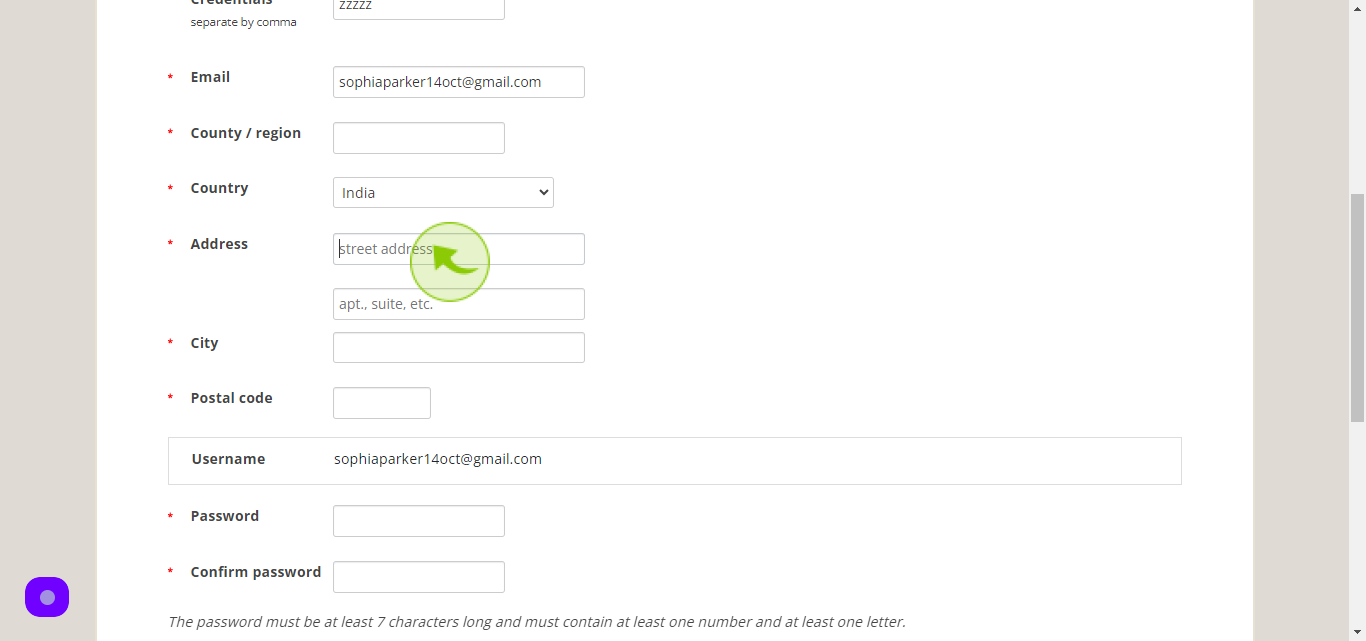
9
Click the "Address line 2" field.
Enter your second address
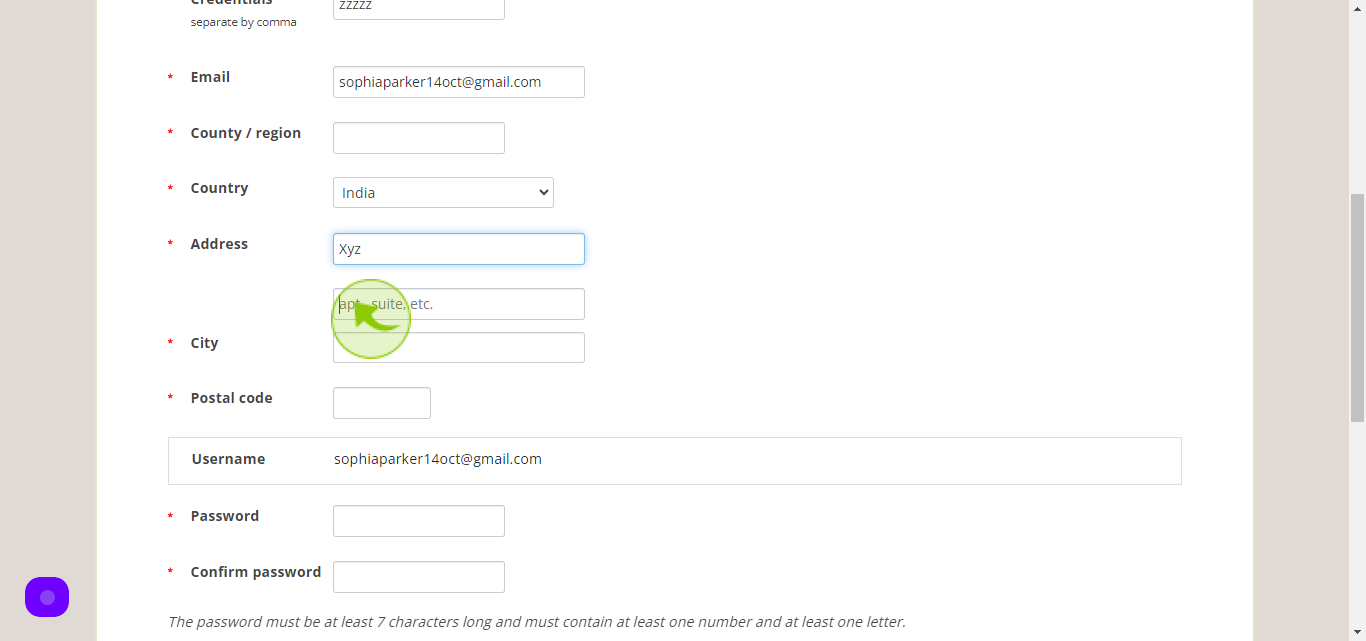
10
Click the "City" field.
Enter your city name
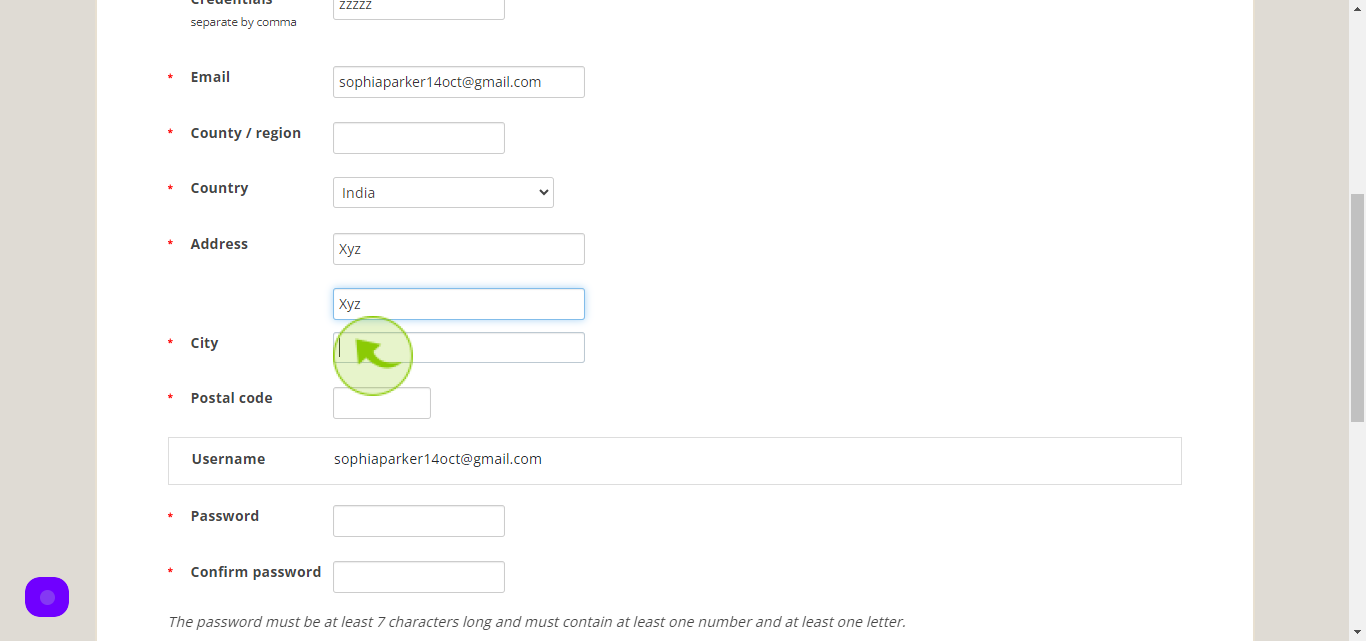
11
Click the "Postal code" field.
Enter your city postal code
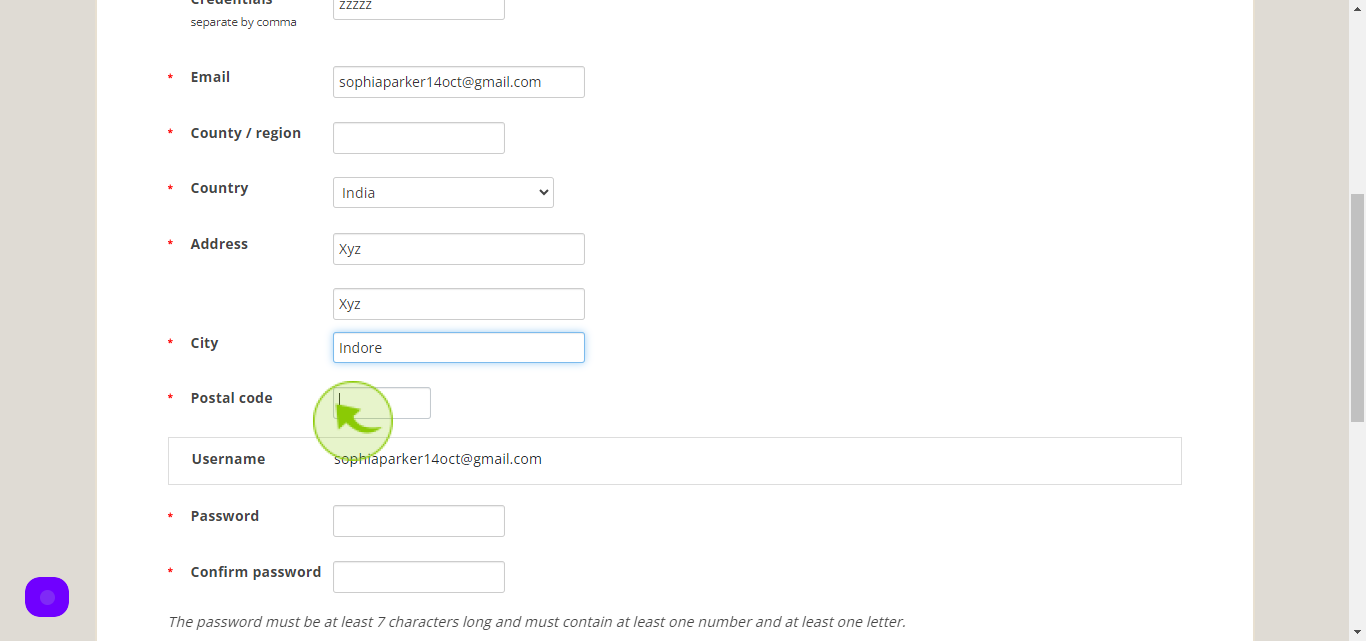
12
Click the "Password" field.
Enter your password
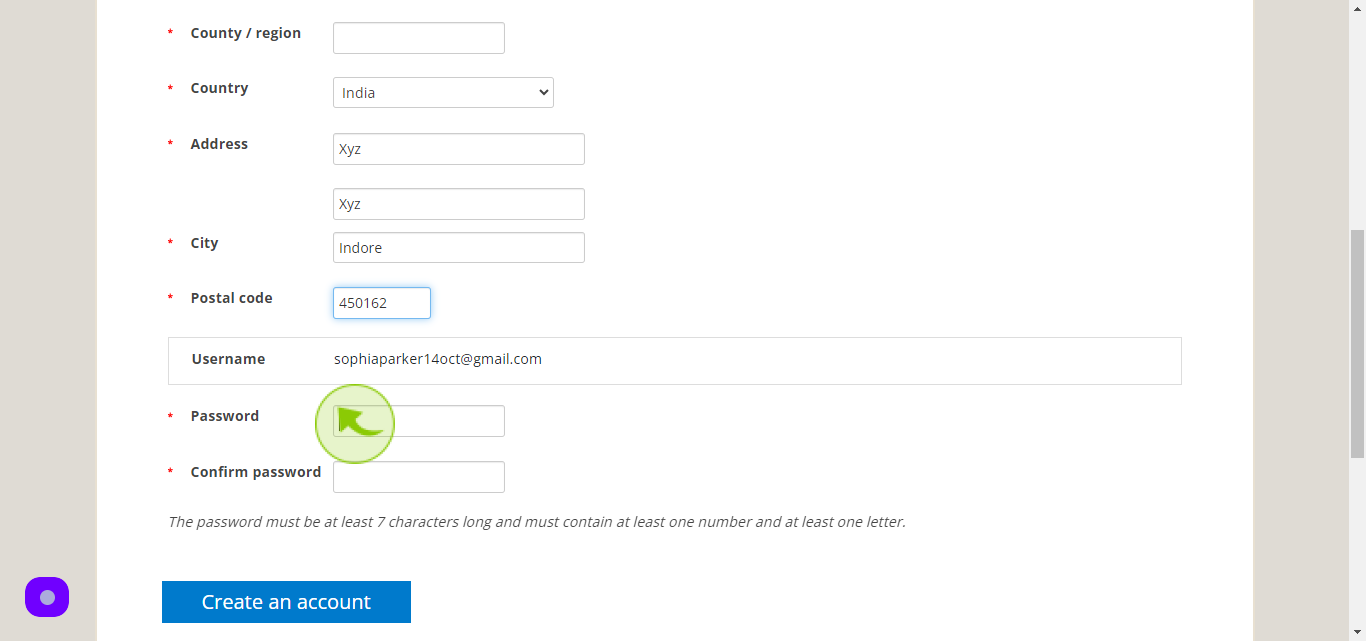
13
Click the "Confirm password" field.
Confirm your password
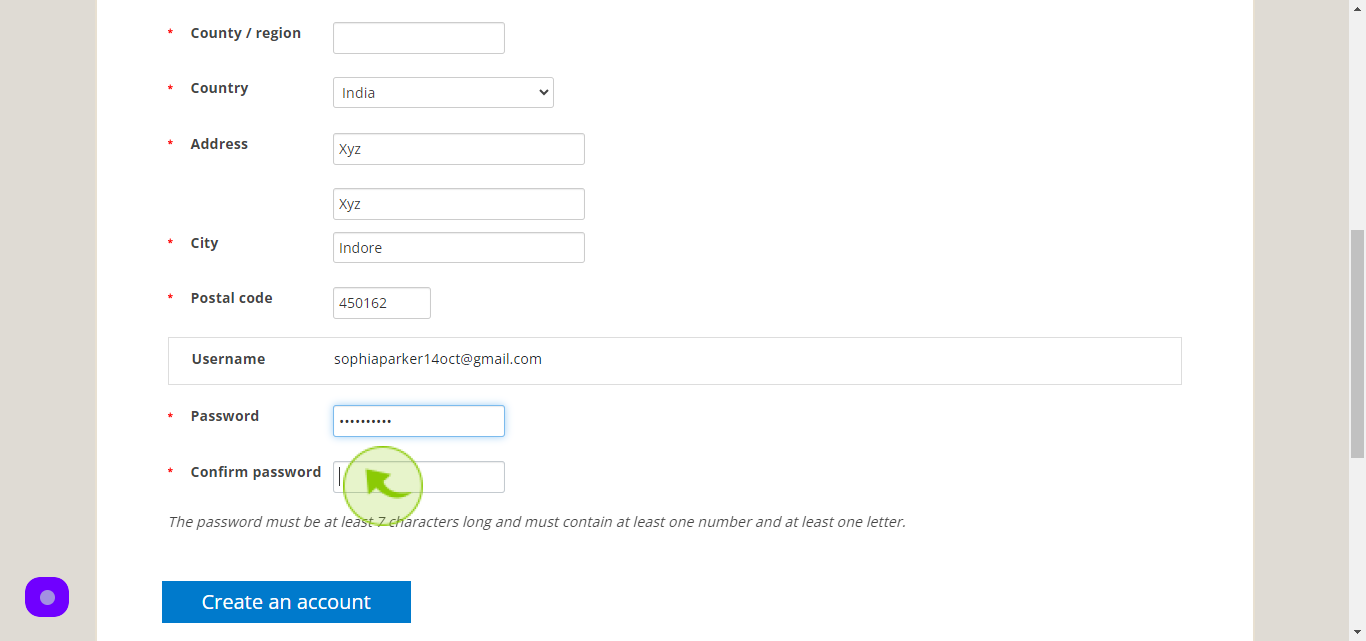
14
Click the "Create a account" field.