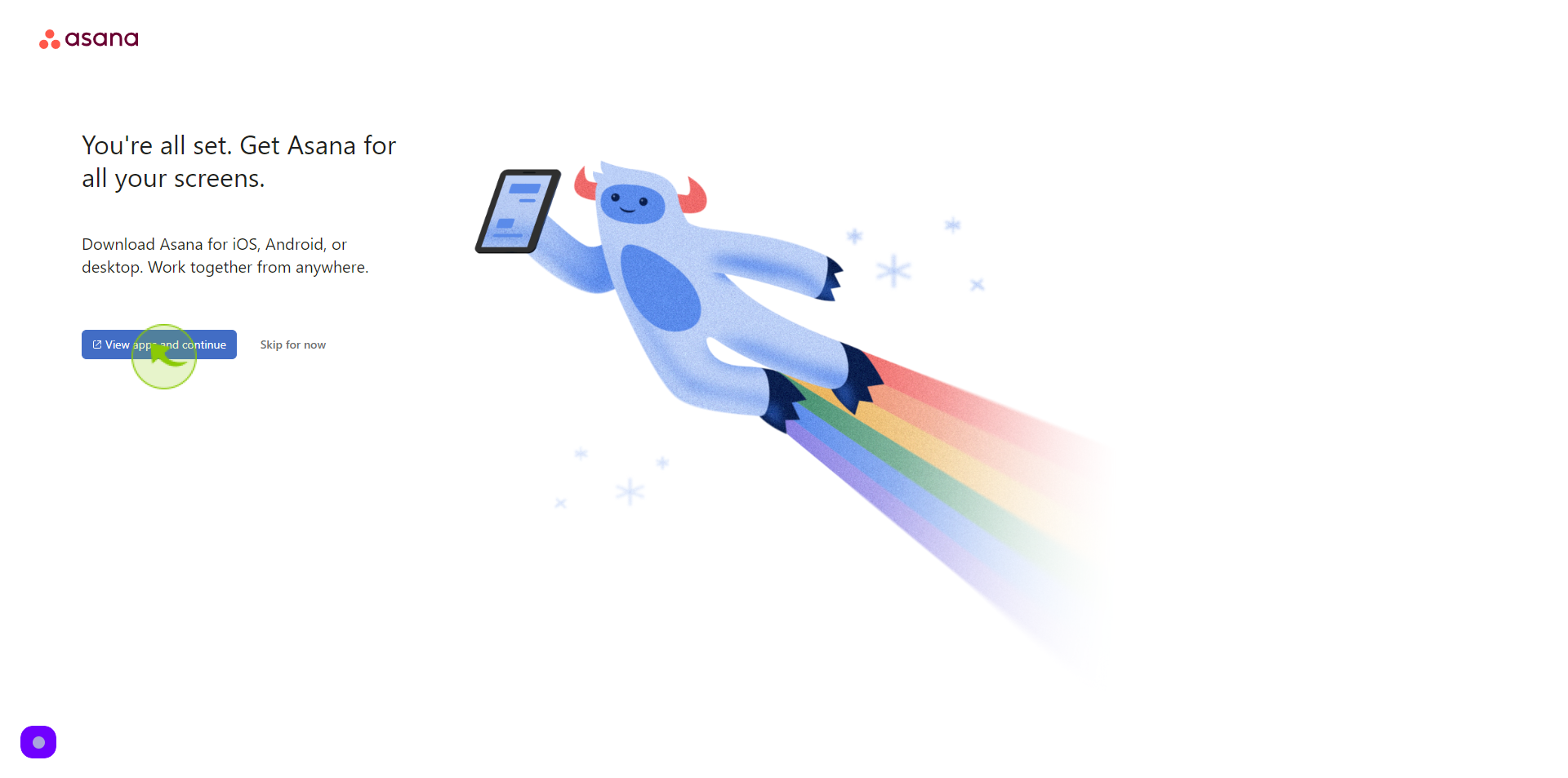How to Sign up to Asana?
|
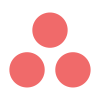 asana
|
asana
|
Jun 27, 2024
|
20 Steps
This document will walk you through the simple steps of creating an Asana account. Asana is a powerful project management tool that helps teams organize, track, and manage their work. Learn how to get started with Asana and boost your team's productivity. Discover the benefits of using Asana, from increased efficiency to improved collaboration. Whether you're a beginner or an experienced user, this guide will help you get the most out of Asana.
How to Sign up to Asana?
|
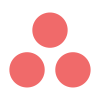 asana
|
asana
|
20 Steps
1
Navigate to https://asana.com/create-account?
2
Click the "Email" field.
Enter your email
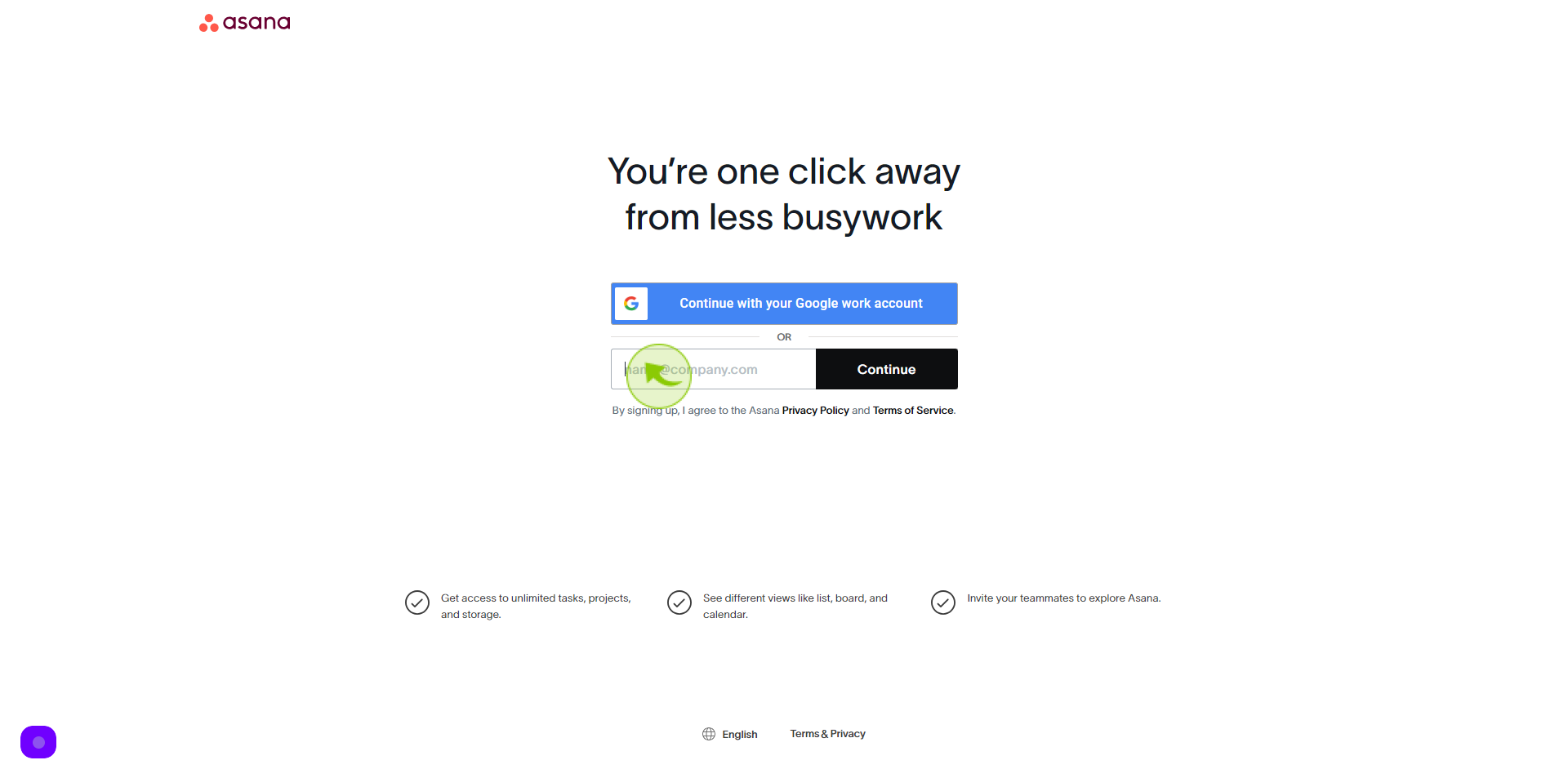
3
Click "Continue".
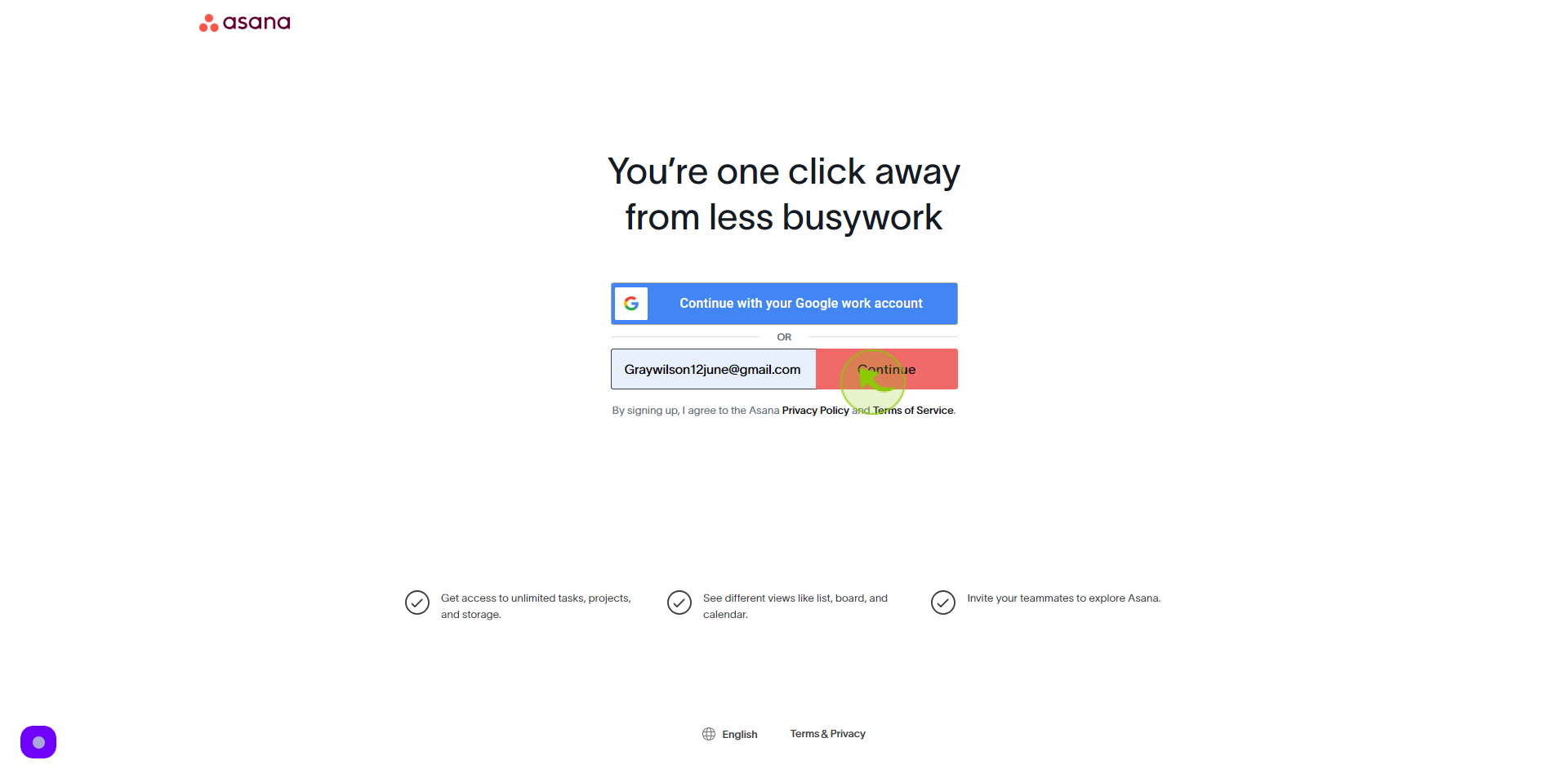
4
Open your "Gmail"
Get the verification email
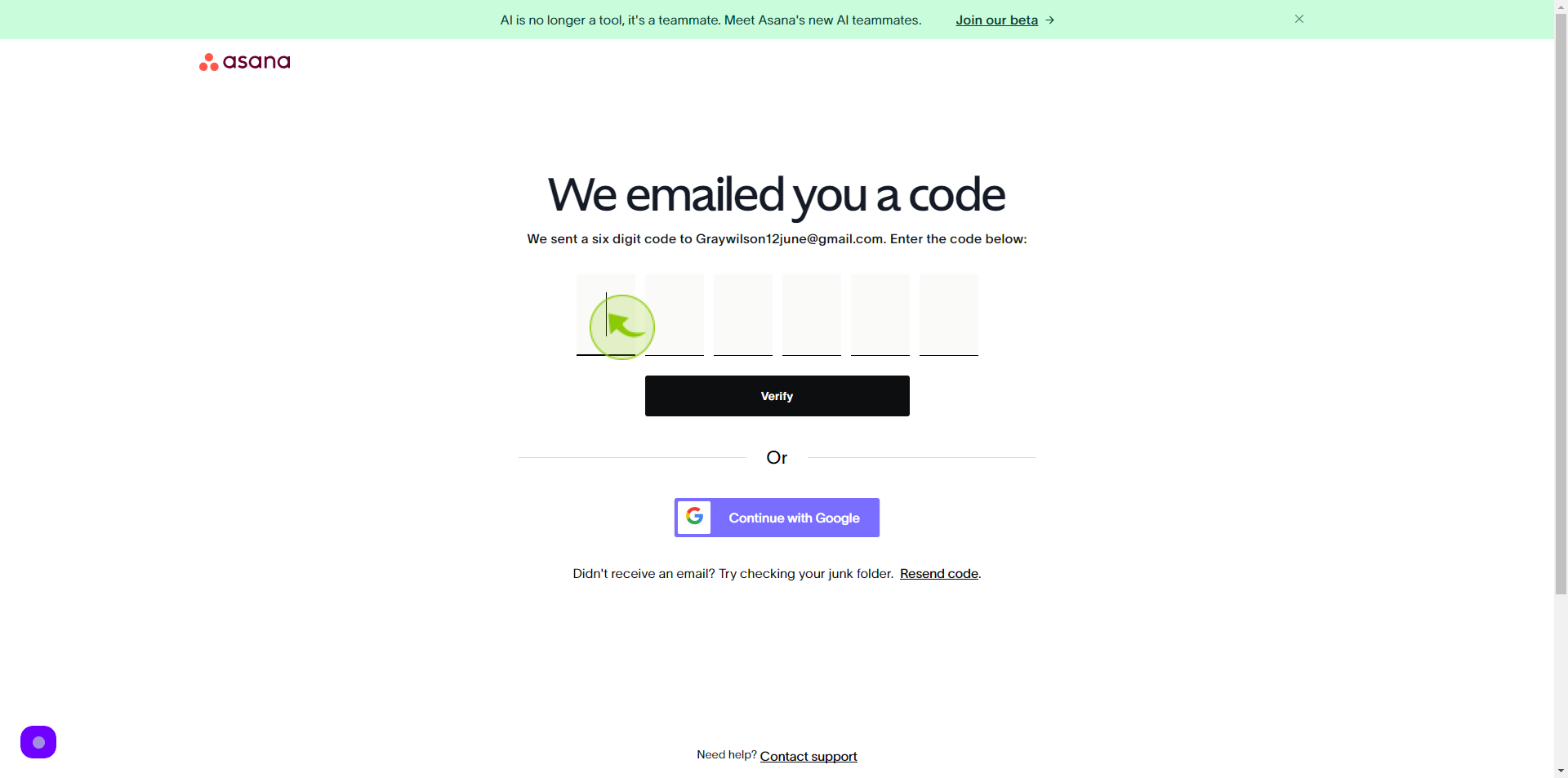
5
Click "Verify Email".
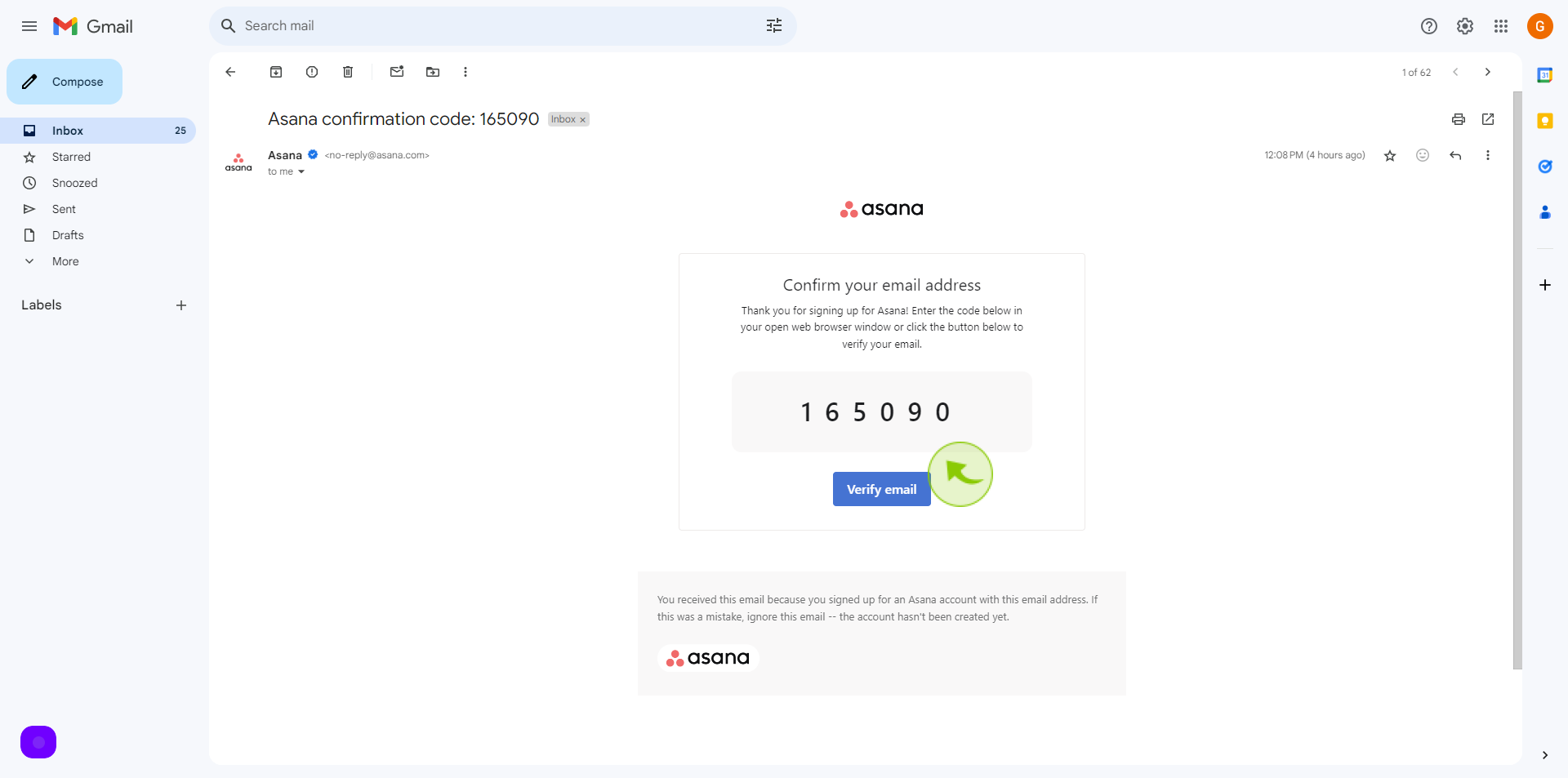
6
Click the "Full Name" field.
Enter your full name
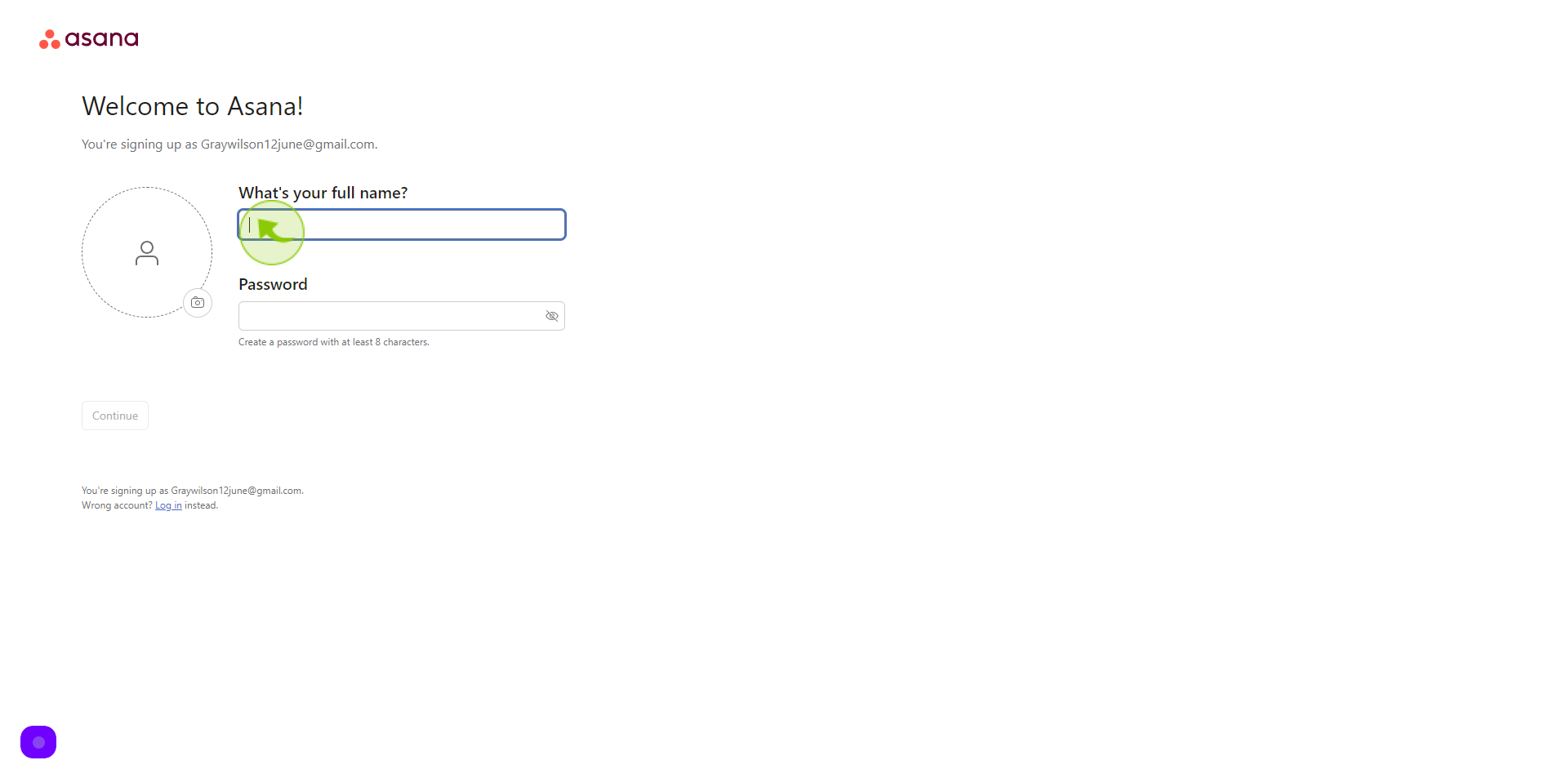
7
Click the "Password" field.
Enter your password
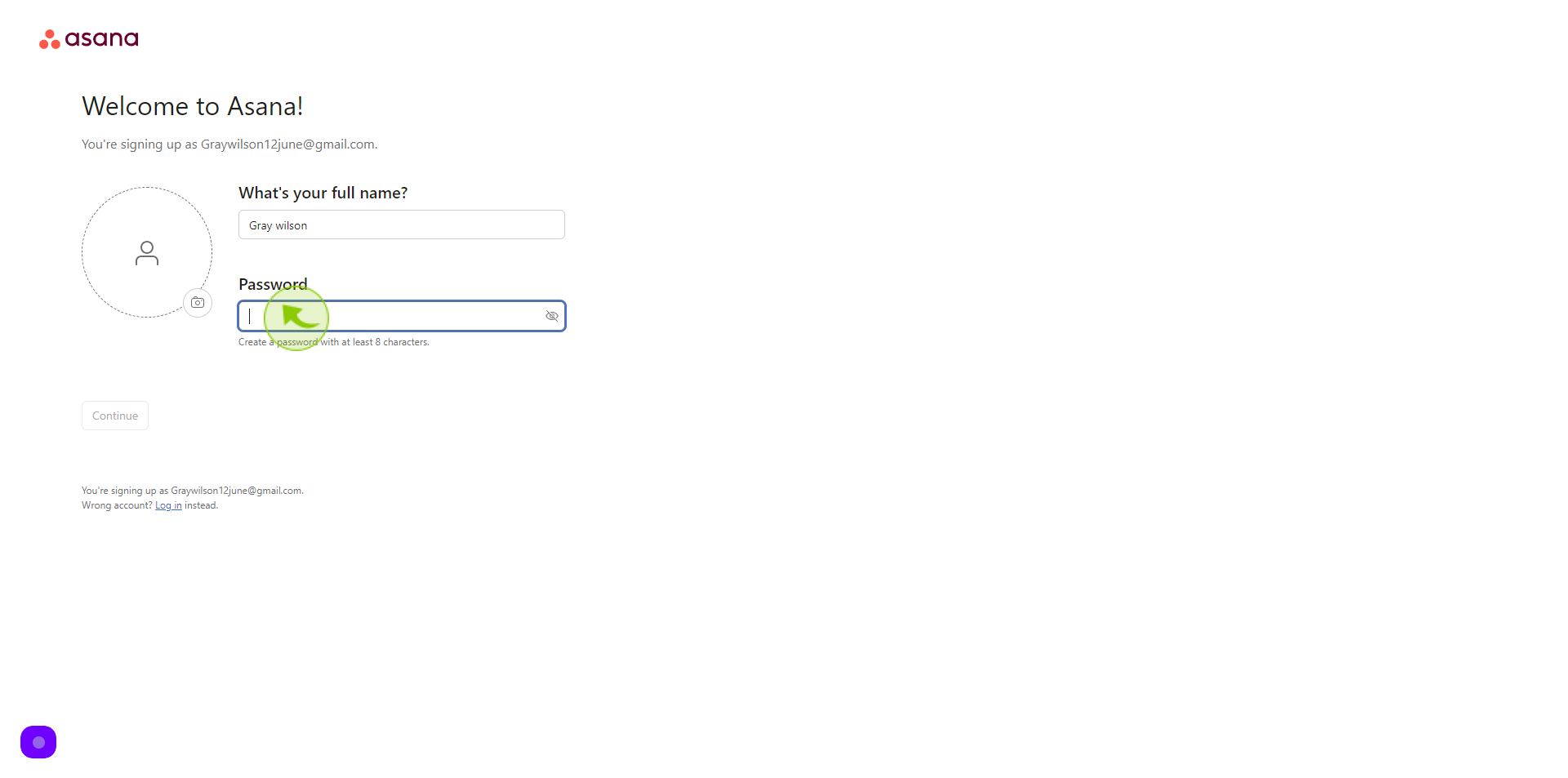
8
Click the "Camera Icon"
And upload your profile picture
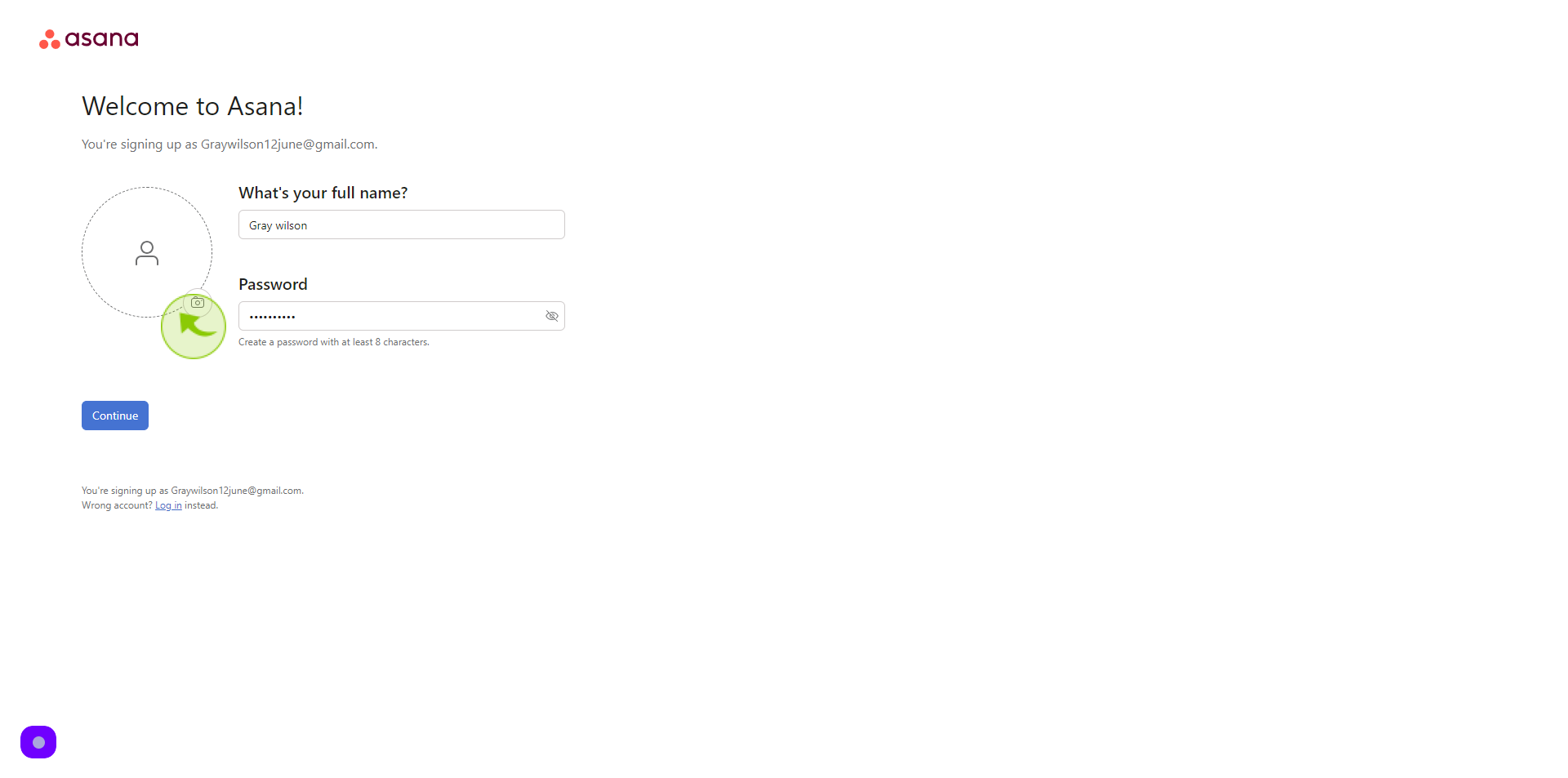
9
Click "Continue"
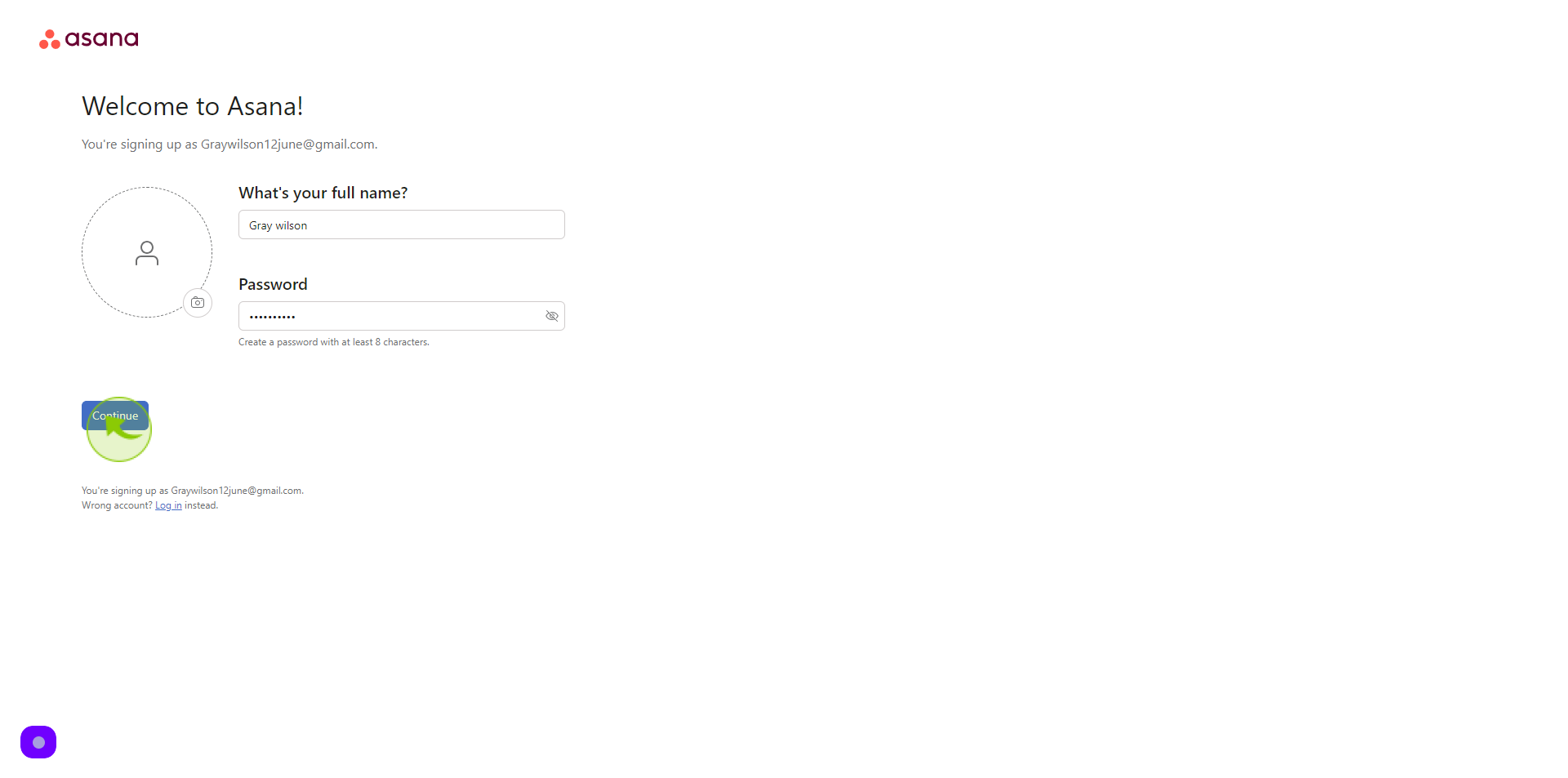
10
Select your "Role" from dropdown menu.
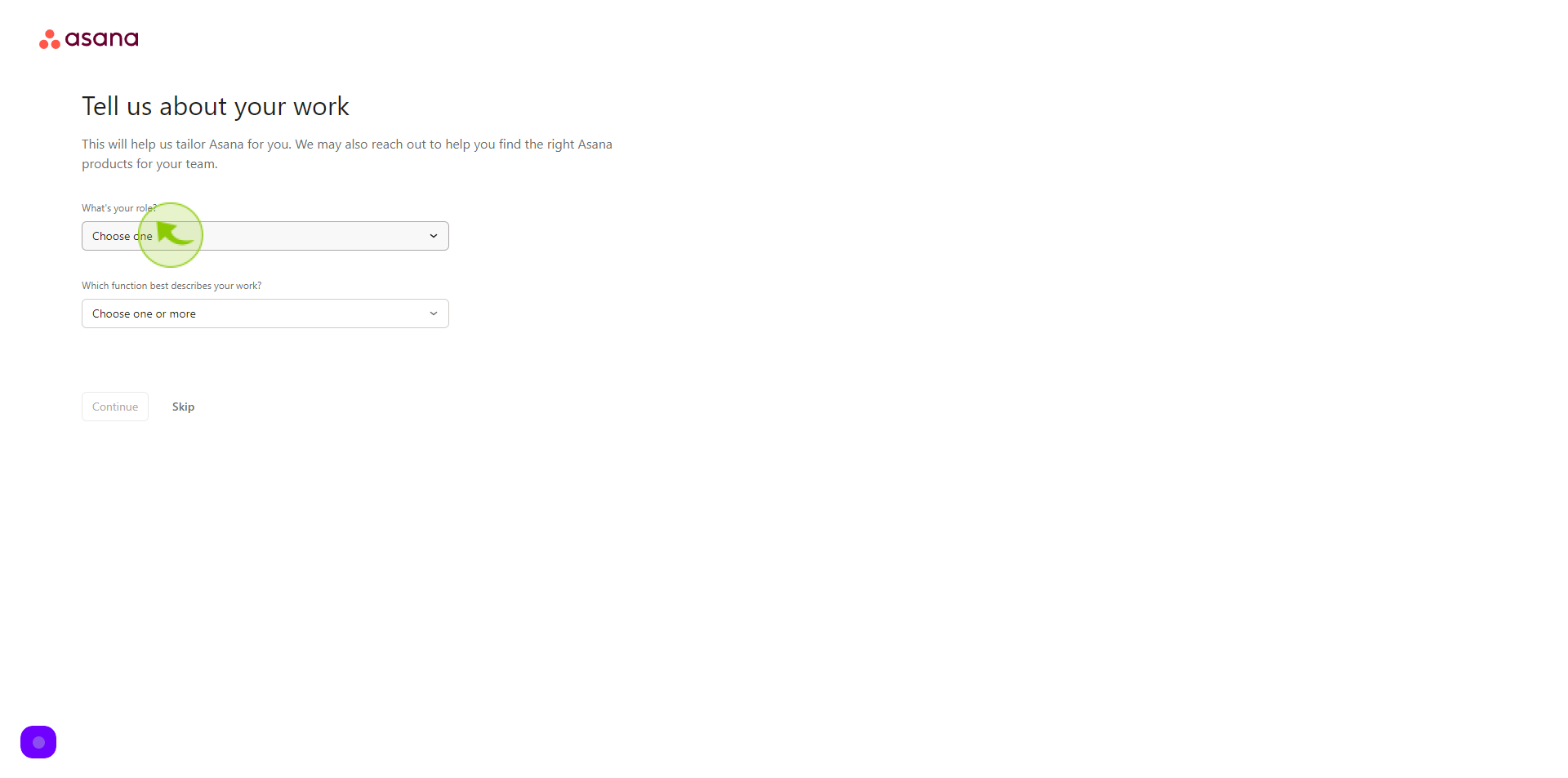
11
Select your "Work" from dropdown menu.
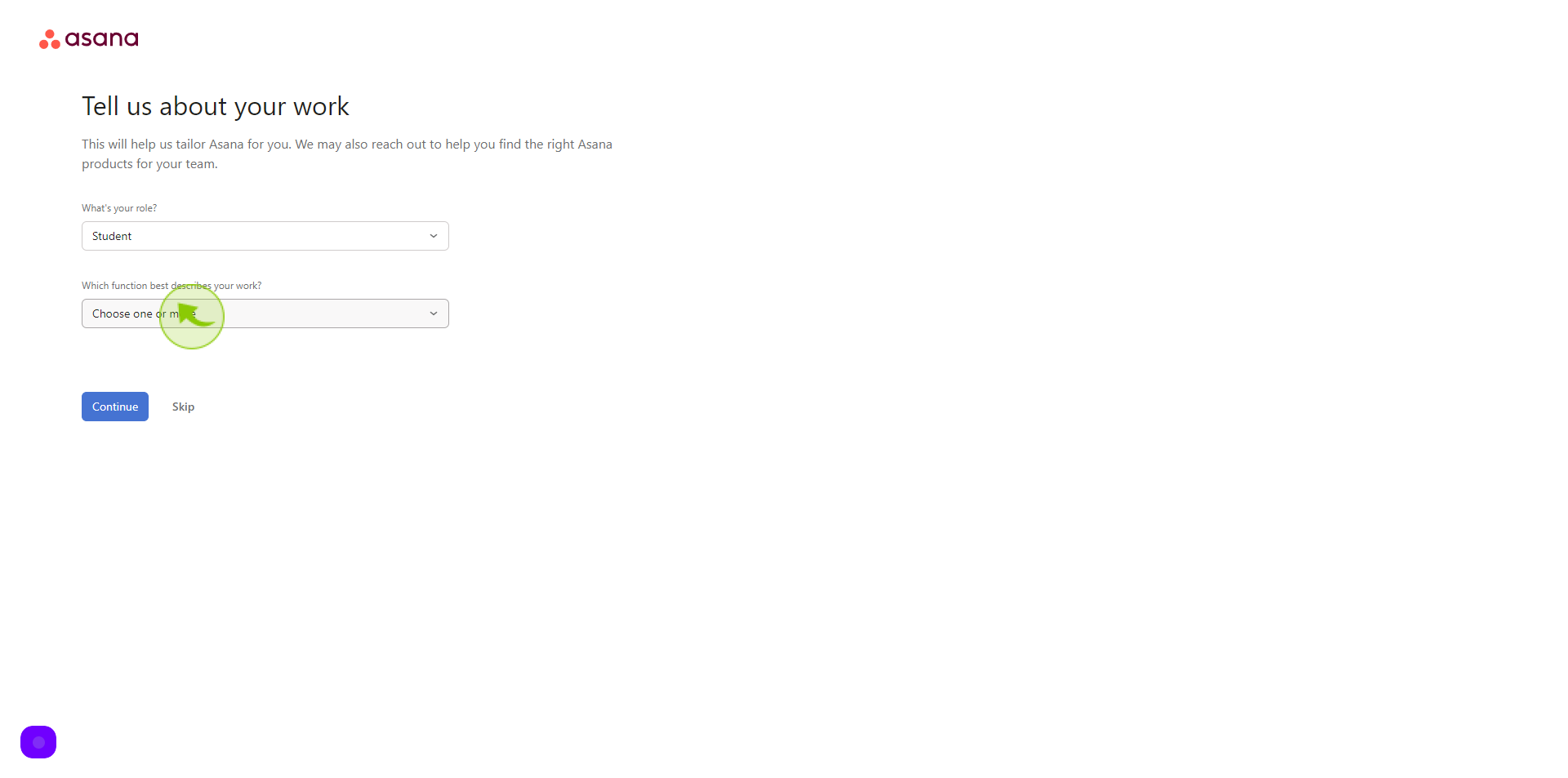
12
Click "Continue"
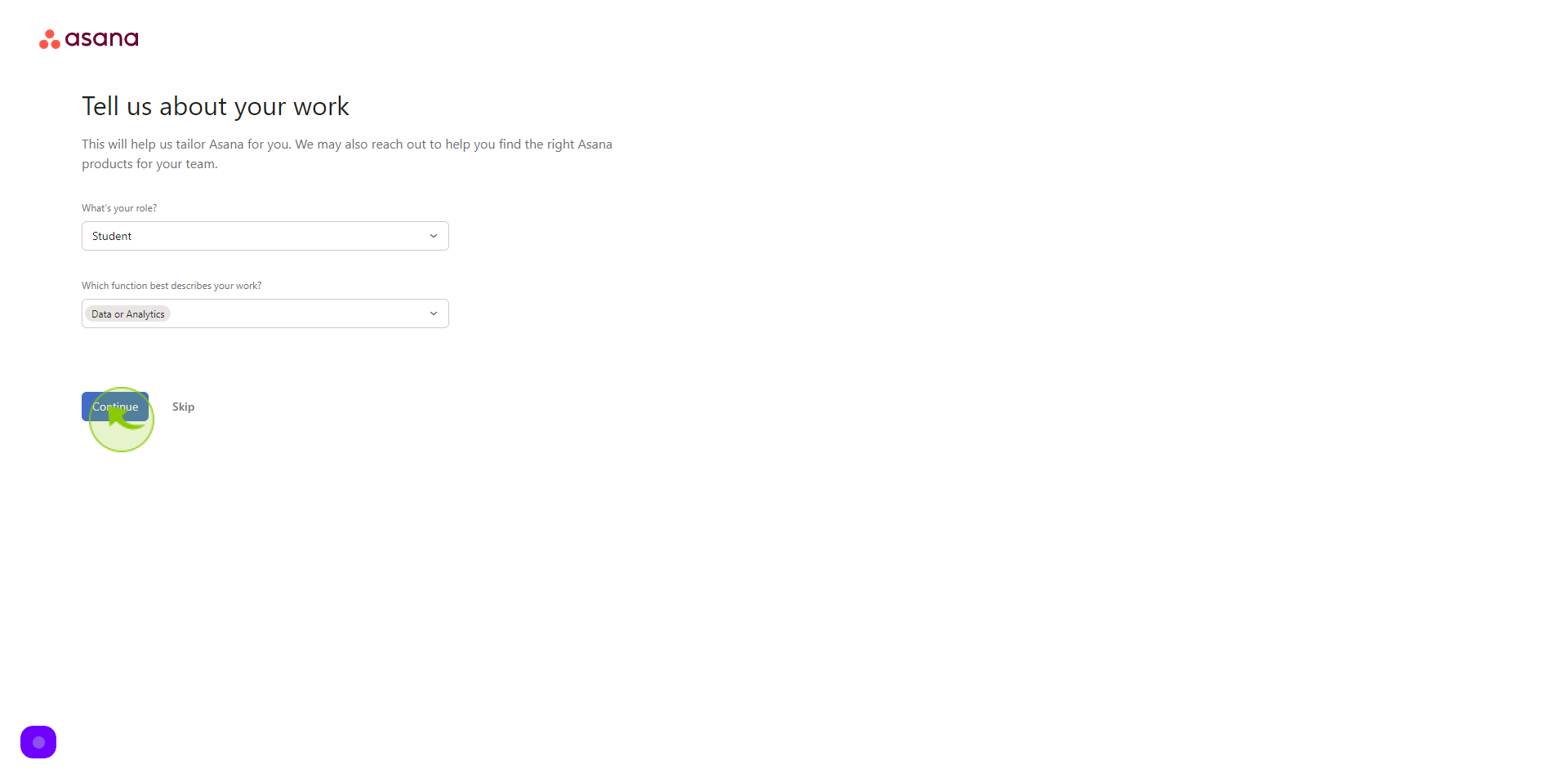
13
Select your "Main Objective" from given option
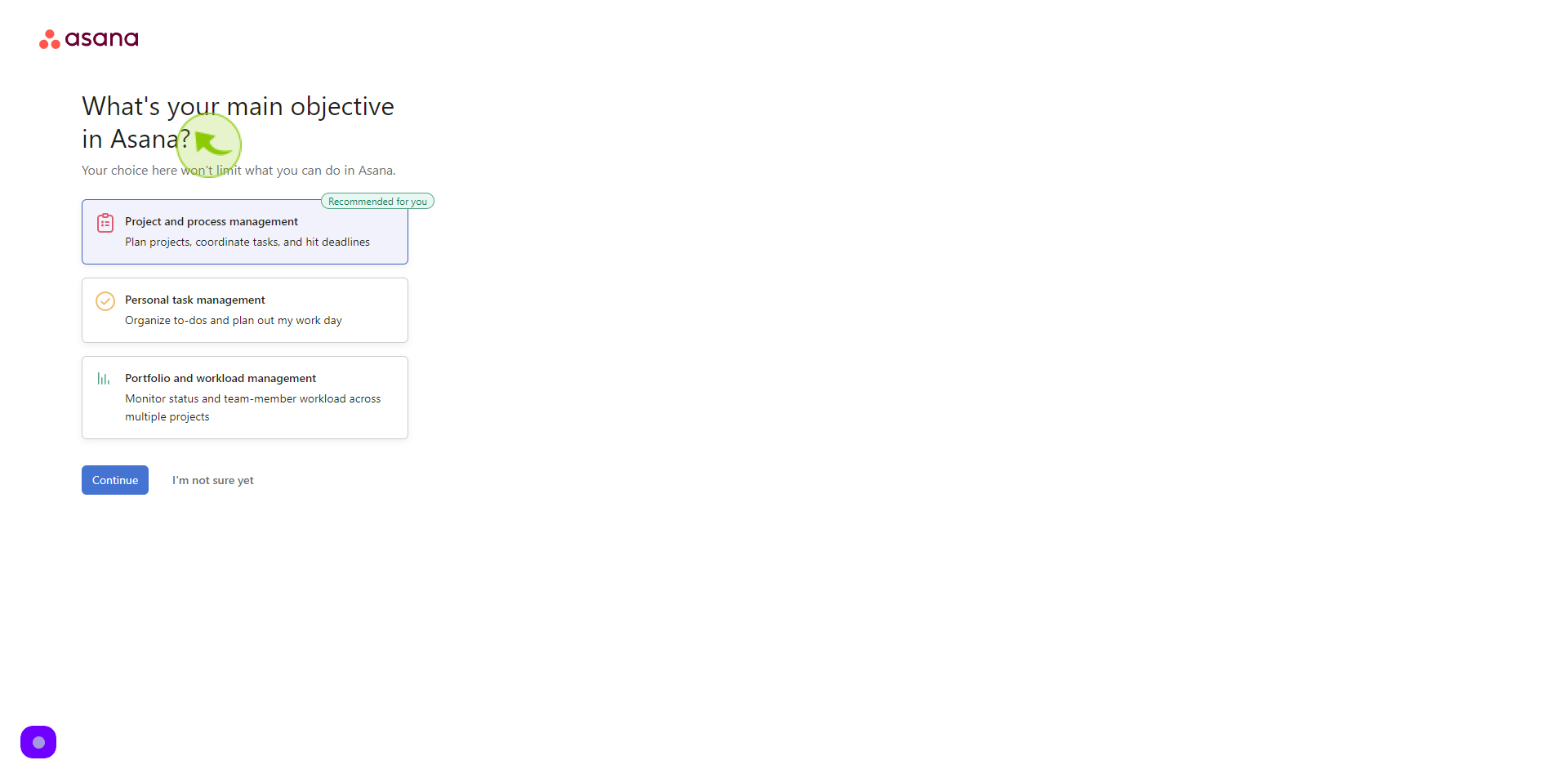
14
Click "Continue"
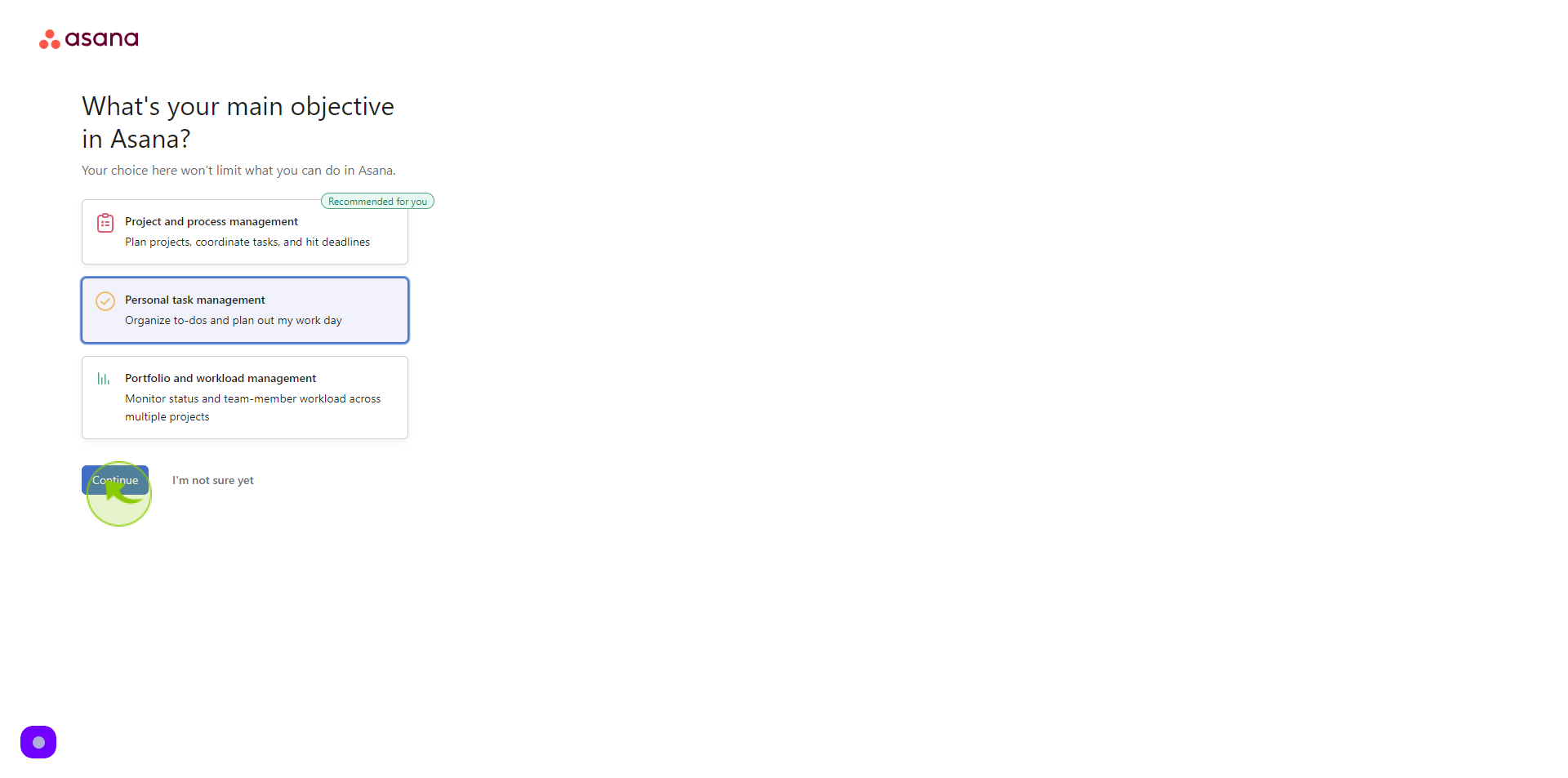
15
Click "Text" fields.
And add your three tasks

16
Click "Continue"
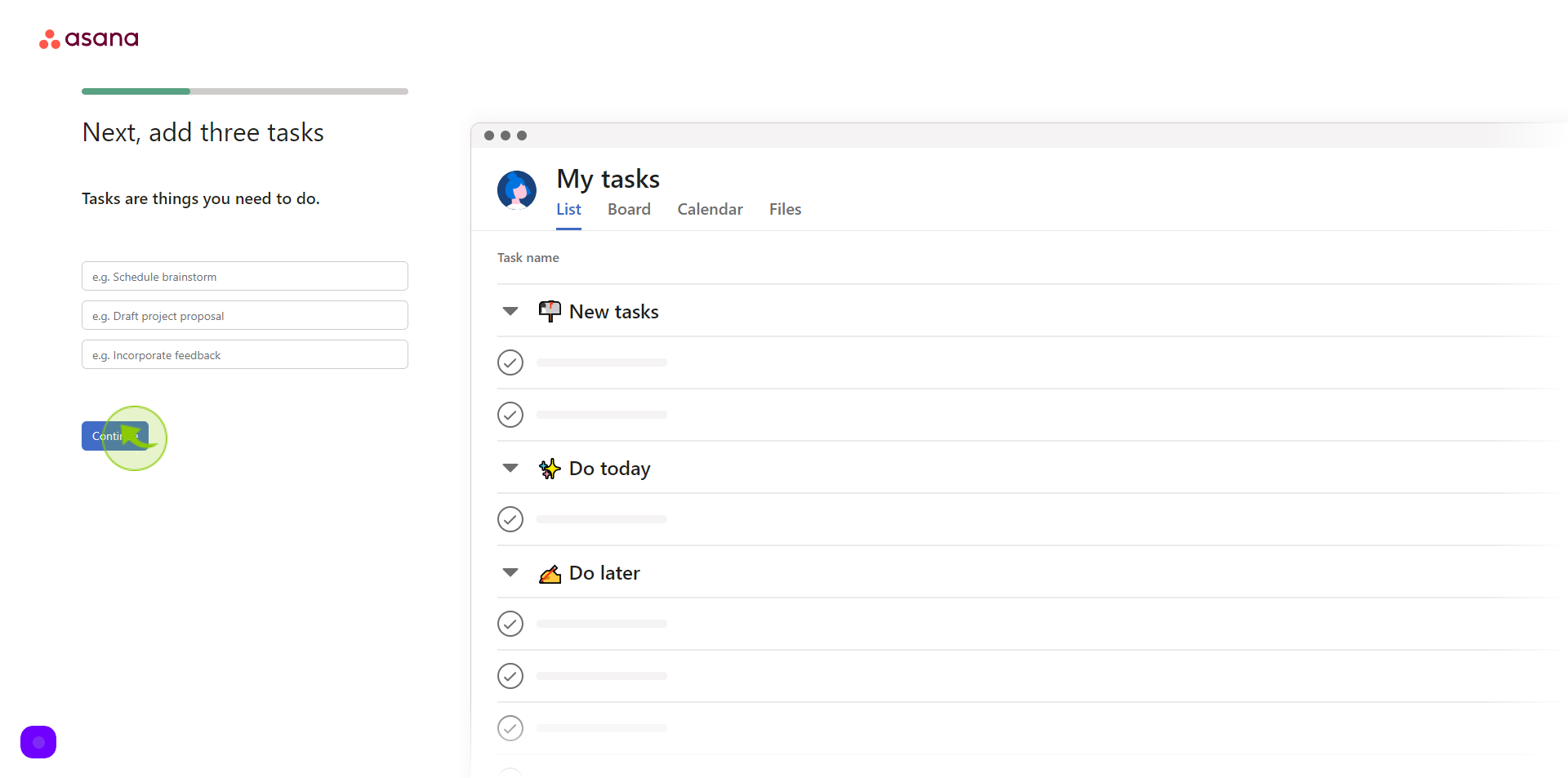
17
Click "Continue"
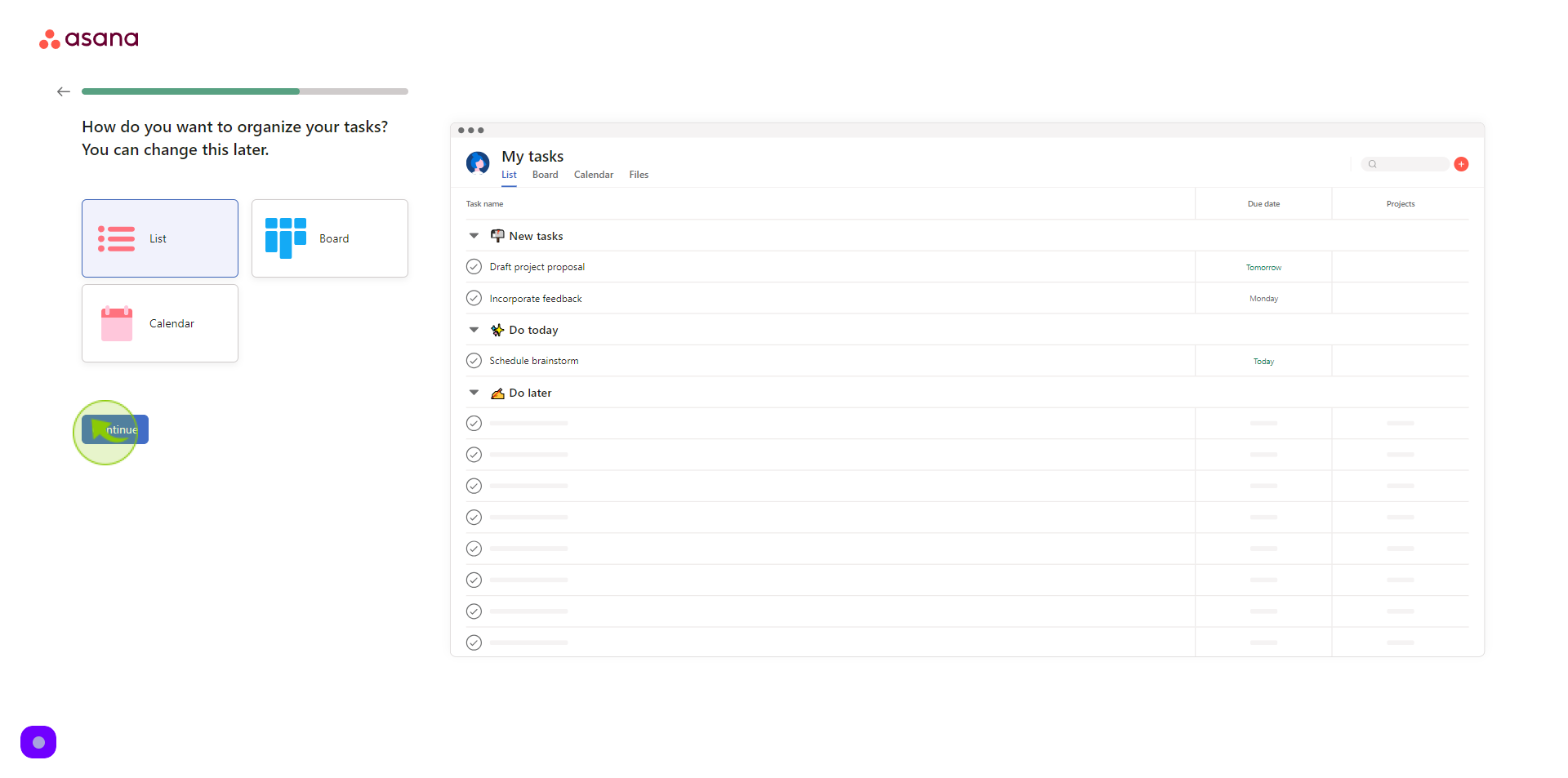
18
Click the "Text" field
Add your team email address
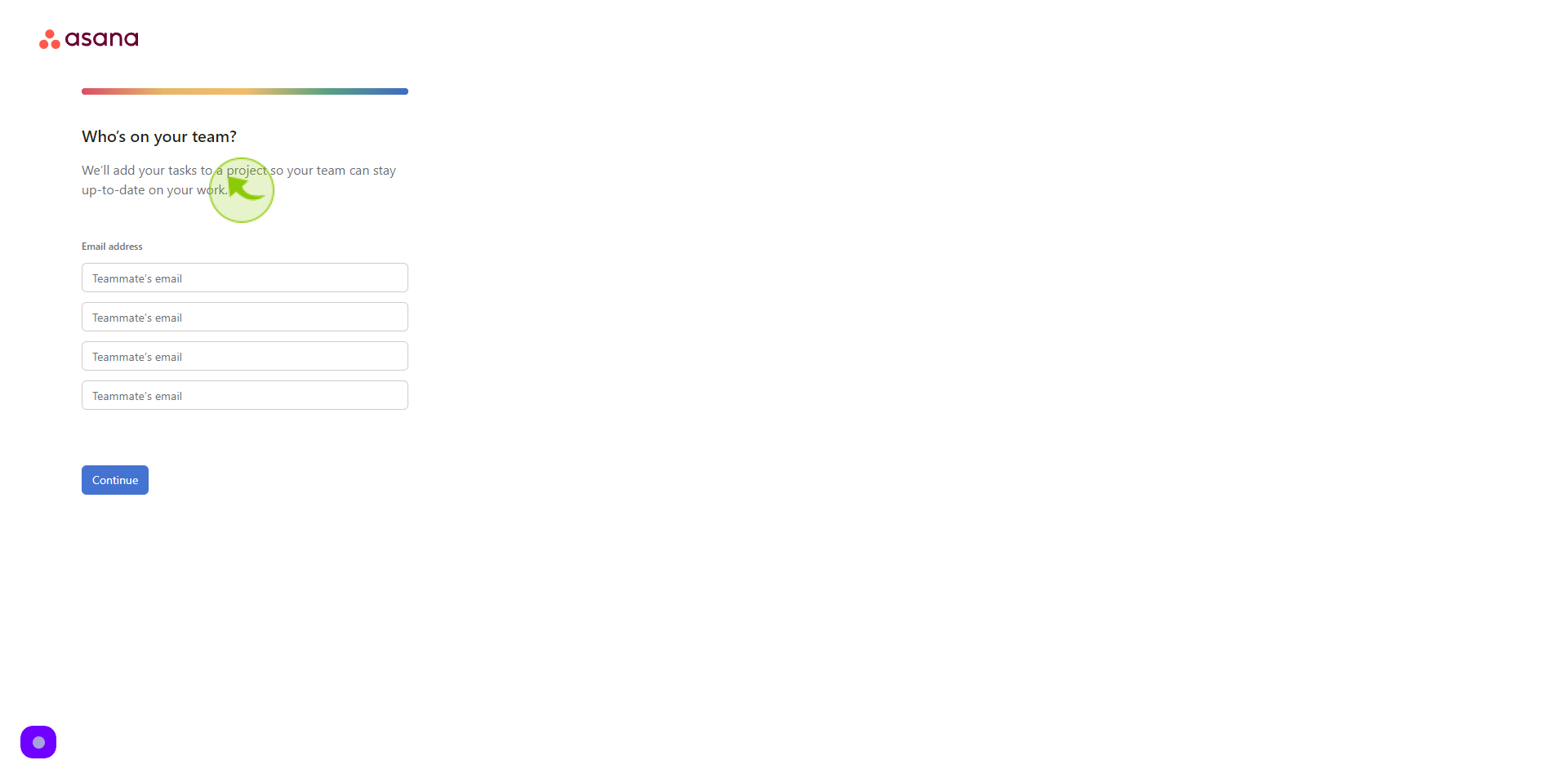
19
Click "Continue"
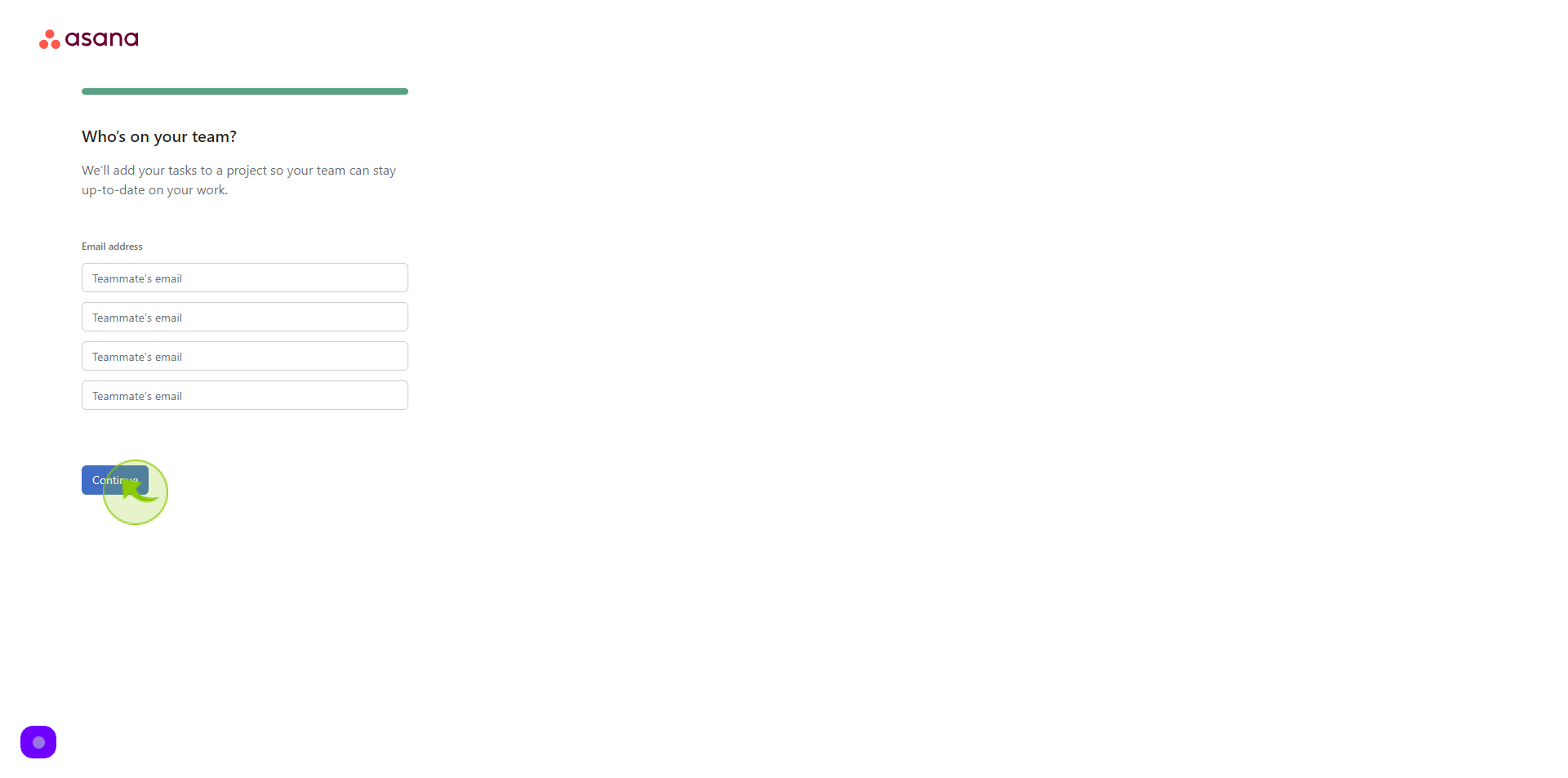
20
Click "View Apps and Continue"
By following these steps you can successfully Sign up to Asana account