How to Sign Up to Blooket ?
|
 Blooket
|
Blooket
|
4 days ago
|
16 Steps
This guide provides a straightforward walkthrough on how to create a new Blooket account. Blooket is an engaging and interactive educational platform that uses game-based learning for various subjects. Learn how to navigate to the Blooket website, locate the sign-up options, and complete the necessary steps to register. Whether you're a student looking for fun ways to learn or an educator seeking interactive classroom activities, this guide will get you started on Blooket quickly and easily.
How to Sign Up to Blooket ?
|
 Blooket
|
Blooket
|
16 Steps
1
Cover
First Page
1
Navigate to https://www.blooket.com/
Go to Google and search for 'Blooket' or directly visit the website at https://www.blooket.com/
2
Click on the "Sign up"
To create an account, click "Sign up".
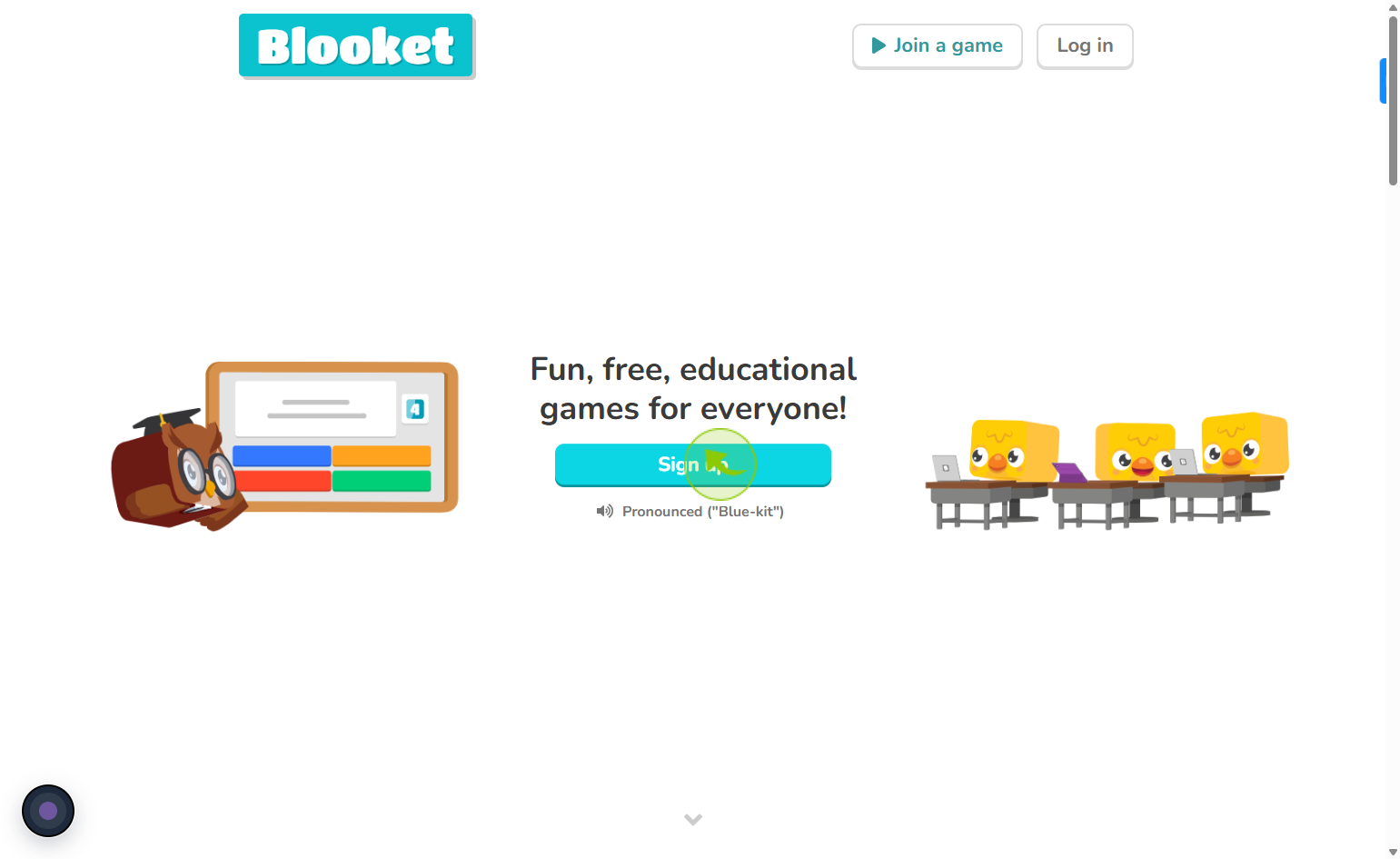
3
Select the suitable option from the menu.
Pick the option that fits best to move on
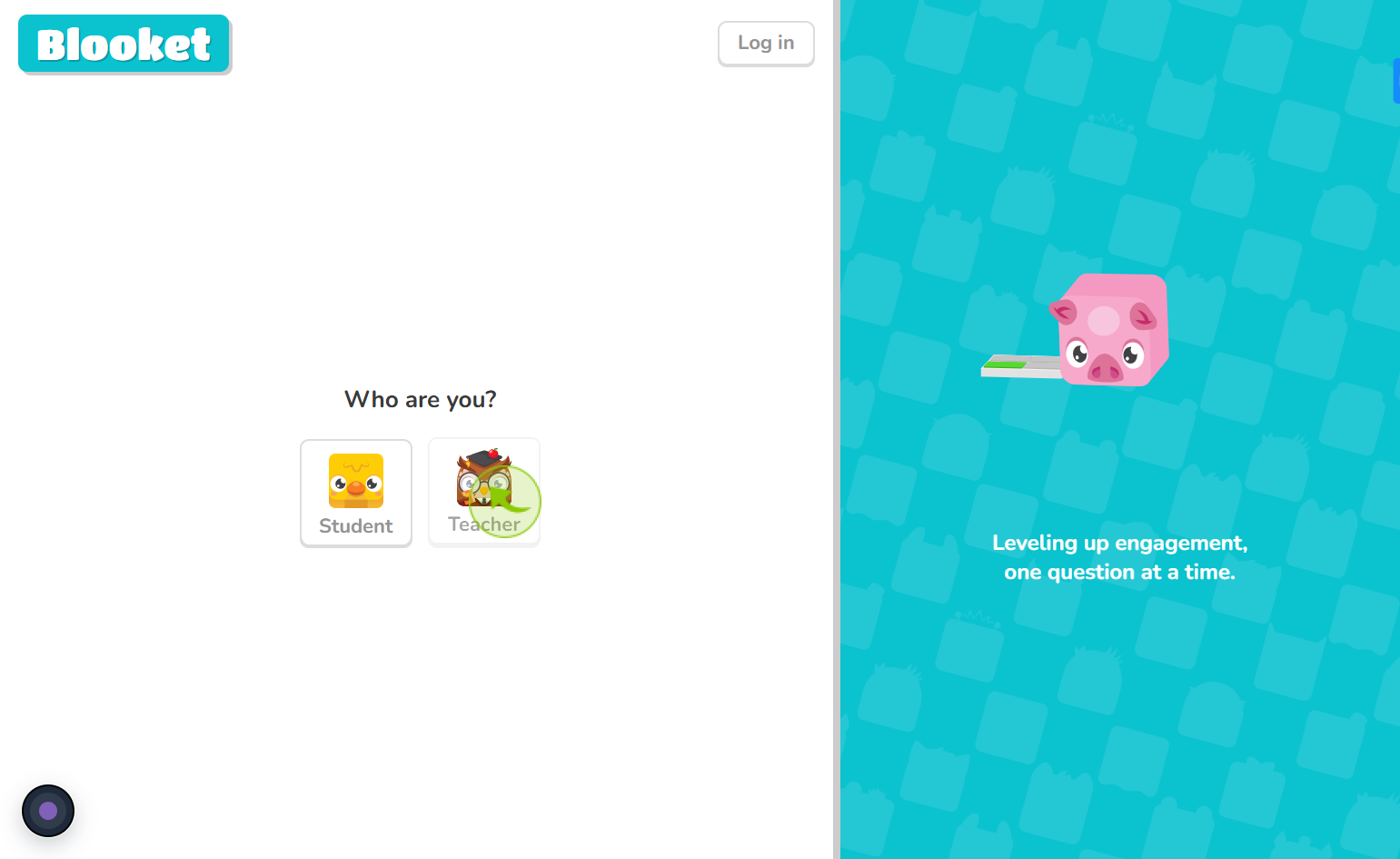
4
Click on the "Age verification"
then enter the month and year of your birth
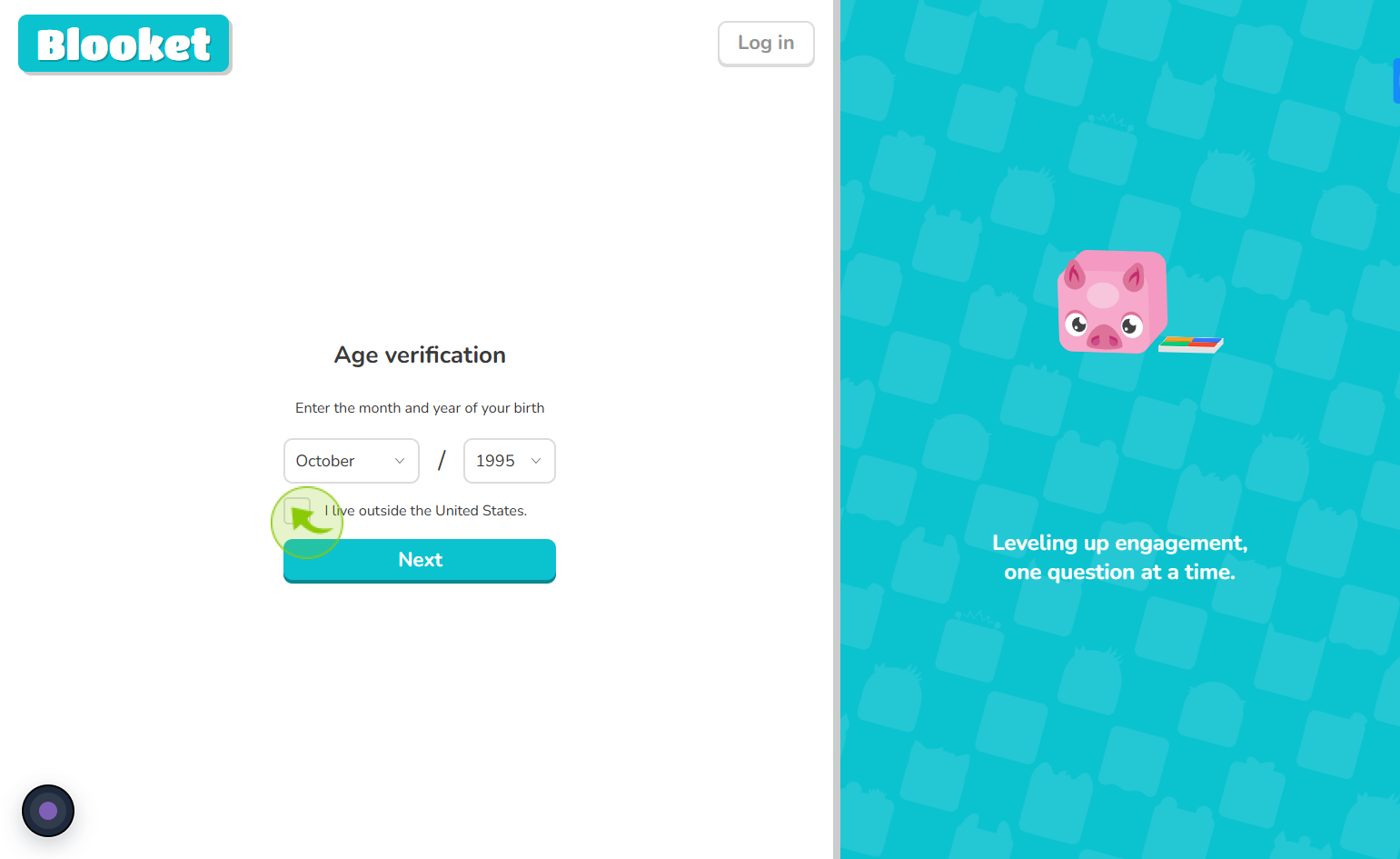
5
Click on the "Next"
Proceed by clicking next.
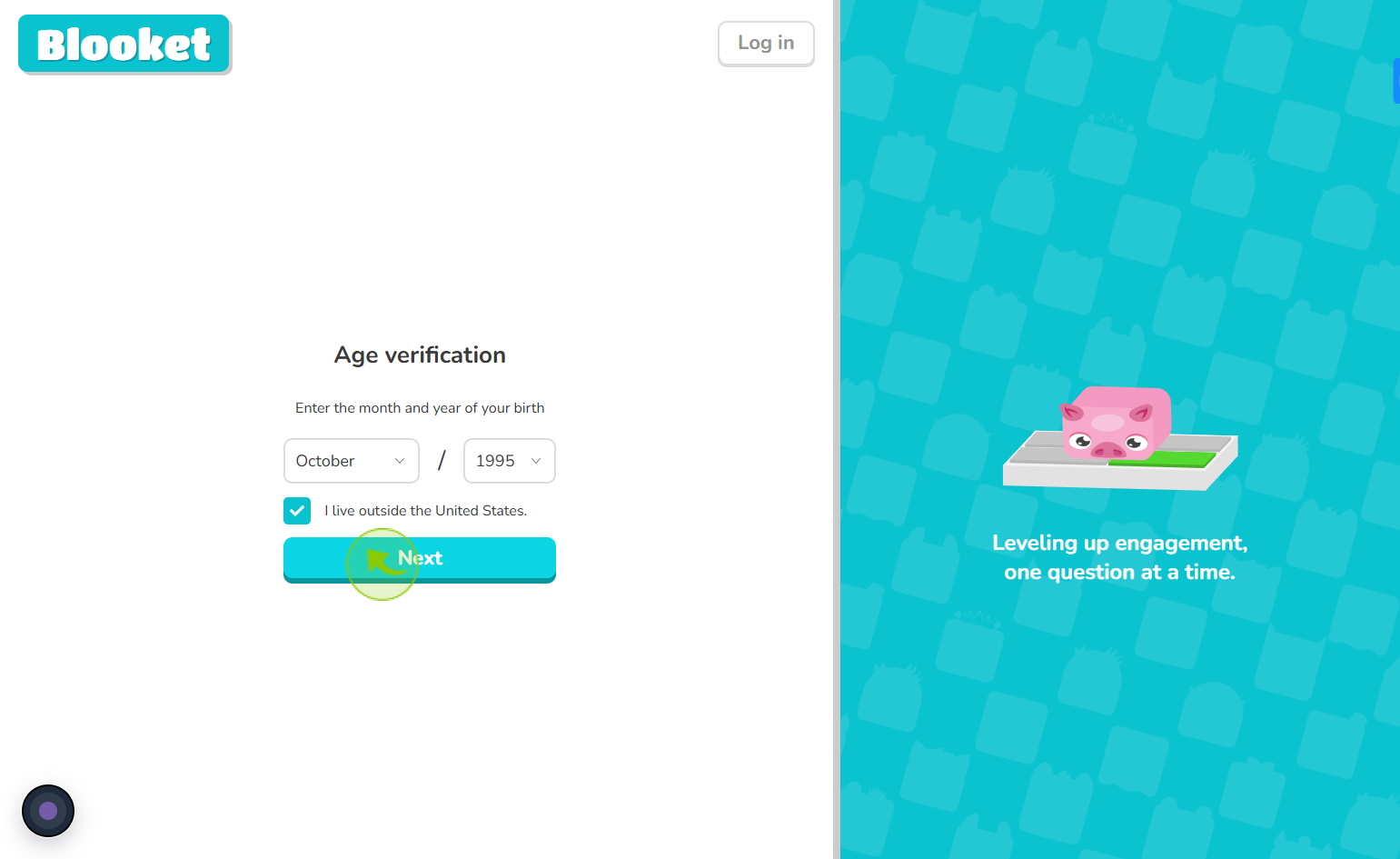
6
Click on "Email & Password"
choose an authentication method
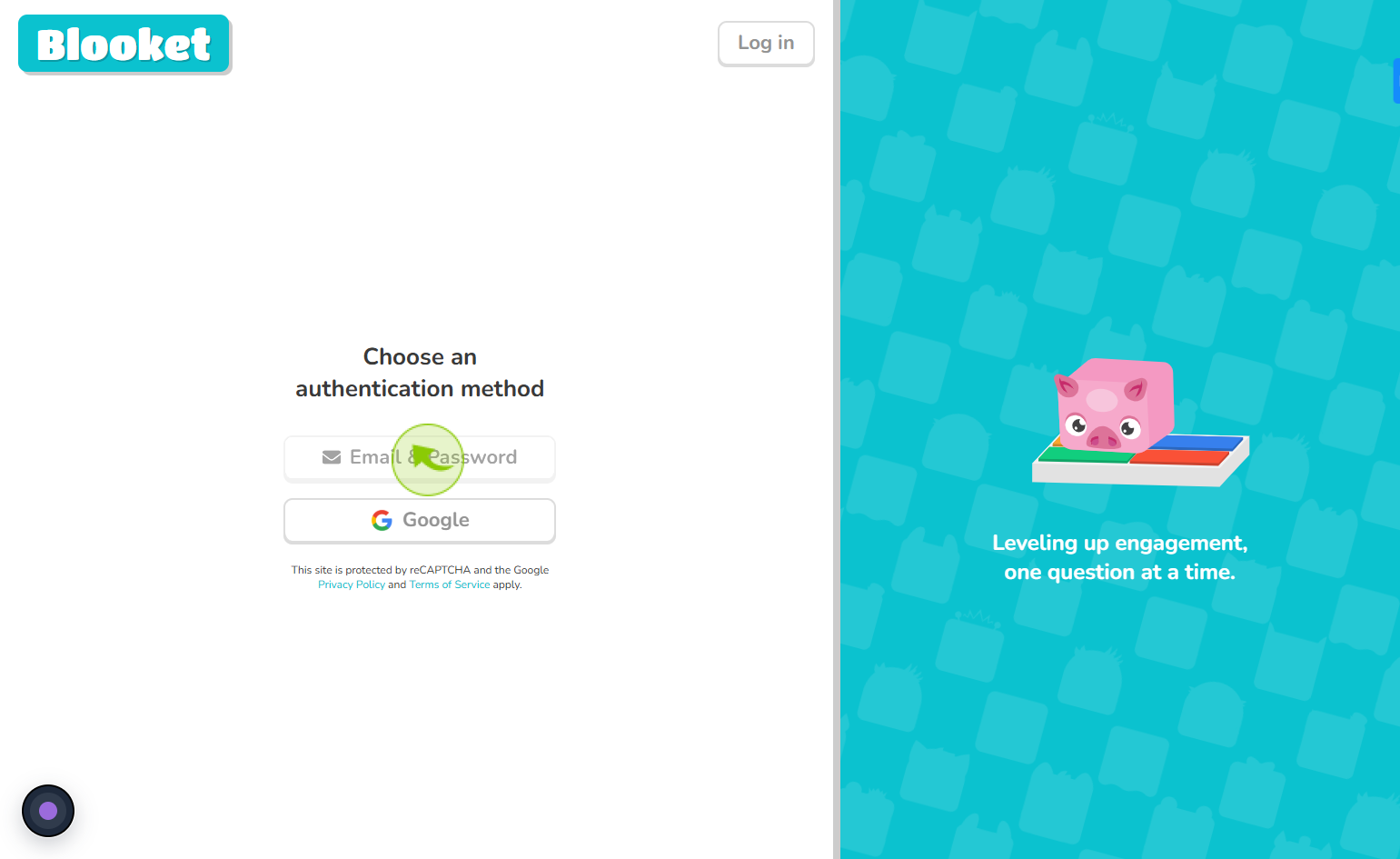
7
Click on "Email address"
Enter your email for account registration or login
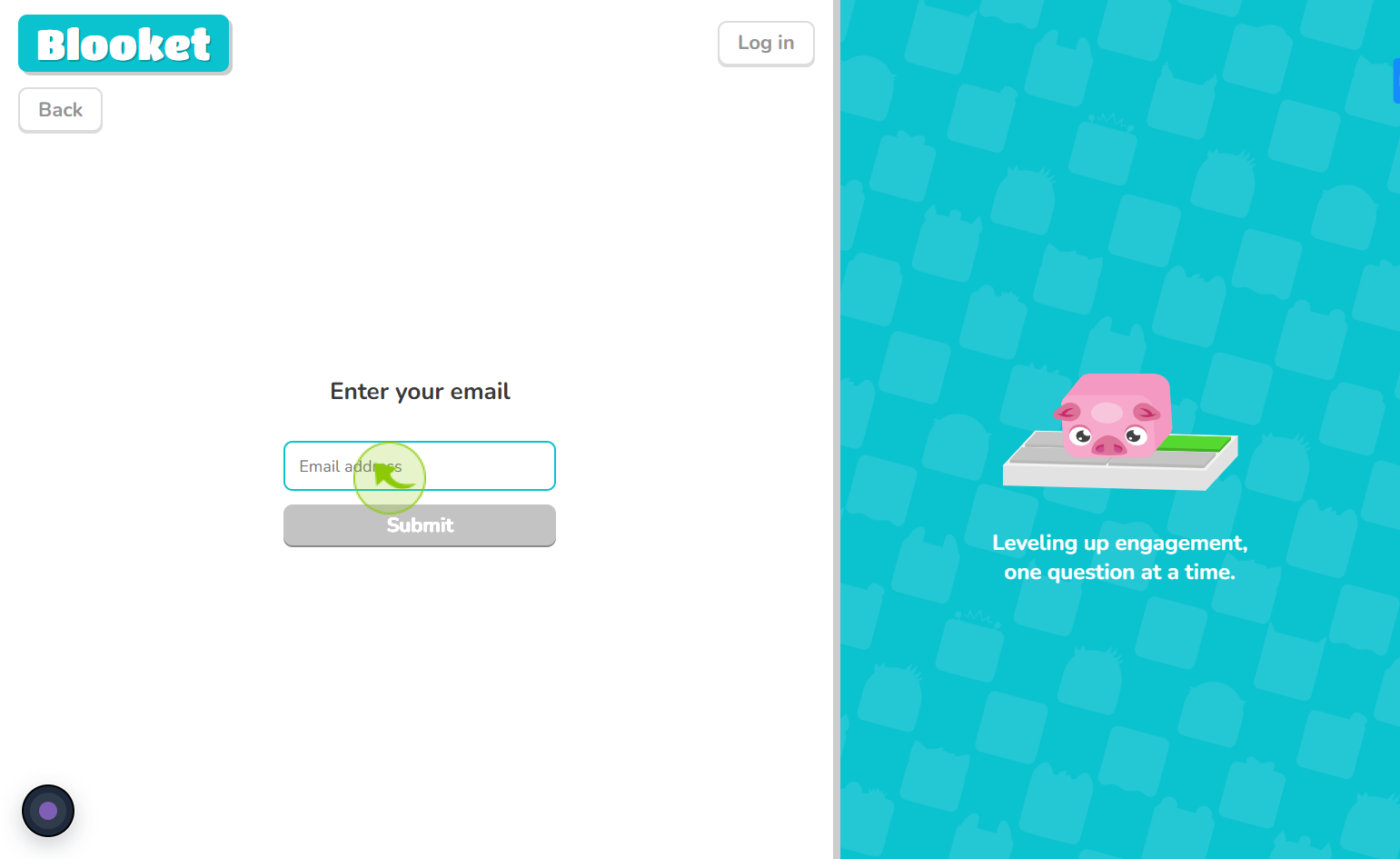
8
Click on the "Submit"
After entering your email address, click the "Submit" button
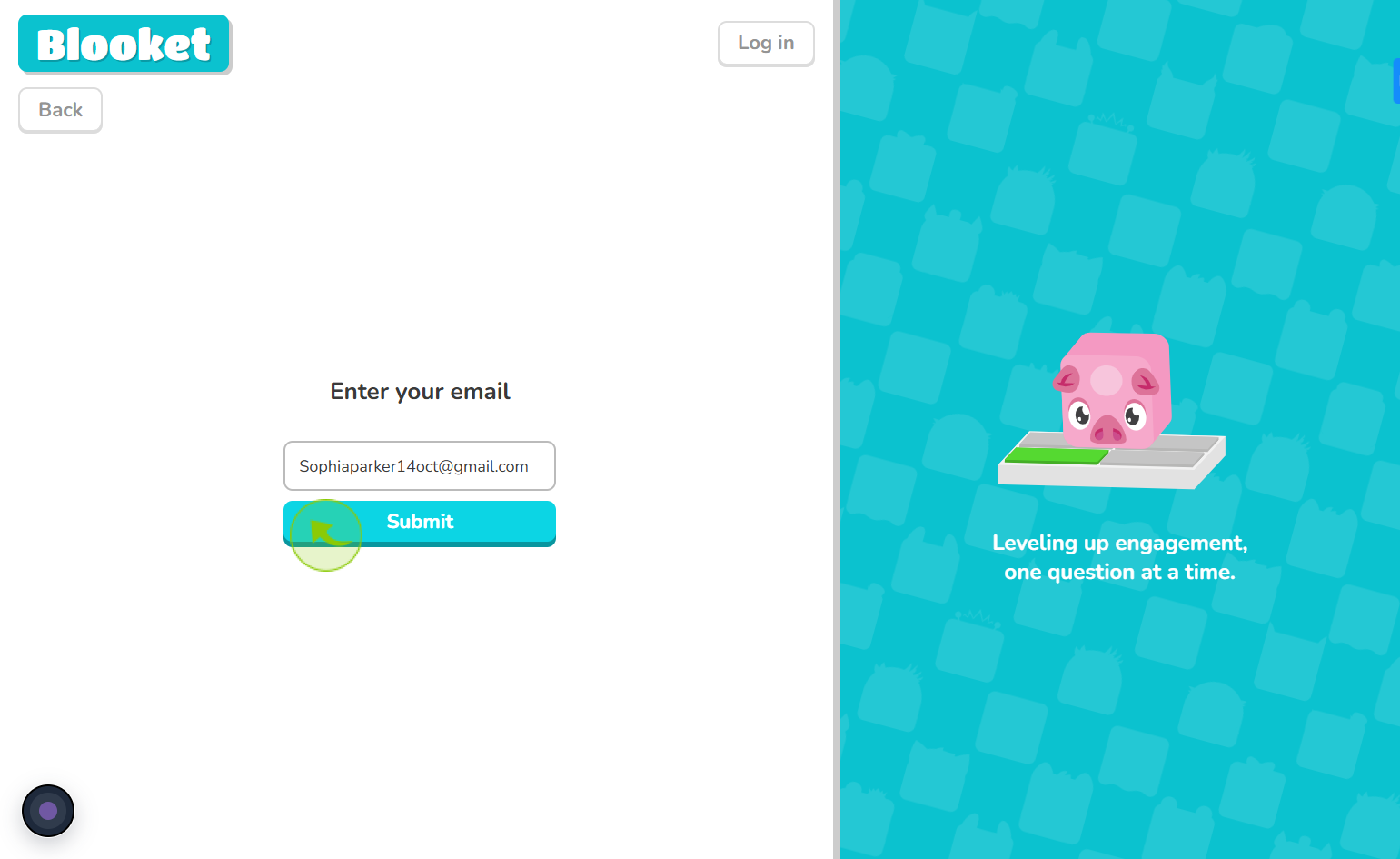
9
Click on the "Enter verification code"
Type the code sent to your email for verification
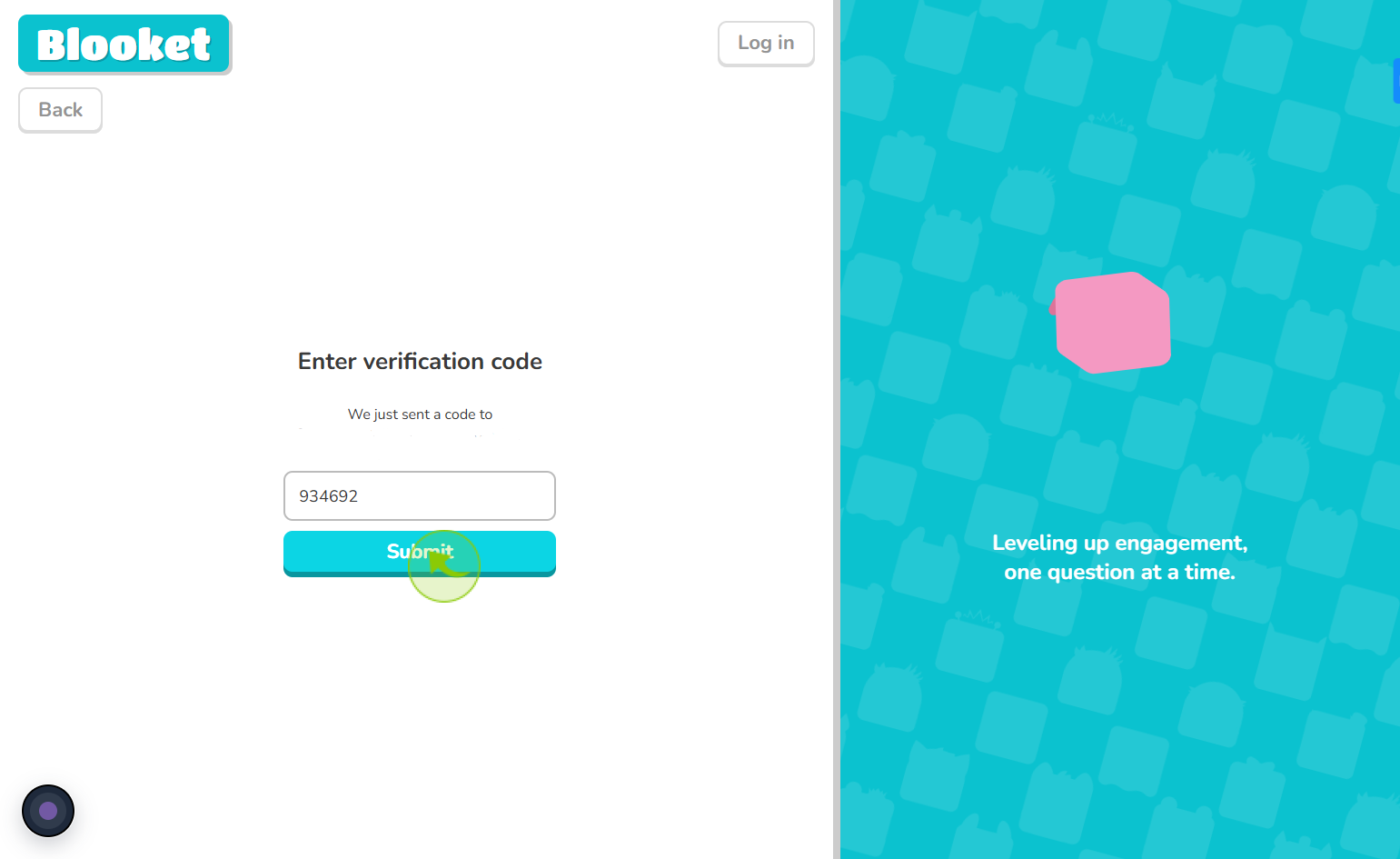
10
Click on the "Password"
Click the "Password" field and re-enter your password to confirm it
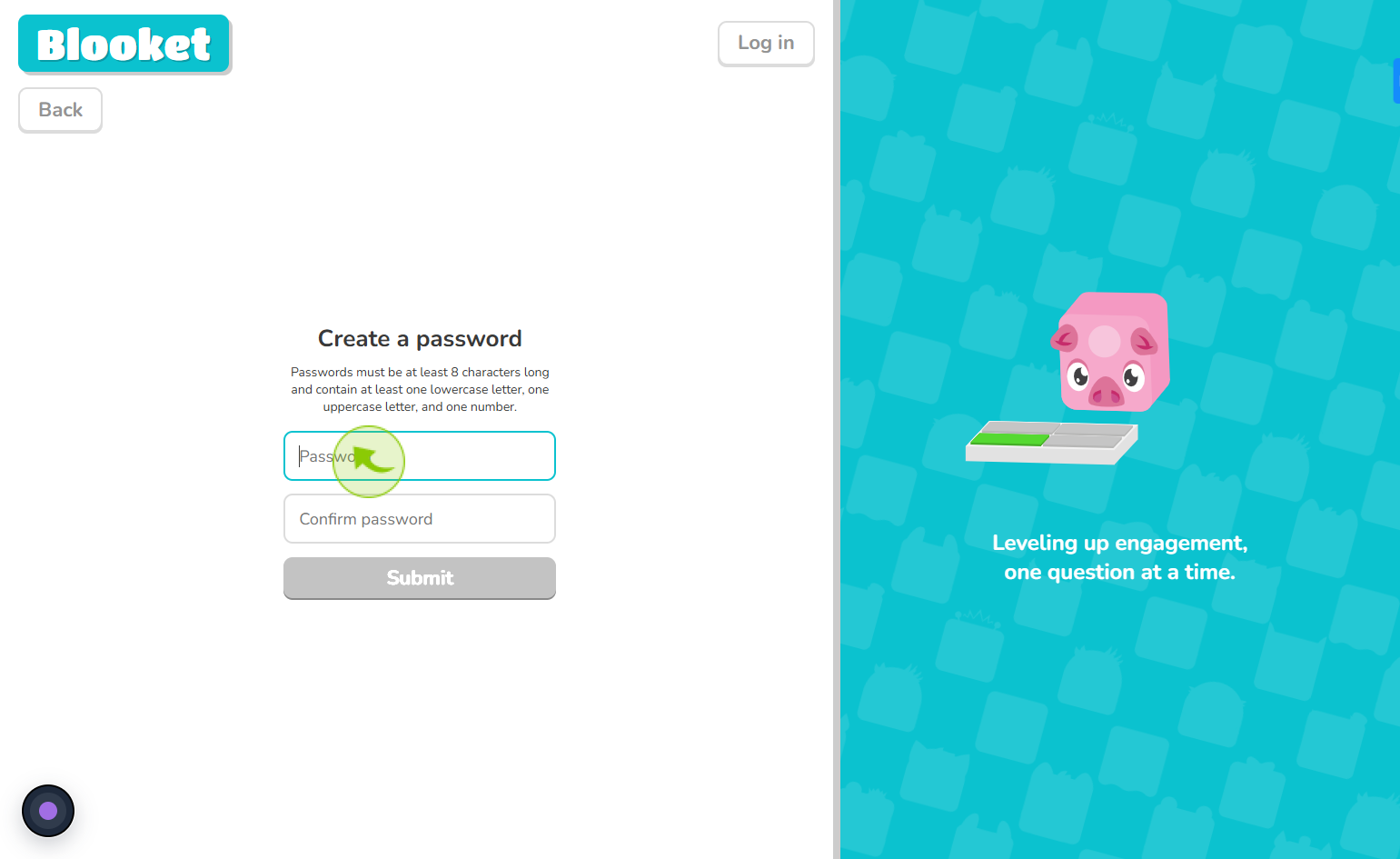
11
Click the "Confirm password" field
Enter the password again to confirm
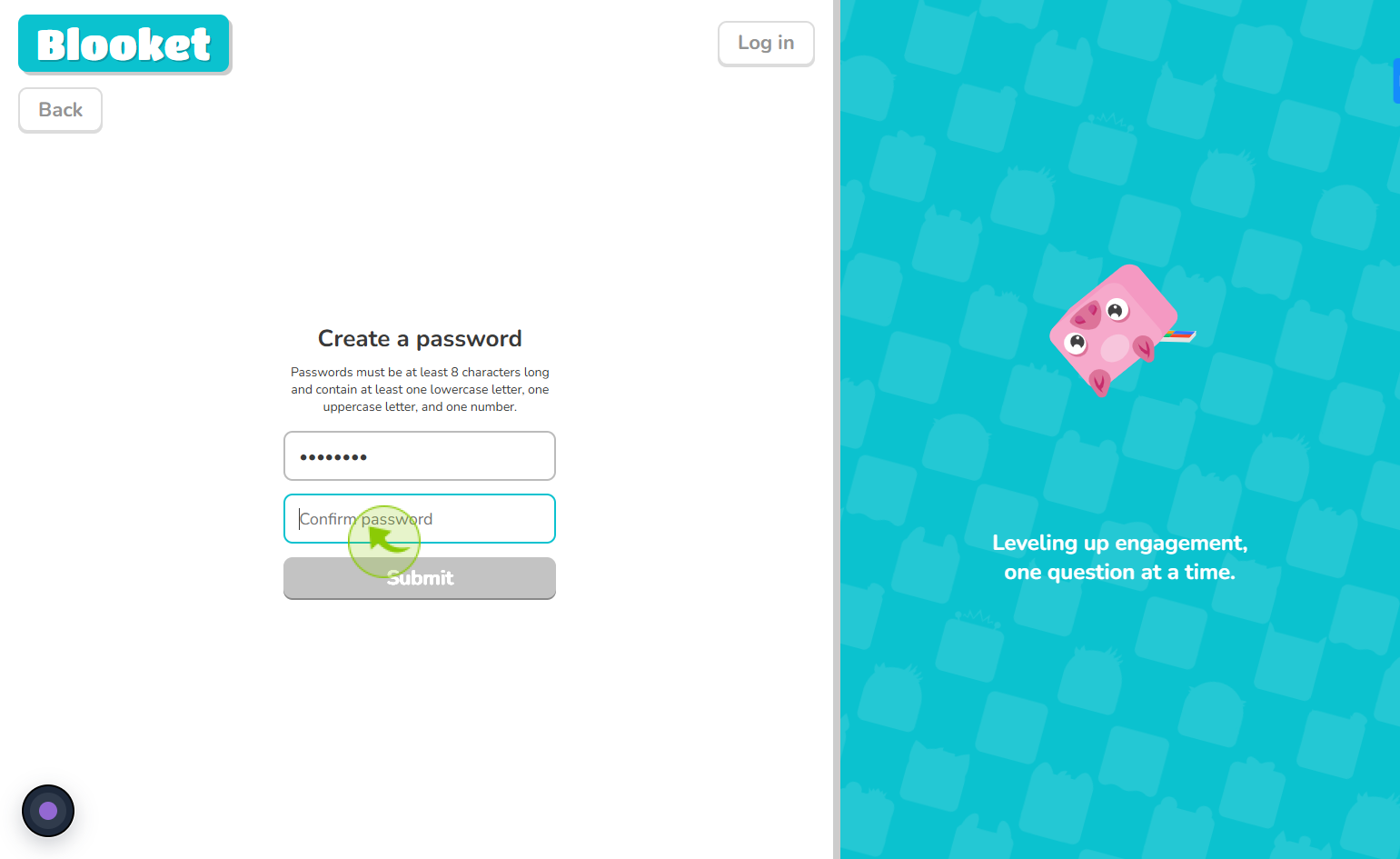
12
Click on "Submit"
After entering the password click on the "Submit" button
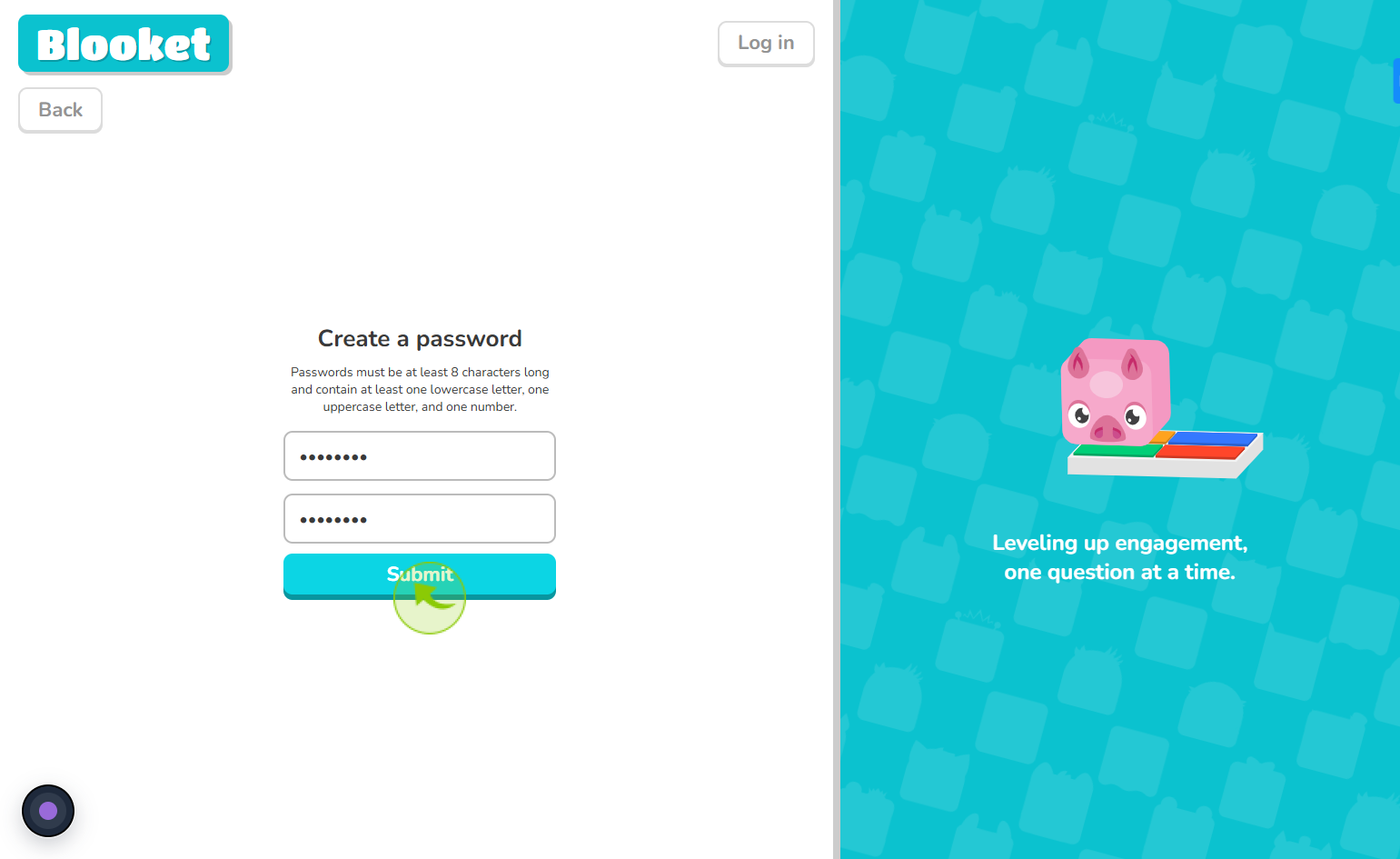
13
Enter the "Username"
After creating your password, you need to enter your username
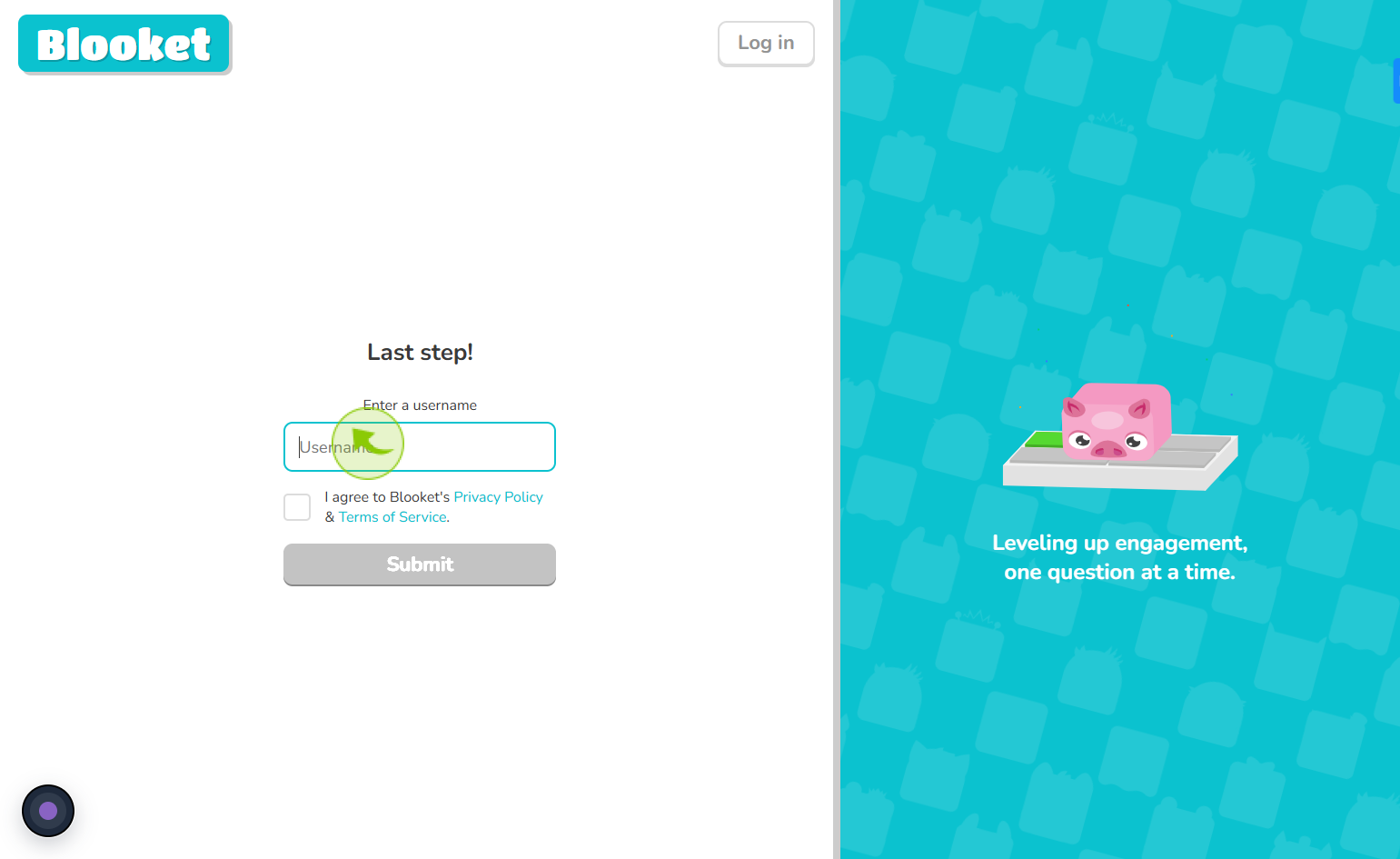
14
Click on the check box
Tick the box to agree to the terms and conditions before proceeding
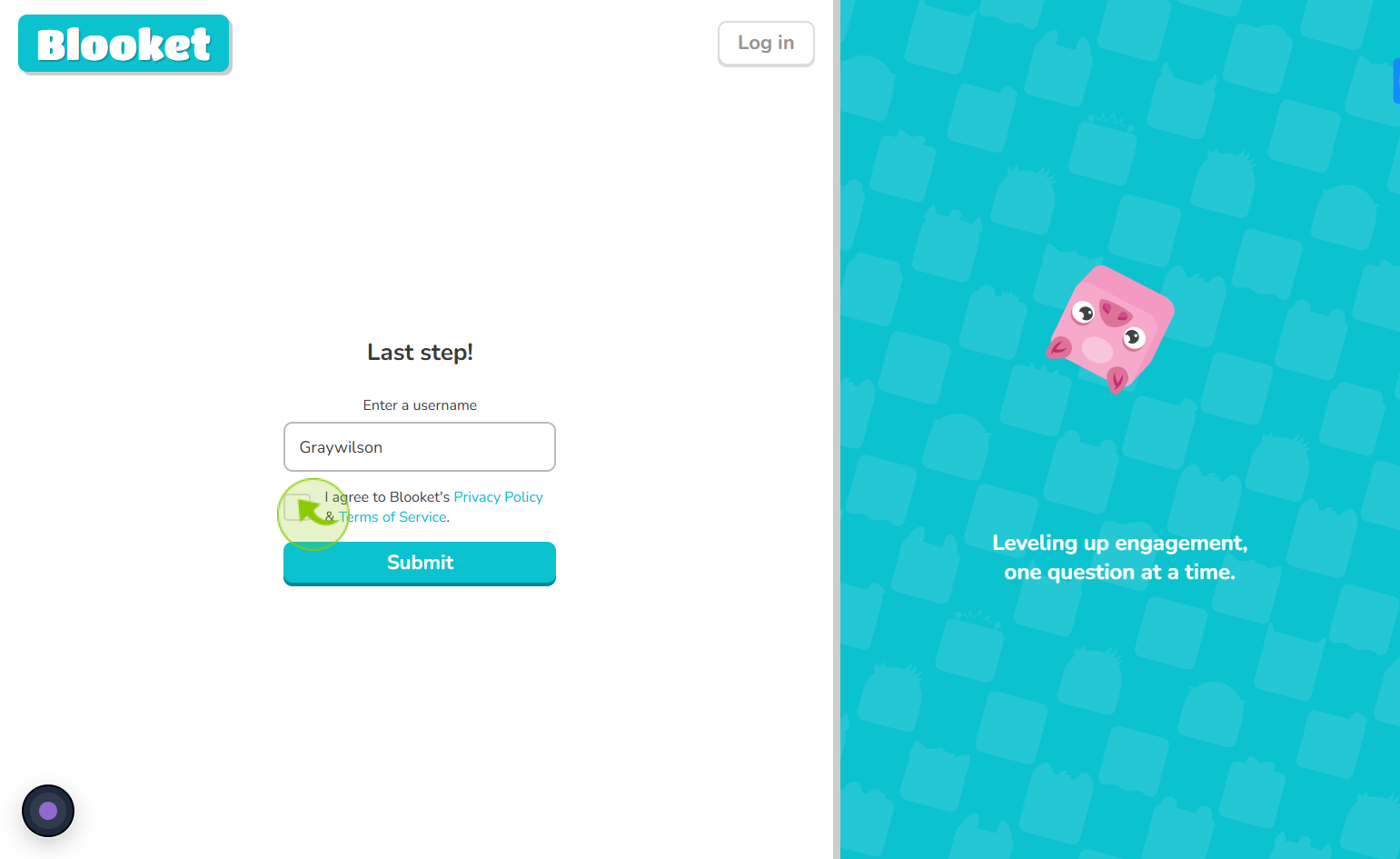
15
Click on "Submit"
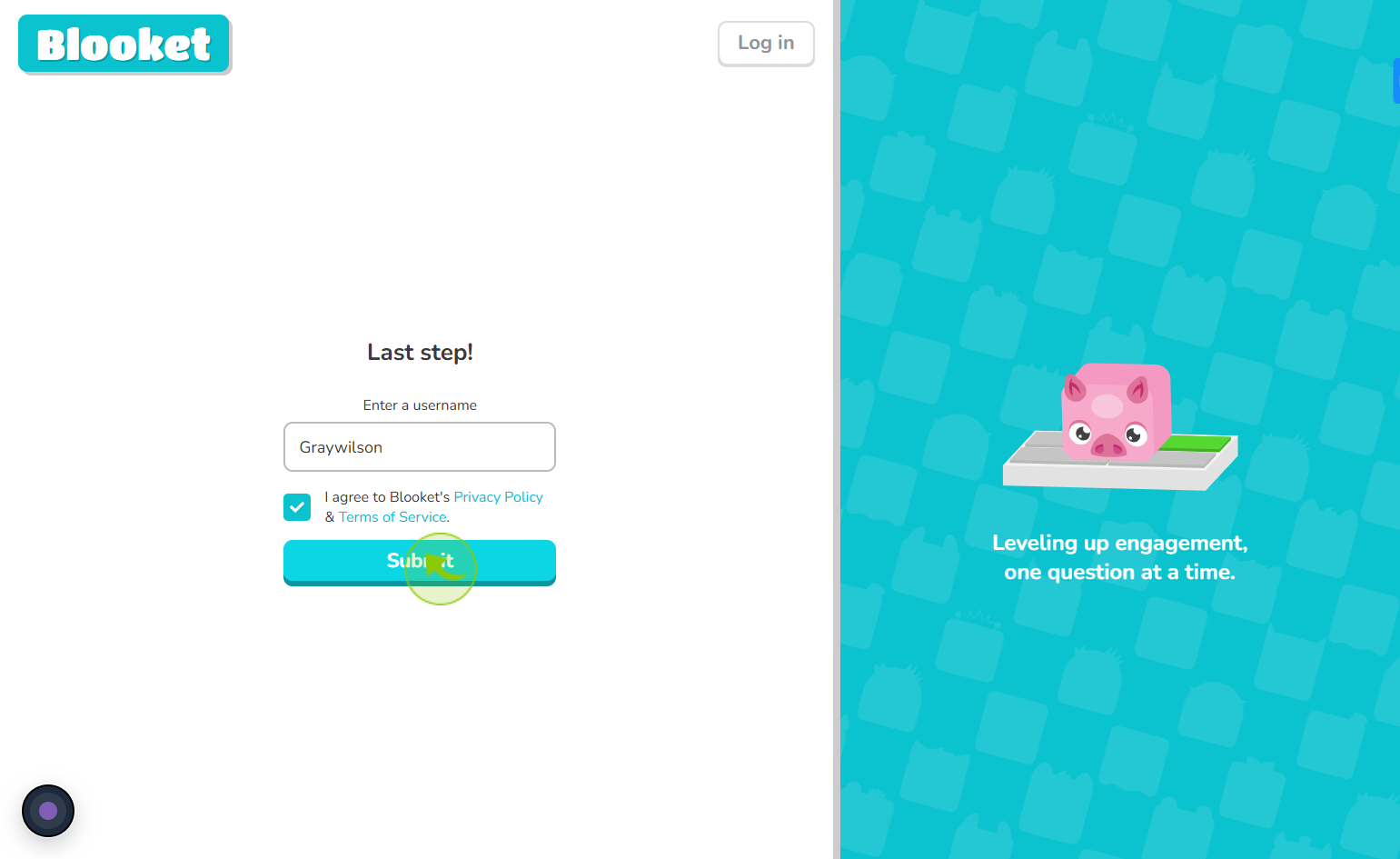
16
Click on "Next"
After signing up, the dashboard opens with a "Welcome to Blooket" message; click "Next" to continue
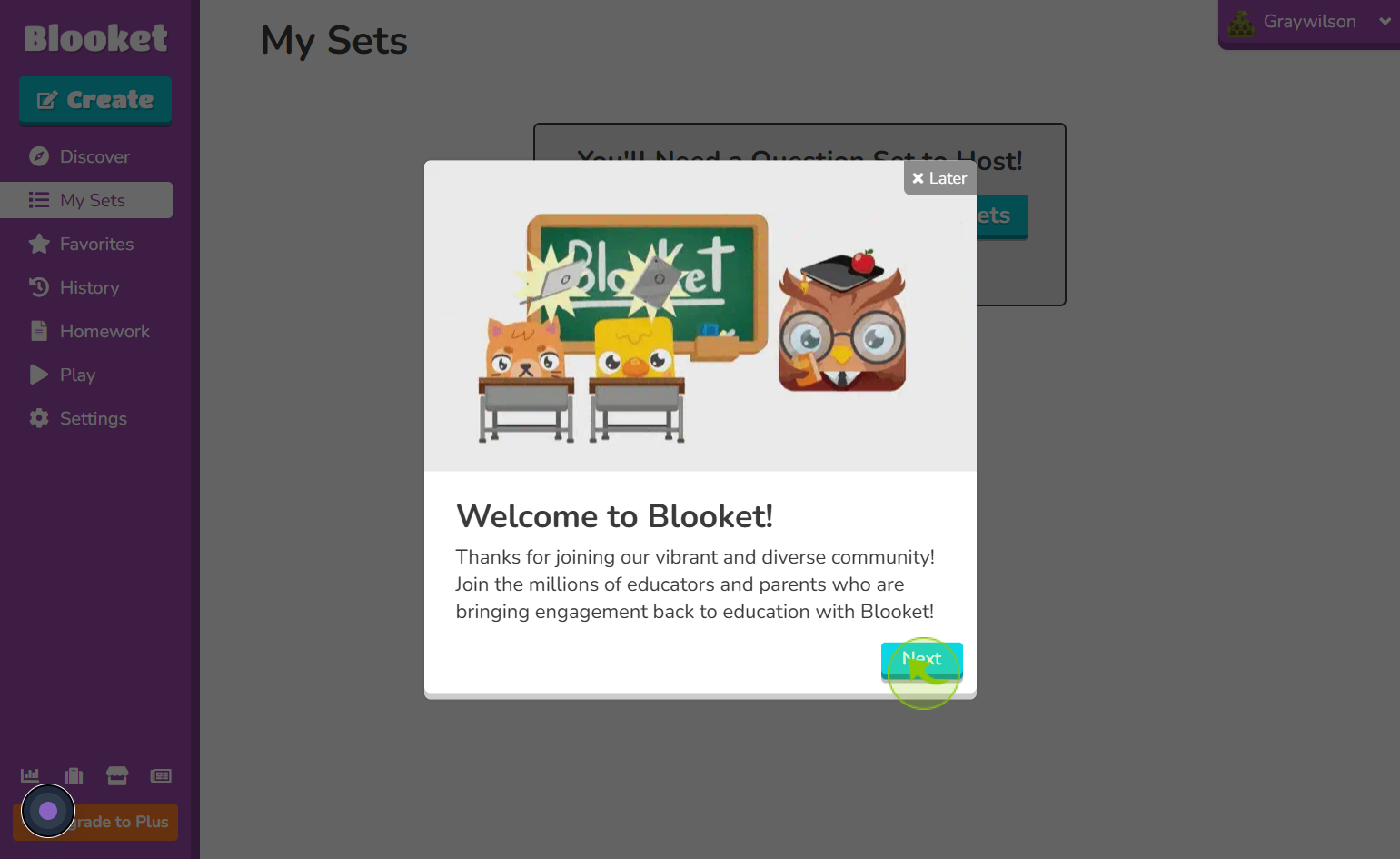
17
End
Thank you
