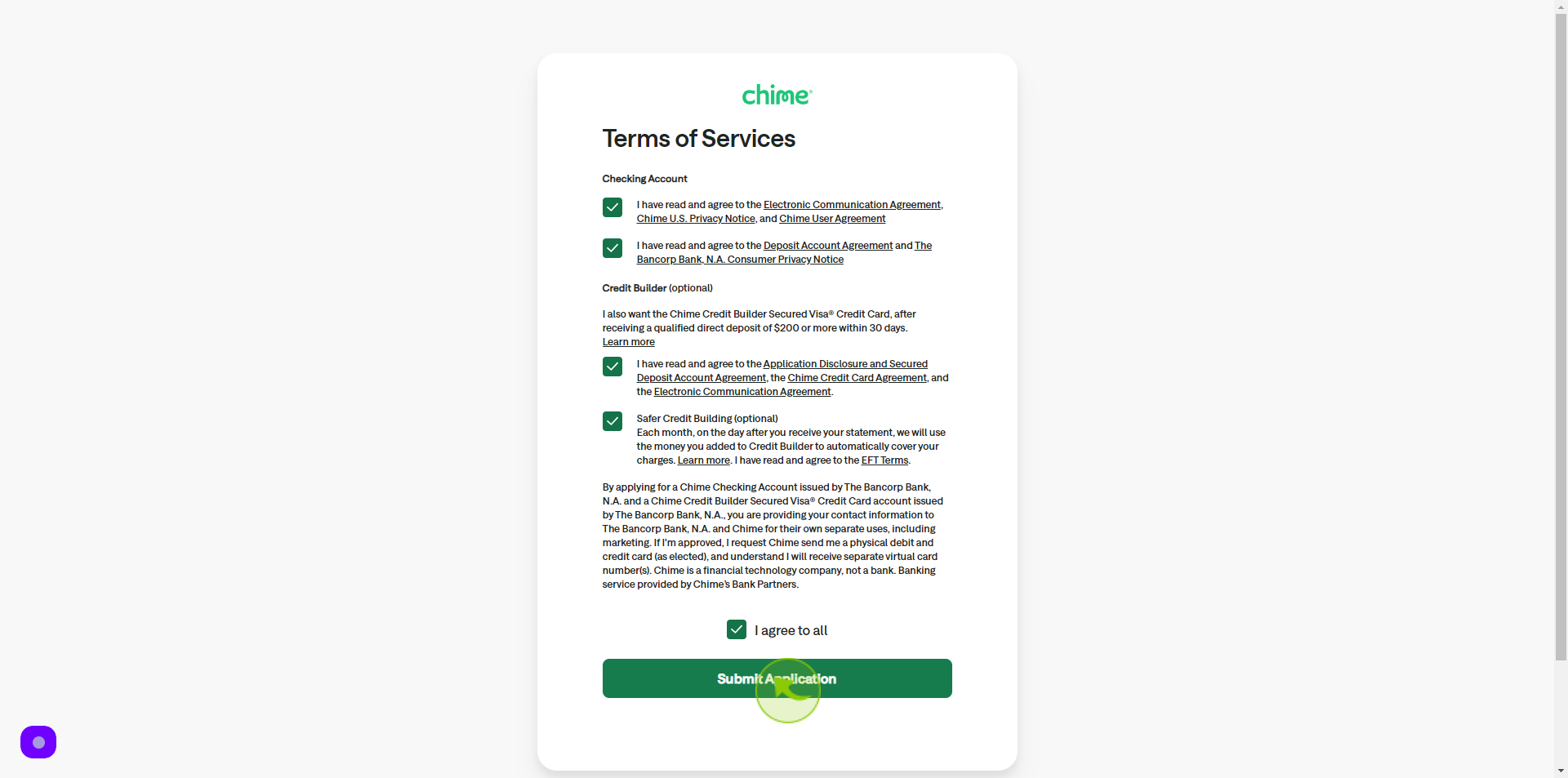How to Sign up to Chime ?
|
 Chime
|
Chime
|
Jul 05, 2024
|
28 Steps
This document will guide you through the simple process of signing up for a Chime account. We'll cover the essential steps, from providing basic personal information to downloading the Chime app and setting up direct deposit. By following these instructions, you'll be well on your way to enjoying the benefits of Chime's banking services.
How to Sign up to Chime ?
|
 Chime
|
Chime
|
28 Steps
1
Navigate to https://member.chime.com/enroll/?
2
Click the "First Name" field.
Enter your first name
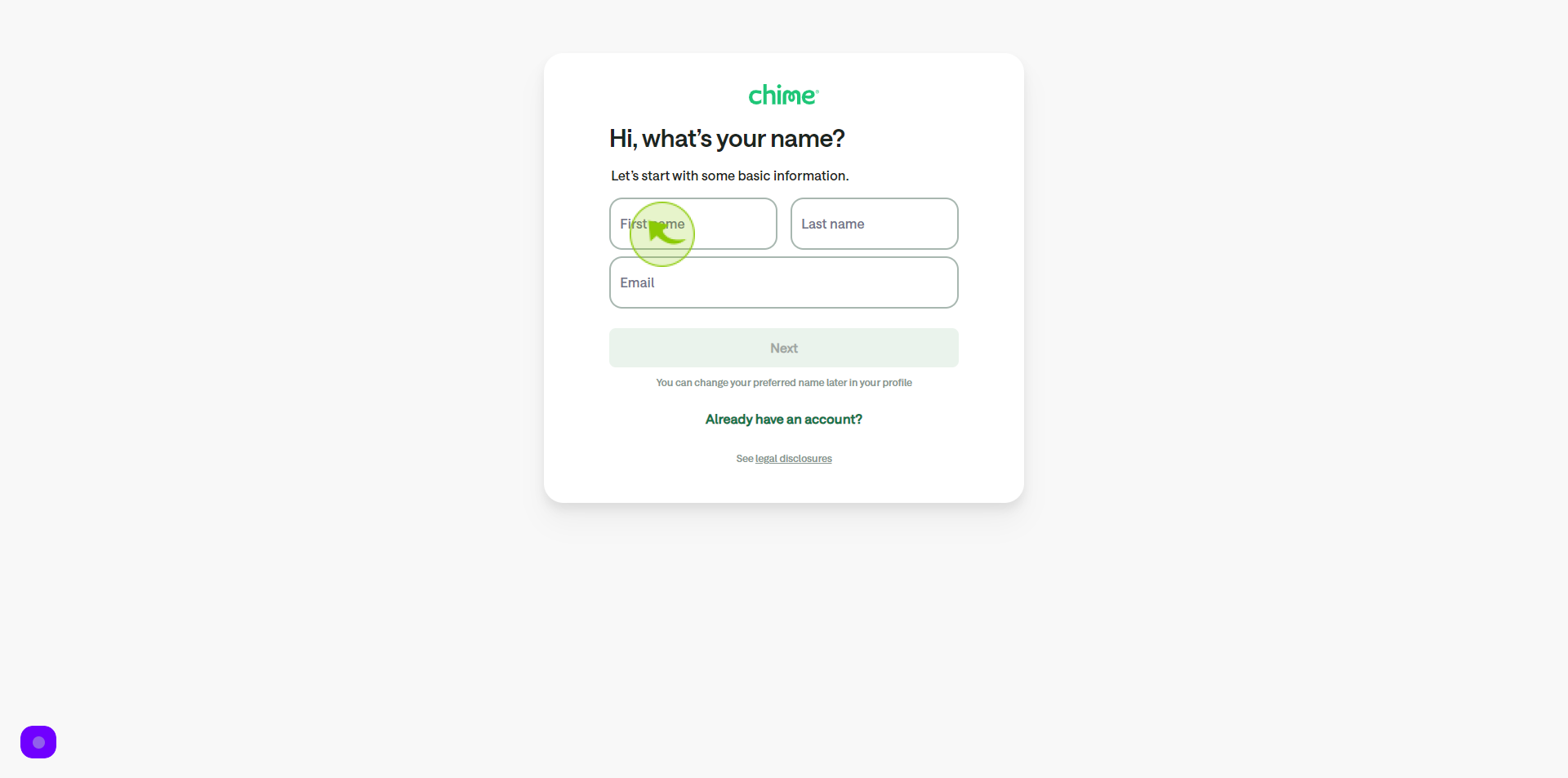
3
Click the "Last Name" field.
Enter your last name
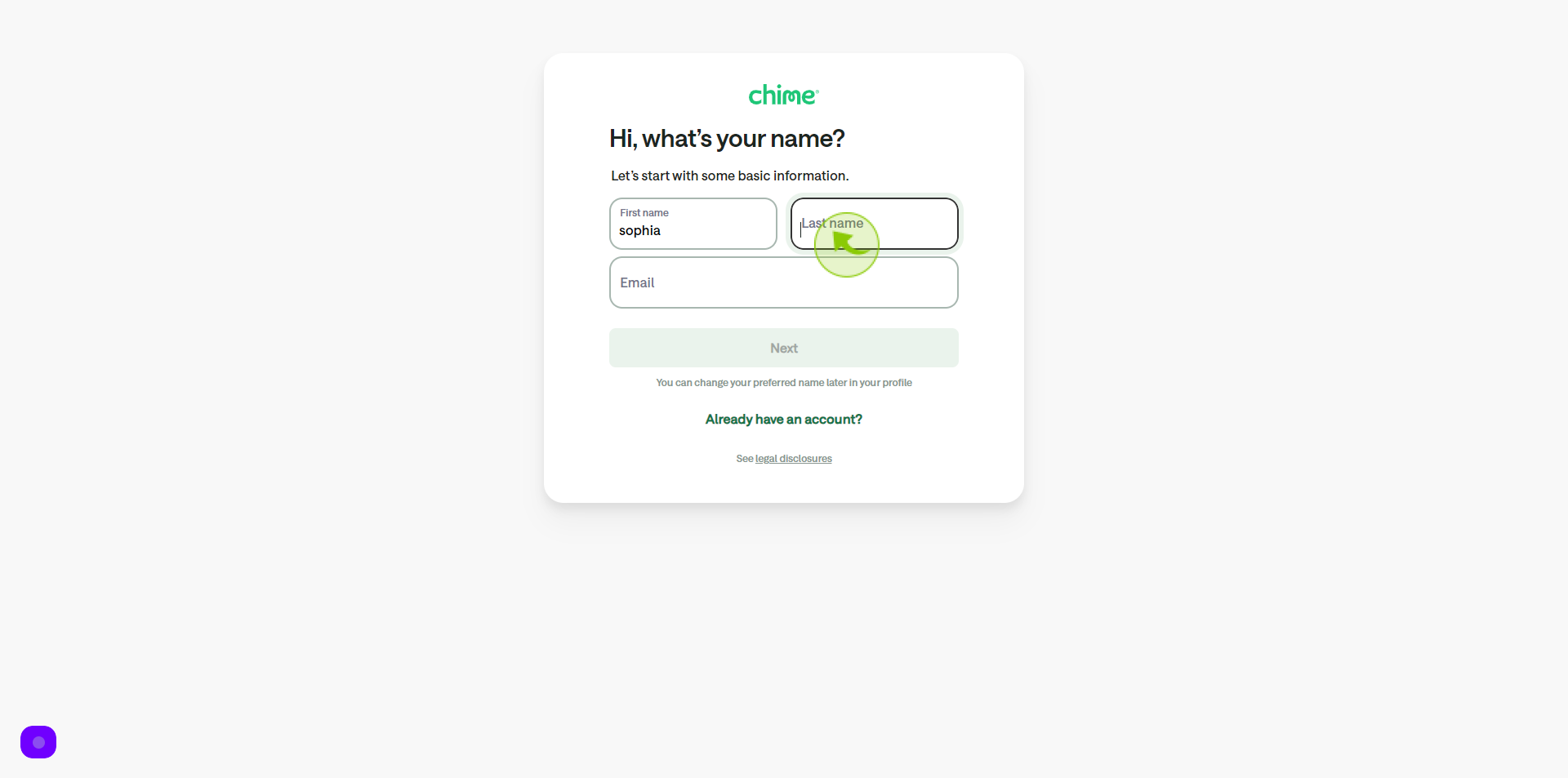
4
Click the "Email" field.
Enter your email
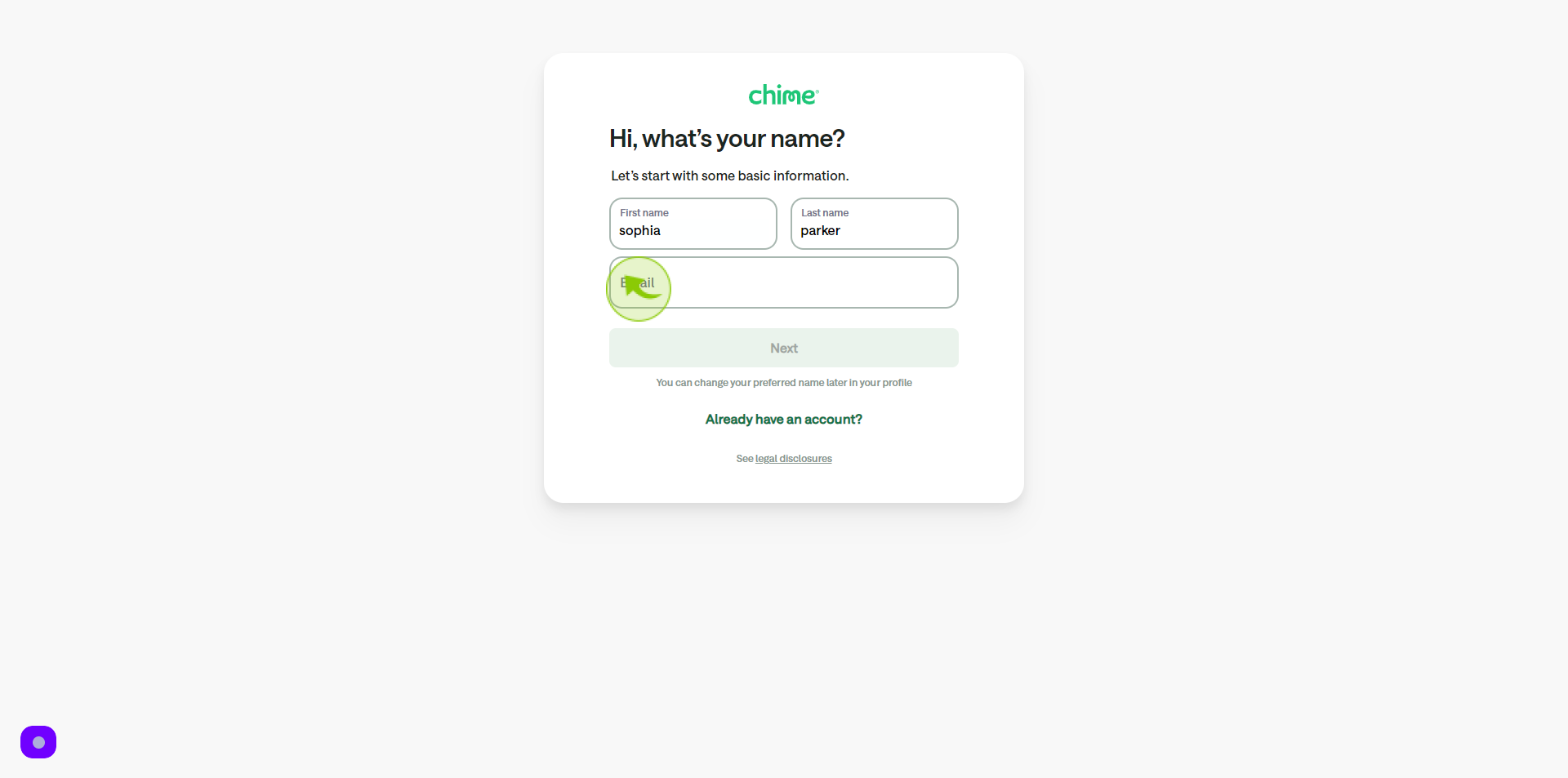
5
Click "Next"
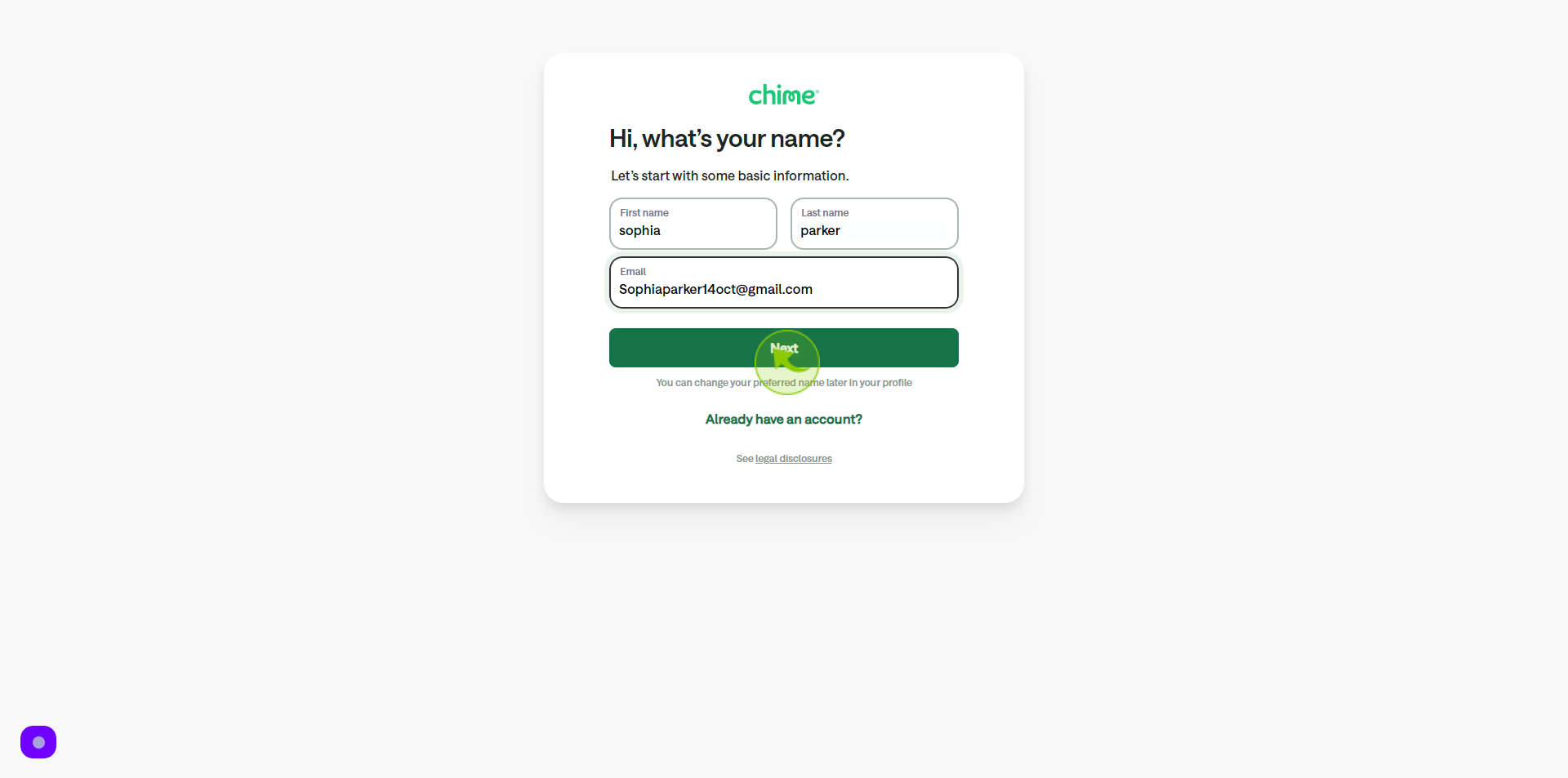
6
Click the "Date of Birth" field.
Enter your date of birth
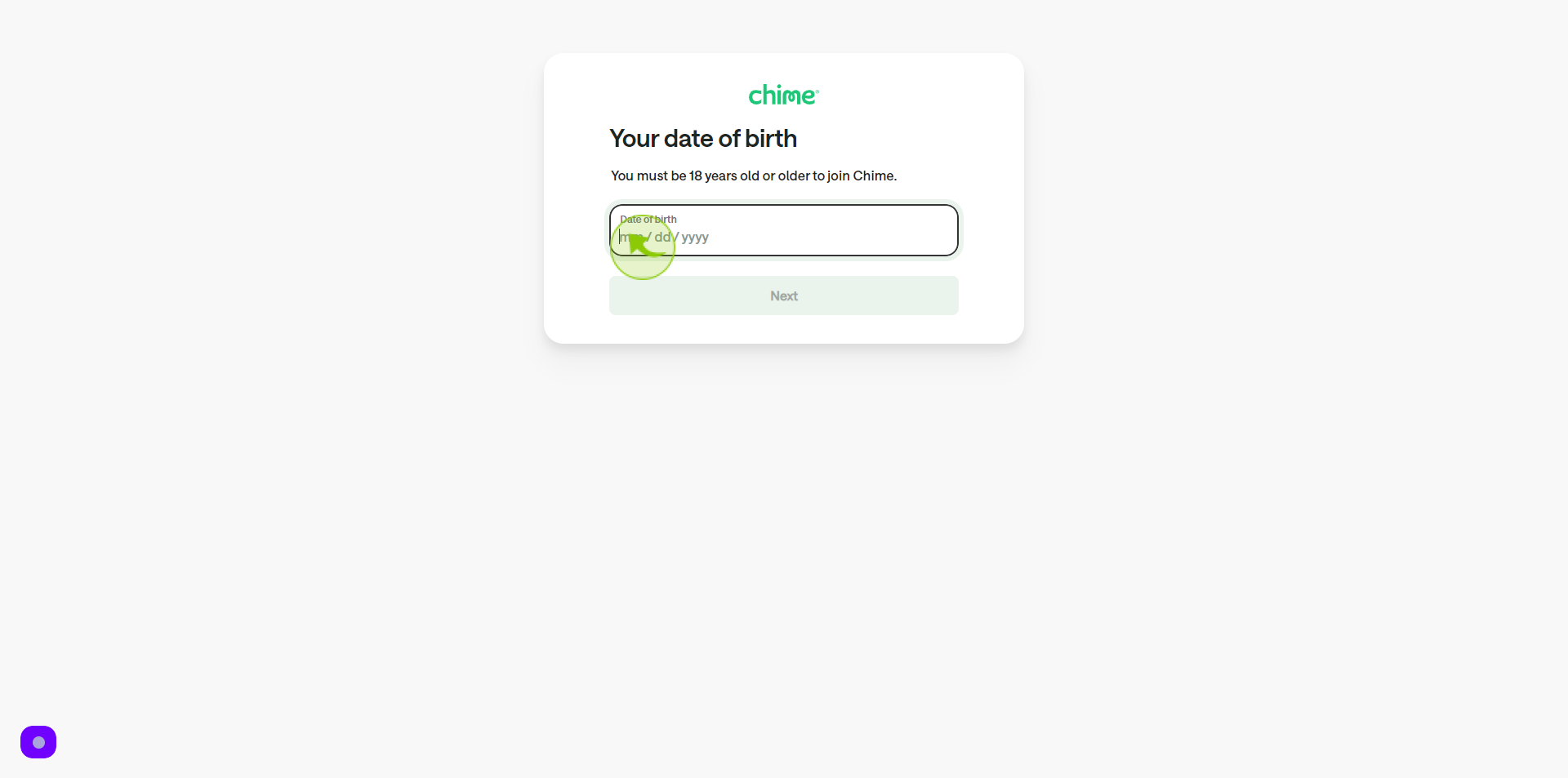
7
Click "Next"
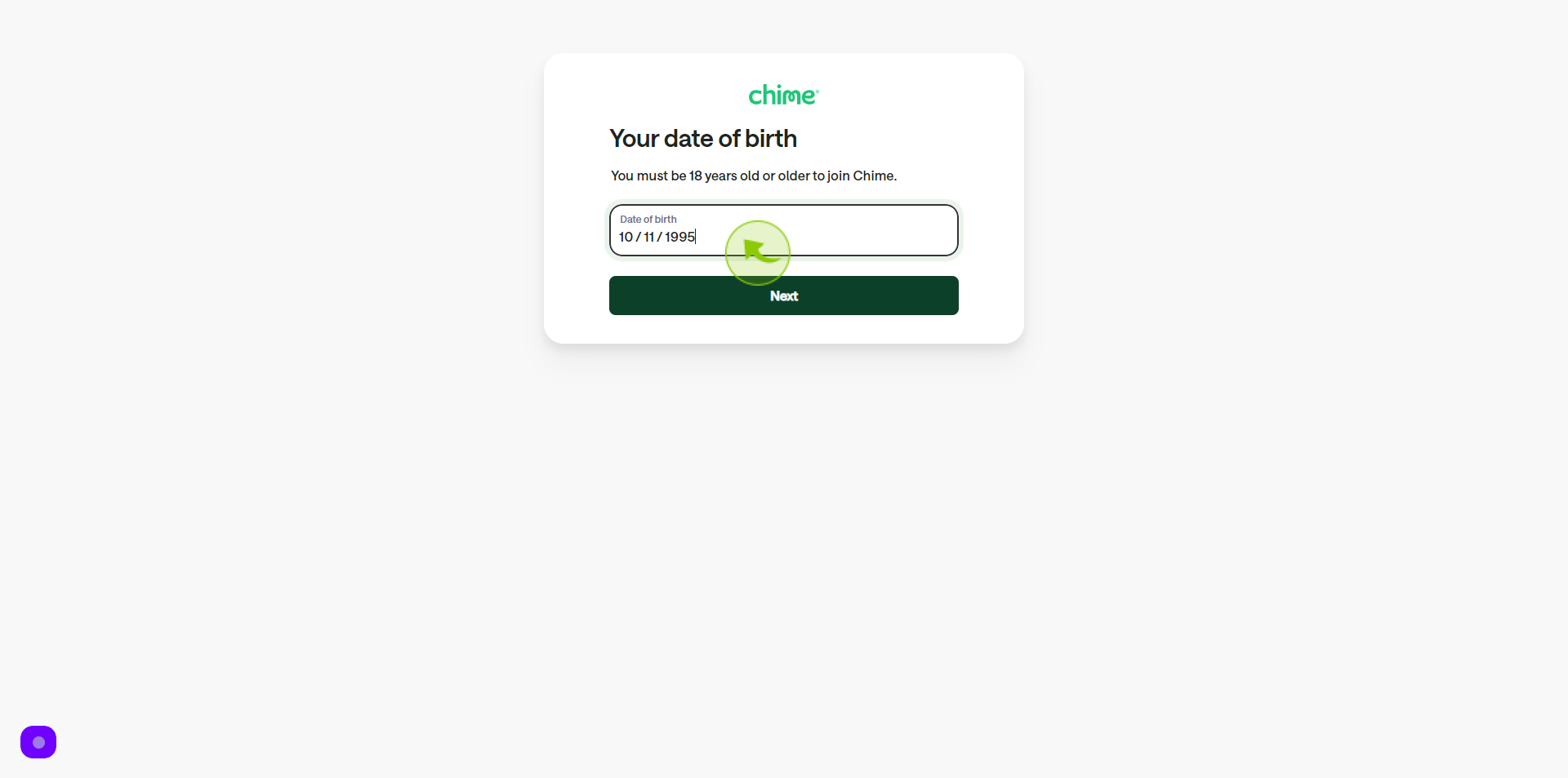
8
Click the "Mobile Phone Number" field .
Enter your mobile number
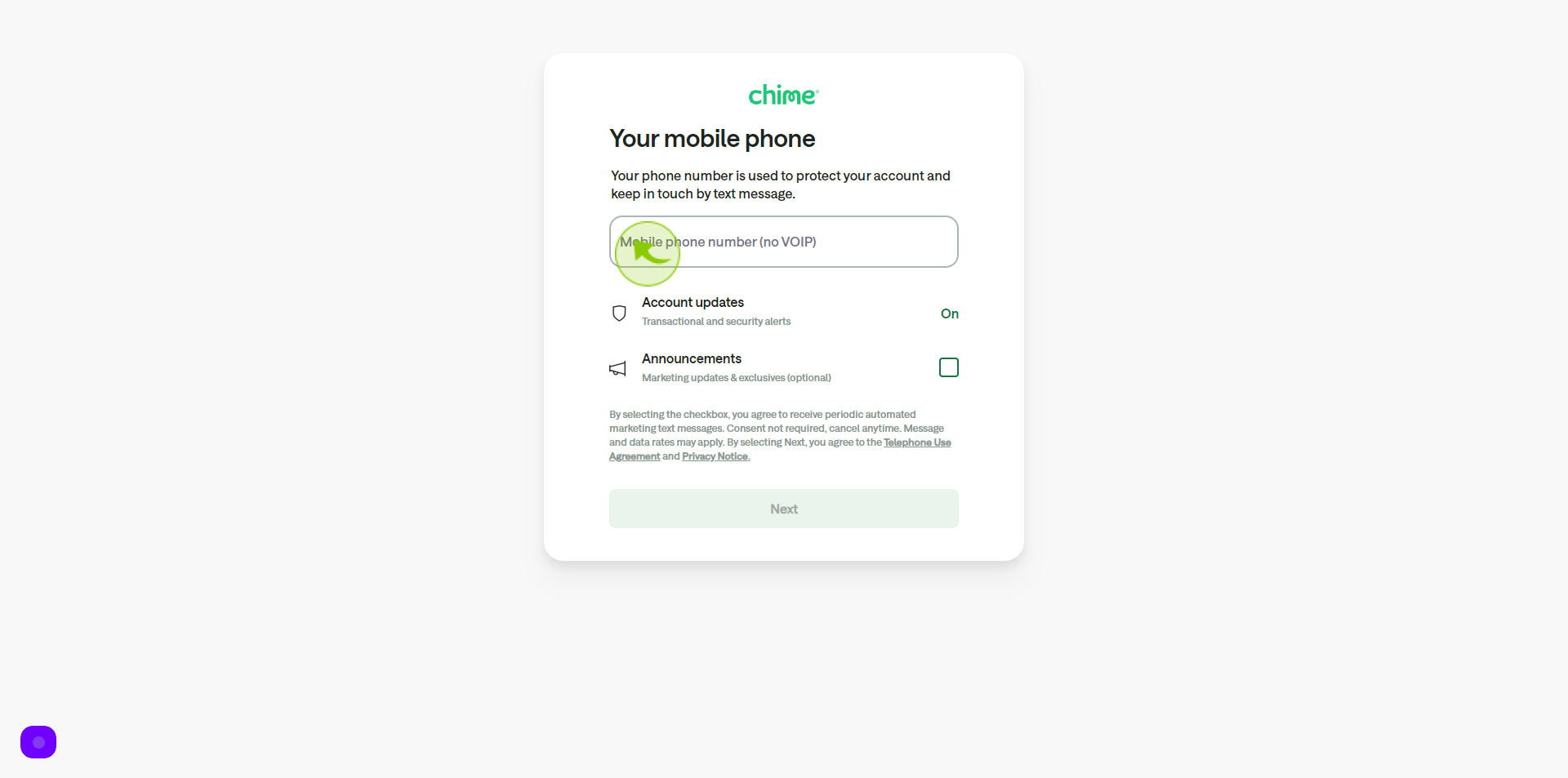
9
Click "Next"
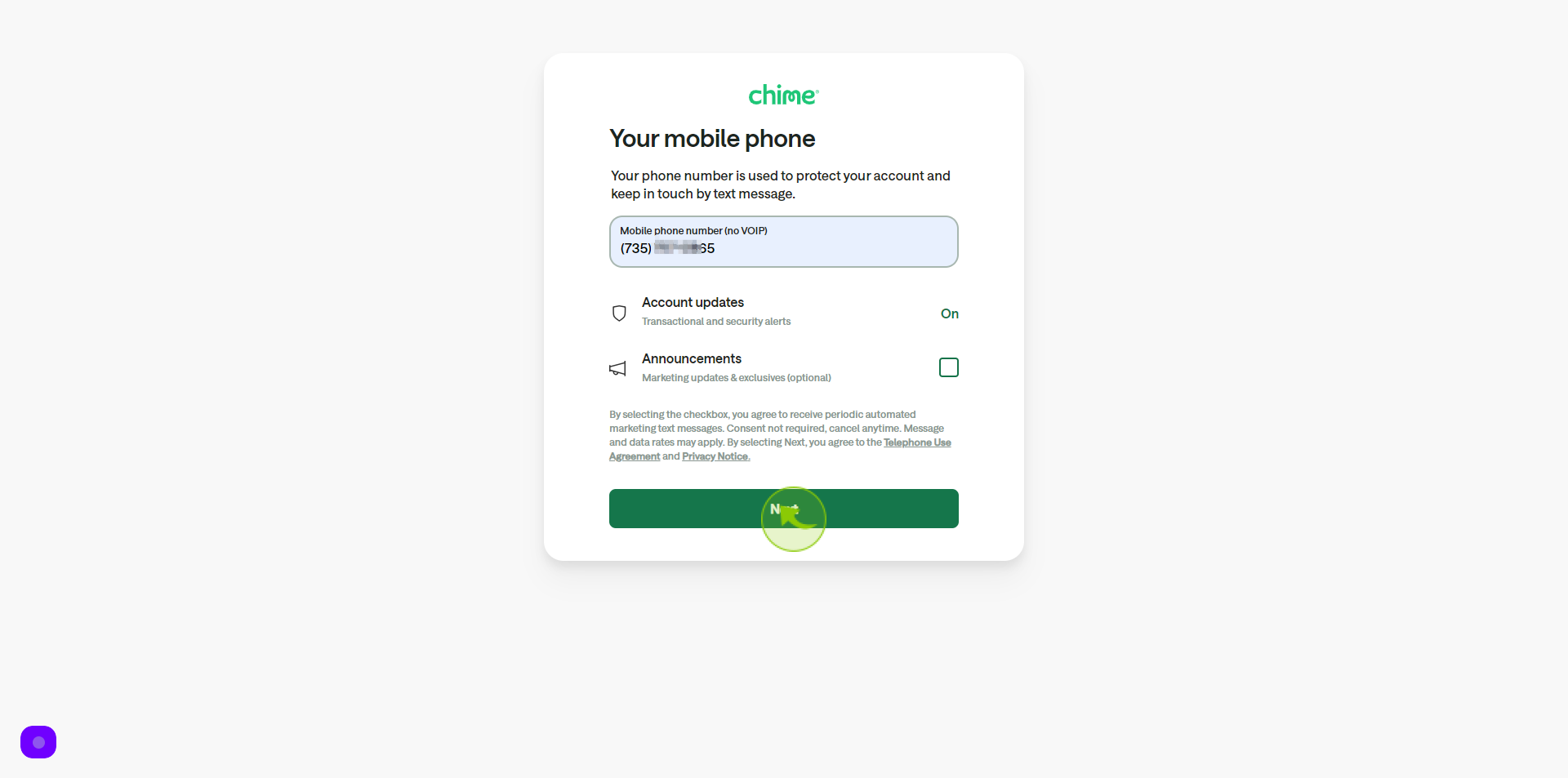
10
Click the "Street Address" field.
Enter your address
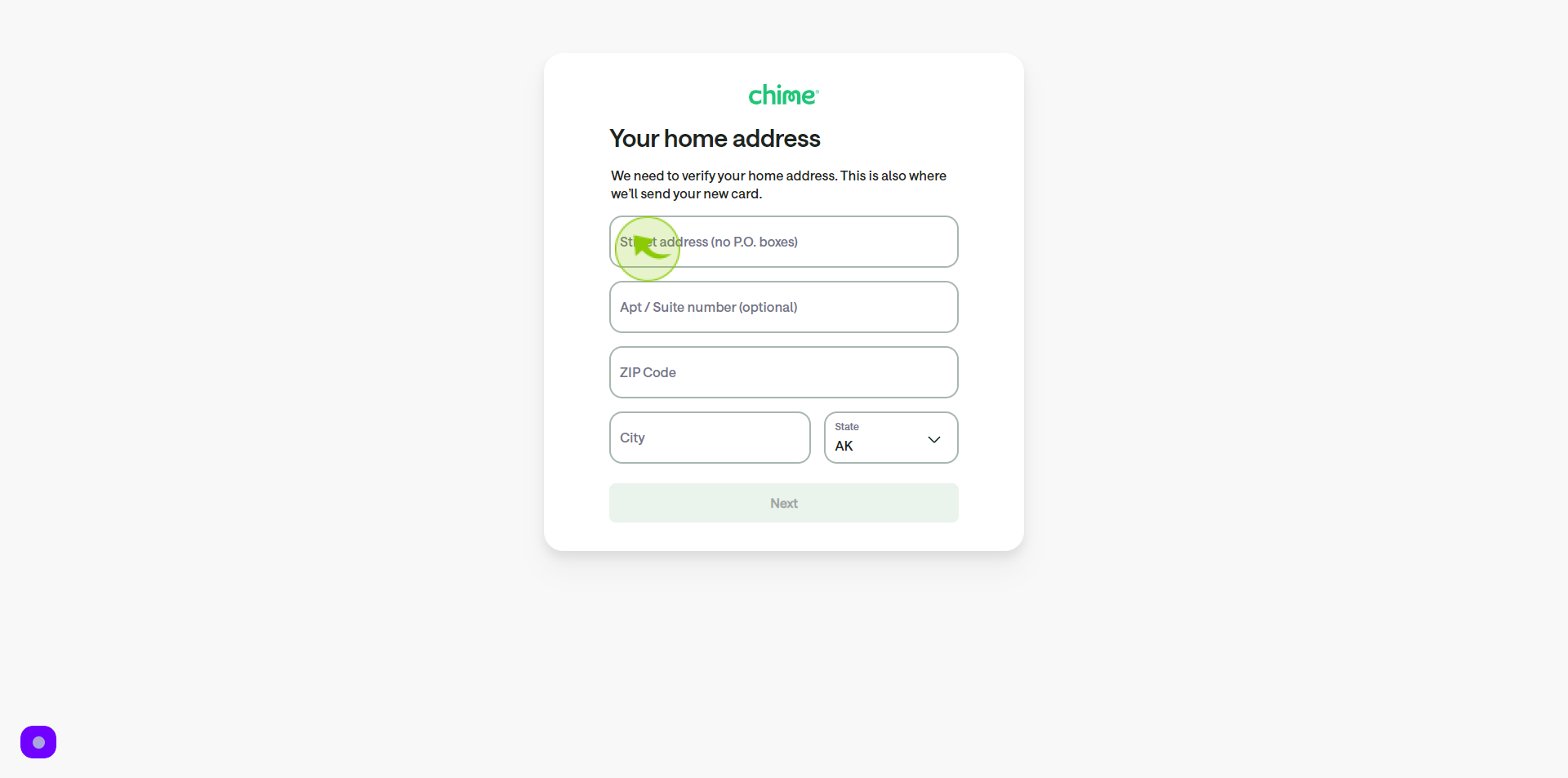
11
Click the "Apt / Suite Number" field
Enter your apt / suite number
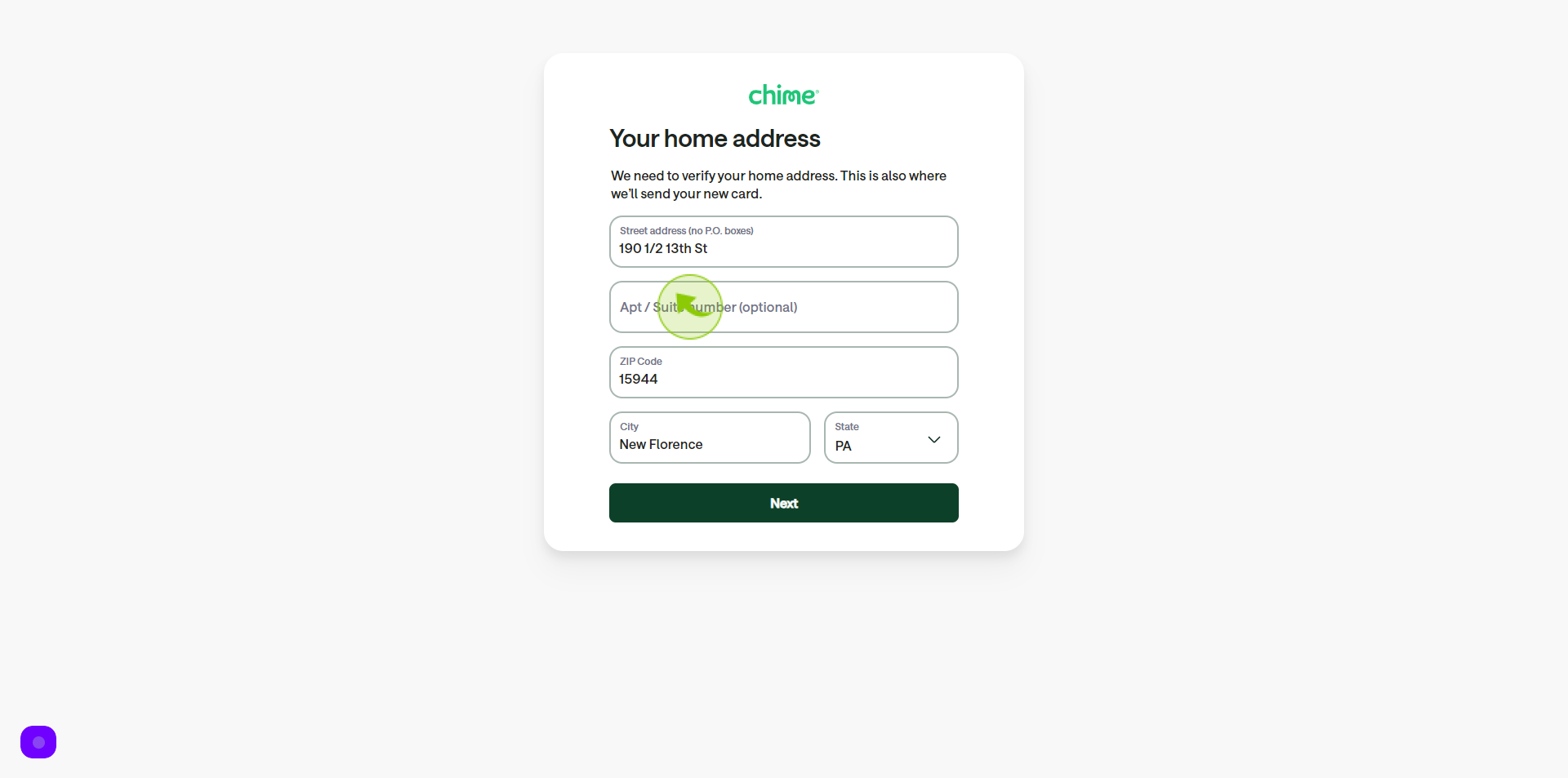
12
Click the "ZIP Code" field.
Enter the zip code
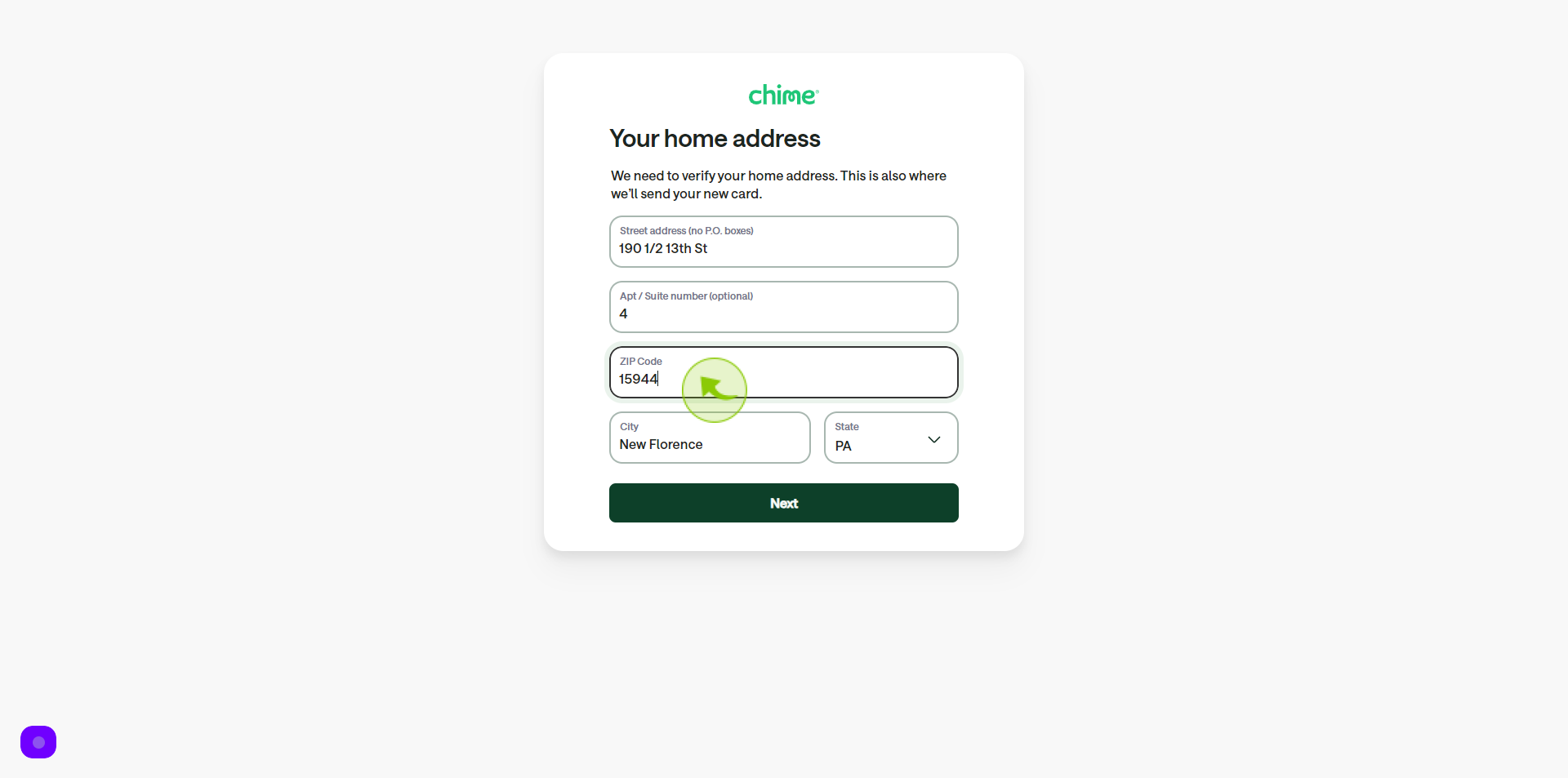
13
Click the "City" field.
Enter your city name
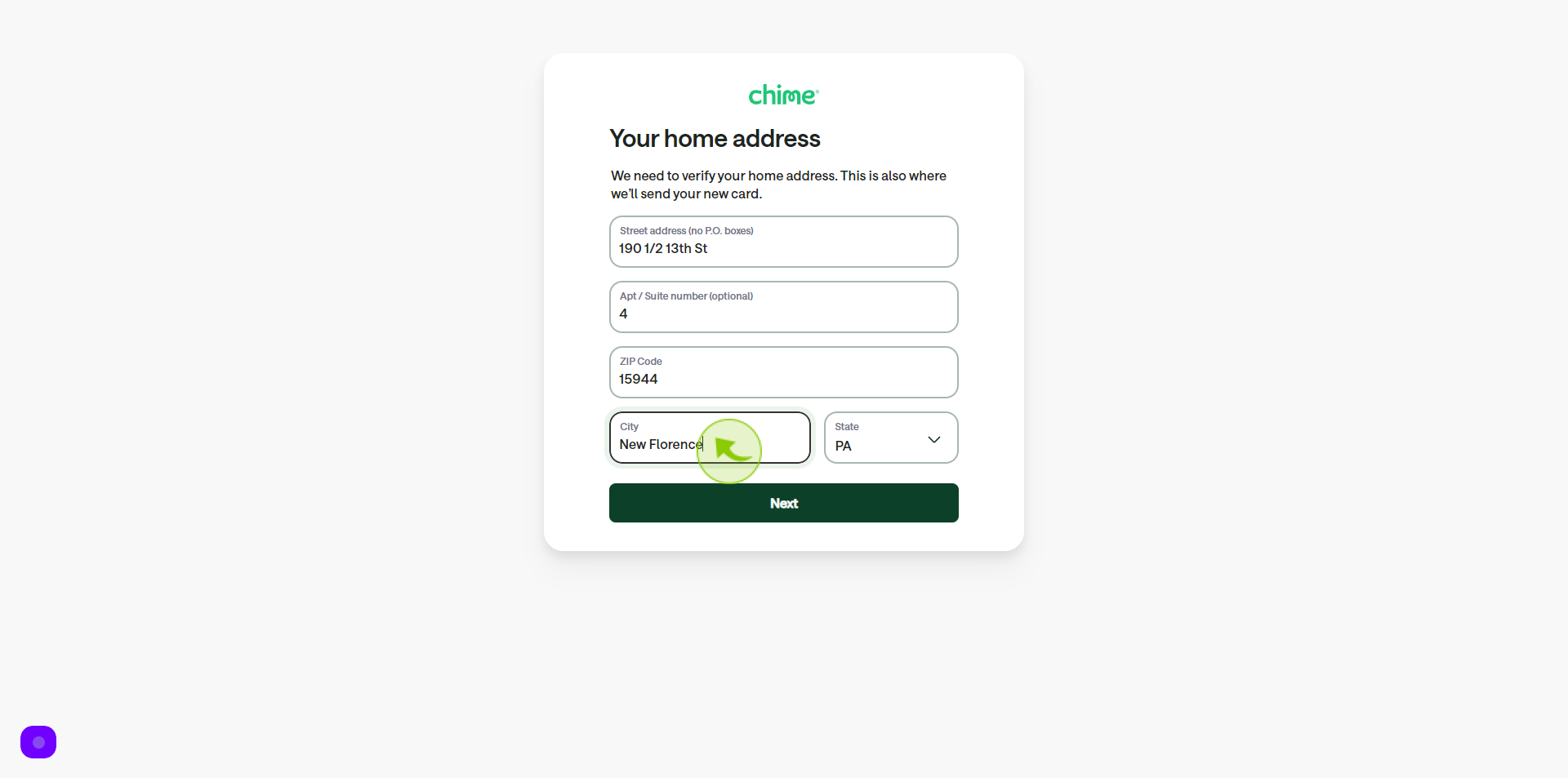
14
Select your "State" from Dropdown Menu.
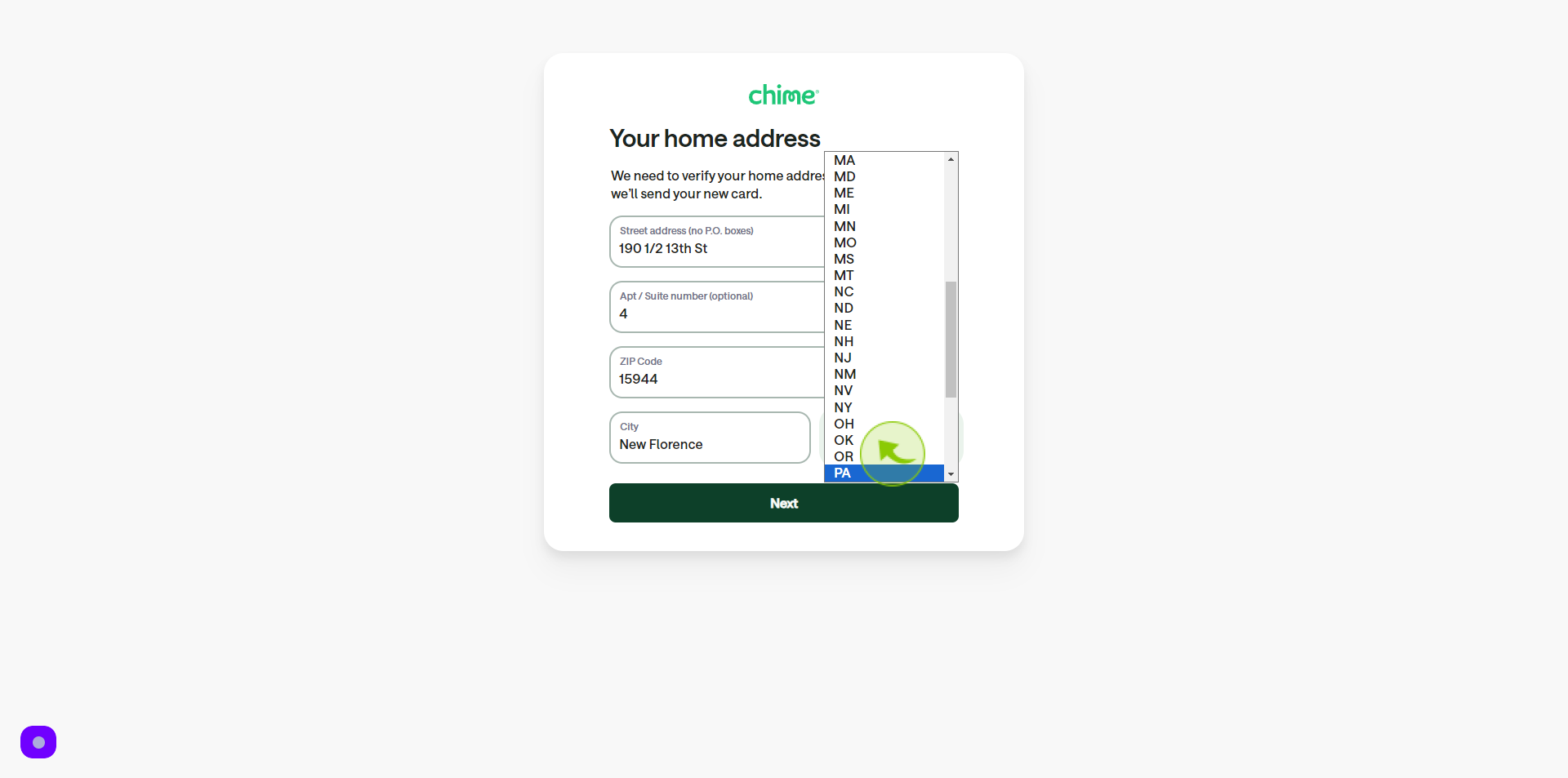
15
Click "Next"
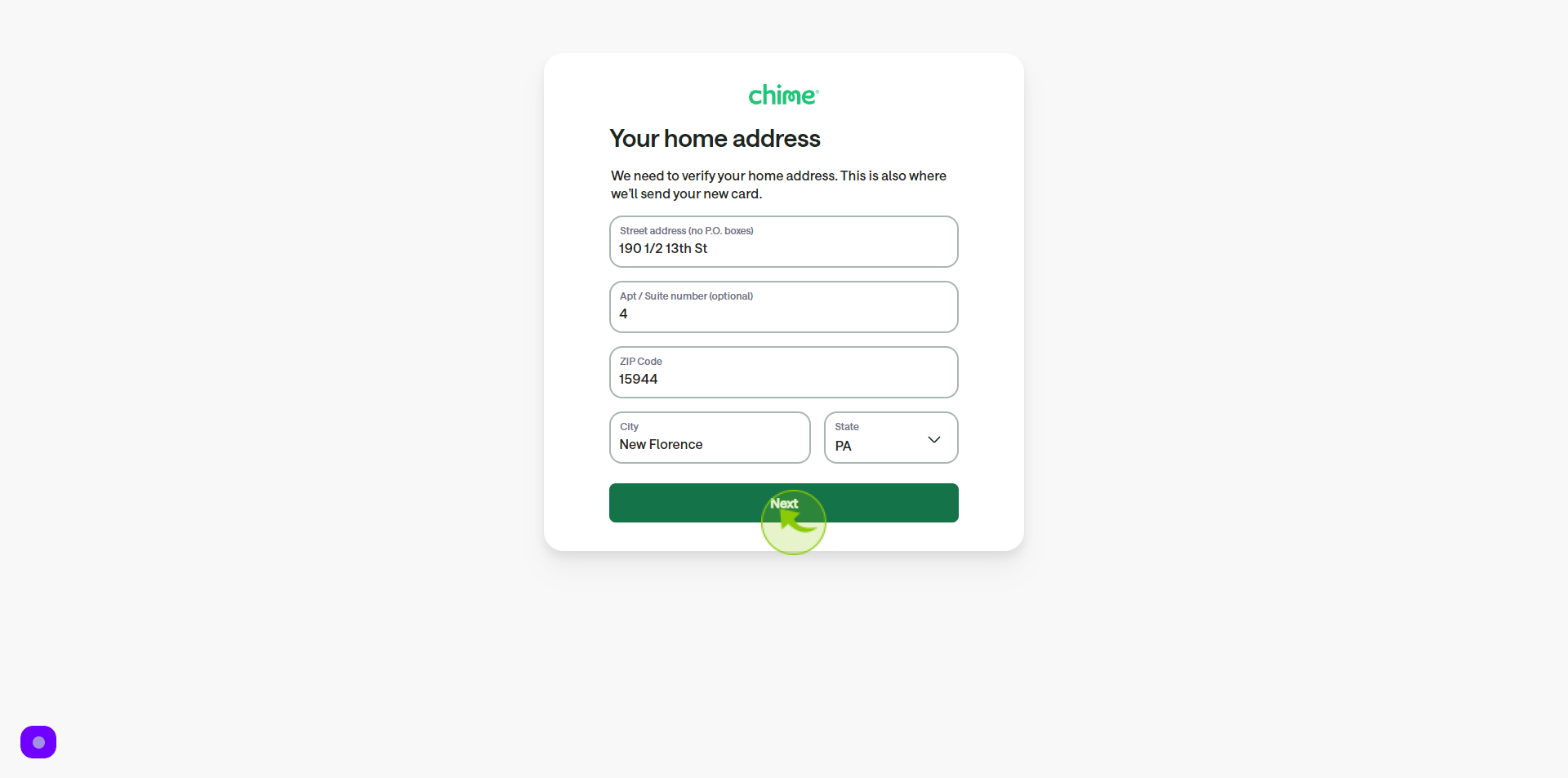
16
Click the "Password" field.
Enter your password
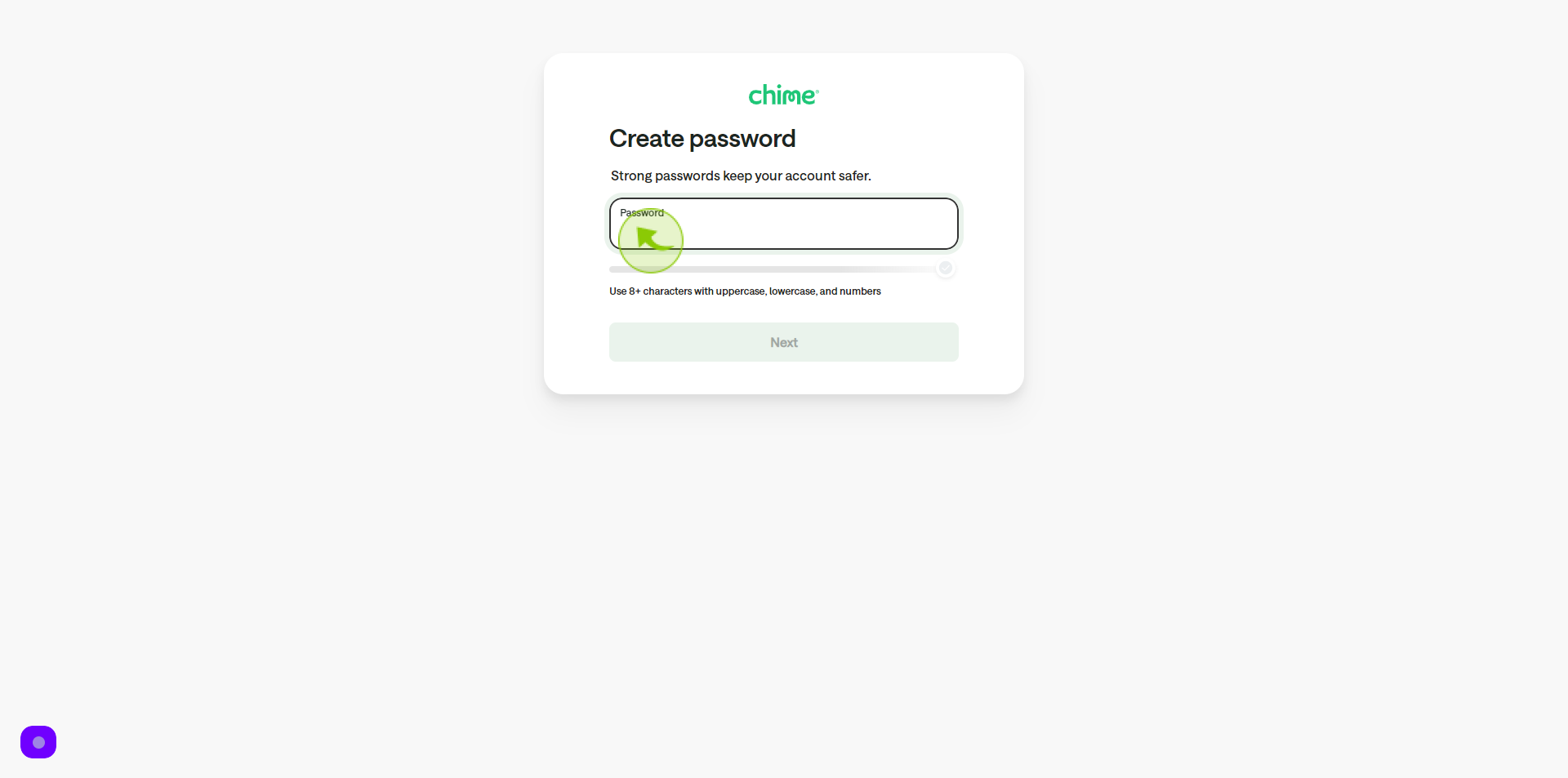
17
Click "Next"
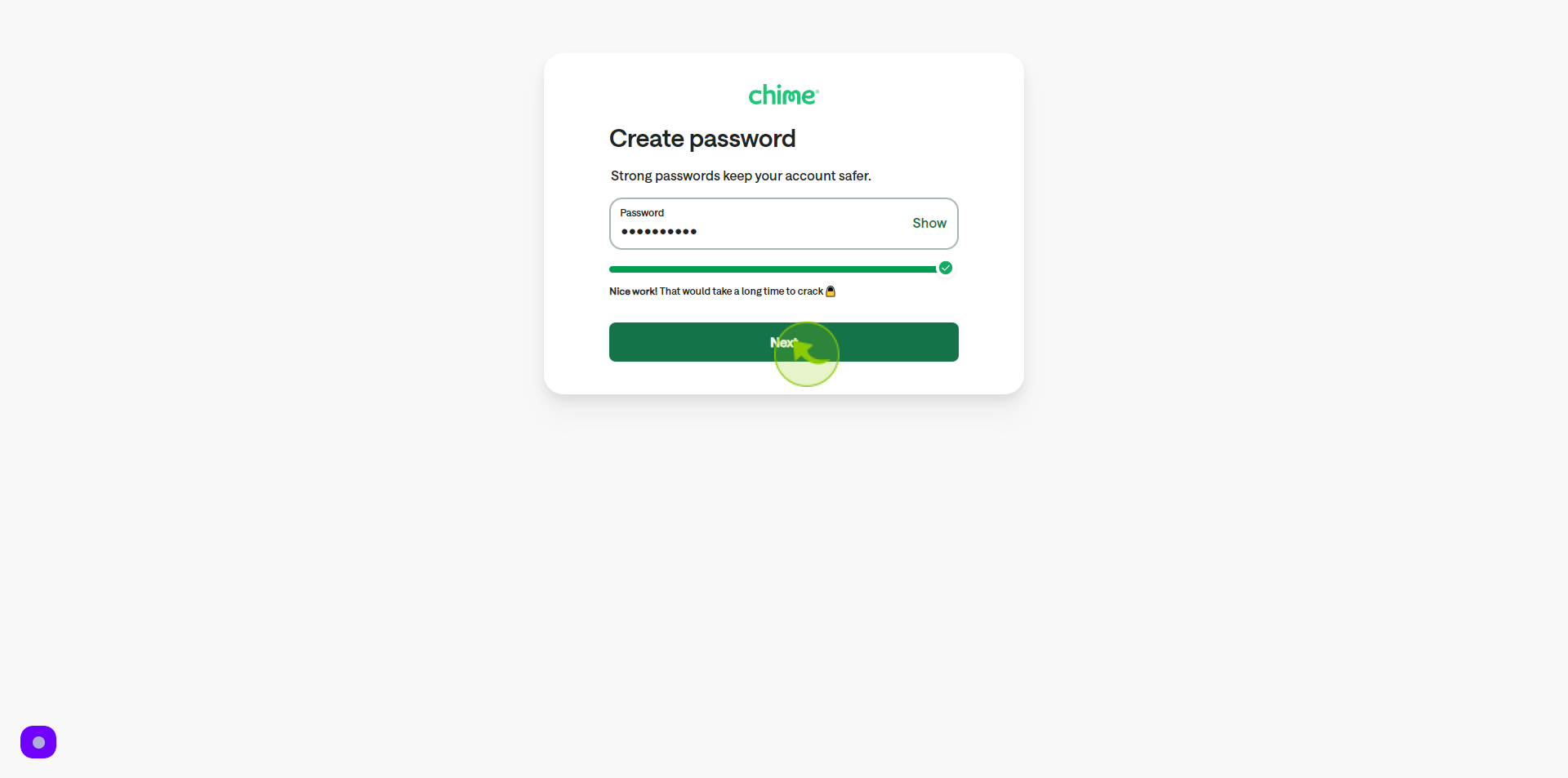
18
Click the "SSN" field.
Enter your social security number
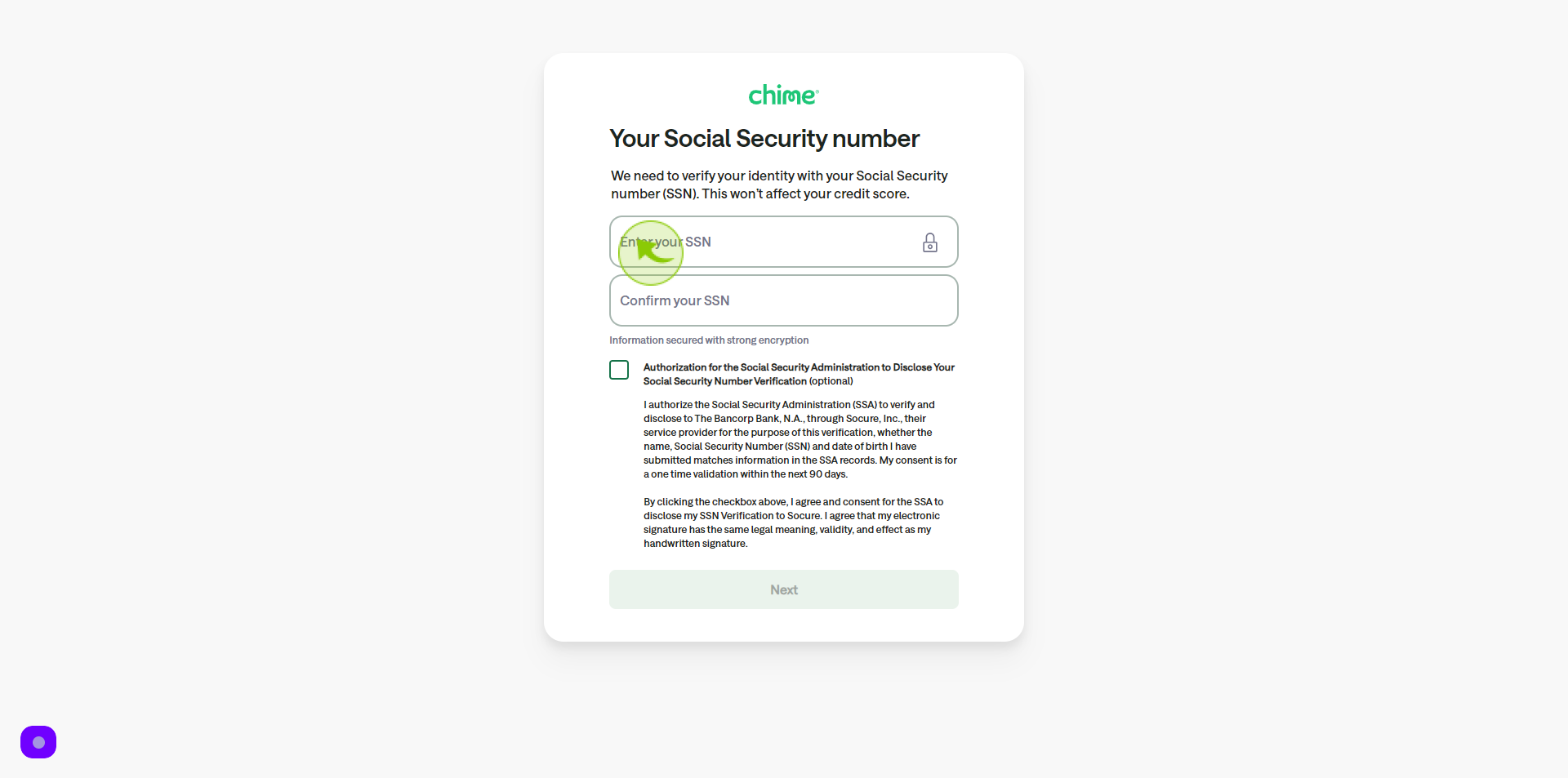
19
Click the "Confirm SSN" field.
Confirm your social security number
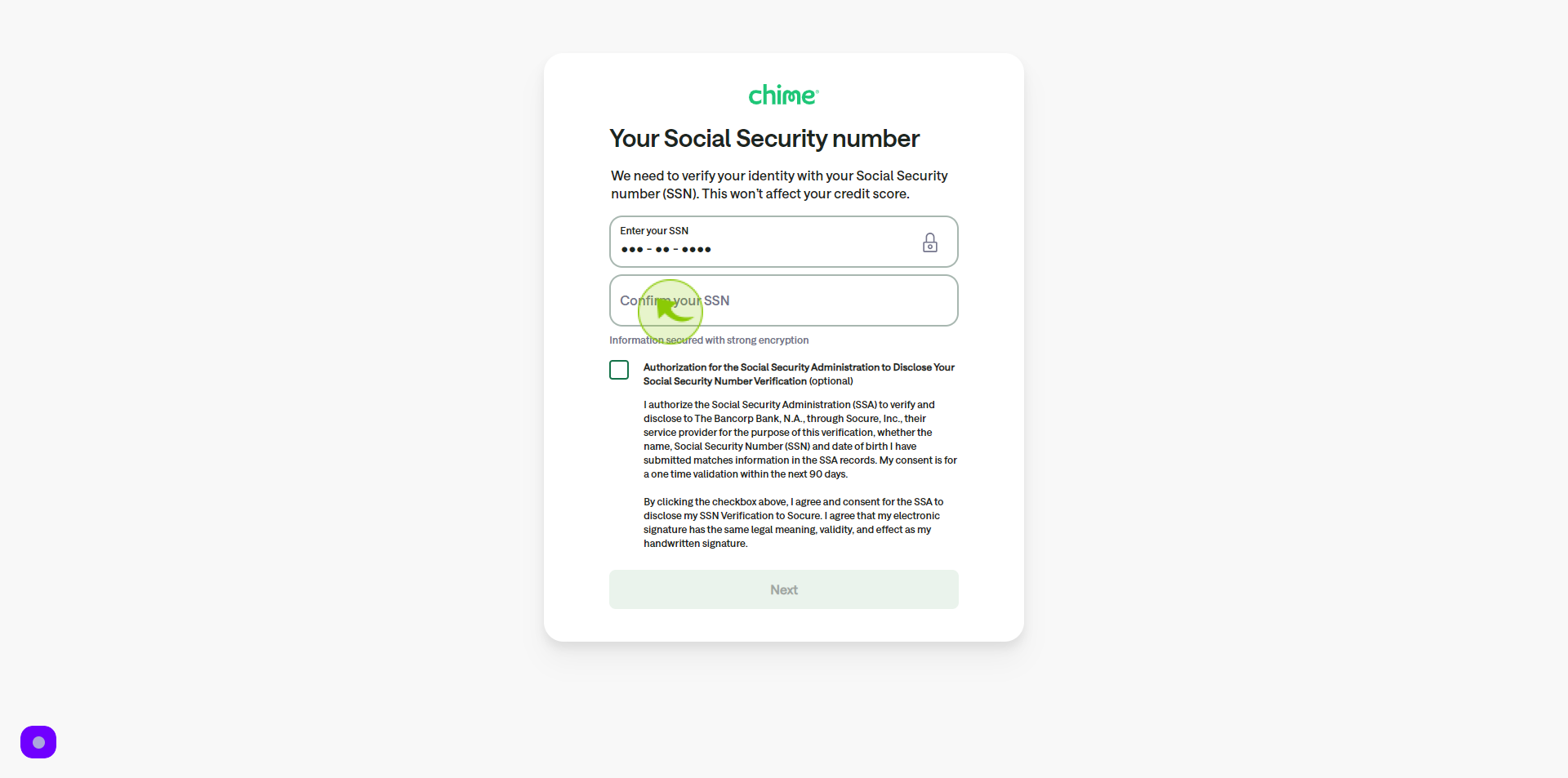
20
Click the "Checkbox".
For the social security number verification
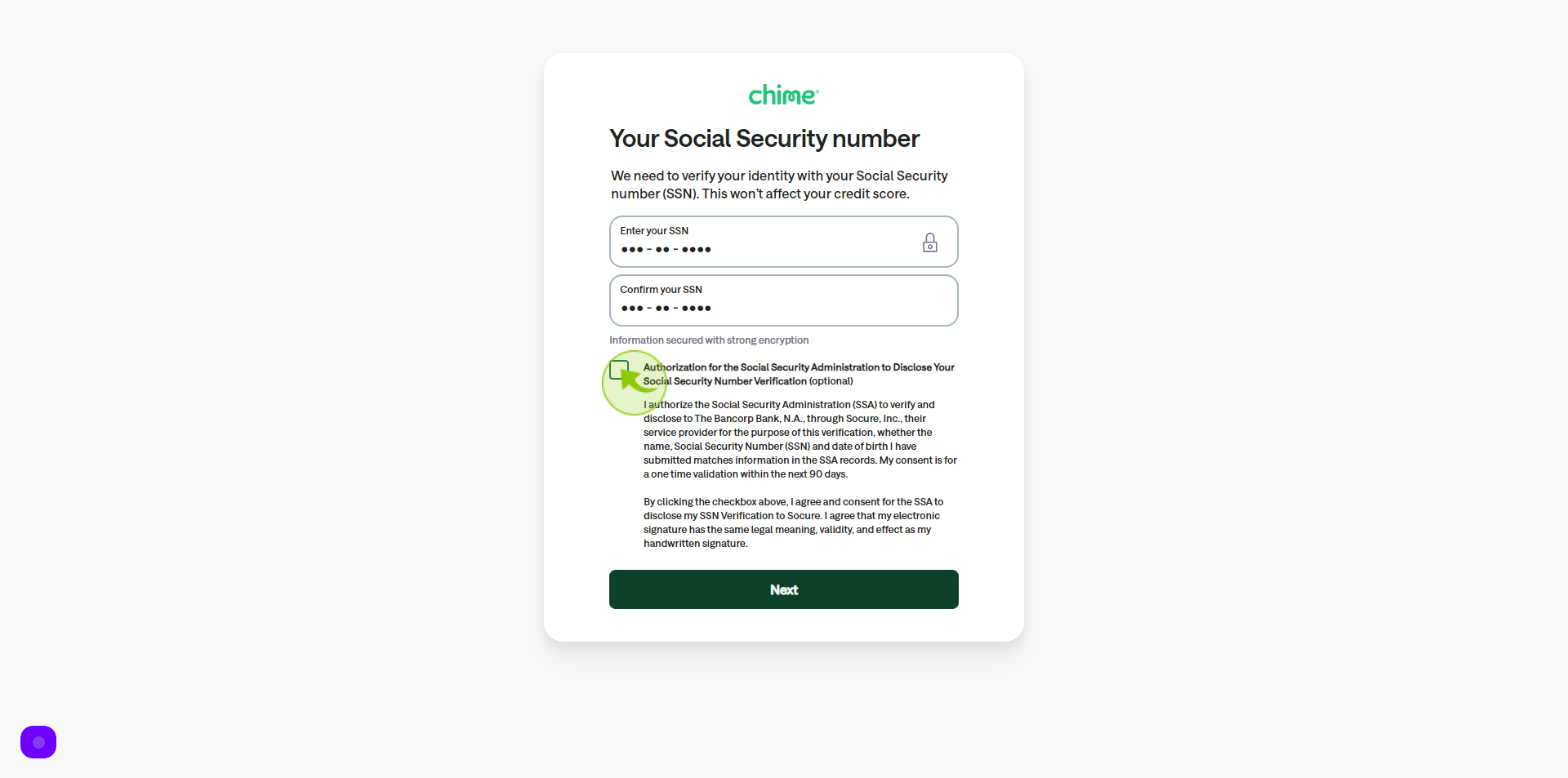
21
Click "Next"
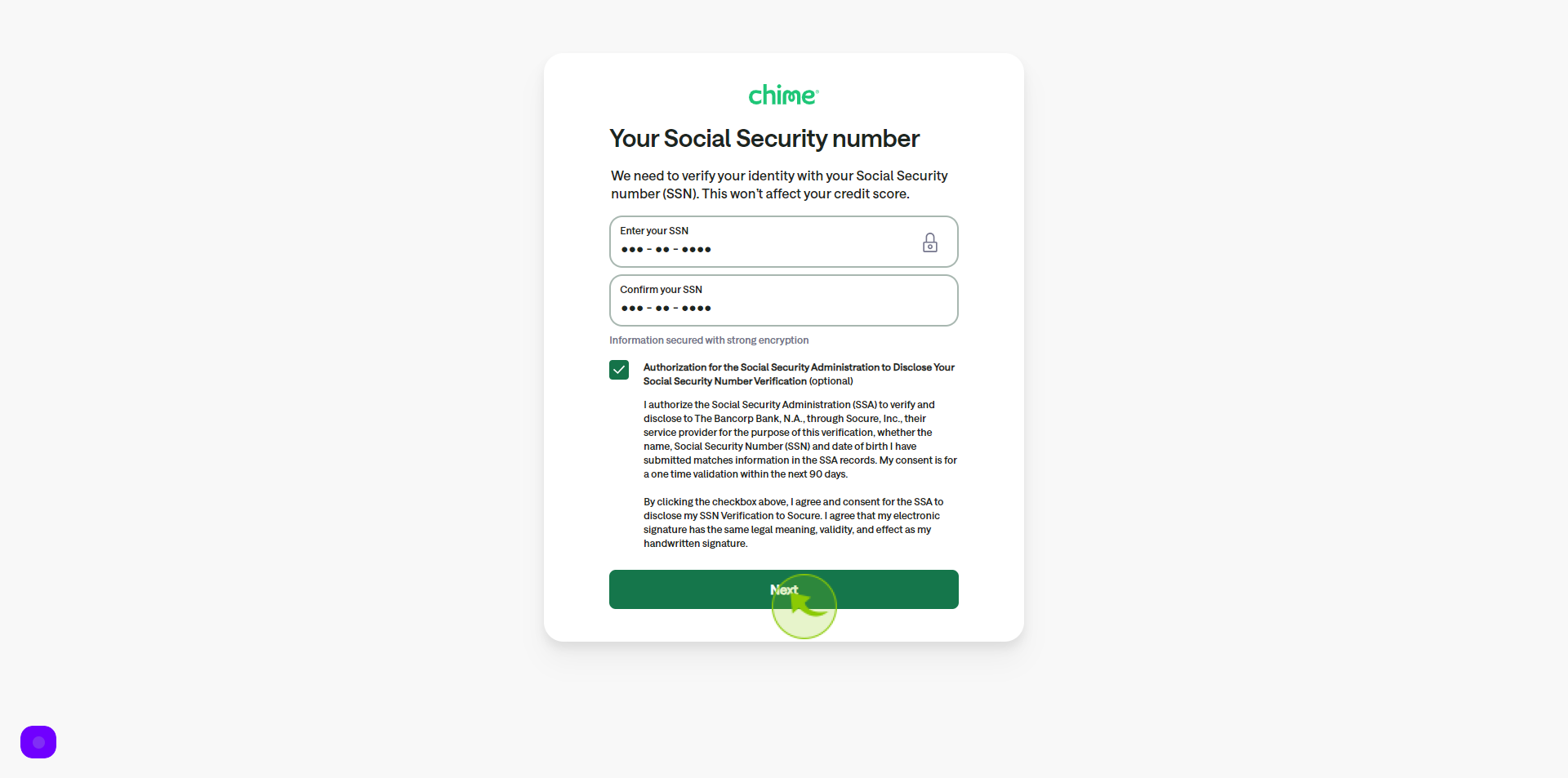
22
Select your "Income Source" from Dropdown Menu.
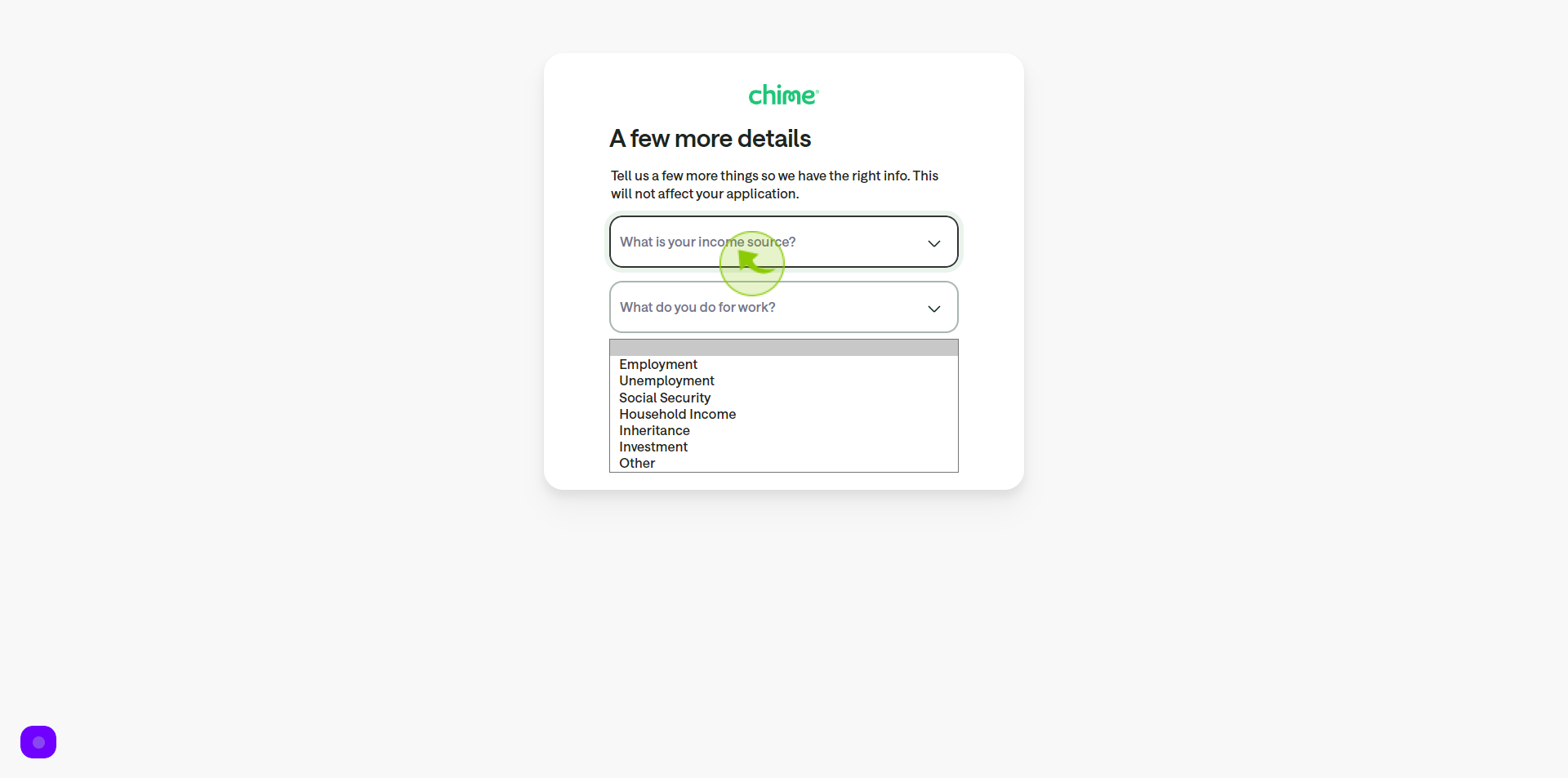
23
Select your "Work" from Dropdown Menu.
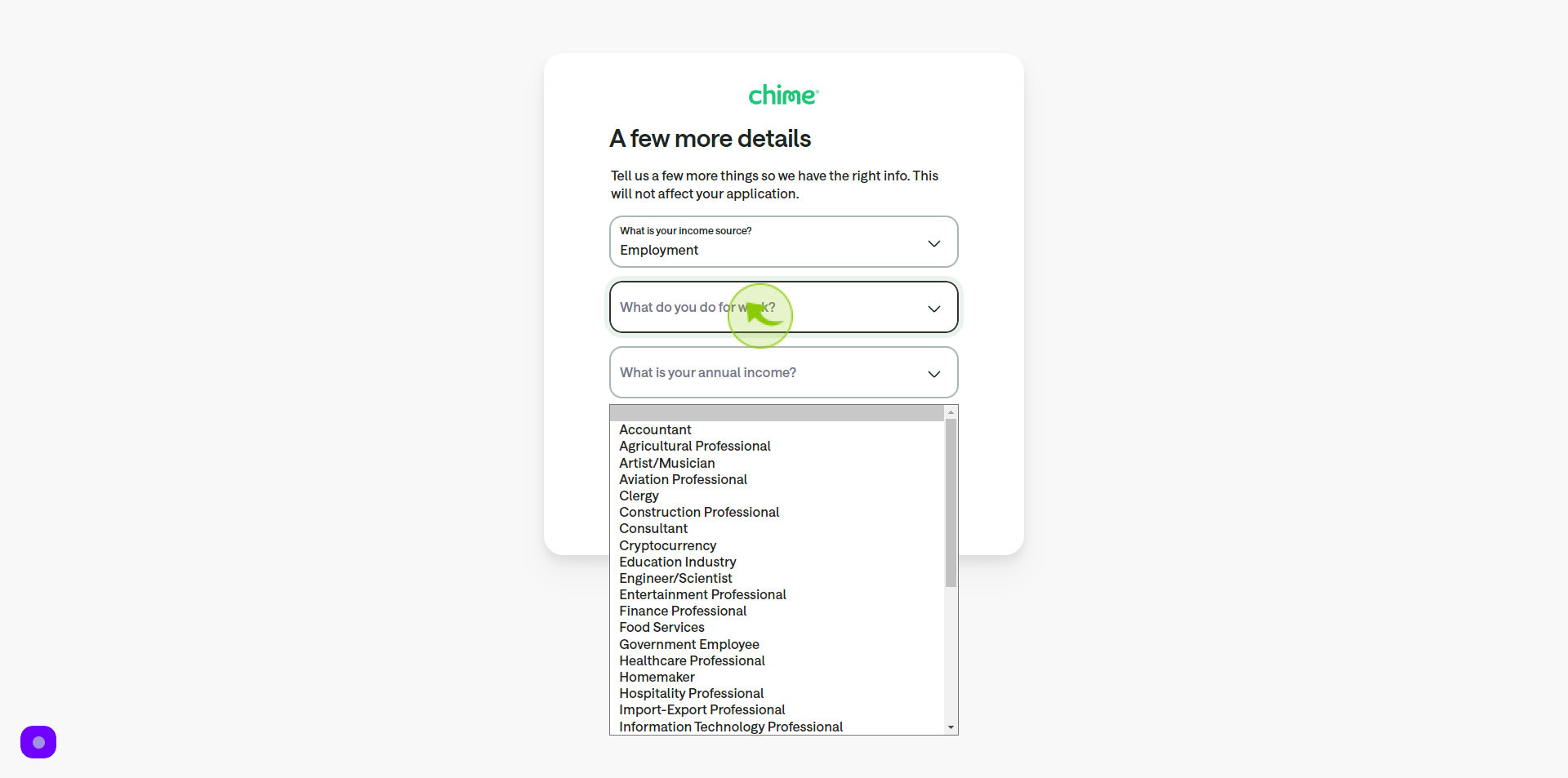
24
Select your "Annual Income" from Dropdown Menu.
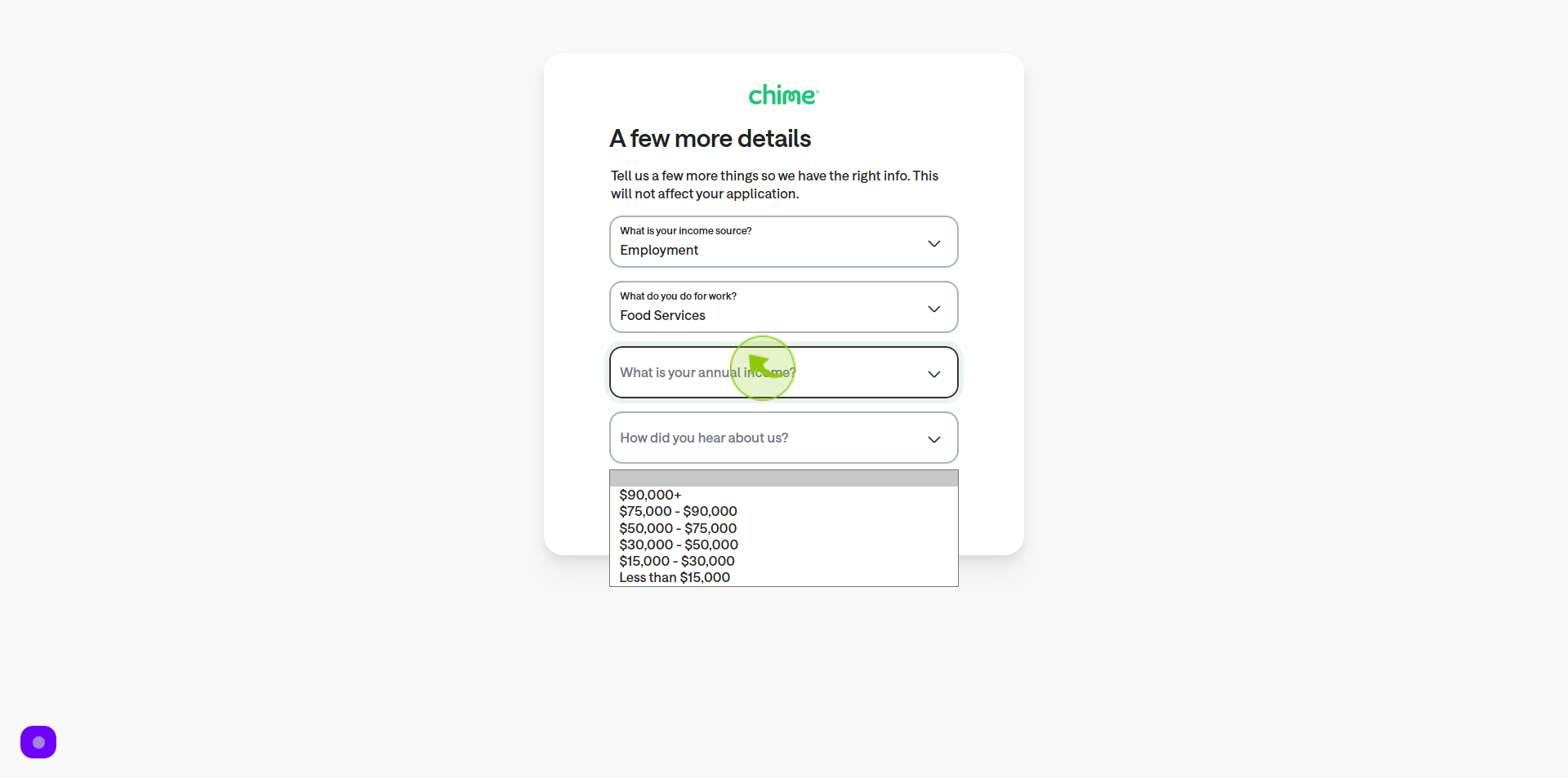
25
Select "How Did You Hear About Us" from Dropdown Menu.
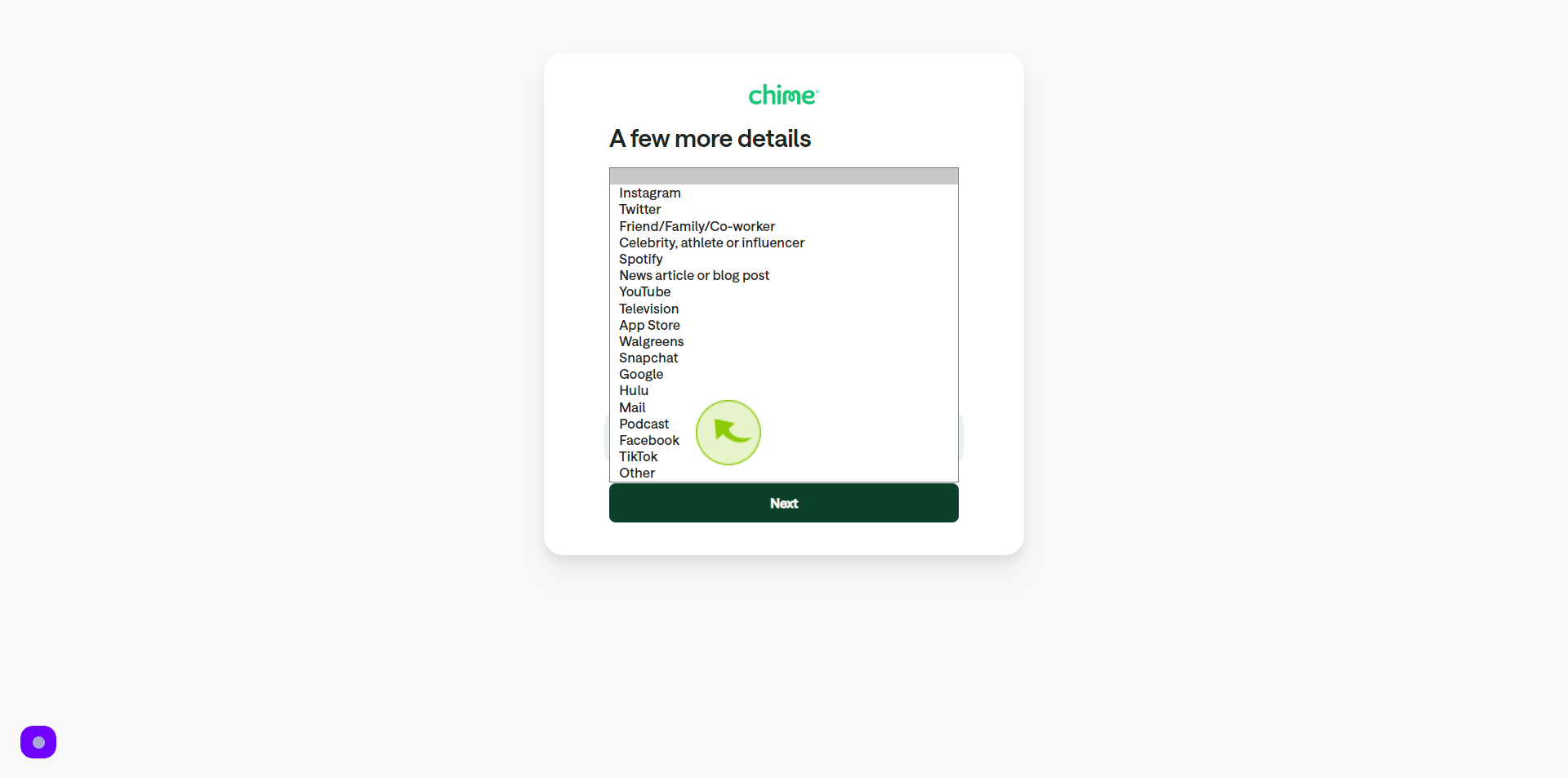
26
Click "Next"
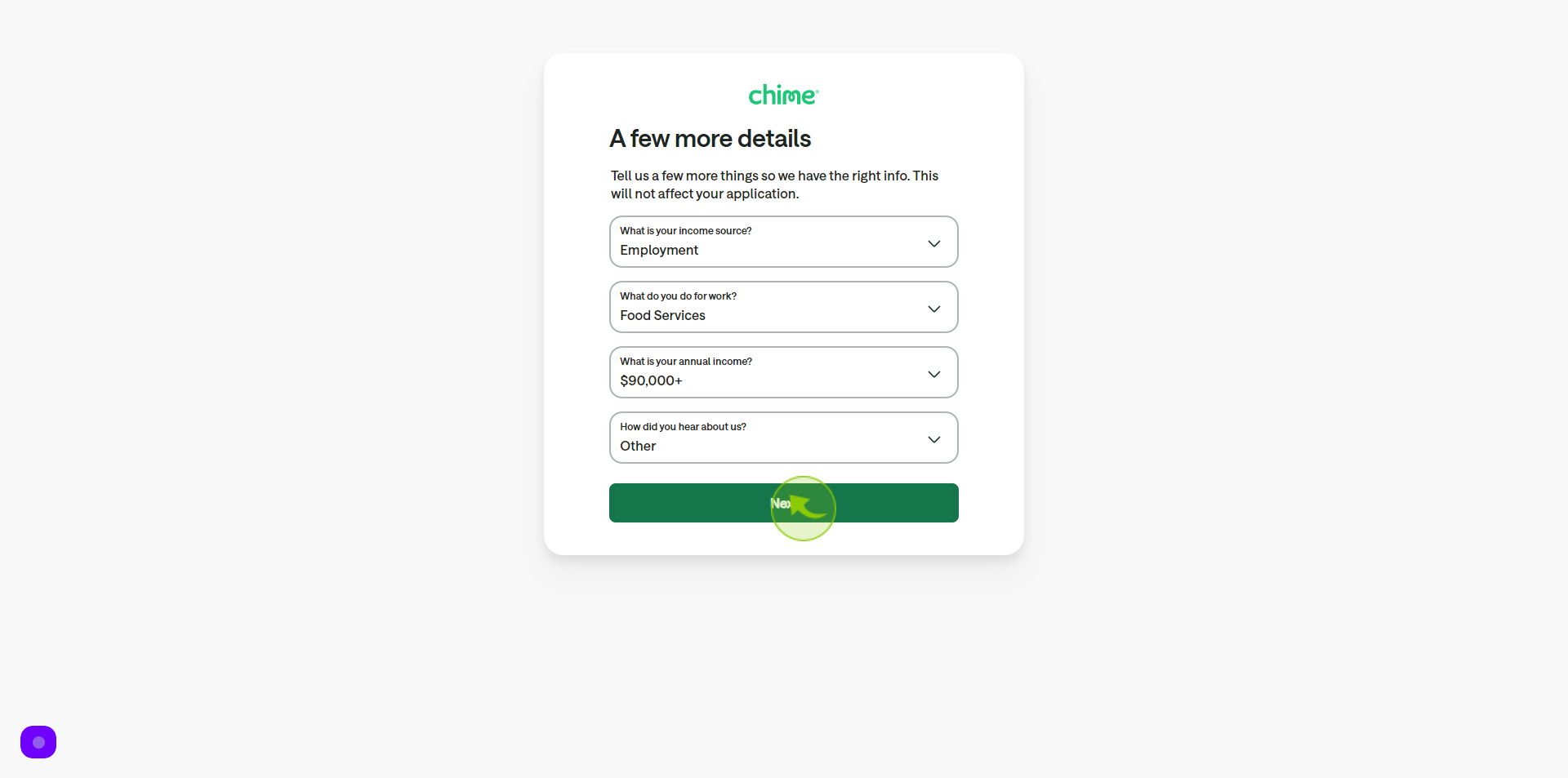
27
Click the "Checkbox" .
Accept the terms and conditions
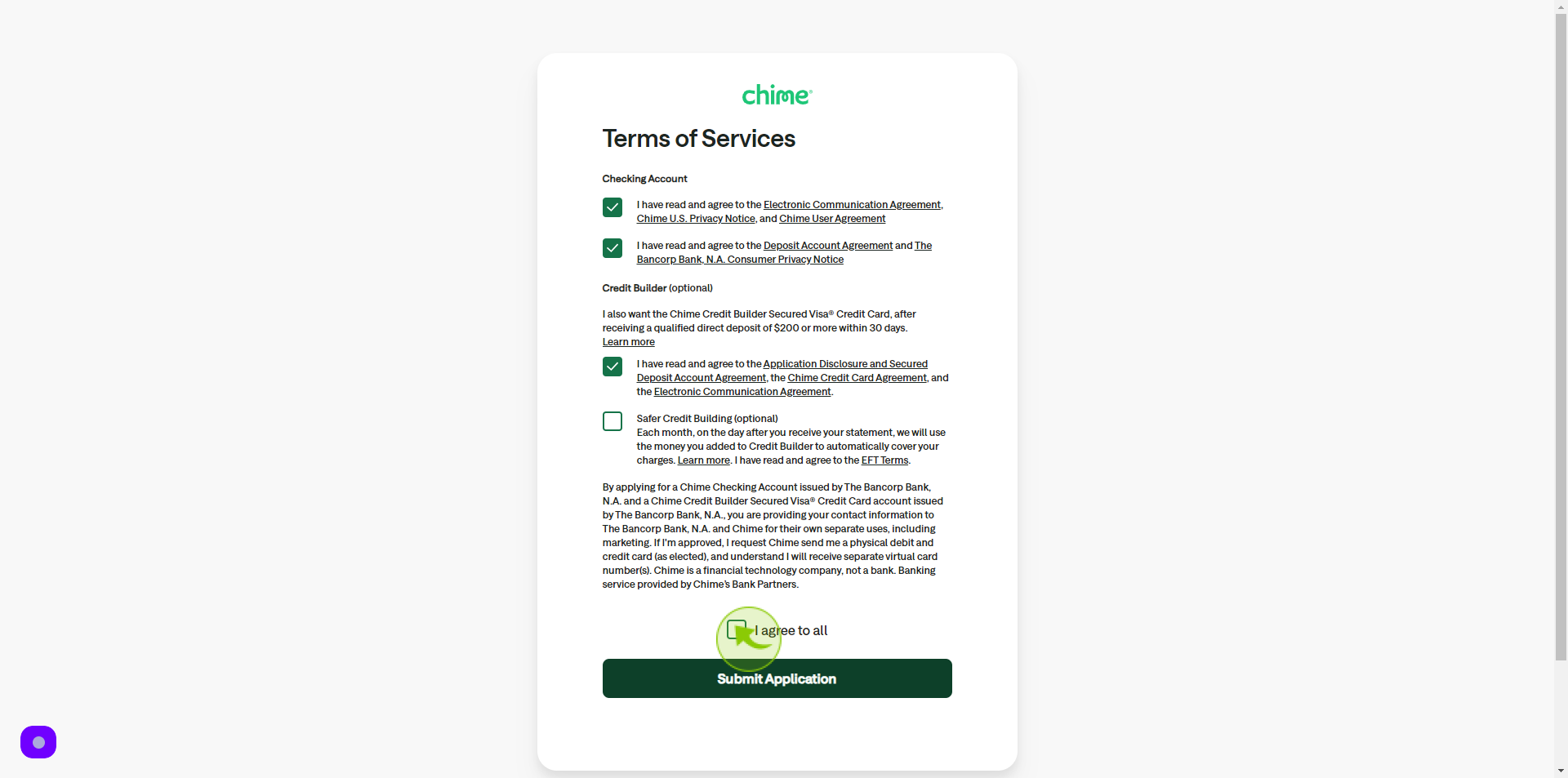
28
Click "Submit Application"
After clicking "Submit application" you will be redirected to the homepage, where you'll have full access to your account.