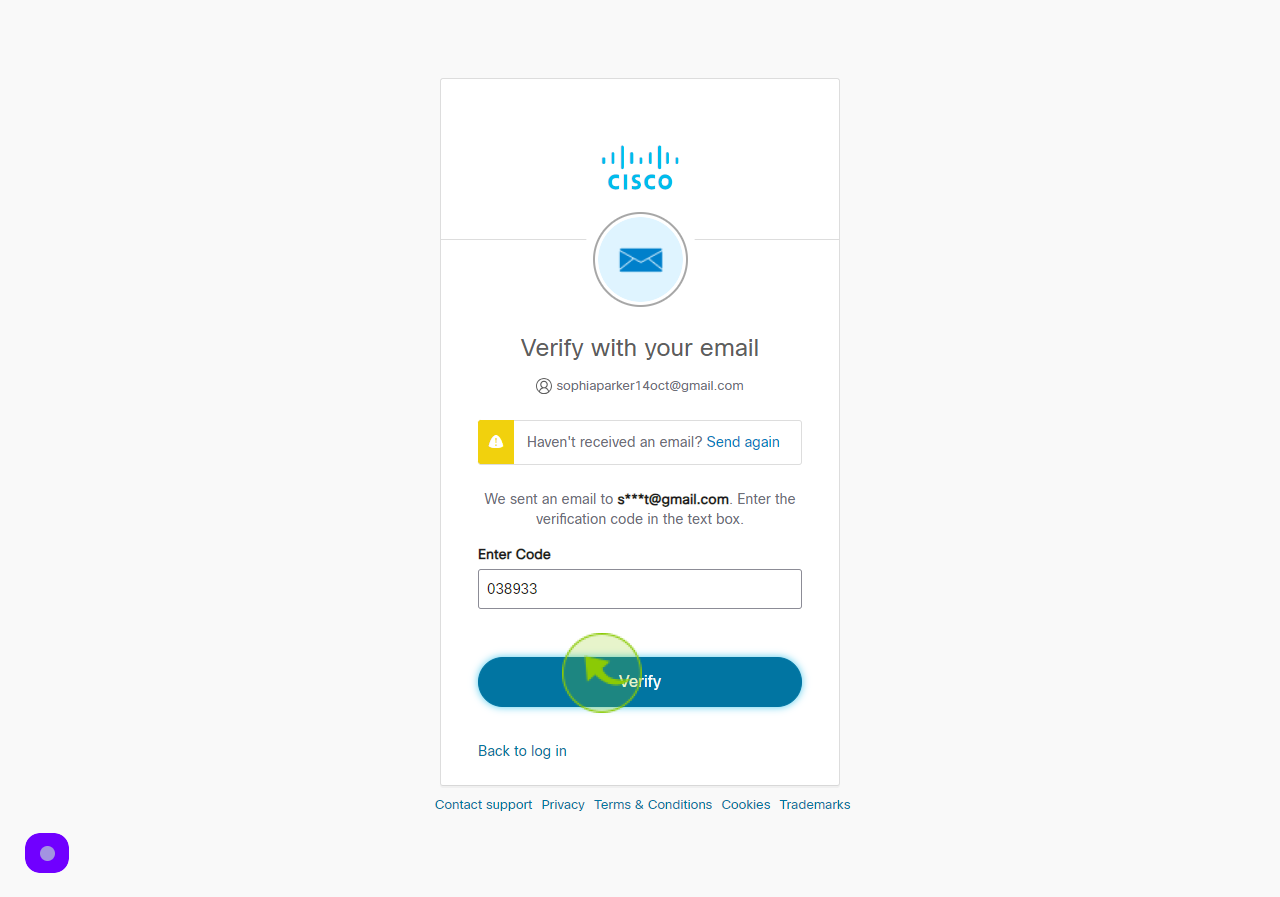How to Sign up to Cisco ?
How to Sign up to Cisco ?
|
 Cisco
|
Cisco
|
Jun 25, 2024
|
10 Steps
This document provides a step-by-step guide on how to sign up for Cisco. It explains the process of creating a Cisco account, including accessing the registration page, filling in required personal details, verifying your email, and setting up a secure password. The guide ensures a smooth registration experience, enabling access to Cisco's products, services, and support. Whether you're a student, professional, or business user, this document makes it easy to get started with Cisco's powerful platform.
How to Sign up to Cisco ?
|
 Cisco
|
Cisco
|
10 Steps
2
Click the "Email Address" field.
Enter your Email Address
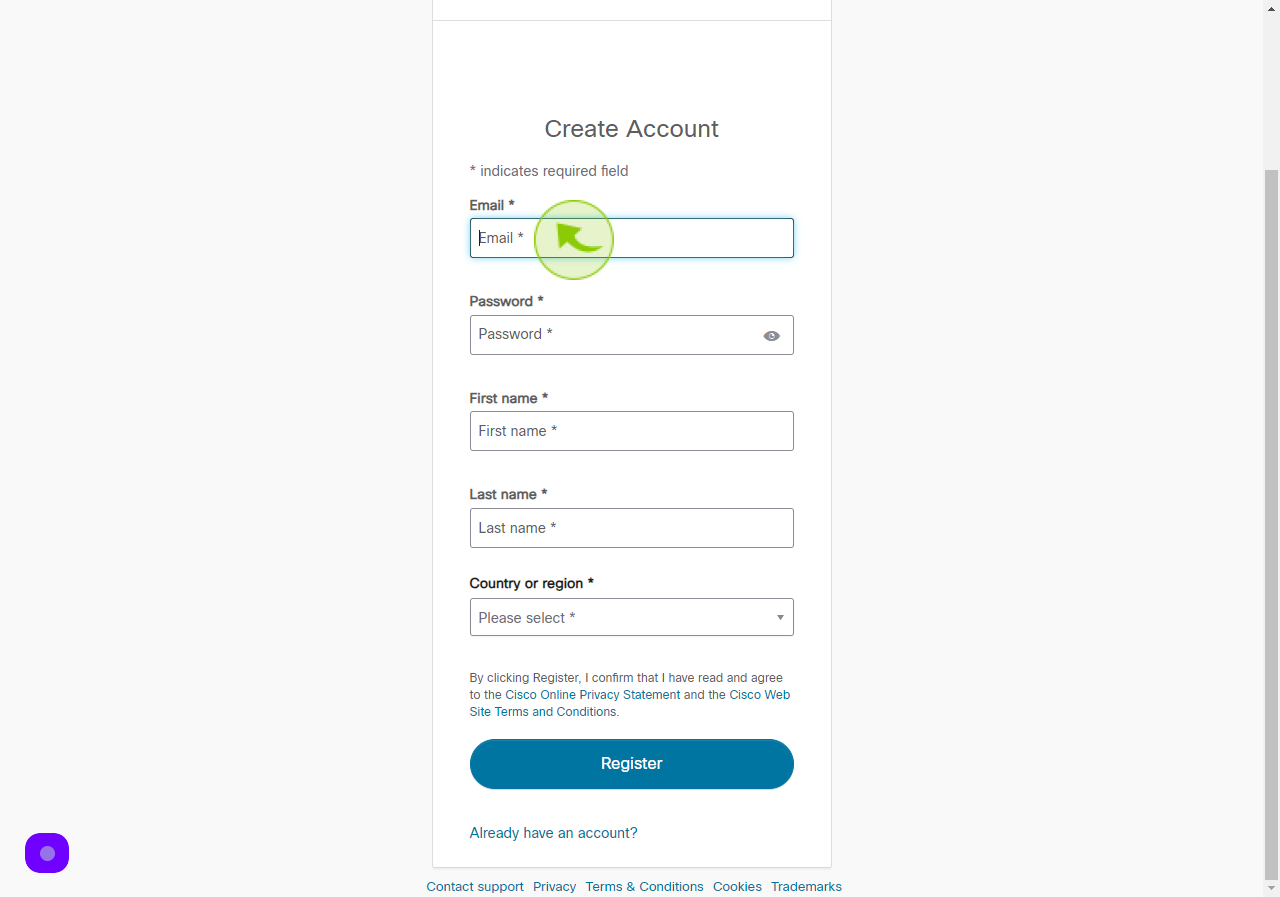
3
Click the "Password" field.
Enter your Password
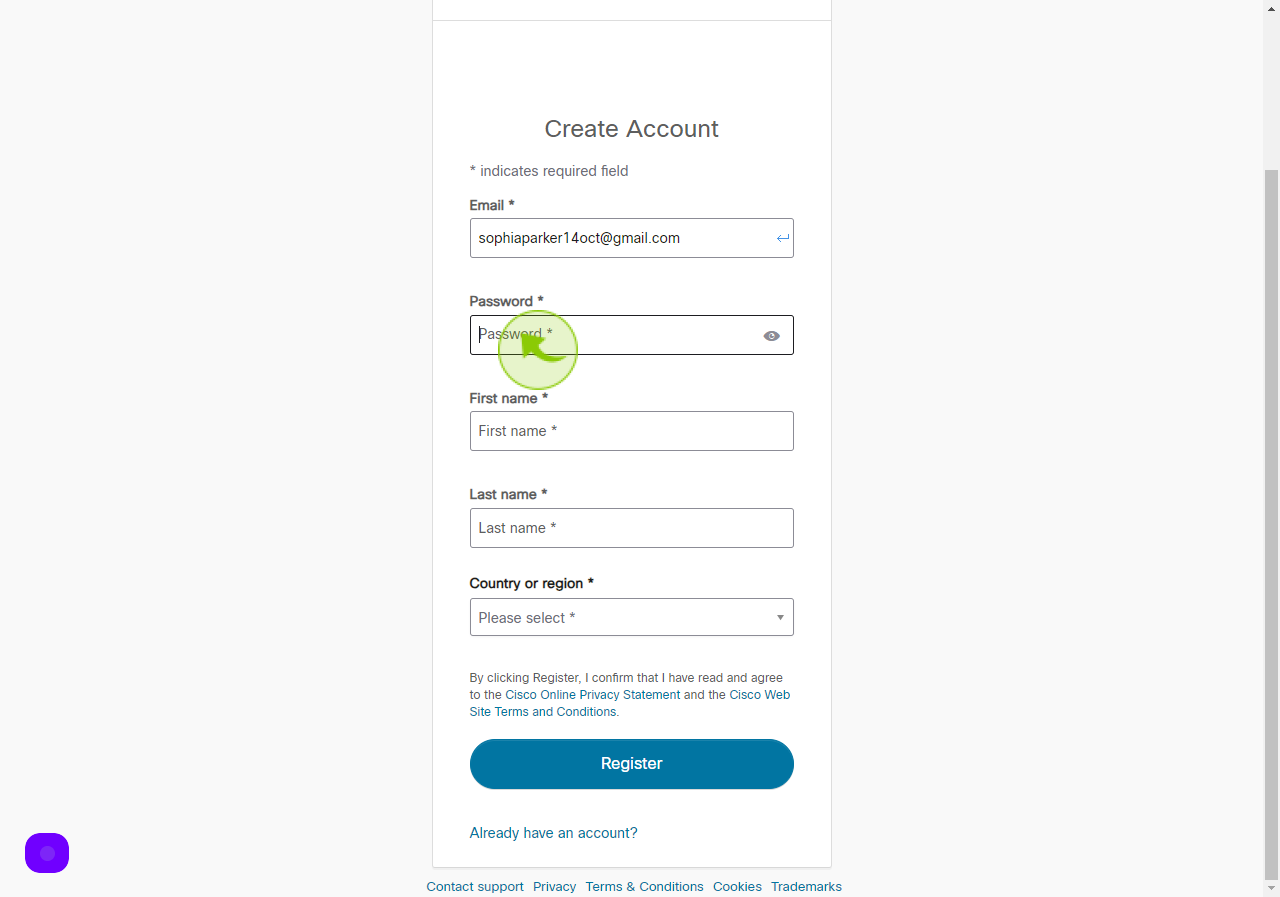
4
Click the "First Name" field.
Enter your First Name
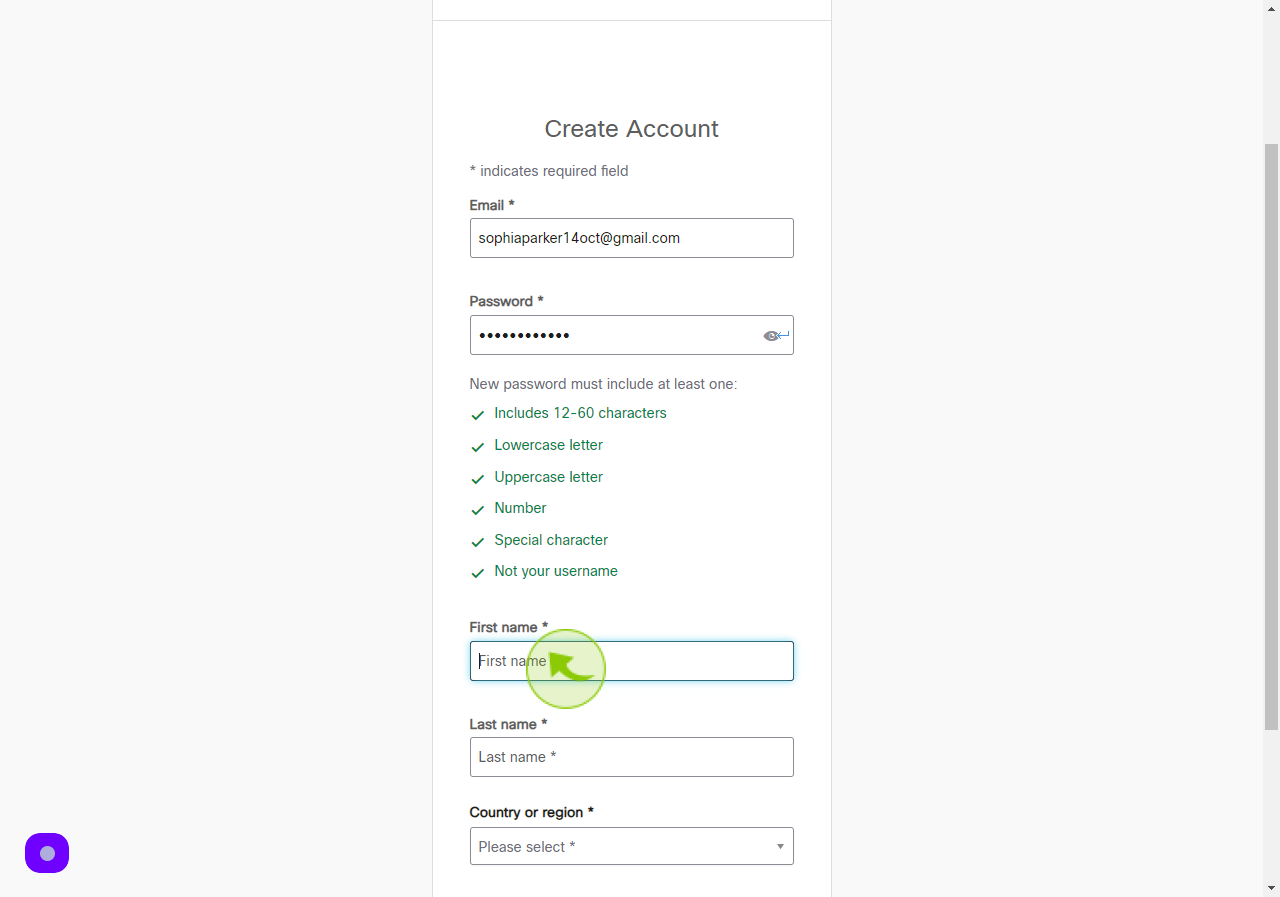
5
Click the "Last Name" field.
Enter your Last Name

6
Select the "Country" from Dropdown Menu.
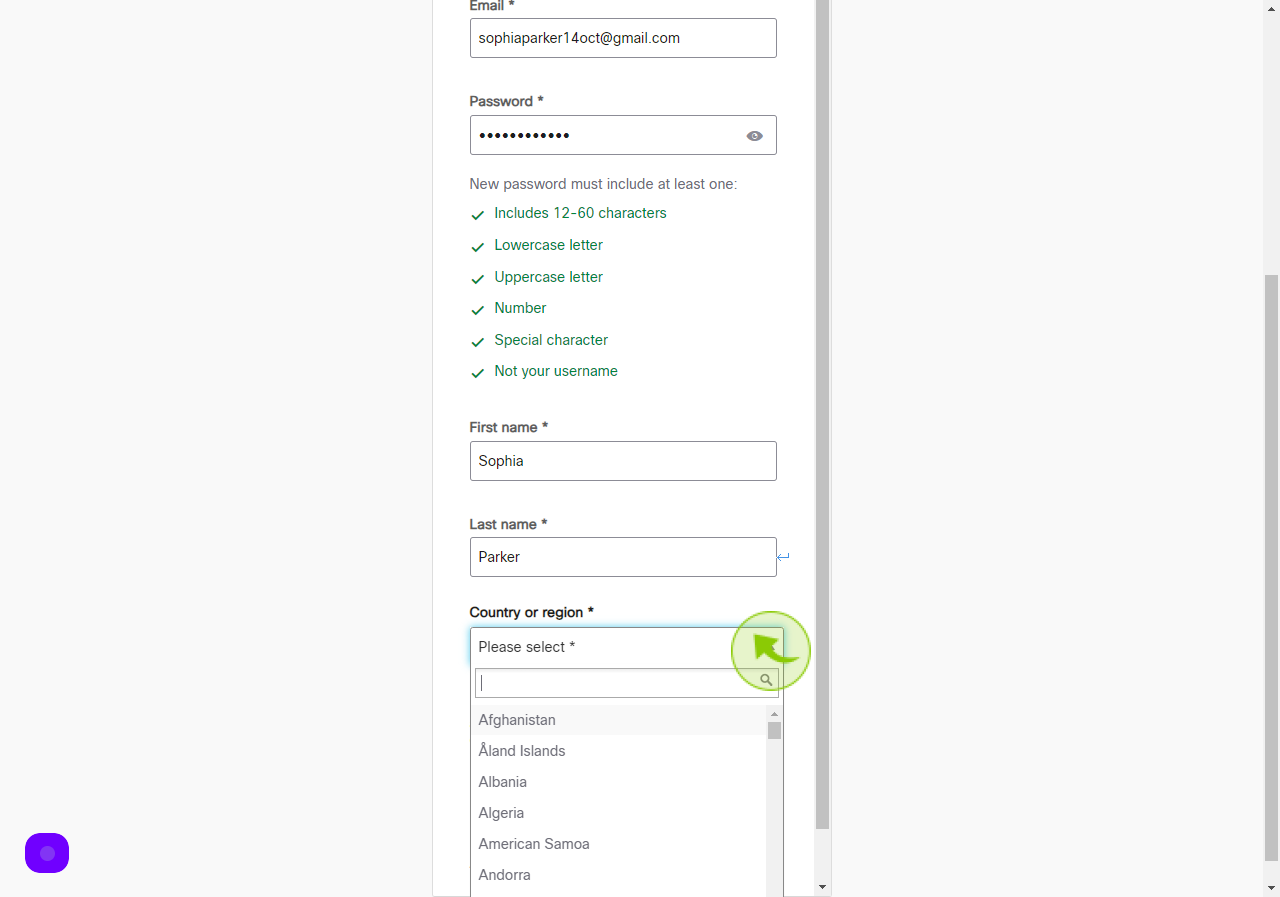
7
Click "Register"
After clicking on Register button, your will get a verification code on your registered email.
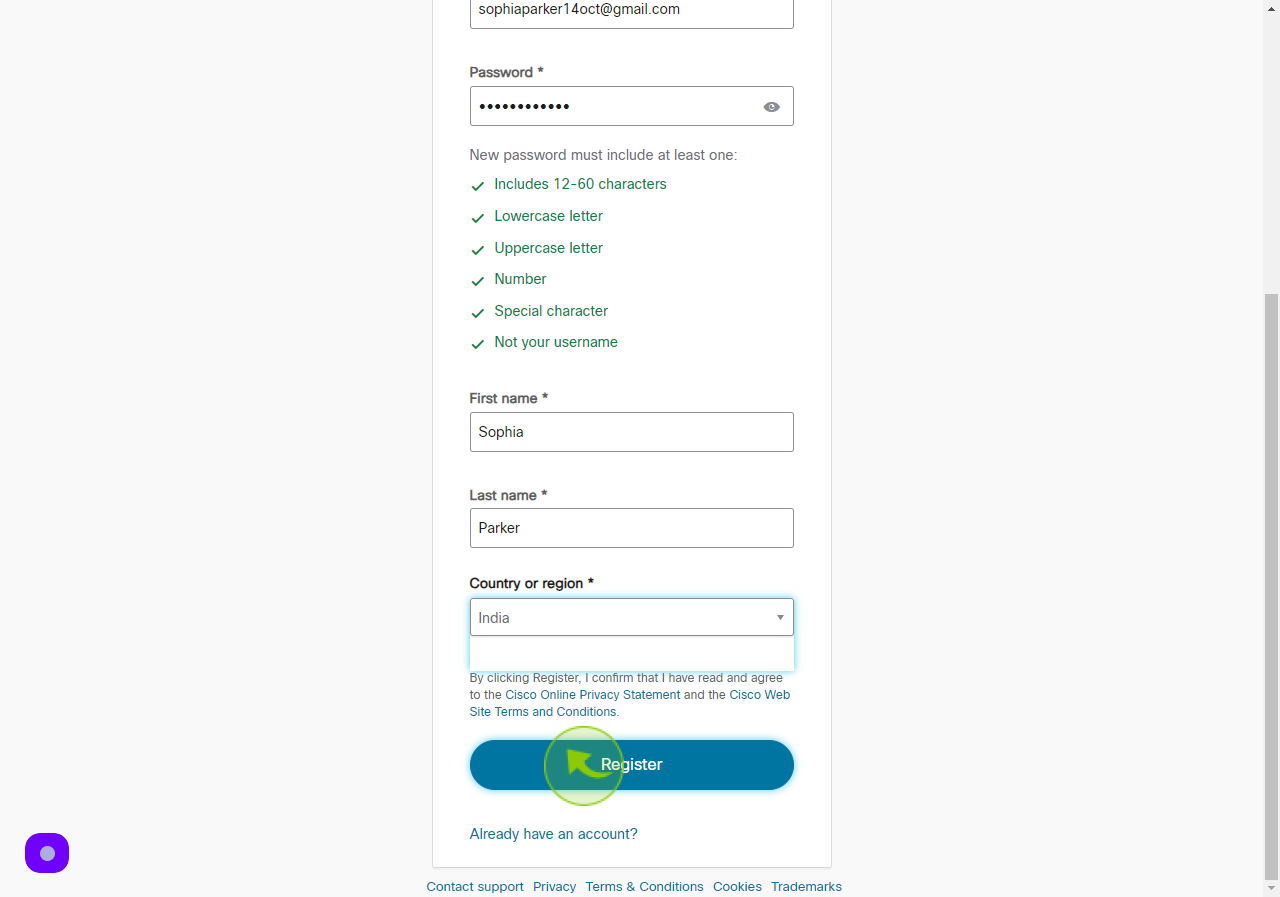
8
Open your "Gmail"
Copy the Verification Code
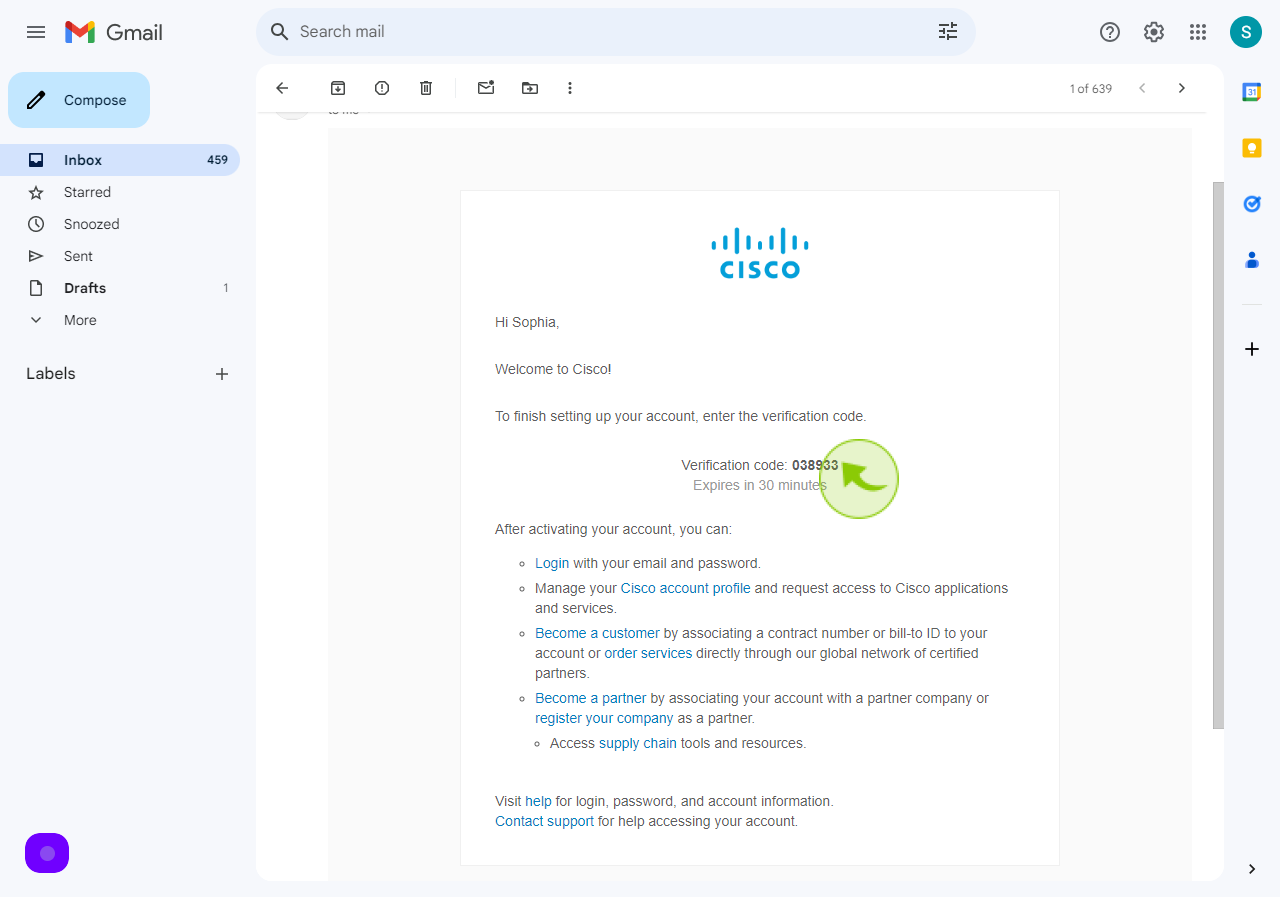
9
Enter the "Verification Code"
Enter the verification code.
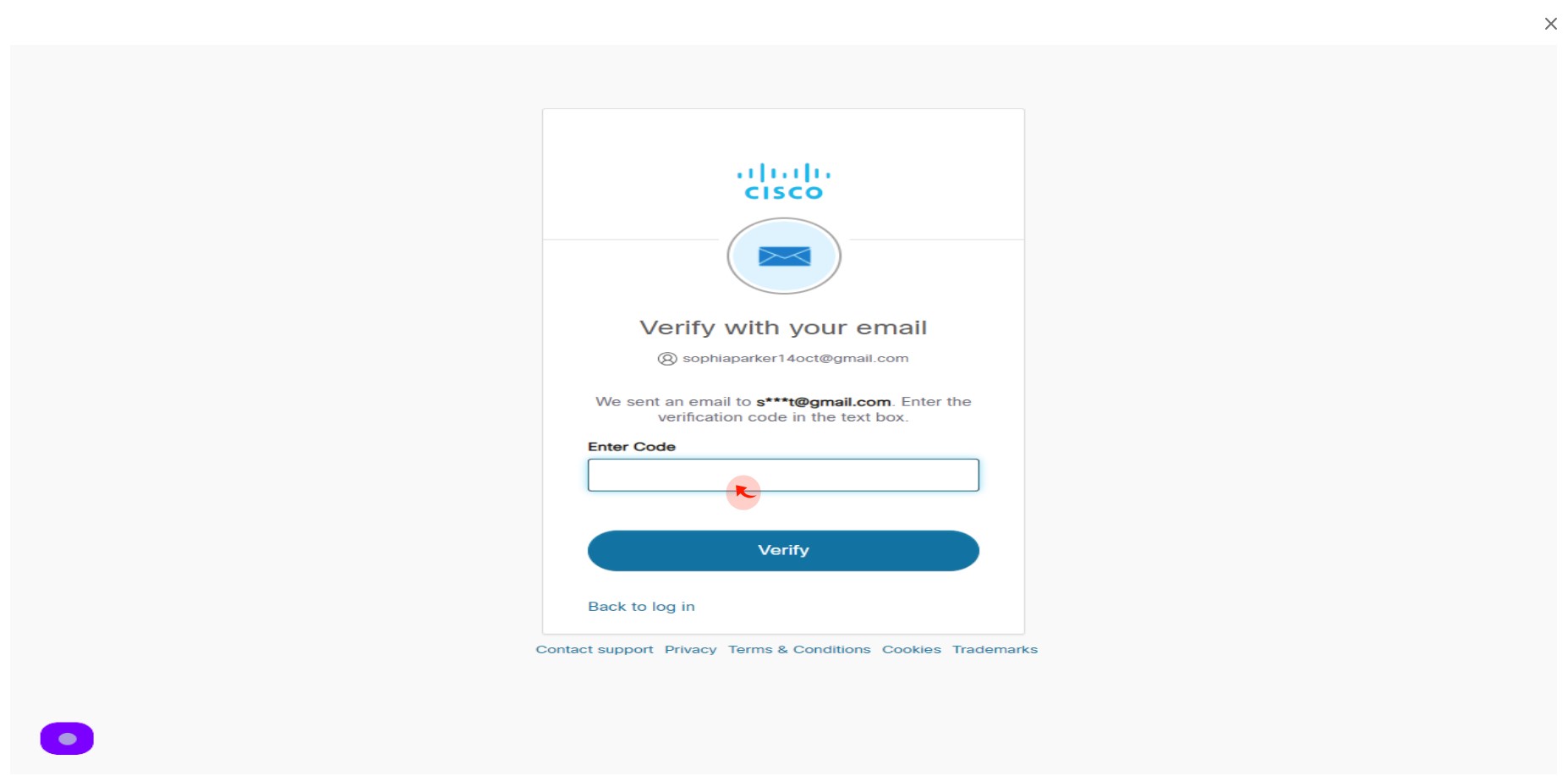
10
Click "Verify"
After entering the code, click on verify and your account will be ready to use.