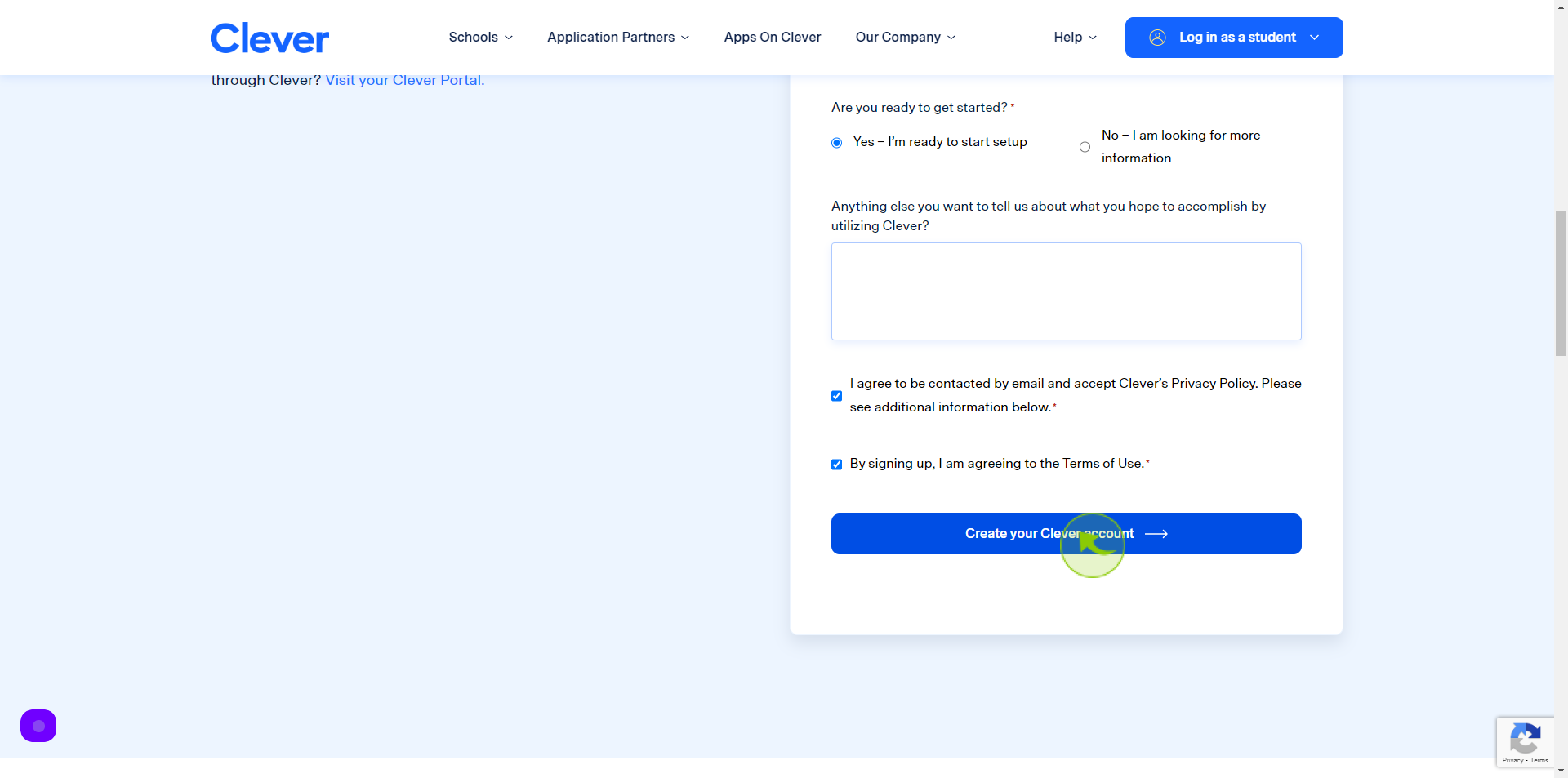How to Sign up to Clever ?
|
 clever
|
clever
|
Jun 20, 2024
|
18 Steps
Clever is a fantastic learning platform that provides a seamless way to access educational resources and tools. This document will walk you through the simple steps to sign up for a Clever account, whether you're a student, teacher, or parent. Get ready to unlock a world of learning opportunities!
How to Sign up to Clever ?
|
 clever
|
clever
|
18 Steps
1
Navigate to https://www.clever.com/district-signup
2
Click the "First Name" field.
Enter your first name
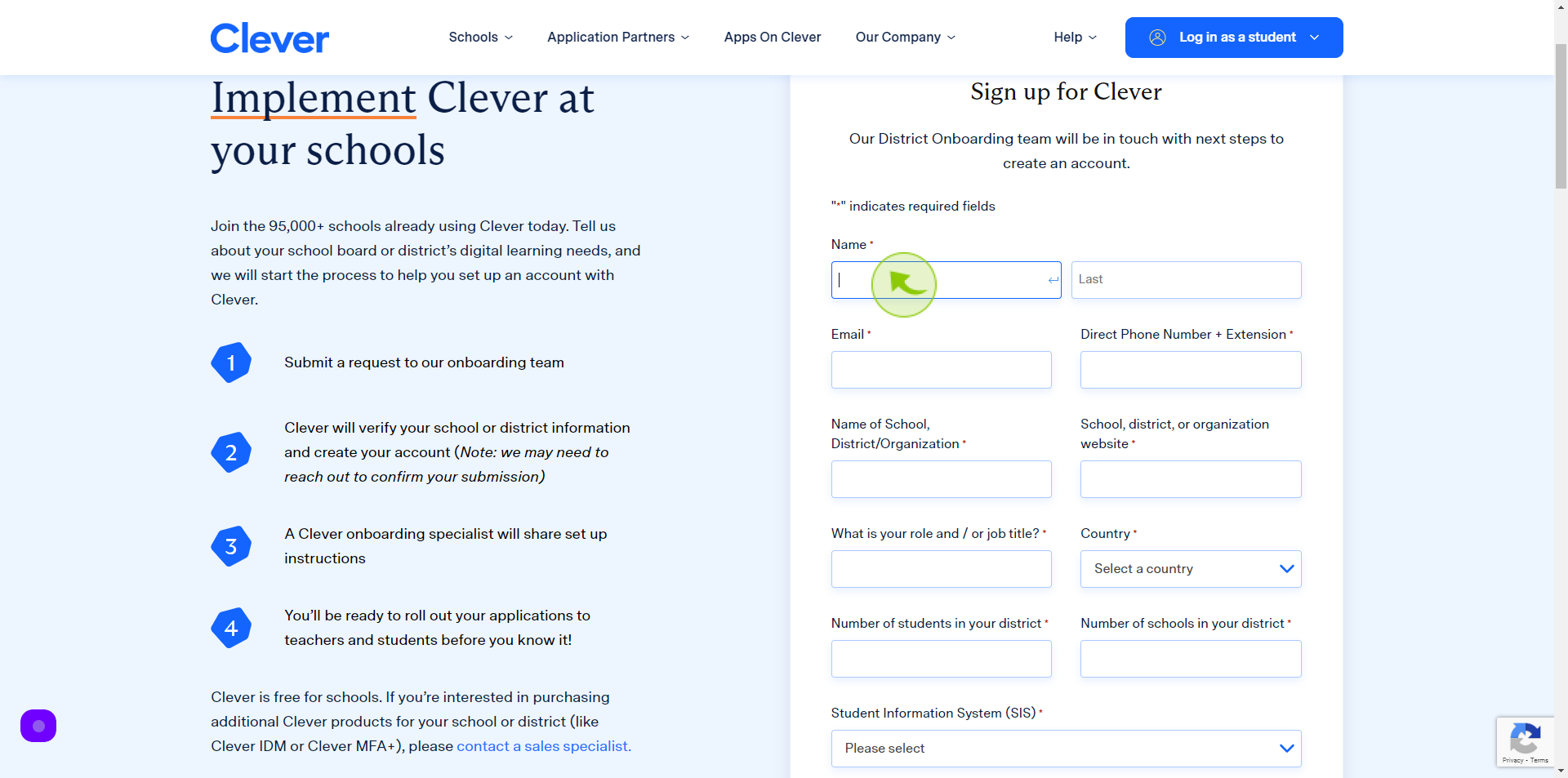
3
Click the "Last Name" field.
Enter your last name
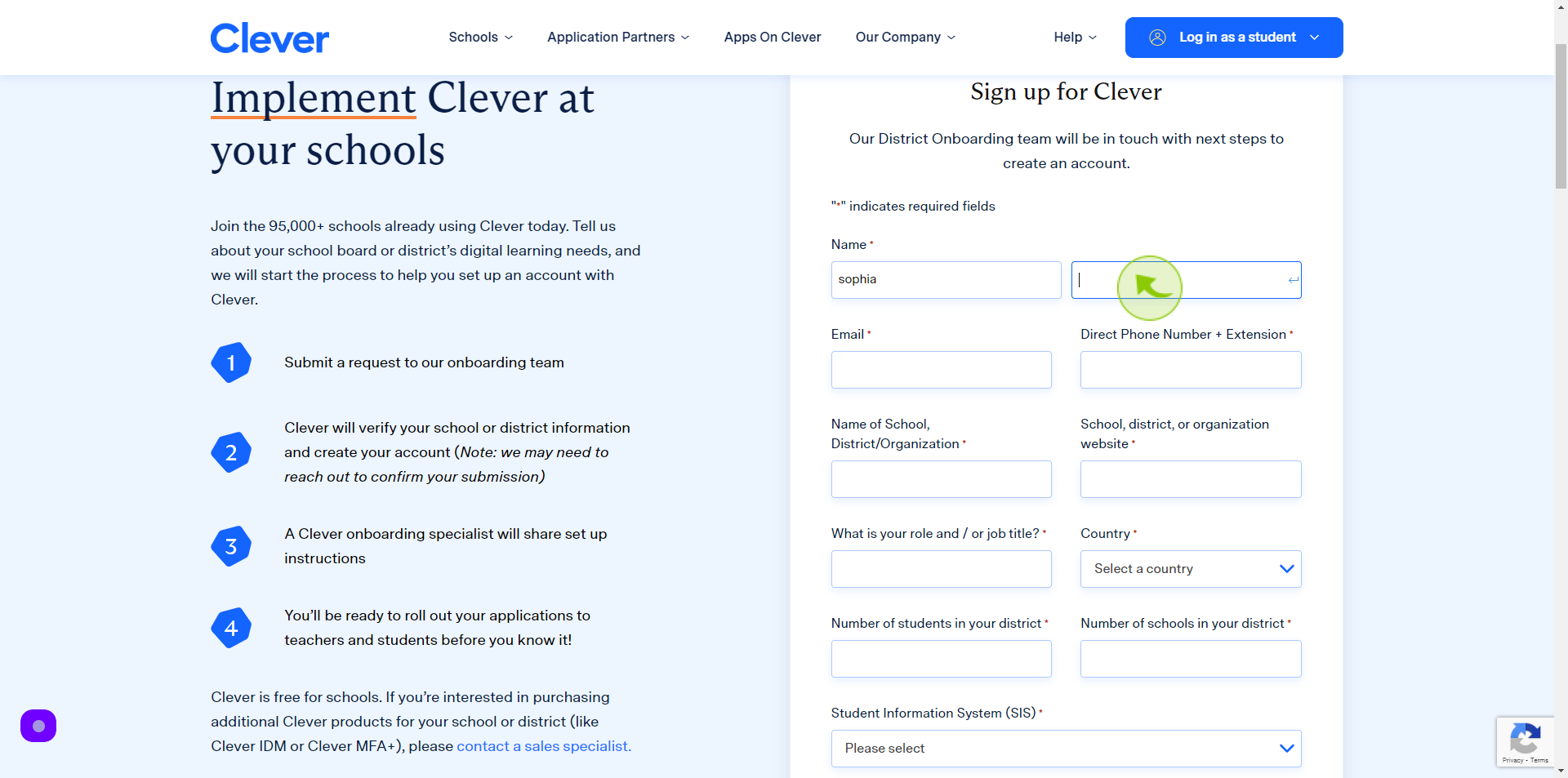
4
Click the "Email" field.
Enter your email
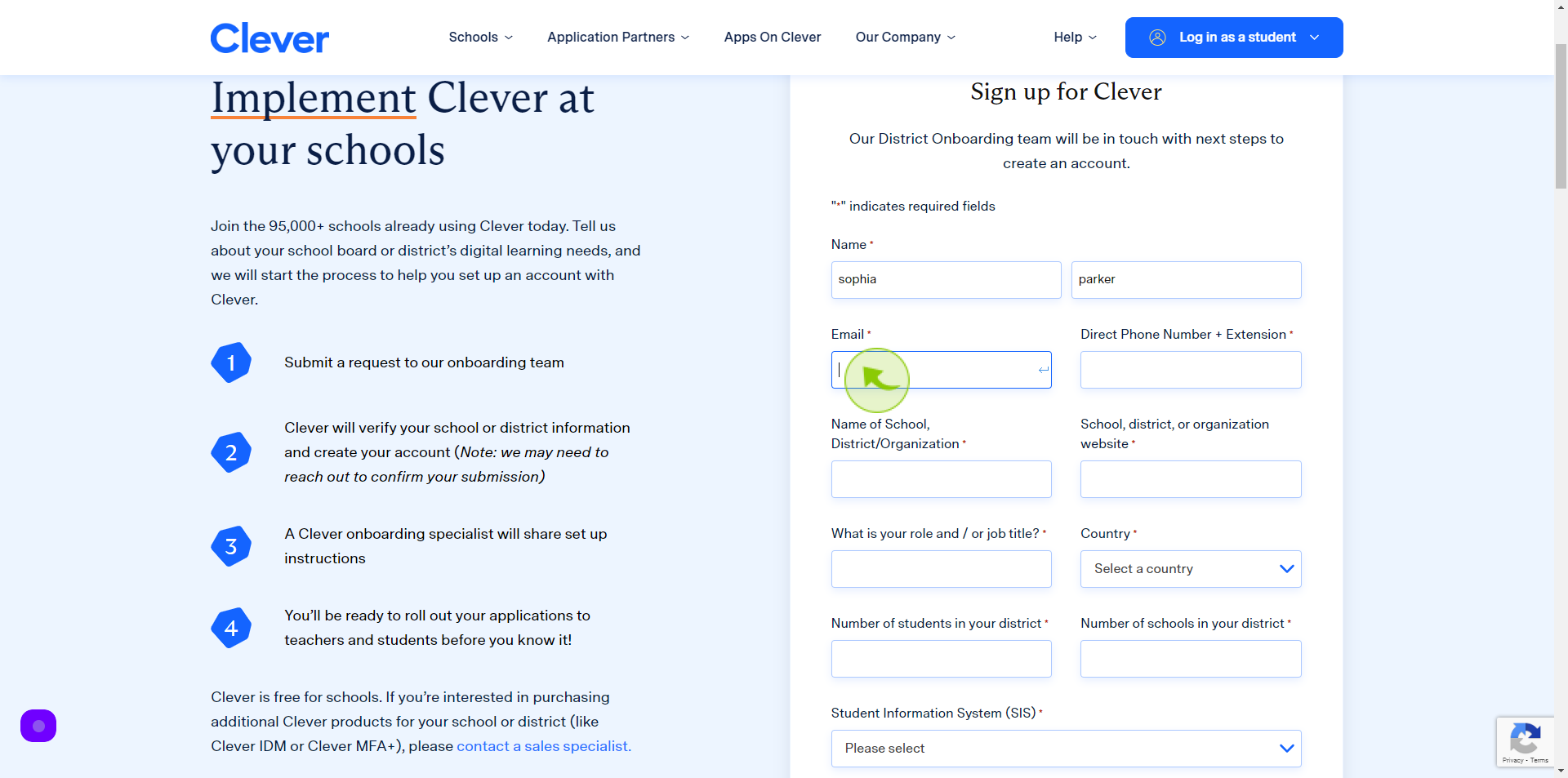
5
Click the "Direct Phone Number" field.
Enter your phone number
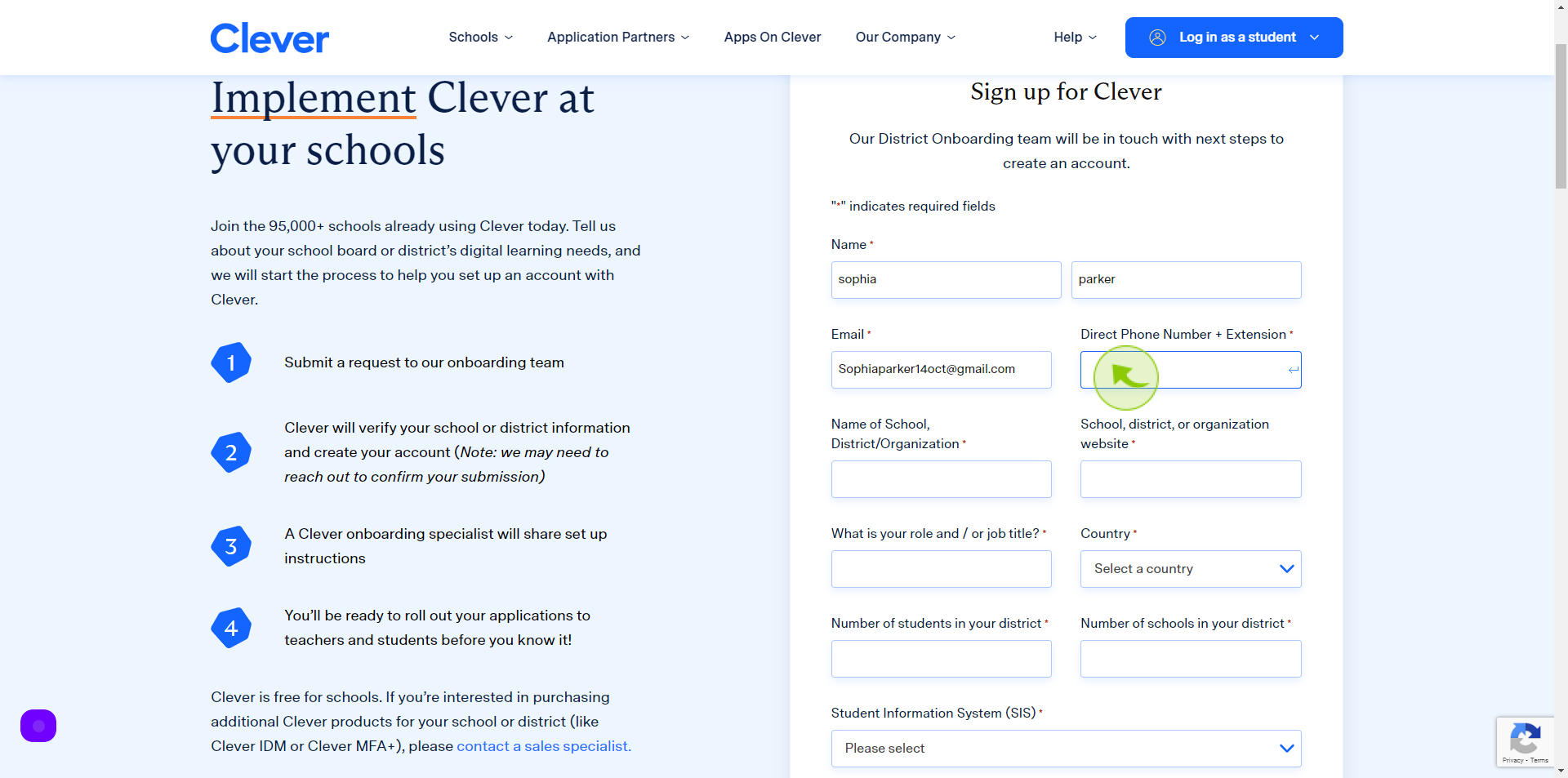
6
Click the "Name of School, District/Organization" field.
Enter your school name
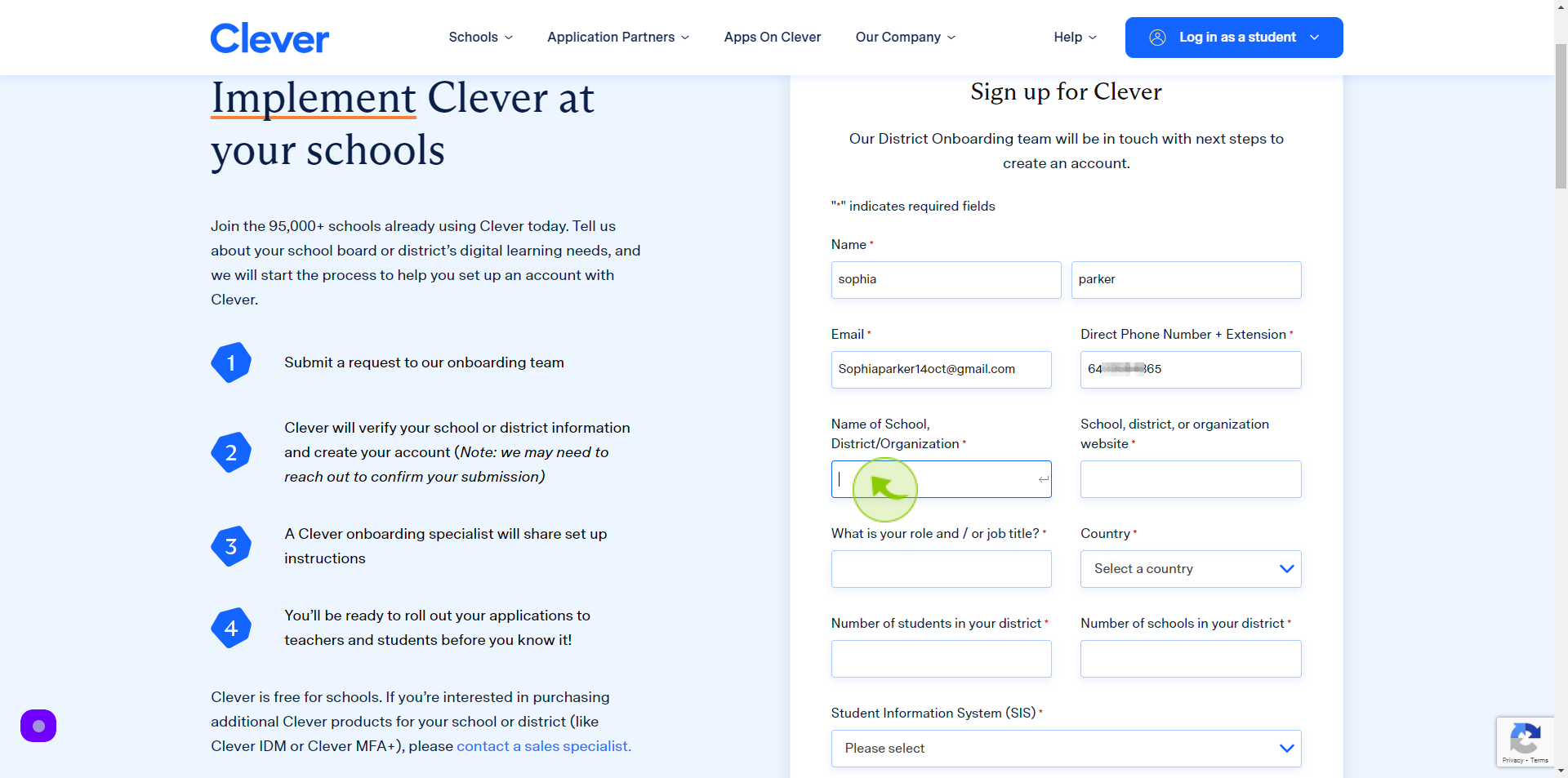
7
Click the "School Website" field.
Enter your school website URL
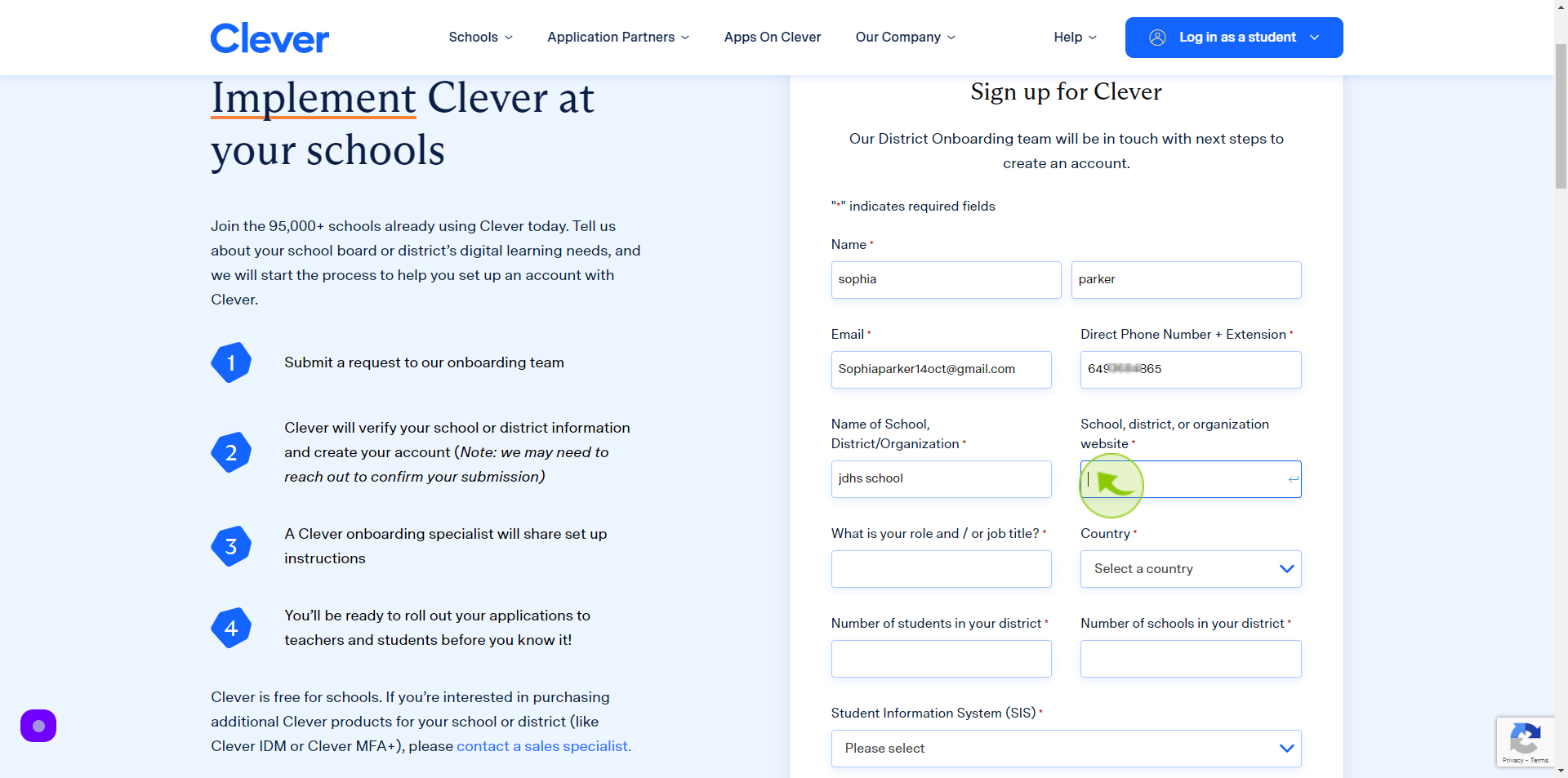
8
Click the "Role or Job Title" field.
Enter your role or Job title
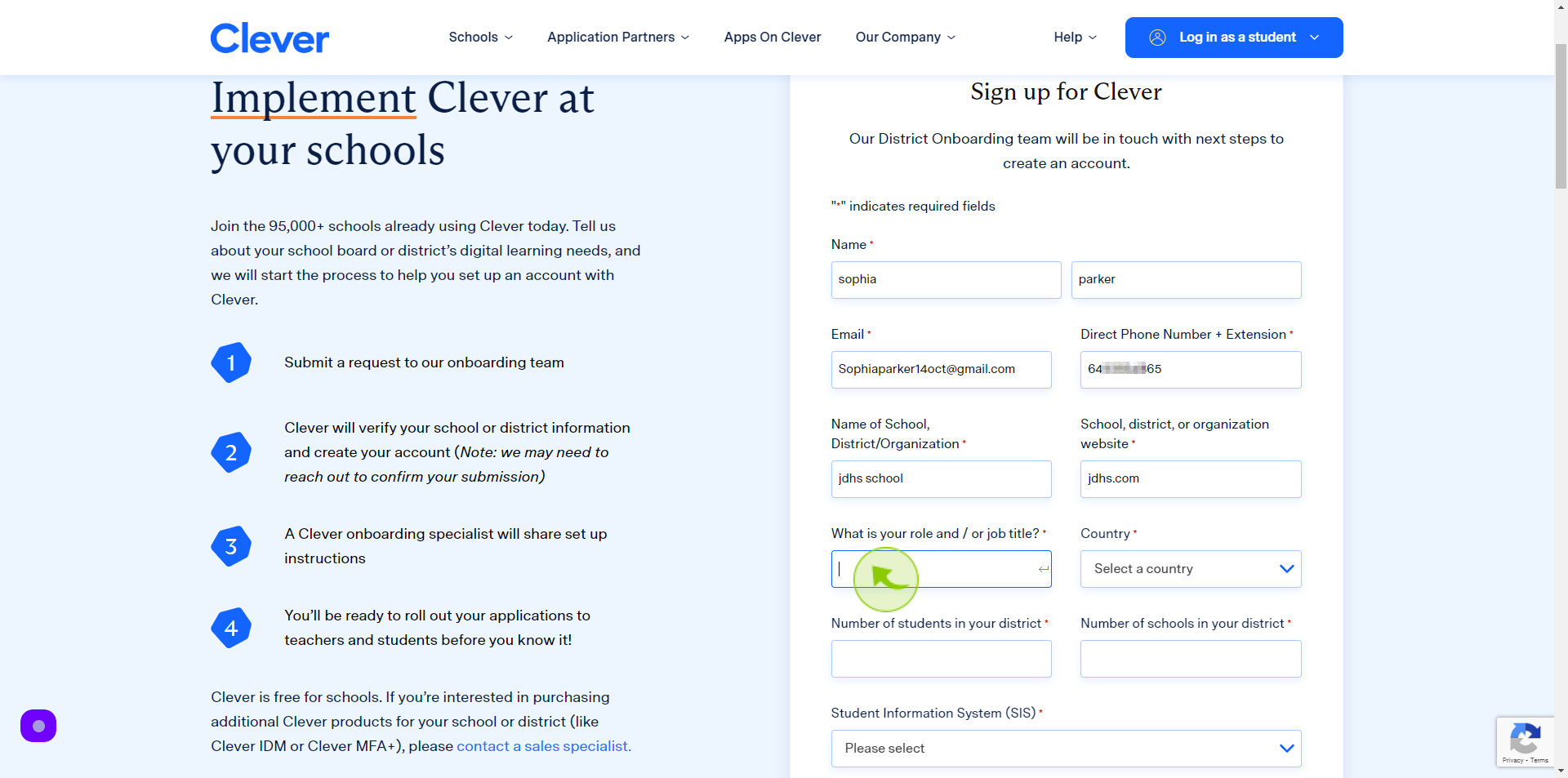
9
Select your "Country" from Dropdown Menu.
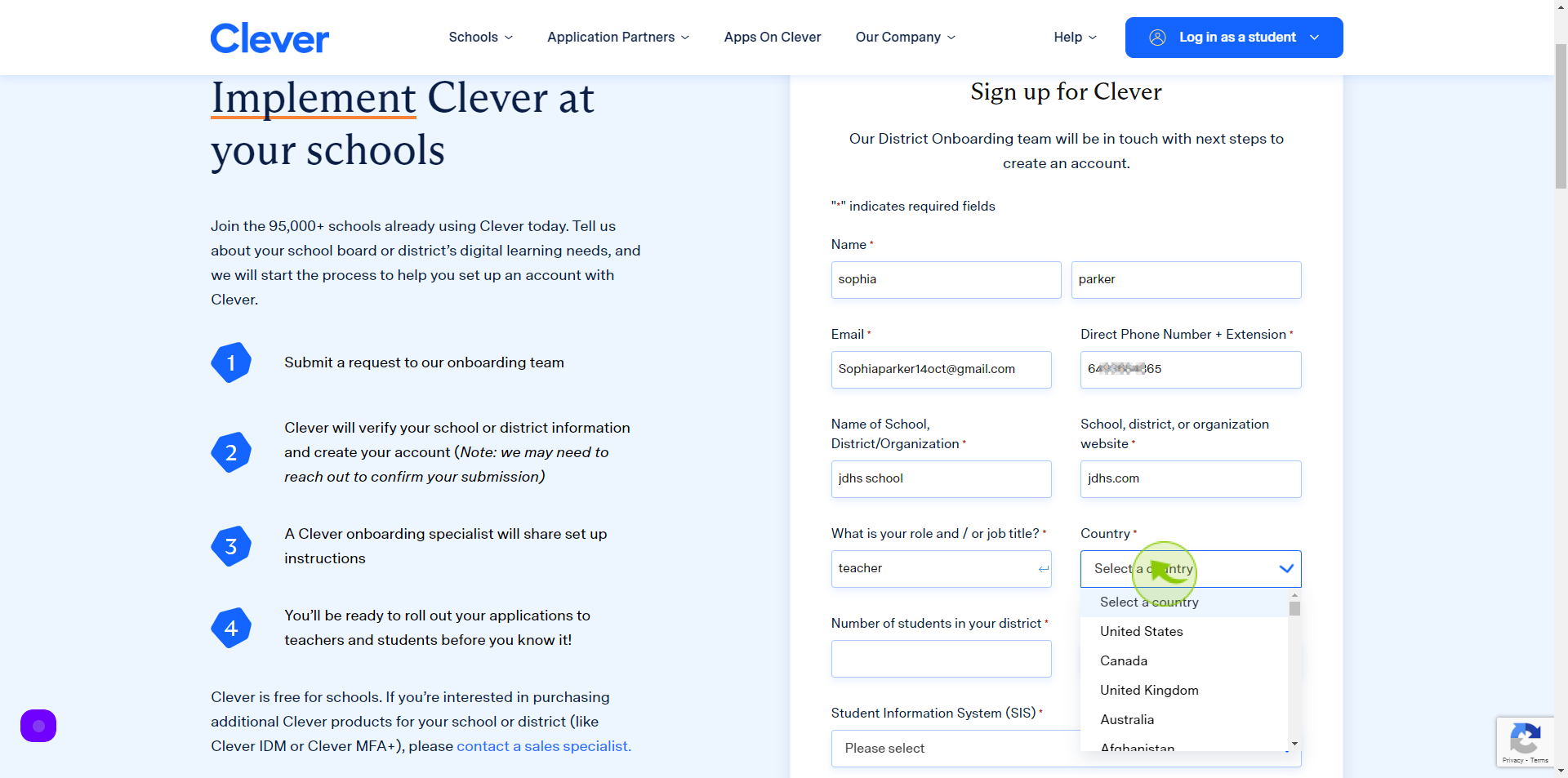
10
Click the "Text" field.
Enter a number of student in your district
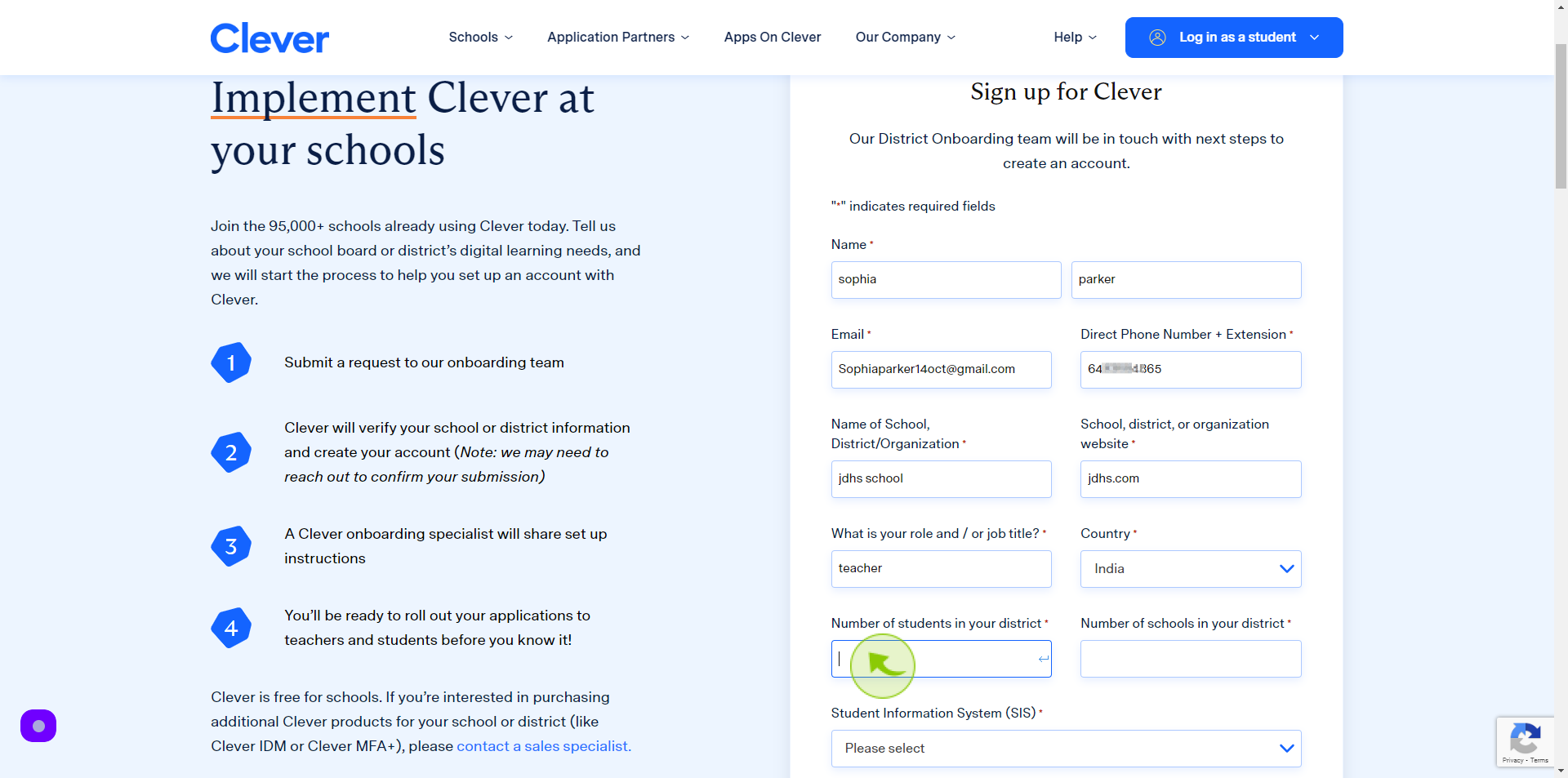
11
Click the "Text" field.
Enter a number of schools in your district
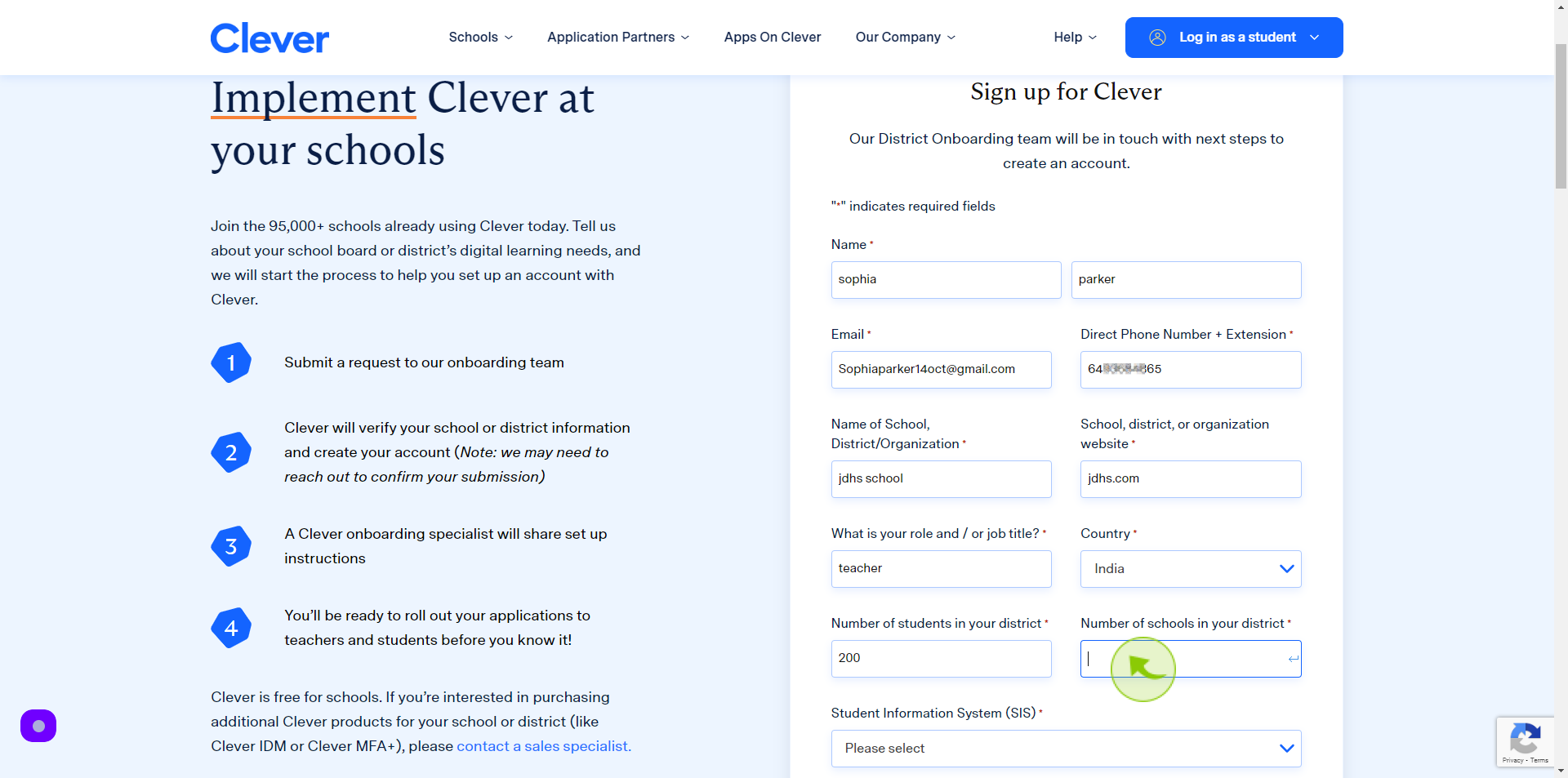
12
Click "Dropdown"
Select a student information system
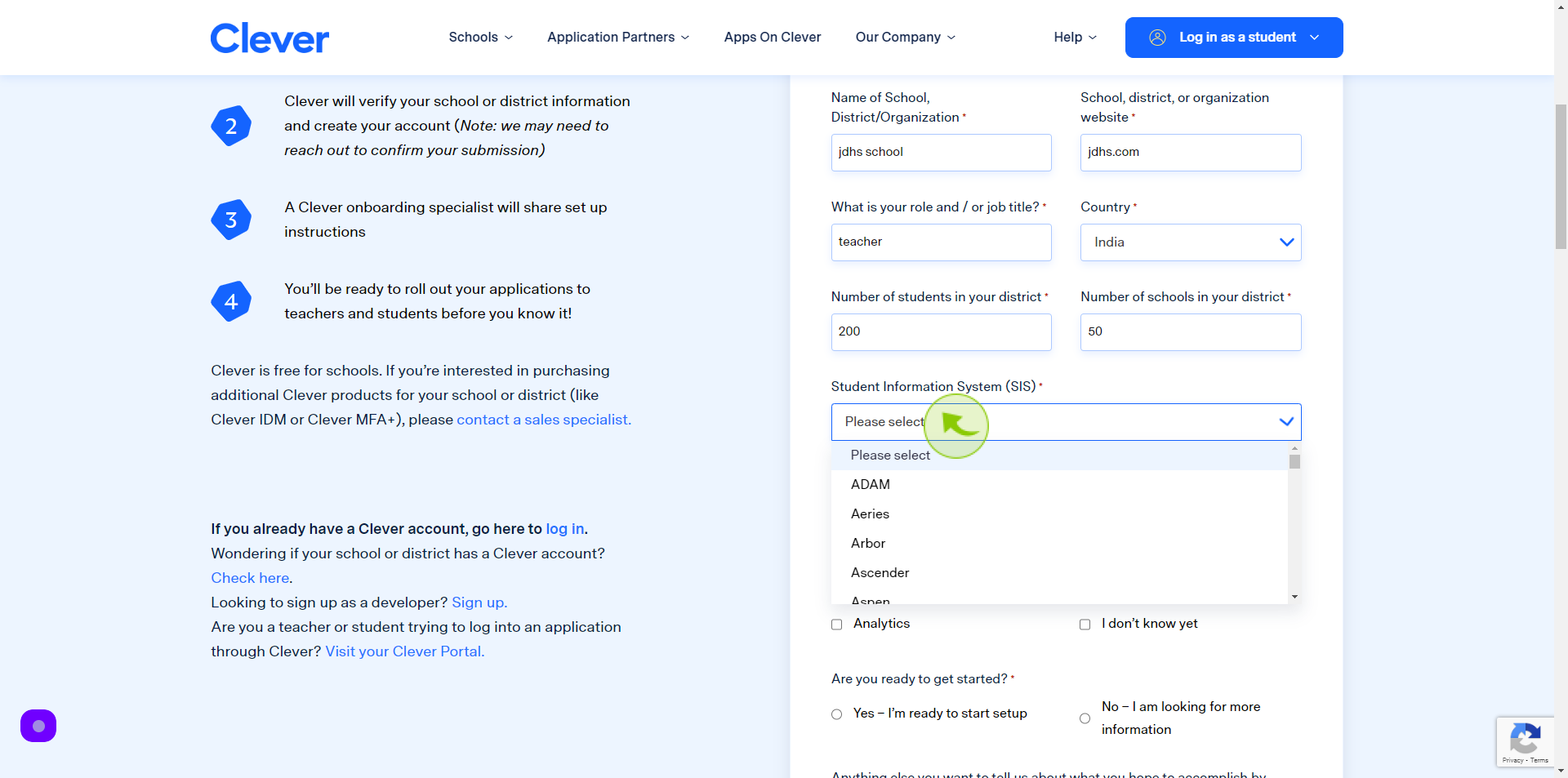
13
Select the "Clever Features" from Given Option .
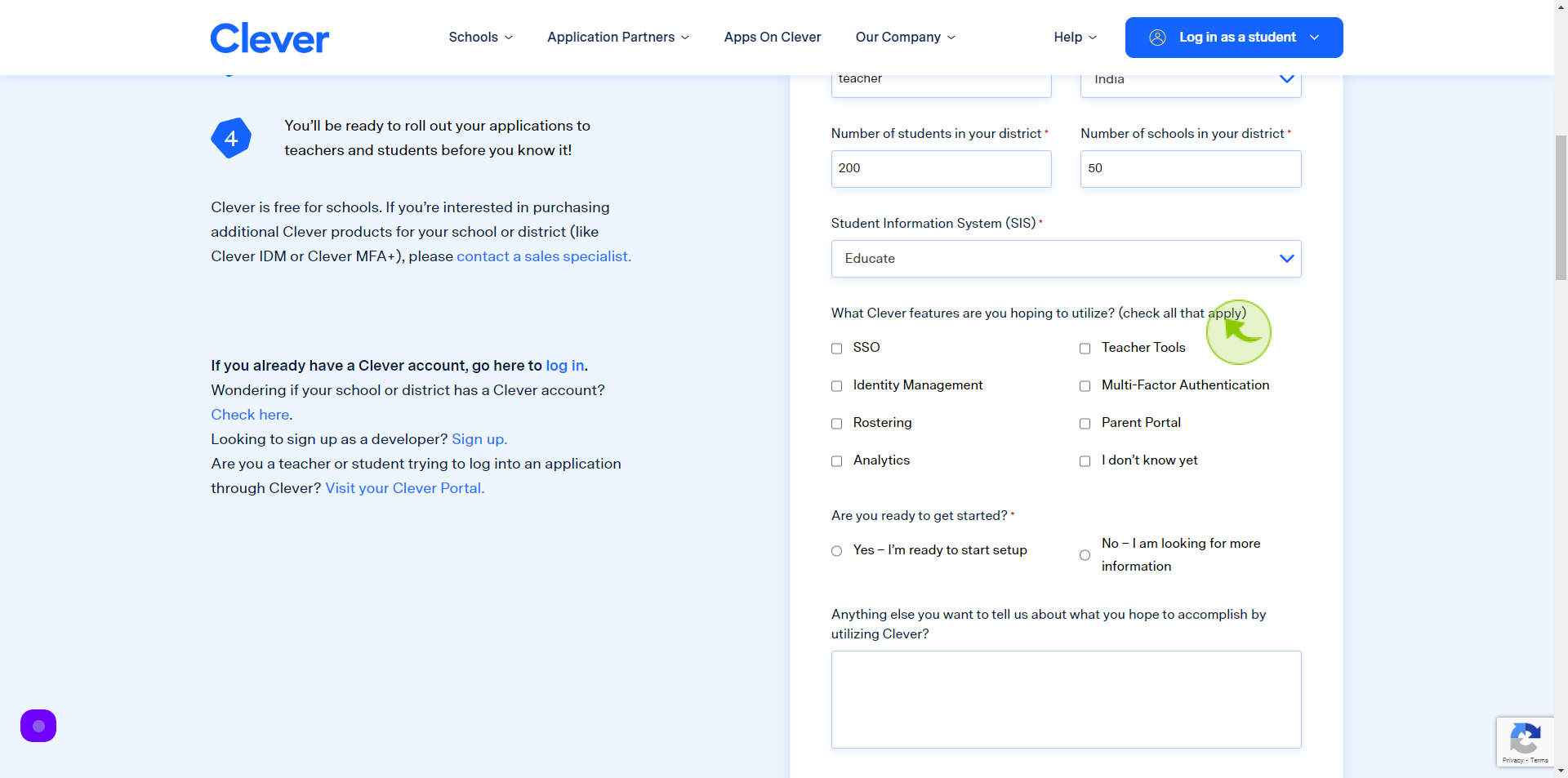
14
Select "Yes/No"
If are you ready to get started
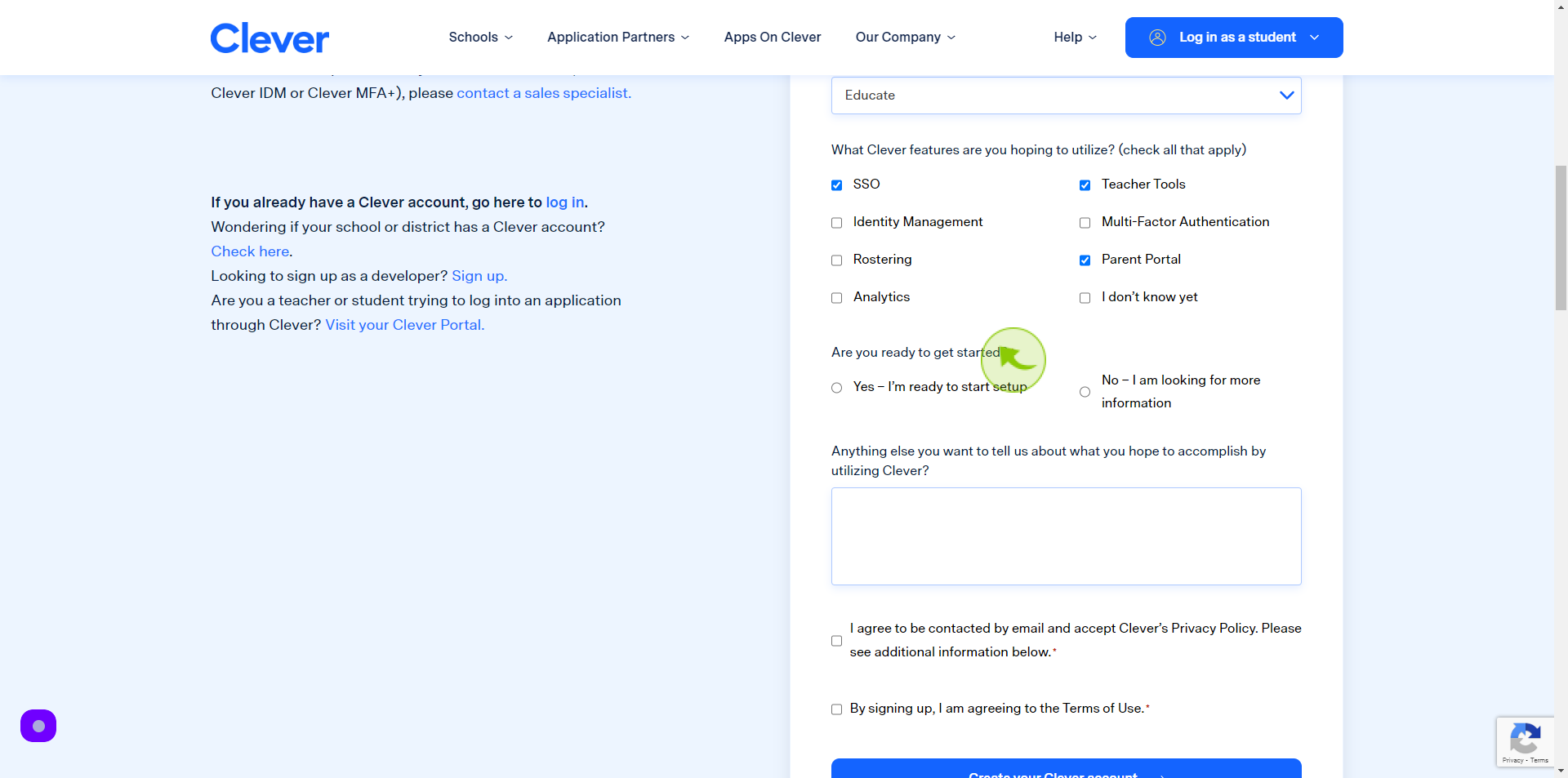
15
Click the "Text" field.
write a comment / any question
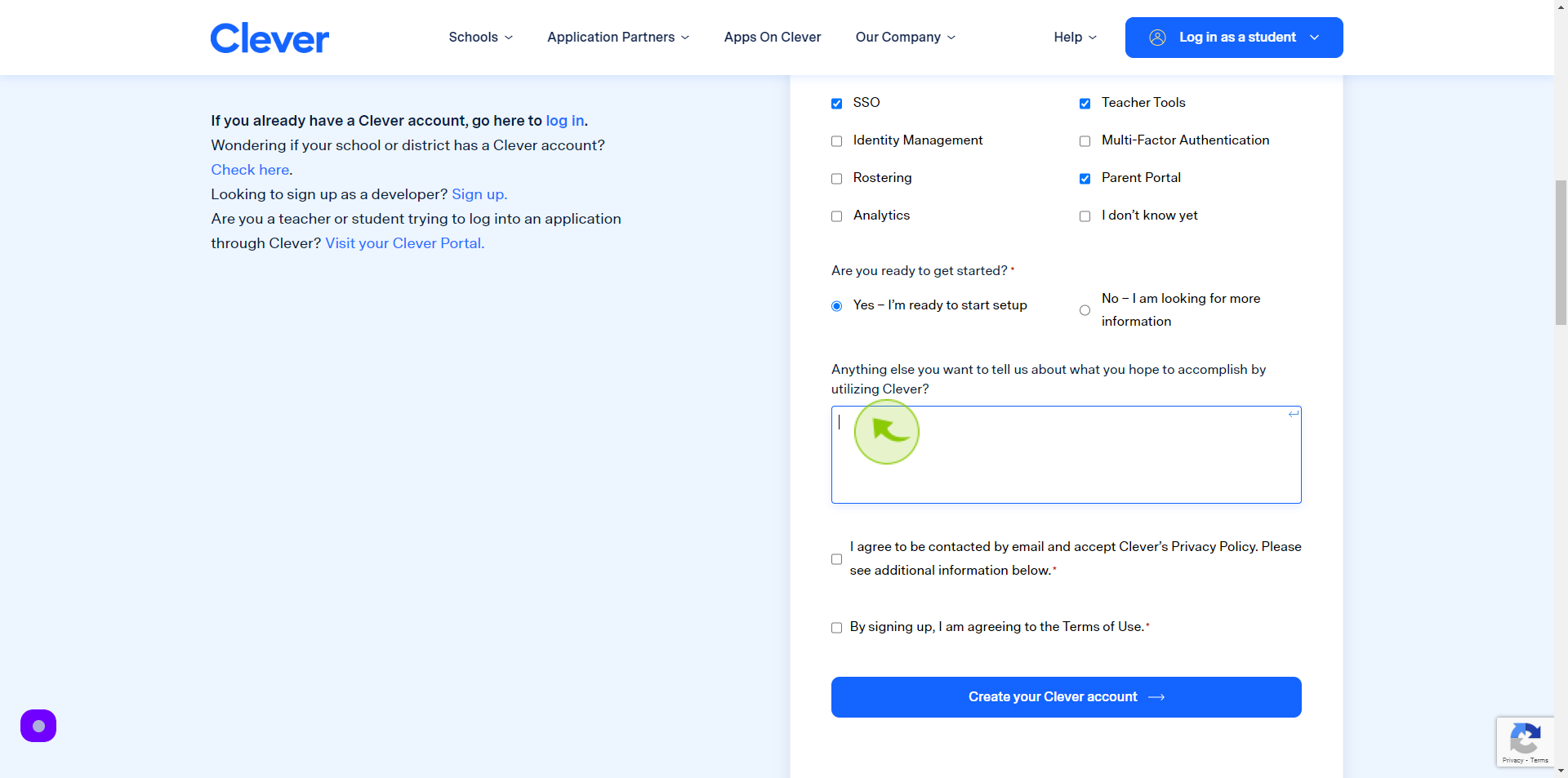
16
Tick the "Checkbox"
If you are agree with privacy policy
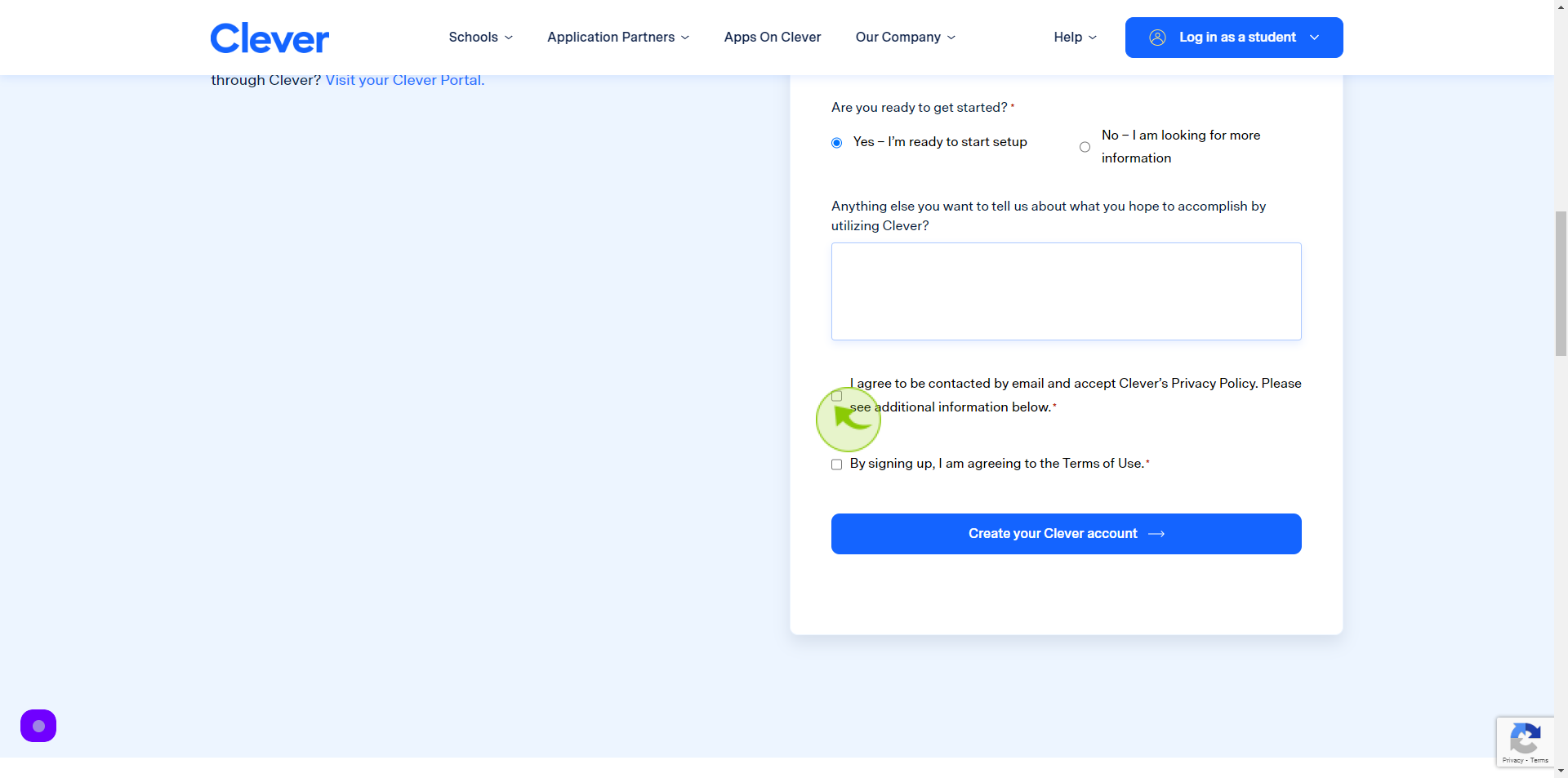
17
Tick the "Checkbox".
If you are agree with terms and conditions
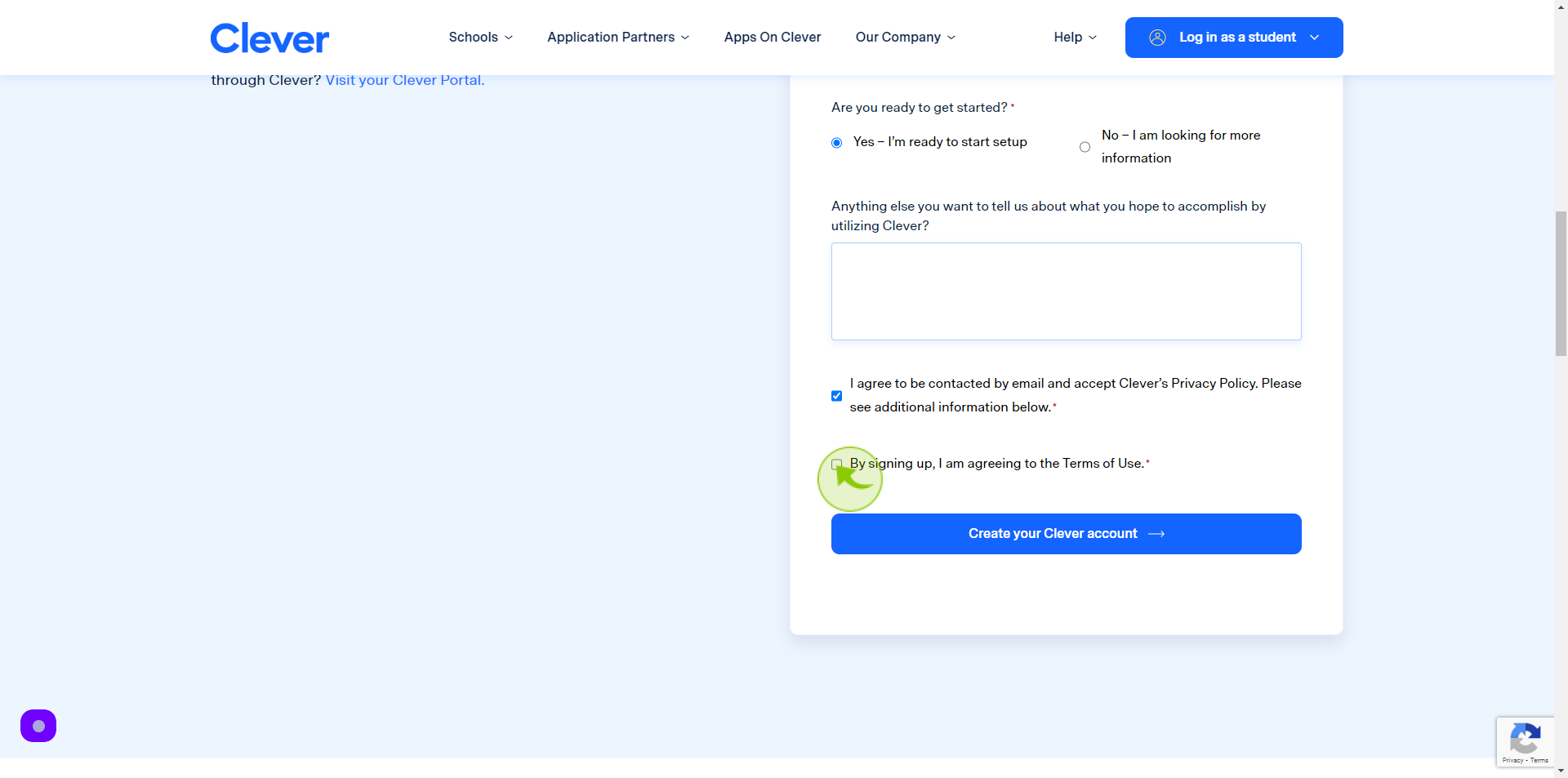
18
Click "Create your Clever Account"