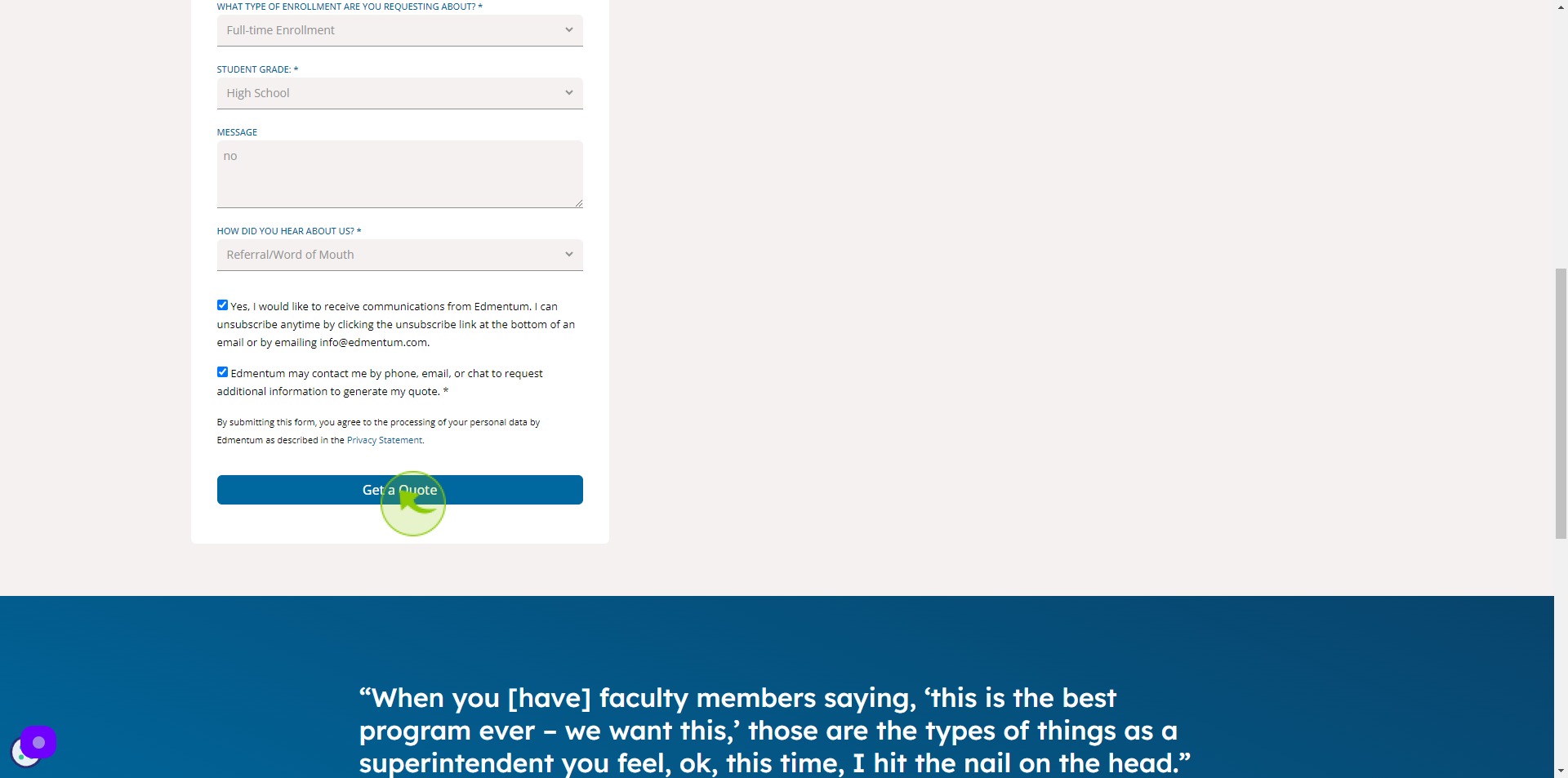How to Sign up to Edmentum?
|
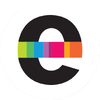 edmentum
|
edmentum
|
Jun 18, 2024
|
13 Steps
This document will walk you through the simple steps to create an Edmentum account. Edmentum is a leading provider of online learning solutions for schools and districts. With an Edmentum account, you can access a variety of educational resources, including courses, assessments, and tools. Whether you're a student, teacher, or administrator, this guide will help you get started on your Edmentum journey.
How to Sign up to Edmentum?
|
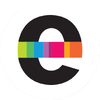 edmentum
|
edmentum
|
13 Steps
1
Navigate to https://www.edmentum.com/intl/get-a-quote/
2
Click the "First Name" field.
Enter your first name
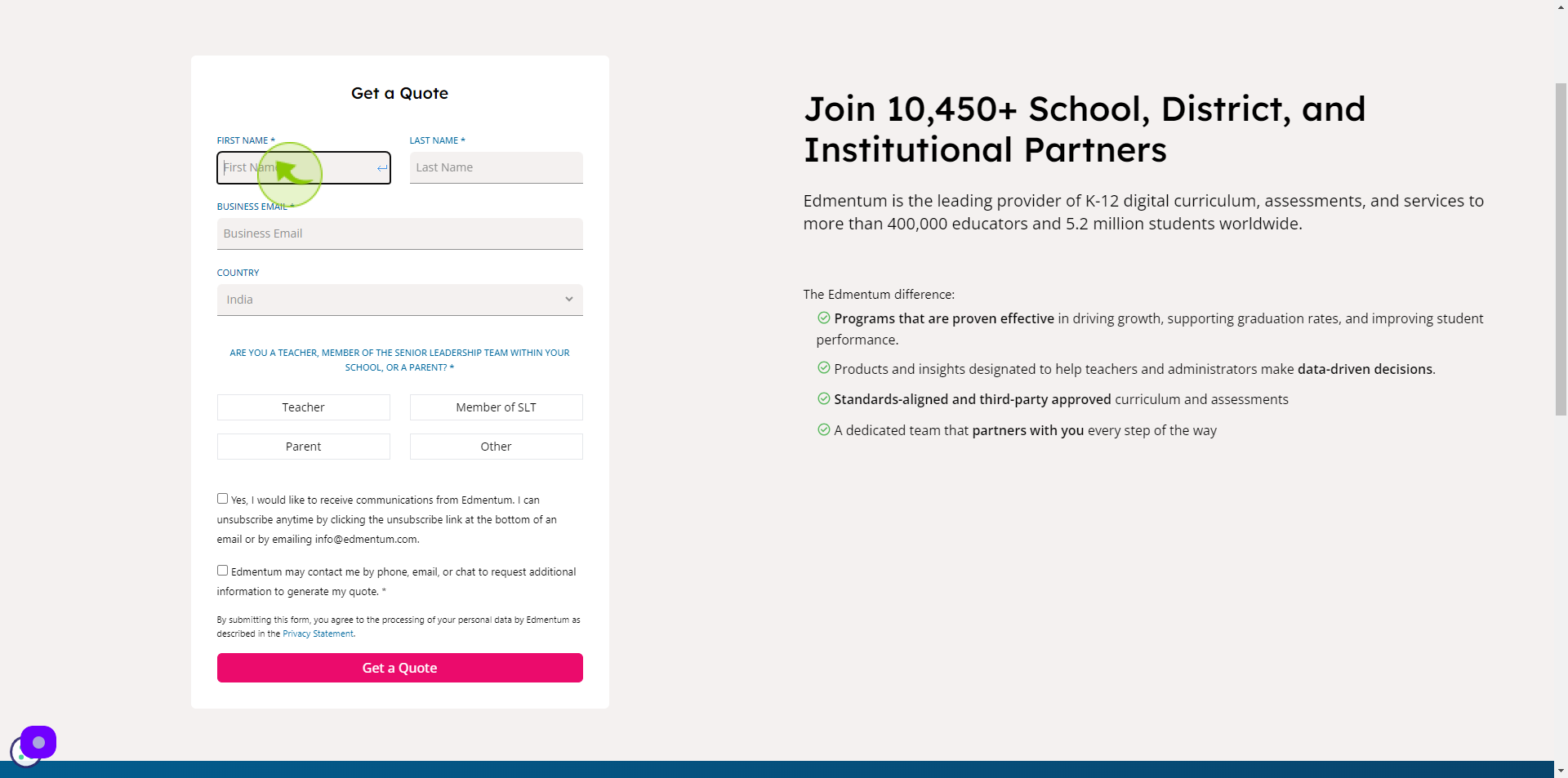
3
Click the "Last Name" field.
Enter your last name
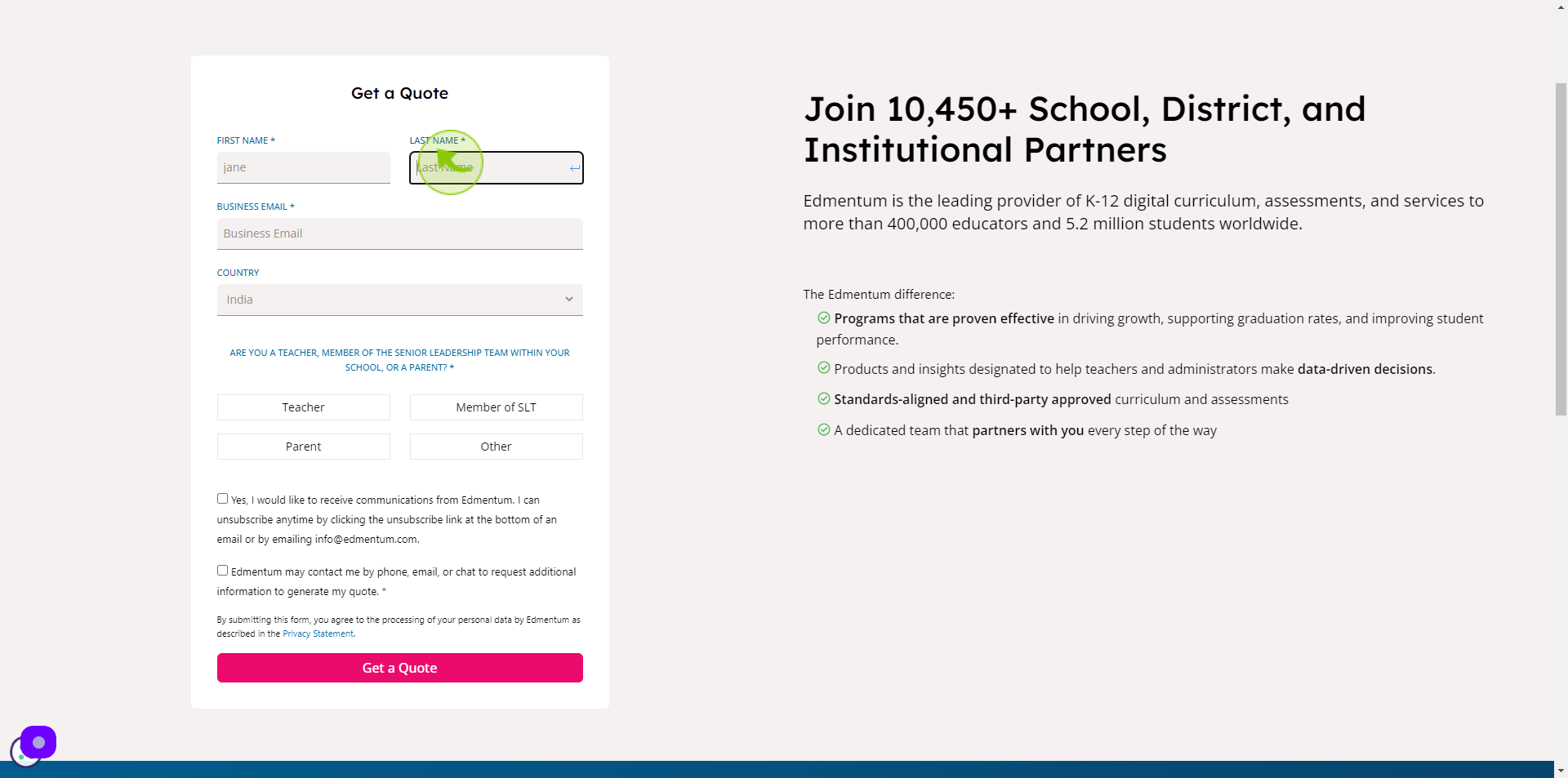
4
Click the "Business Email" field.
Enter your business email
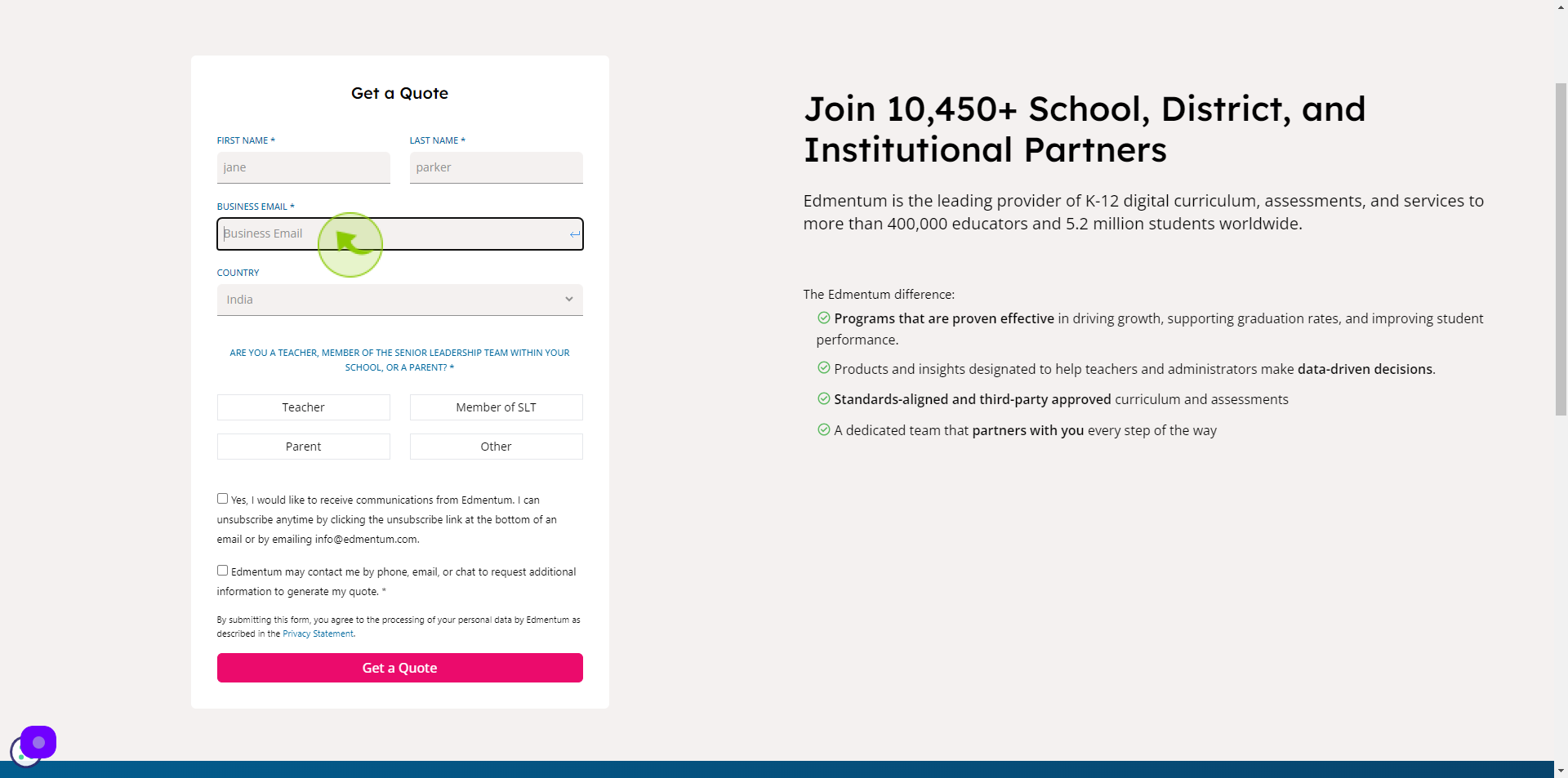
5
Select your "Country" from dropdown menu.
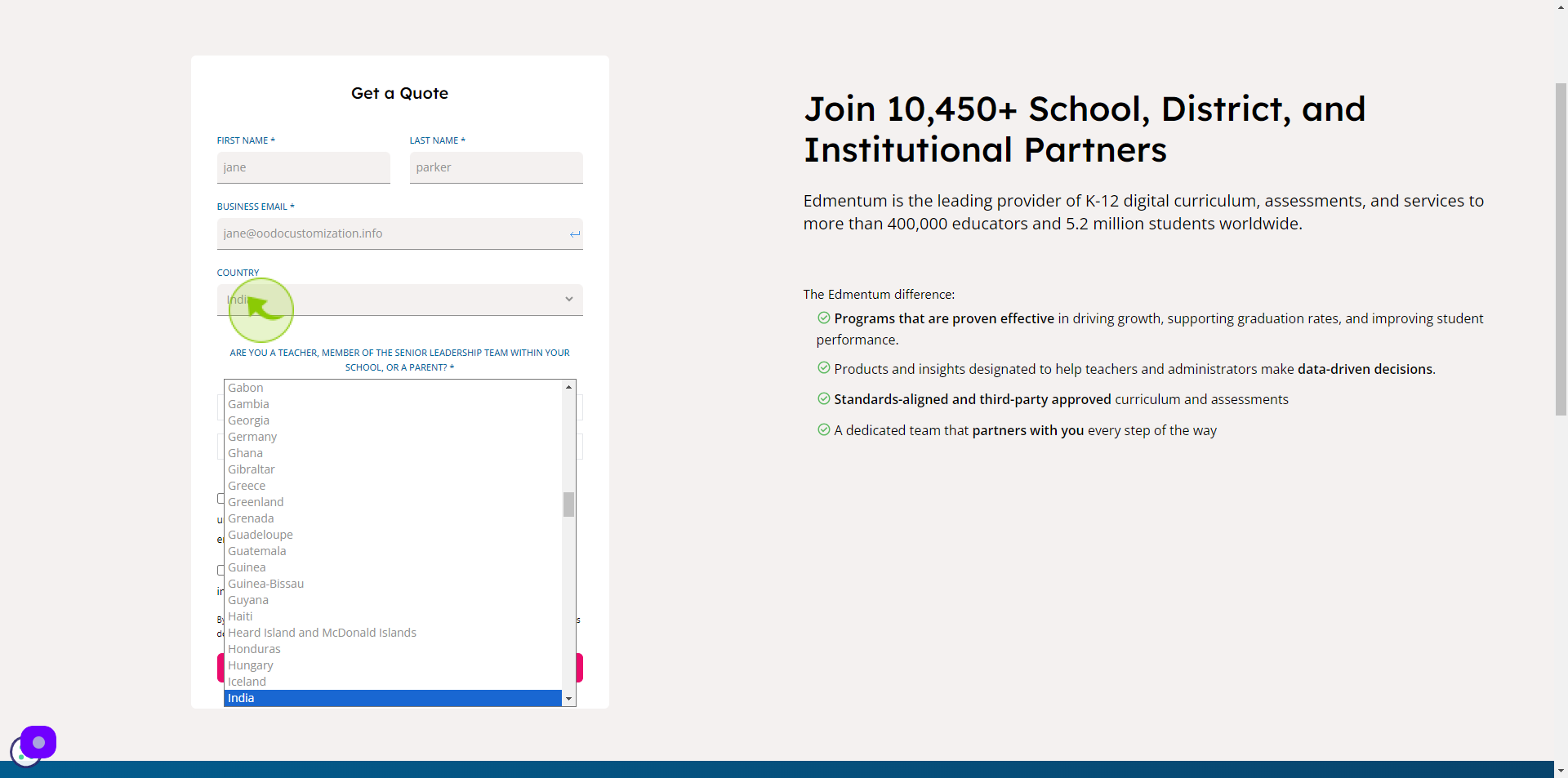
6
Select your "Role".
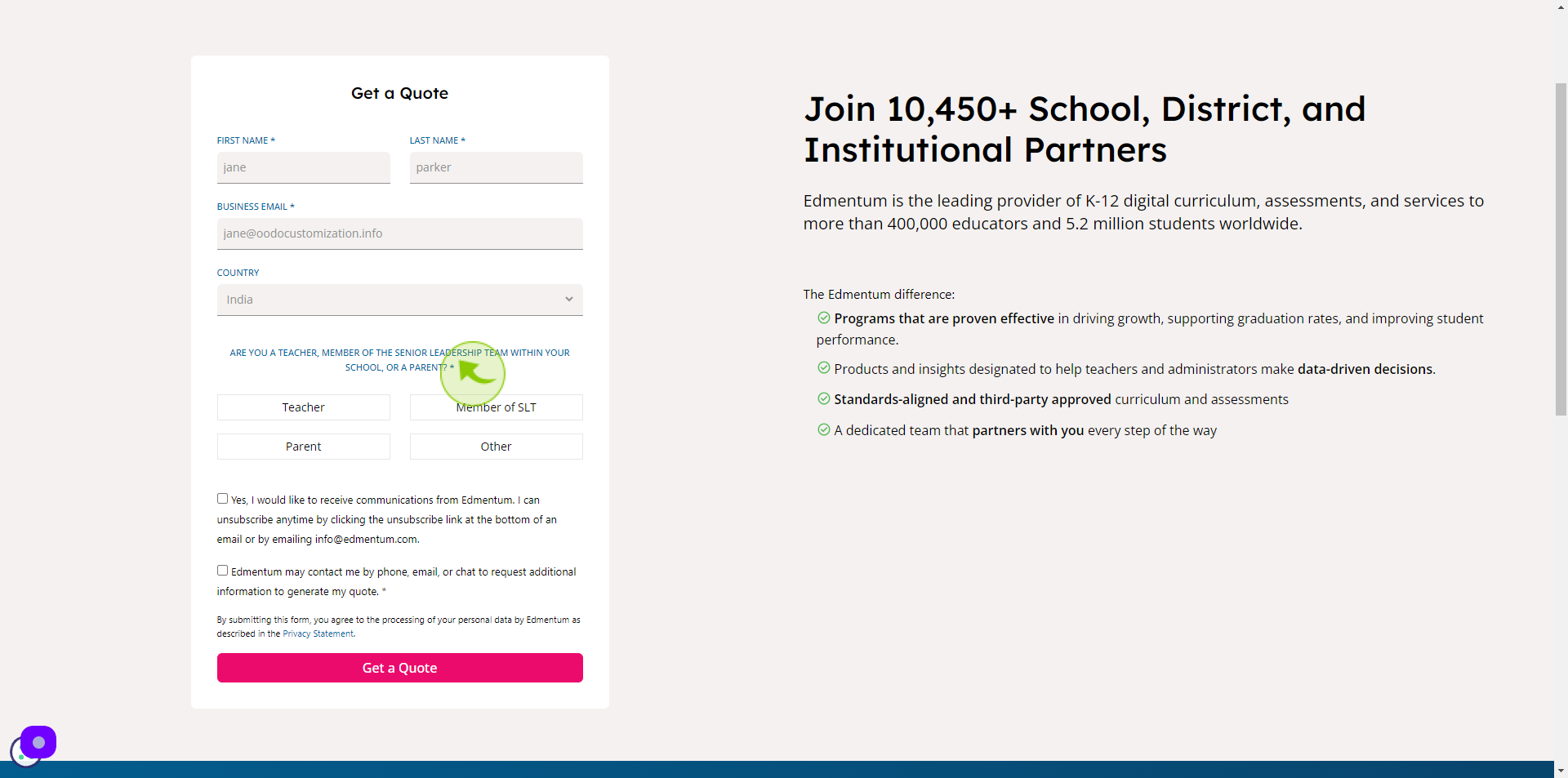
7
Click the "Phone Number" field.
Enter your phone number
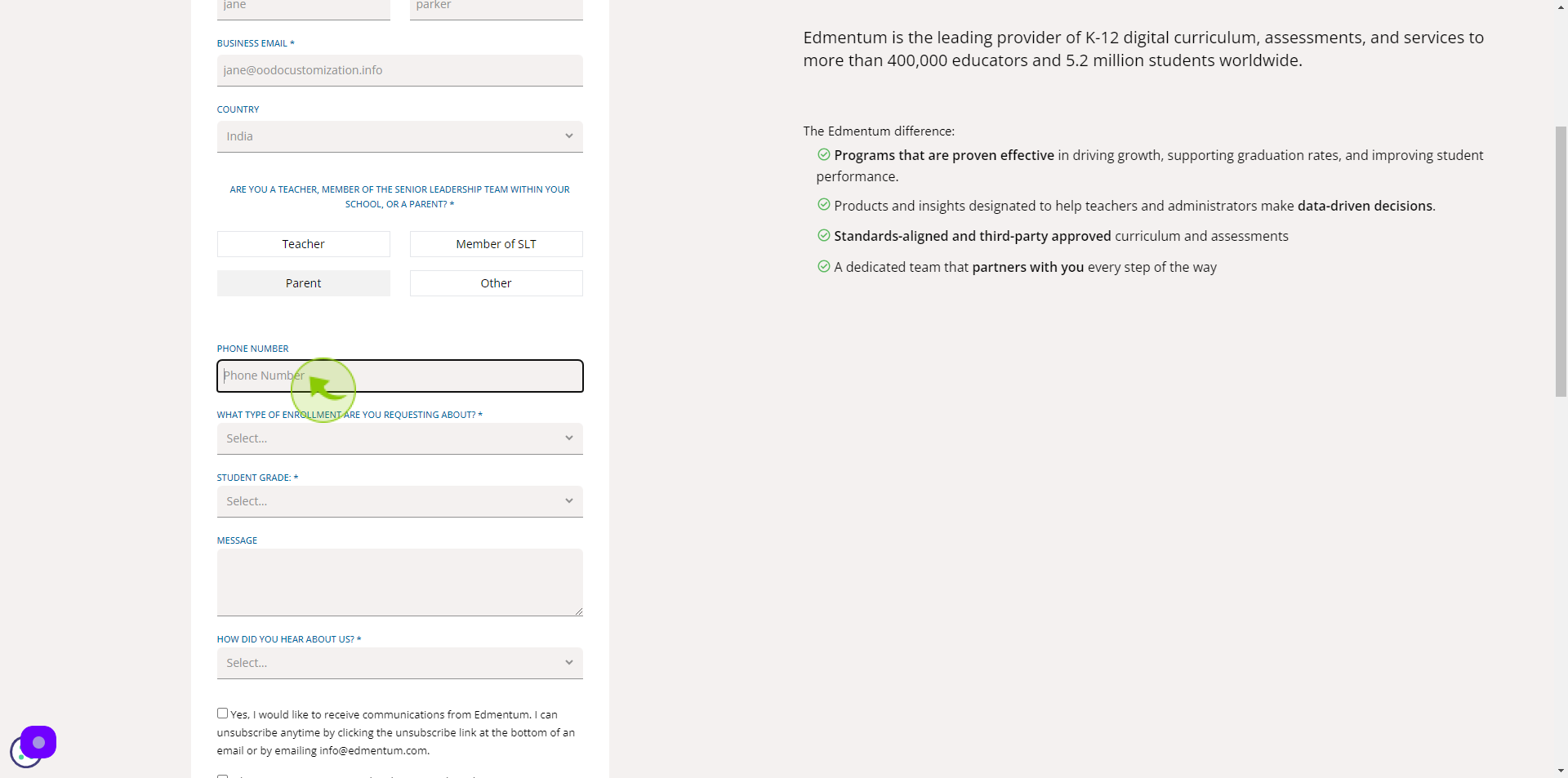
8
Select the "Dropdown".
Select your choice
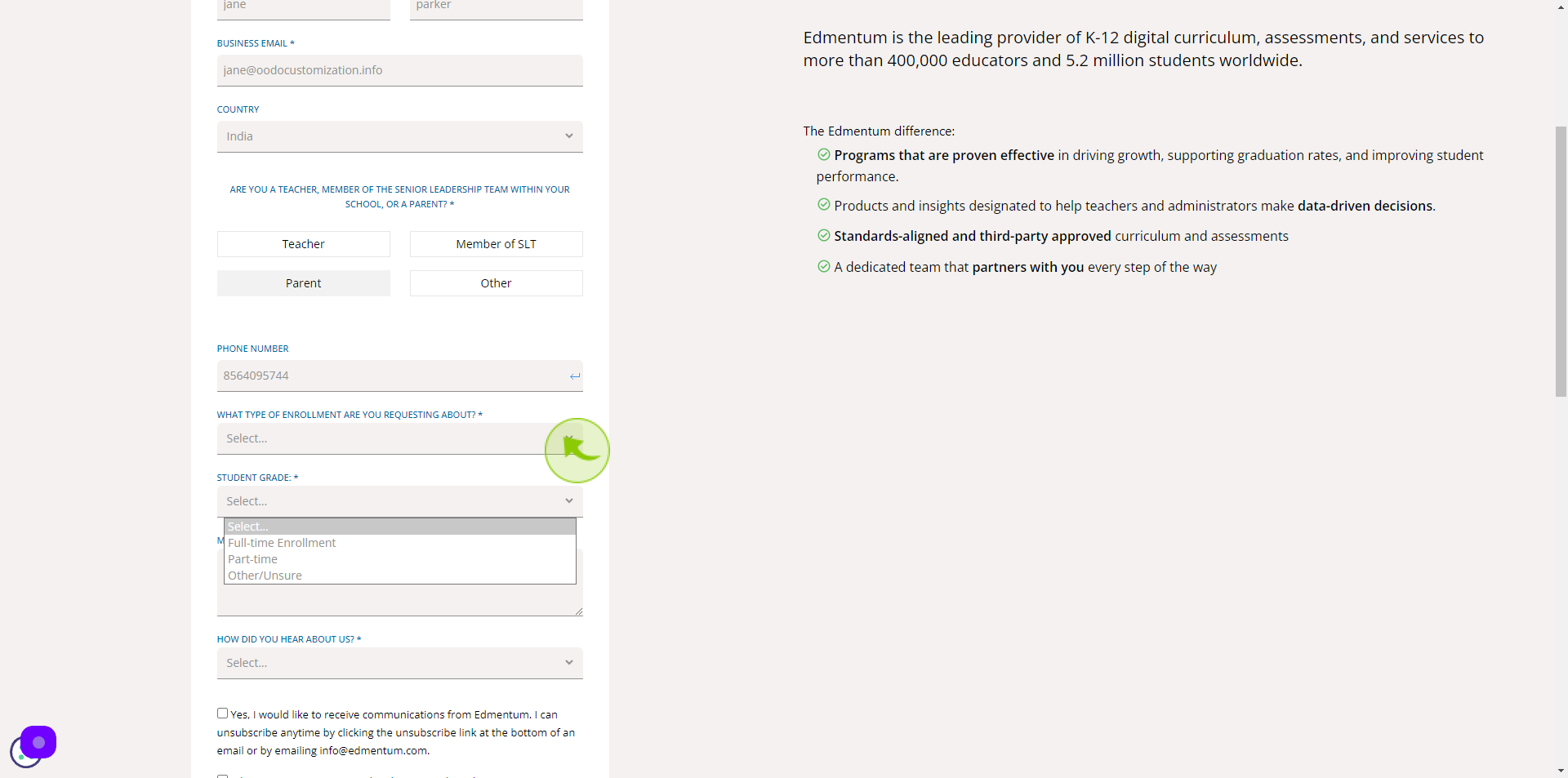
9
Select the "Student Grade" from dropdown menu.
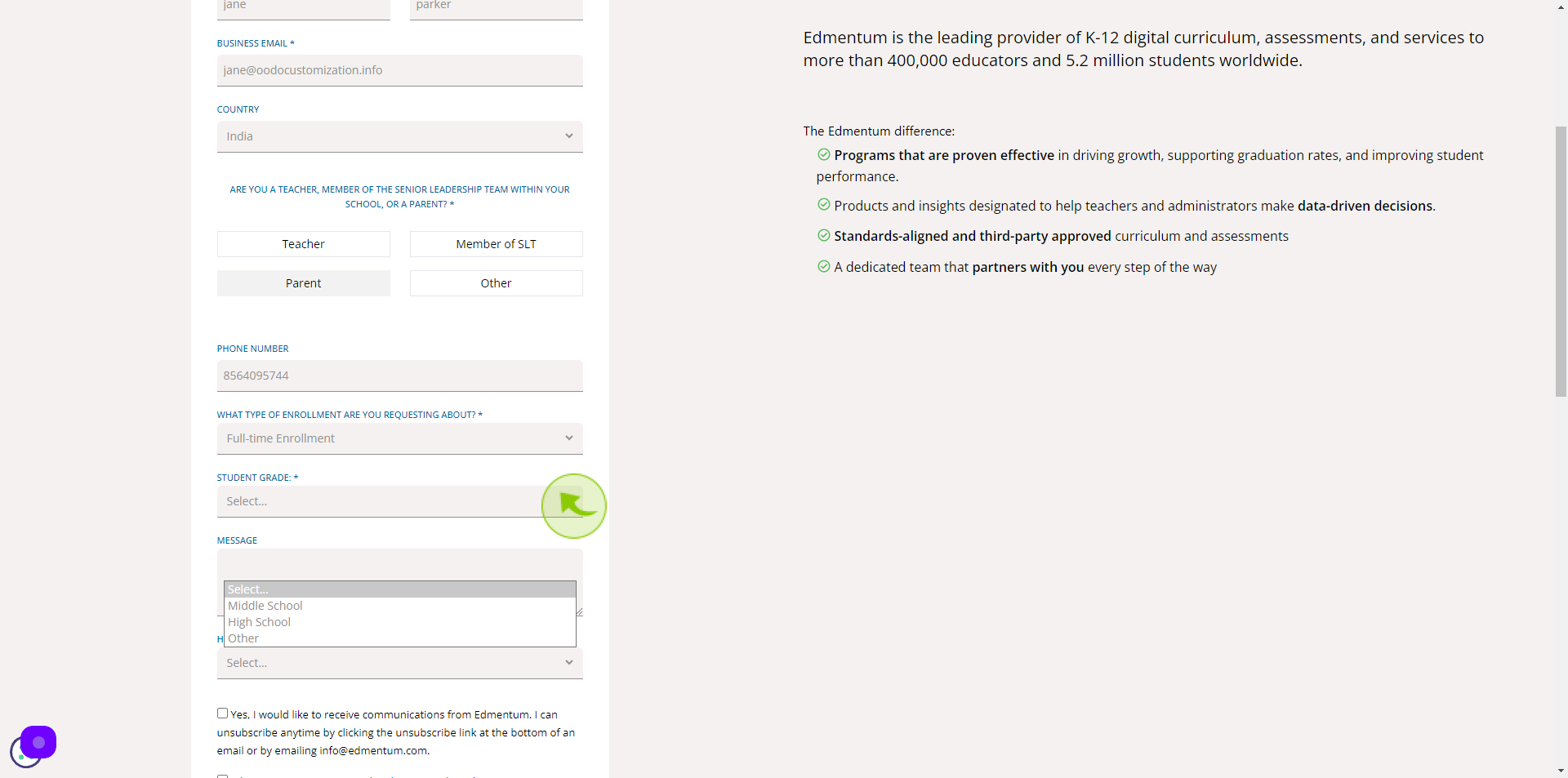
10
Click the "Message" field.
Enter the message
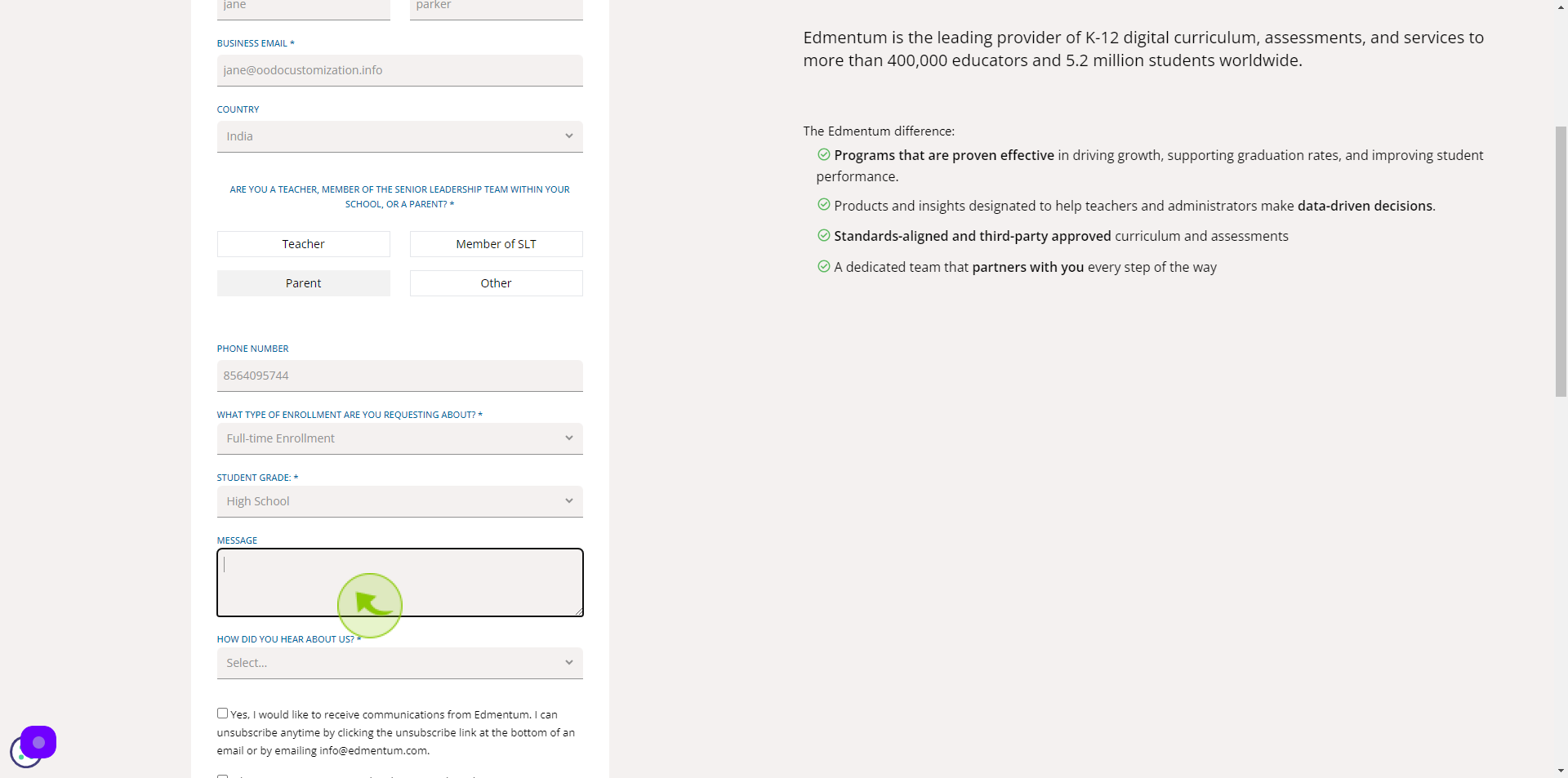
11
Select the "How Did You Hear About Us" from dropdown menu.
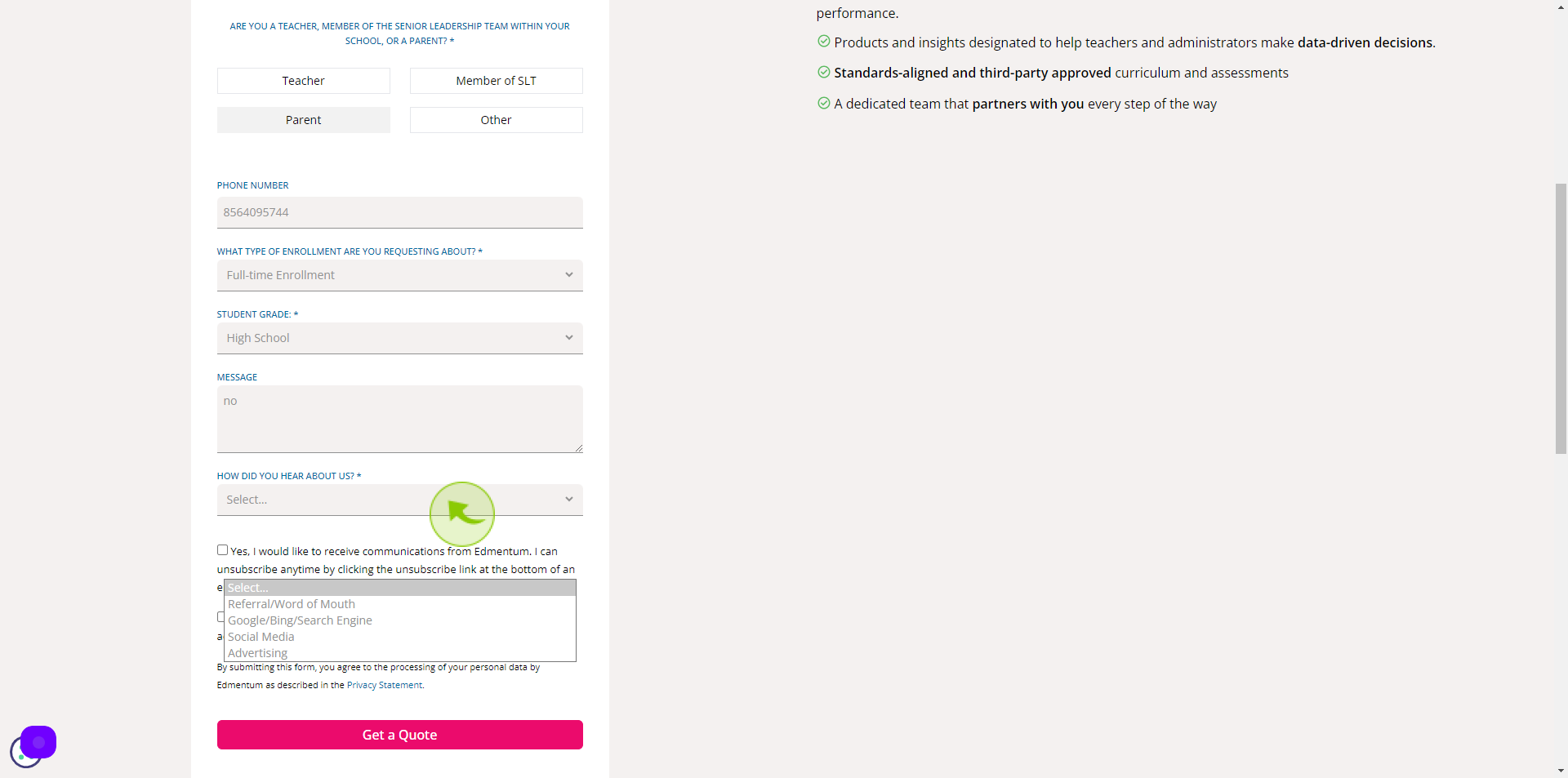
12
Click this "Checkbox".
Accept the terms and conditions for the further process
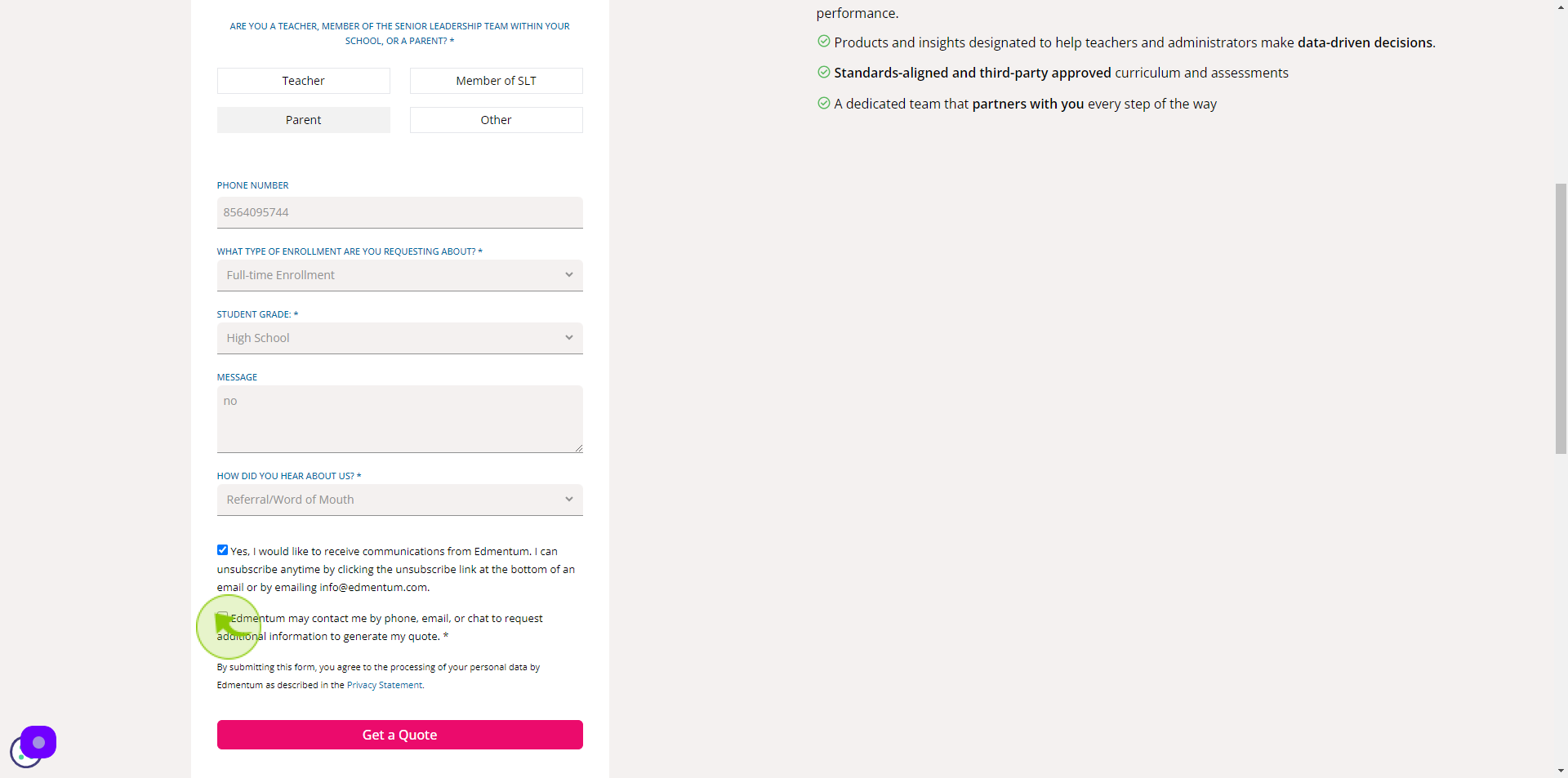
13
Click "Get a Quote"
By following these steps you can successfully sign up to Edmentum account