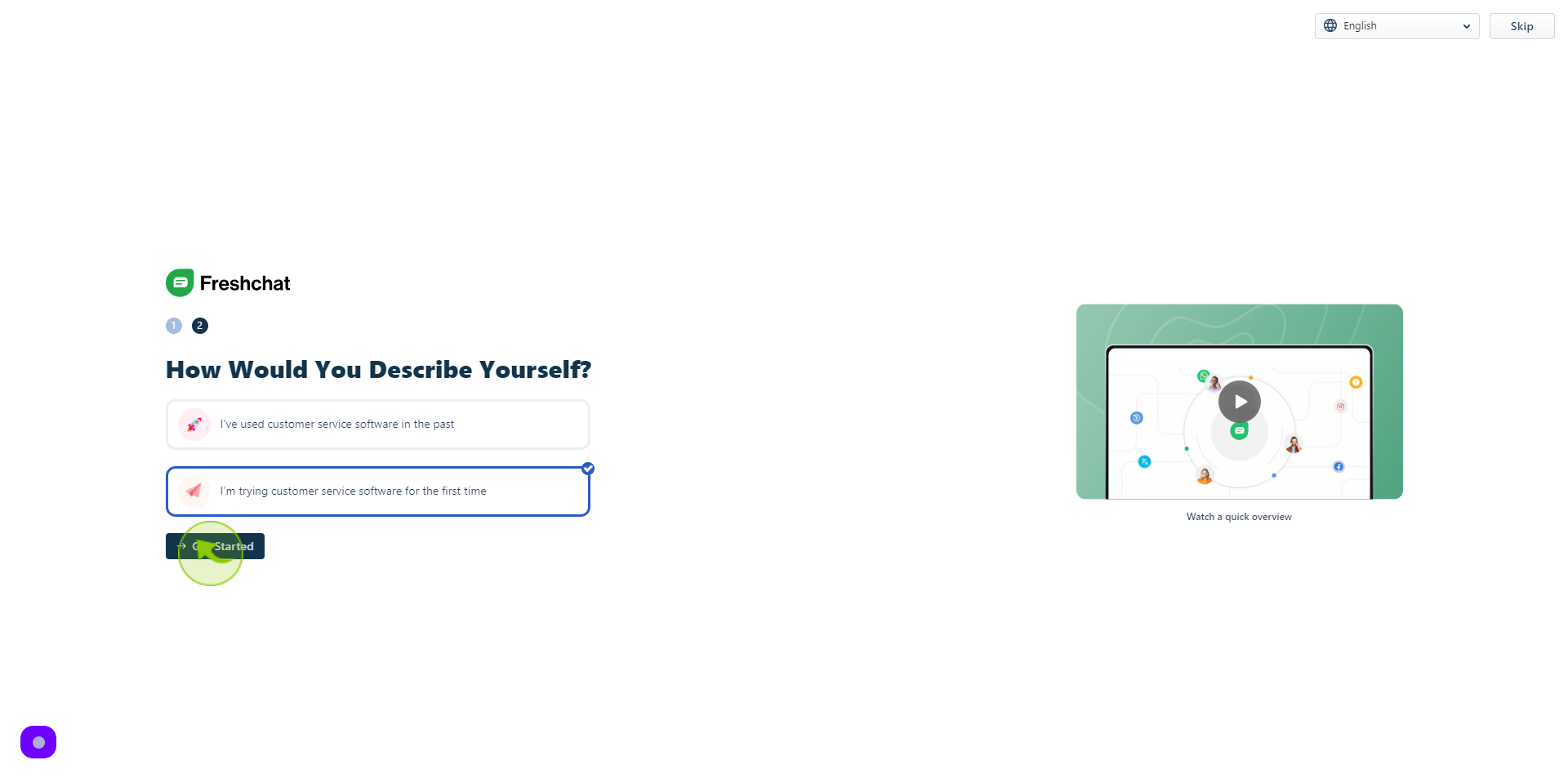How to Sign up to Freshchat ?
|
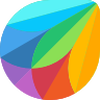 Freshchat
|
Freshchat
|
Jun 25, 2024
|
12 Steps
Learn how to get started with Freshchat in just a few simple steps! This document will walk you through the easy process of signing up for a Freshchat account. Discover how to create a new account, verify your email, and start using Freshchat to improve your customer communication. Whether you're a small business owner or a large enterprise, Freshchat is the perfect solution for all your customer support needs. Sign up today and experience the power of Freshchat!
How to Sign up to Freshchat ?
|
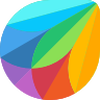 Freshchat
|
Freshchat
|
12 Steps
1
2
Click "Sign Up With Email"
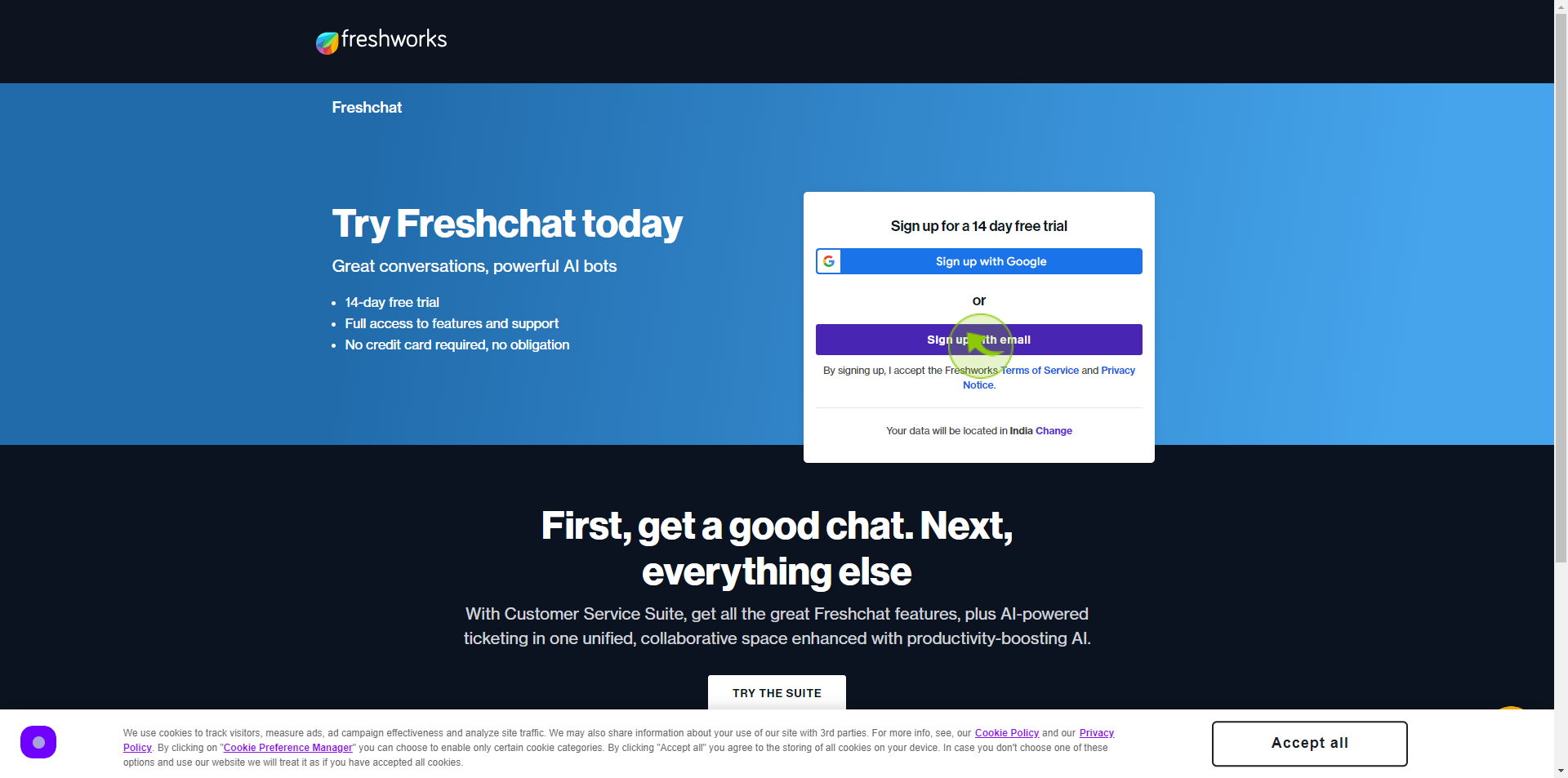
3
Click the "First Name" field.
Enter your first name
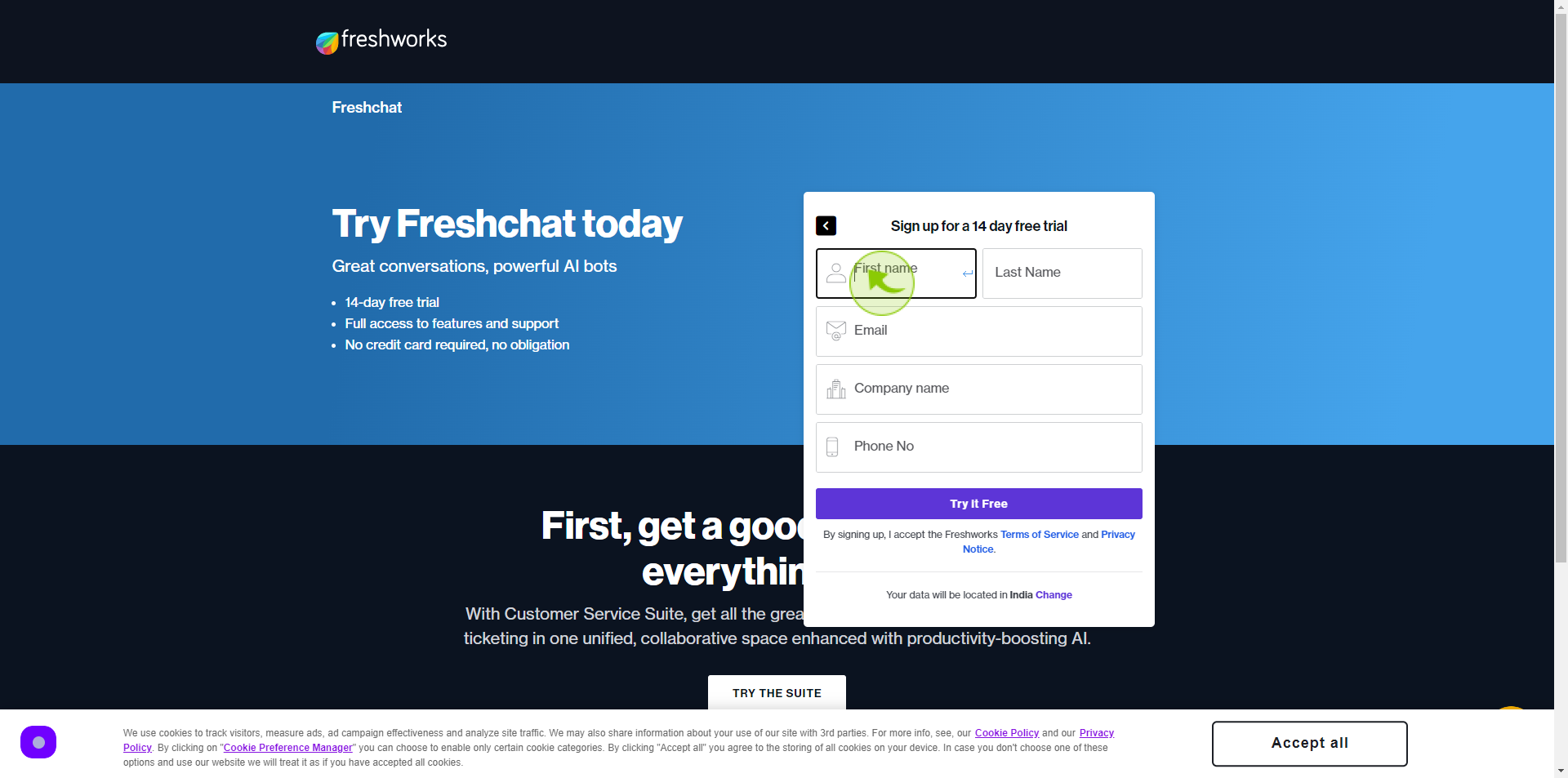
4
Click the "Last Name" field.
Enter your last name
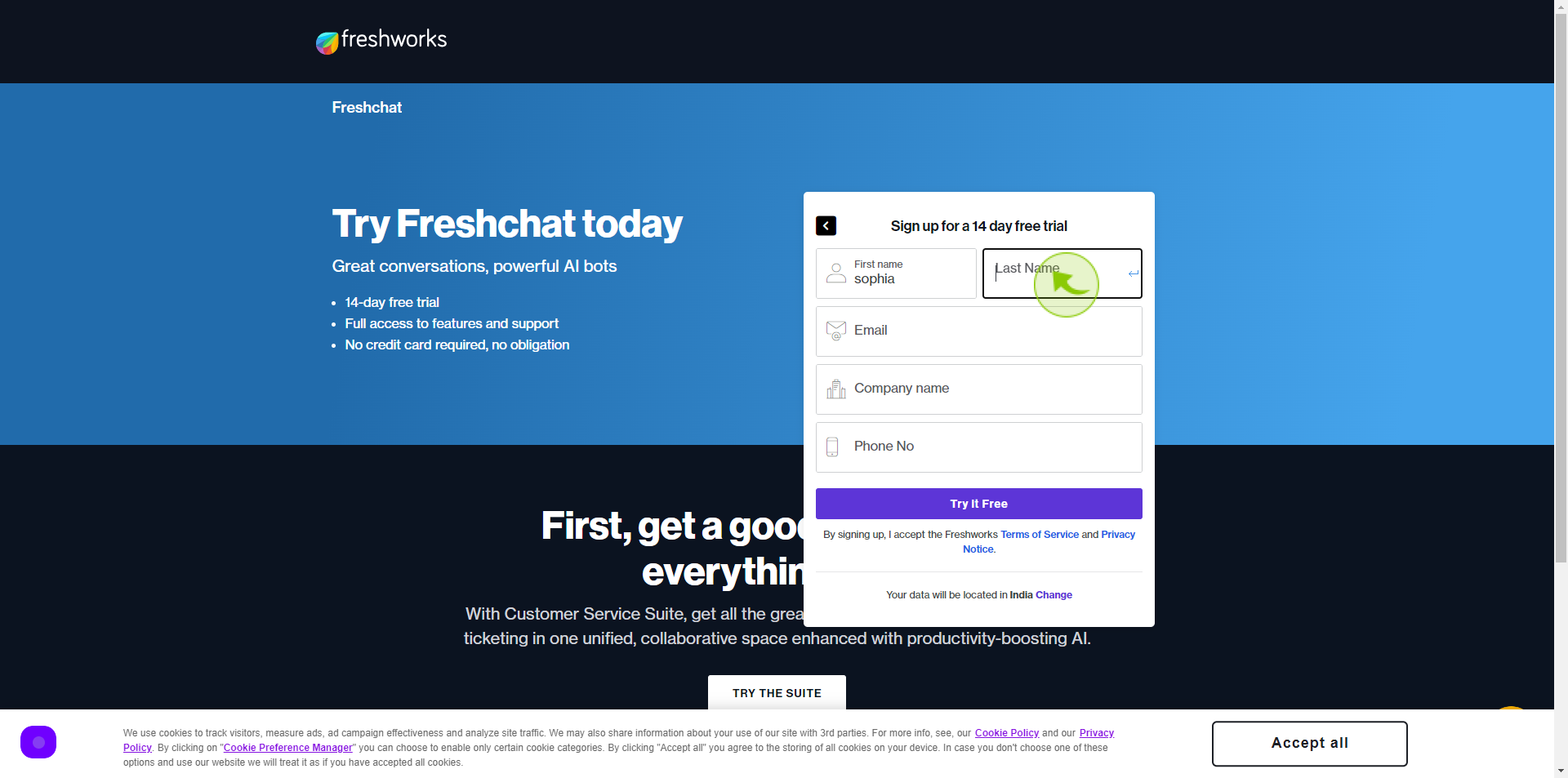
5
Click the "Email" field.
Enter your email
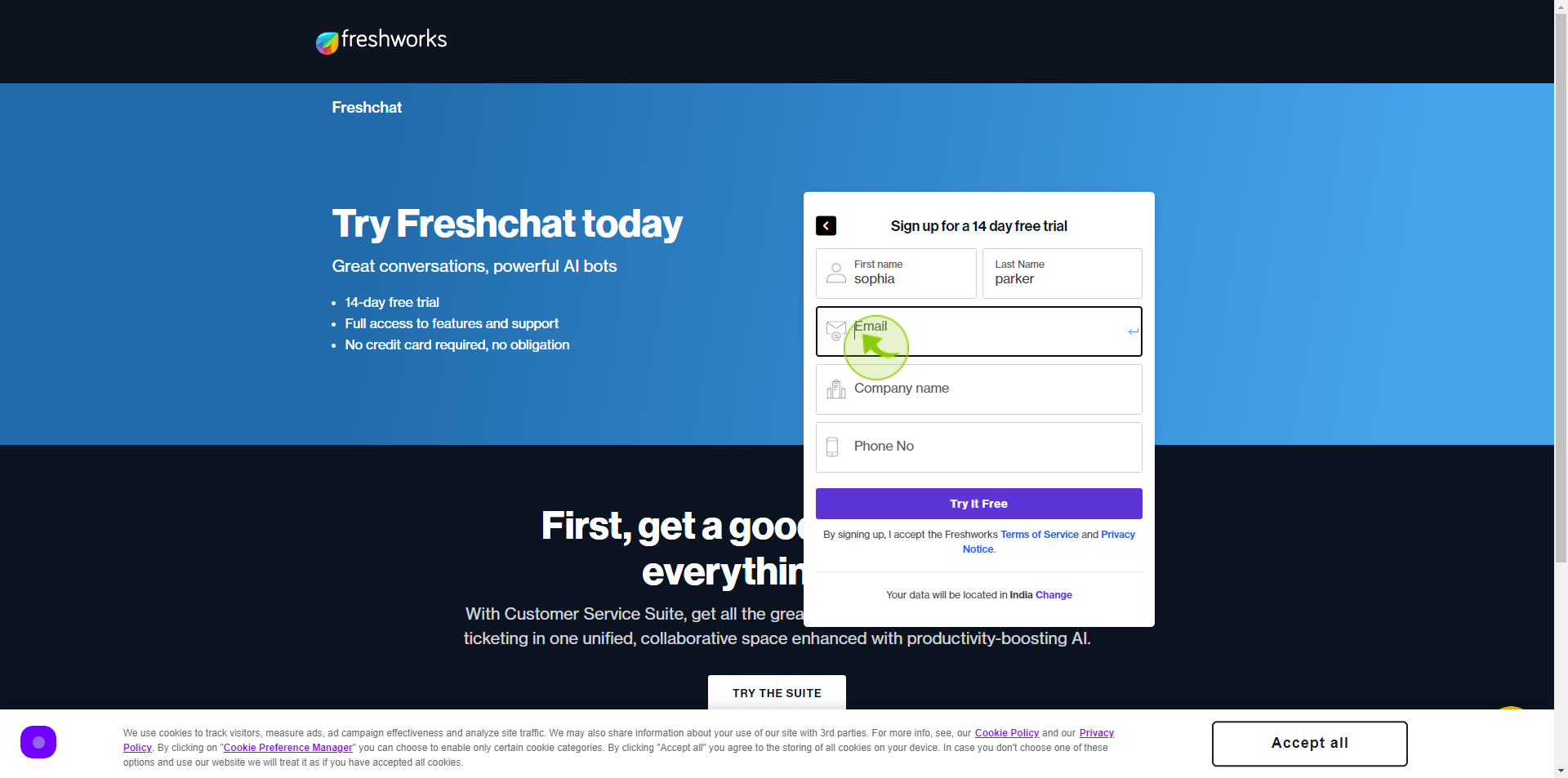
6
Click the "Company Name" field.
Enter your company name
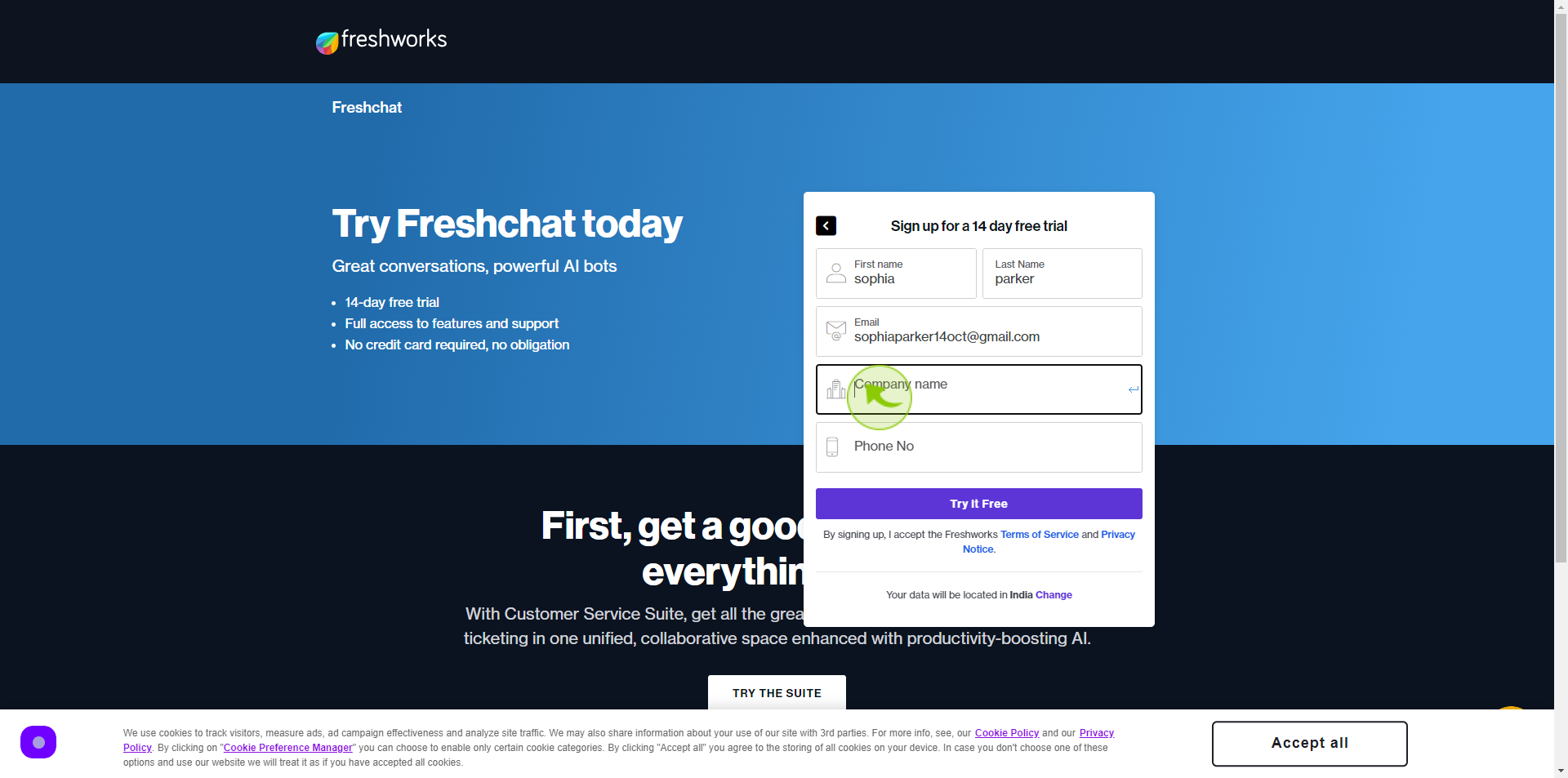
7
Click the "Phone No" field.
Enter your phone number
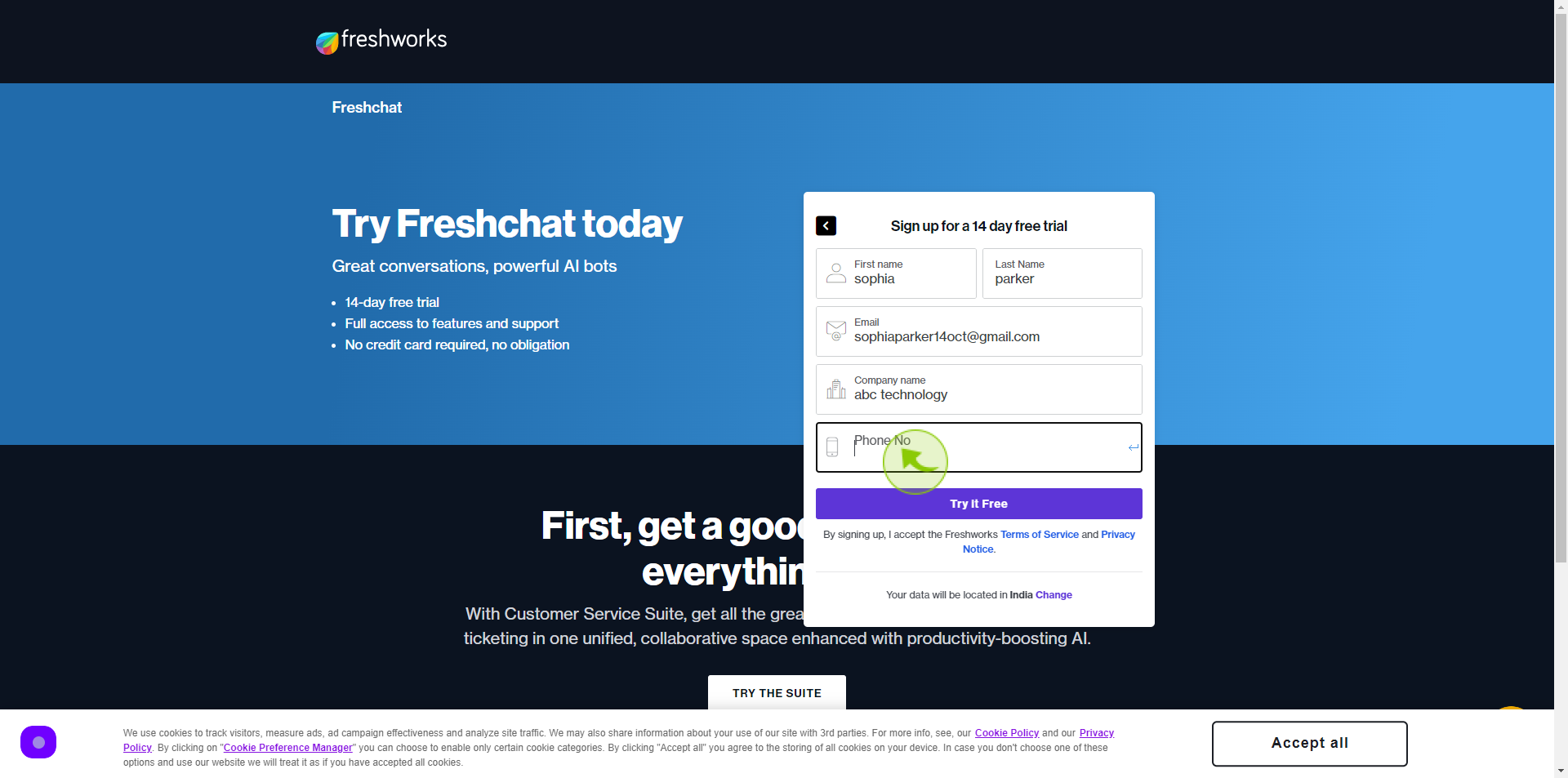
8
Click "Try it Free".
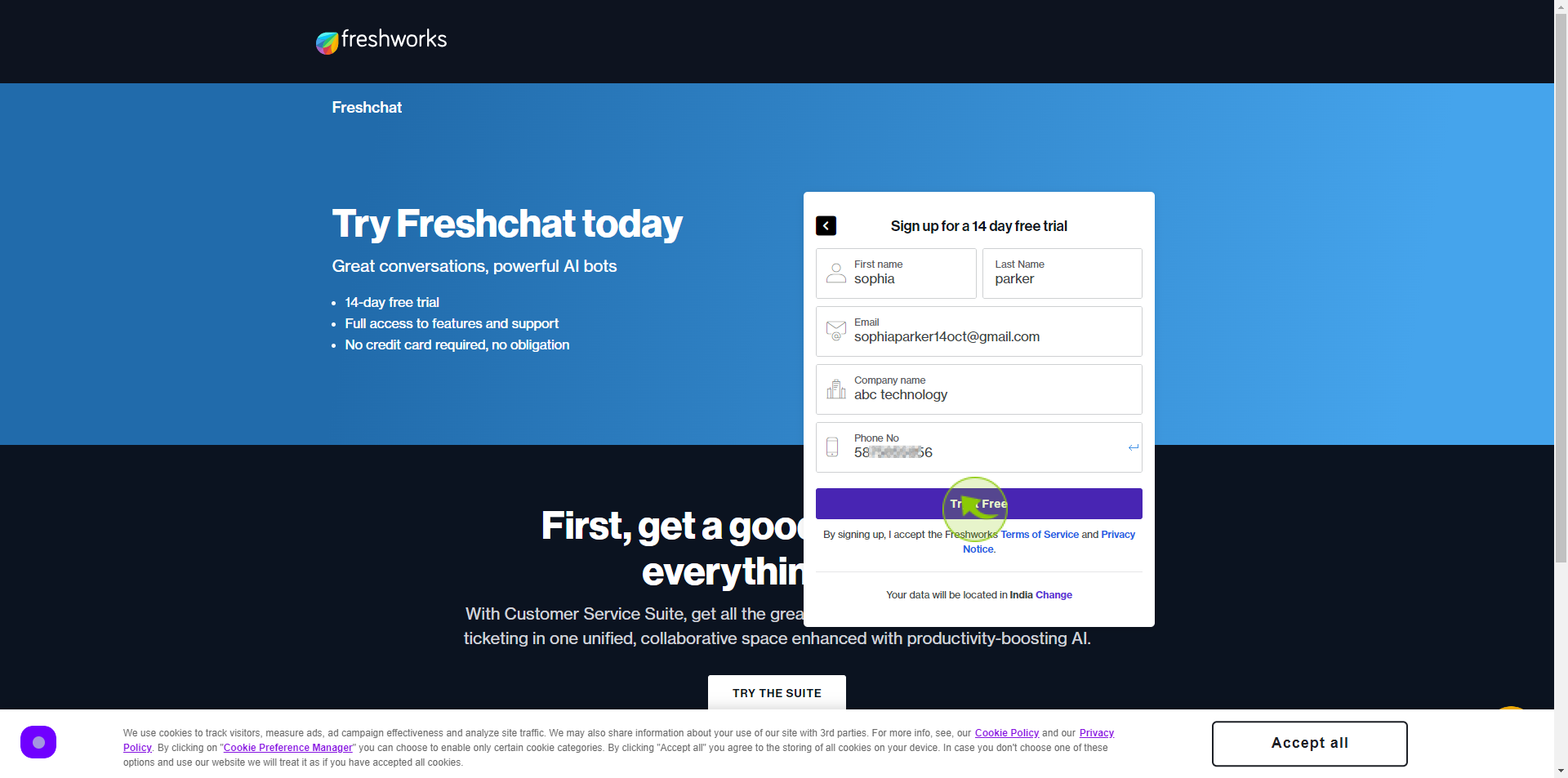
9
Select your "Industry" from Dropdown Menu.
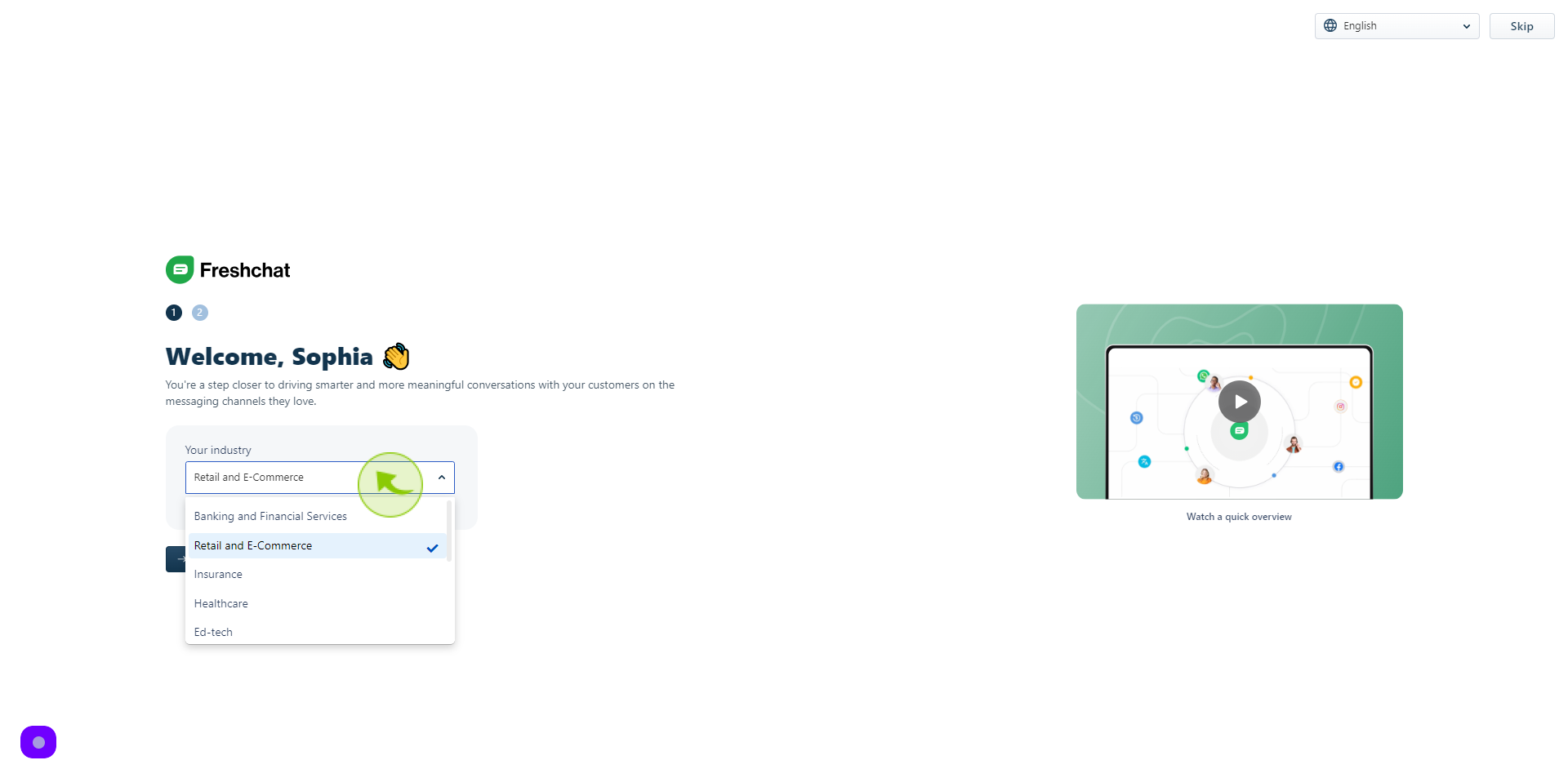
10
Click "Next"
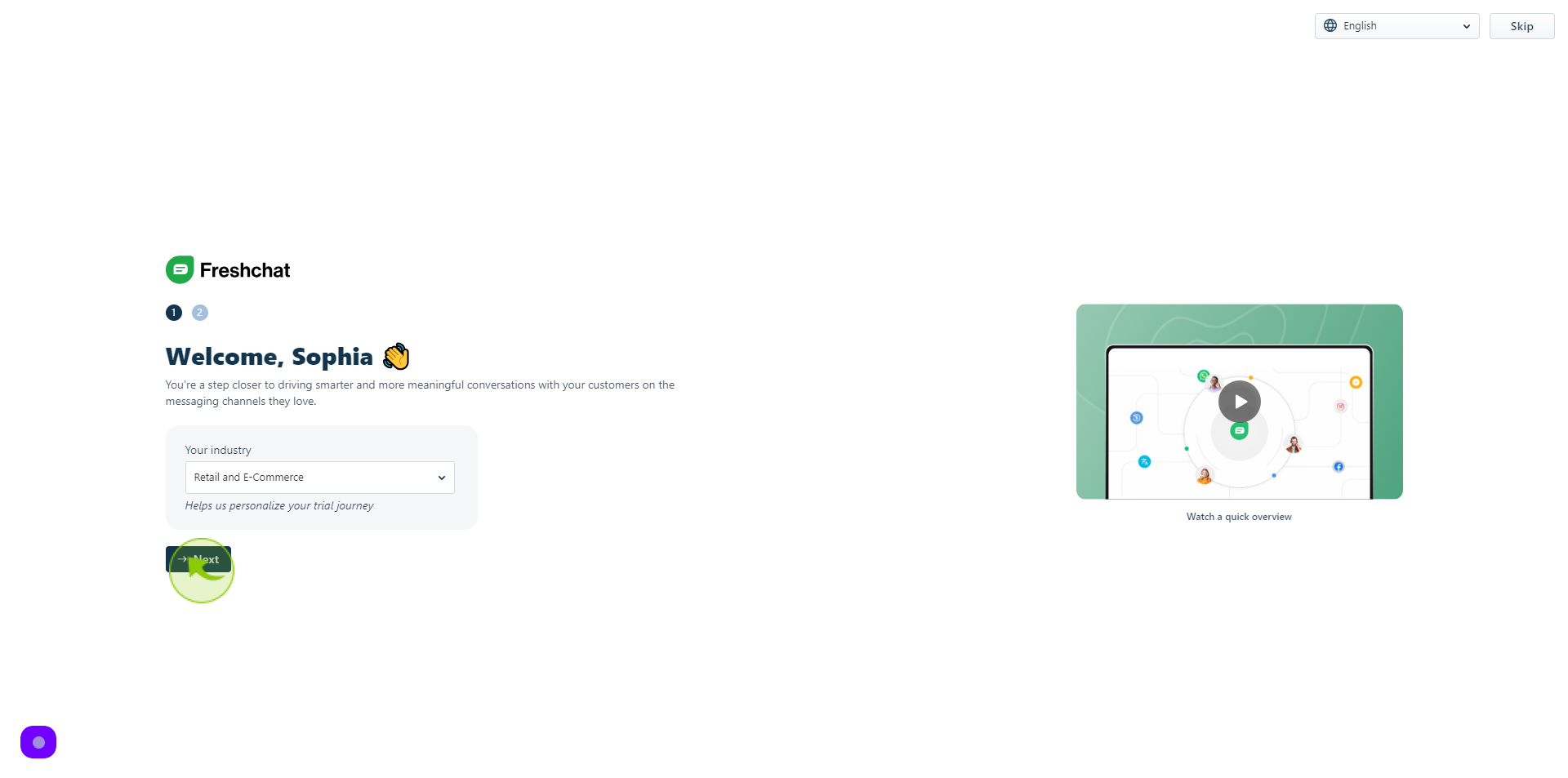
11
Select "How Would you Describe Yourself" from Given Option.
Choose your choice
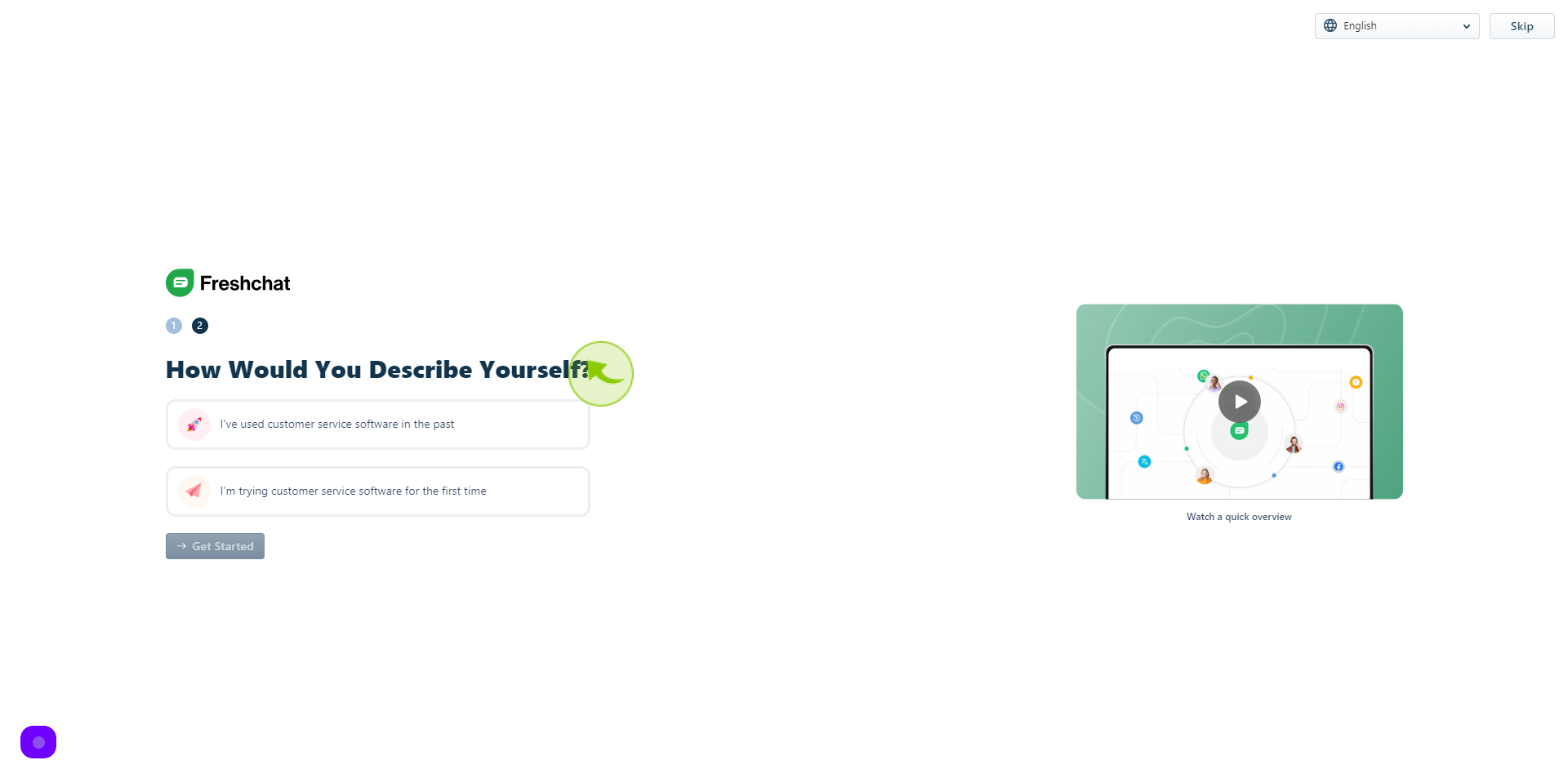
12
Click "Get Started"