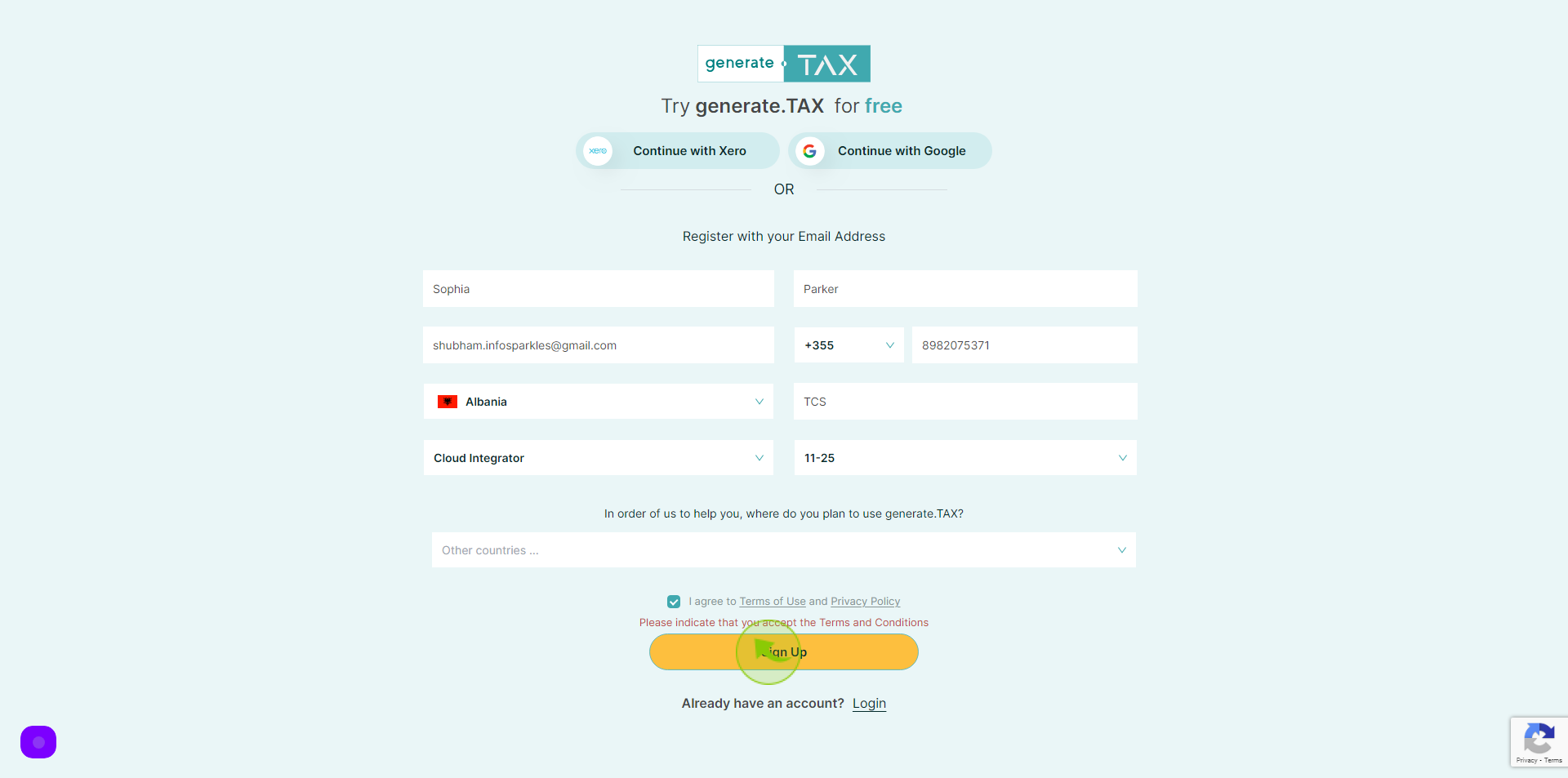How to Sign up to Generate?
|
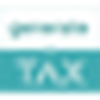 app.generate
|
app.generate
|
Jun 11, 2024
|
12 Steps
This document provides a step-by-step guide on how to sign up to Generate. This guide will walk you through the essential steps, ensuring a smooth and efficient sign-up experience. Follow the instructions carefully to start Generate quickly and easily.
How to Sign up to Generate?
|
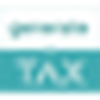 app.generate
|
app.generate
|
12 Steps
1
Navigate to https://app.generate.tax/signup/form
2
Click the "First Name" field.
Enter Your First Name
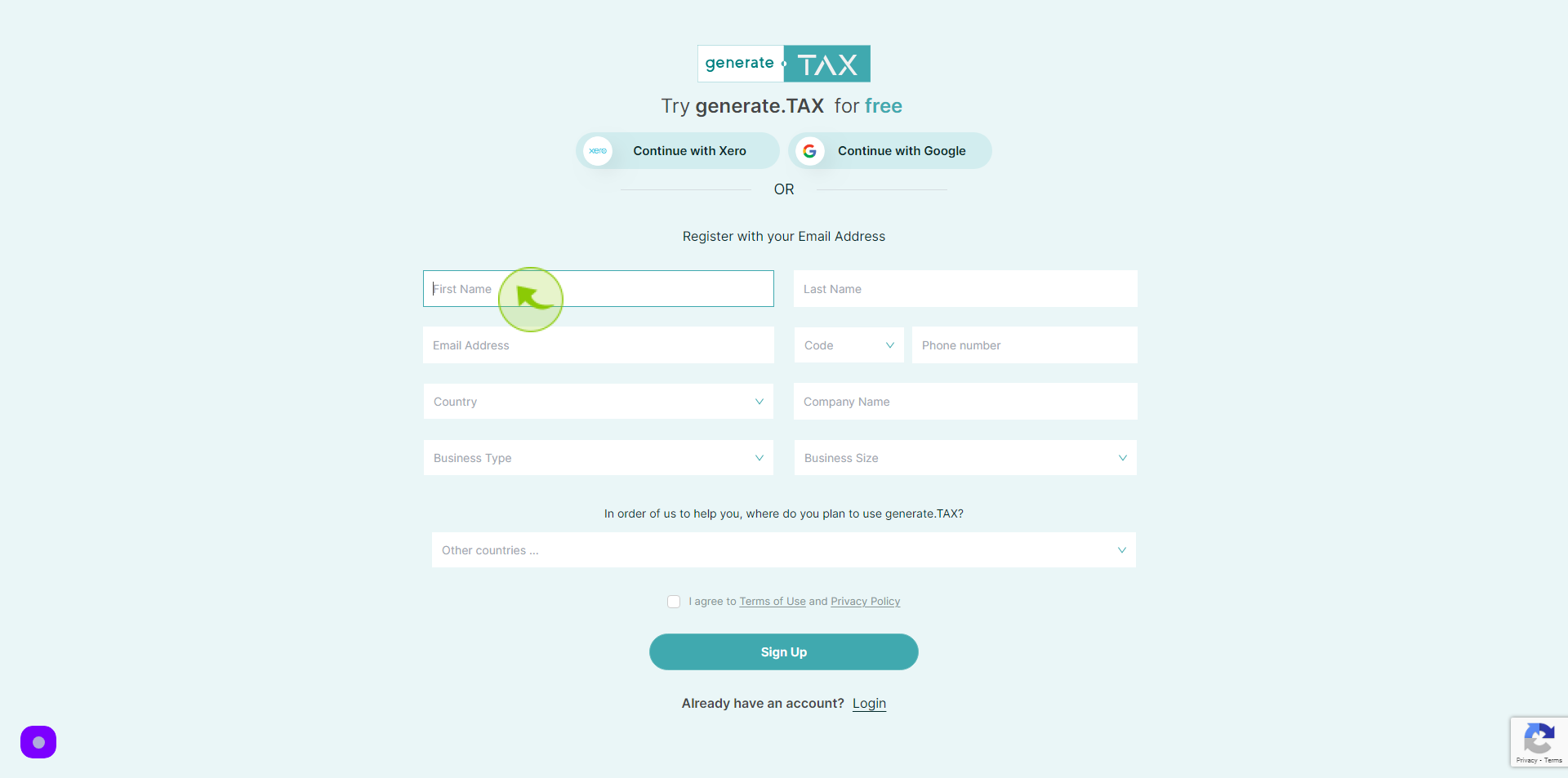
3
Click the "Last Name" field.
Enter Your Last Name
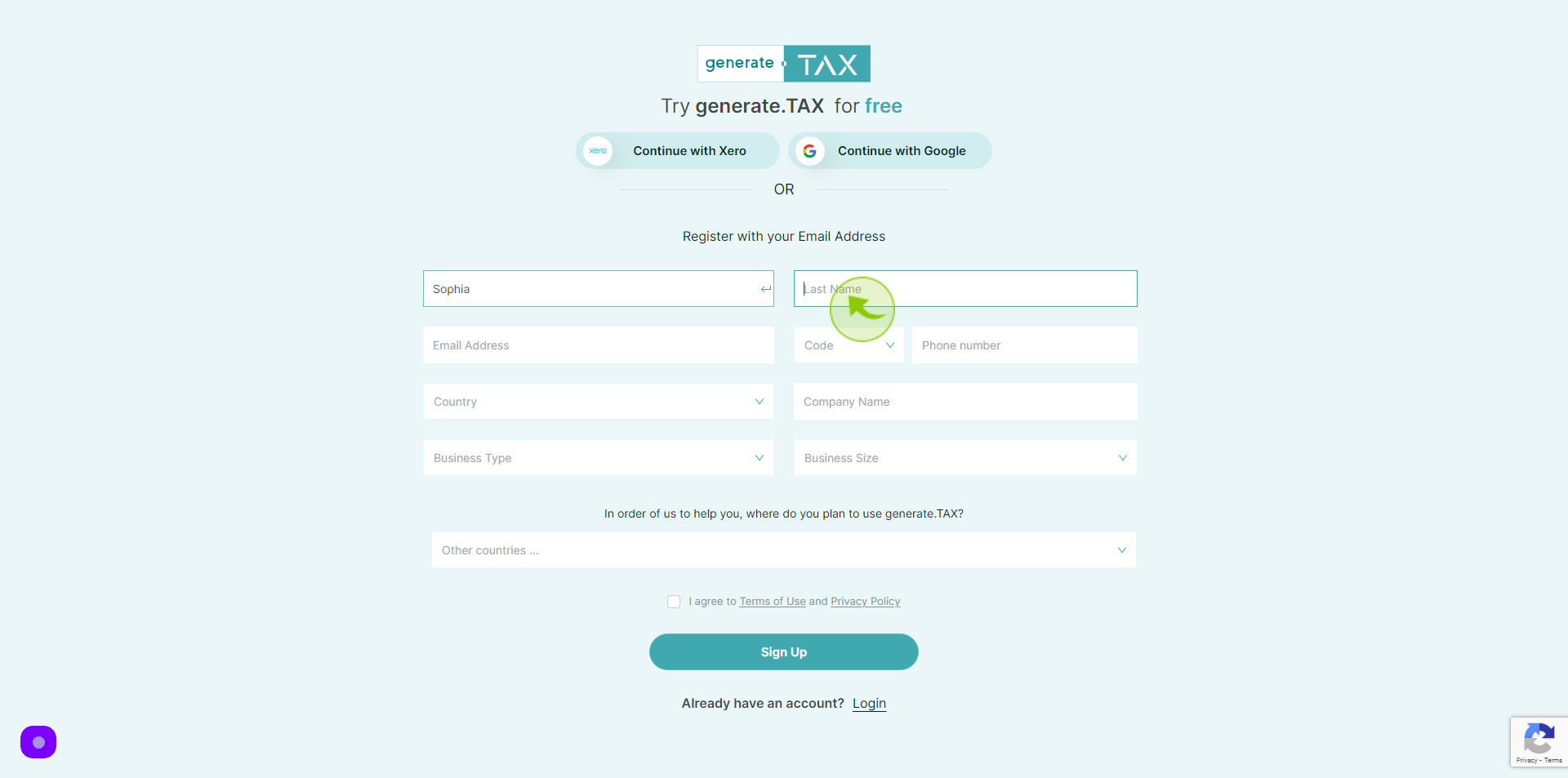
4
Click the "Email Address" field.
Enter your Email Address
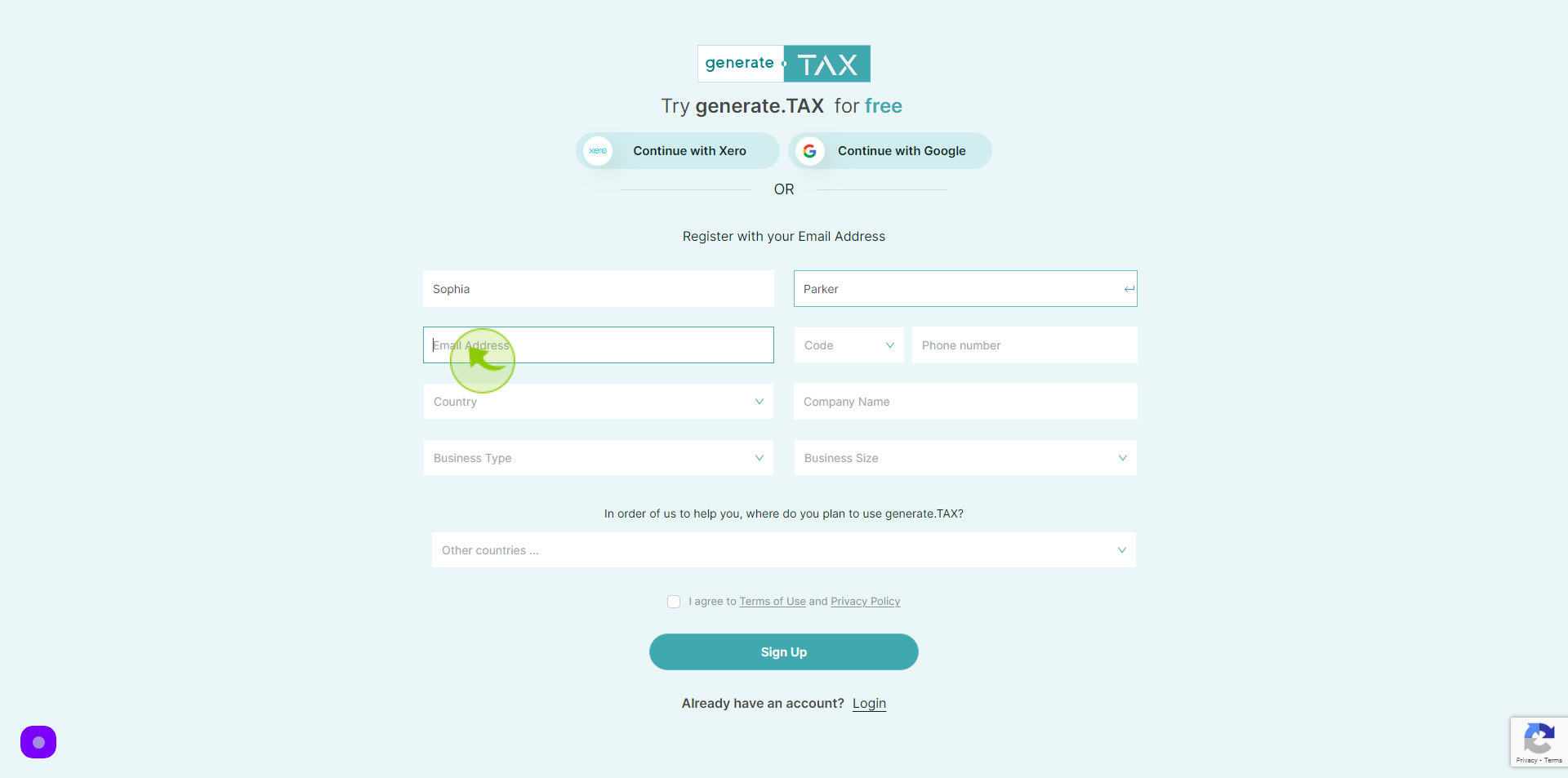
5
Select "Country Code" from dropdown menu.
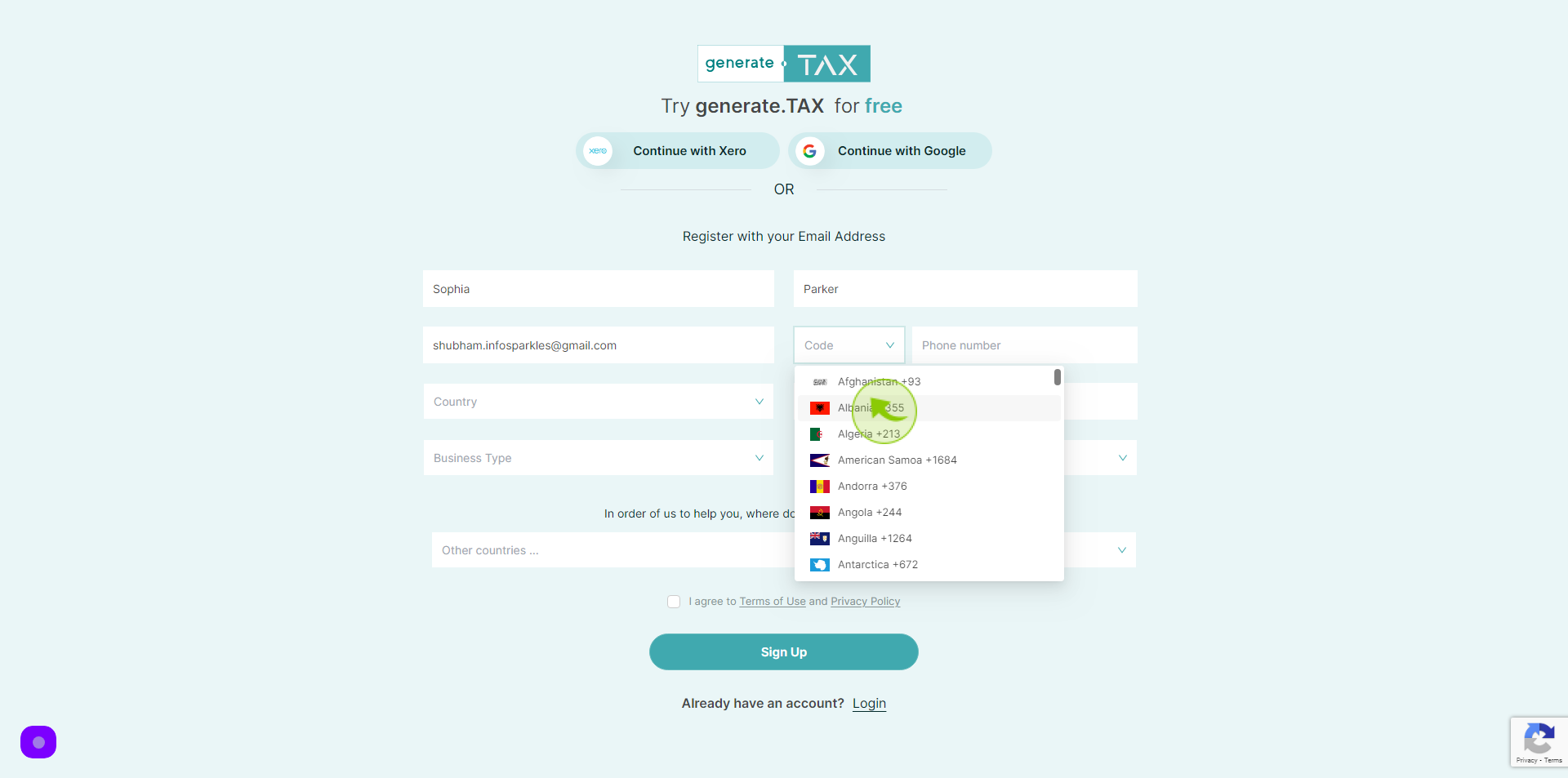
6
Click the "Phone number" field.
Enter your phone number
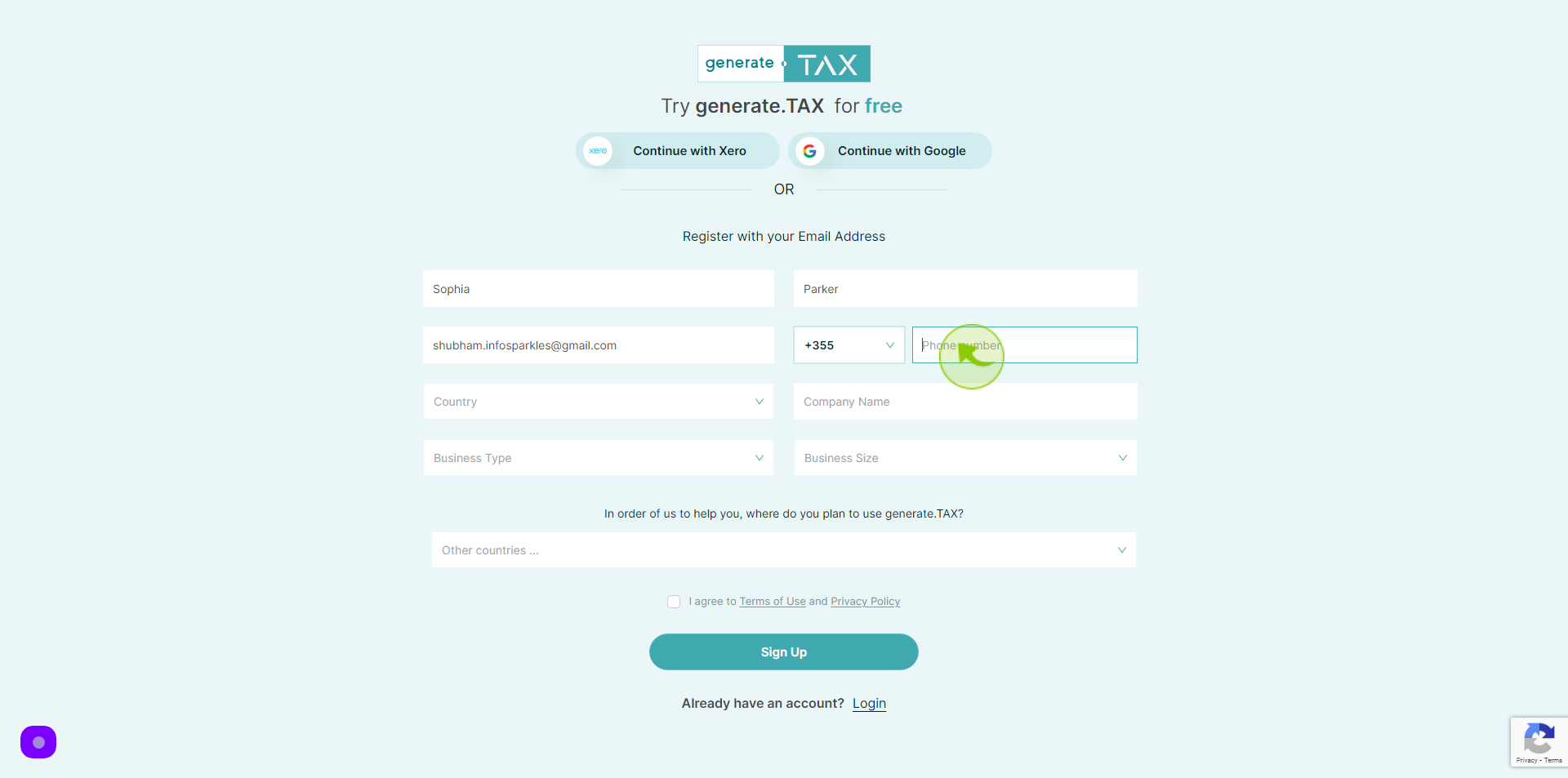
7
Select "Country" from dropdown menu.
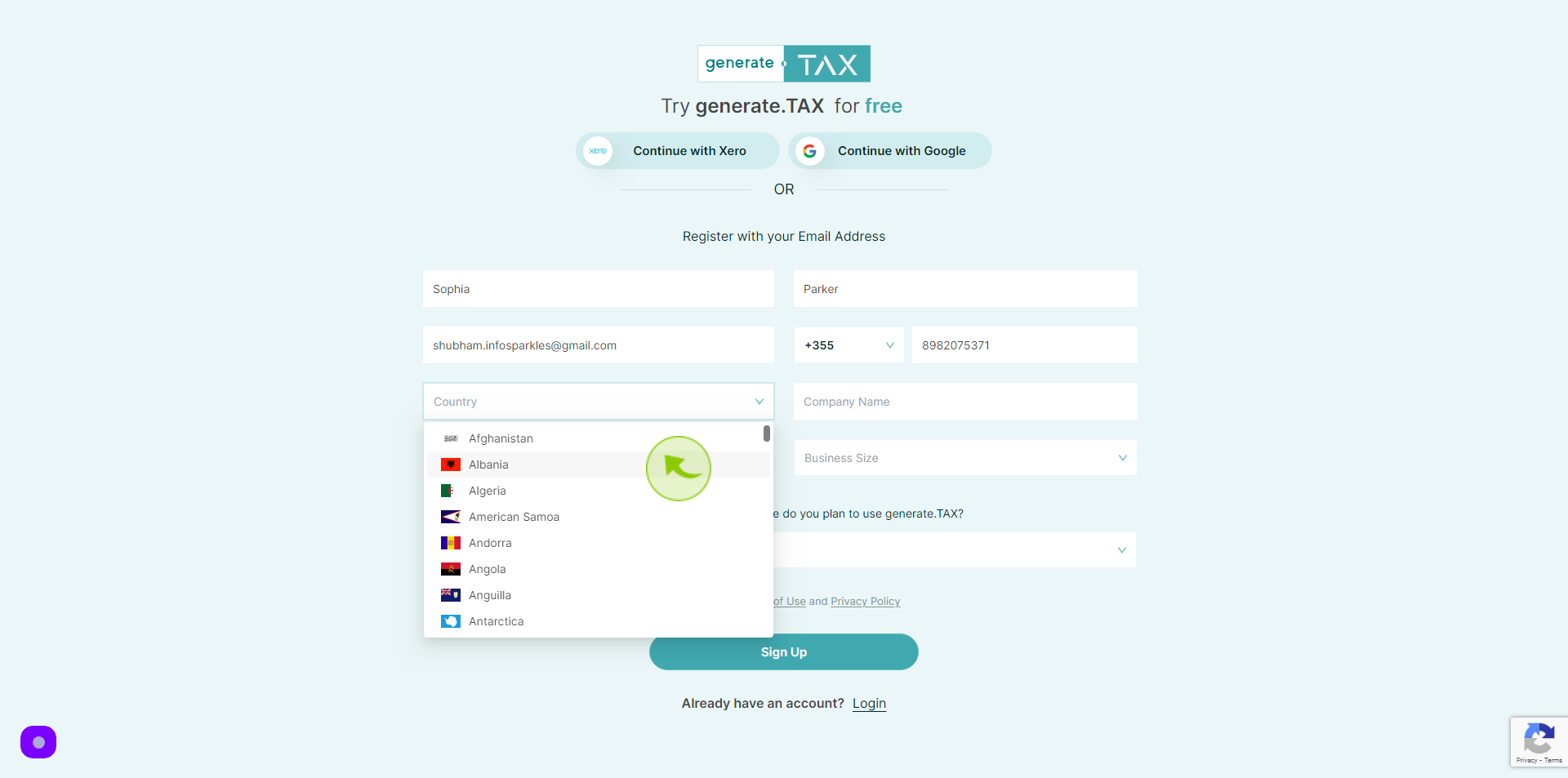
8
Click the "Company Name" field.
Enter the Company Name
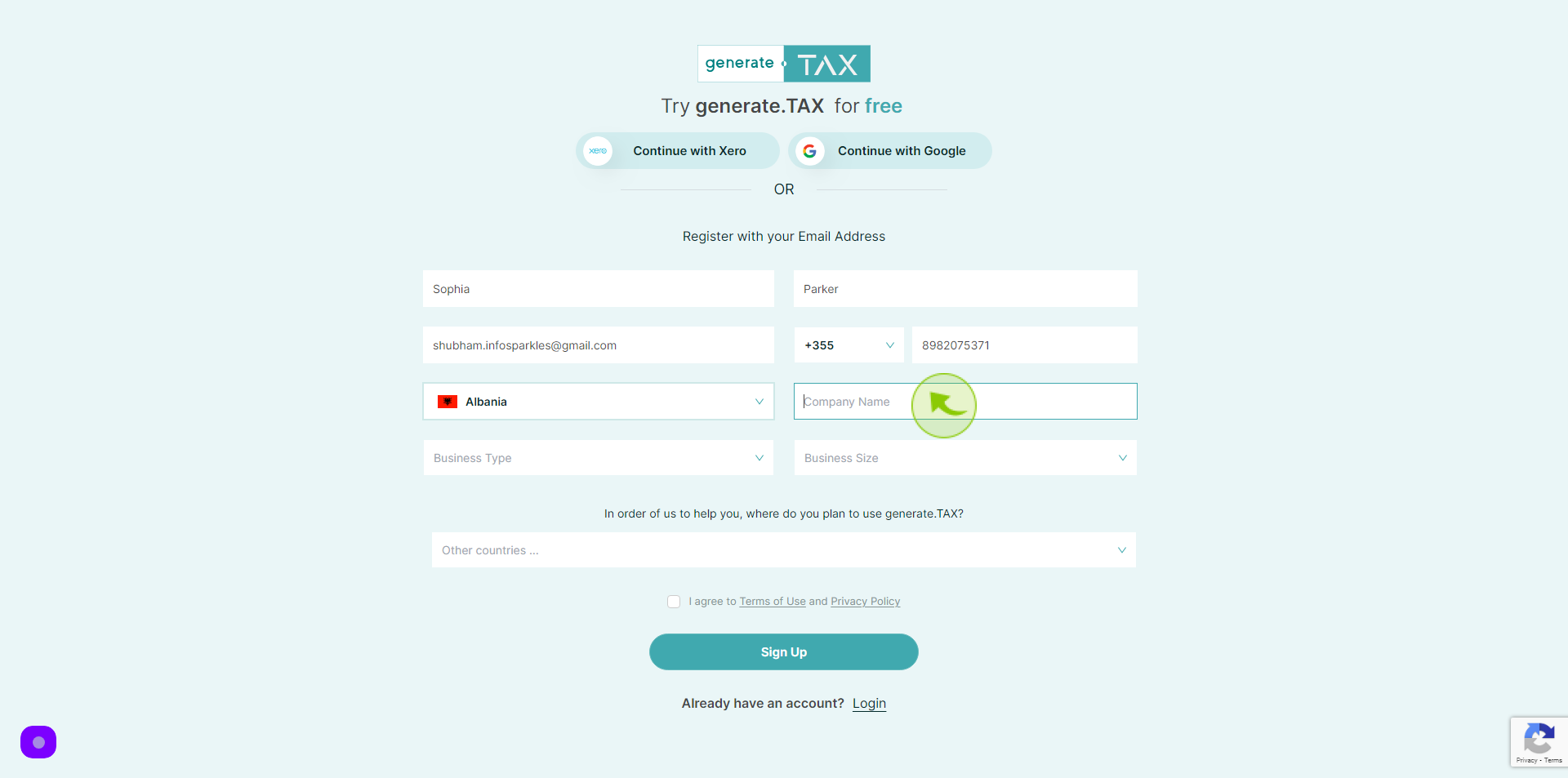
9
Select "Business type" from dropdown menu.
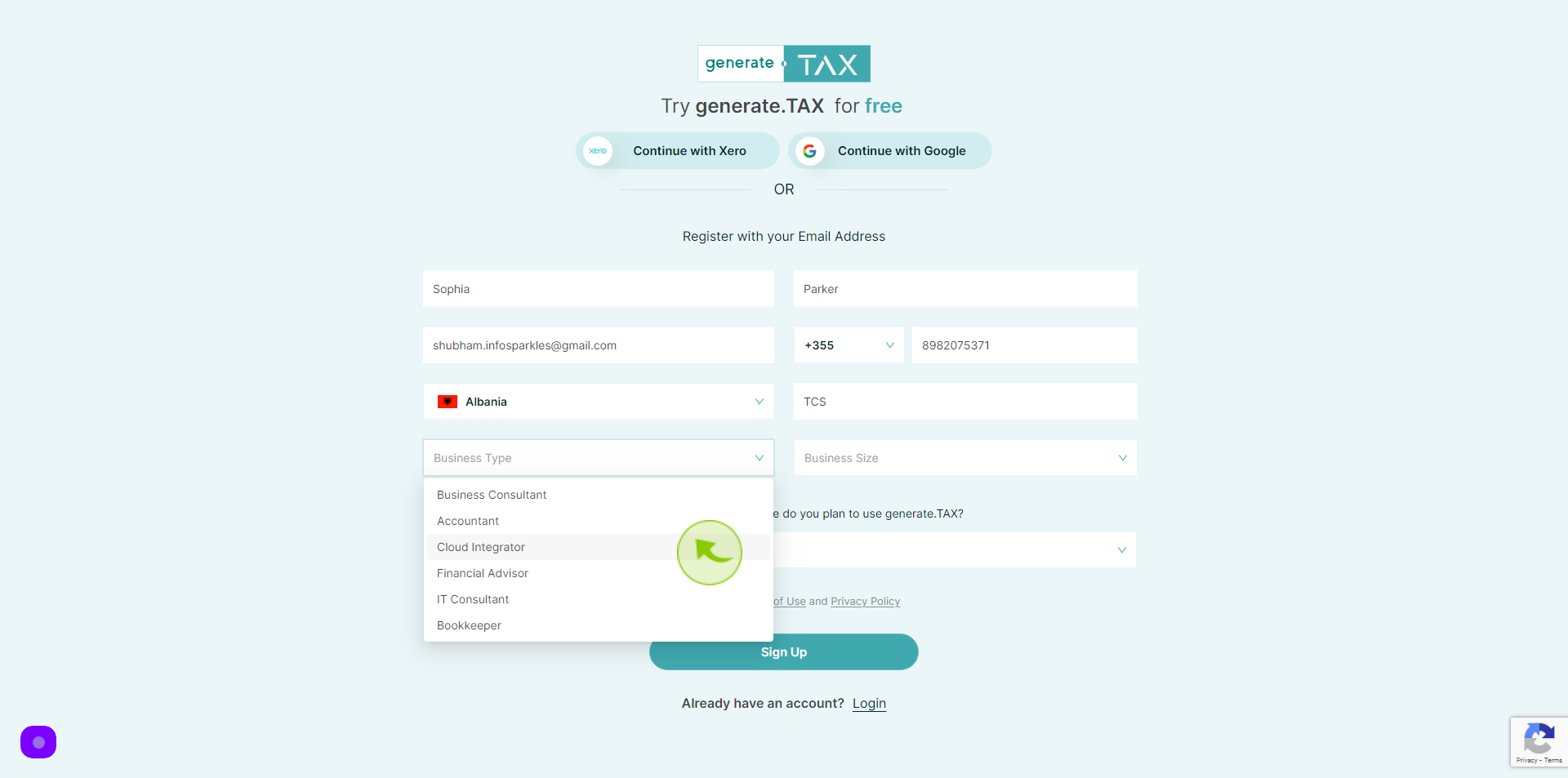
10
Select "Company Size" from dropdown menu.
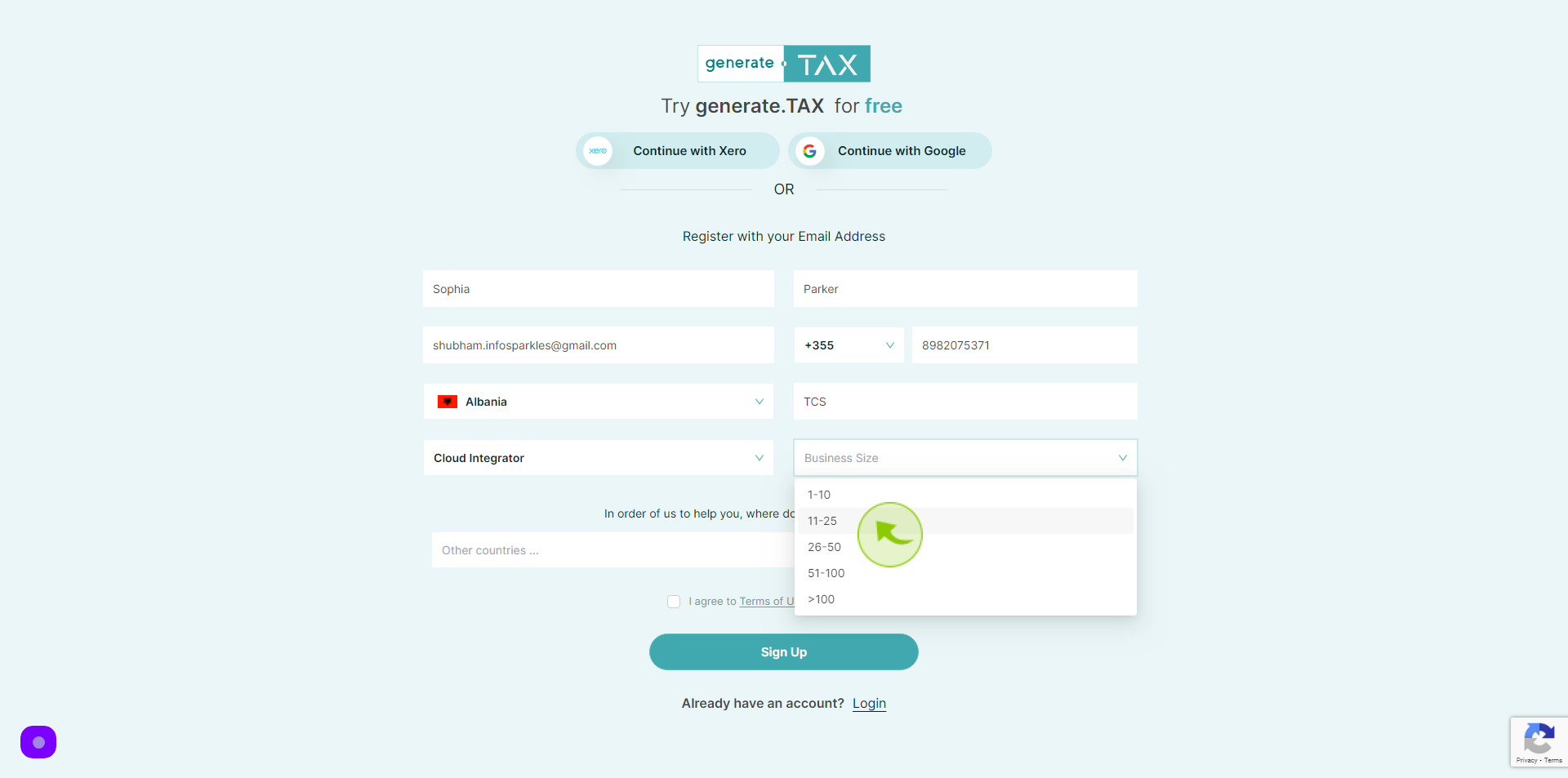
11
Click "Check box"
Accept the Terms and Conditions
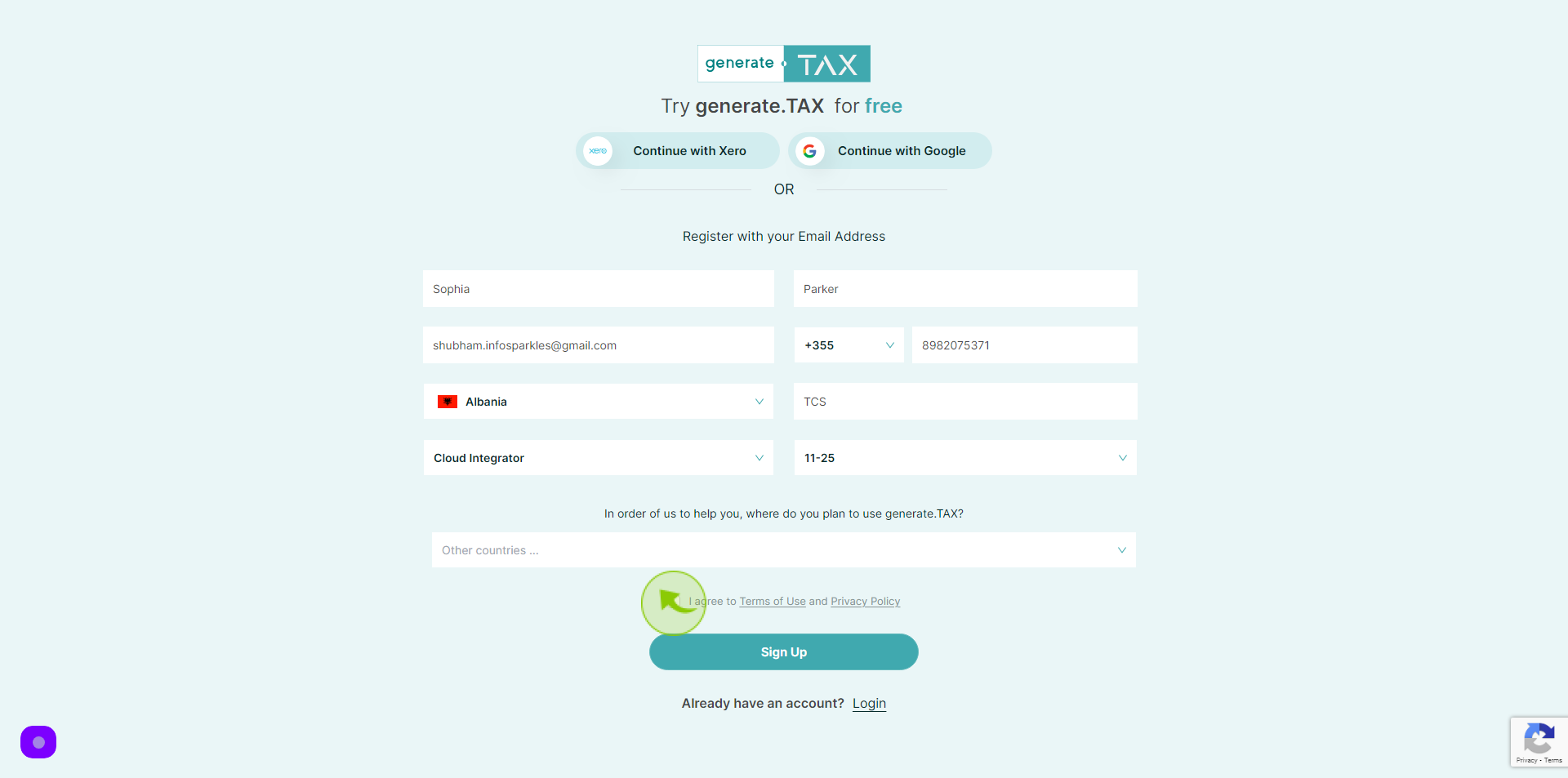
12
Click "Sign Up"
After clicking on the Sign Up button, your account will be created.