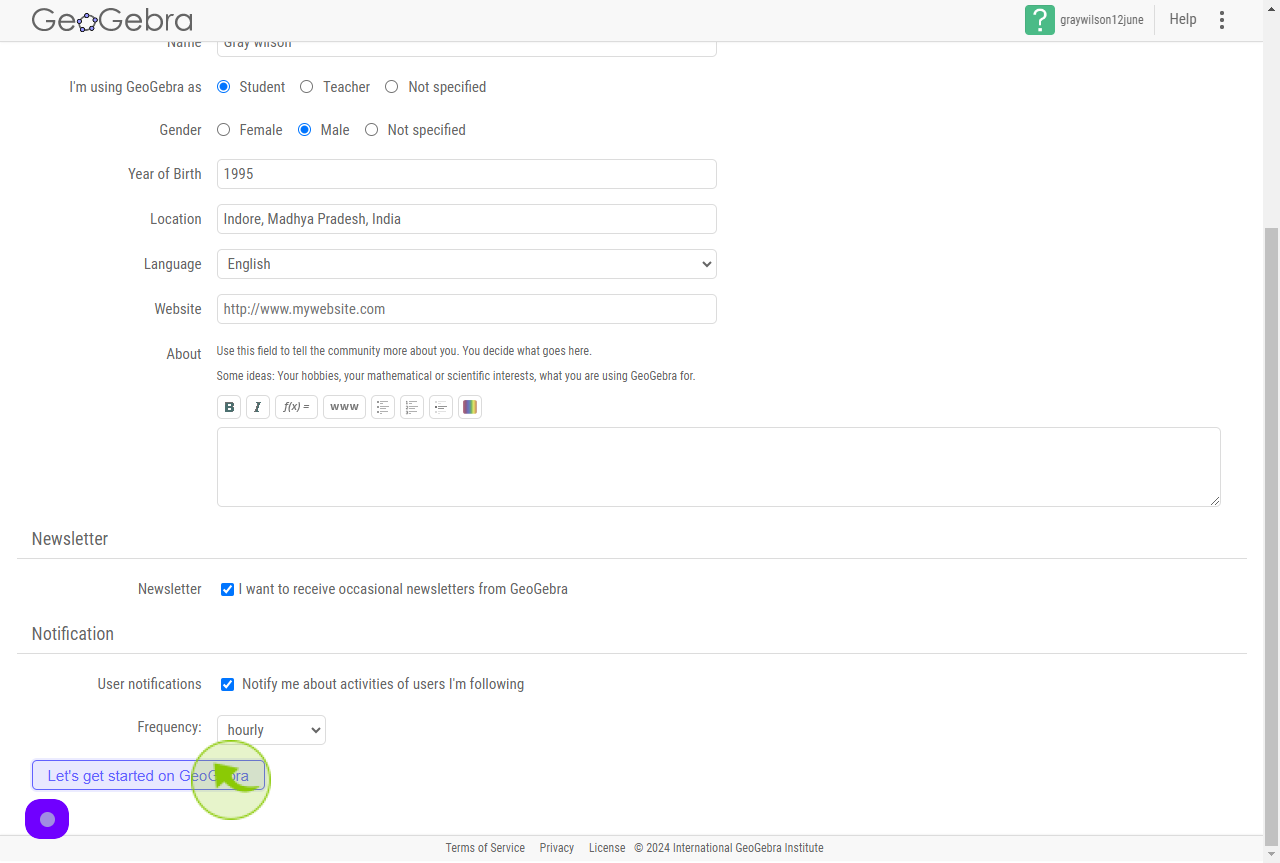How to Sign up to GeoGebra?
|
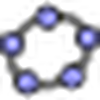 accounts.geogebra
|
accounts.geogebra
|
Jun 21, 2024
|
15 Steps
This document provides a step-by-step guide on how to sign up for GeoGebra, a powerful platform for learning and teaching mathematics. It explains the process of creating an account, including entering personal details and selecting account preferences. Whether you're a student, teacher, or enthusiast, this guide will help you easily get started with GeoGebra’s interactive tools. Follow the instructions to set up your account and begin exploring its wide range of educational features and resources.
How to Sign up to GeoGebra?
|
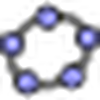 accounts.geogebra
|
accounts.geogebra
|
15 Steps
2
Click the "Email" field.
Enter your Email Address
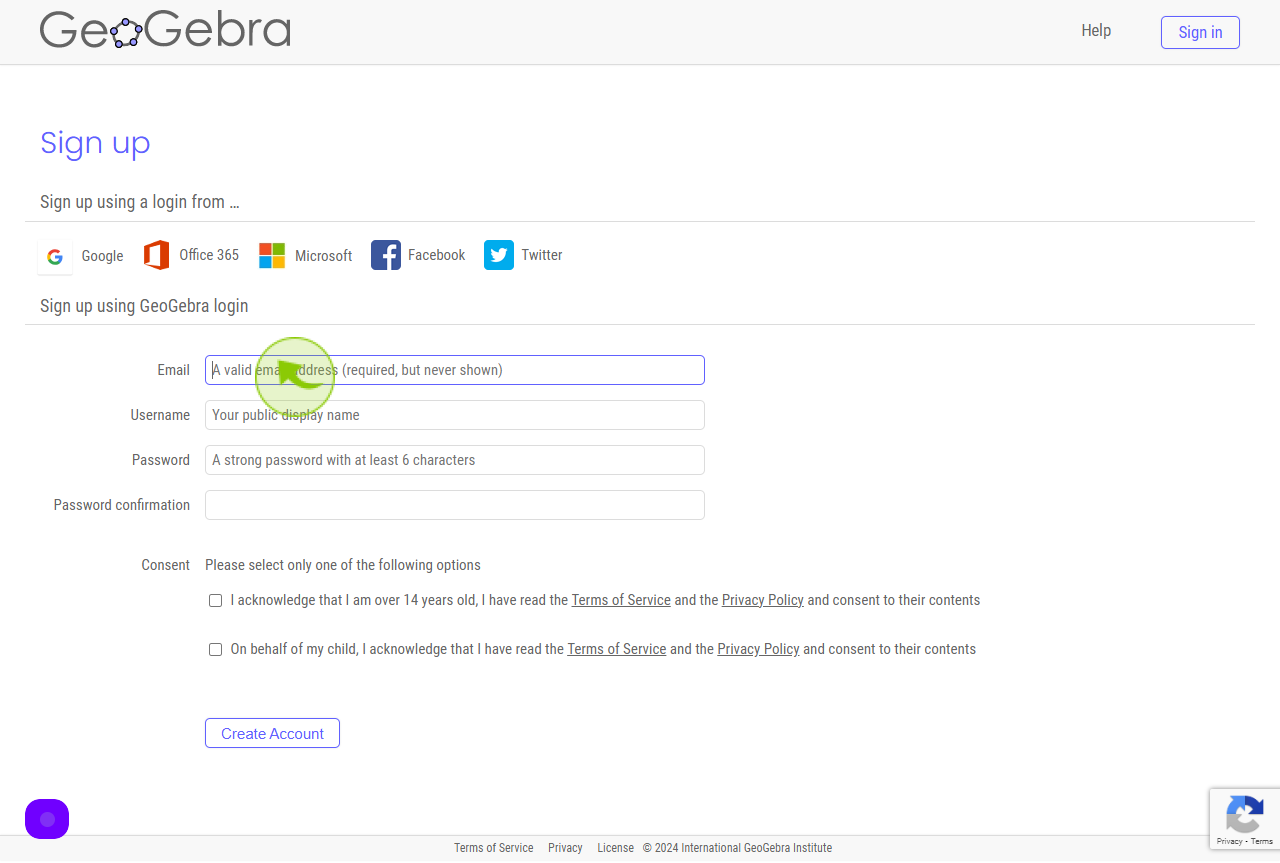
3
Click the "Username" field.
Enter your Username
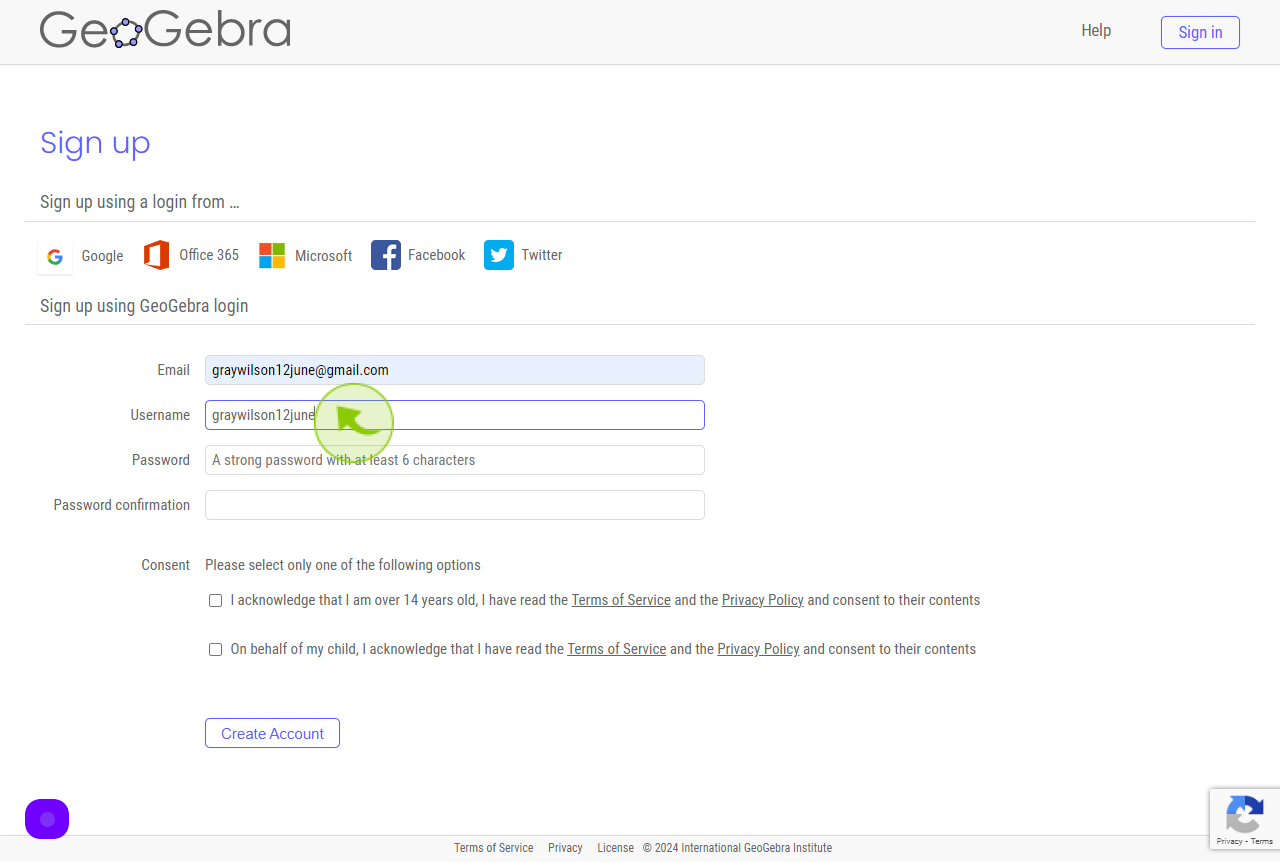
4
Click the "Password" field.
Enter your Password
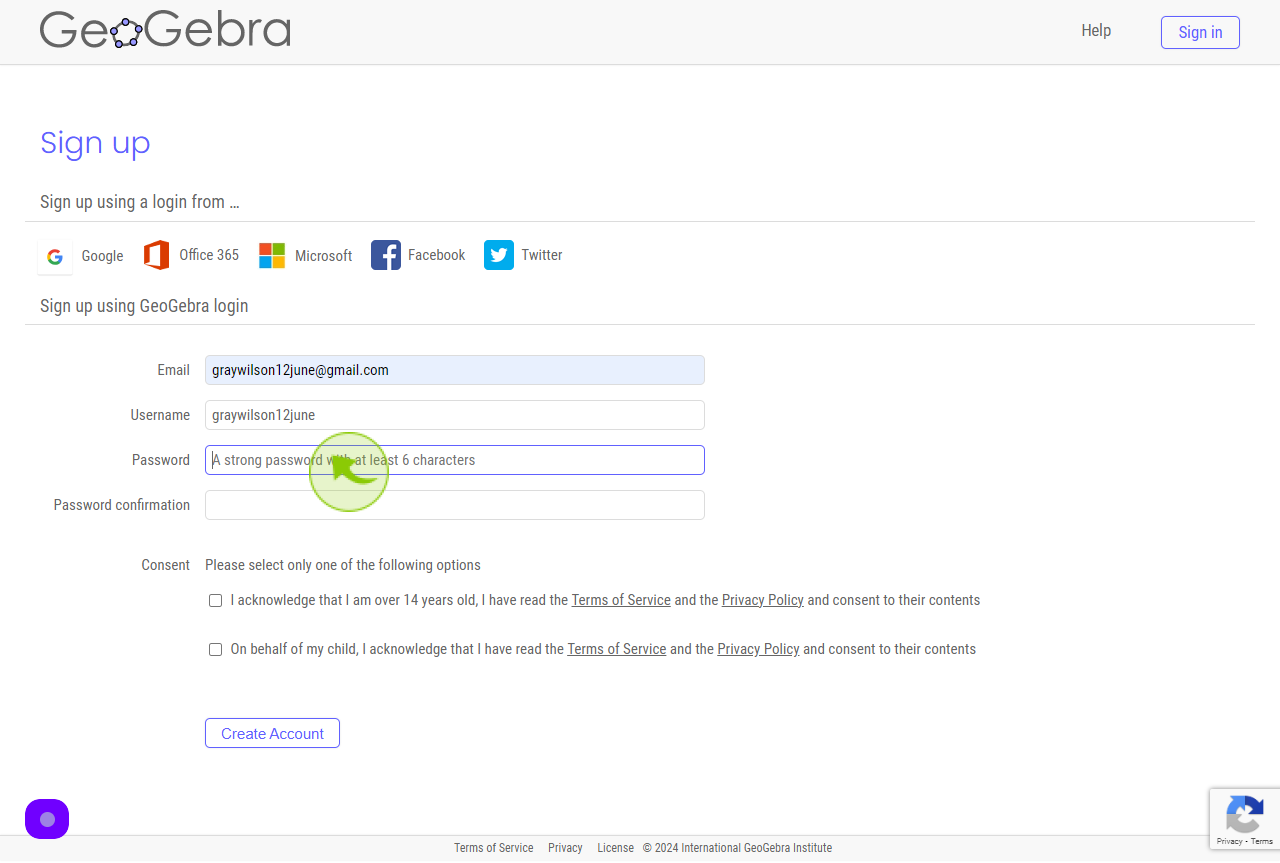
5
Click the "Password Confirmation" field.
Re-Enter your Password
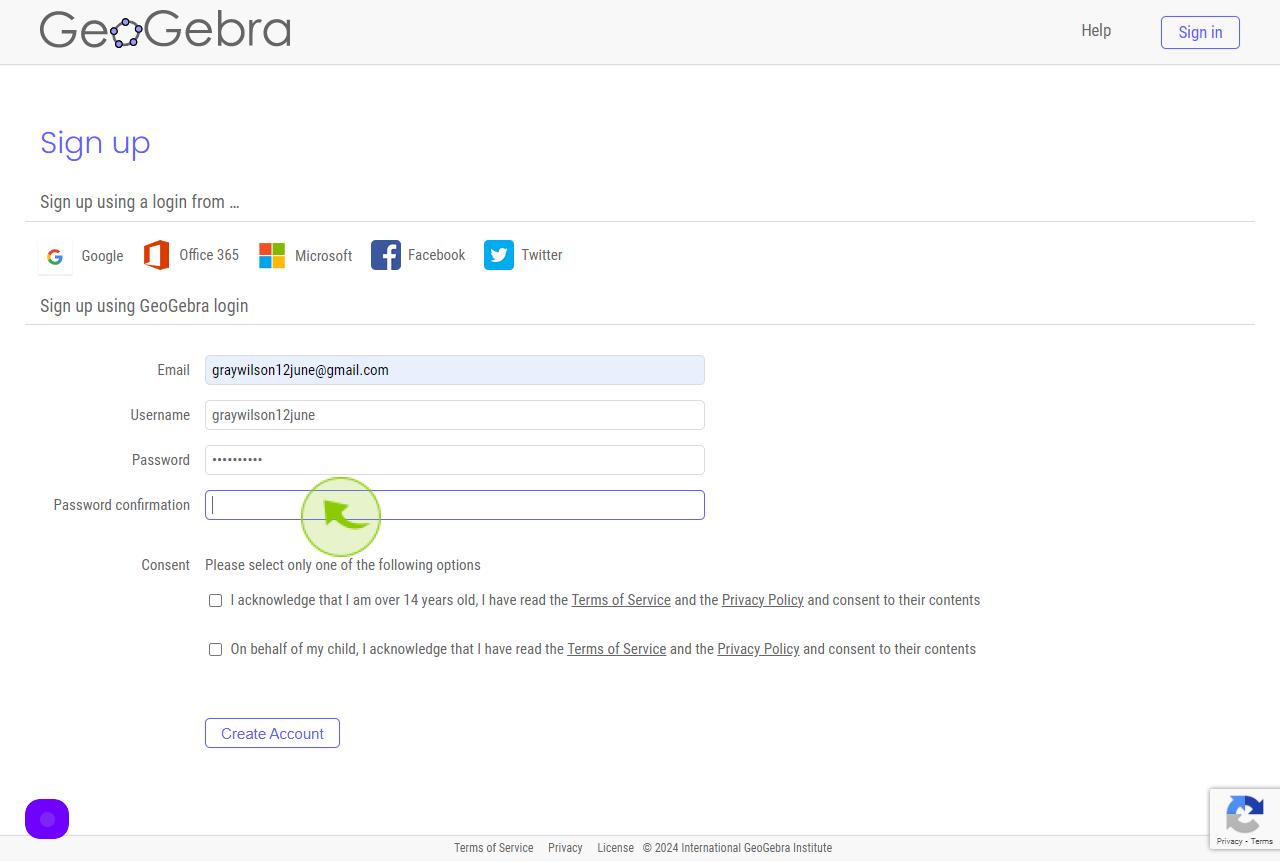
6
Click the "Check Box"
Accept the Terms and Conditions
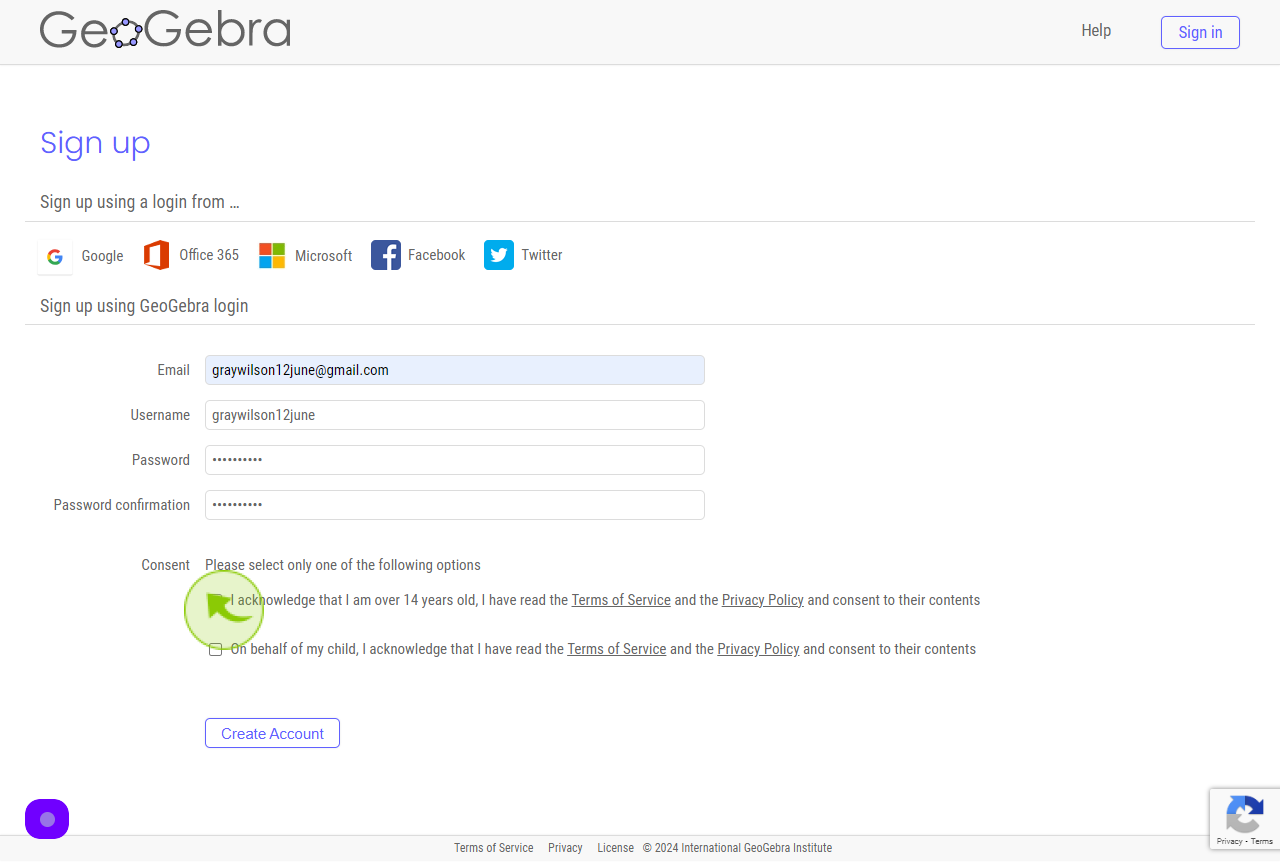
7
Click "Create Account"
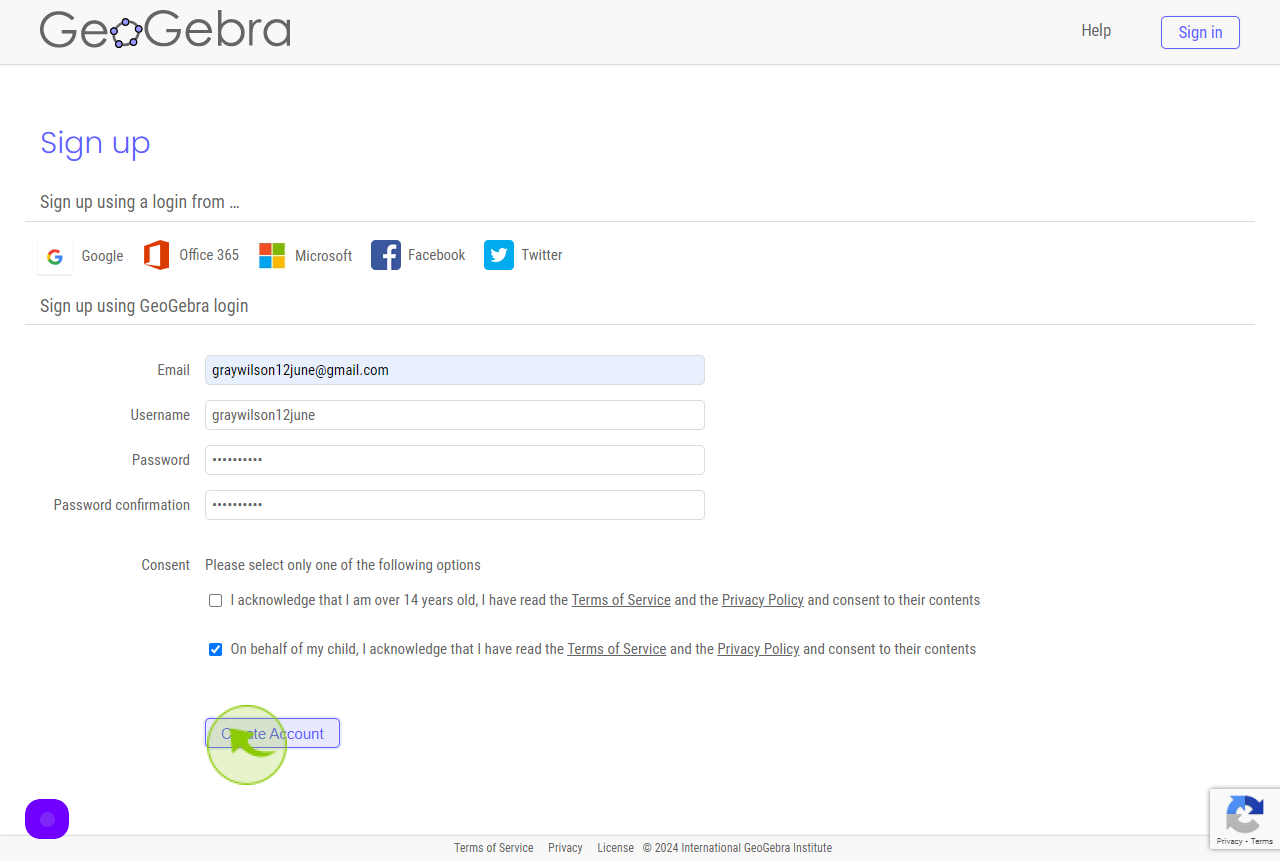
8
Click "Done"
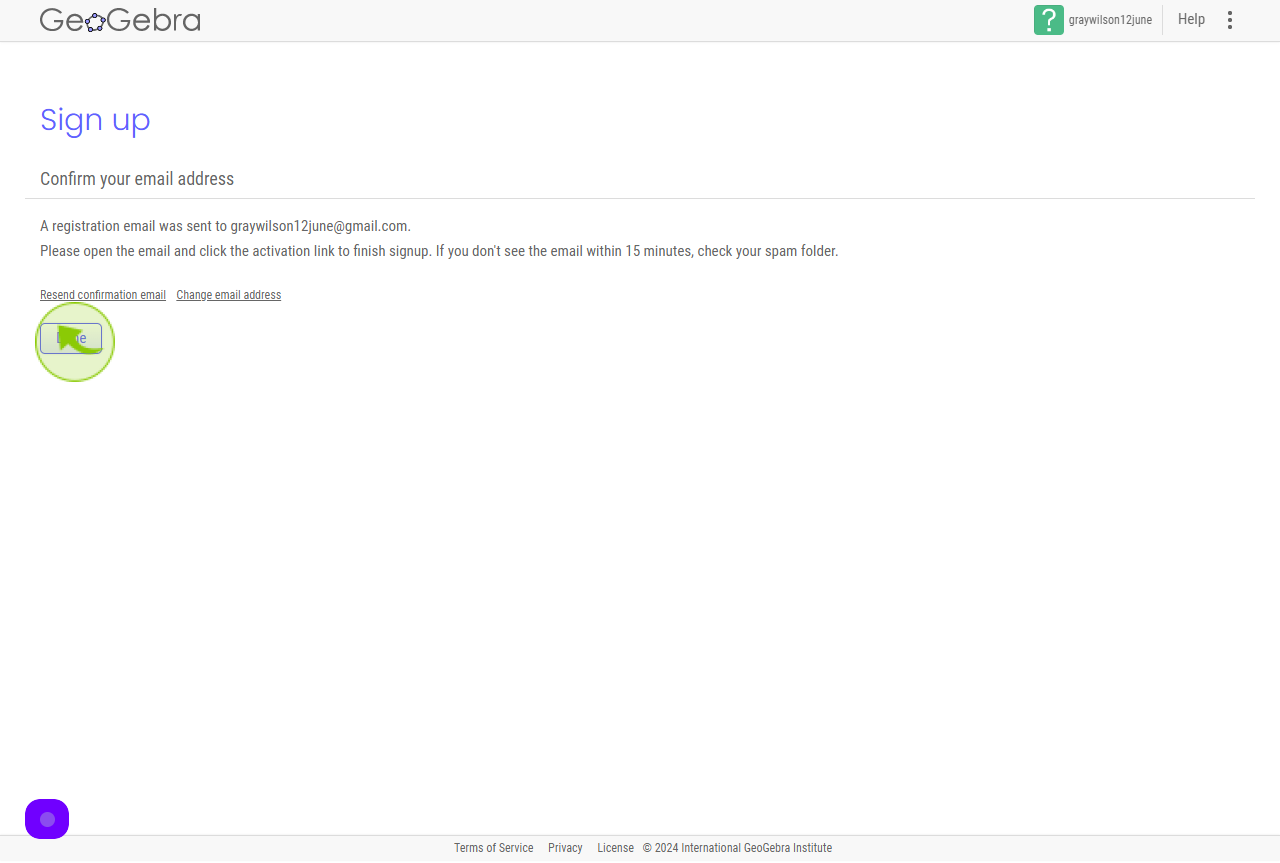
9
Open your "Gmail" Account.
Click on the Link
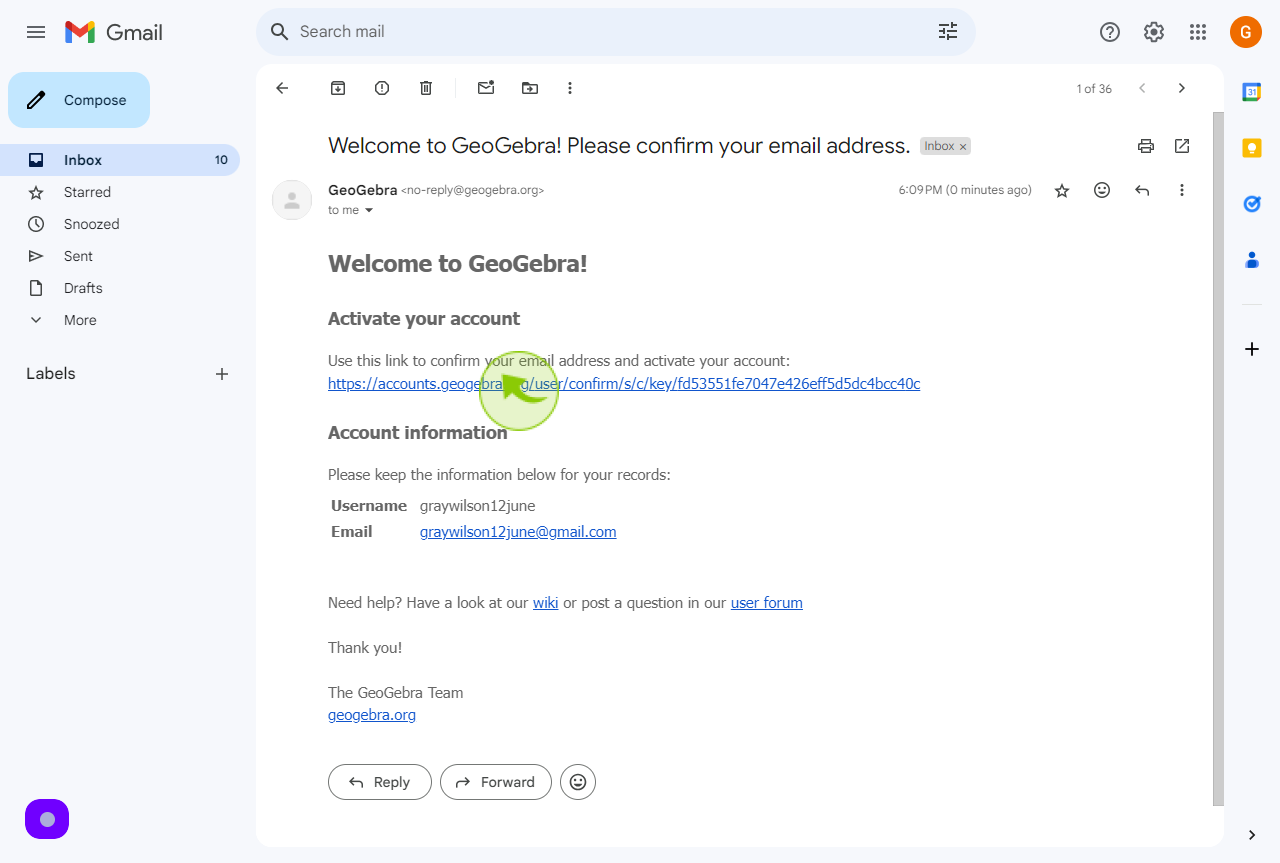
10
Click the "Name" field.
Enter your Name
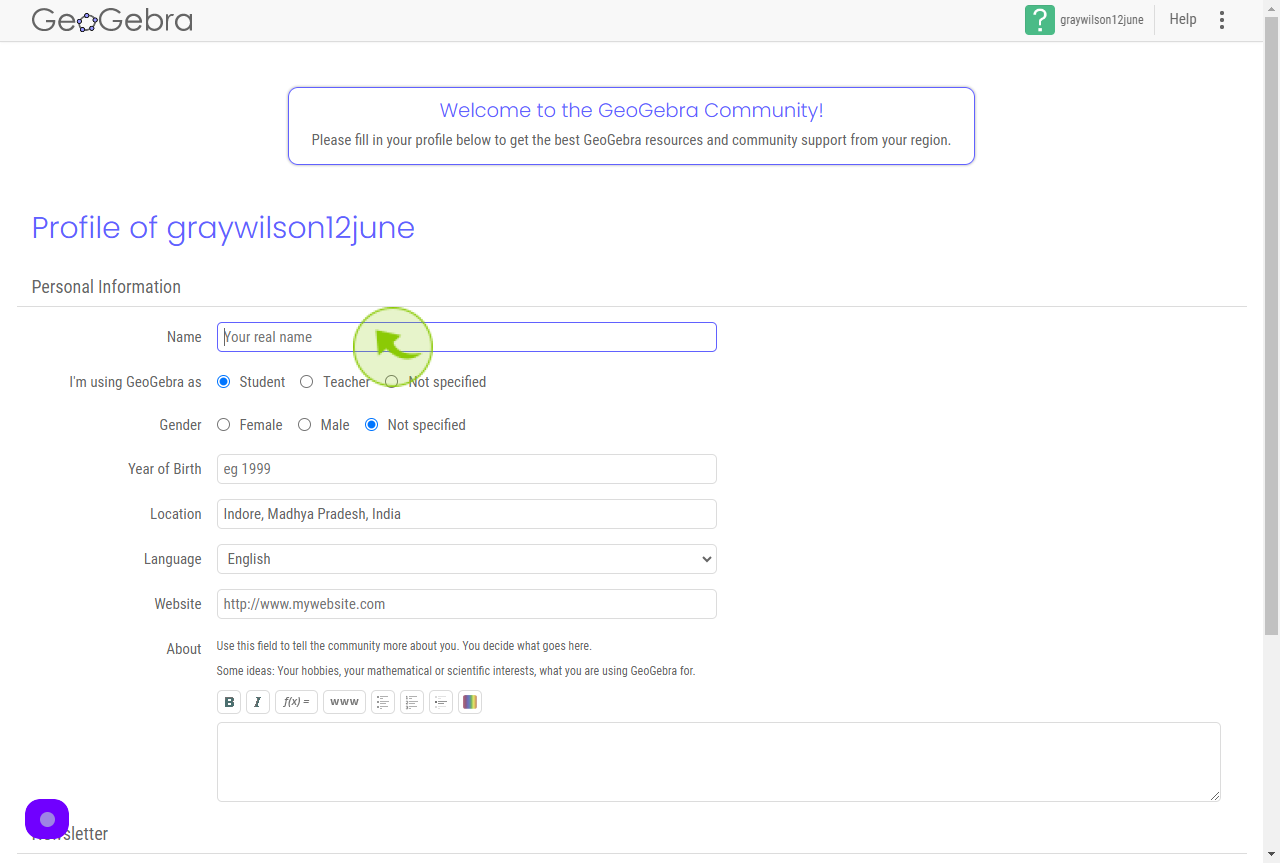
11
Click the "Gender" field.
Choose your Gender
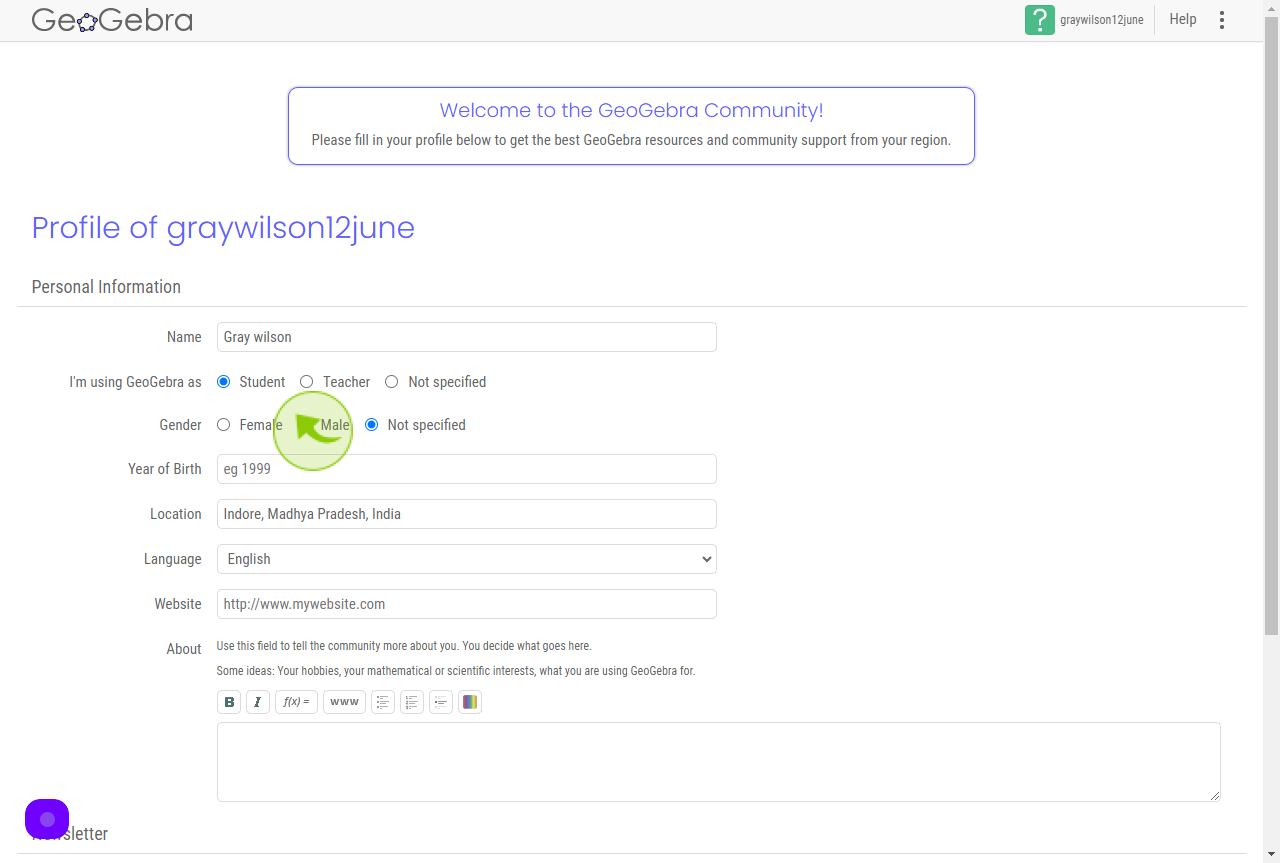
12
Click the "Year of Birth" field.
Enter your Birth Year
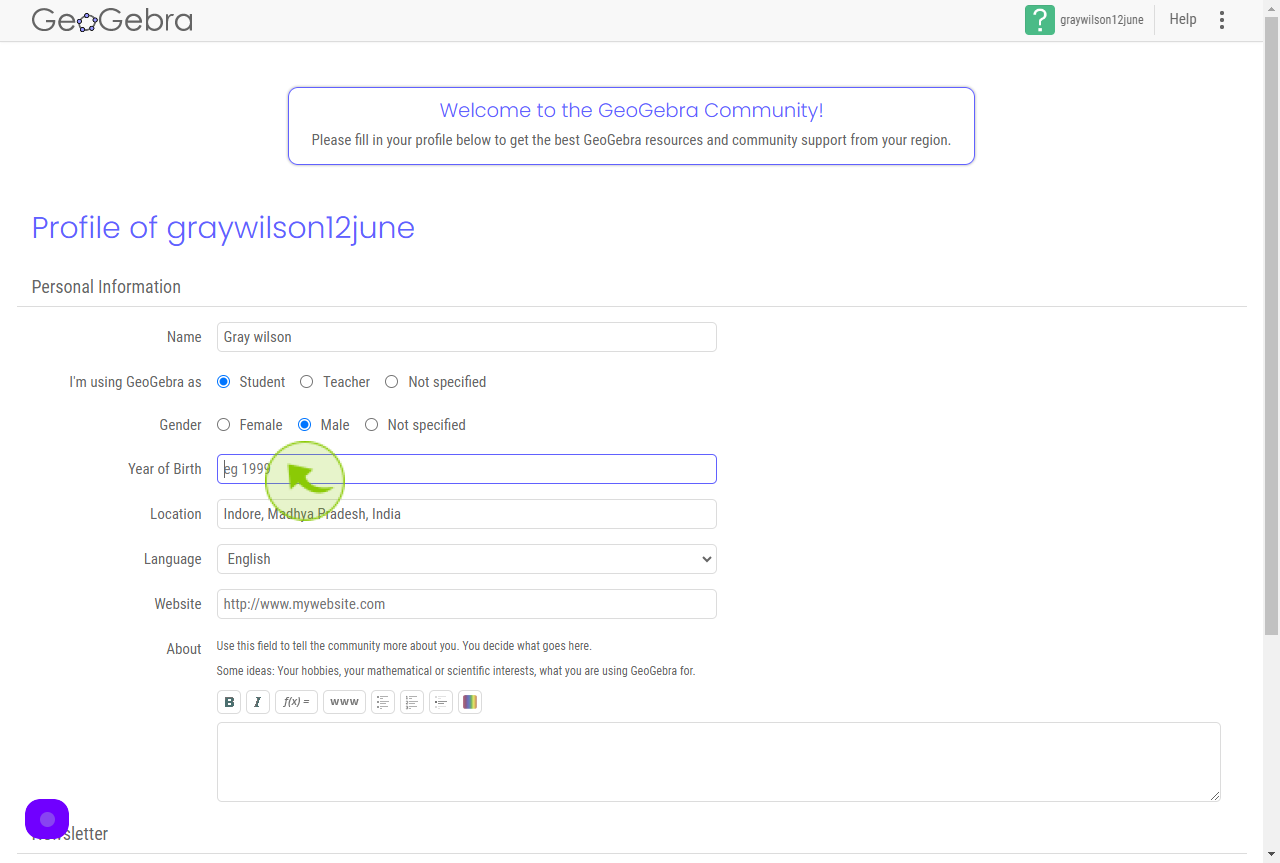
13
Click the "Location" field.
Enter your Location
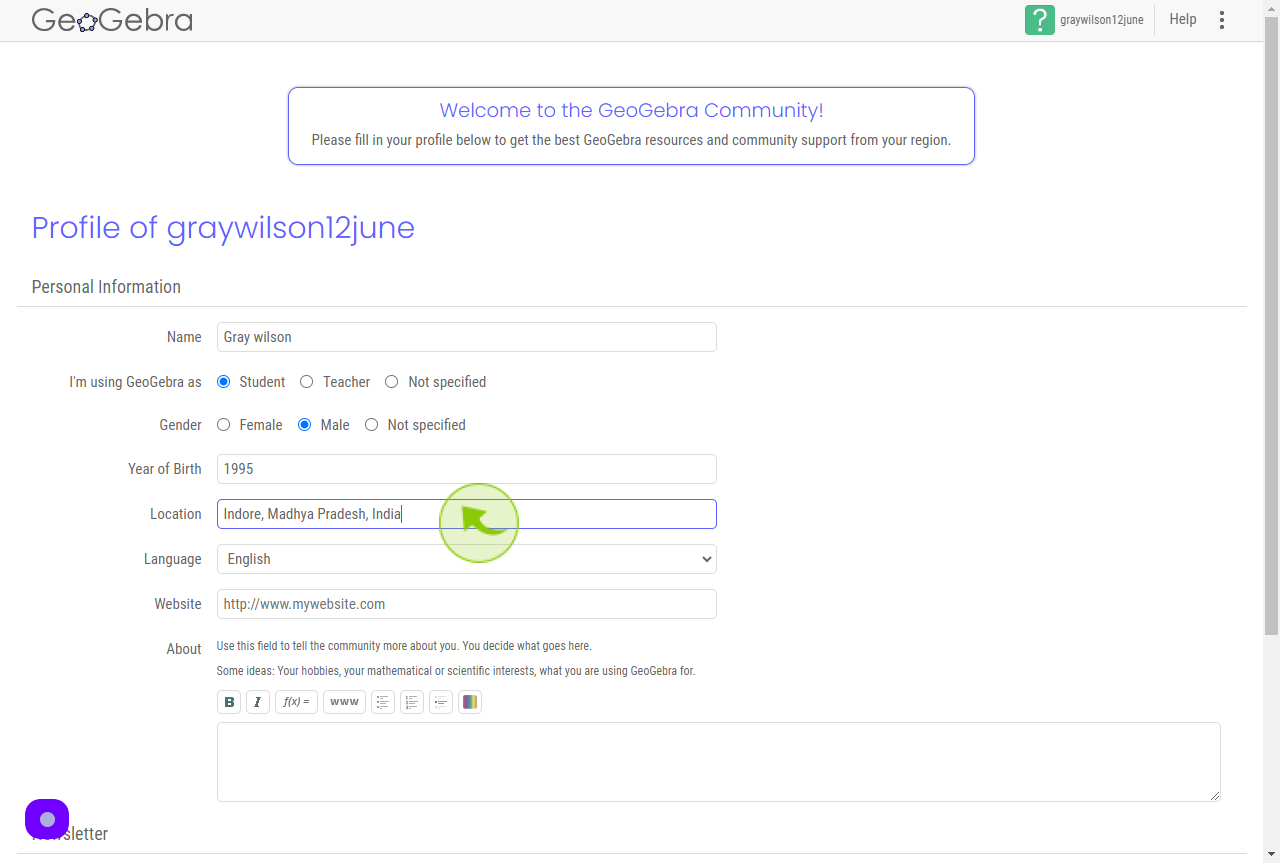
14
Select your "Language" from Dropdown Menu.
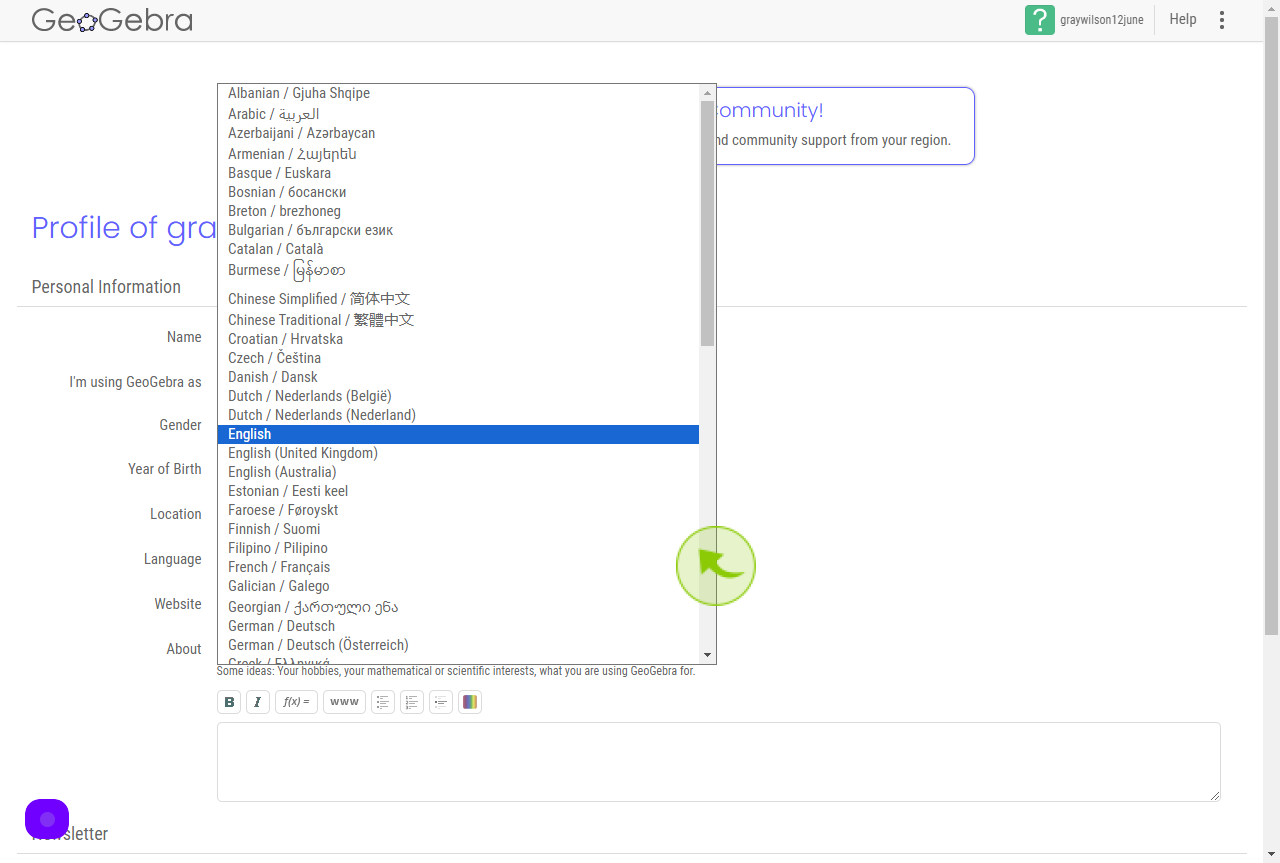
15
Click "Let's get started on GeoGebra"