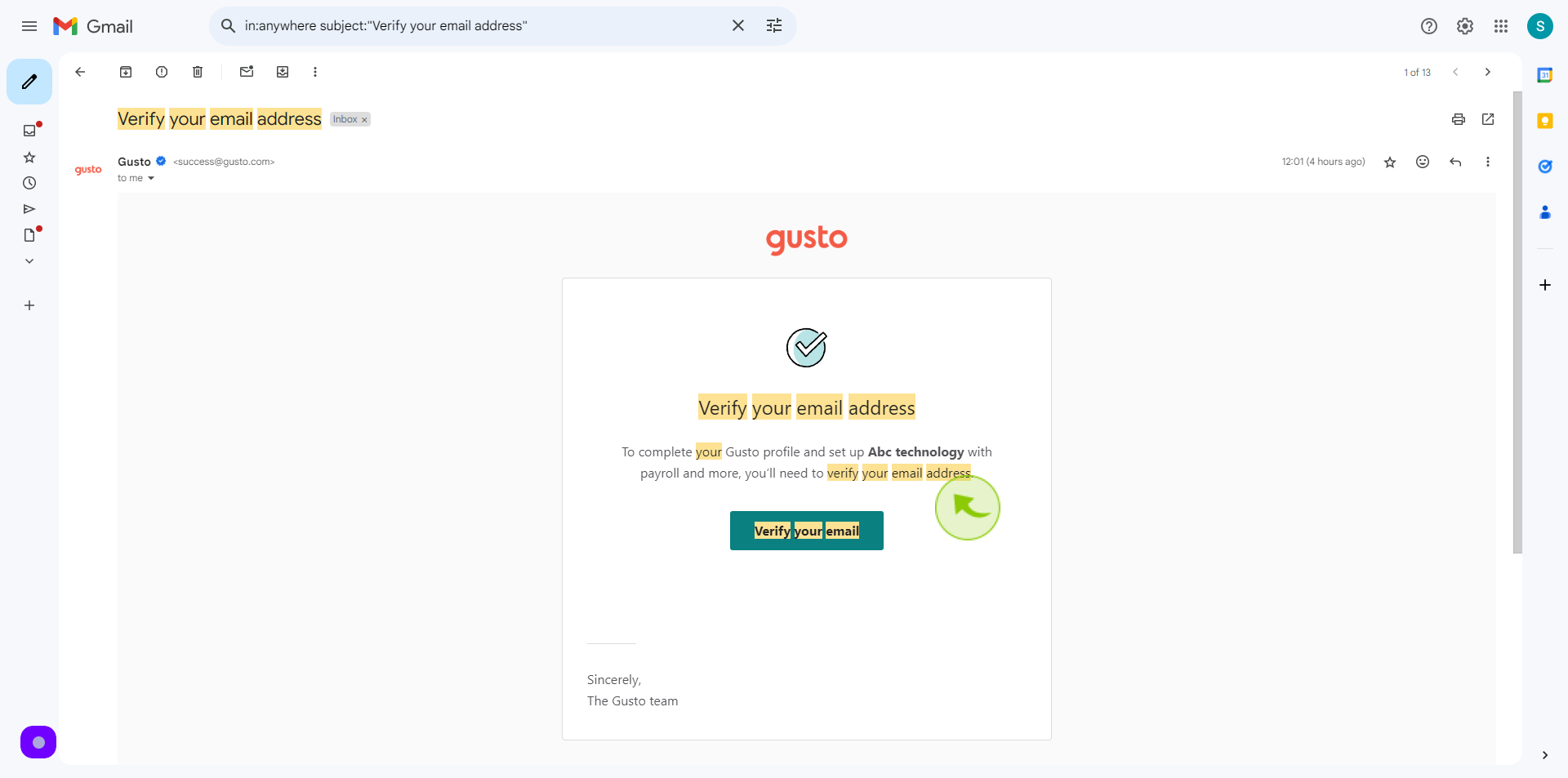How to Sign up to Gusto?
|
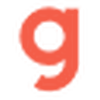 gusto
|
gusto
|
Jun 17, 2024
|
12 Steps
Gusto simplifies HR and payroll for small businesses. This document walks you through the easy steps to sign up for a Gusto account. Learn how to create your account, add employees, and set up payroll. Discover how Gusto can streamline your HR processes and save you time and money. Whether you're a startup or a growing business, Gusto can help you manage your team efficiently.
How to Sign up to Gusto?
|
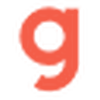 gusto
|
gusto
|
12 Steps
1
Navigate to https://gusto.com/invite/company
2
Click the "First Name" field.
Enter your first name
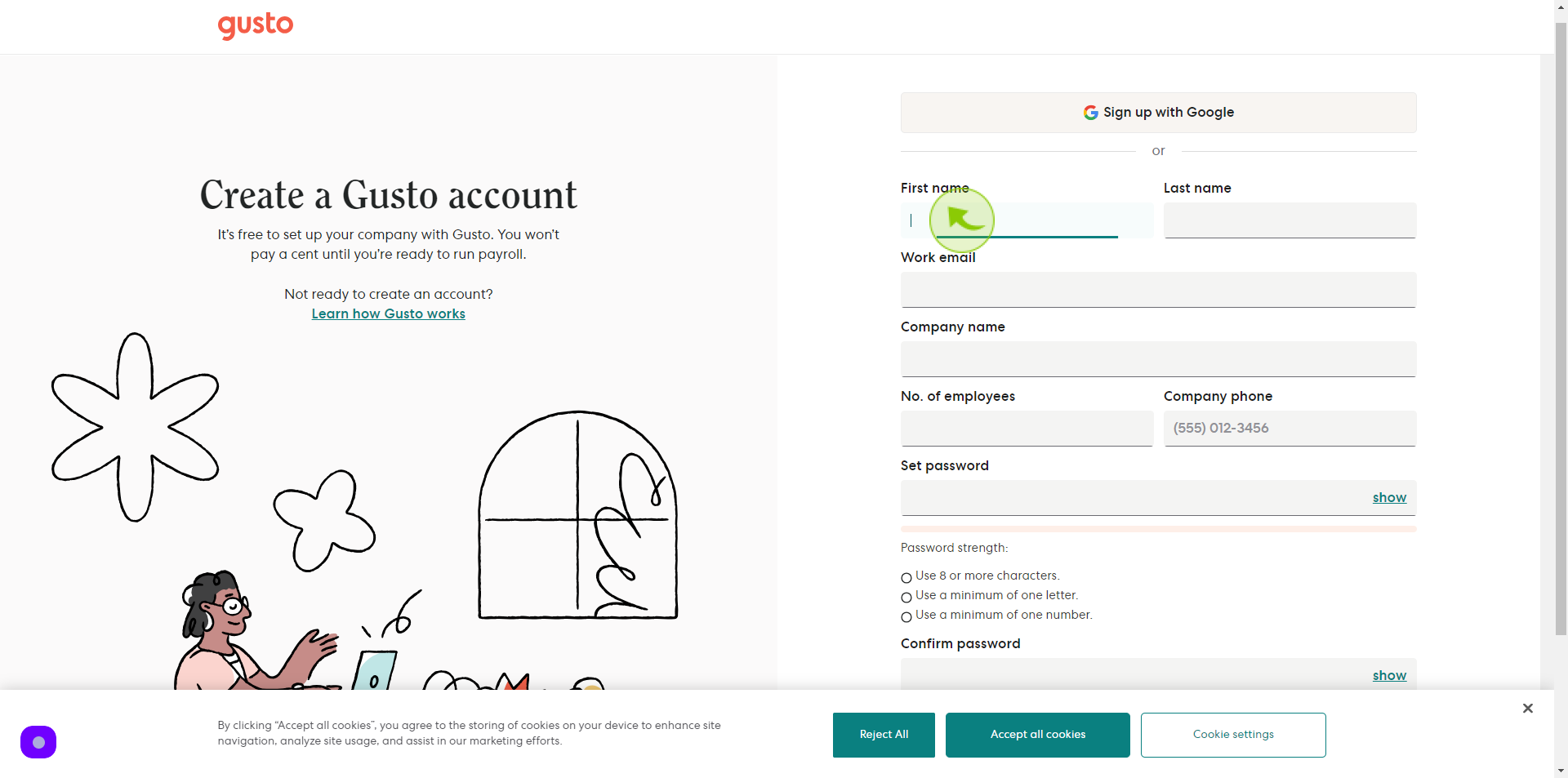
3
Click the "Last Name" field.
Enter your last name
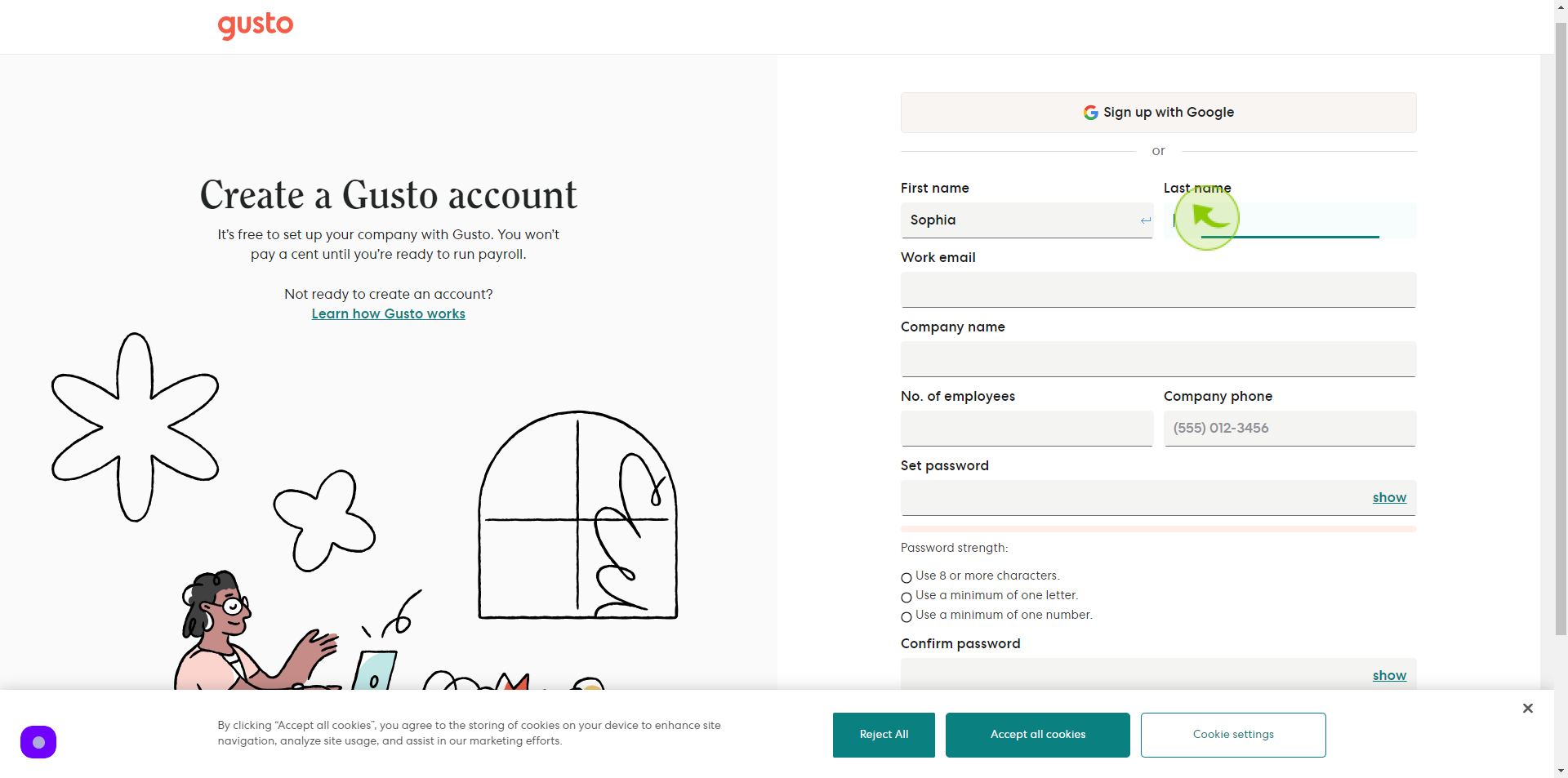
4
Click the "Work Email" field.
Enter your email
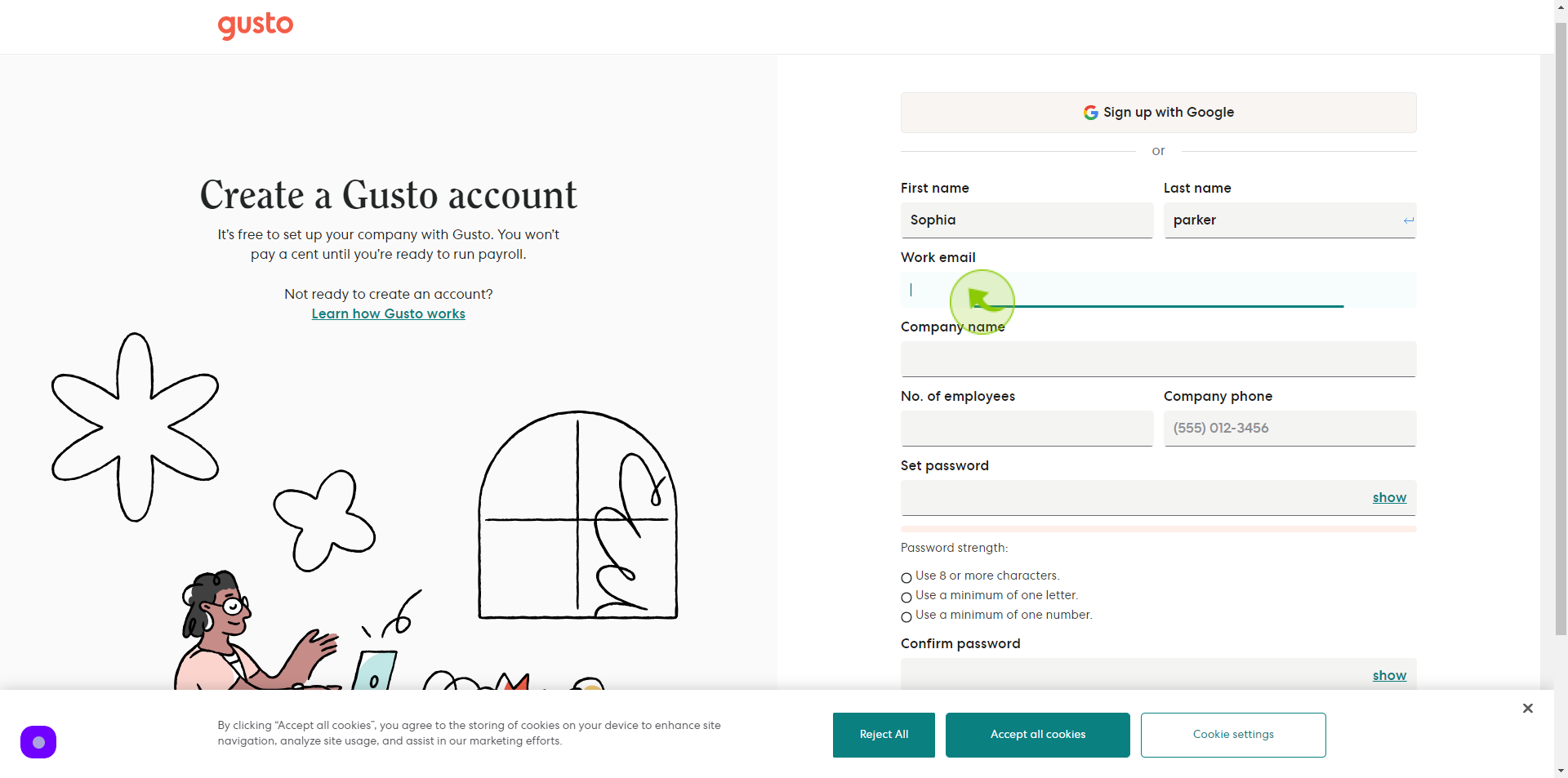
5
Click the "Company Name" field.
Enter your company name
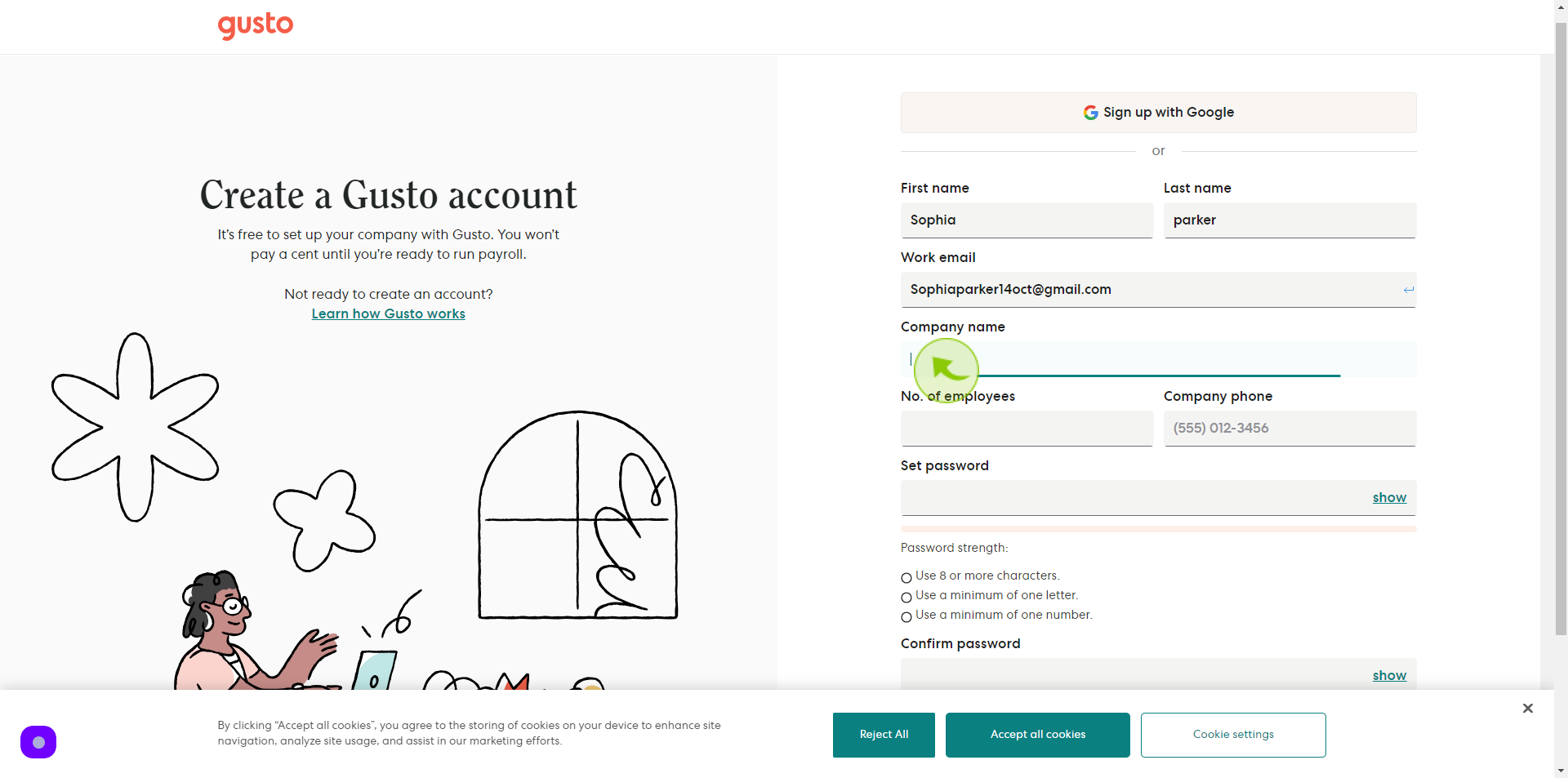
6
Click the "No. of Employees" field.
Enter the number of employees in your company
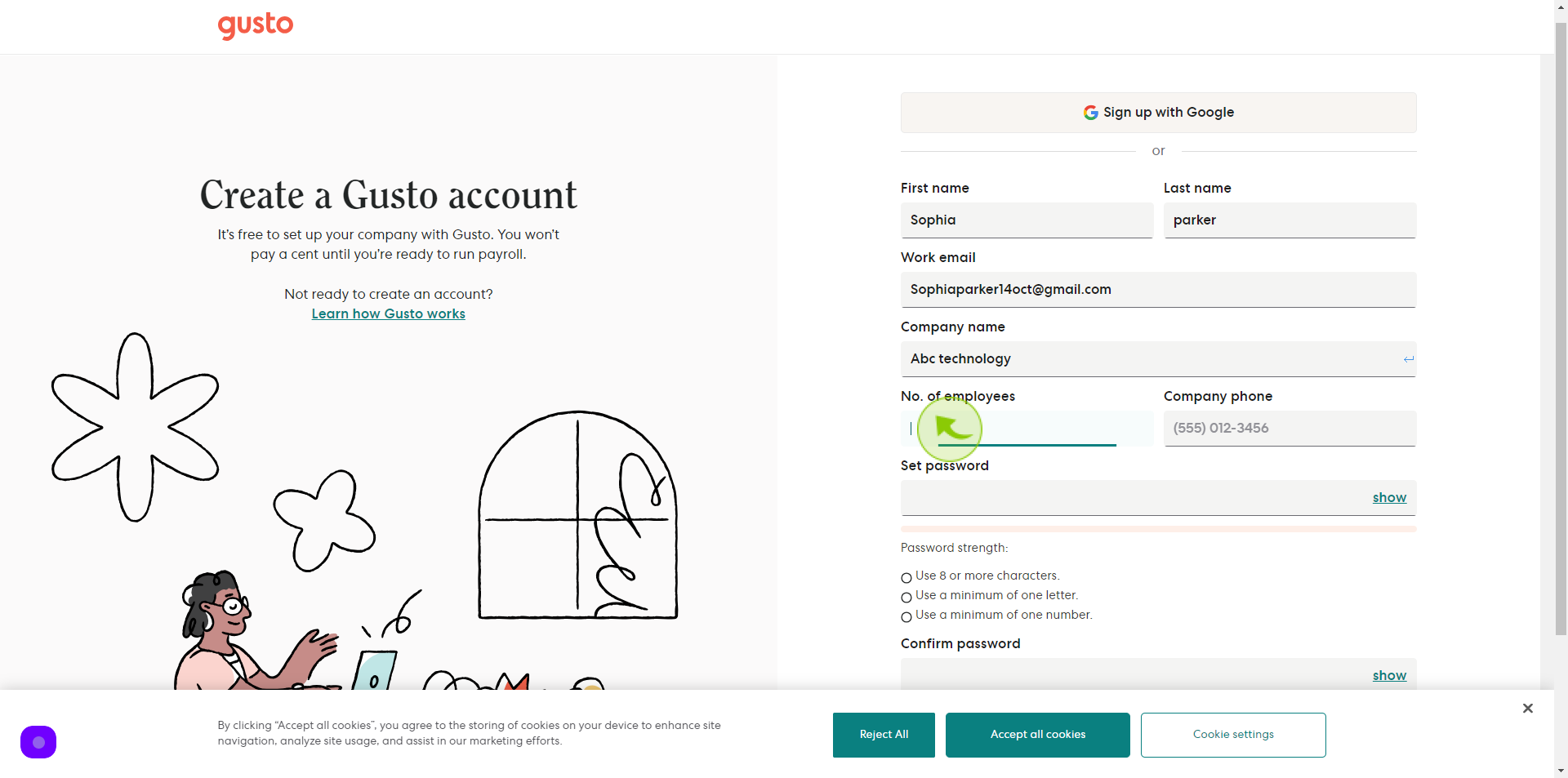
7
Click the "Company Phone" field.
Enter your company phone number
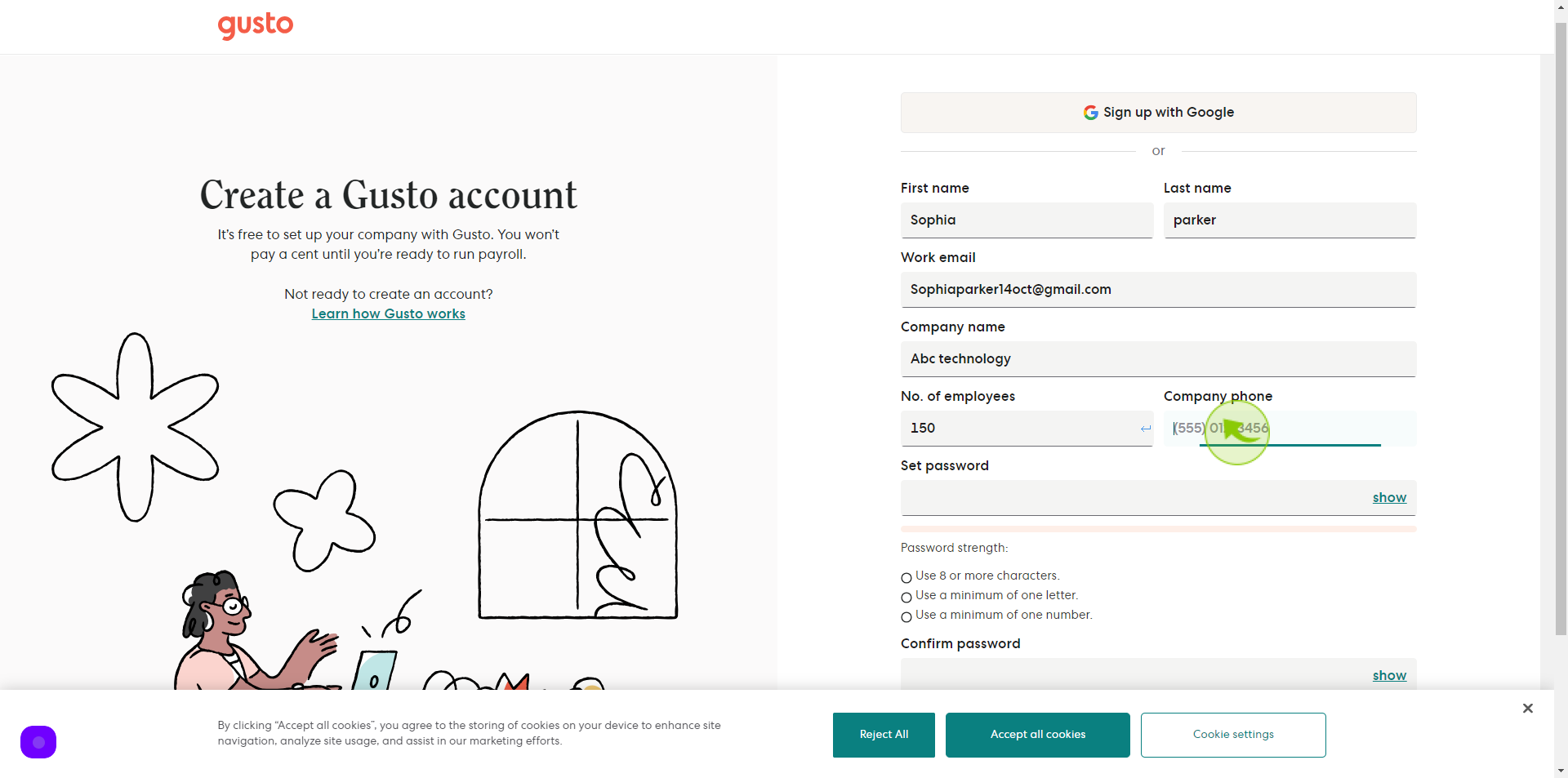
8
Click the "Set Password" field.
Create your password
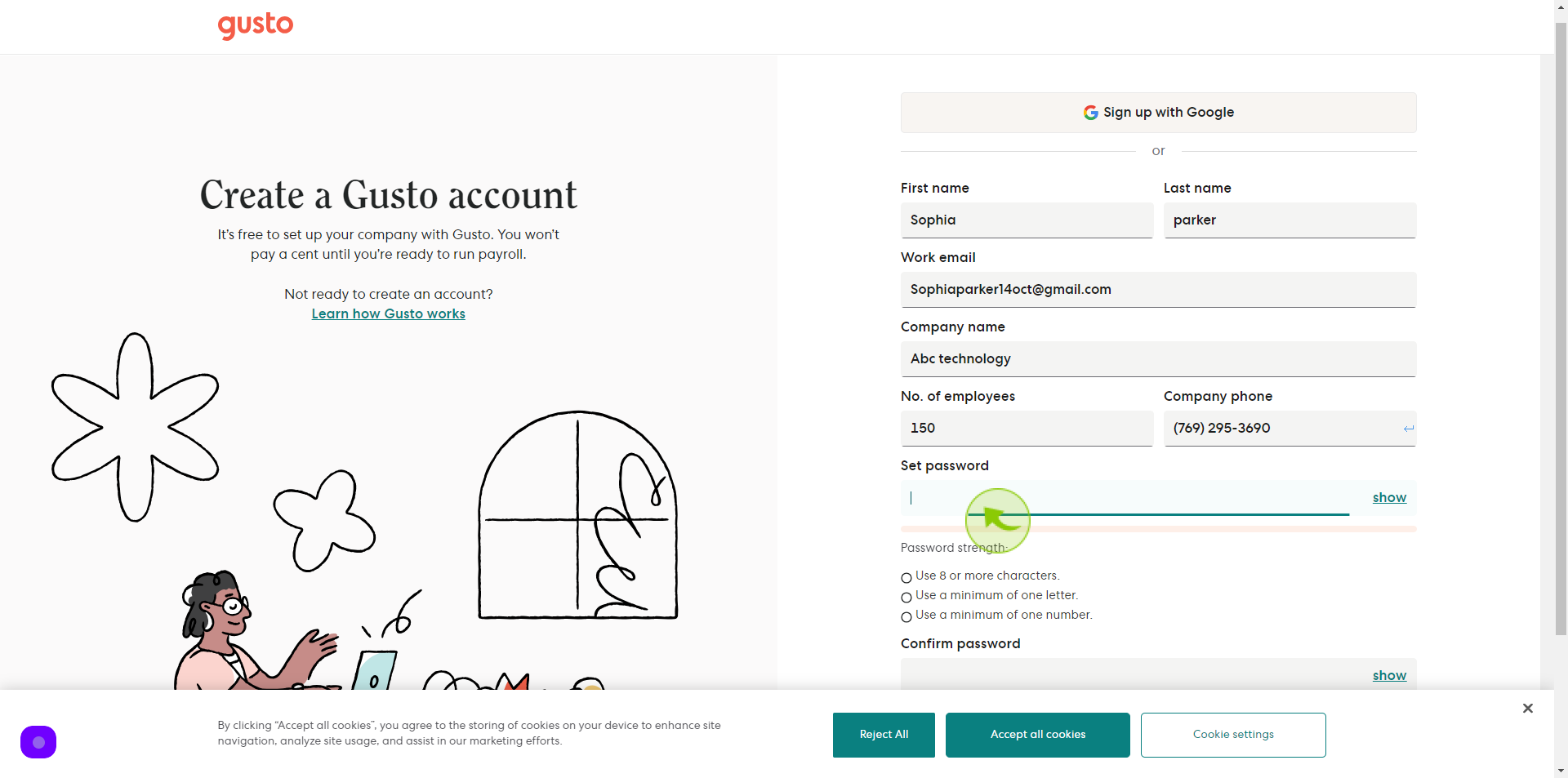
9
Click the "Confirm Password" field
Confirm your password
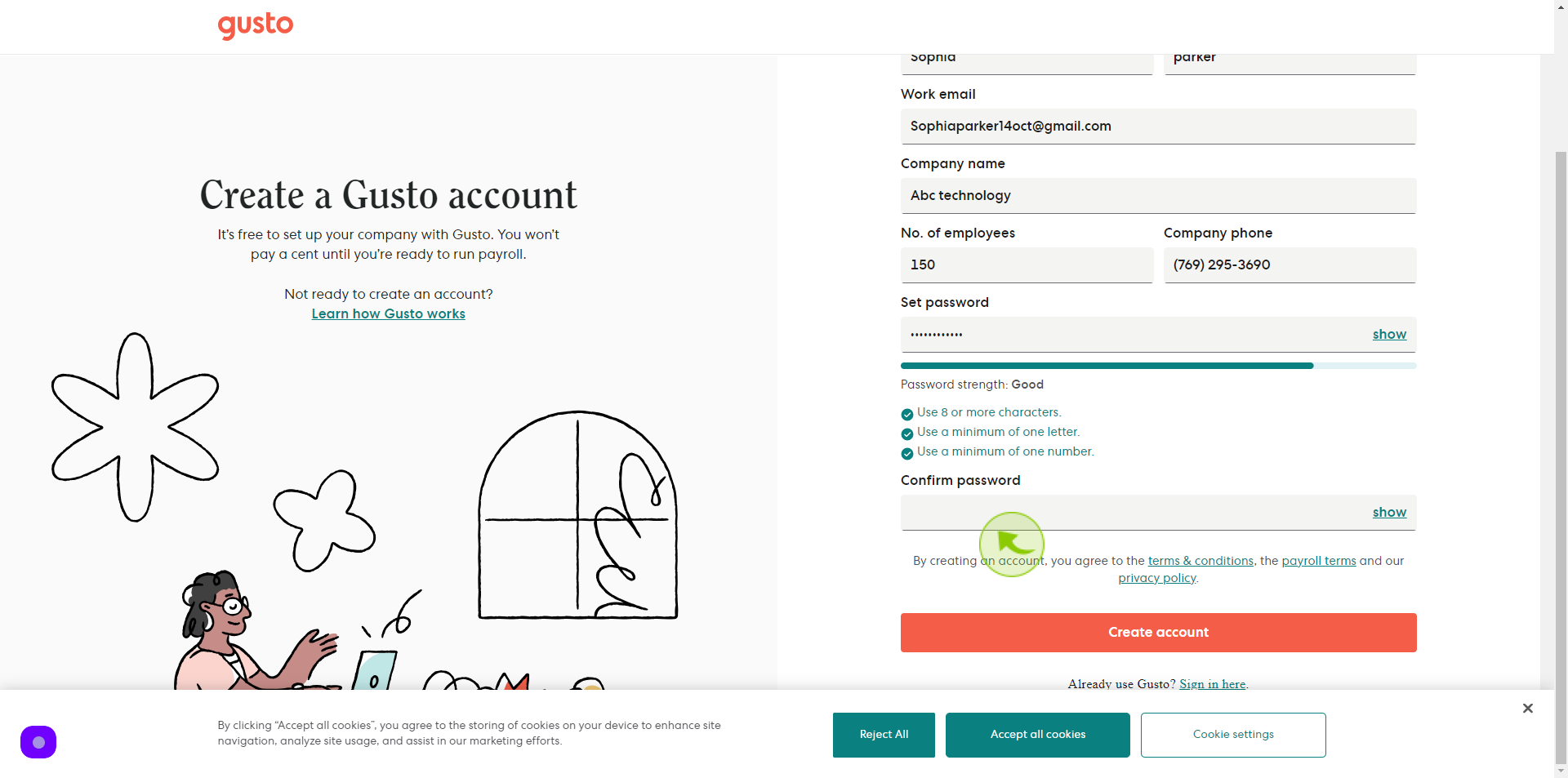
10
Click "Create Account"
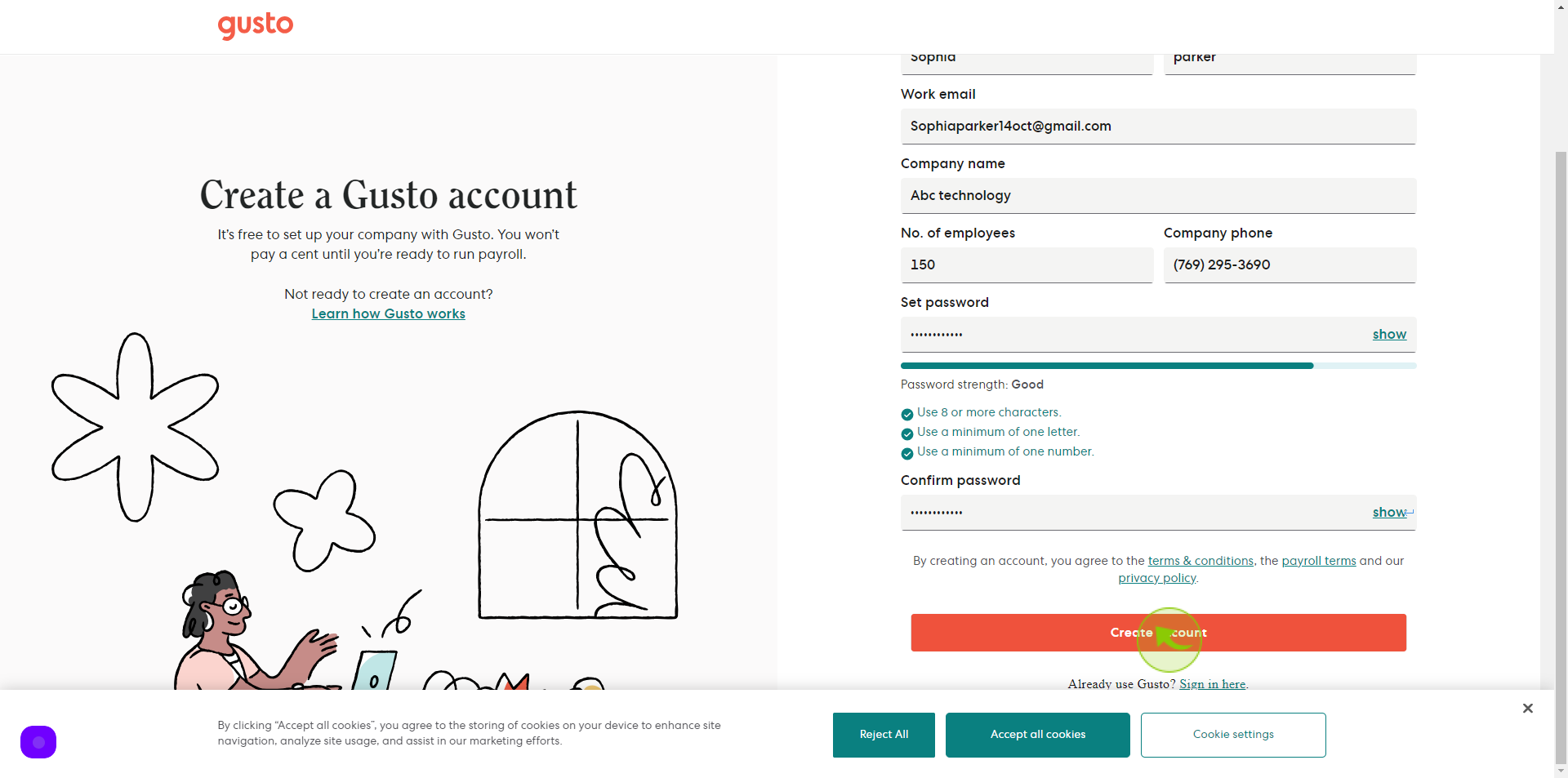
11
Click "Open Email App"
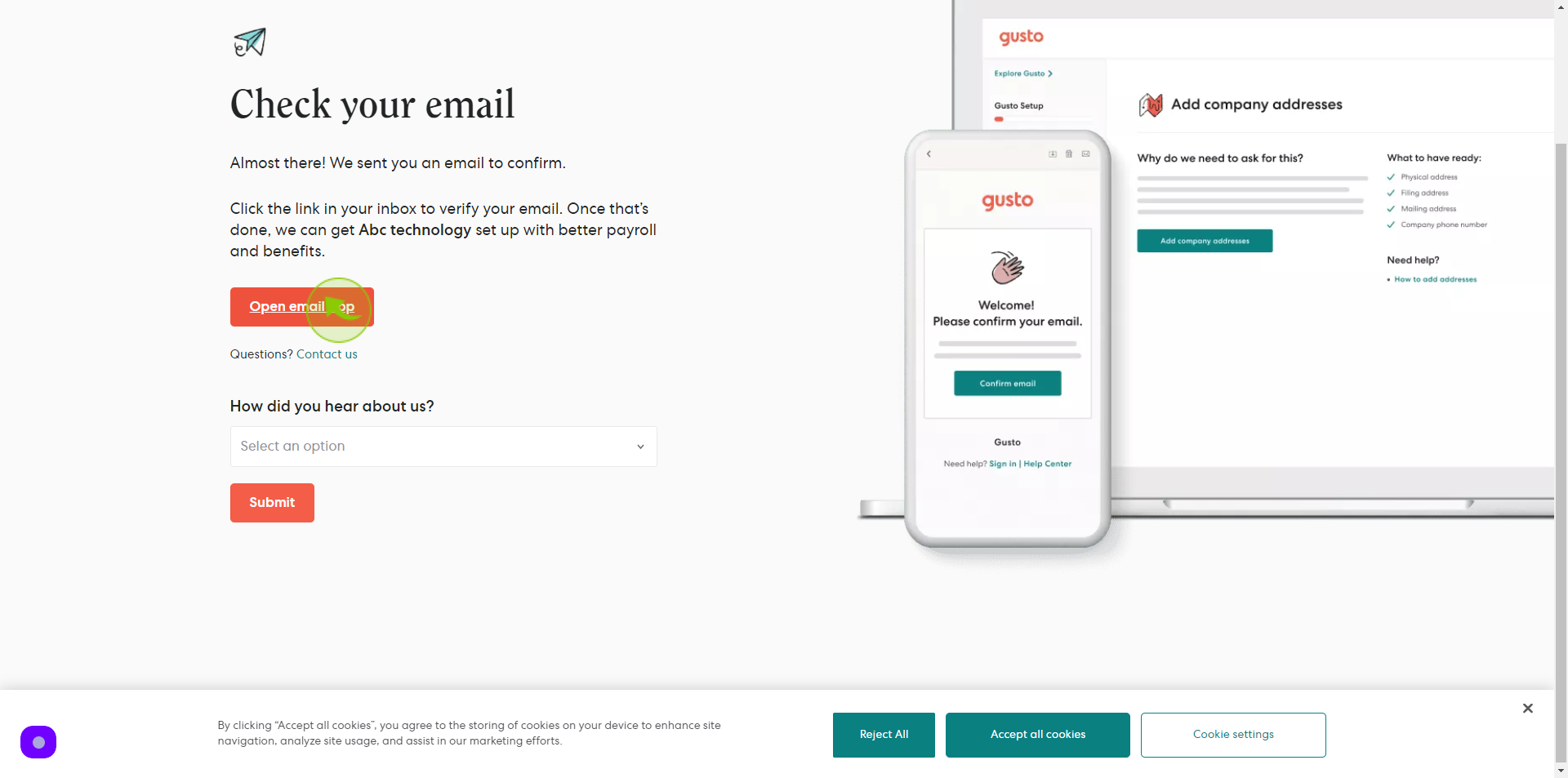
12
Click "Verify Your Email"
By following these steps you can successfully sign up to Gusto account