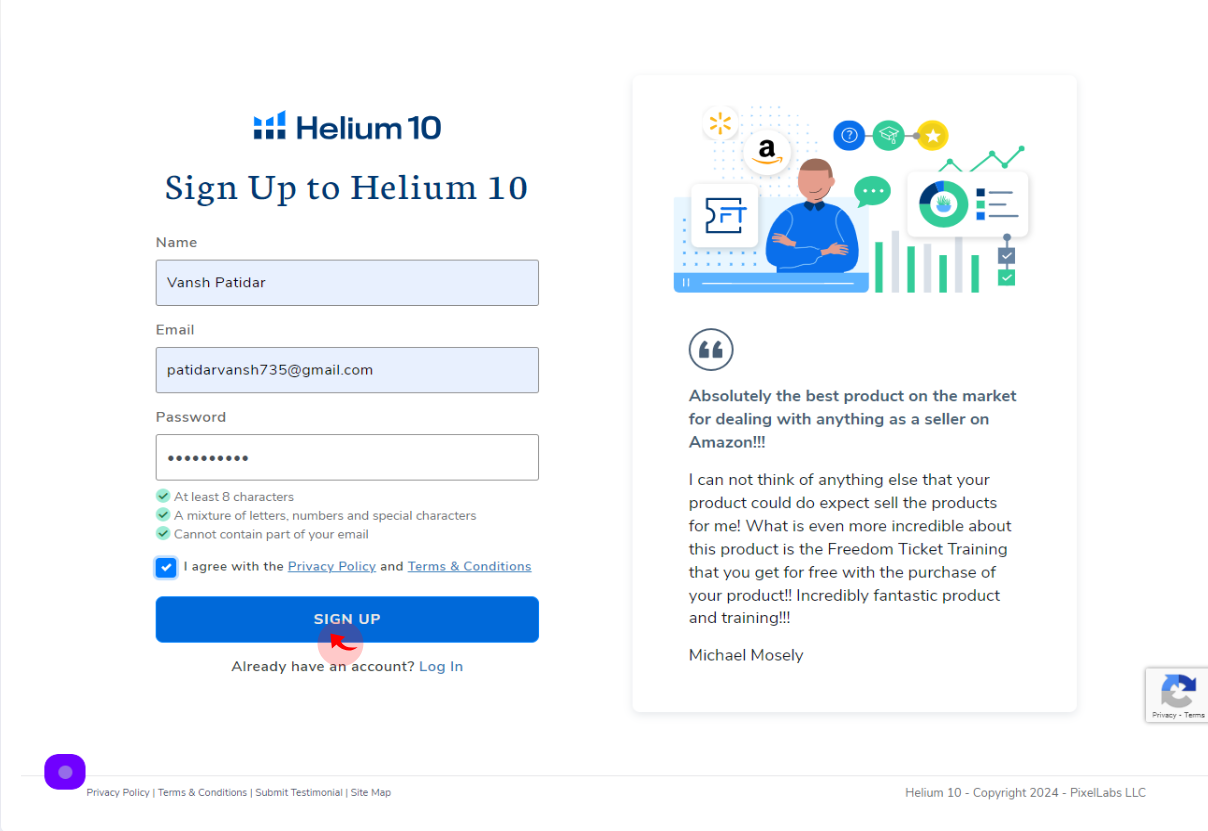How to Sign up to Helium 10?
|
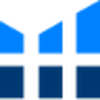 Helium 10
|
Helium 10
|
Jun 26, 2024
|
6 Steps
This document provides a step-by-step guide on how to sign up for Helium 10, a comprehensive software suite designed for Amazon sellers. It walks you through the registration process, including creating an account, verifying your email, and selecting the appropriate subscription plan. Whether you're a beginner or experienced seller, this guide ensures that you can easily access all of Helium 10's powerful tools to optimize your Amazon business and drive success in your e-commerce journey.
How to Sign up to Helium 10?
|
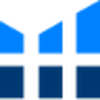 Helium 10
|
Helium 10
|
6 Steps
2
Click the "Name" field.
Enter your Name
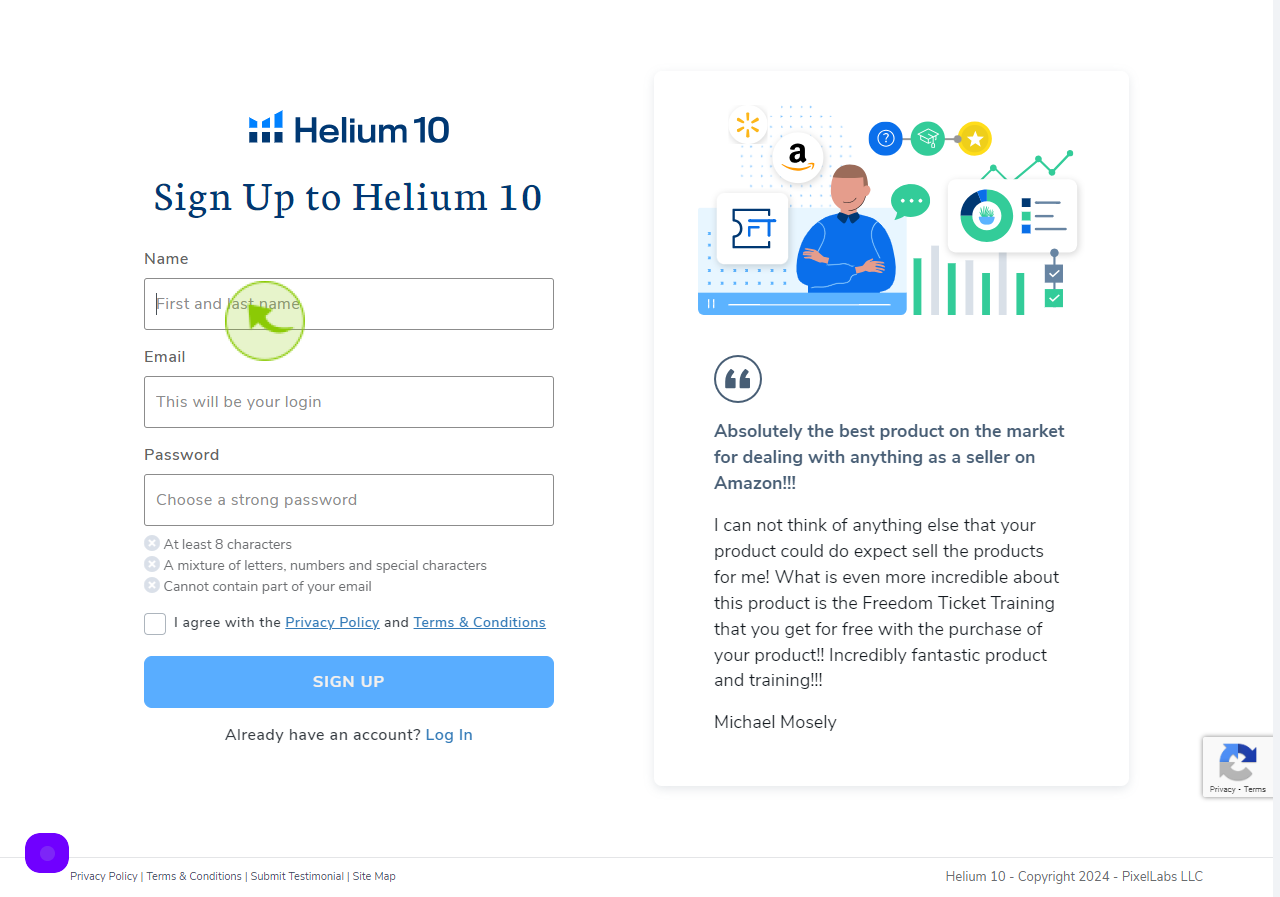
3
Click the "Email" field.
Enter your Email Address
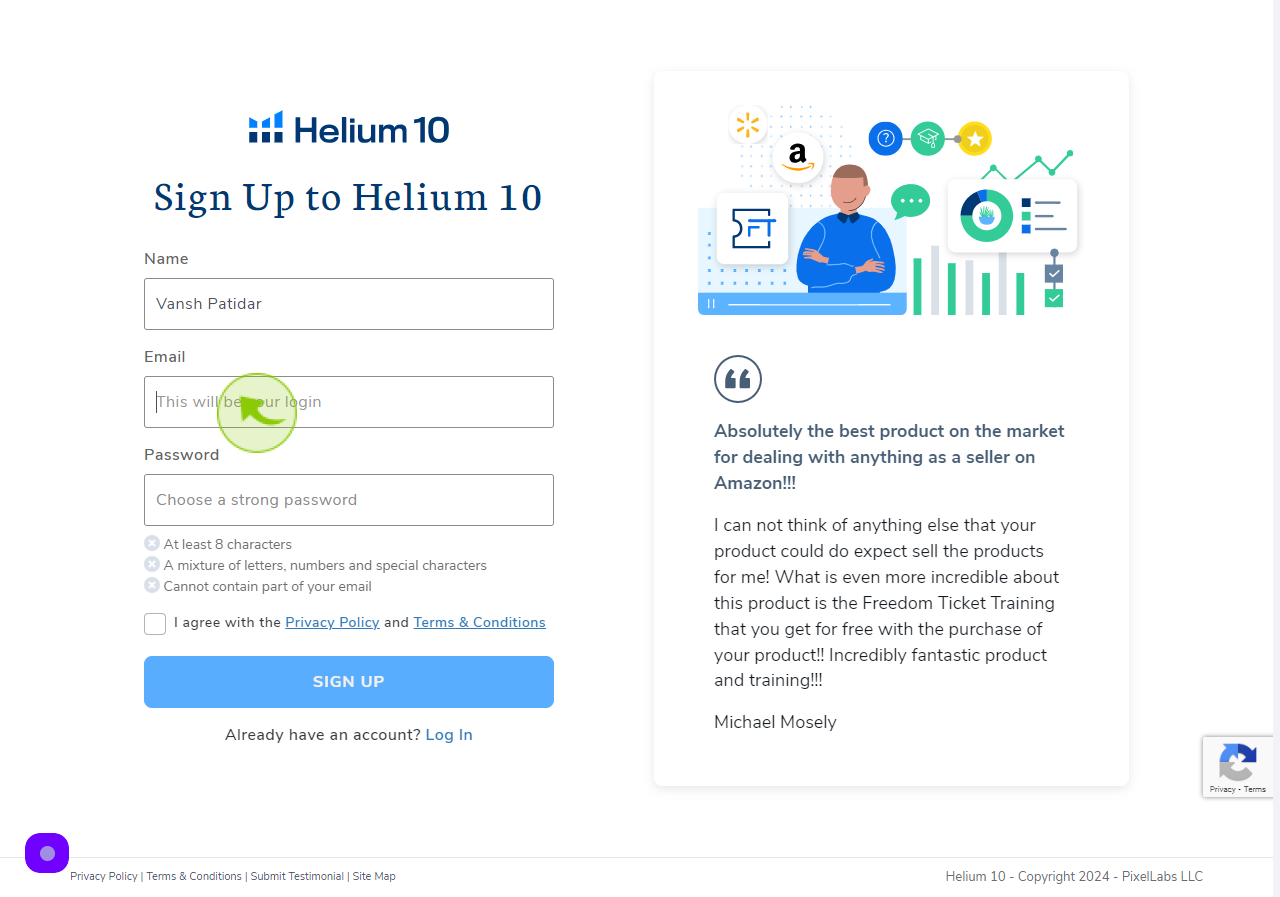
4
Click the "Password" field.
Enter your Password

5
Click the "Check Box"
Accept the Terms and Conditions
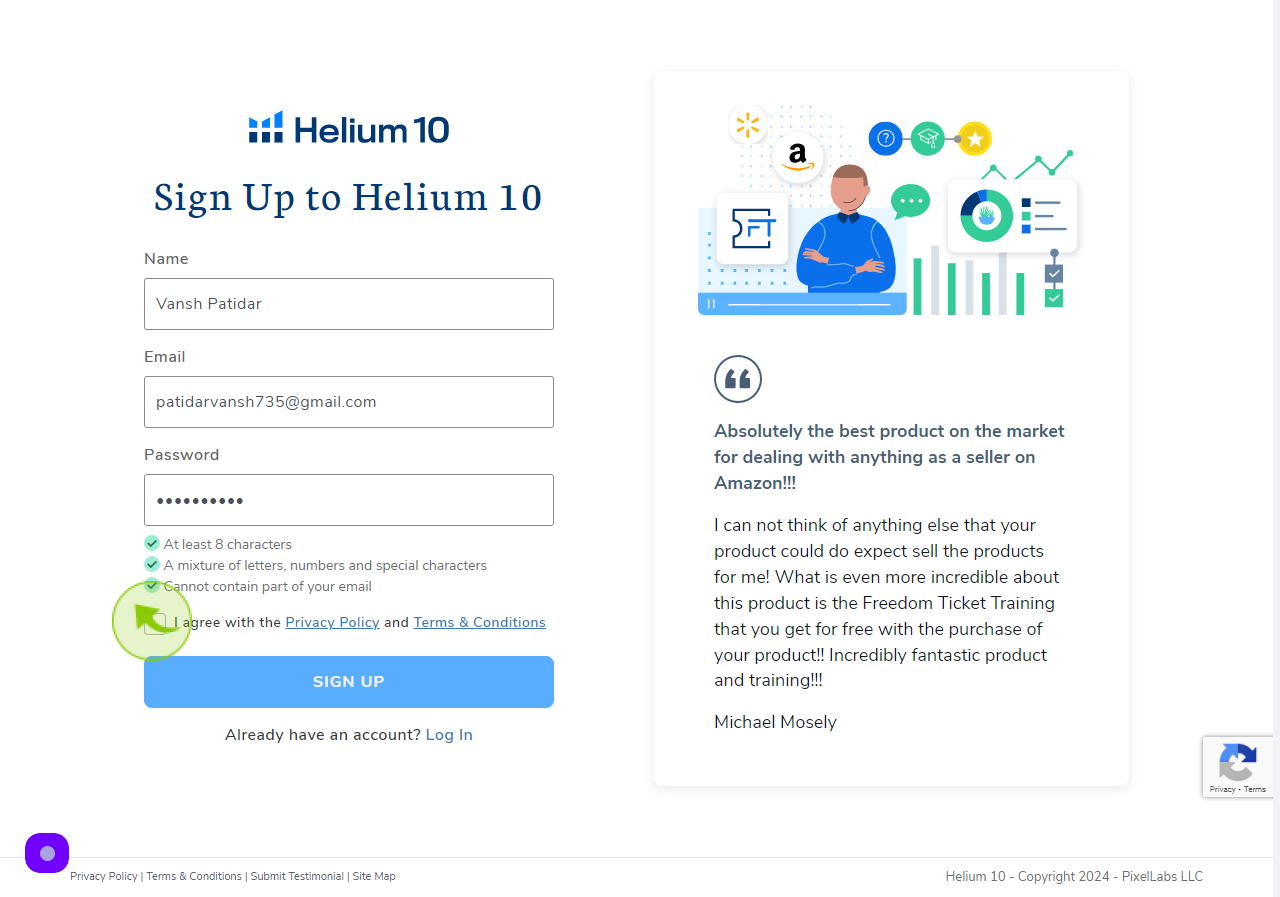
6
Click "Sign Up"
After clicking on the Sign Up button, your account will be created.