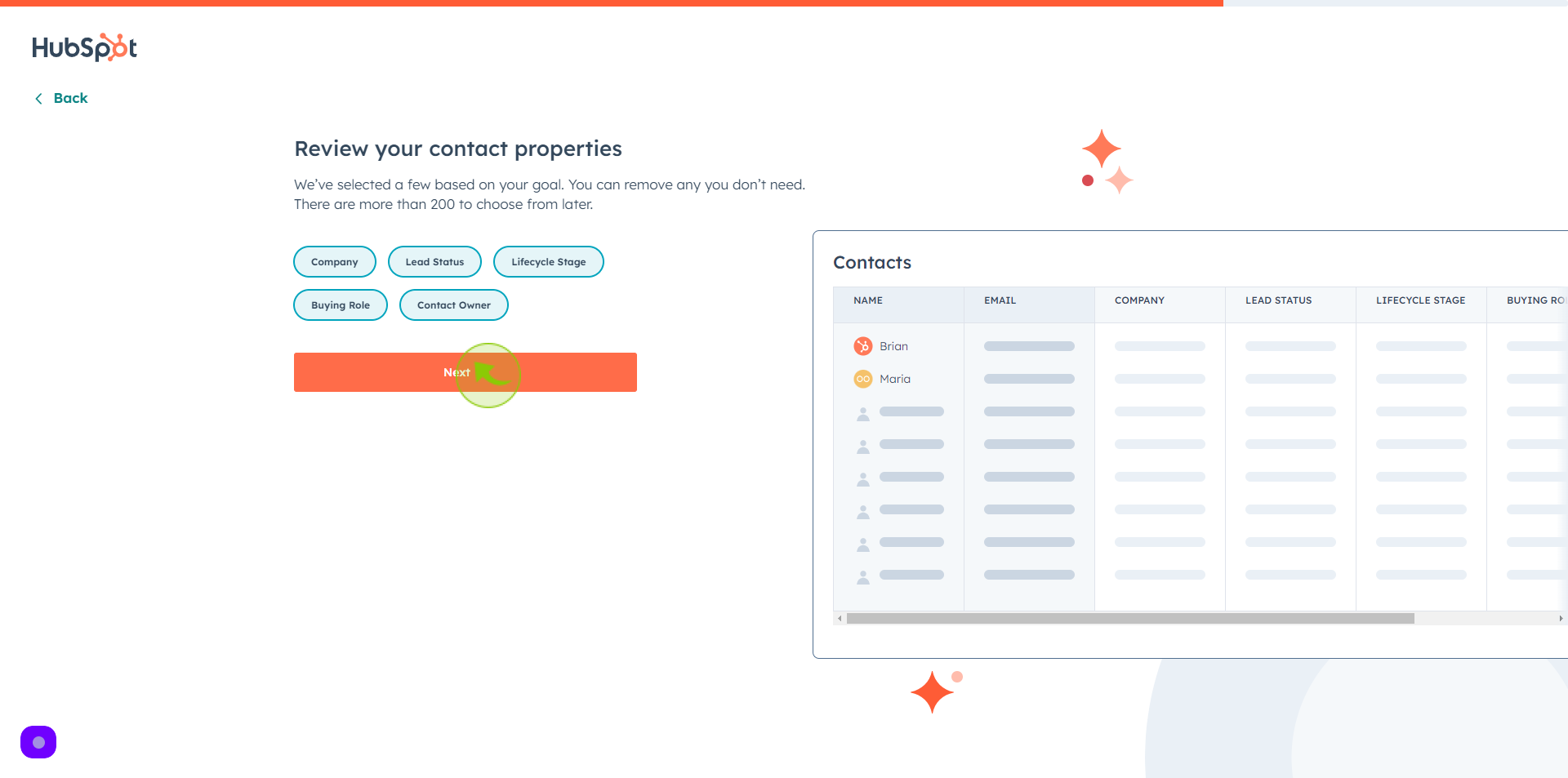How to Sign up to HubSpot ?
|
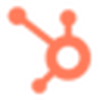 app.hubspot
|
app.hubspot
|
Jun 06, 2024
|
25 Steps
This comprehensive guide will walk you through the simple steps of creating a HubSpot account. From choosing the right plan to setting up your profile, you'll learn everything you need to know to get started with this powerful marketing, sales, and service platform. Discover how HubSpot can help you streamline your business processes, attract new customers, and boost your bottom line.
How to Sign up to HubSpot ?
|
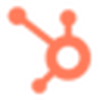 app.hubspot
|
app.hubspot
|
25 Steps
1
Navigate to https://app.hubspot.com/signup-hubspot/crm?
2
Click the "Work Email" field.
Enter your email address
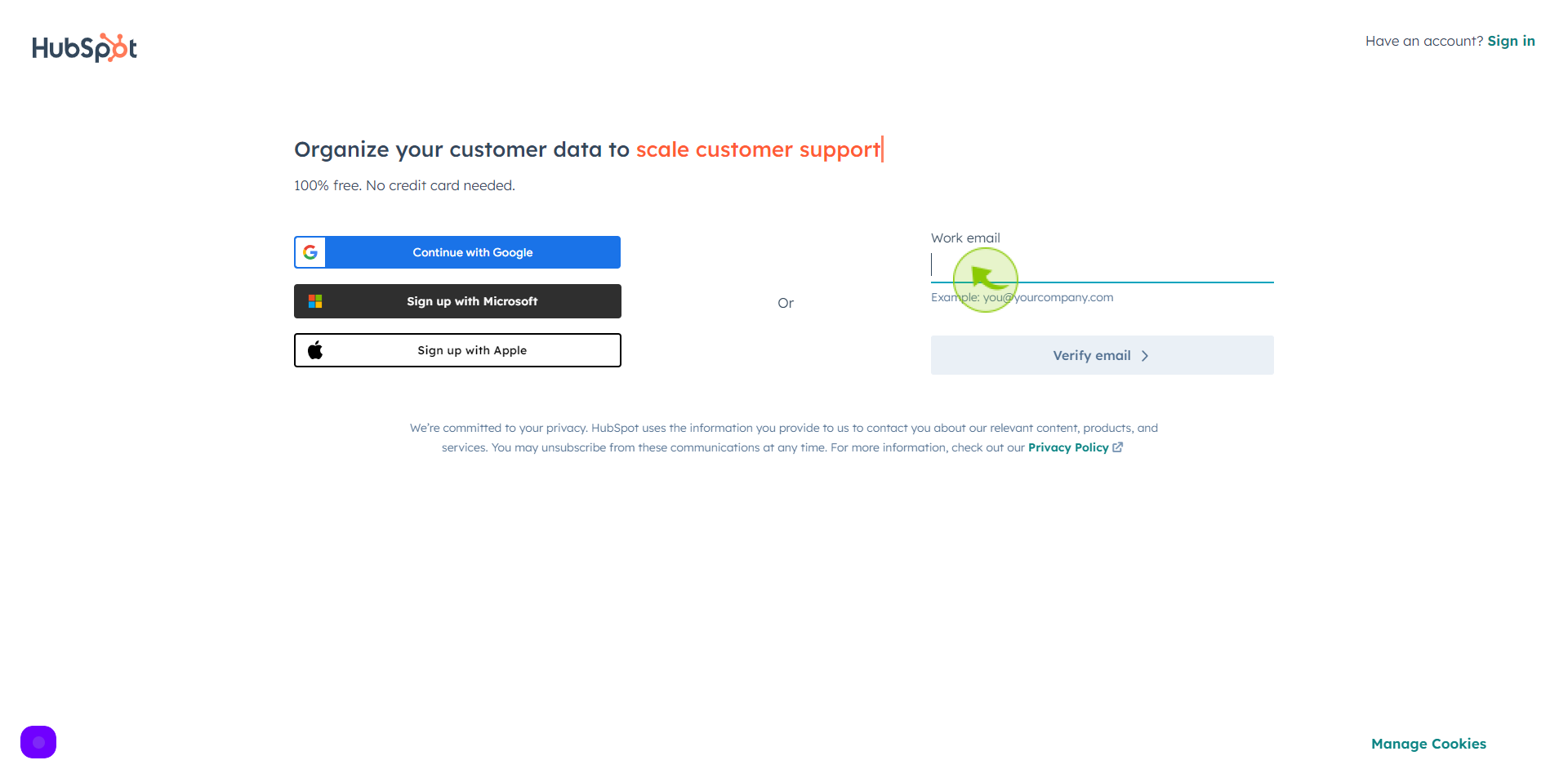
3
Click the "Verify Email"
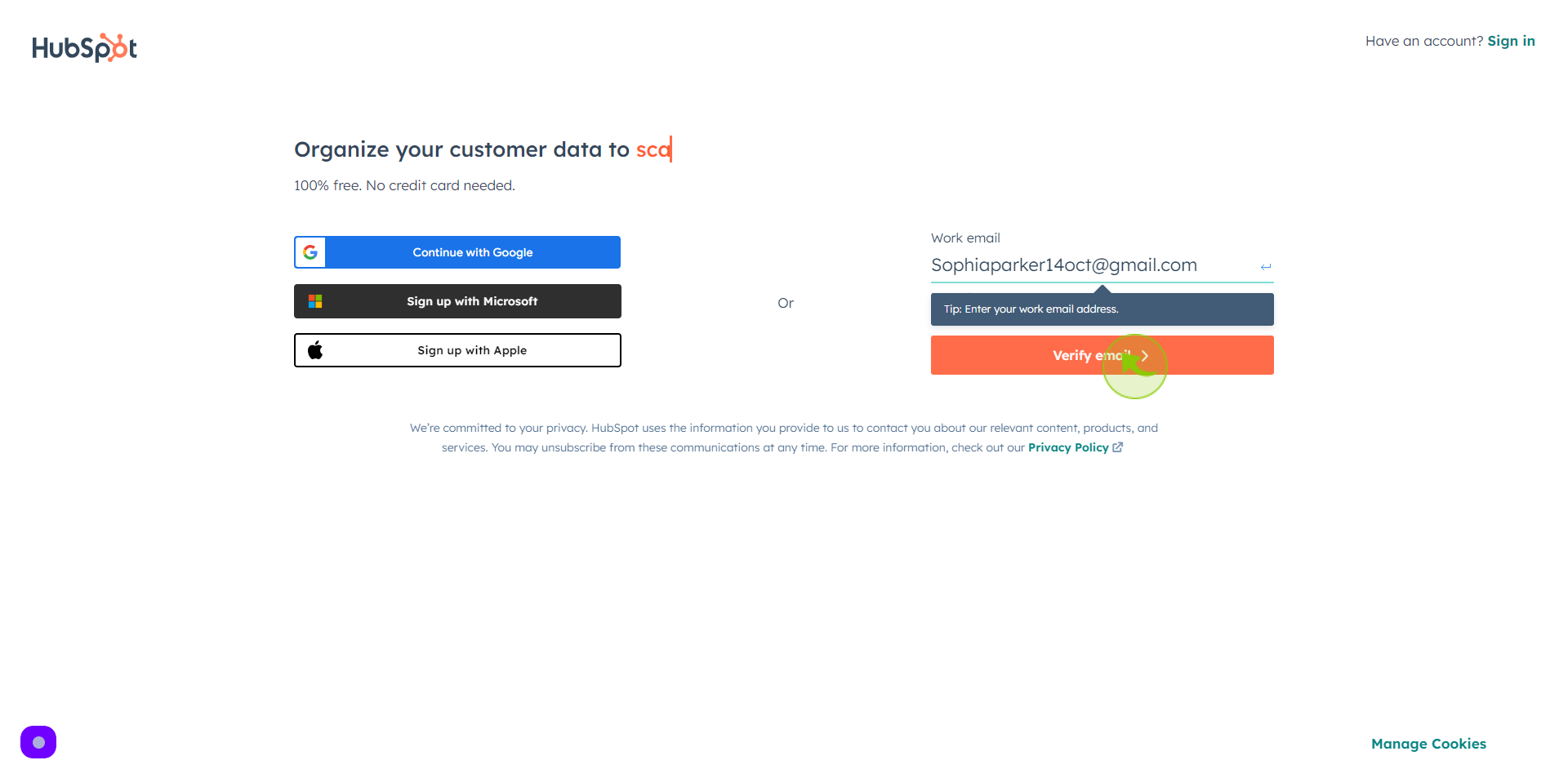
4
Open your "Gmail"
Get the verification code you received in your Gmail.
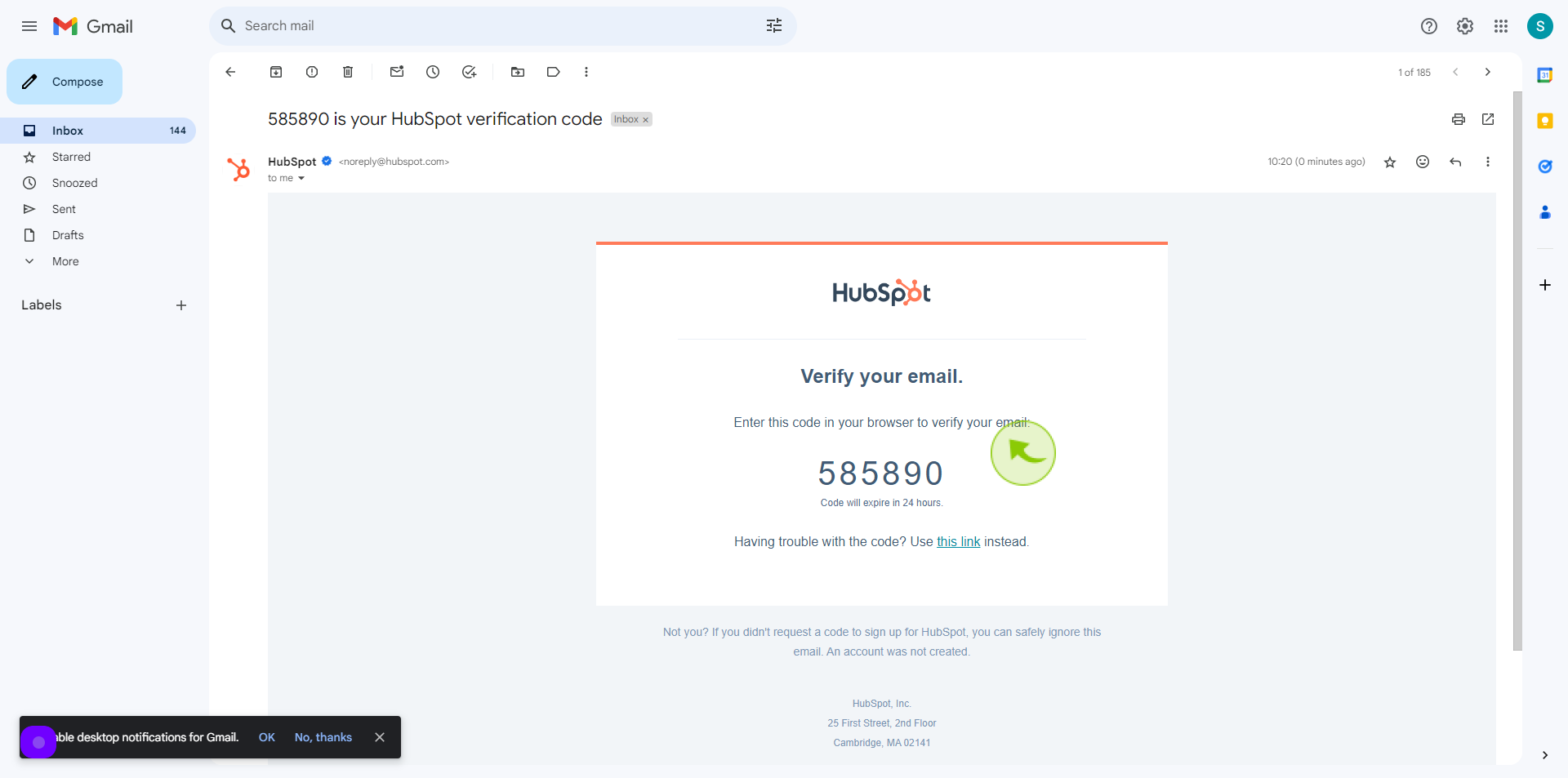
5
Click the "Code" field.
Enter your verification code
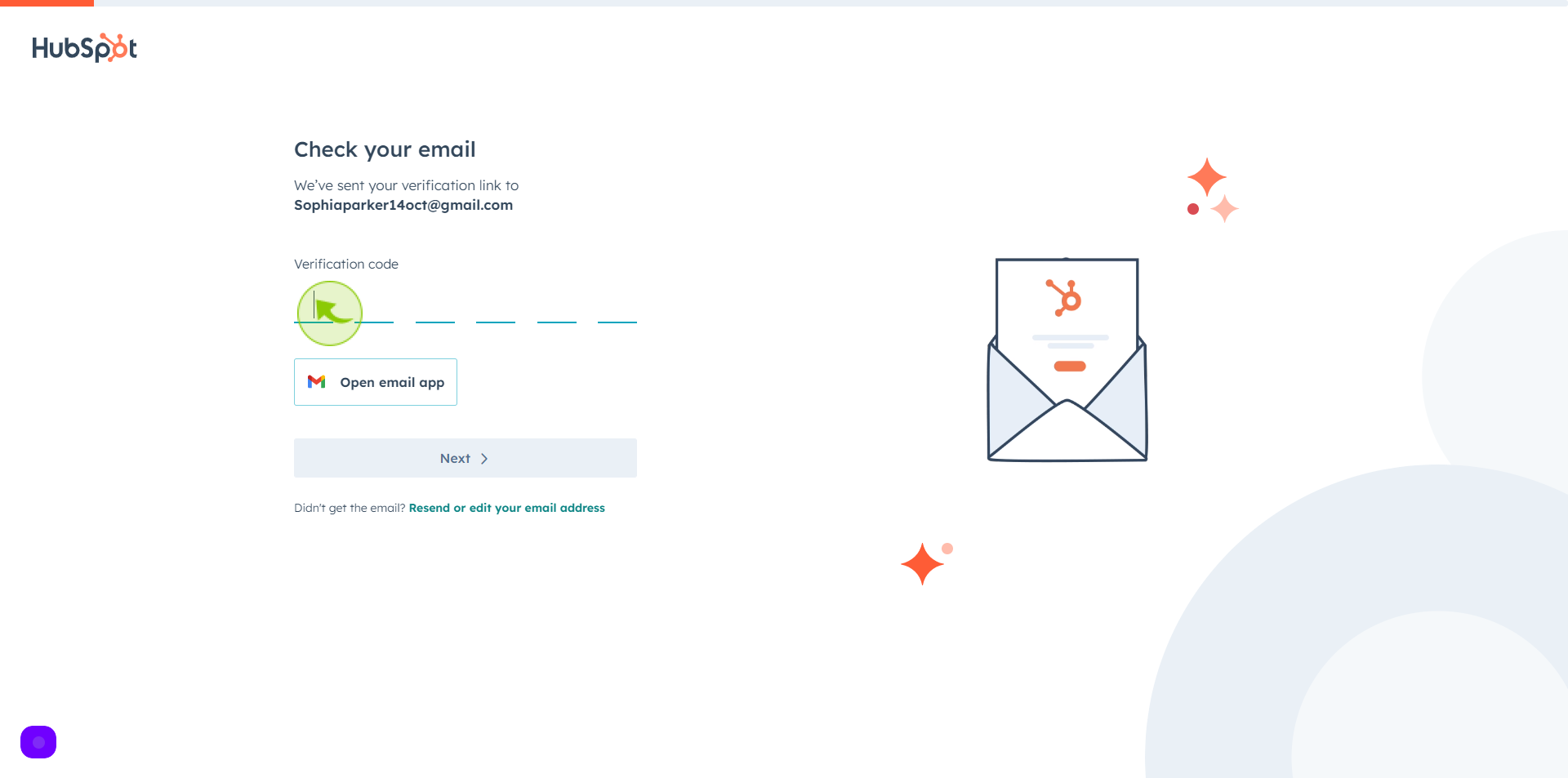
6
Click "Next"
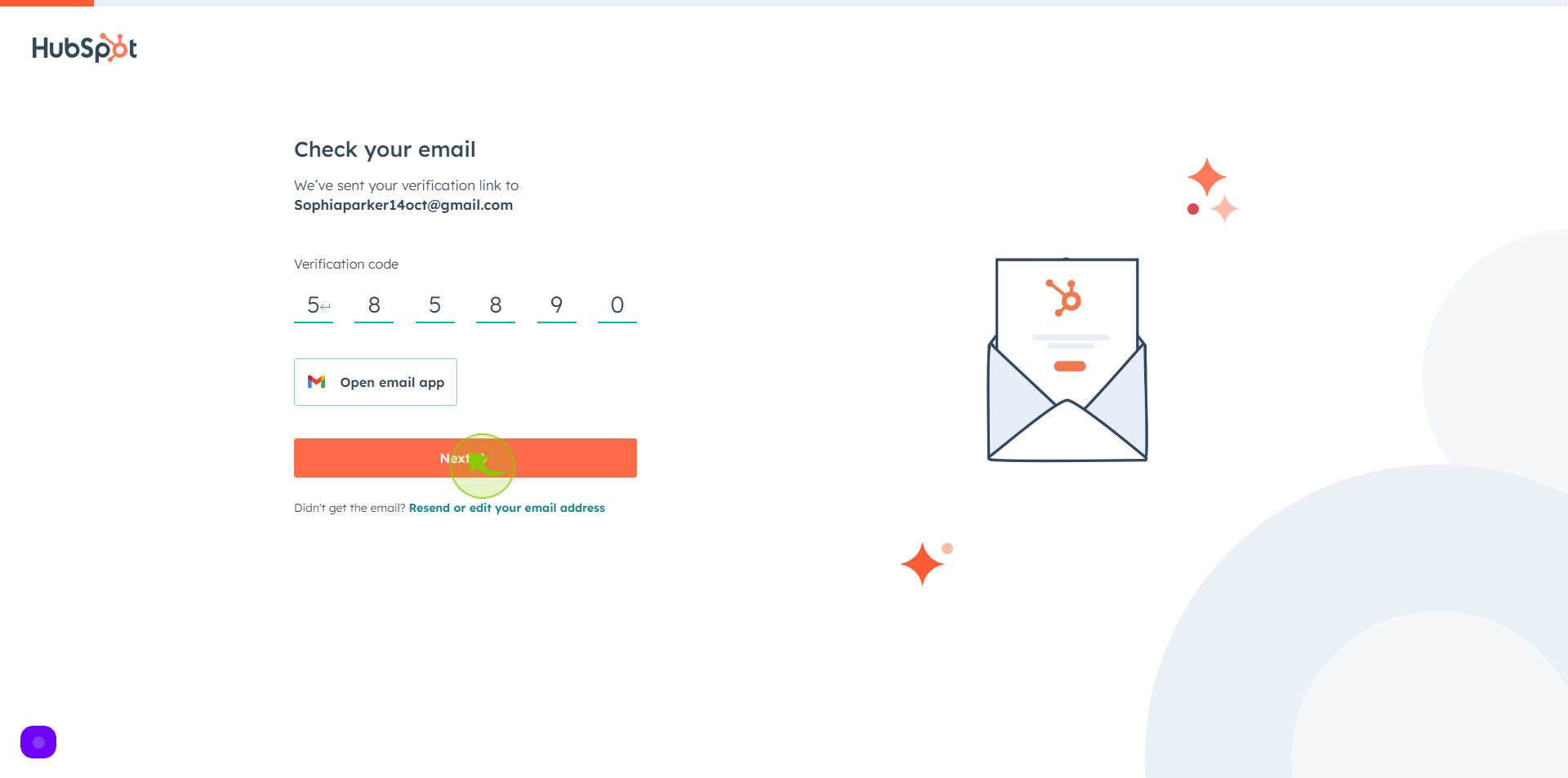
7
Click the "Password" field
Enter your password
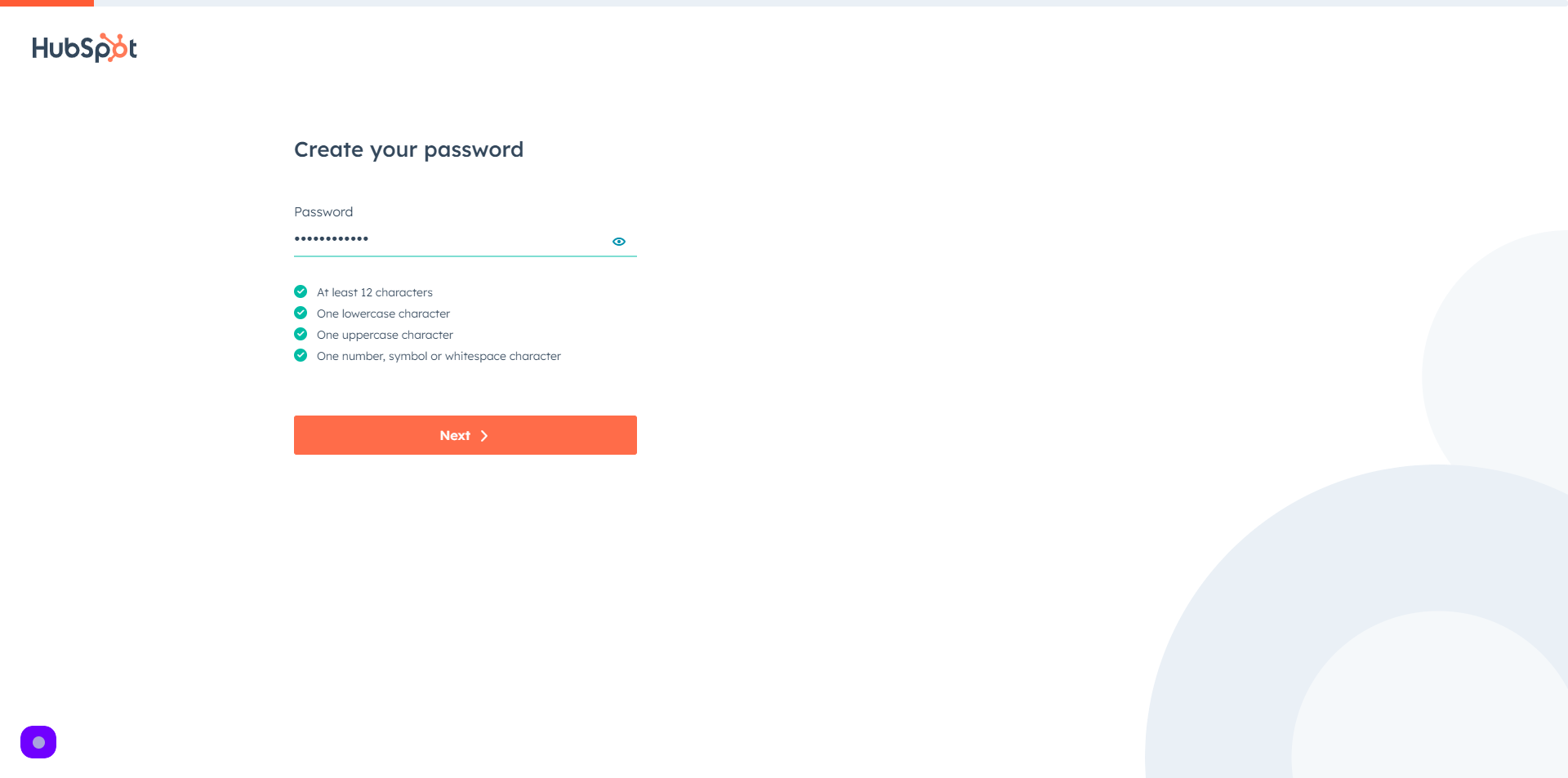
8
Click "Next"
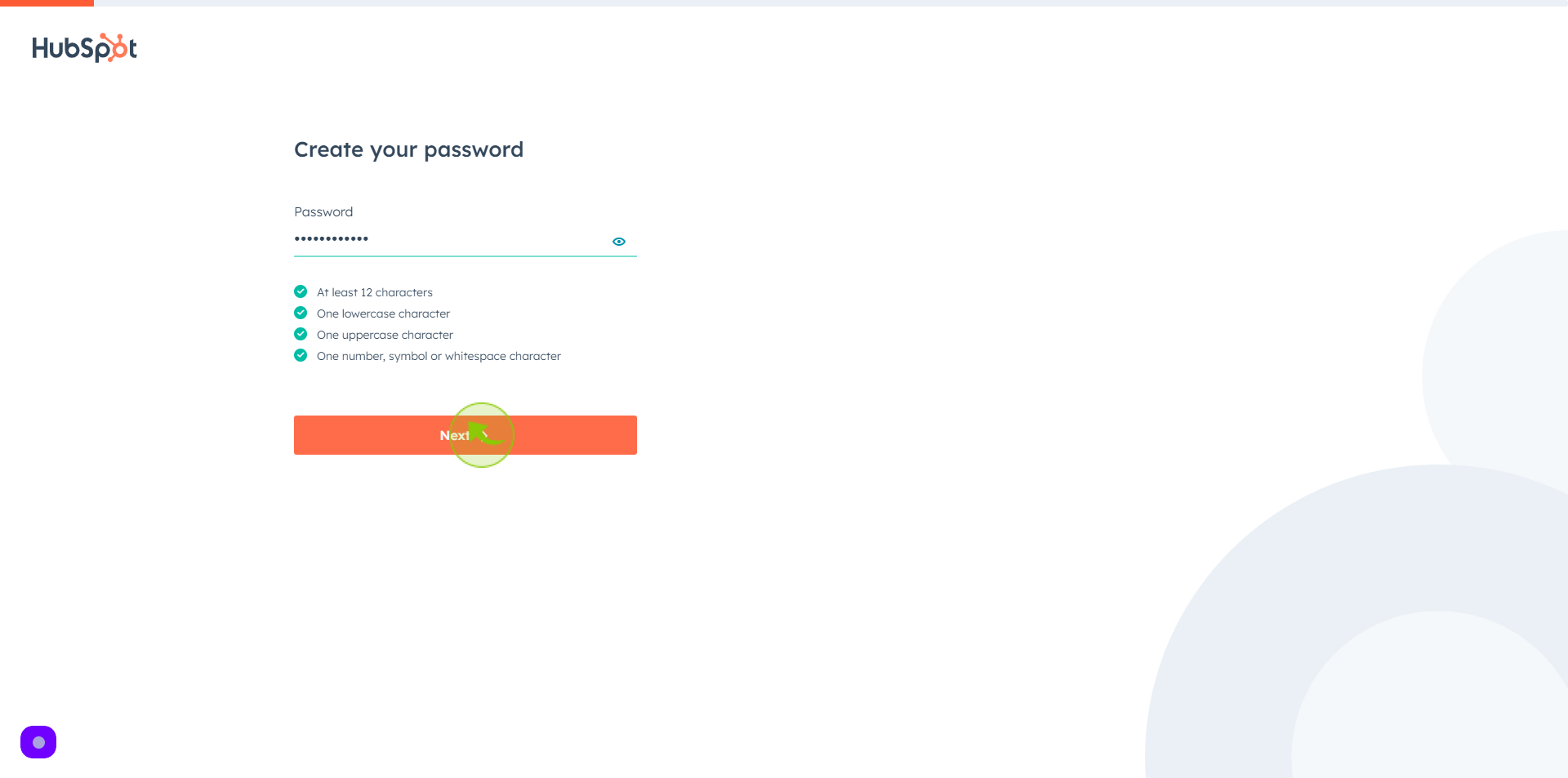
9
Click the "First Name" field.
Enter your first name
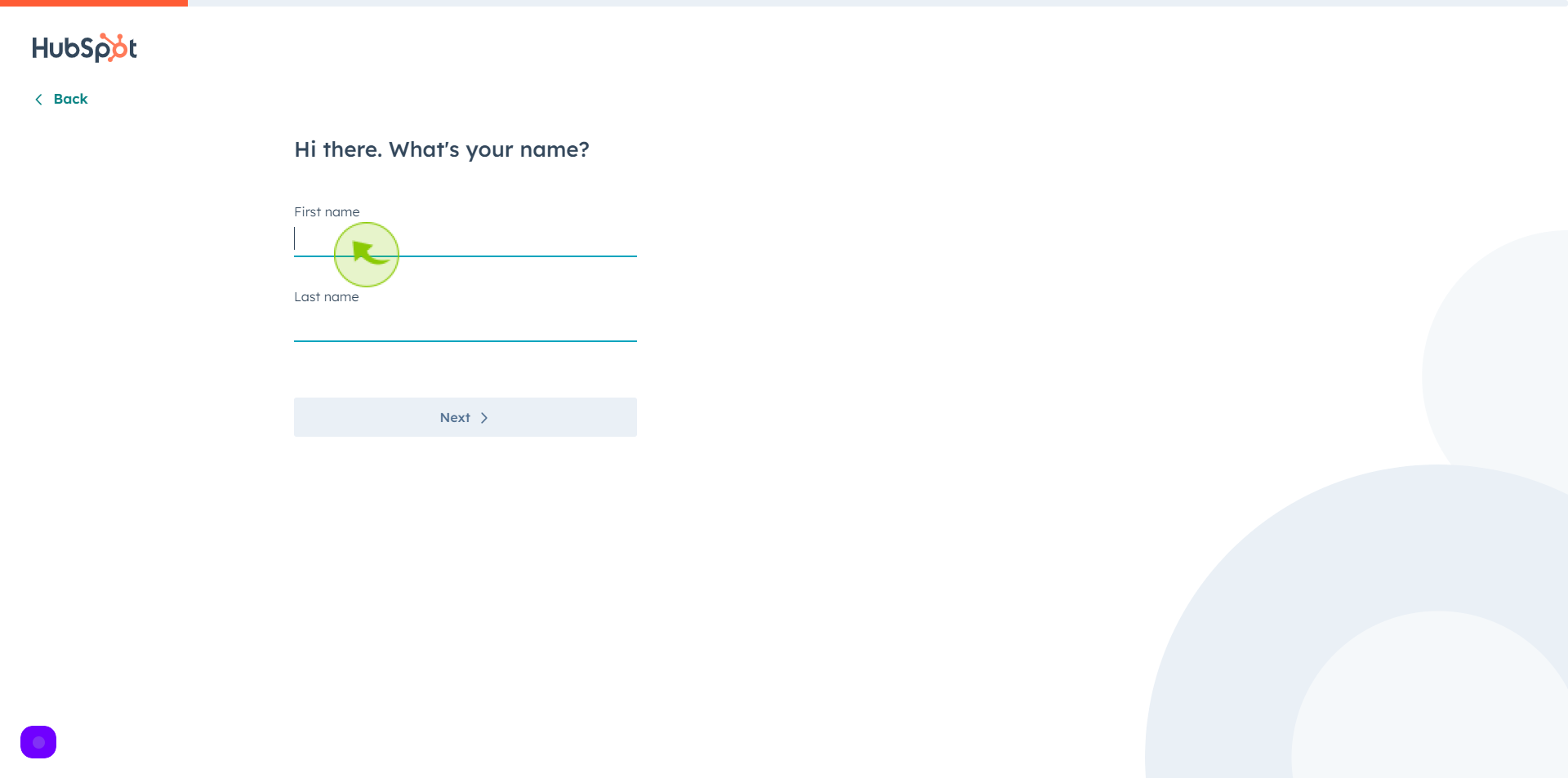
10
Click the "Last Name" field.
Enter your last name
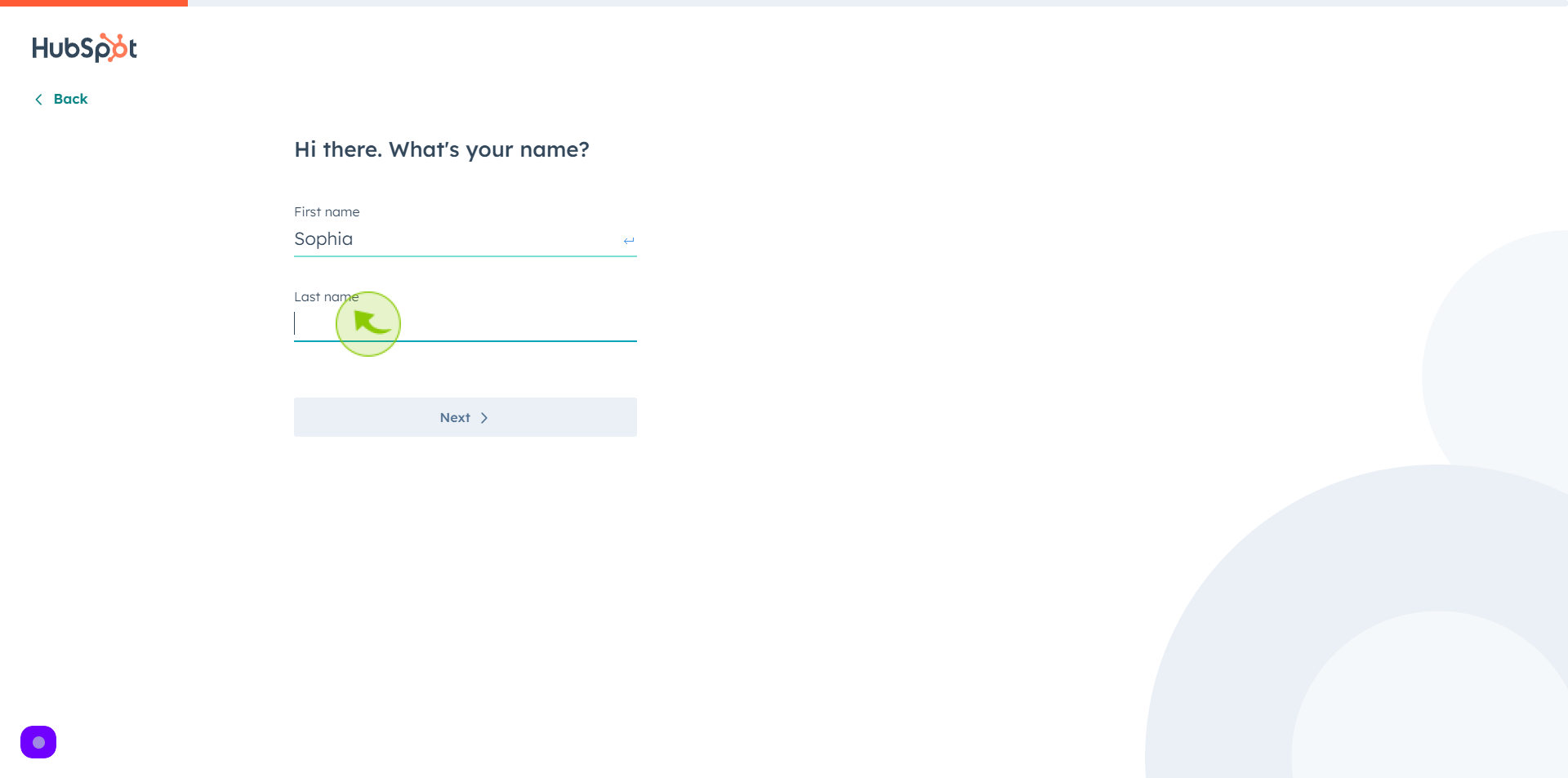
11
Click "Next".
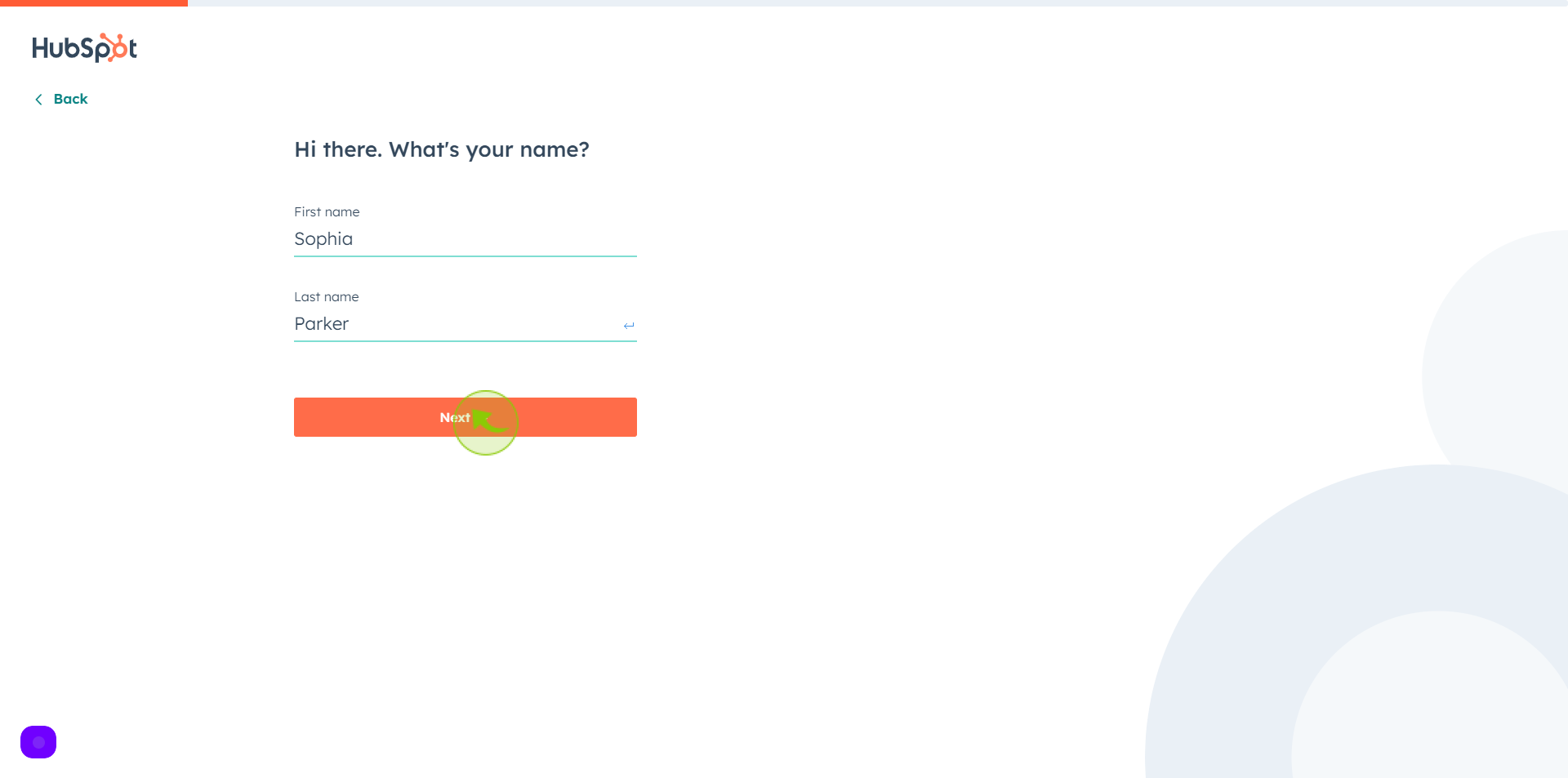
12
Click "Get Started"
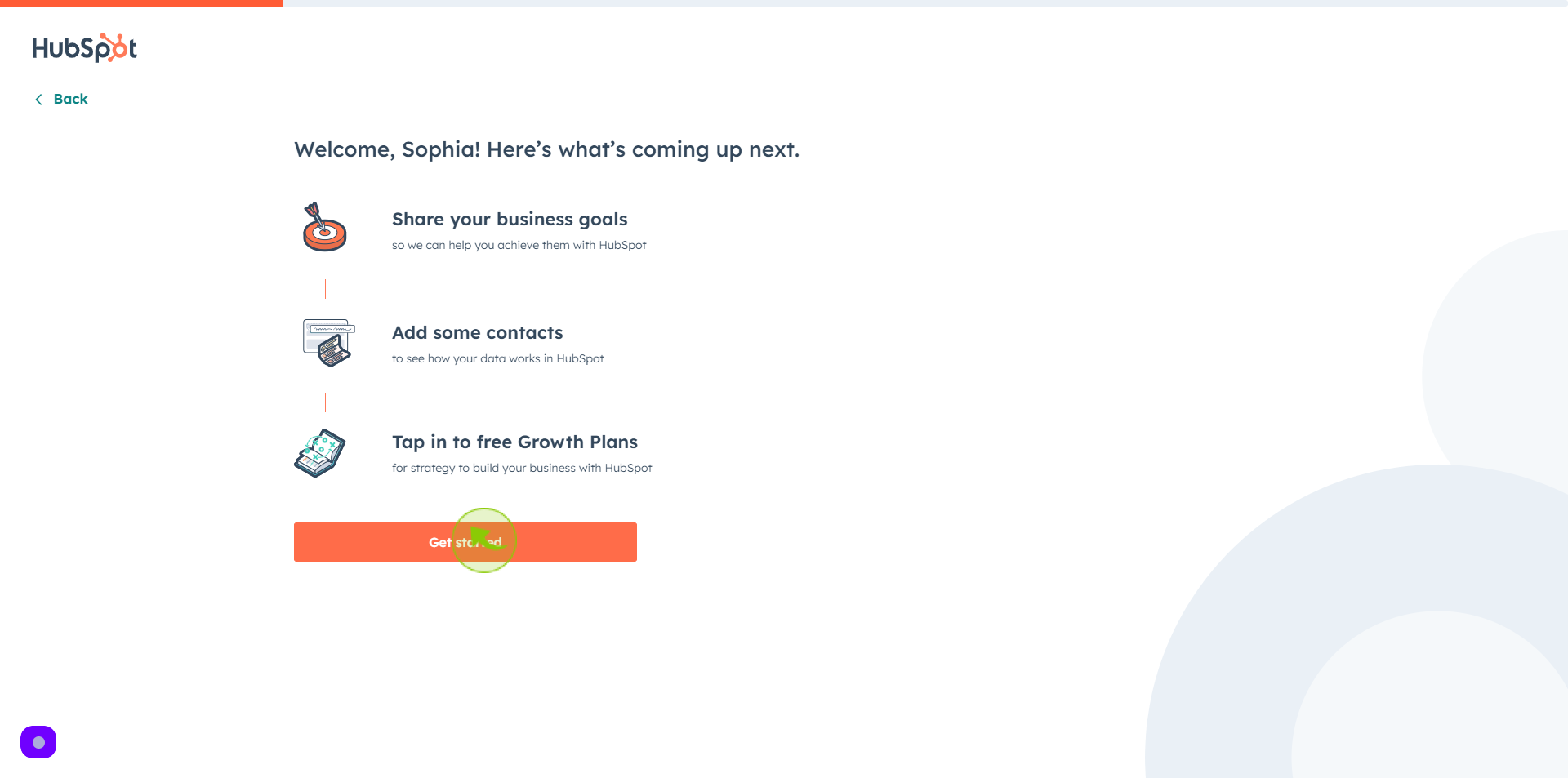
13
Select your "Goals" From given option.
Select up to three goals to focus on today
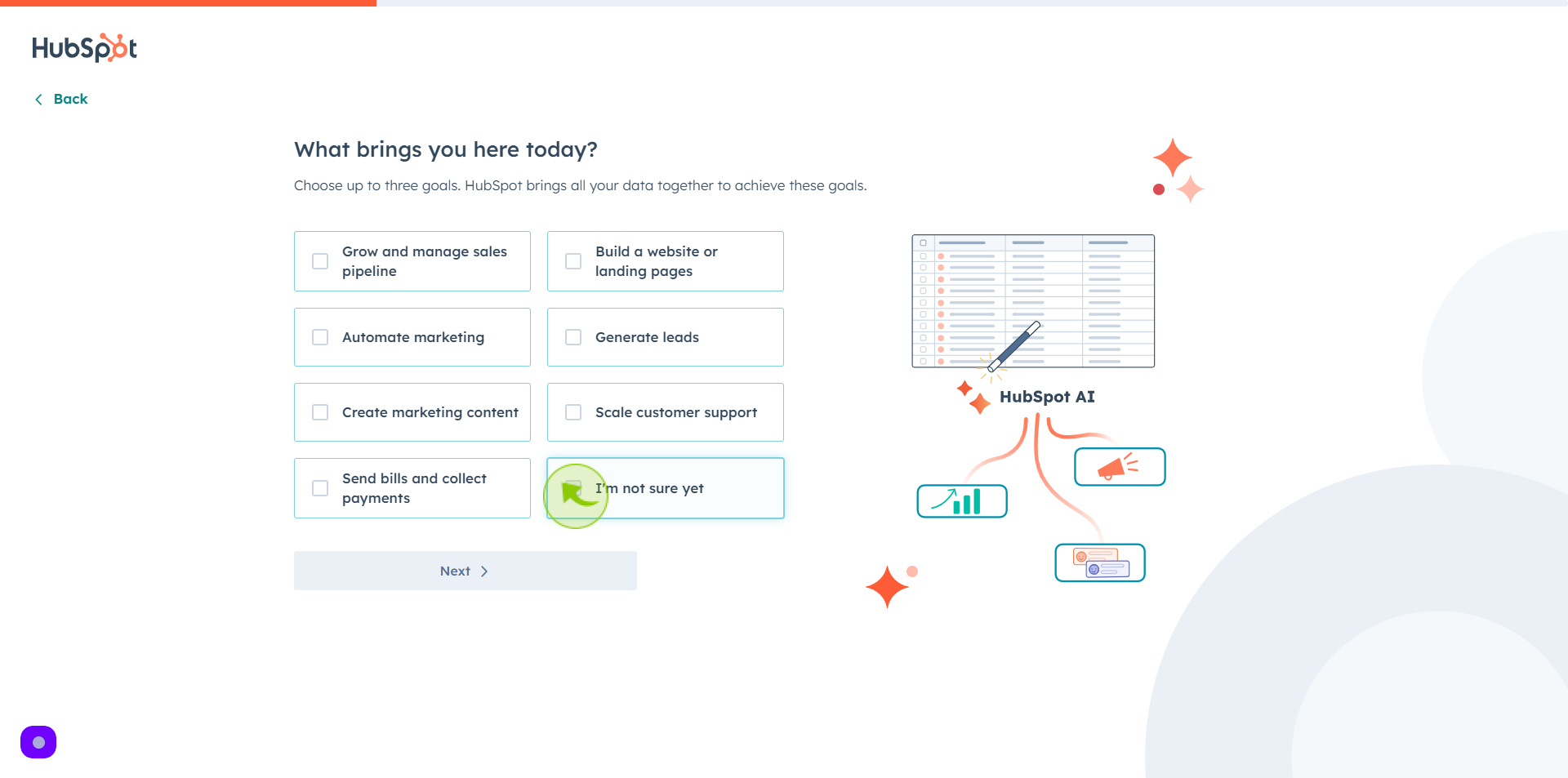
14
Click "Next'.
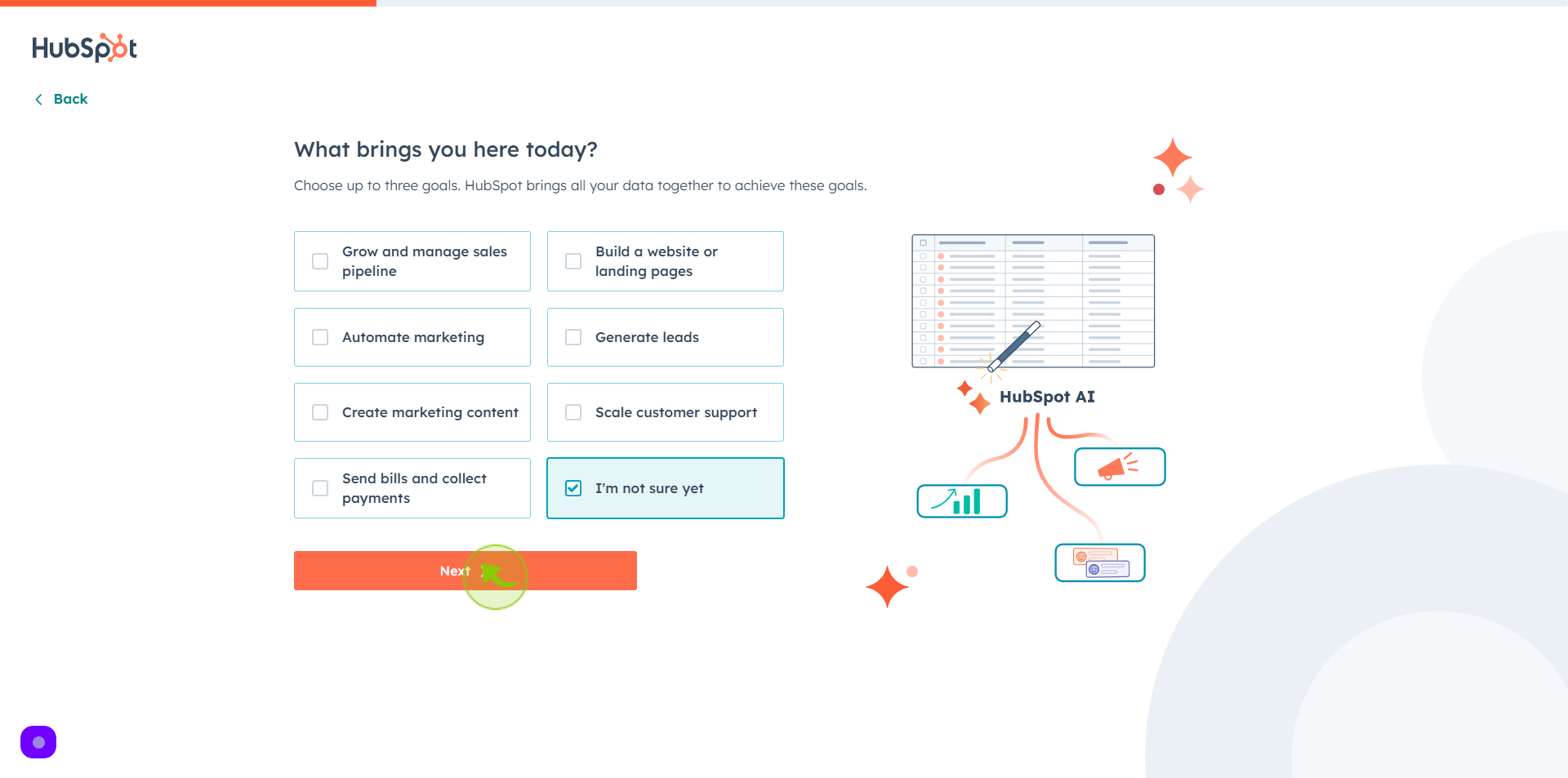
15
Click the "Search All Industries"
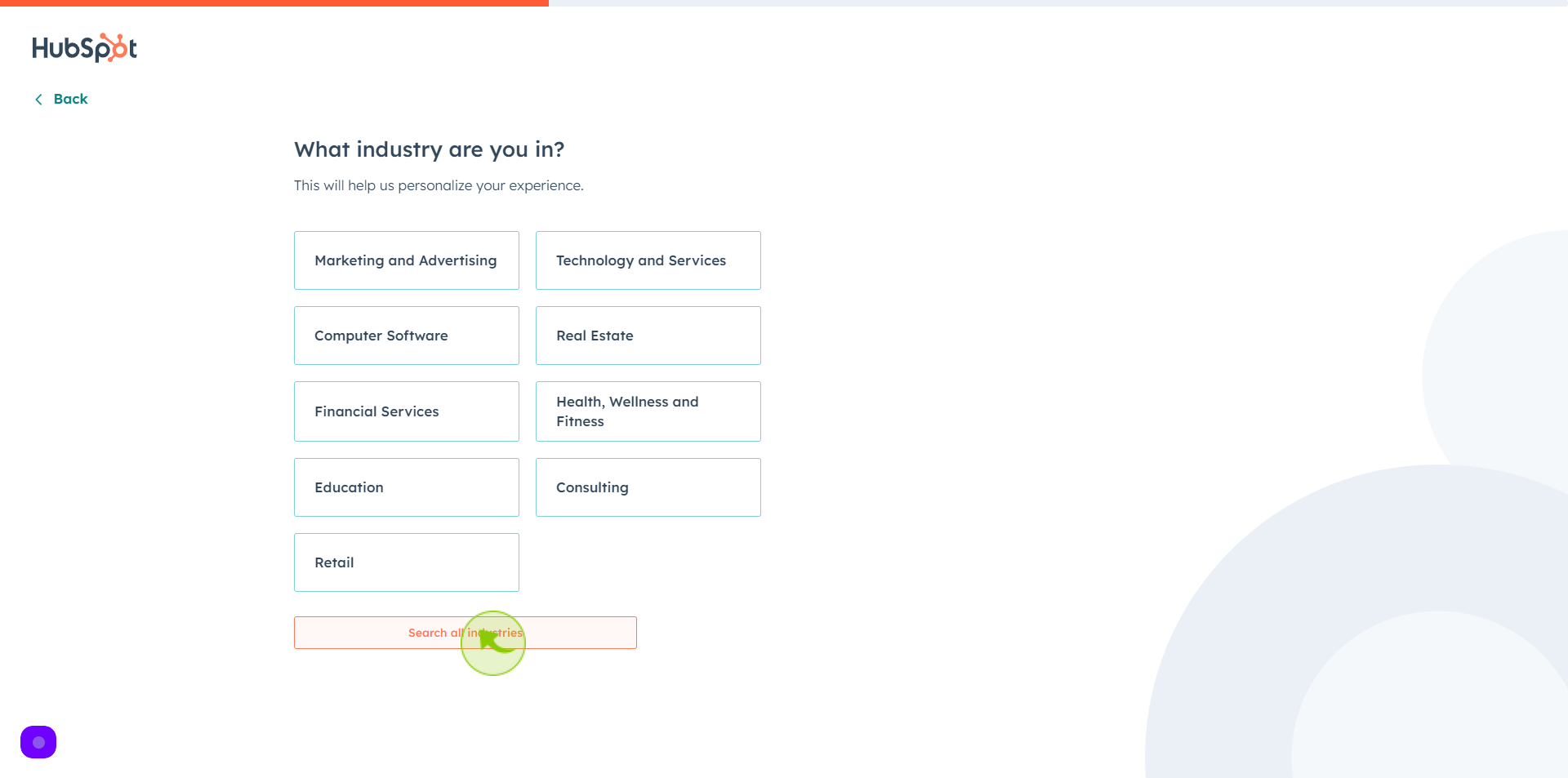
16
Select your "Industry".
Click the search field and Search your industry
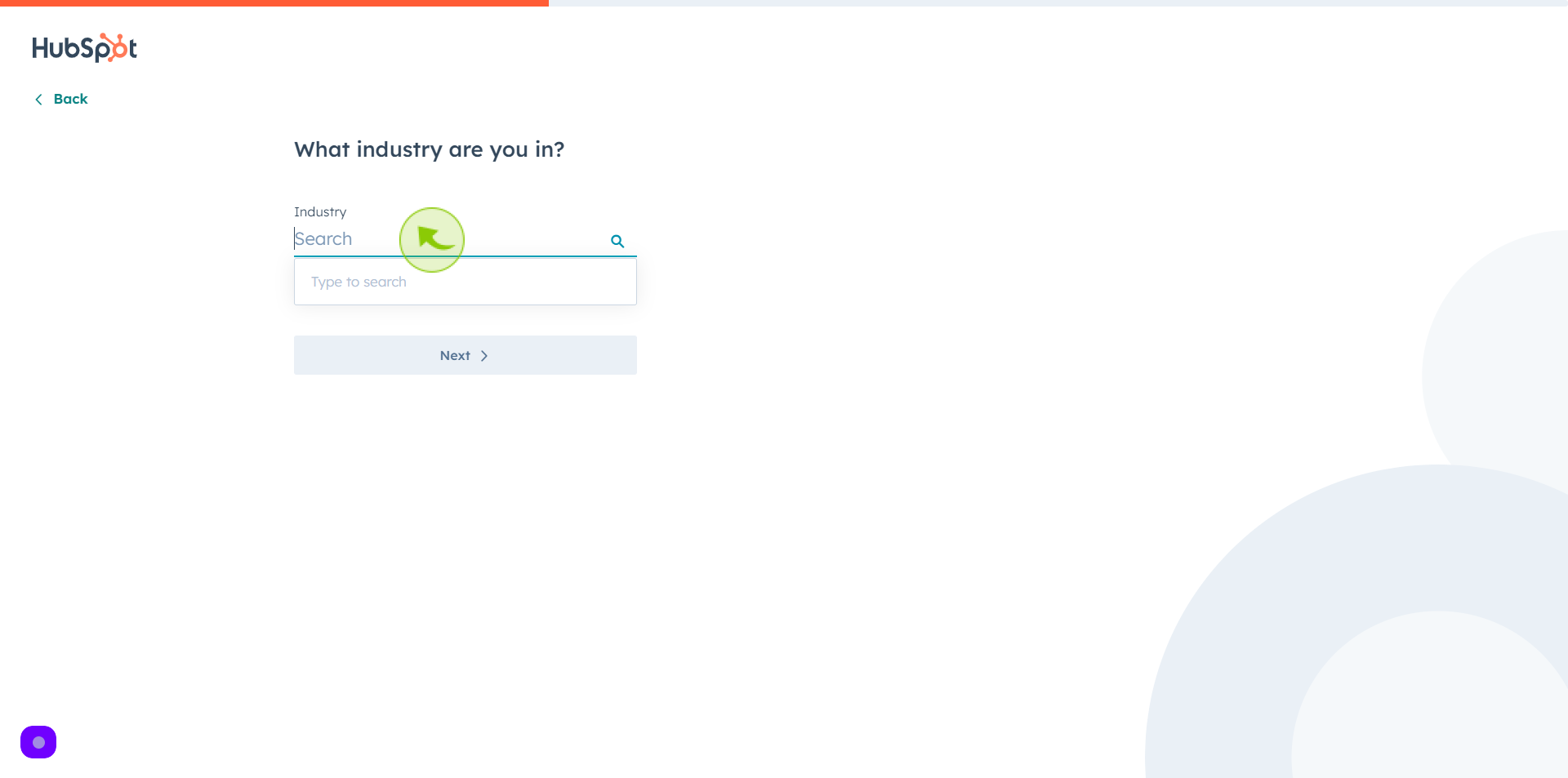
17
Click "Next".
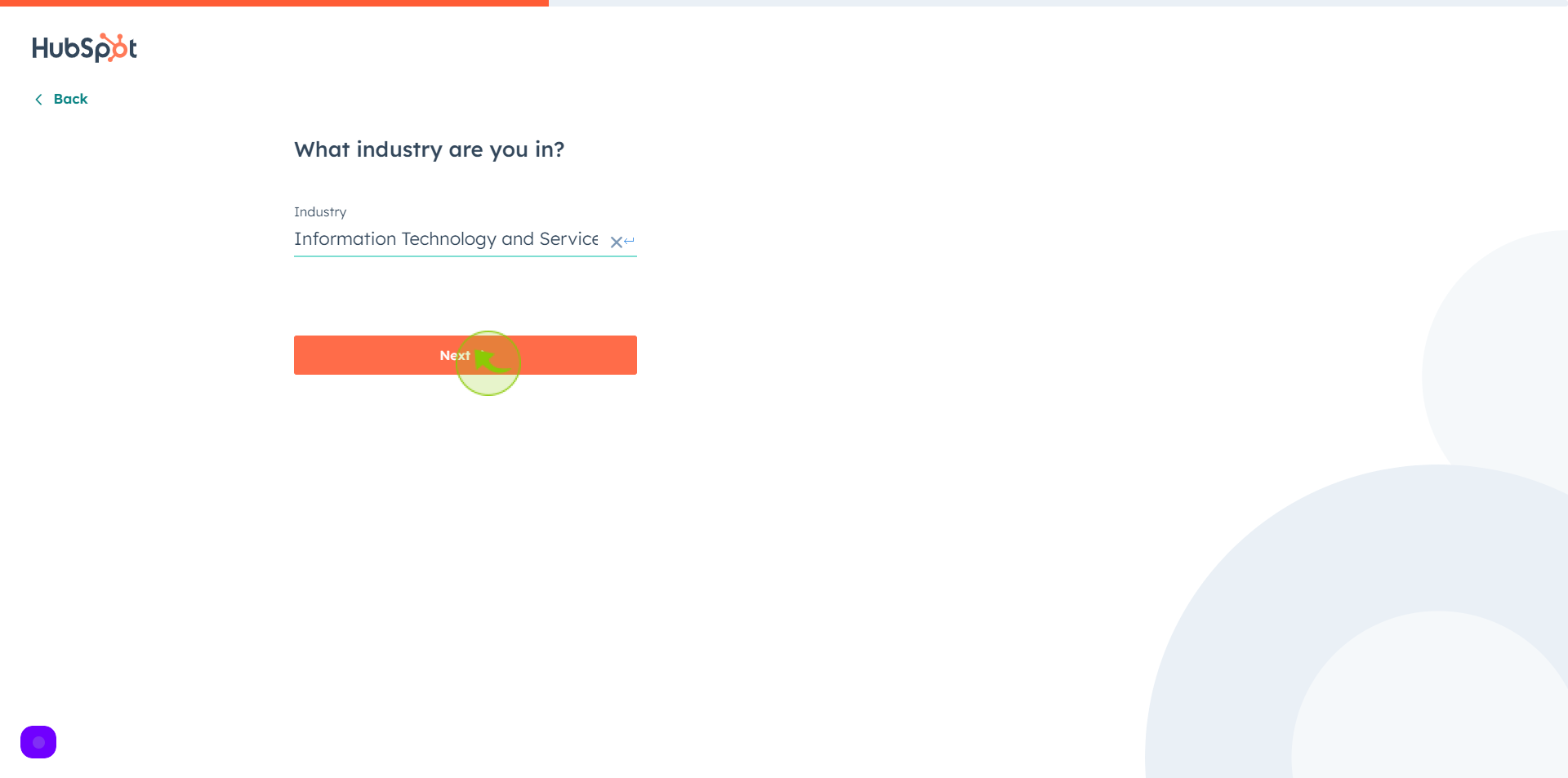
18
Select your "Company Size" from given option.
How many people work for Your company
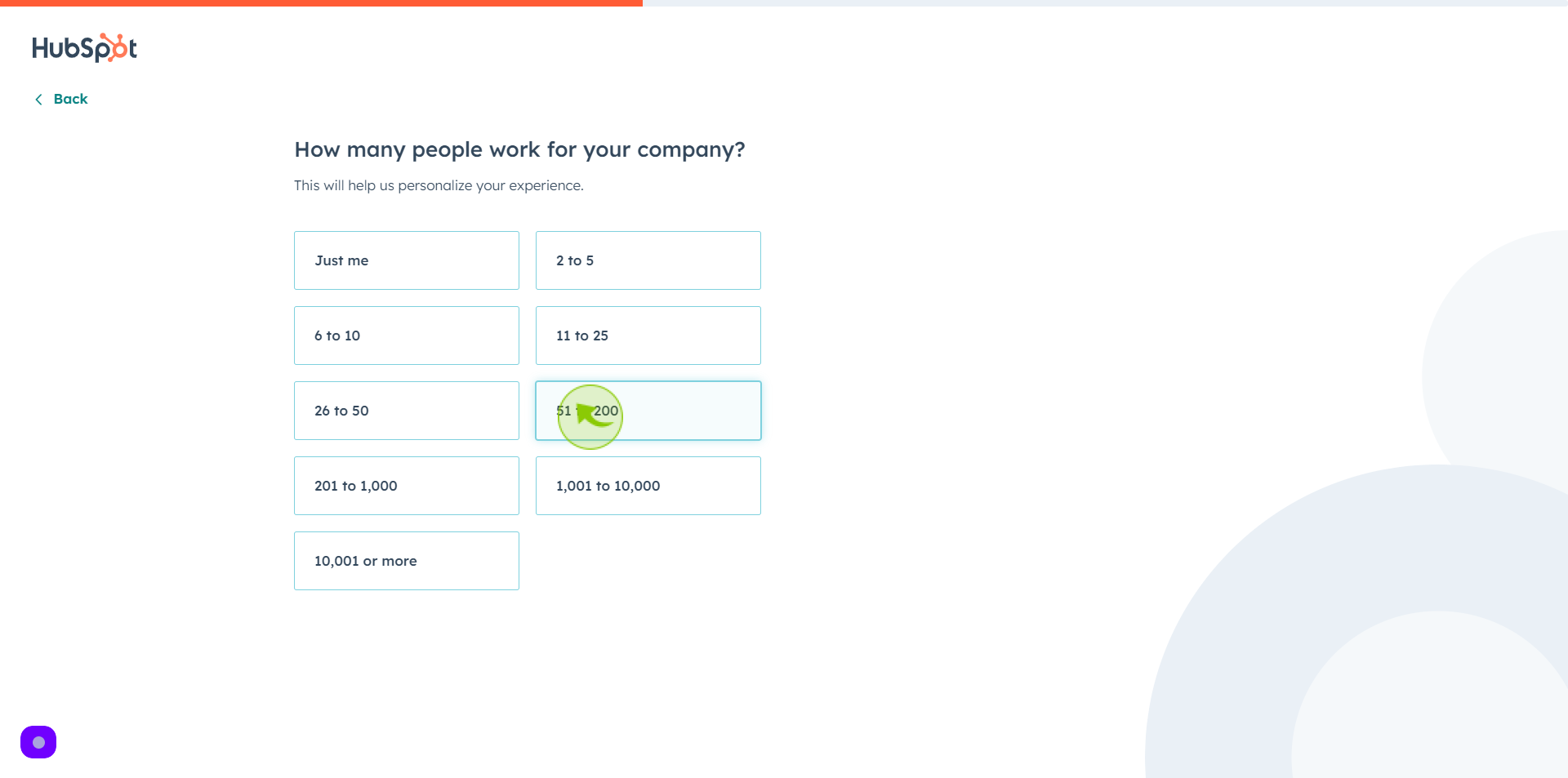
19
Select your "Choice" from given option.
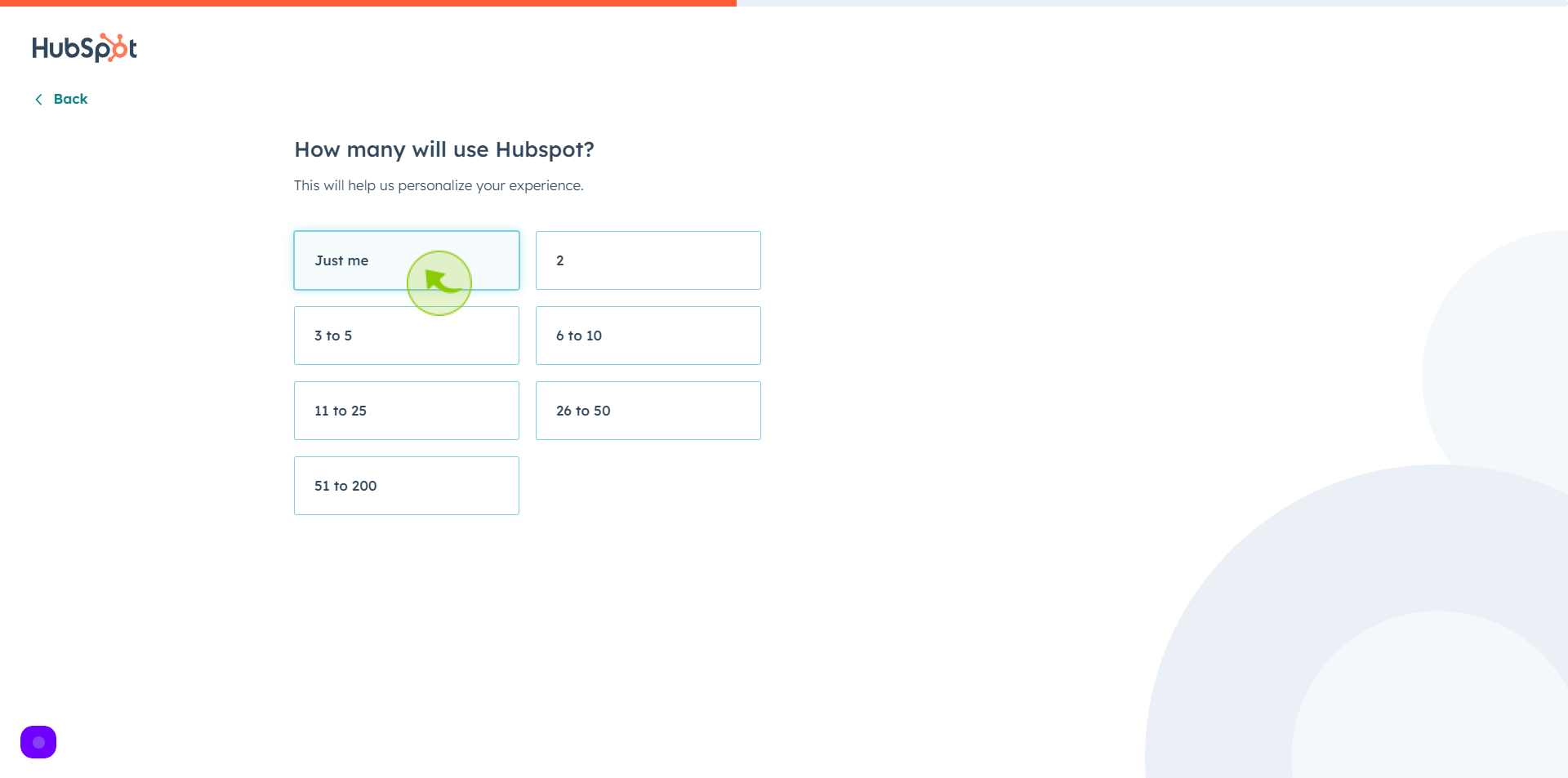
20
Select your "Company Role" from given option.
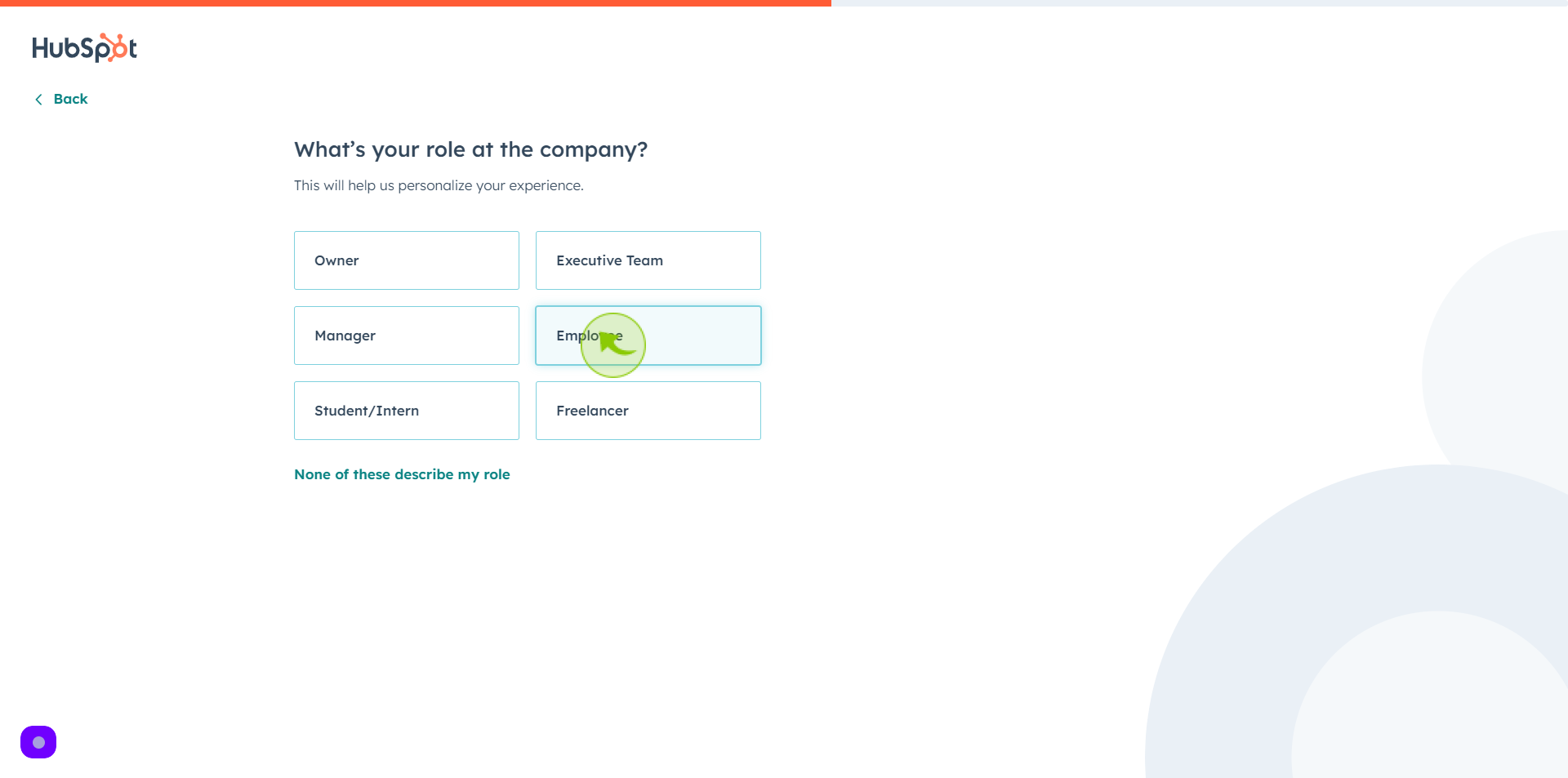
21
Click the "Company Website" field.
Enter your company website url
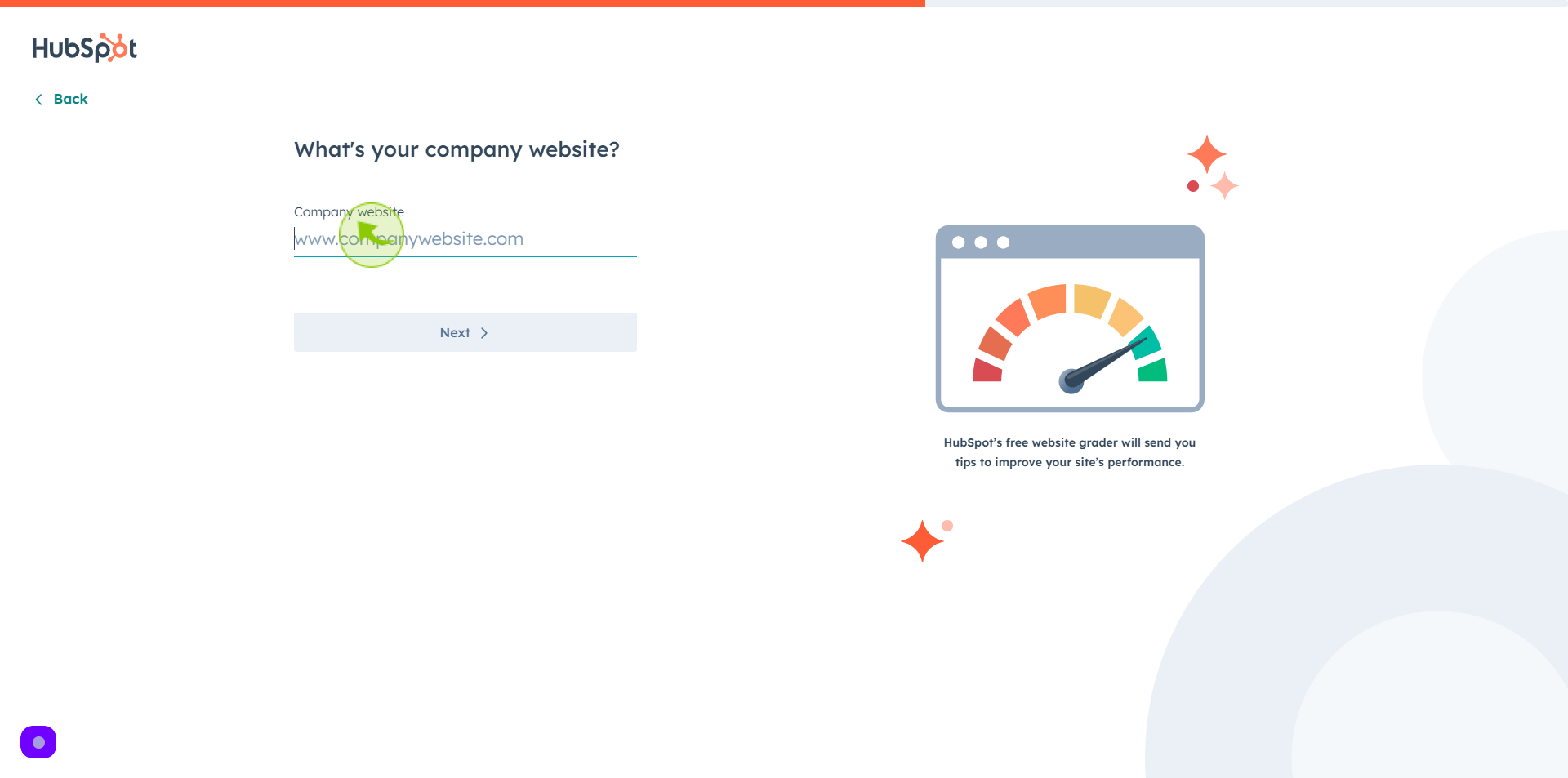
22
Click "Next"
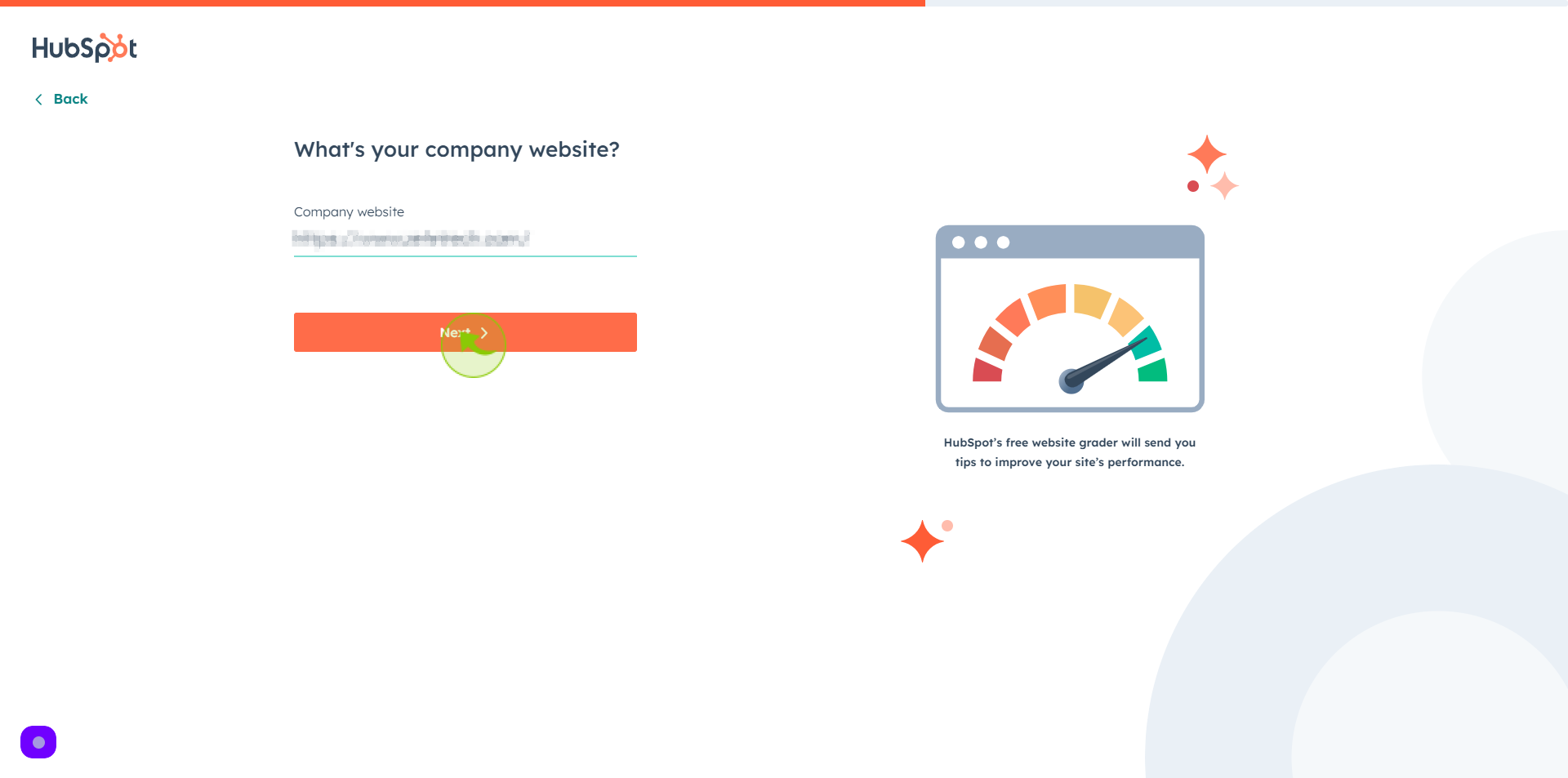
23
Click "Create Account"
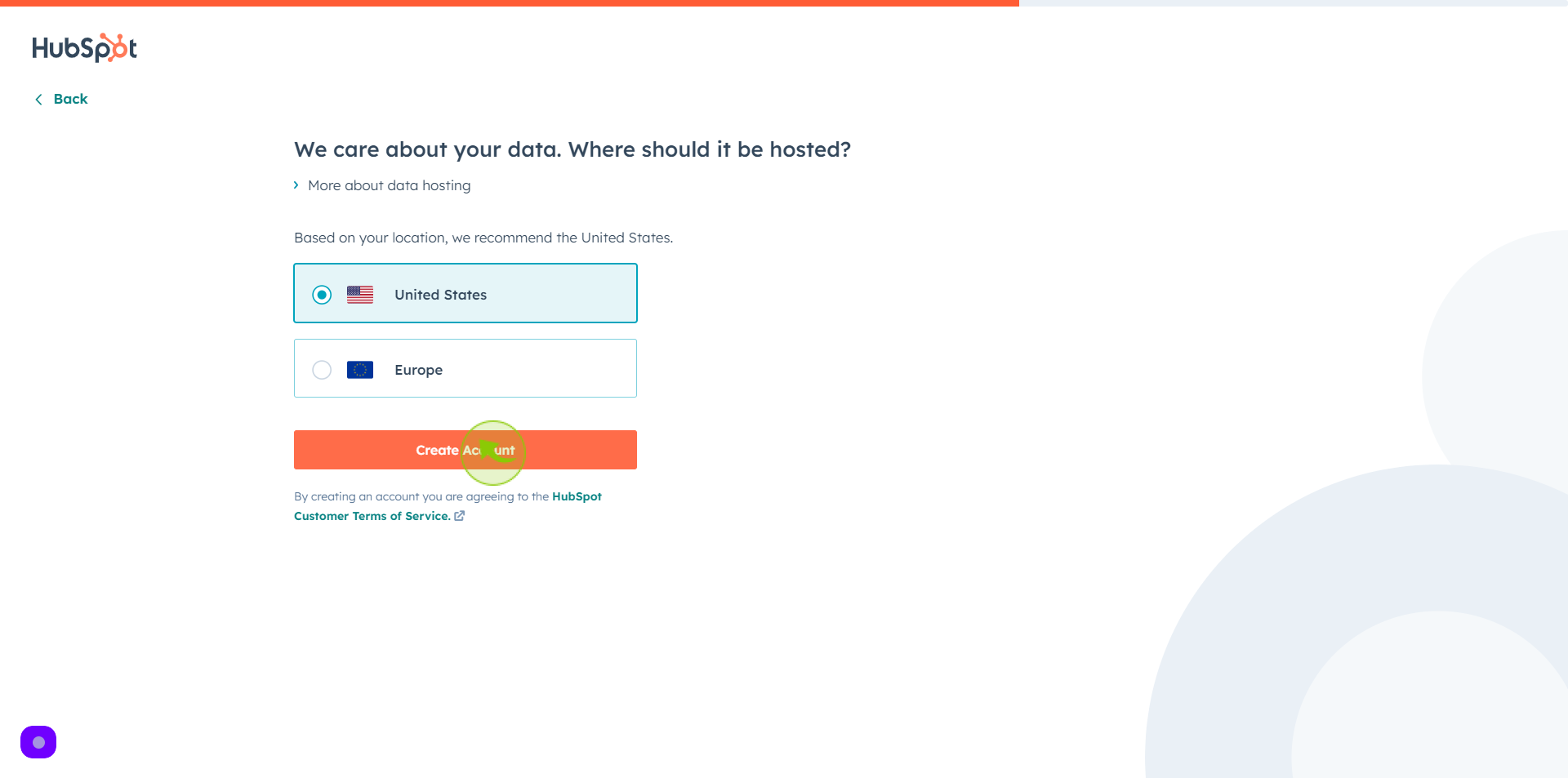
24
Click "Next"
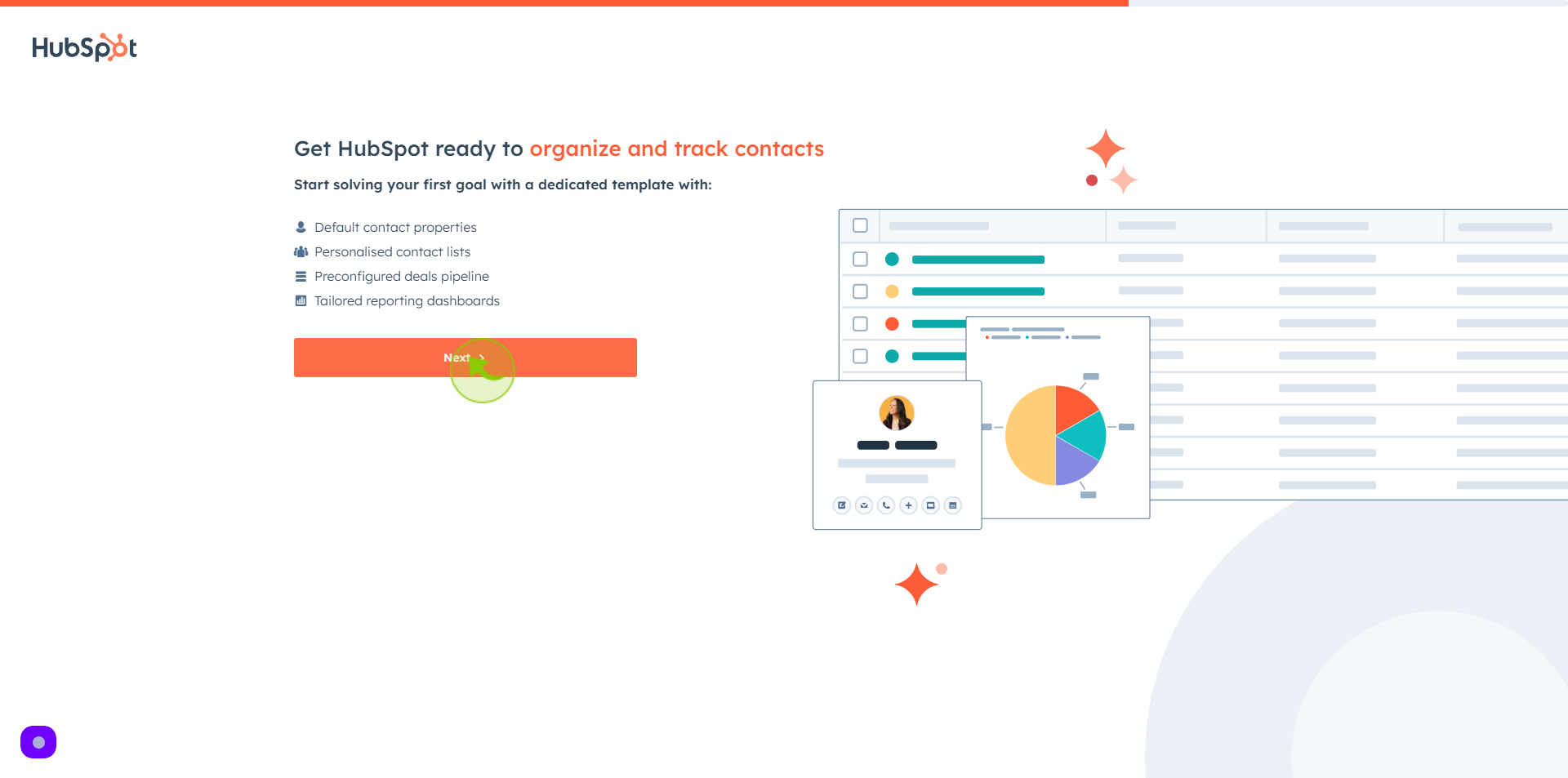
25
Click "Next"
By following these steps you can successfully sign up to HubSpot account