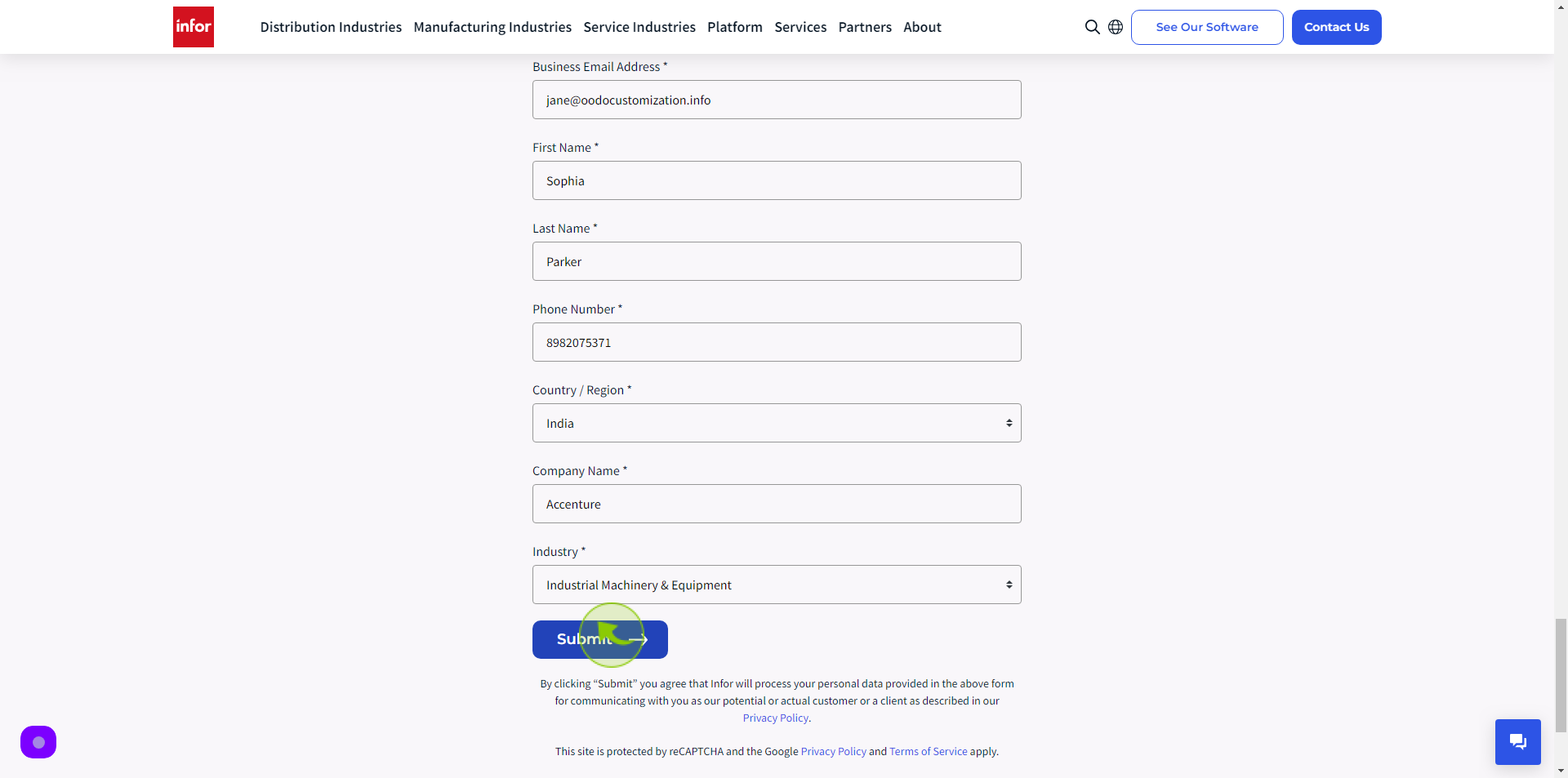How to Sign up to Infor CloudSuite?
|
 Infor CloudSuite
|
Infor CloudSuite
|
Jun 26, 2024
|
9 Steps
This document provides a step-by-step guide on how to sign up for Infor CloudSuite, a comprehensive cloud-based enterprise resource planning (ERP) solution. Users will learn how to navigate the sign-up interface, select subscription options, and set up their profiles. With clear instructions and helpful tips, this guide ensures a smooth onboarding experience, enabling users to quickly leverage Infor CloudSuite's powerful business management tools.
How to Sign up to Infor CloudSuite?
|
 Infor CloudSuite
|
Infor CloudSuite
|
9 Steps
1
Navigate to https://www.infor.com/products/cloud-strategy
2
Click the "Business Email Address" field.
Enter your Business Email Address
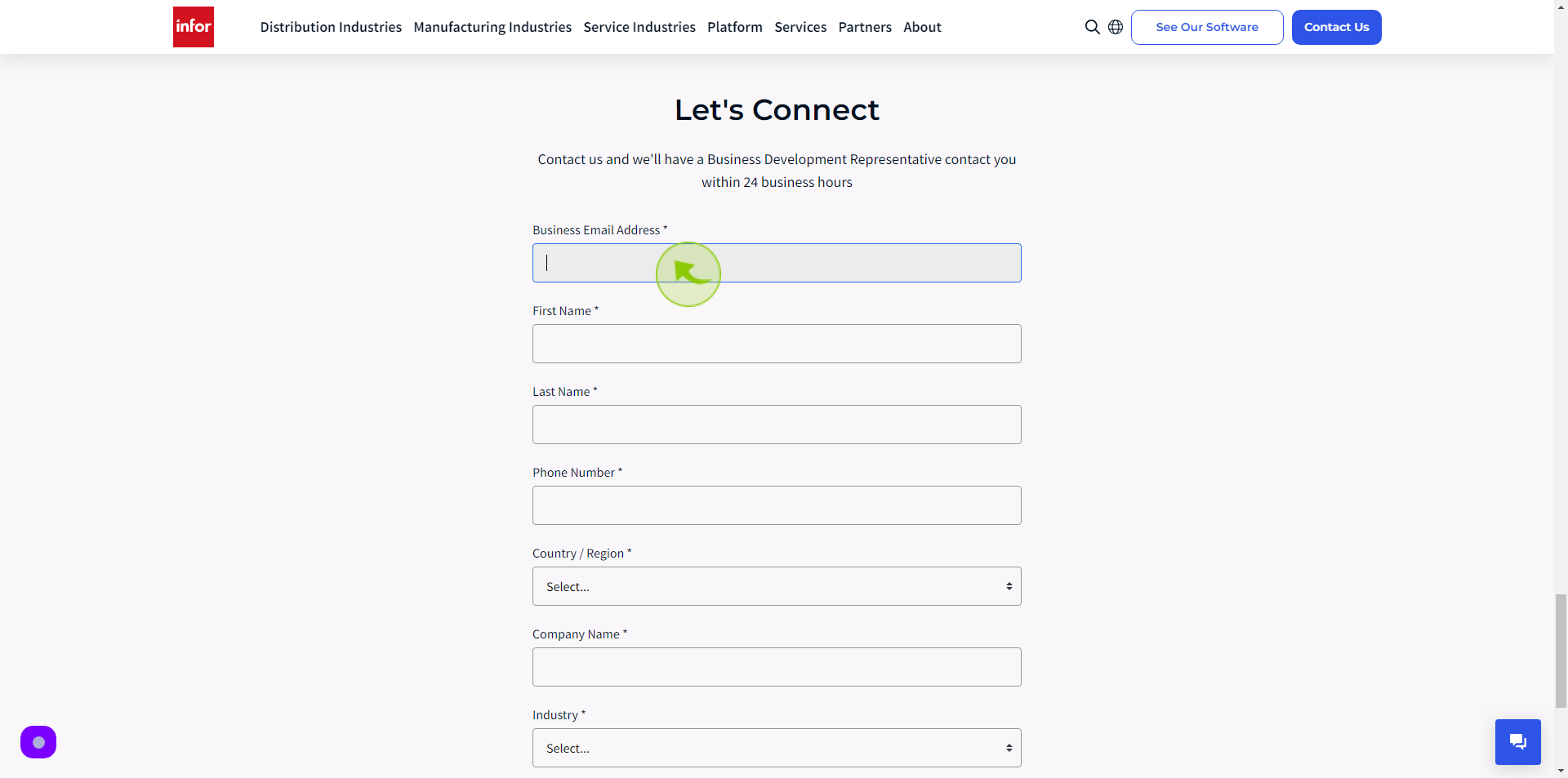
3
Click the "First Name" field.
Enter your First Name

4
Click the "Last Name" field.
Enter your Last Name
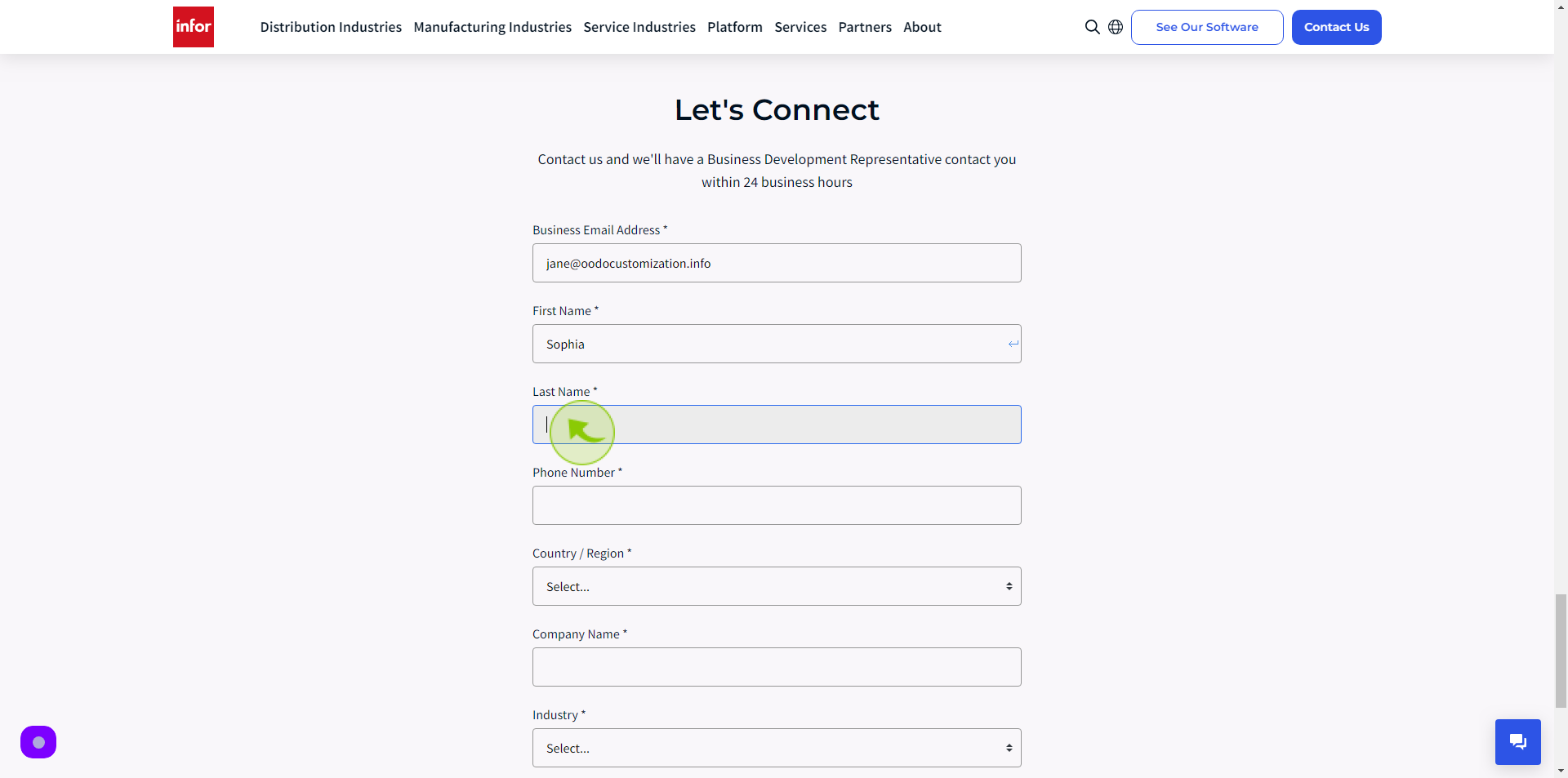
5
Click the "Phone Number" field.
Enter your Phone Number
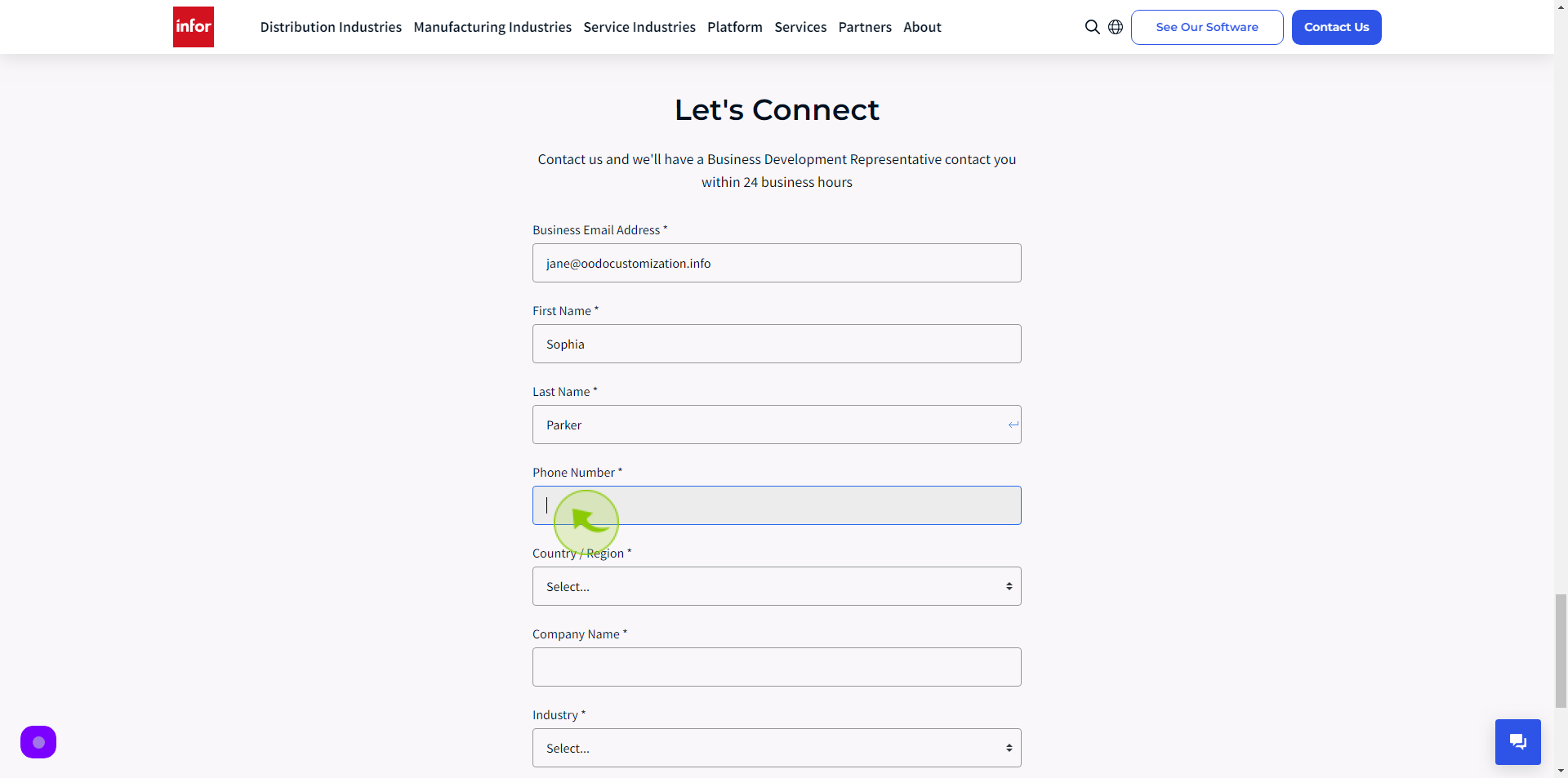
6
Select the "Country" from dropdown menu.
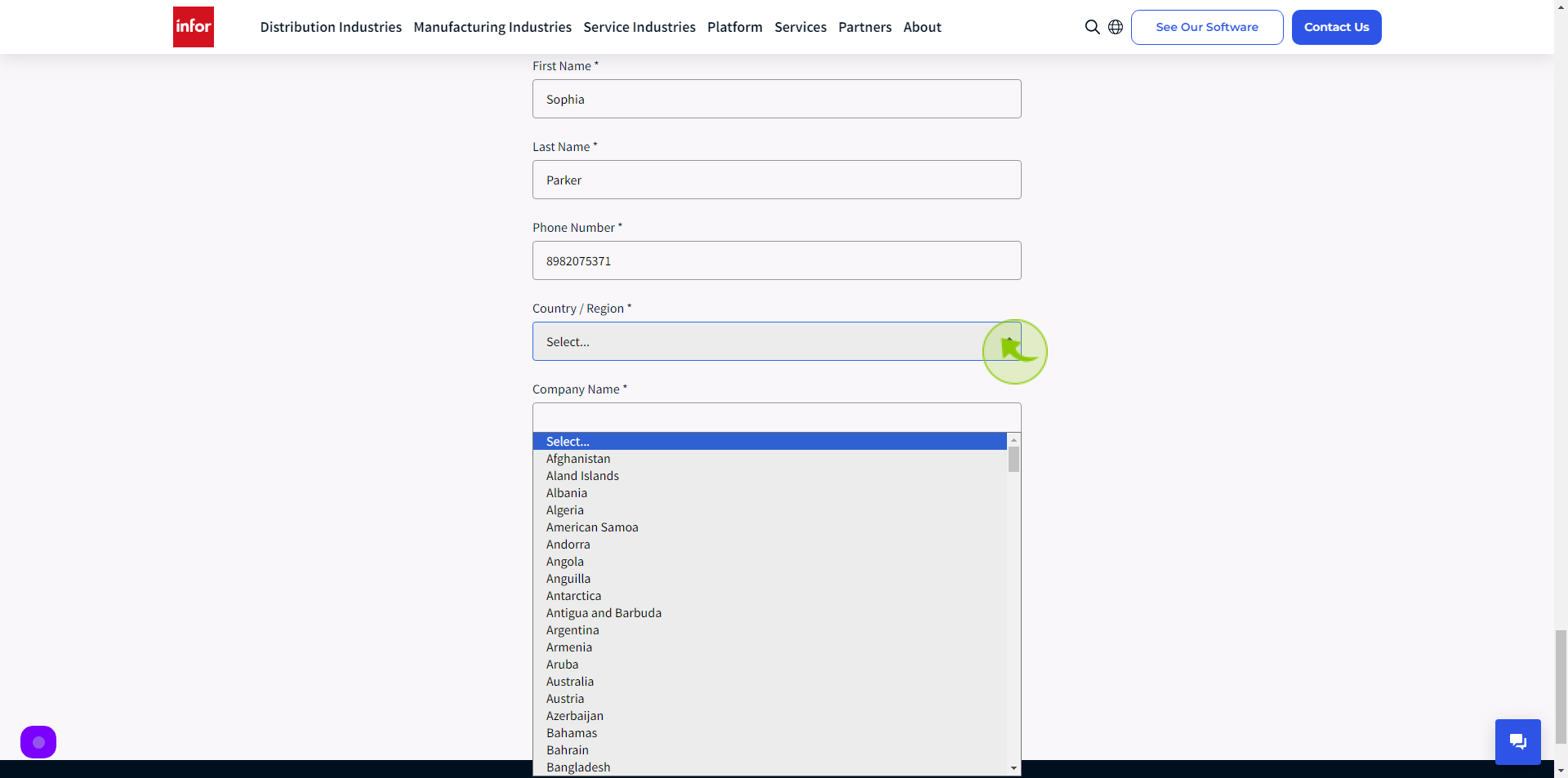
7
Click the "Company Name" field.
Enter your Company Name
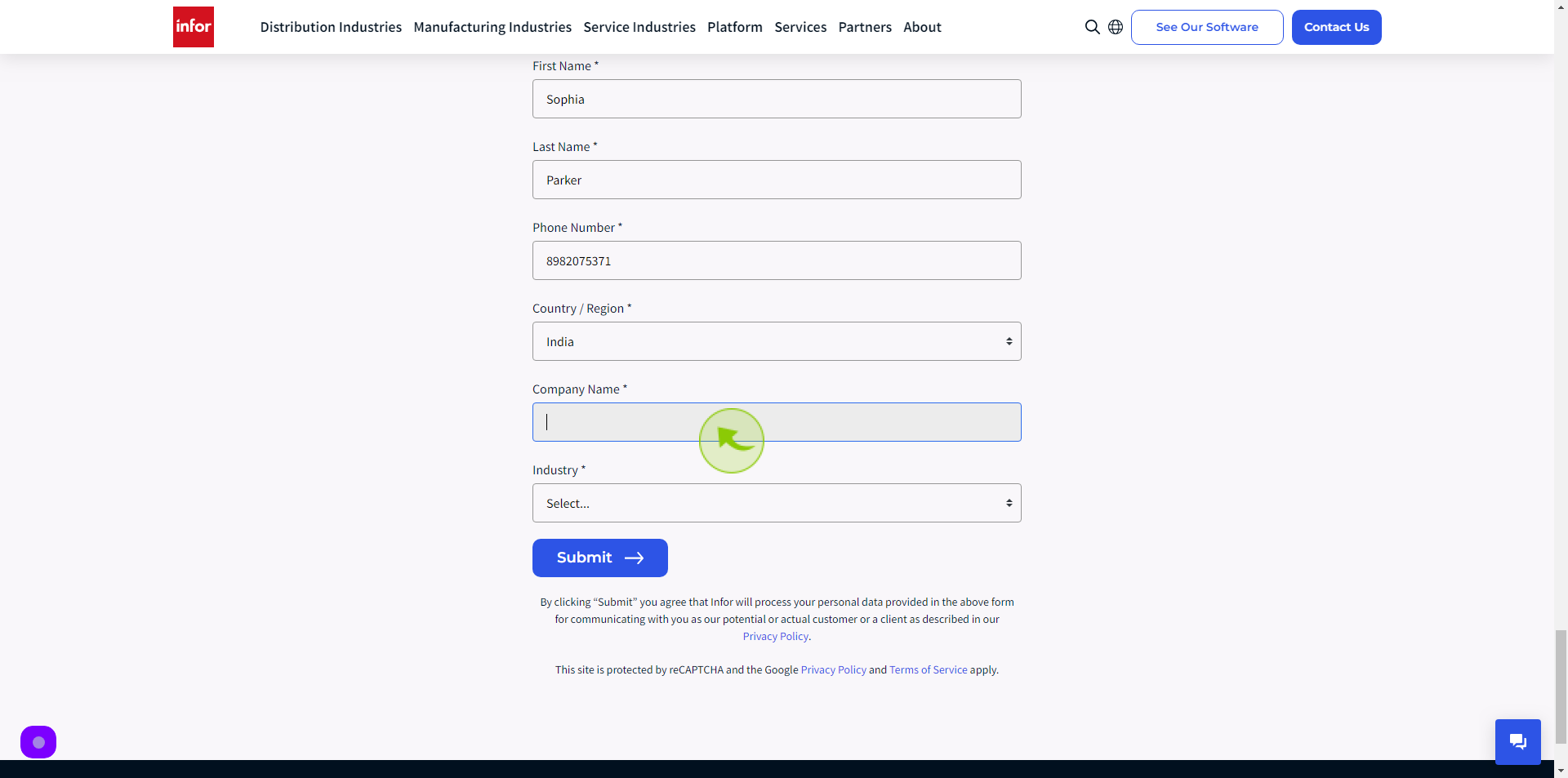
8
Select the "Industry" from dropdown menu.
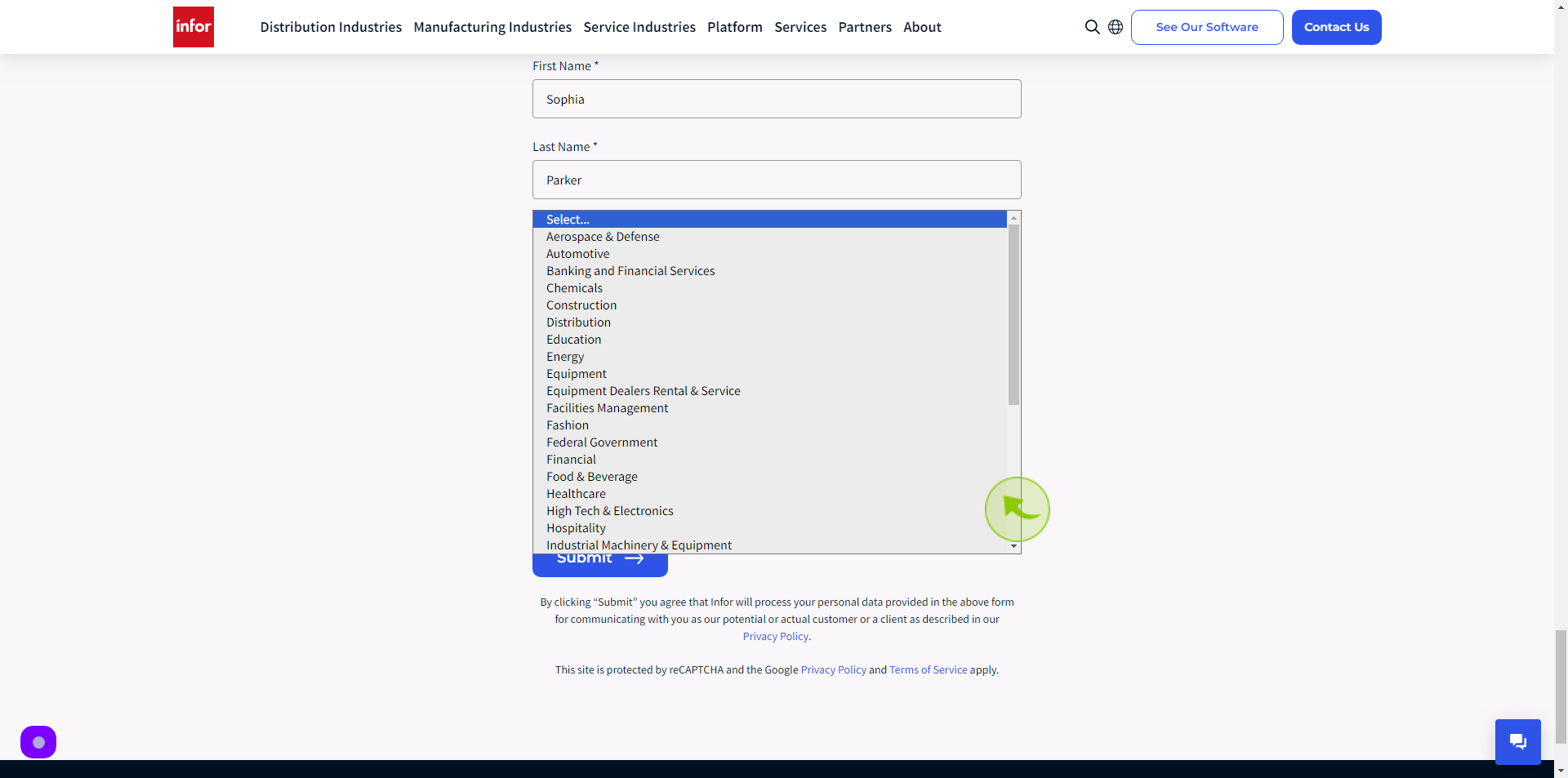
9
Click "Submit"
After clicking on the Submit button, your account will be created.