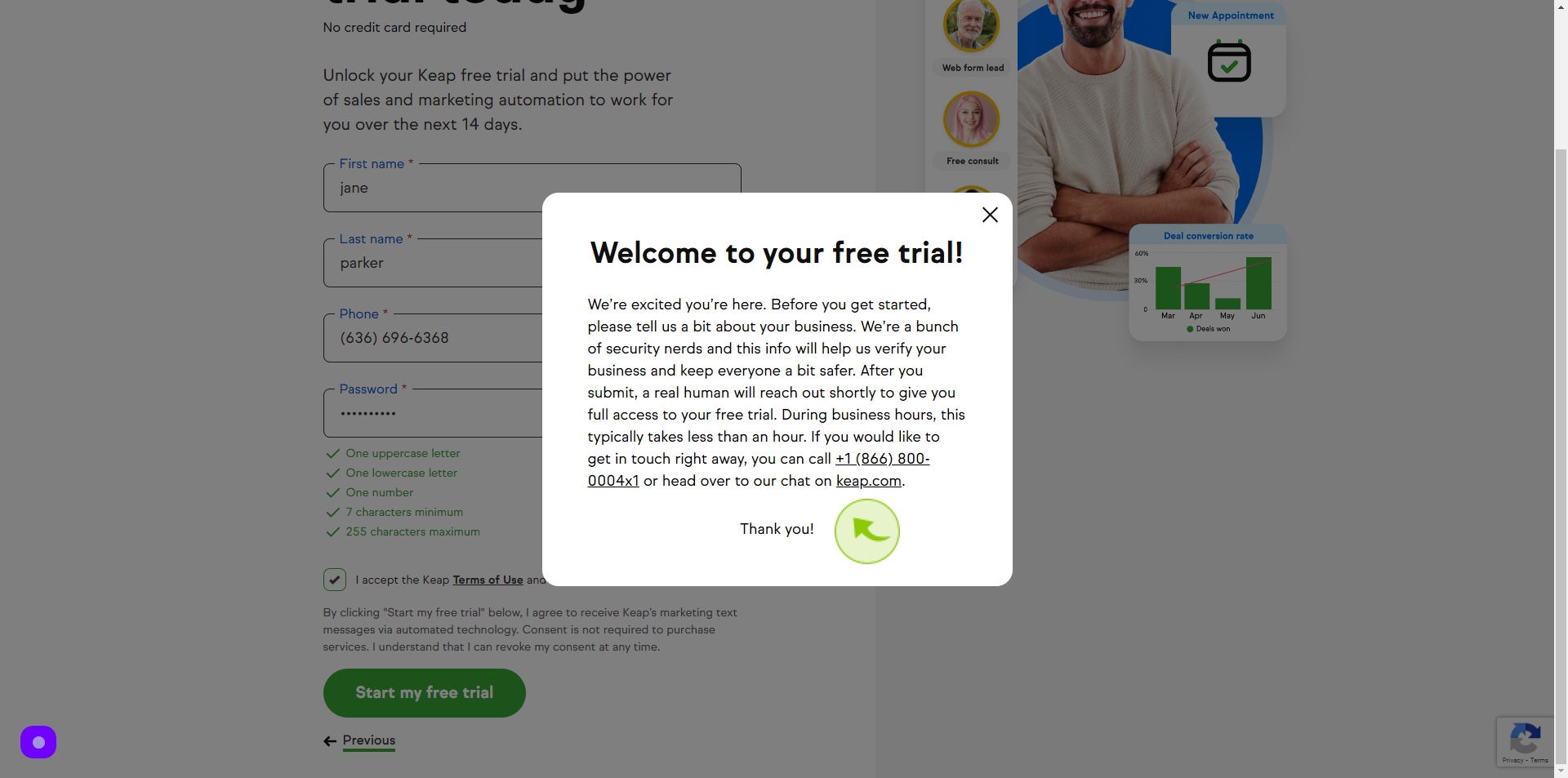How to Sign up to InfusionSoft (keap) ?
|
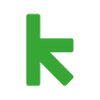 Keap
|
Keap
|
Jun 26, 2024
|
14 Steps
This document will walk you through the simple steps to sign up for an account. From choosing the right plan to setting up your profile, we've got you covered. Whether you're a solopreneur or a growing business, InfusionSoft (Keap) can streamline your sales and marketing efforts. Let's get started!
How to Sign up to InfusionSoft (keap) ?
|
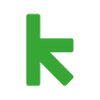 Keap
|
Keap
|
14 Steps
1
Navigate to https://try.keap.com/
2
Click the "Business Email" field.
Enter the business email
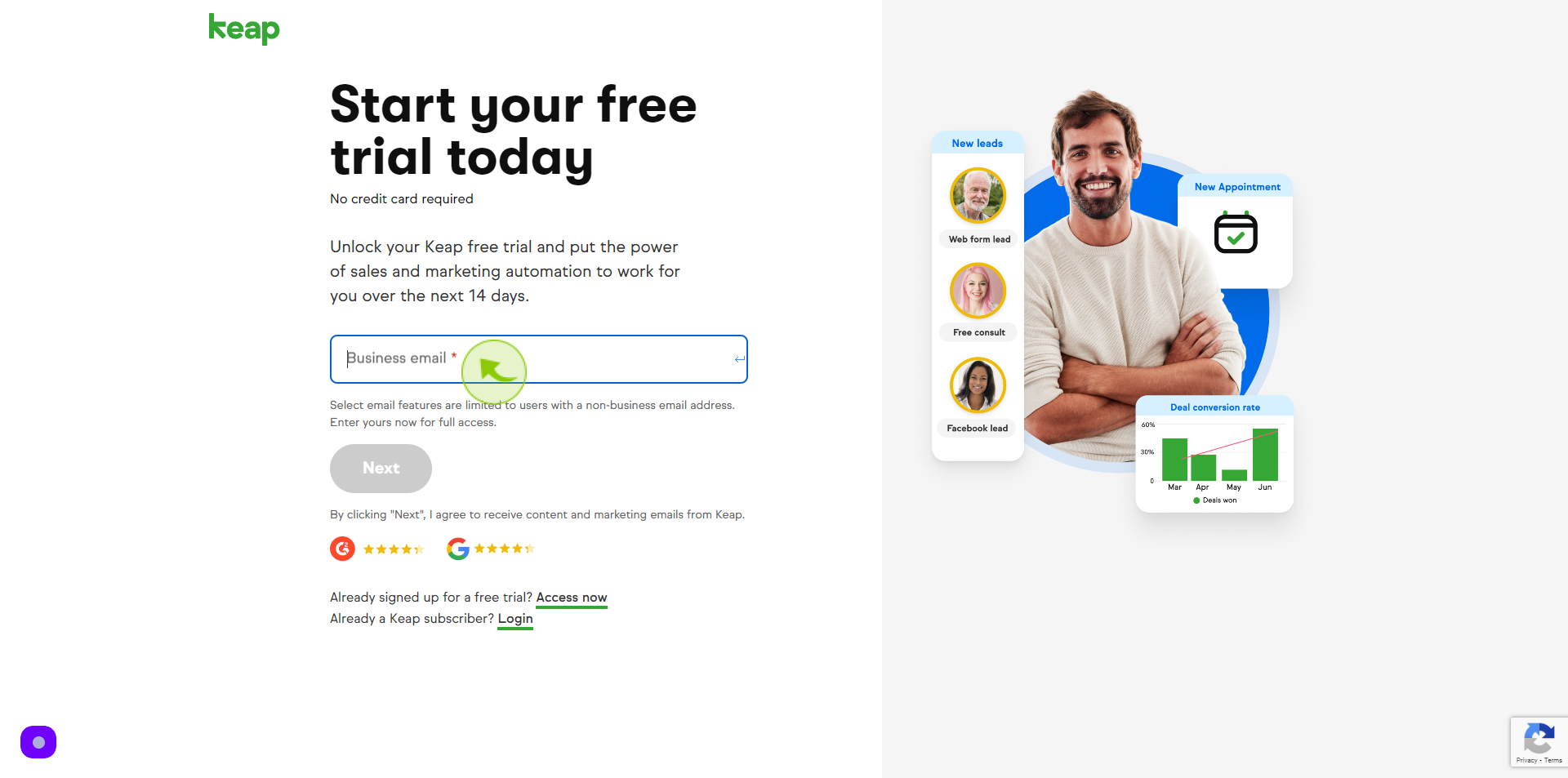
3
Click "Next"
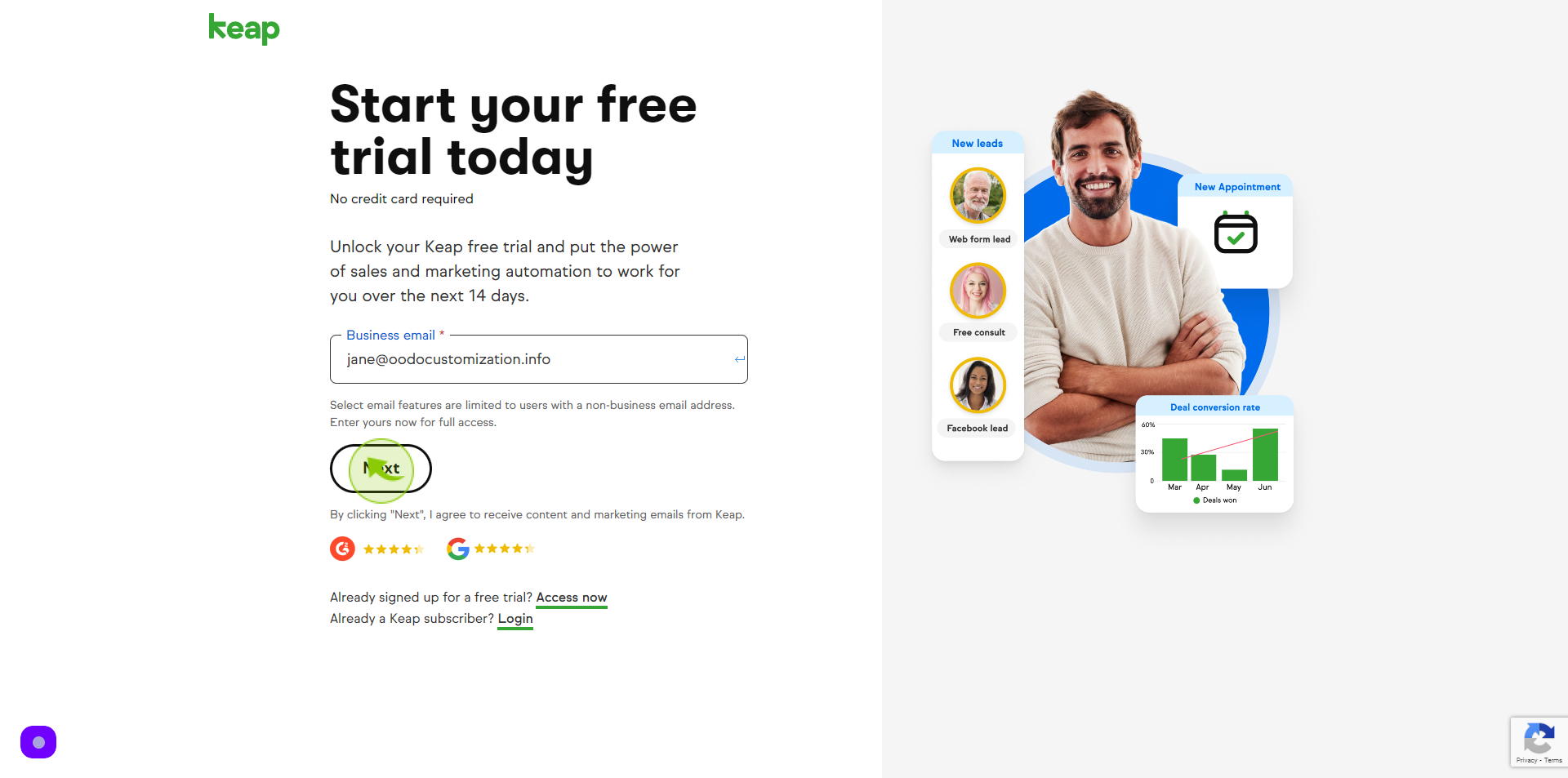
4
Click the "First Name" field.
Enter your first name
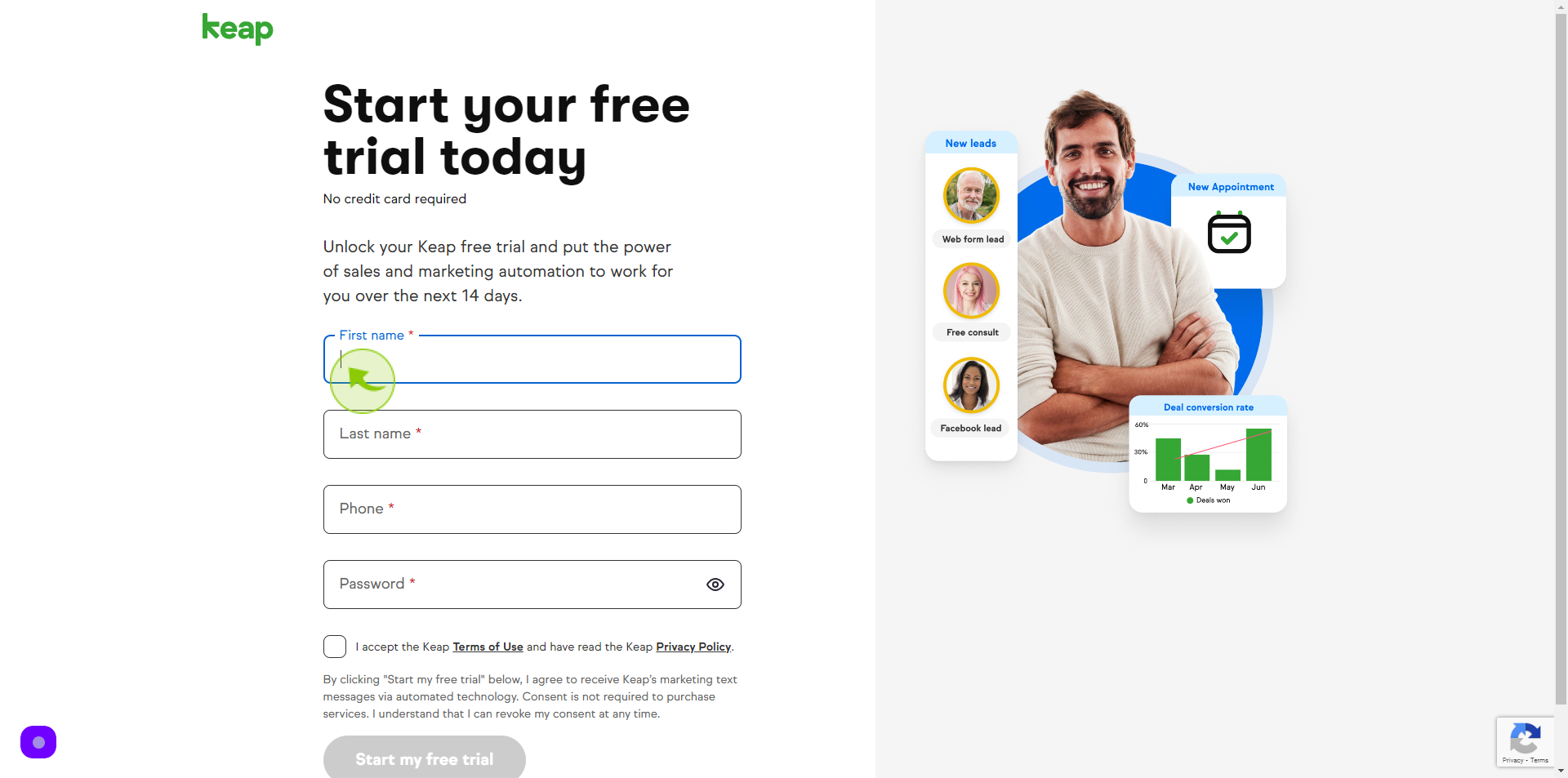
5
Click "Last Name" field.
Enter your last name
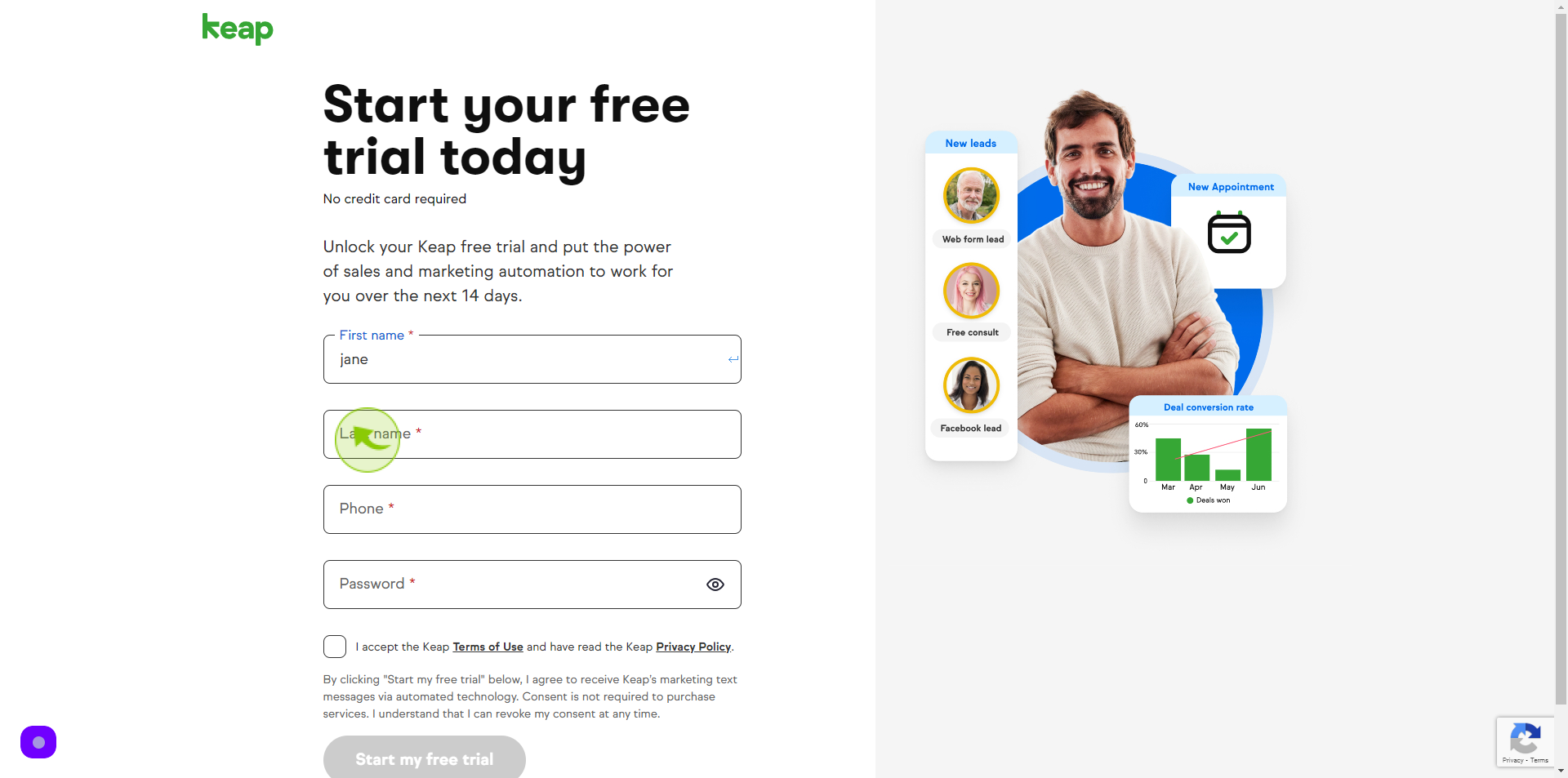
6
Click the "Phone" field
Enter your phone number
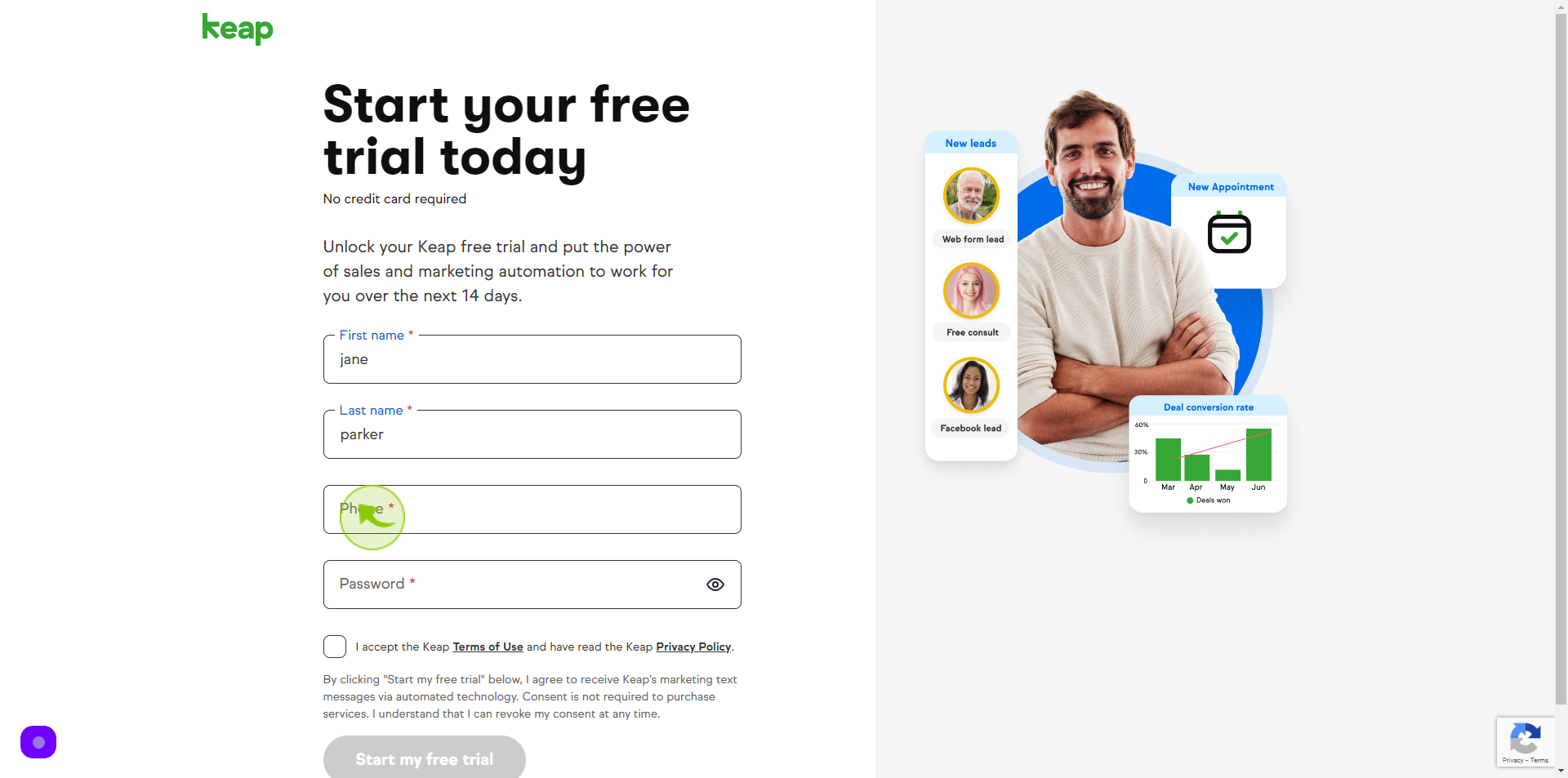
7
Click the "Password" field.
Enter your password
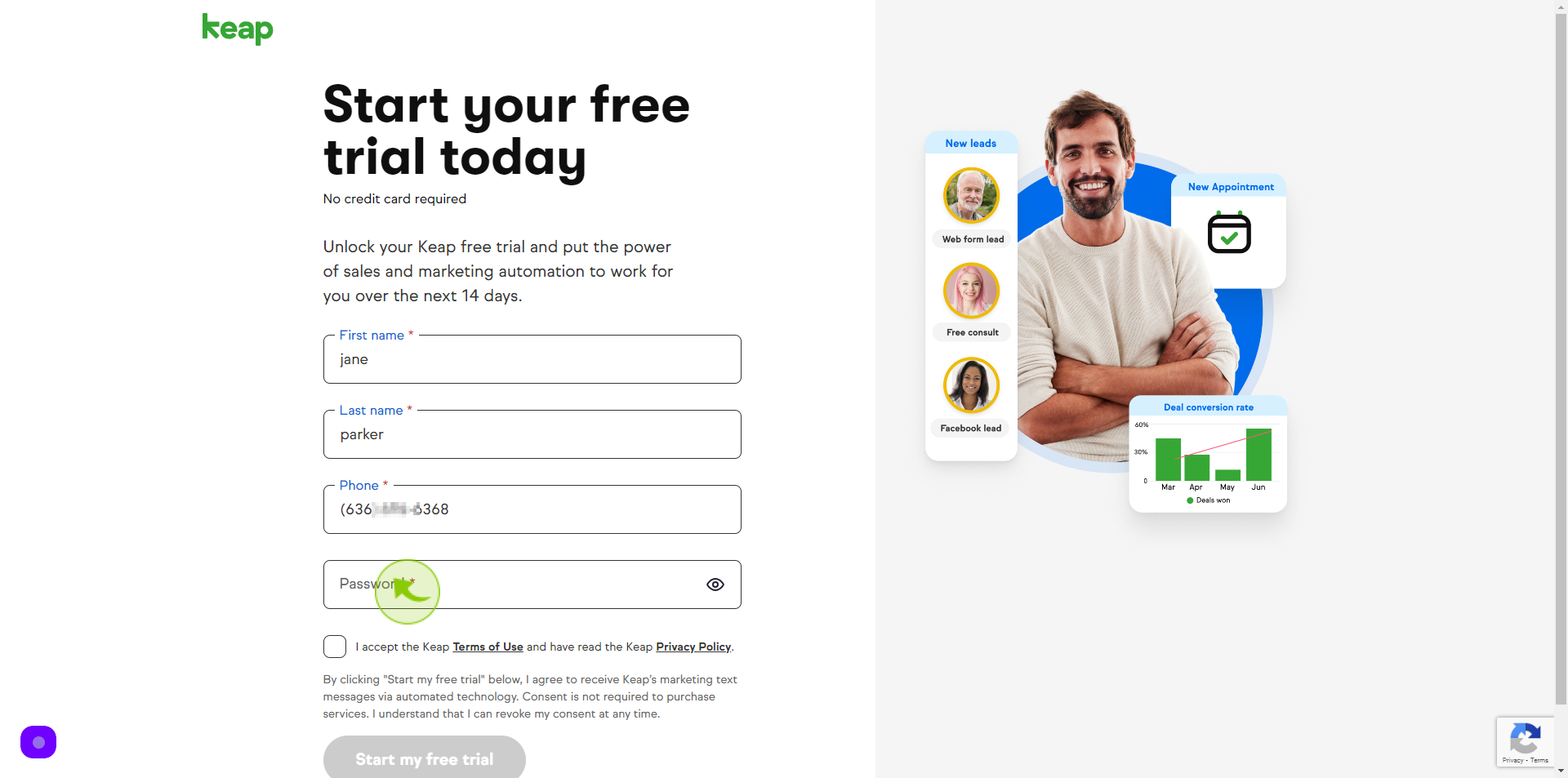
8
Tick the "Checkbox".
If you are agree with terms of use and privacy policy
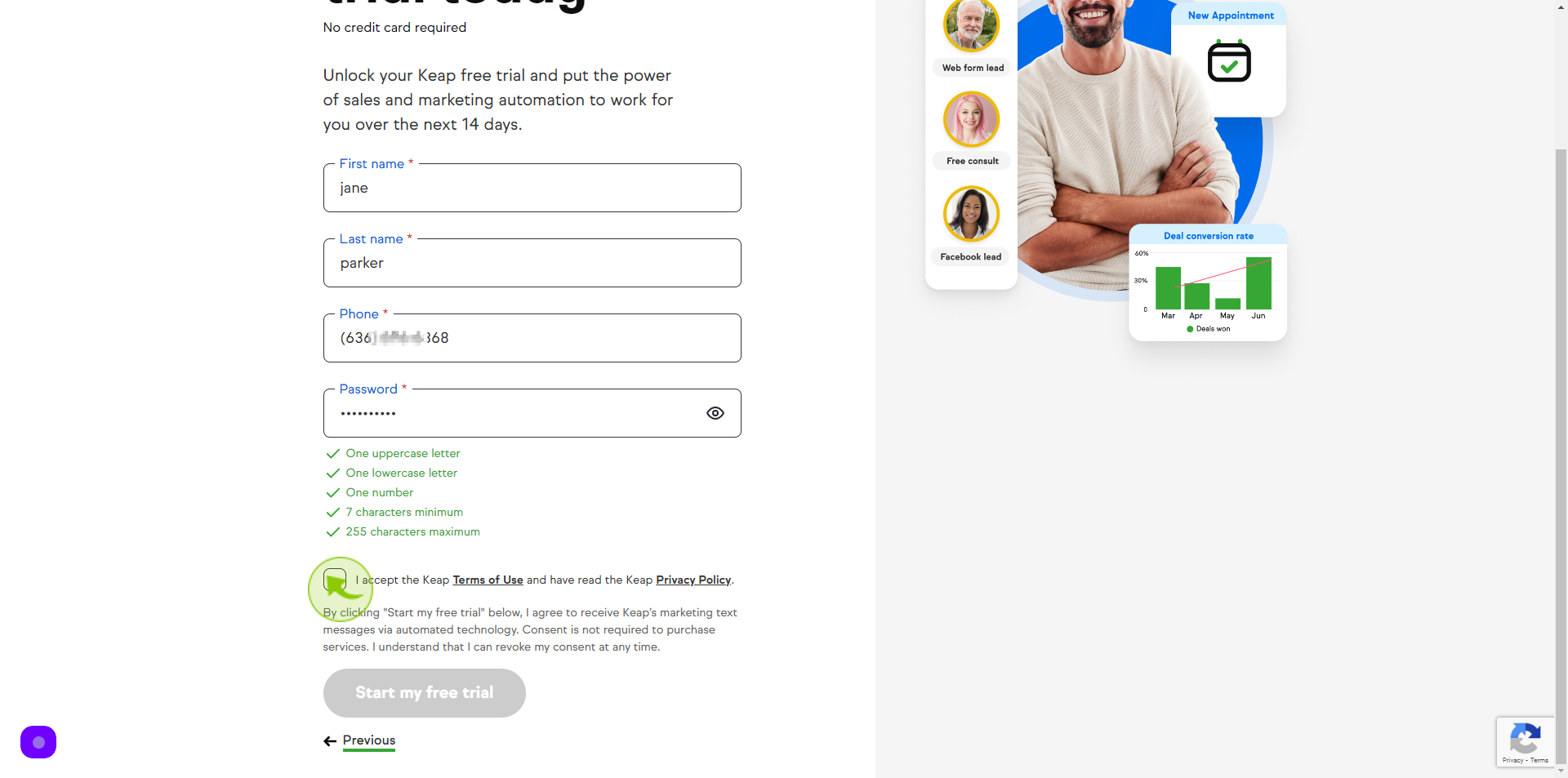
9
Click "Start My Free Trial"
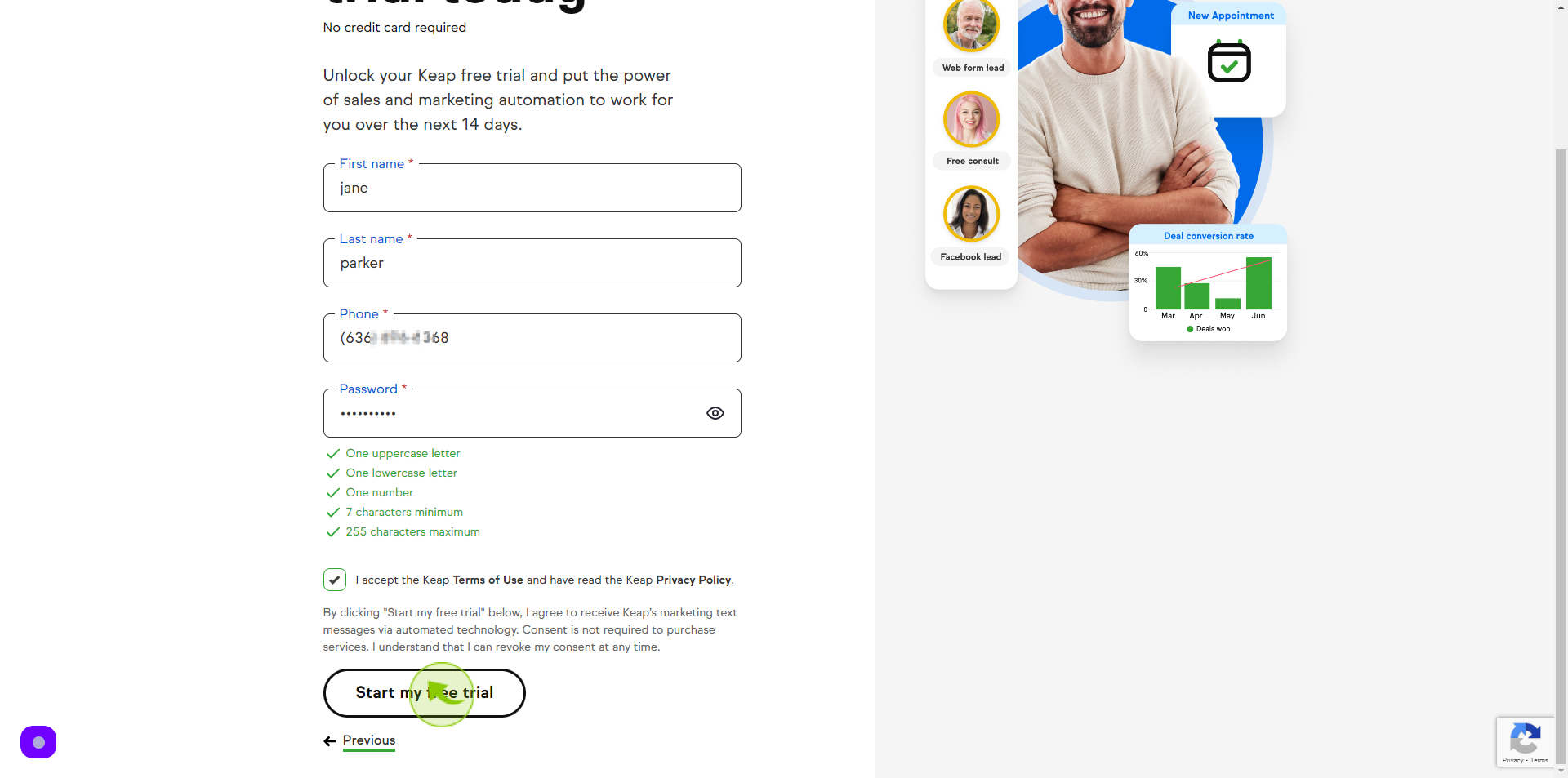
10
Click the "Website" field
Enter your website URL
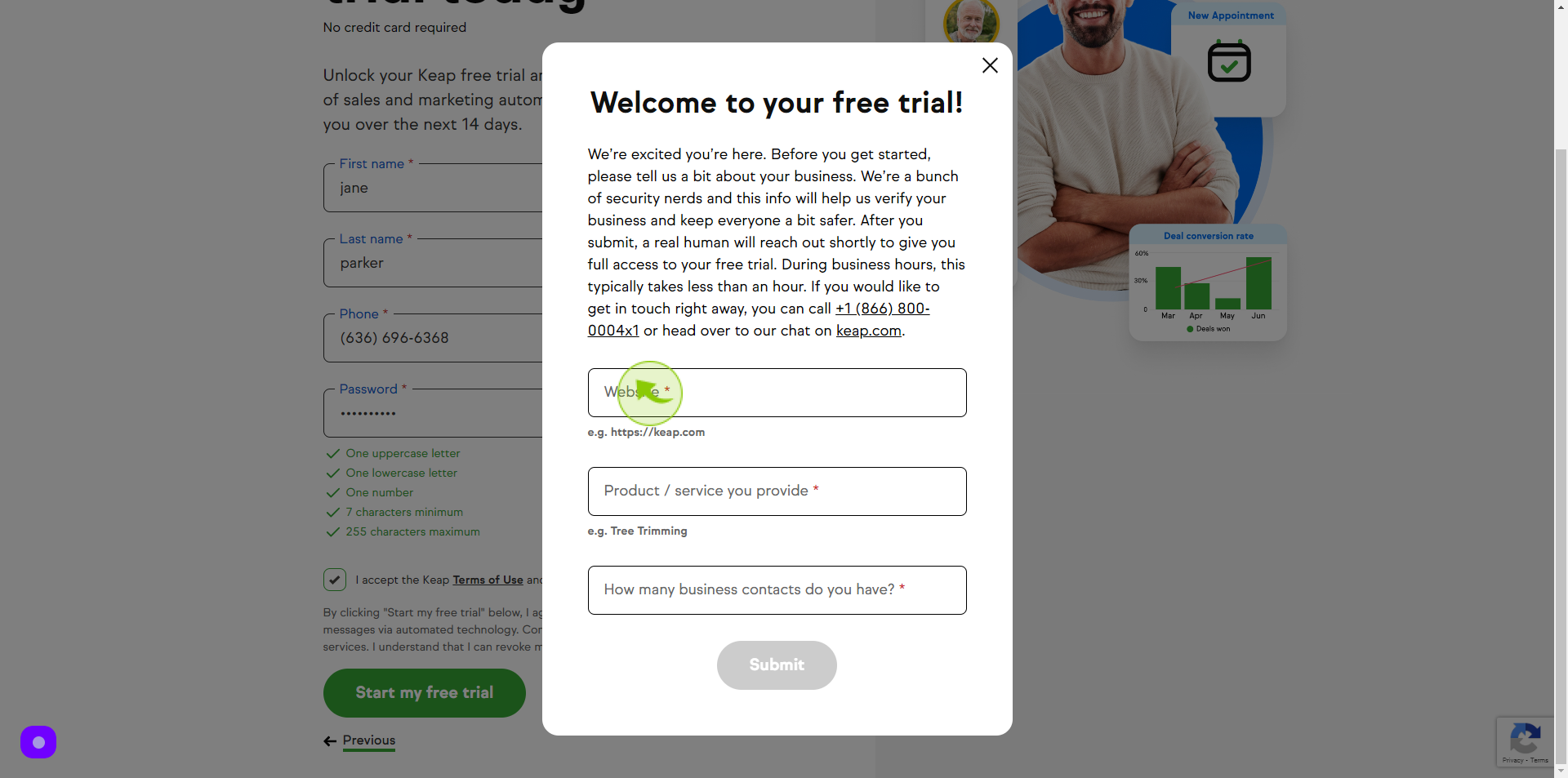
11
Click the "Product /Service You Provide" field
Enter your product/service
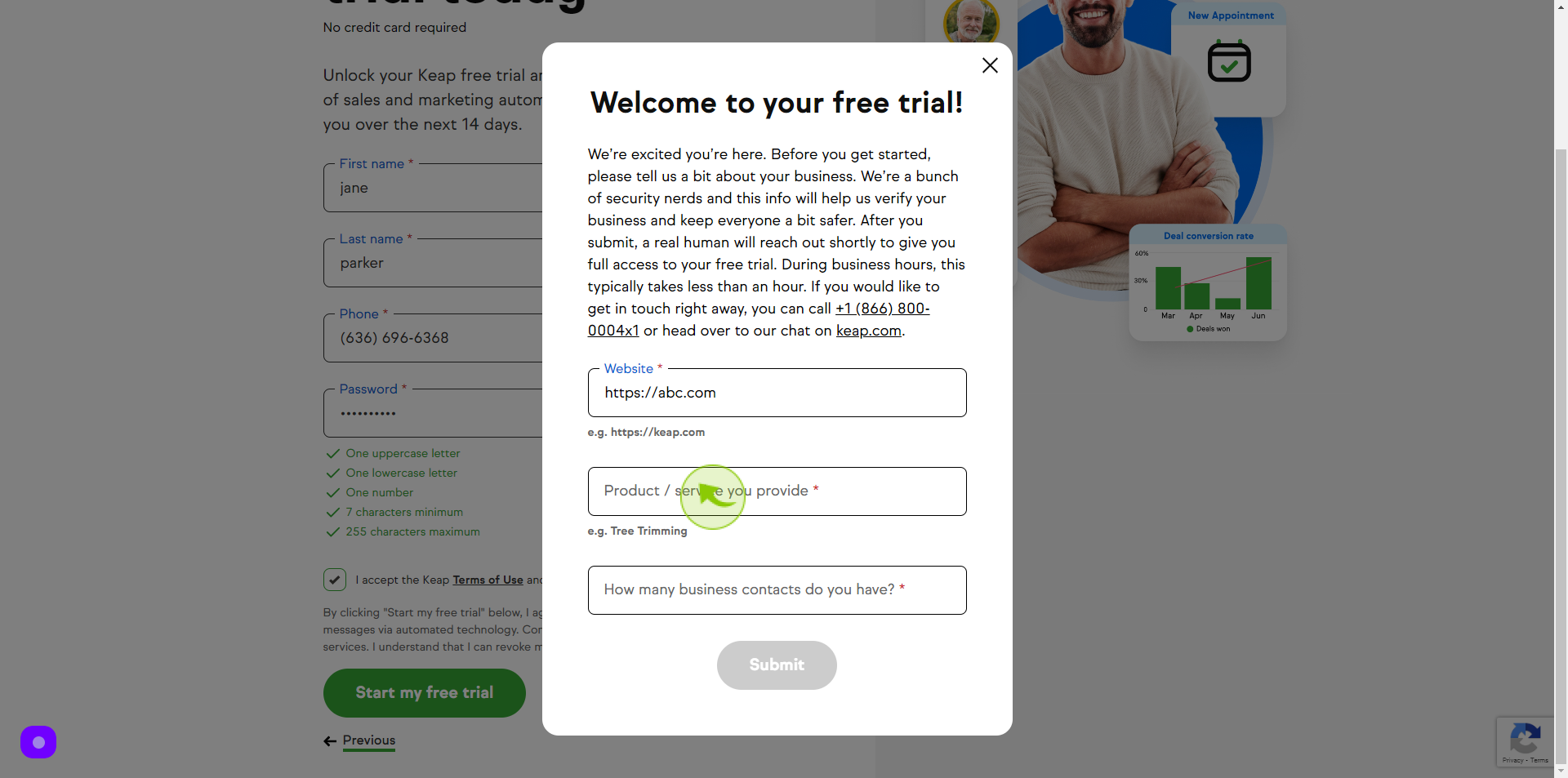
12
Click the "Text " field.
Enter how many business contacts do you have
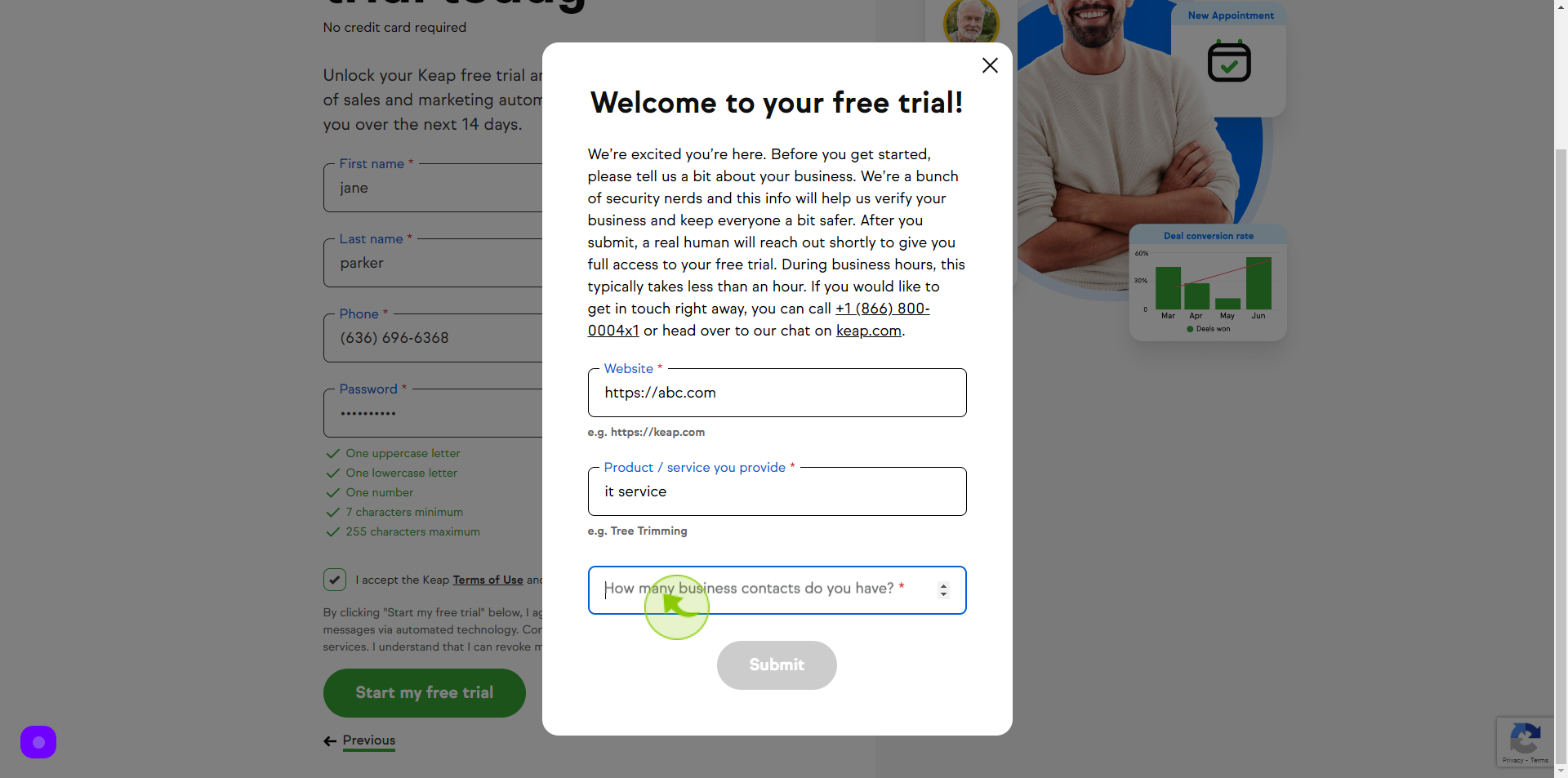
13
Click "Submit"
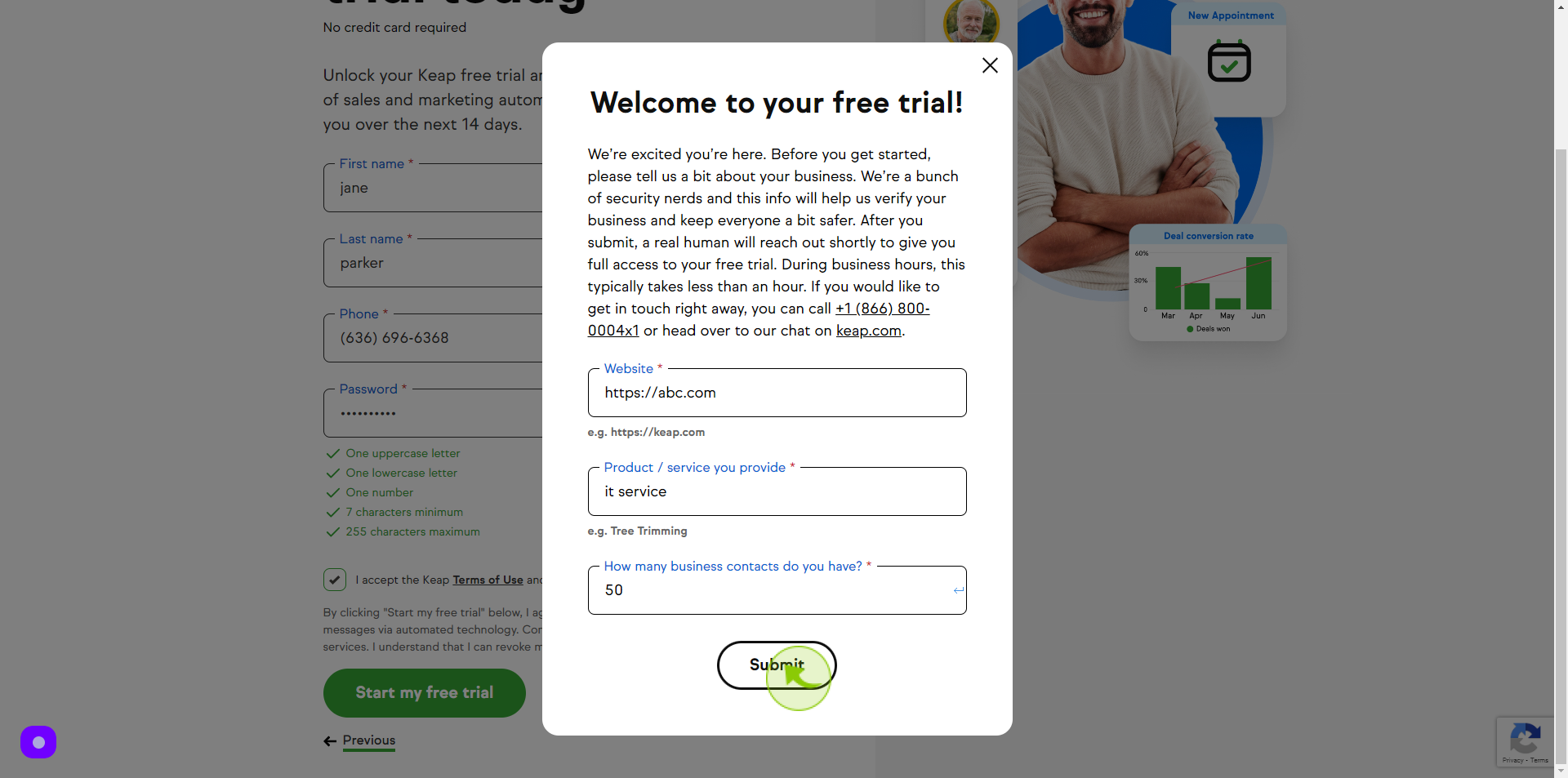
14
Click "Thank you!"