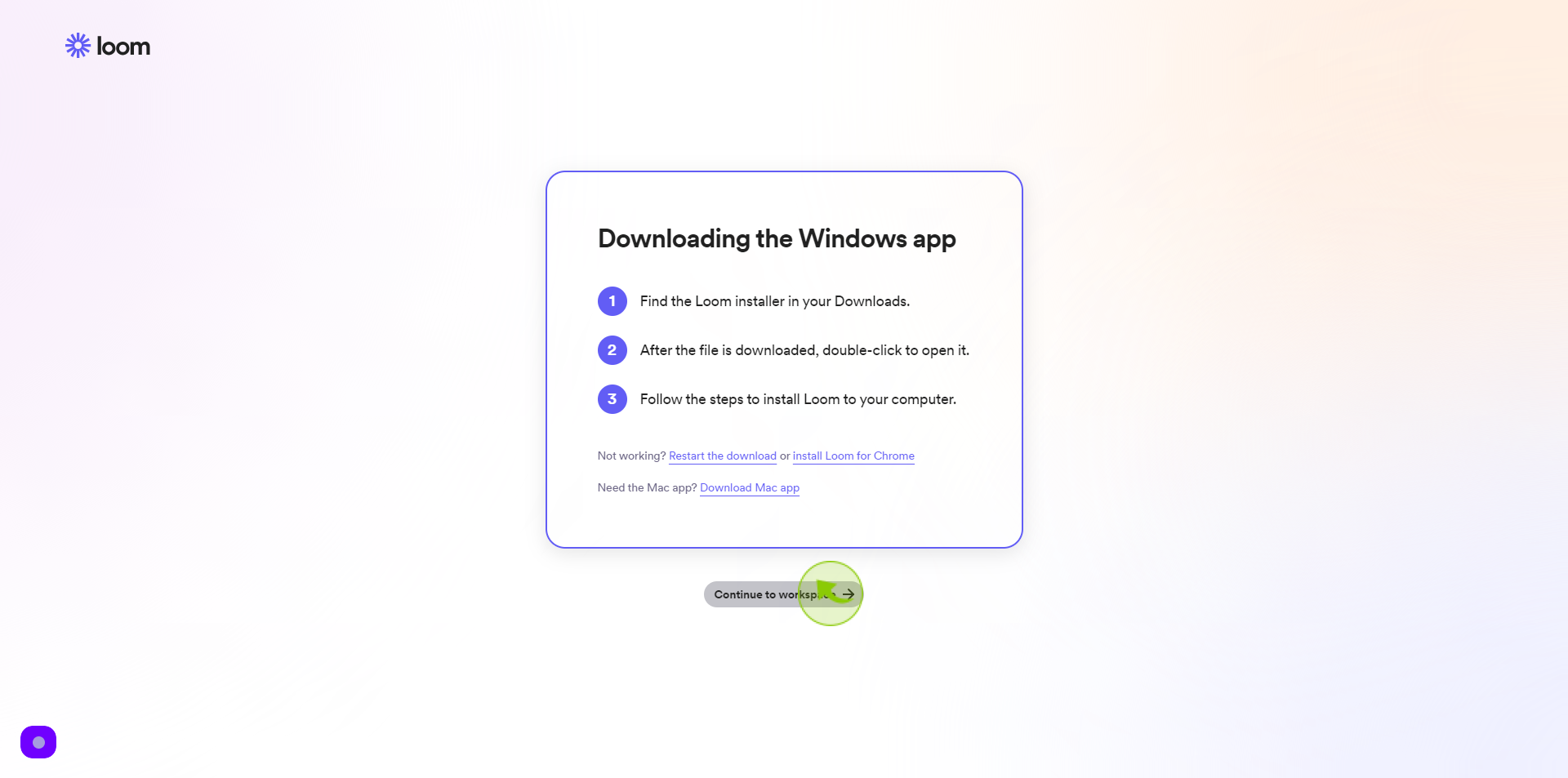How to Sign up to Loom ?
|
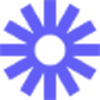 loom
|
loom
|
Jun 14, 2024
|
17 Steps
This document provides a step-by-step tutorial on creating a Loom account. Learn how to sign up for a free account and start recording your screen and webcam. Discover the benefits of using Loom for video messaging, tutorials, and presentations. Whether you're a beginner or an experienced user, this guide will help you get started with Loom in no time.
How to Sign up to Loom ?
|
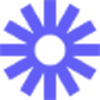 loom
|
loom
|
17 Steps
1
Navigate to https://www.loom.com/signup
2
Click the "Work Email" field
Enter your work email
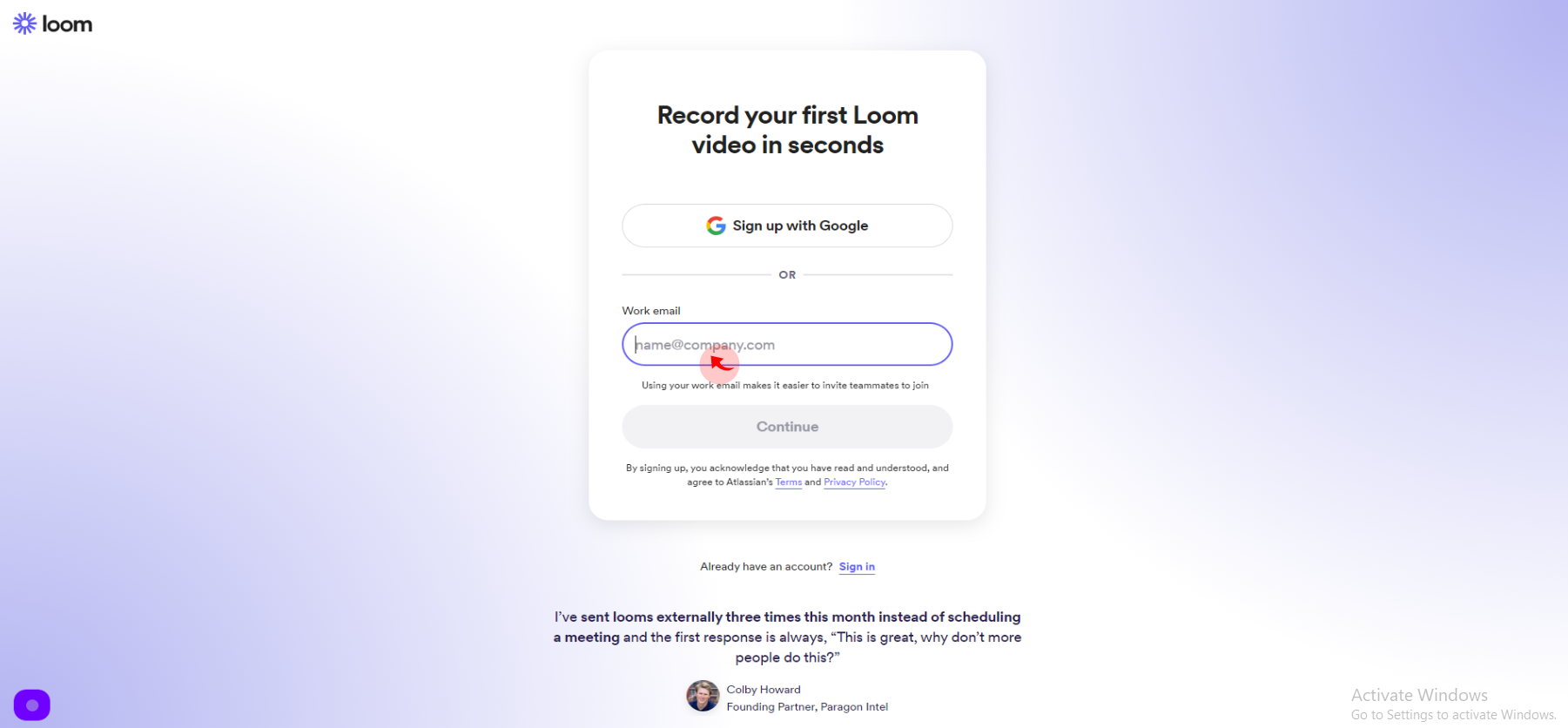
3
Click "Create Free Account".
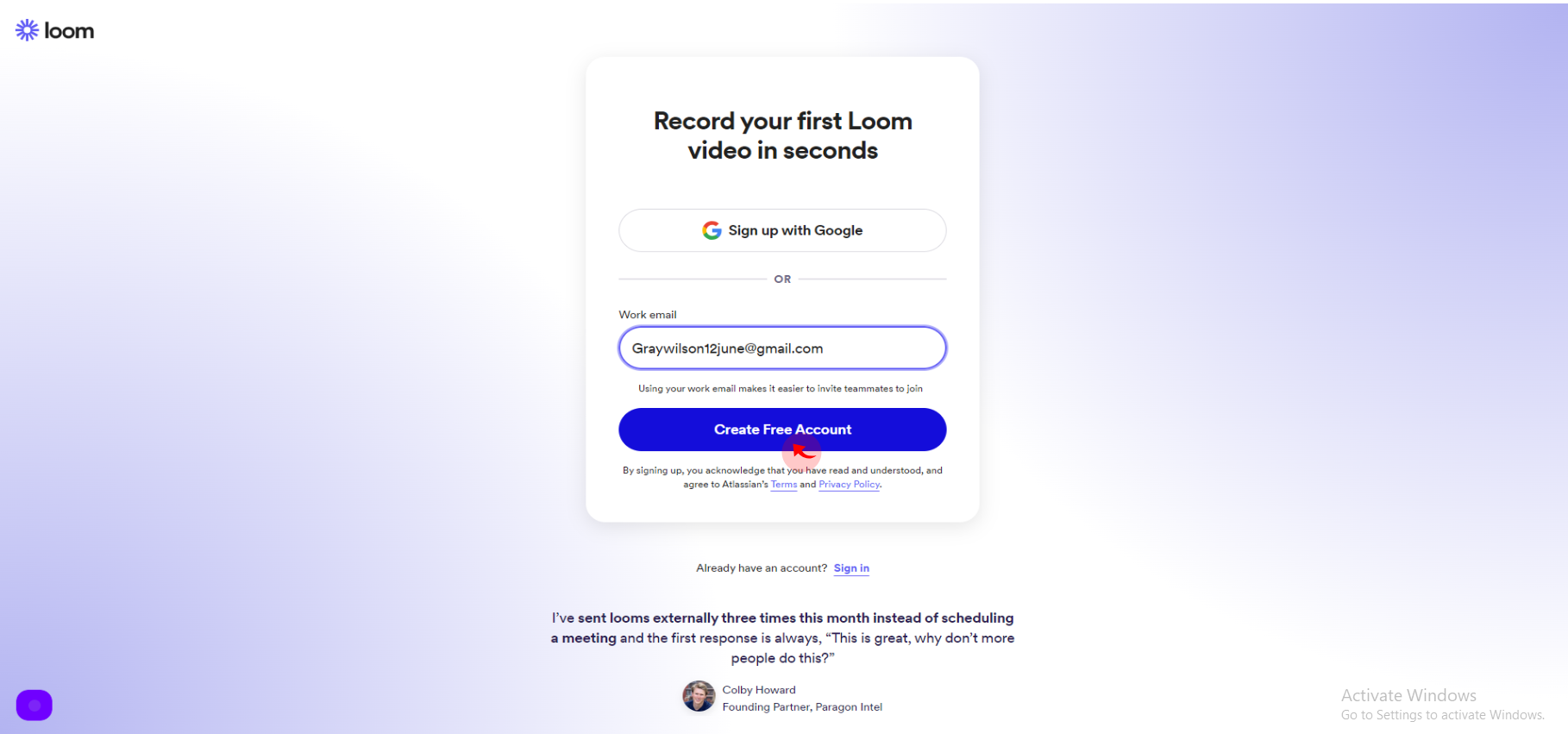
4
Click the "First Name" field.
Enter your first name
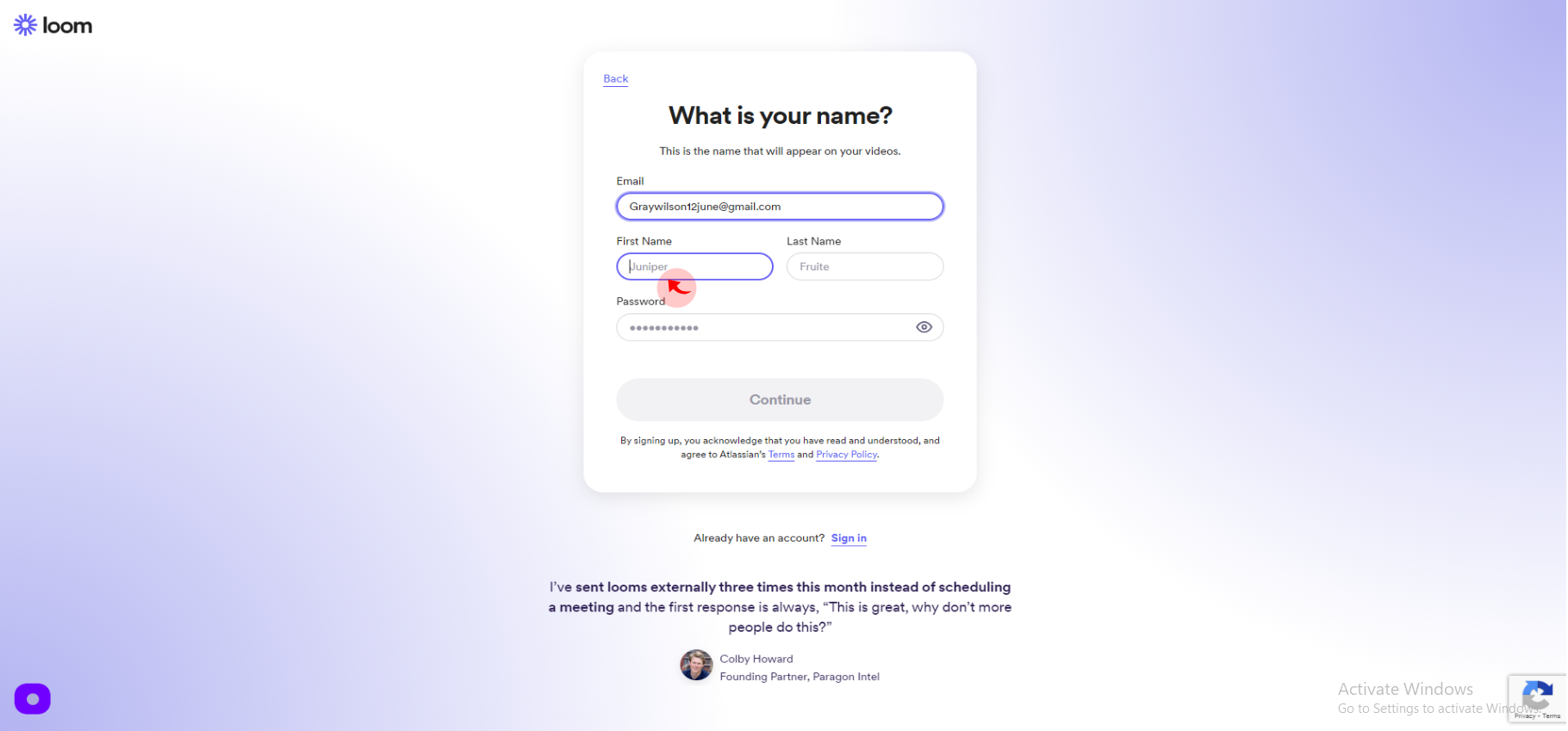
5
Click the "Last Name" field.
Enter your last name
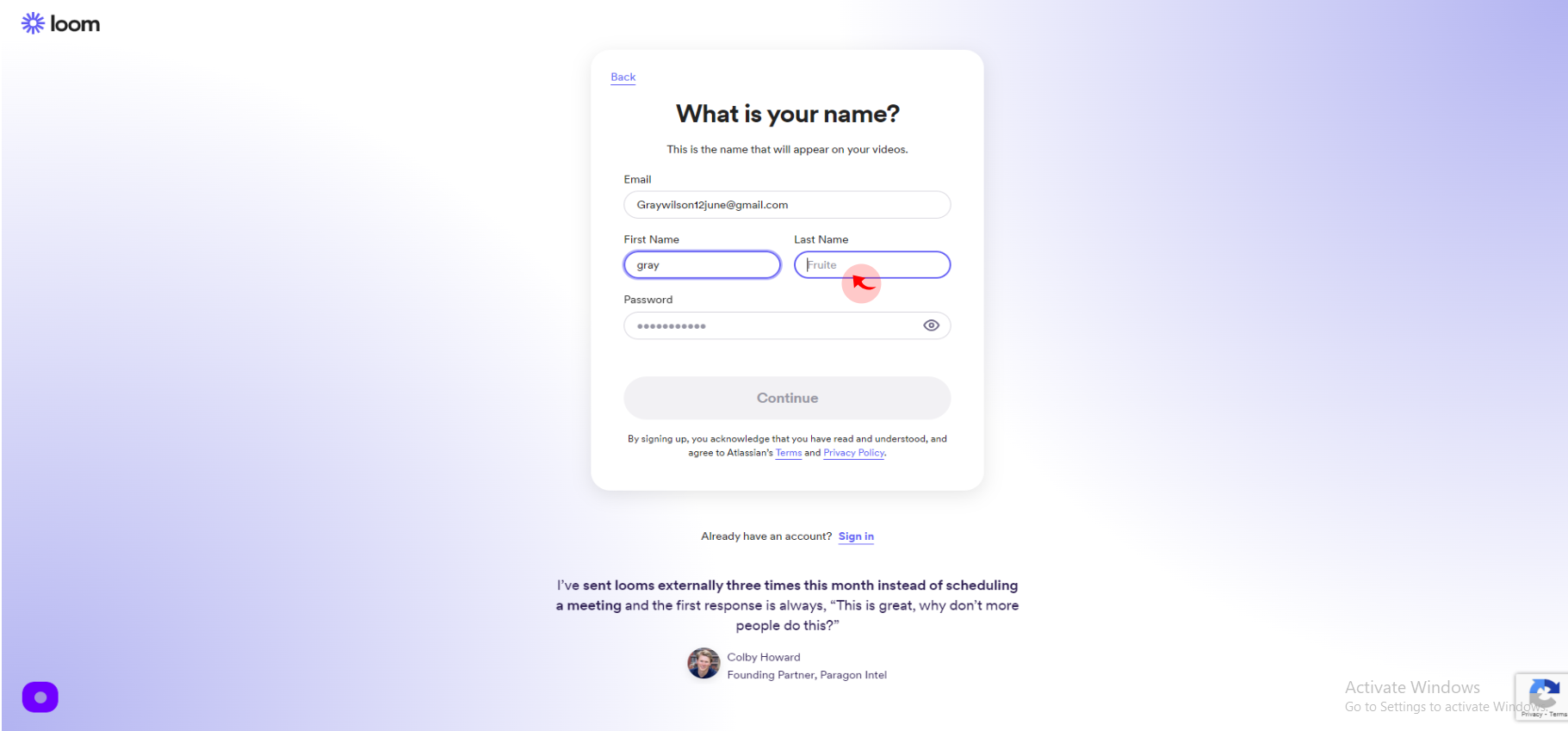
6
Click the "Password" field.
Enter your password
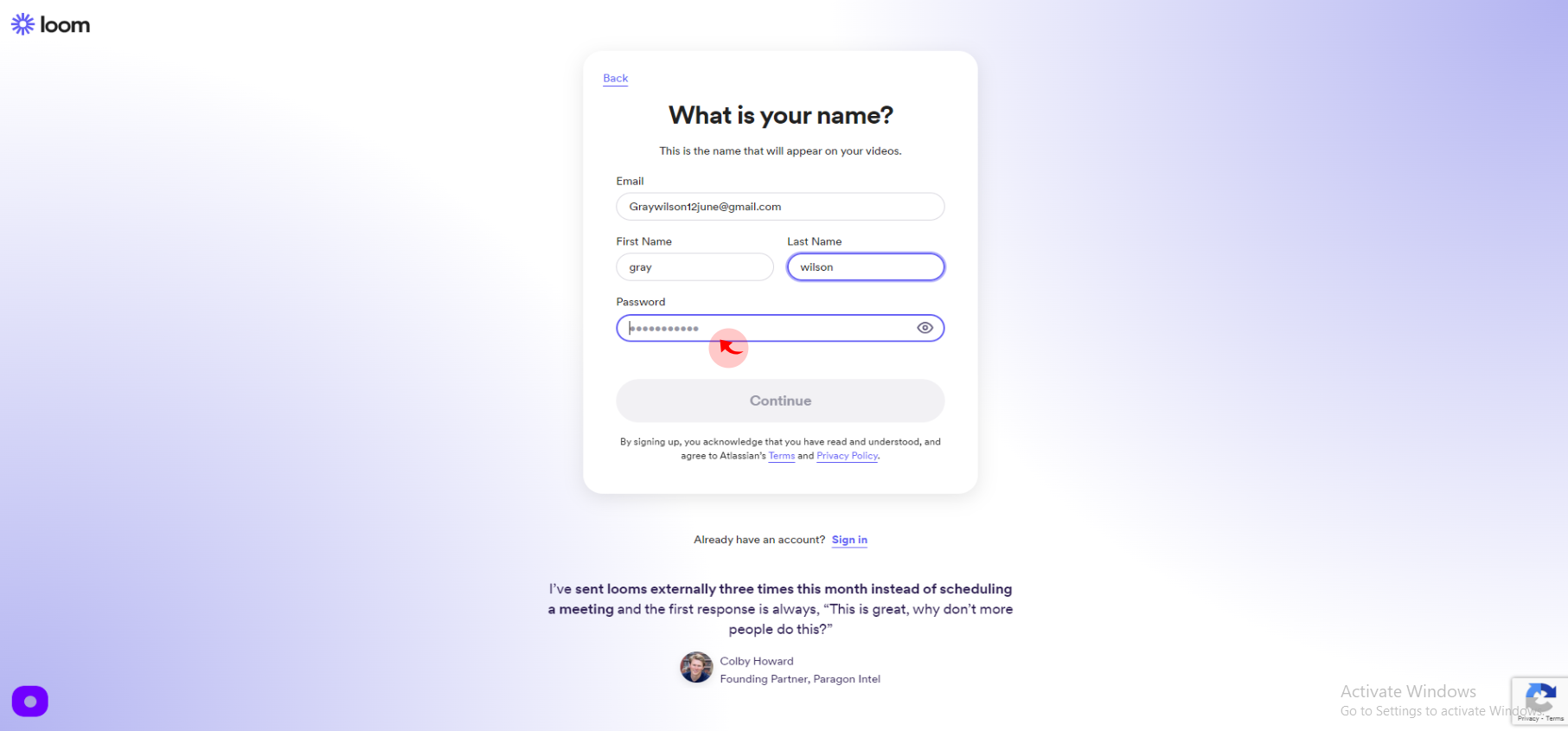
7
Click "Continue"
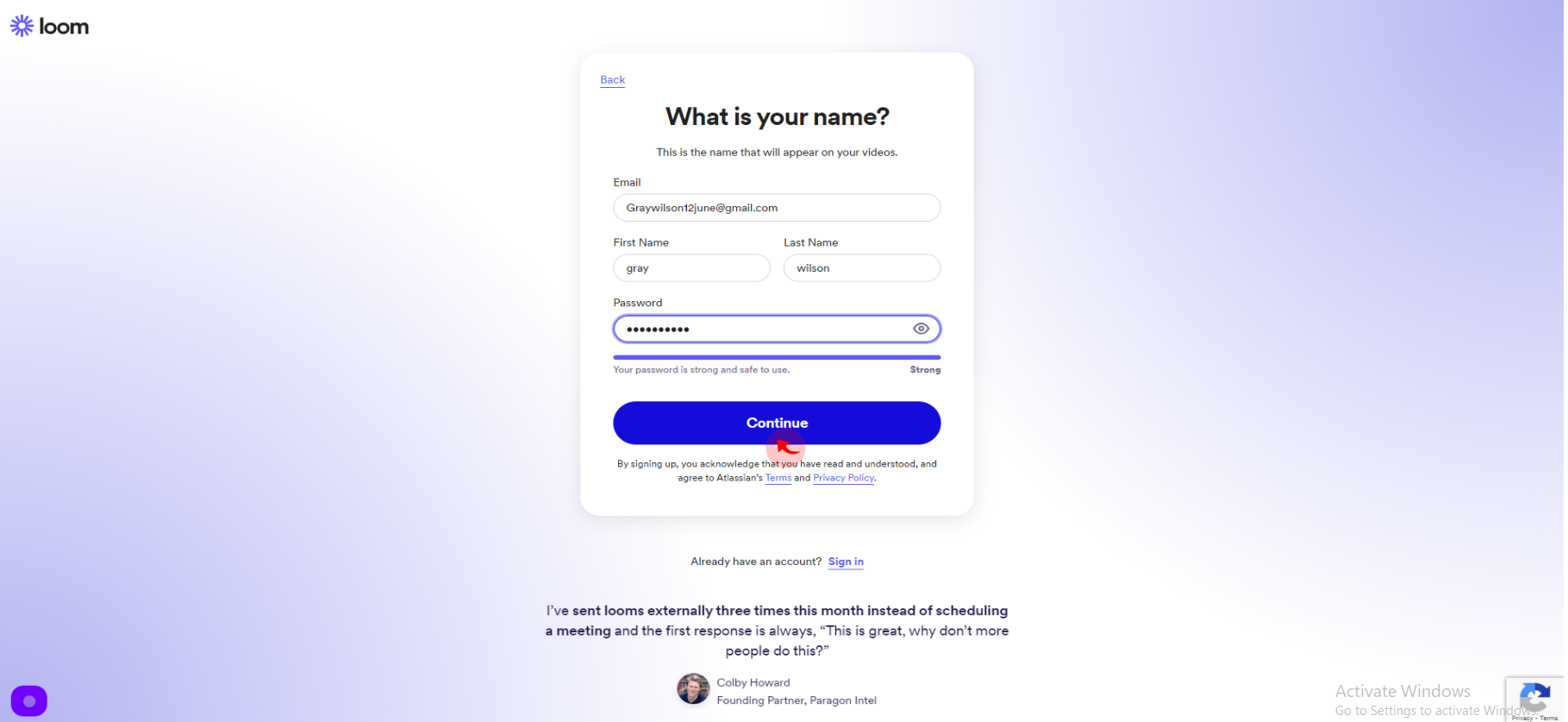
8
Click "Resend Verification Email"
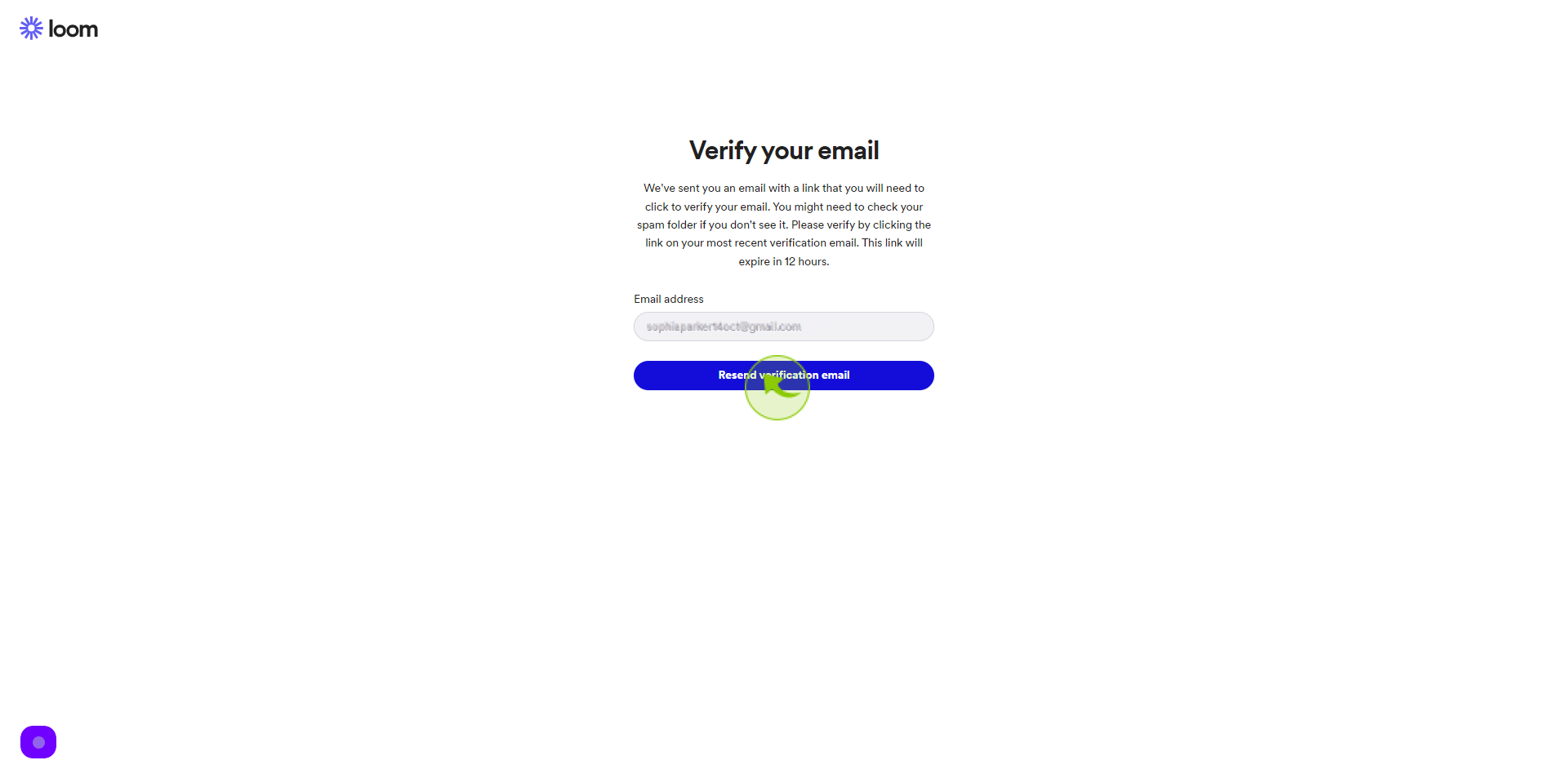
9
Click "Verify your email address"
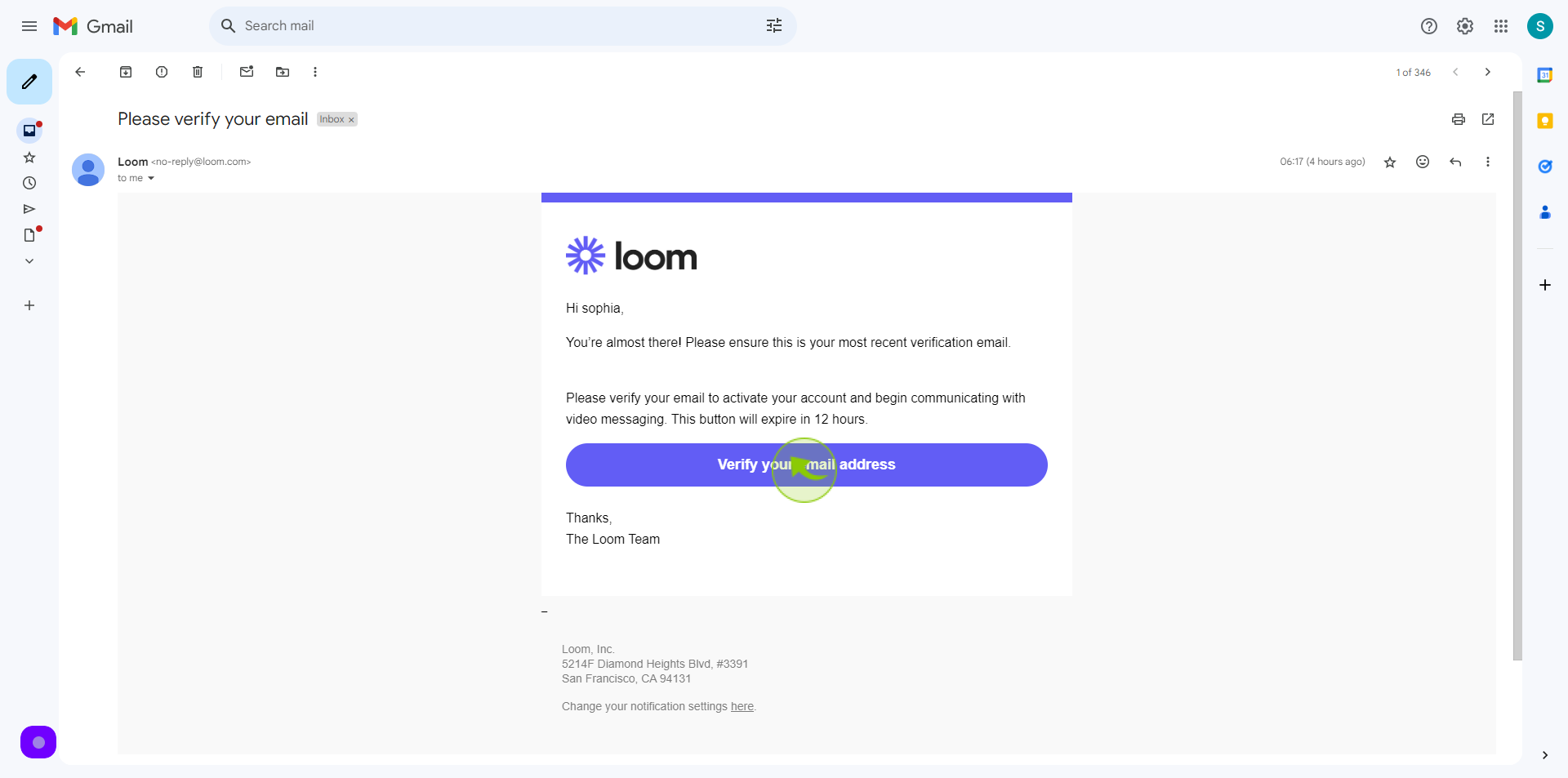
10
Select "How are you planning to use Loom?"
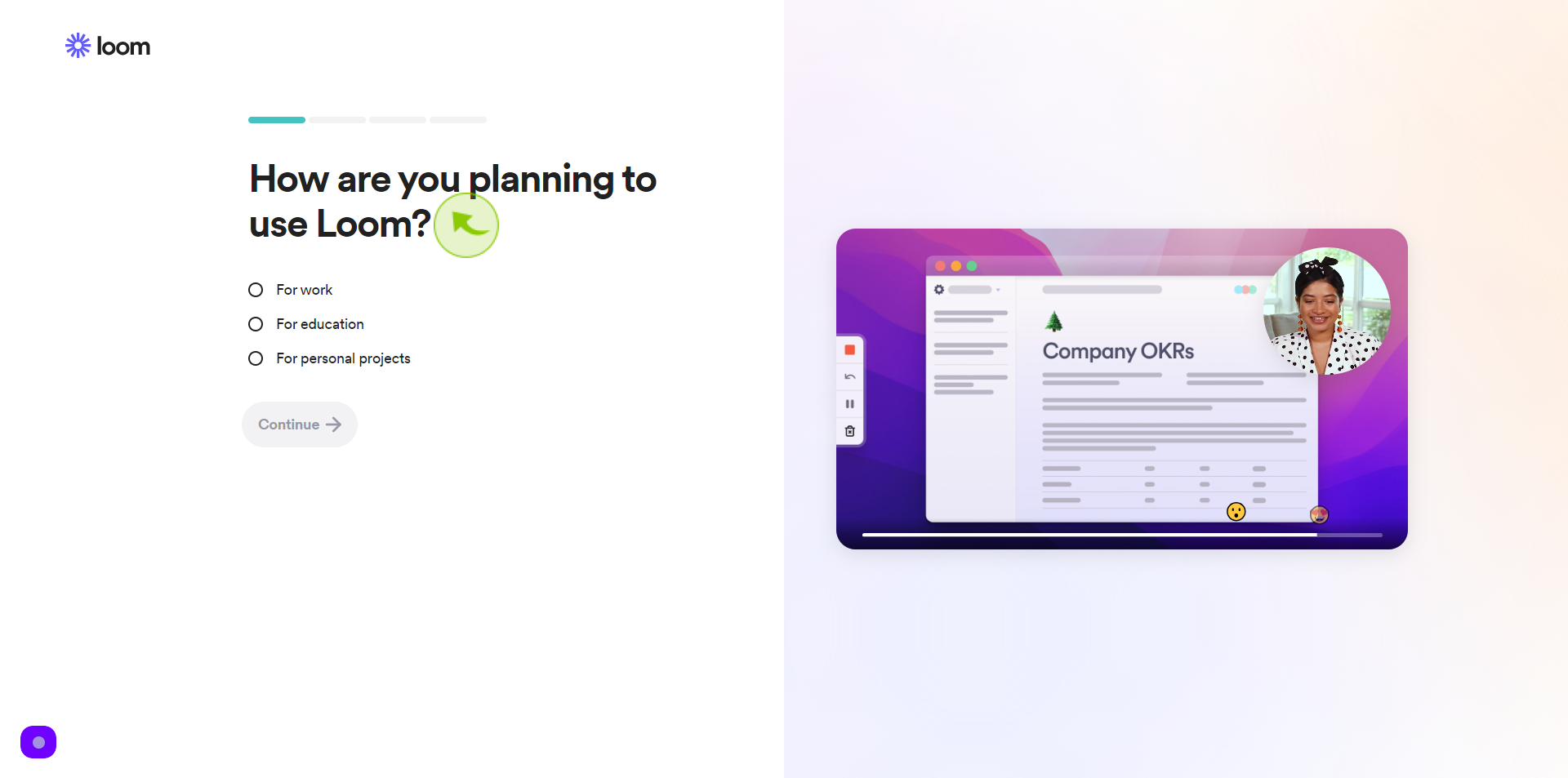
11
Click "Continue"
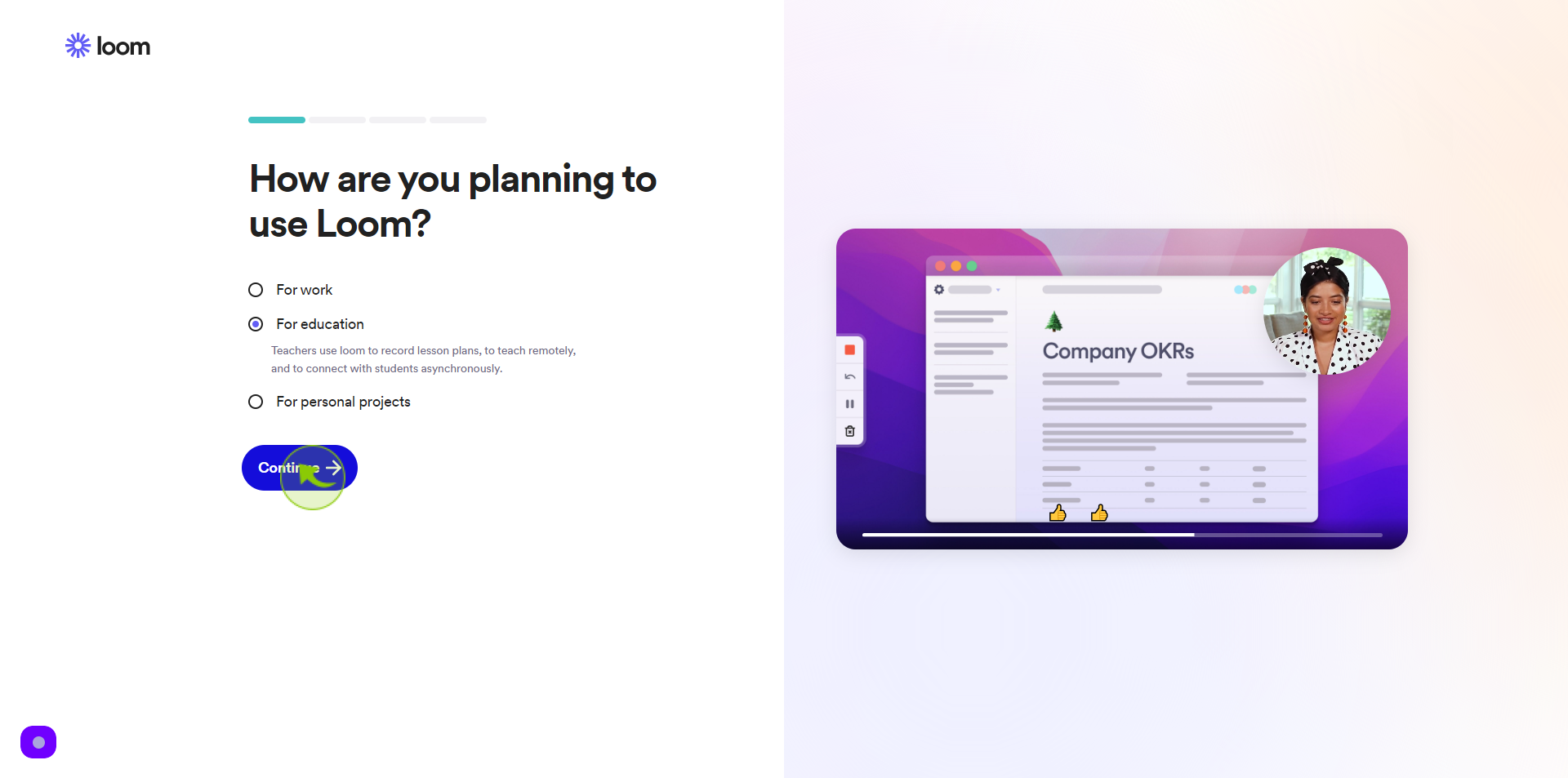
12
Click the "Workspace Name" field.
Enter your workspace name
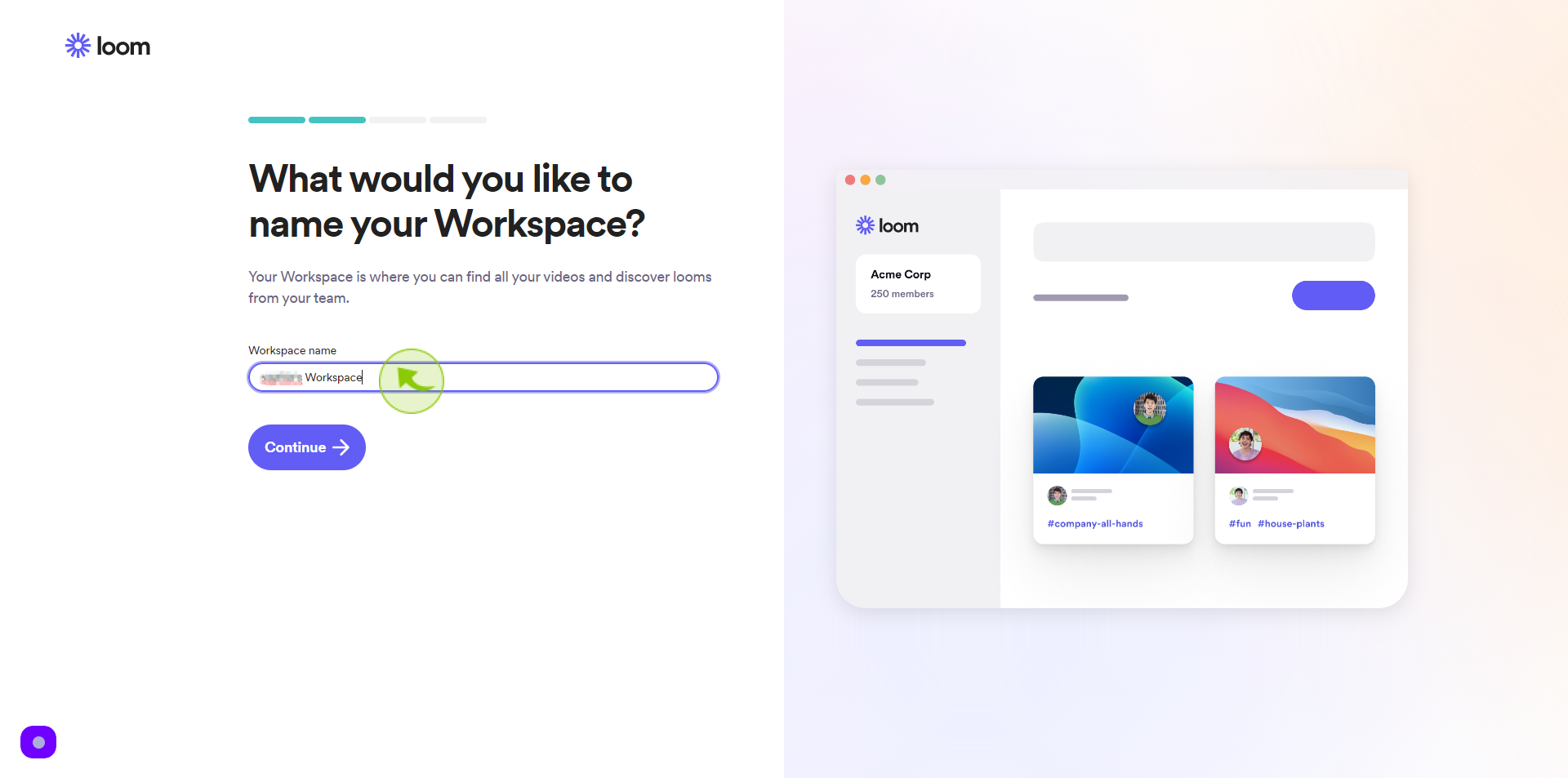
13
Click "Continue"
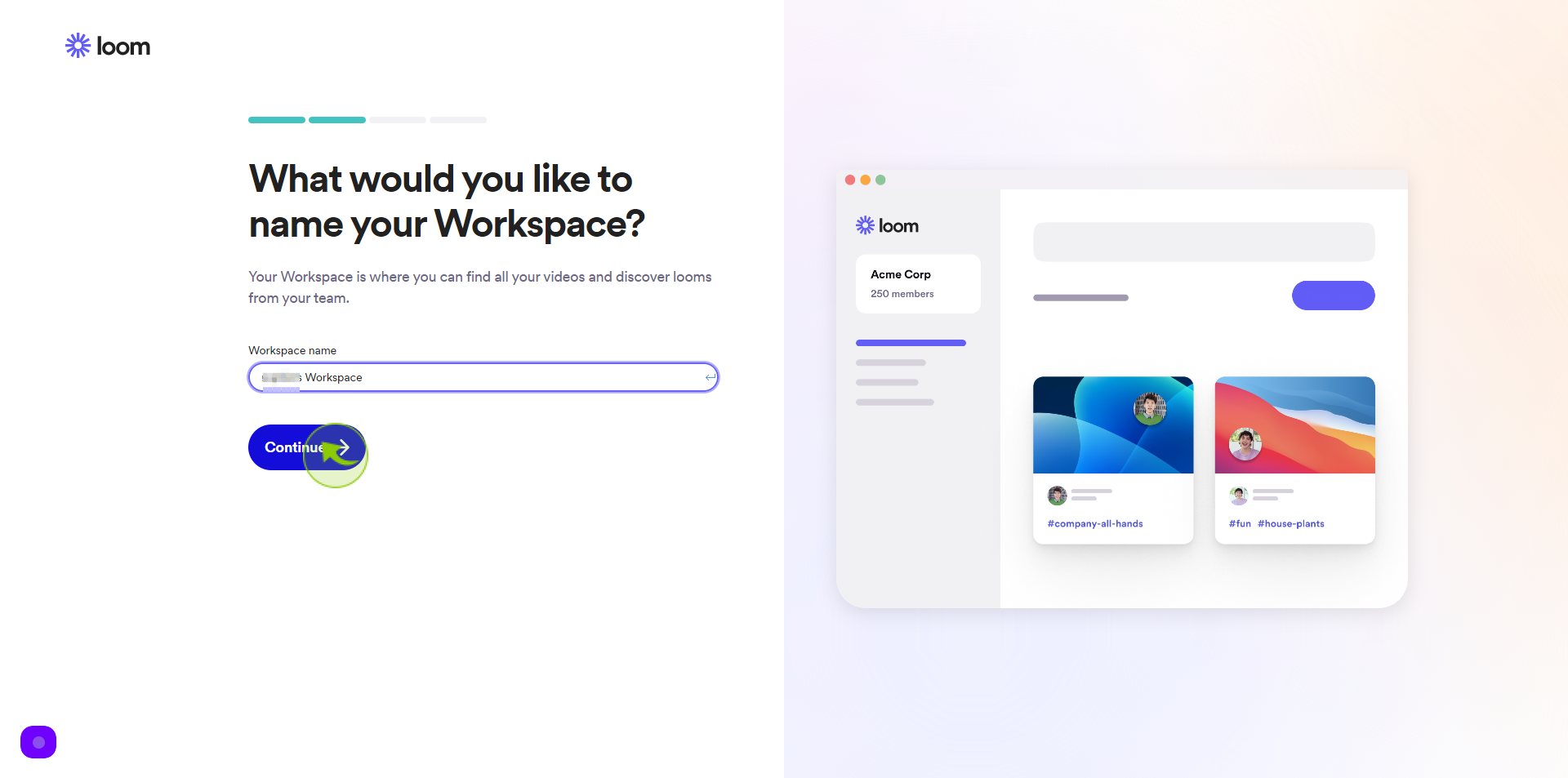
14
Click the "Email Addresses" field.
Enter your teammates email address
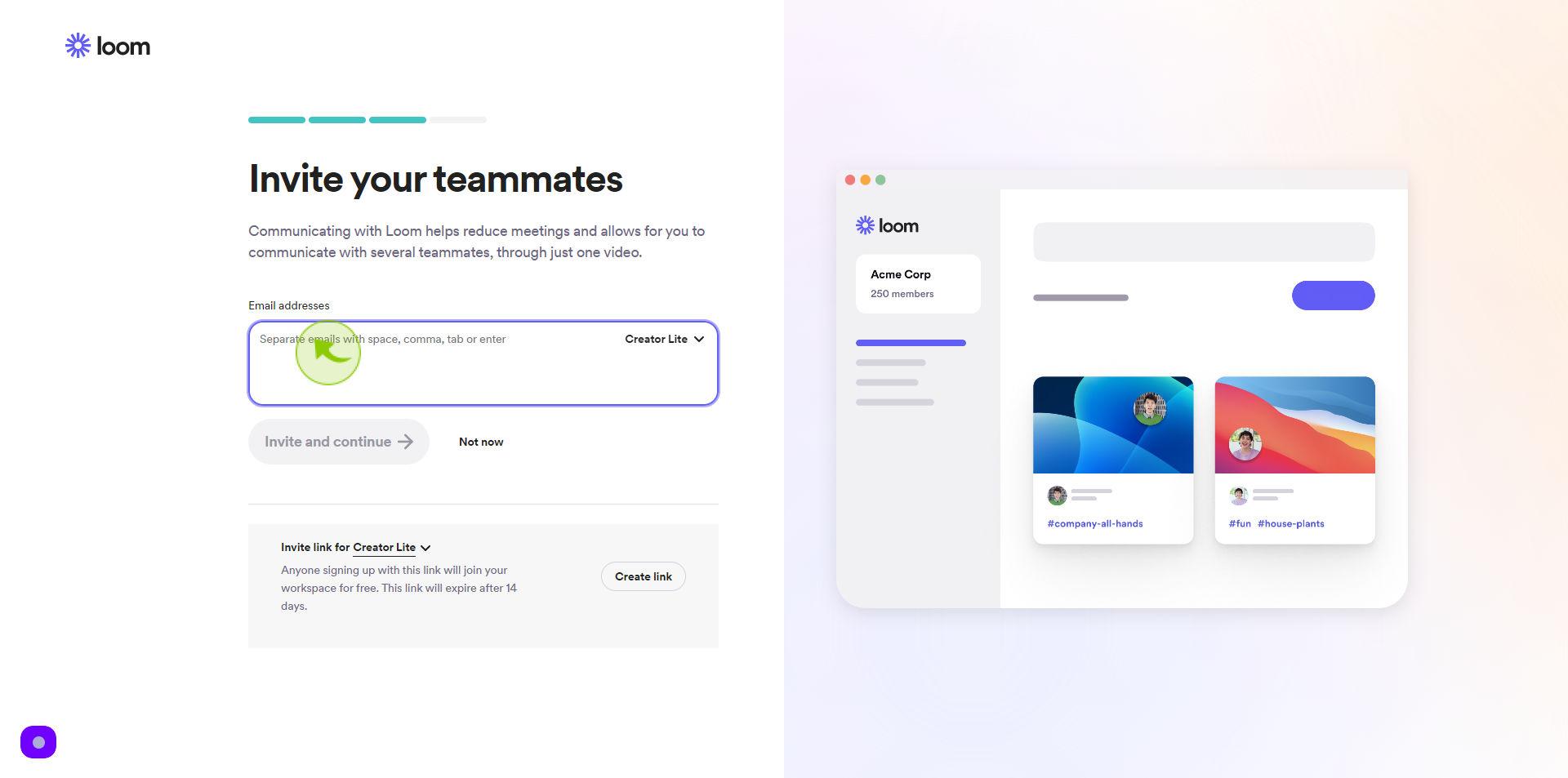
15
Click "Invite and Continue"
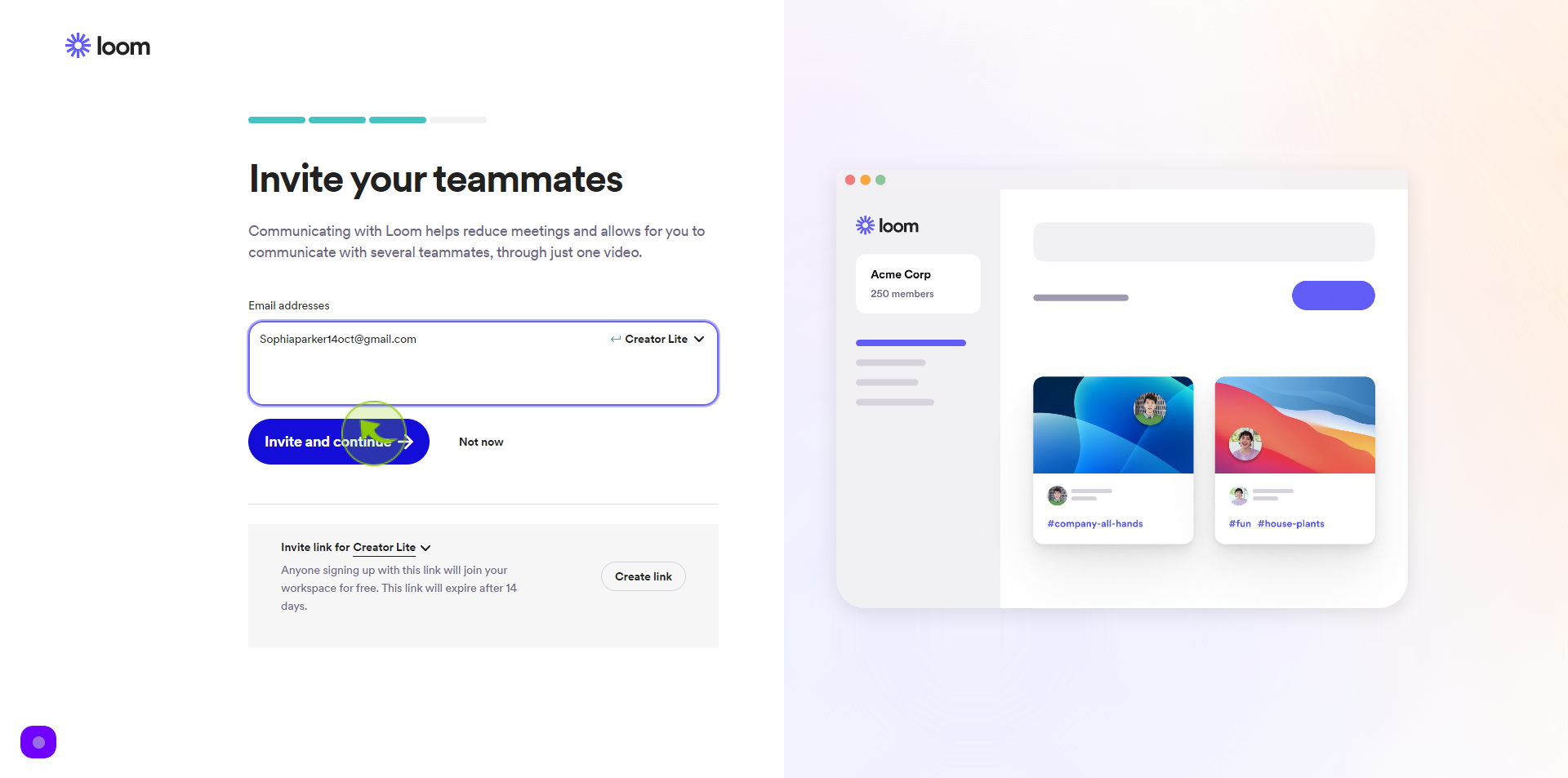
16
Click on "Download"
Choose your recorder
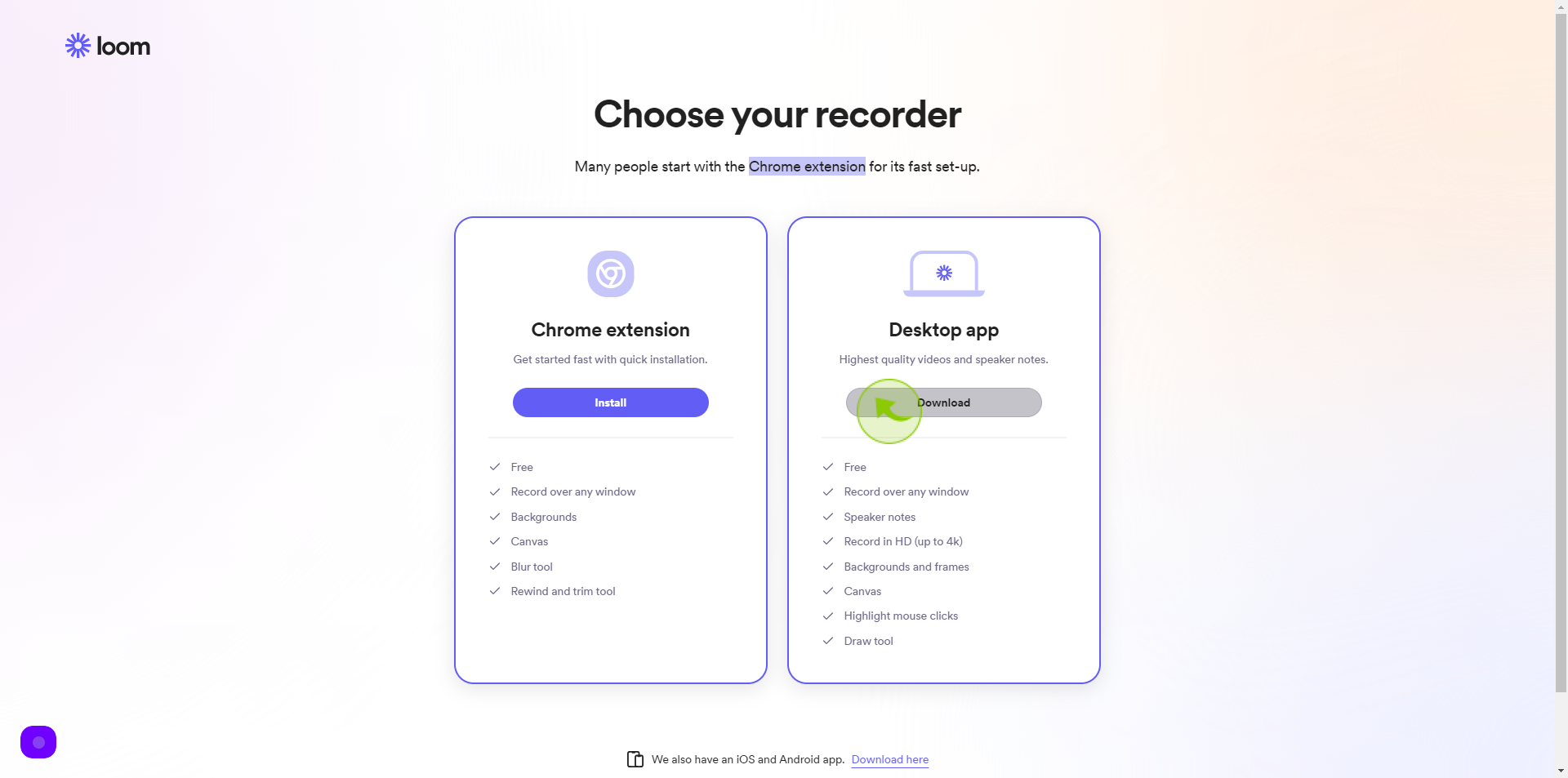
17
Click "Continue to Workspace"
By following these steps you can successfully sign up your loom account