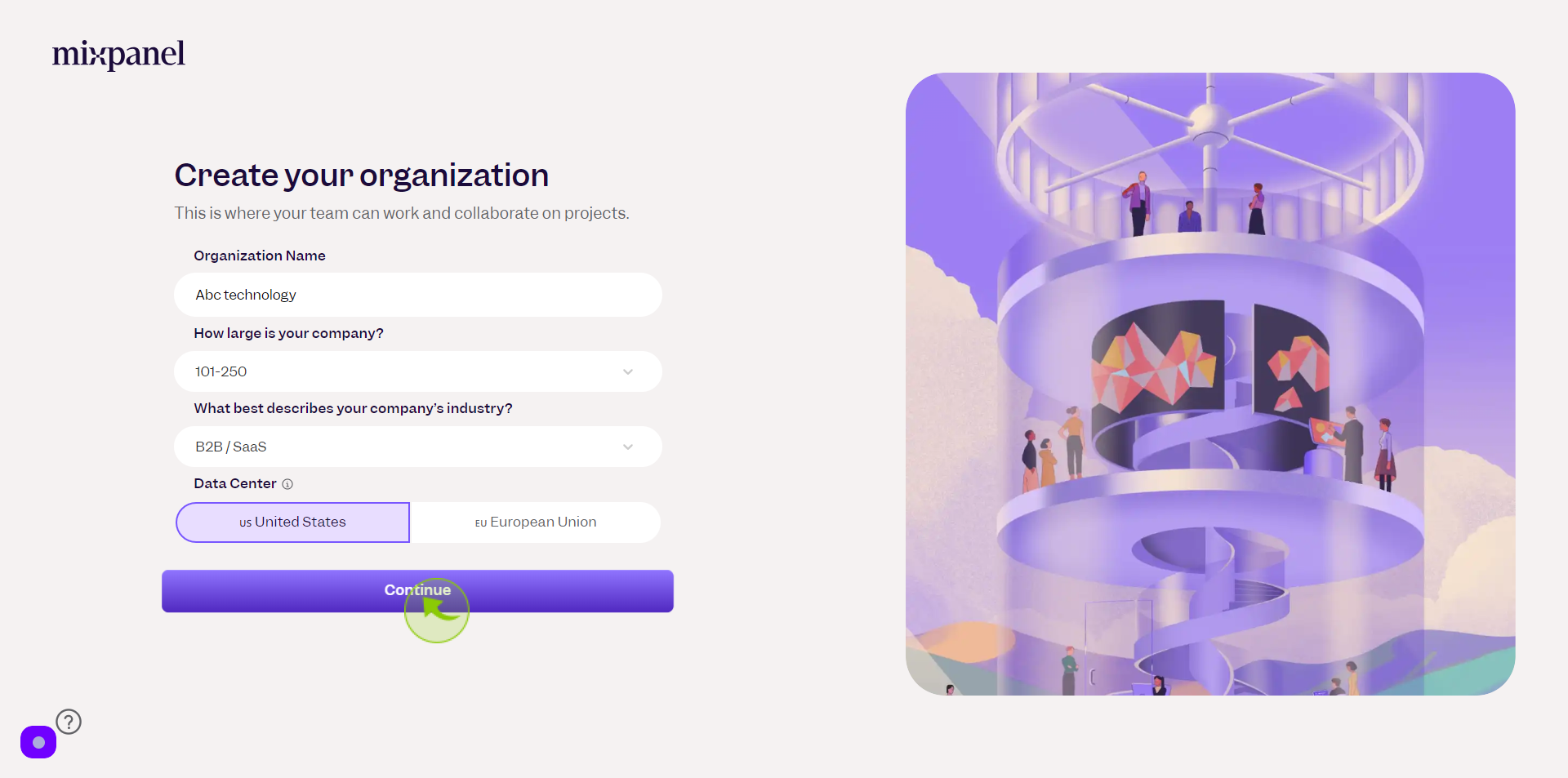How to Sign up to Mixpanel ?
|
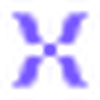 mixpanel
|
mixpanel
|
Jun 17, 2024
|
15 Steps
Learn how to get started with Mixpanel, the powerful analytics platform that helps you understand your users and drive growth. This comprehensive guide walks you through the simple steps of creating a free Mixpanel account. You'll discover how to set up your first project, import data, and start tracking key metrics. Whether you're a product manager, data analyst, or marketer, Mixpanel can provide valuable insights to optimize your digital products.
How to Sign up to Mixpanel ?
|
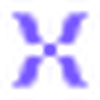 mixpanel
|
mixpanel
|
15 Steps
1
Navigate to https://mixpanel.com/register/
2
Click the "Email" field.
Enter your email
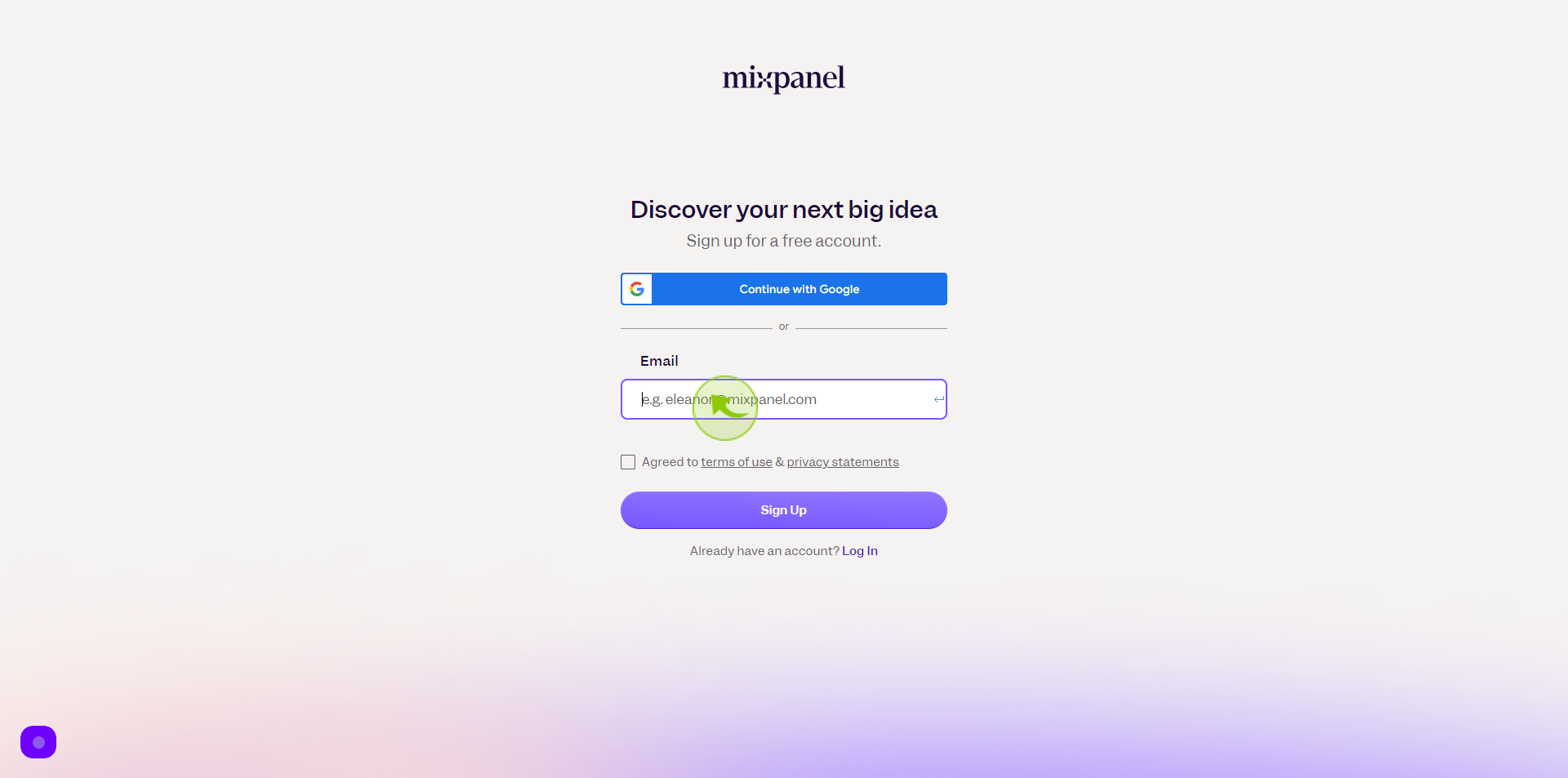
3
Tick the "Checkbox" .
If you are agree with privacy policy
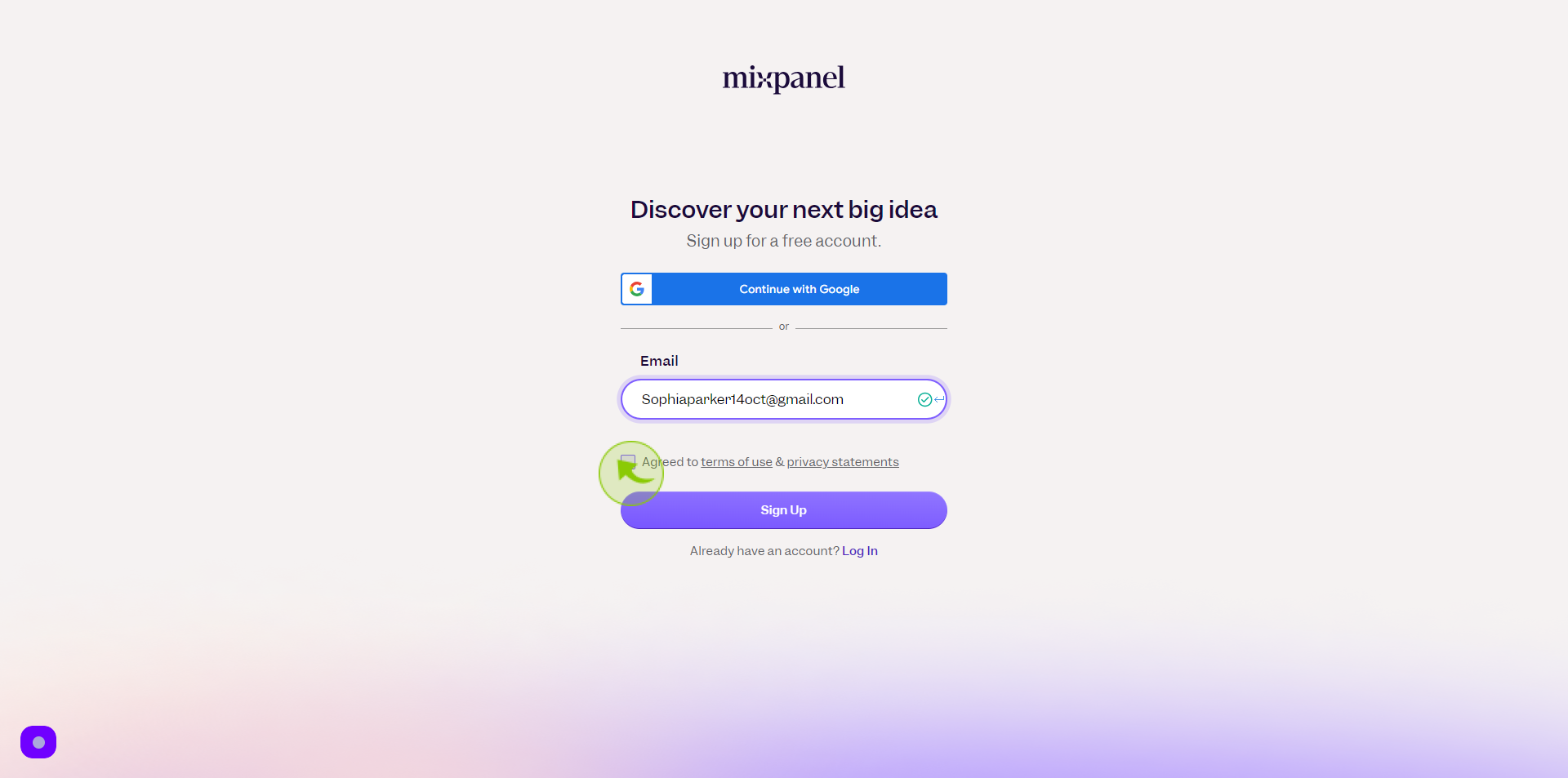
4
Click "Sign Up"
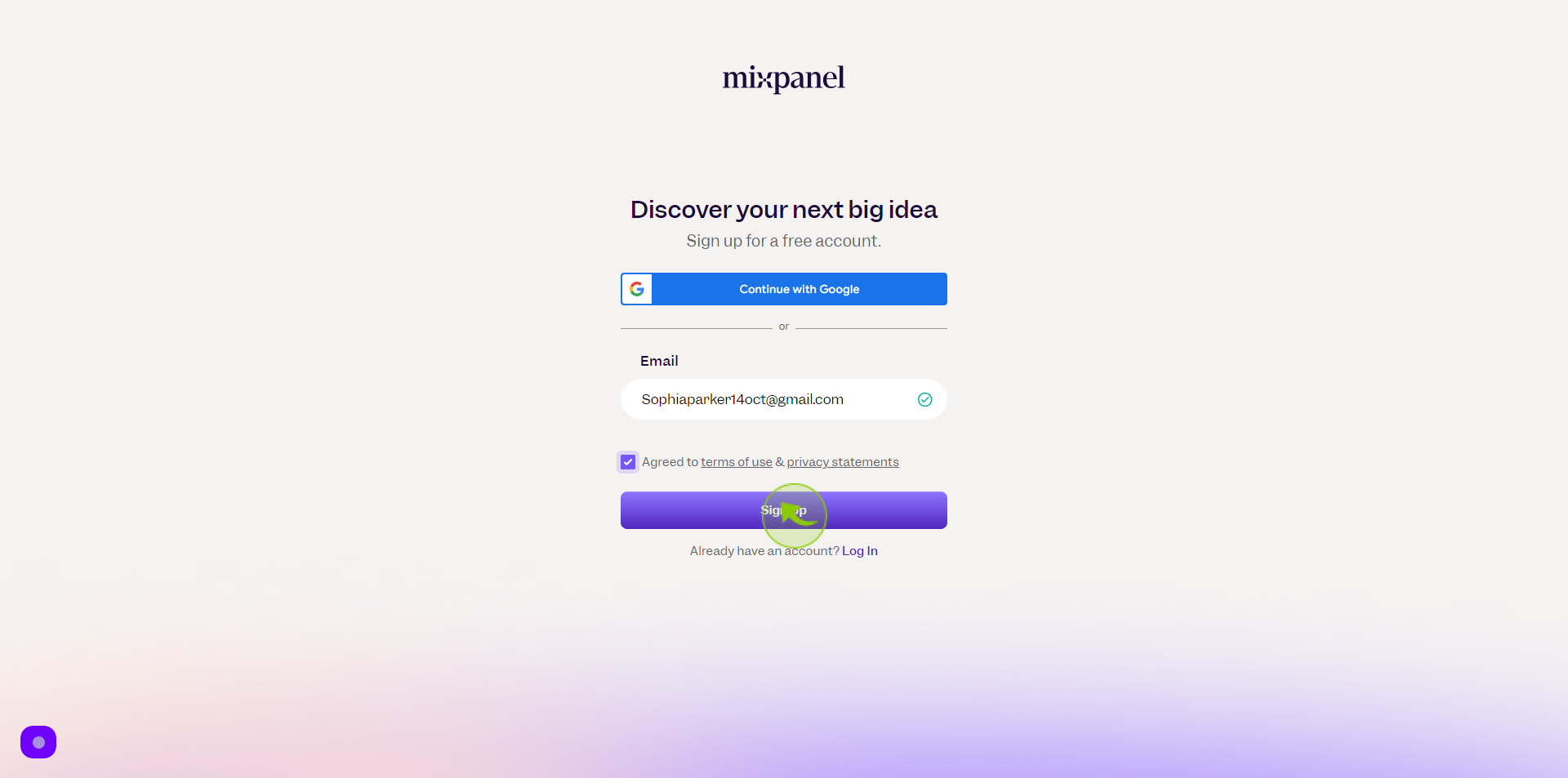
5
Go to your "Gmail".
And get the verification email
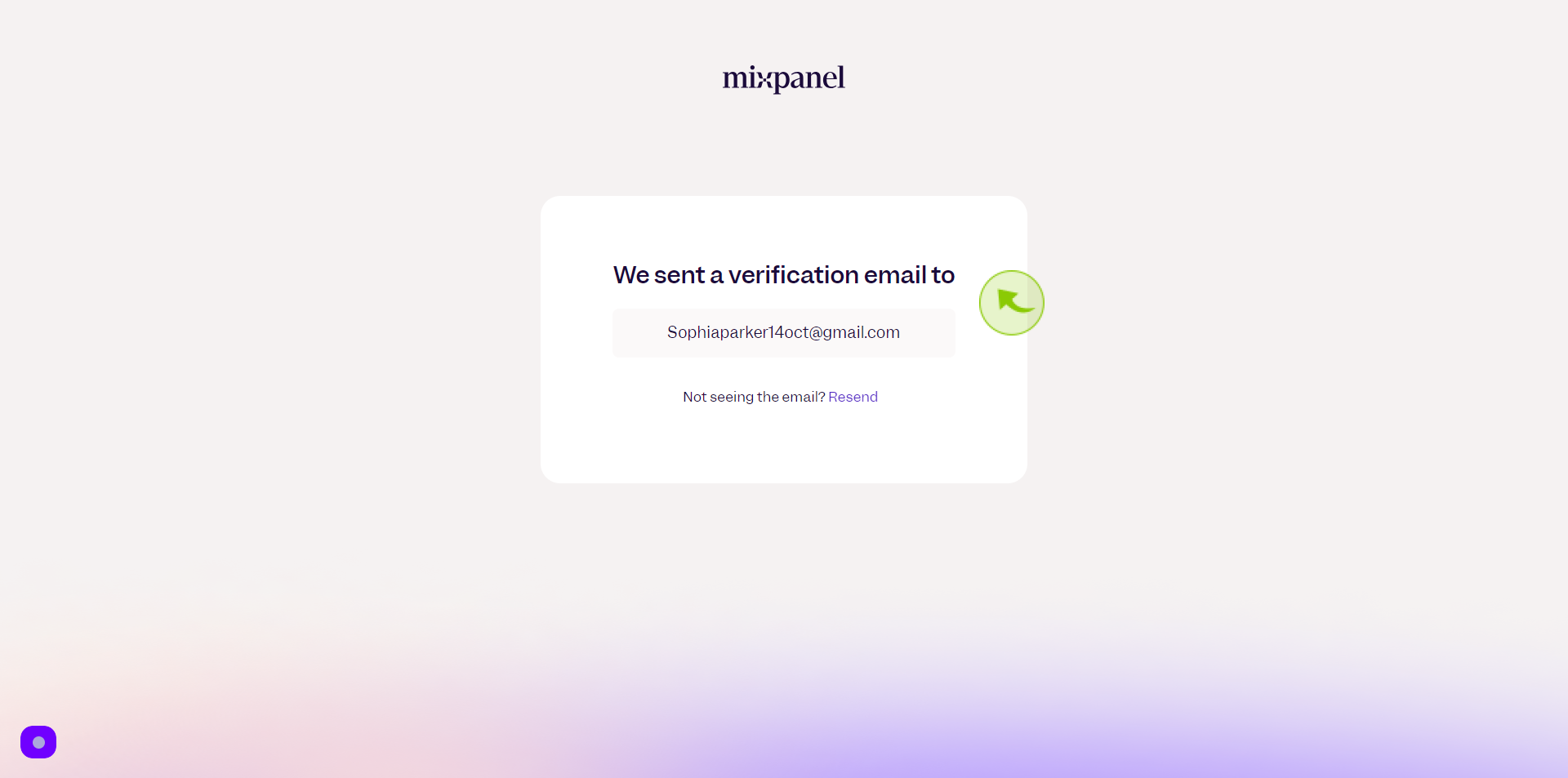
6
Click "Verify Email"
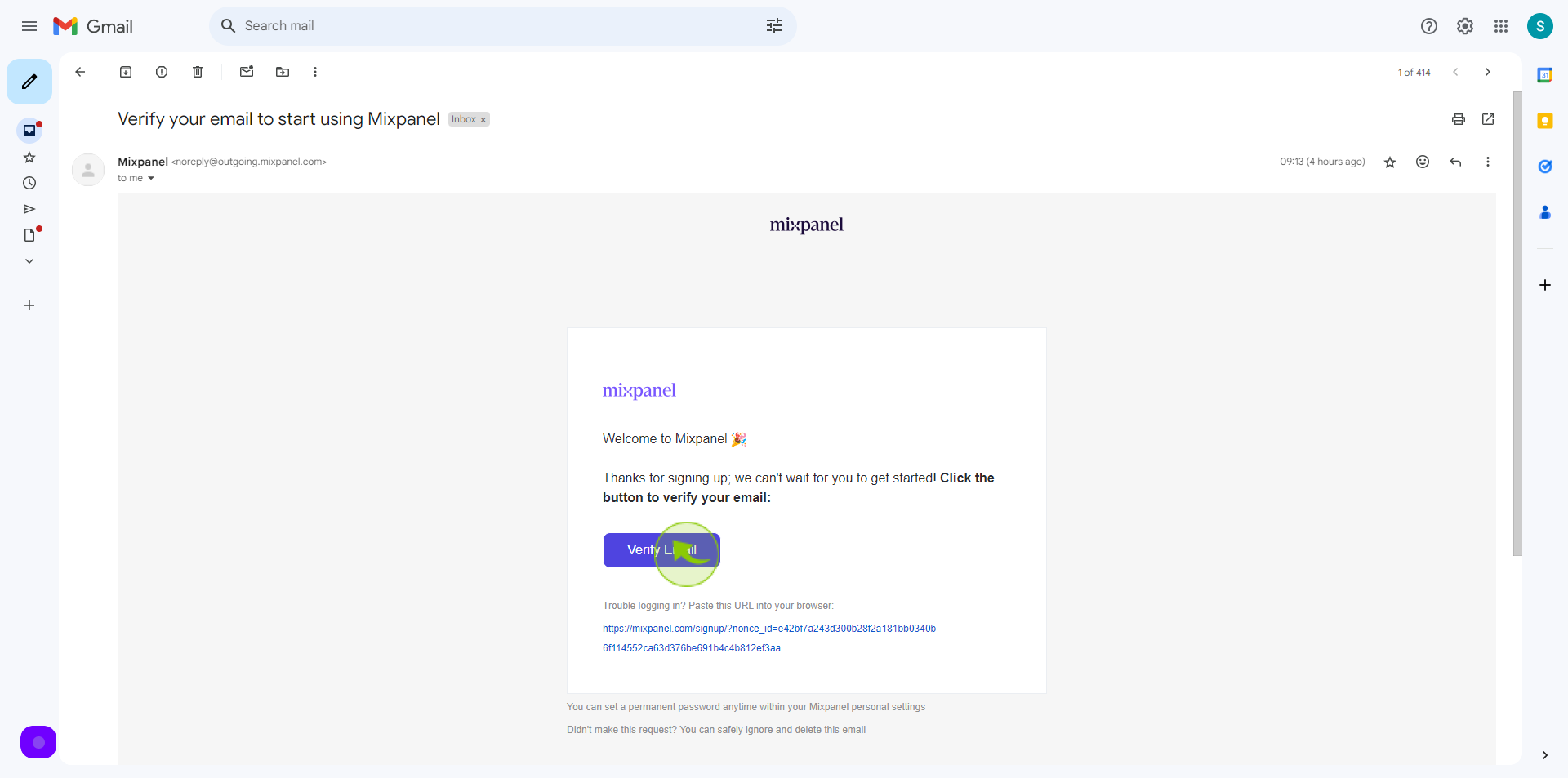
7
Select "What kind of work do you do"
Choose your work
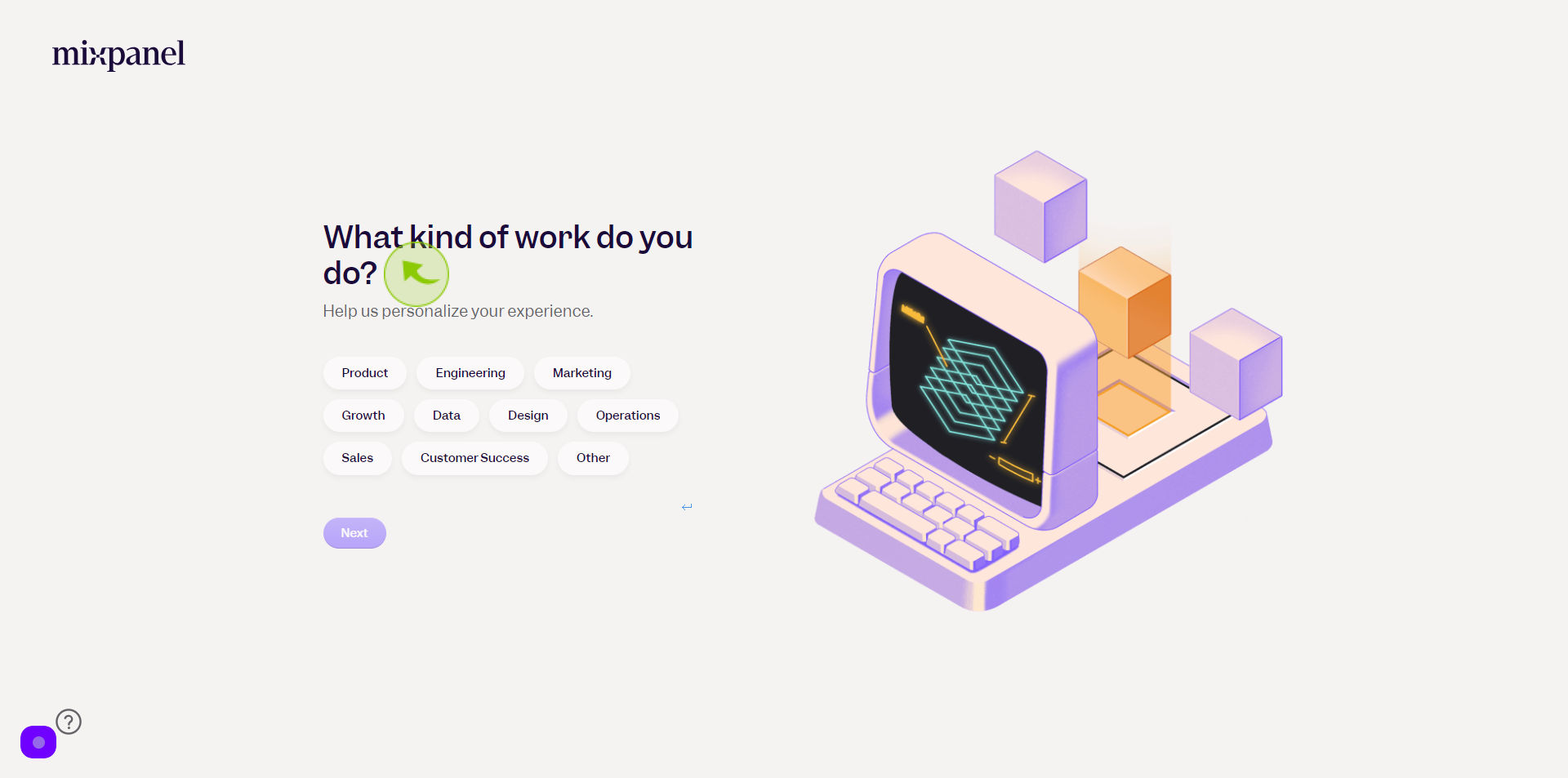
8
Click "Next"
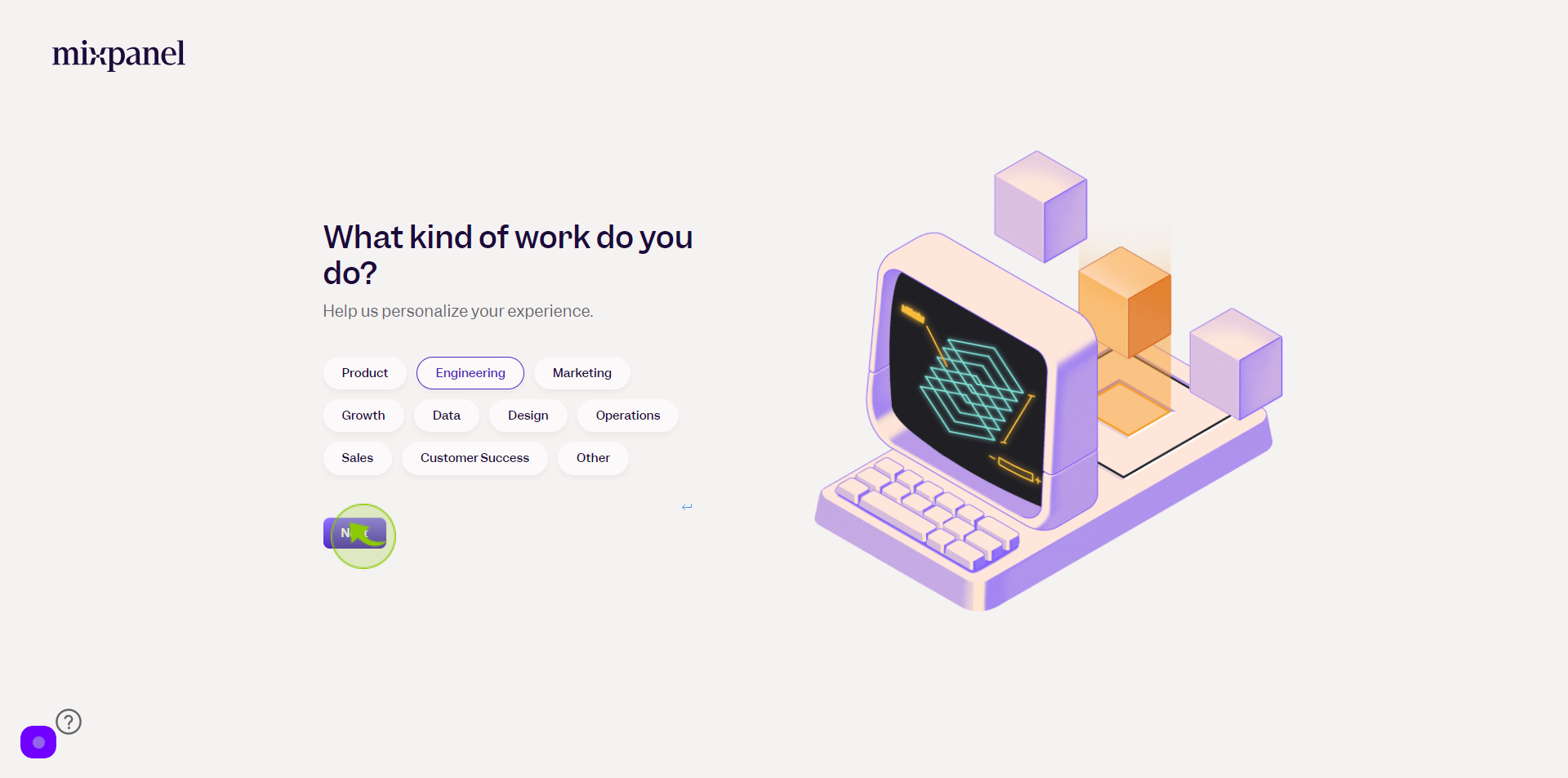
9
Select your "Role" .
Choose your choice
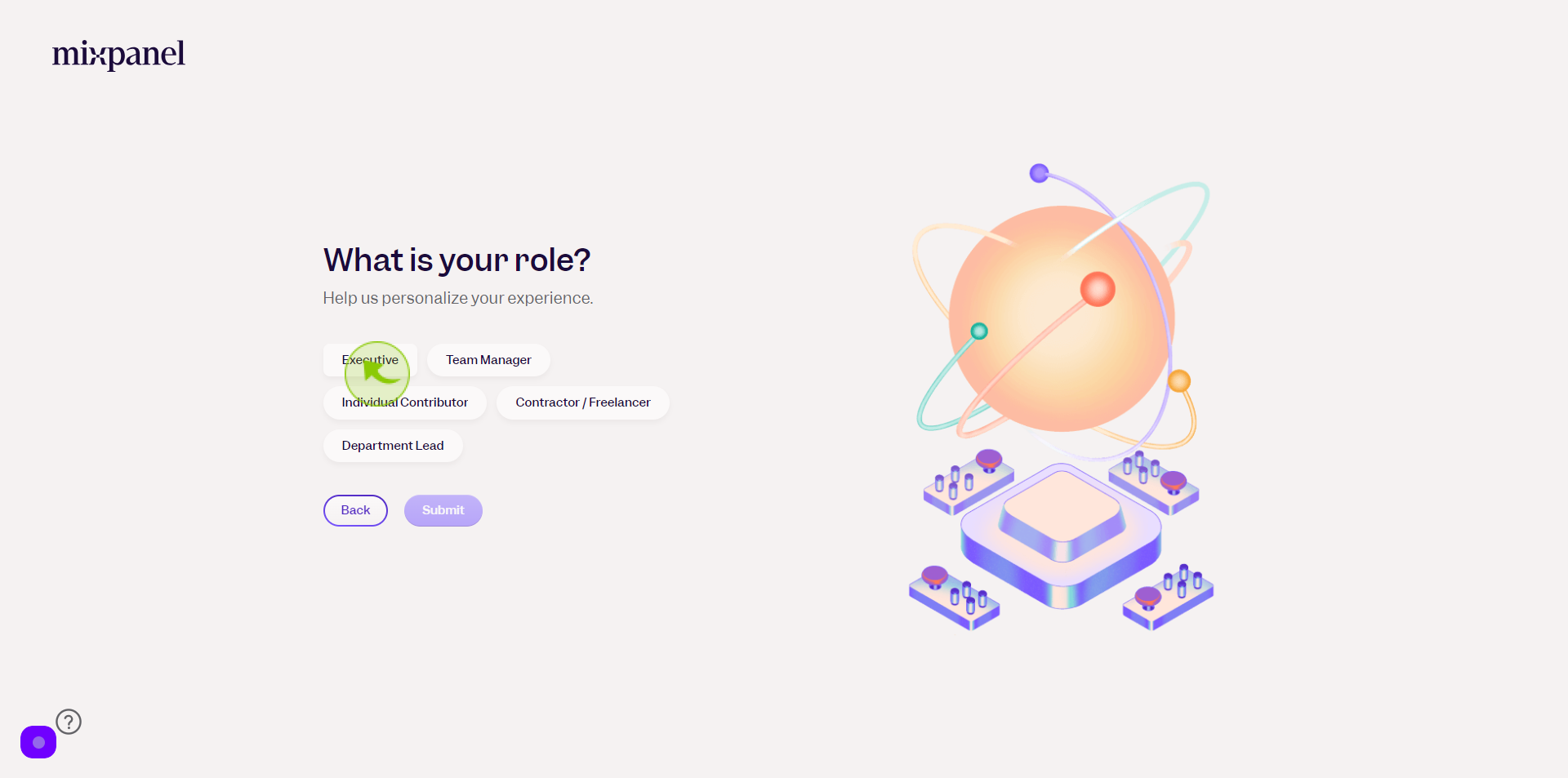
10
Click "Submit"
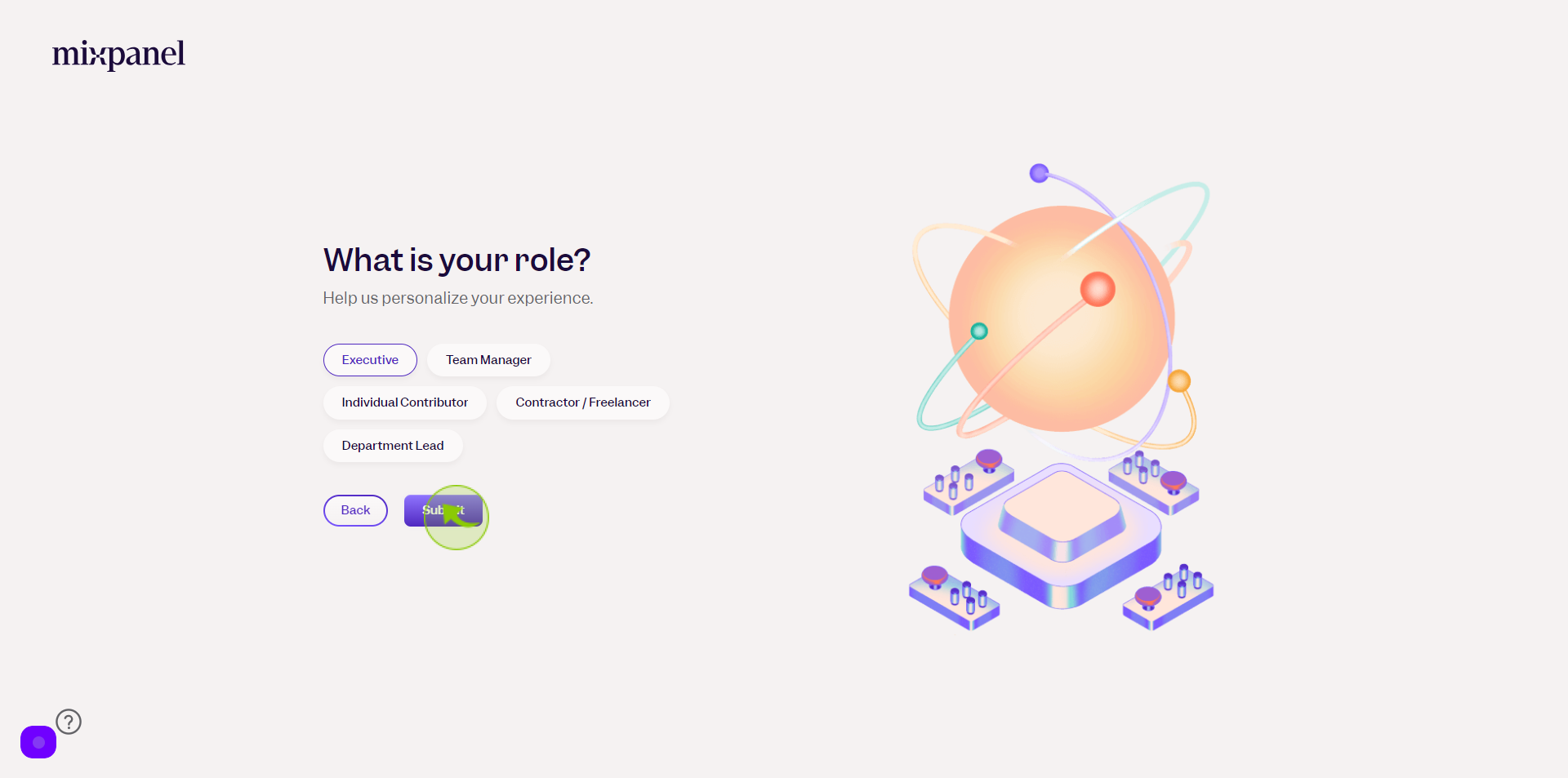
11
Click the "Organization Name" field.
Enter your organization name
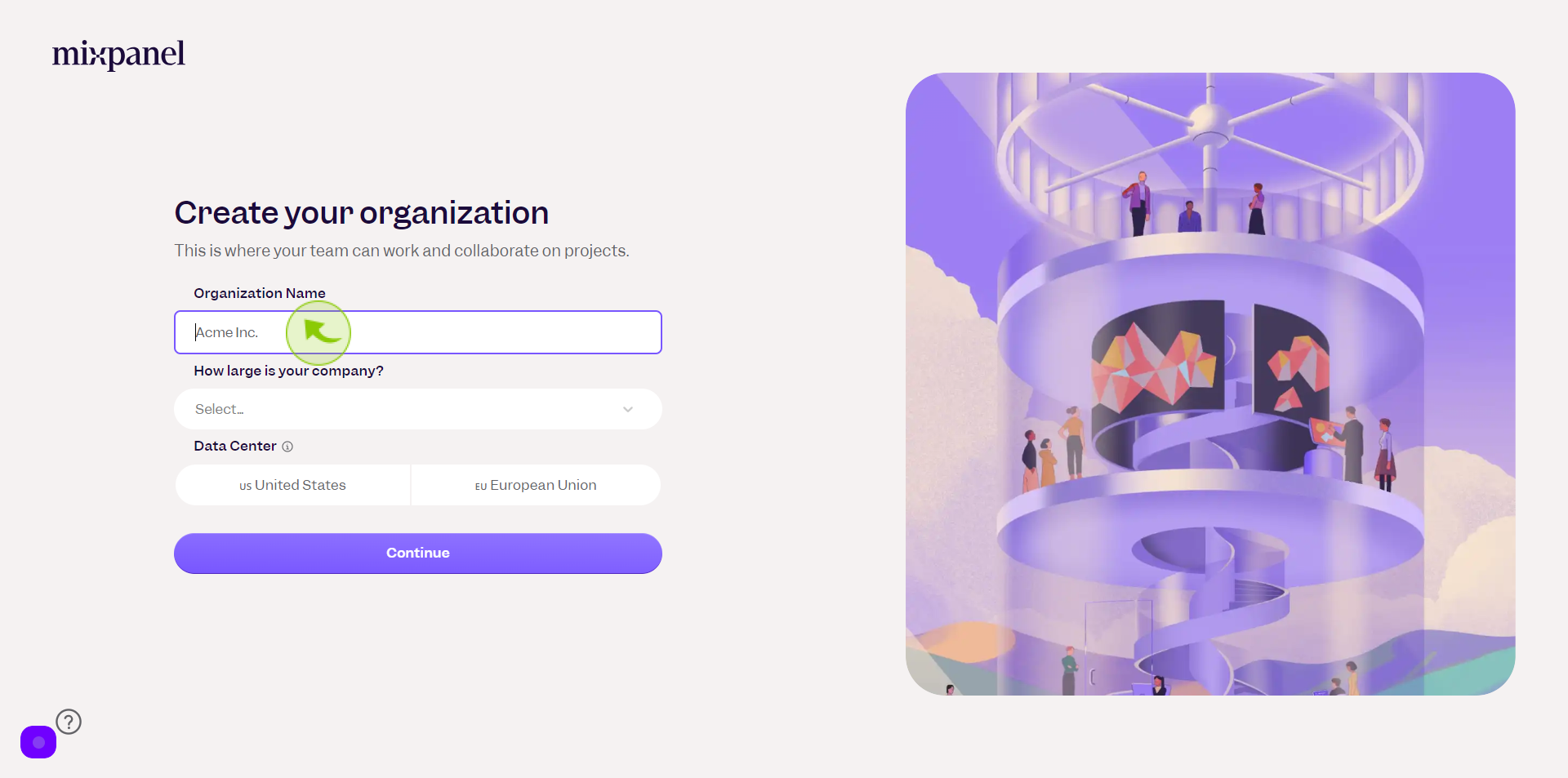
12
Click the "Company Size" field.
Enter the size of your company
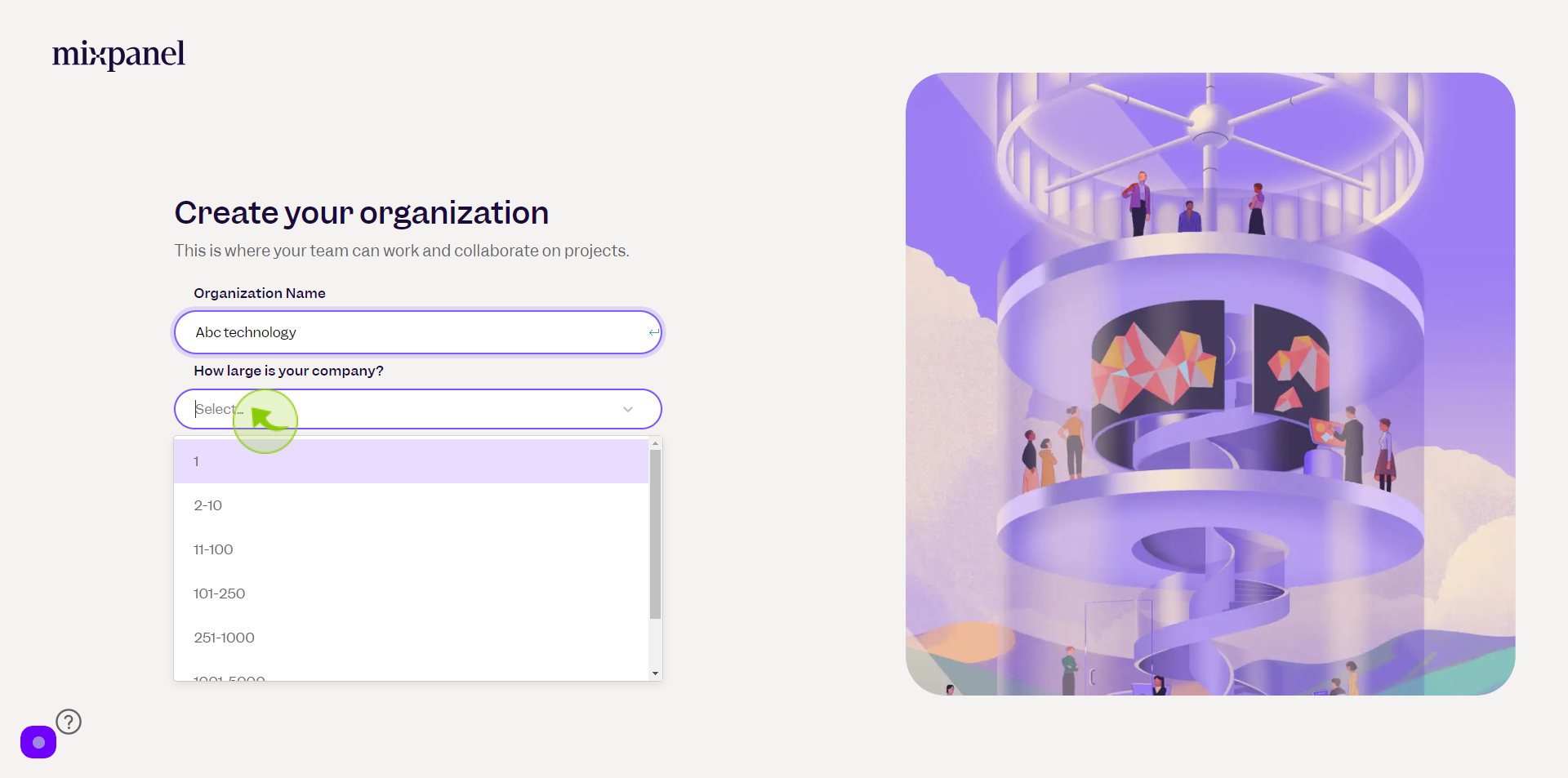
13
Select the "Company's Industry" from the dropdown manu.
Select your company's industry
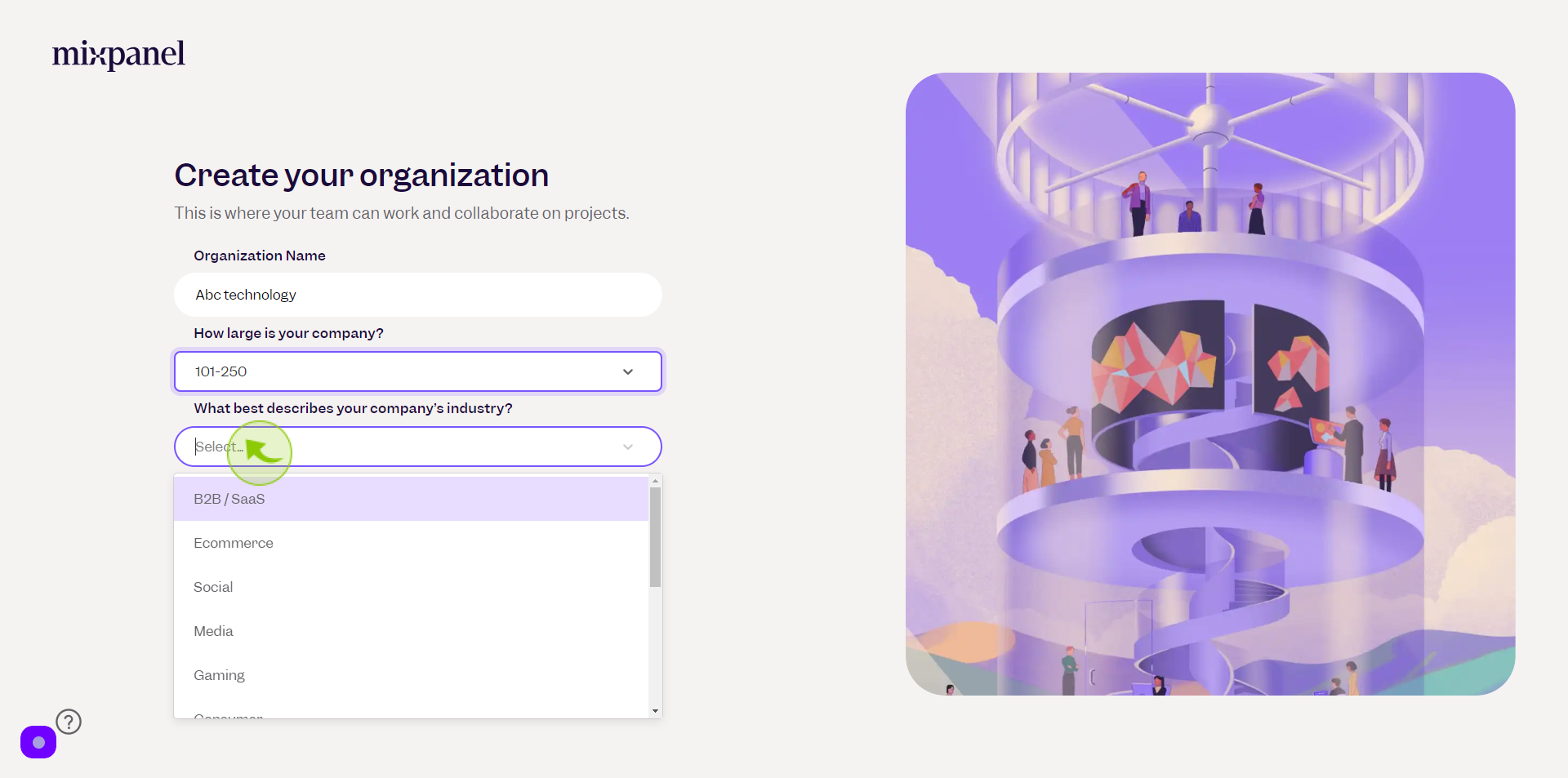
14
Select "Data Center"
Choose your center
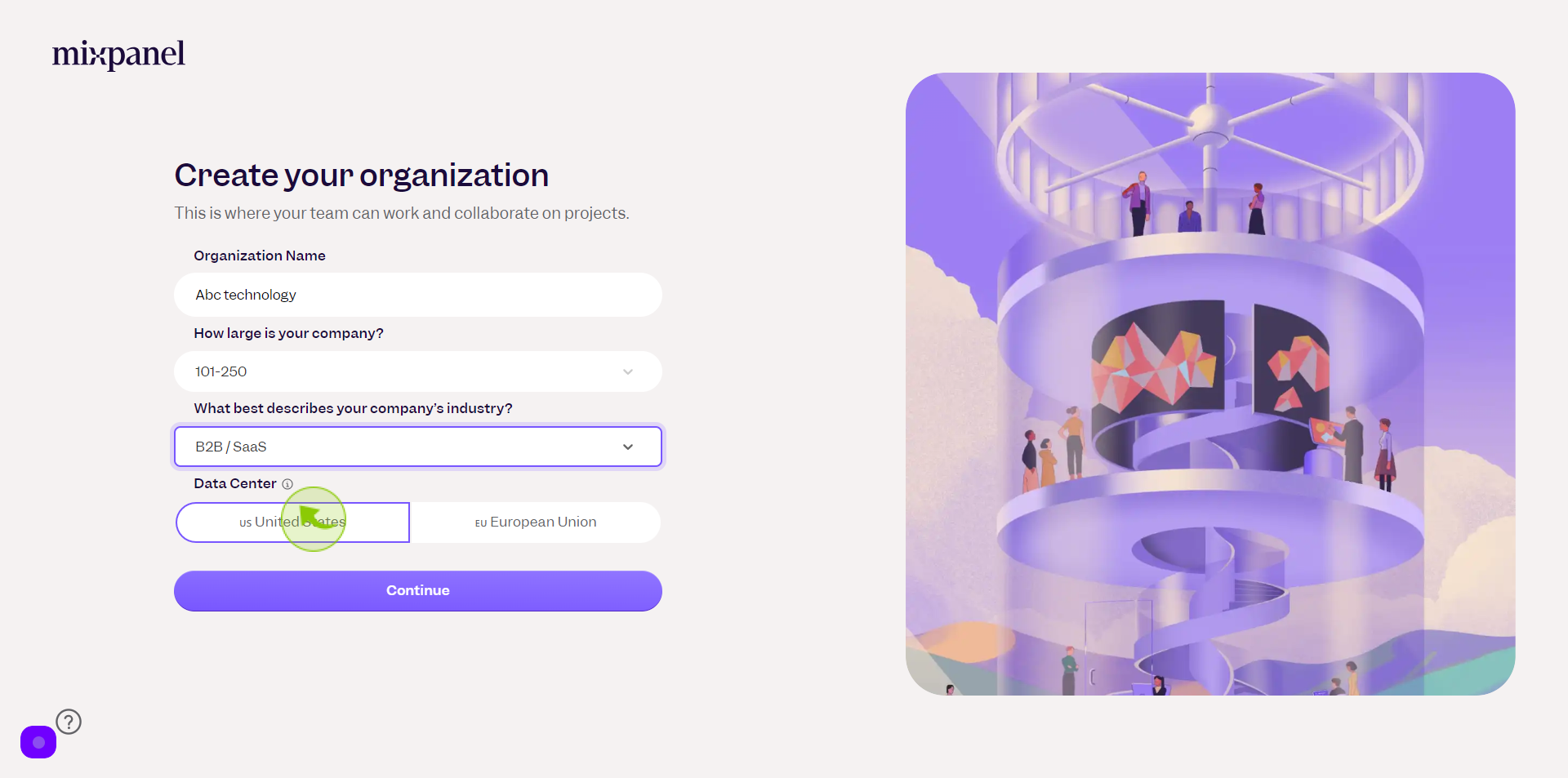
15
Click "Continue"
By following these steps you can successfully sign up to Mixpanel account