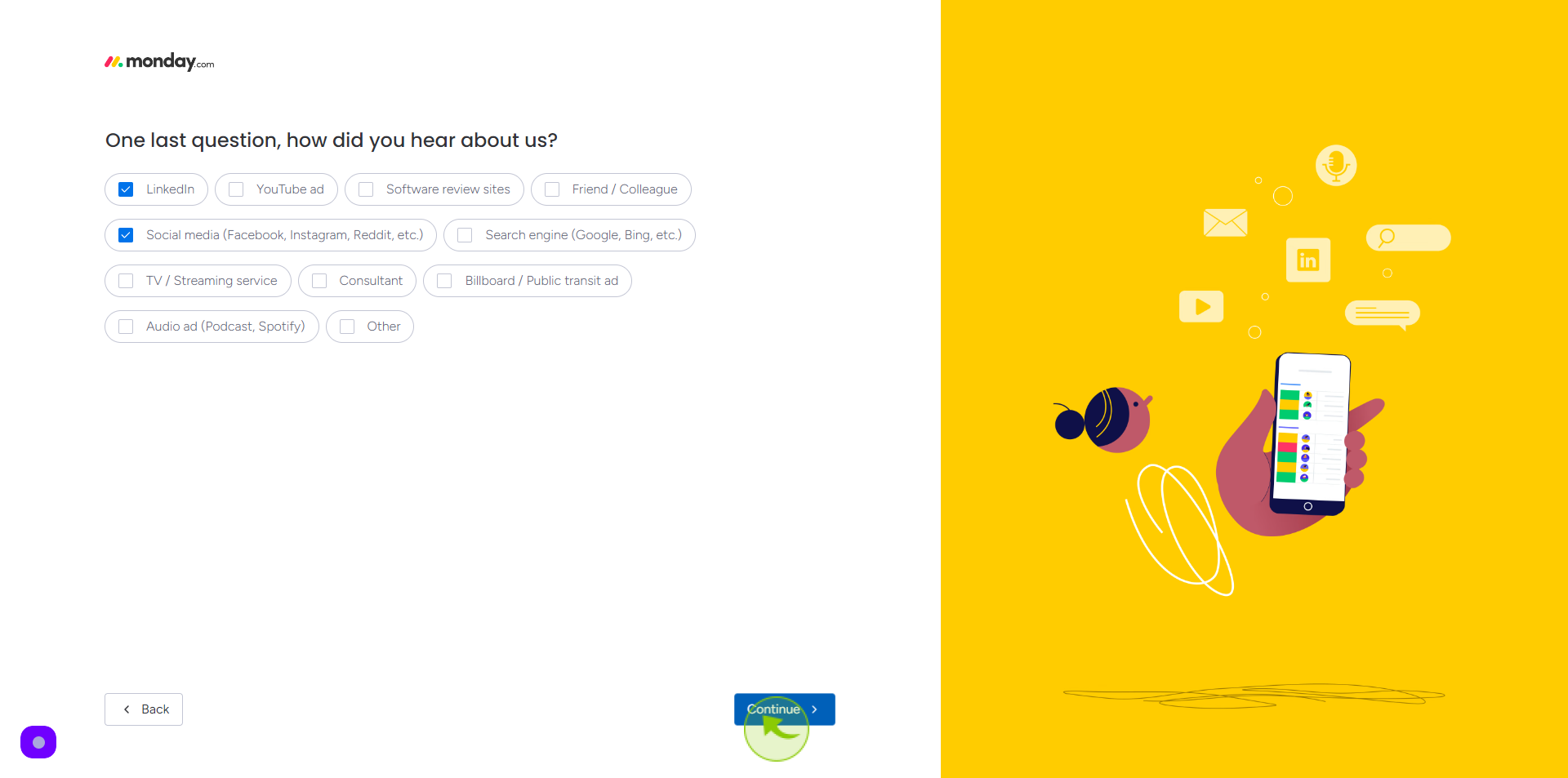How to Sign up to Monday.com?
|
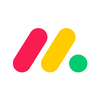 auth.monday
|
auth.monday
|
Jun 06, 2024
|
19 Steps
This document makes signing up a breeze. In just a few minutes, you'll have a free account and be ready to create organized boards to track tasks, deadlines, and teamwork. Learn how to enter your info, set preferences, and build your first board for ultimate work efficiency.
How to Sign up to Monday.com?
|
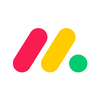 auth.monday
|
auth.monday
|
19 Steps
1
Navigate to https://auth.monday.com/users/sign_up_new?
2
Click the "Email" field.
Enter your email
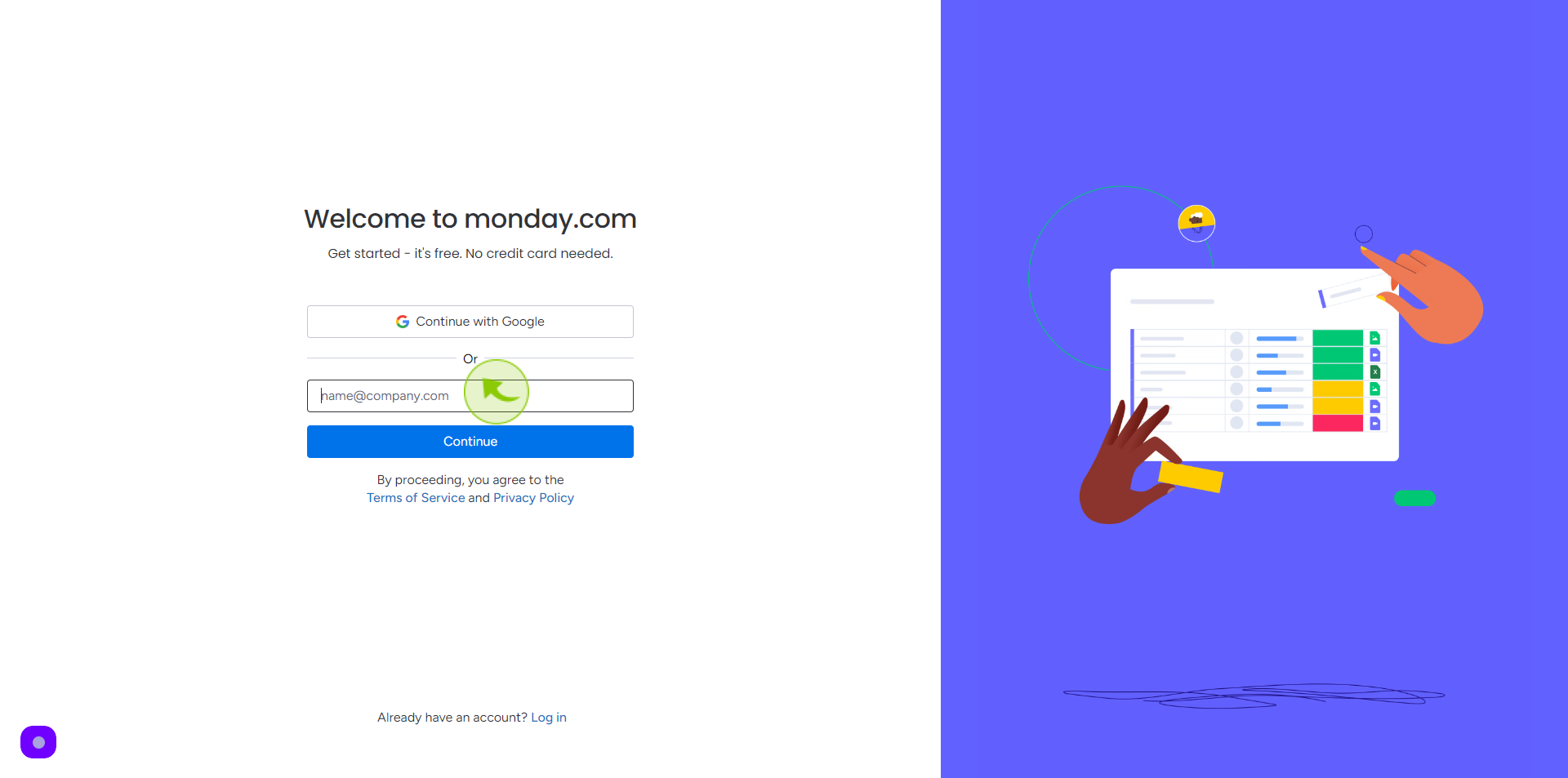
3
Click "Continue"
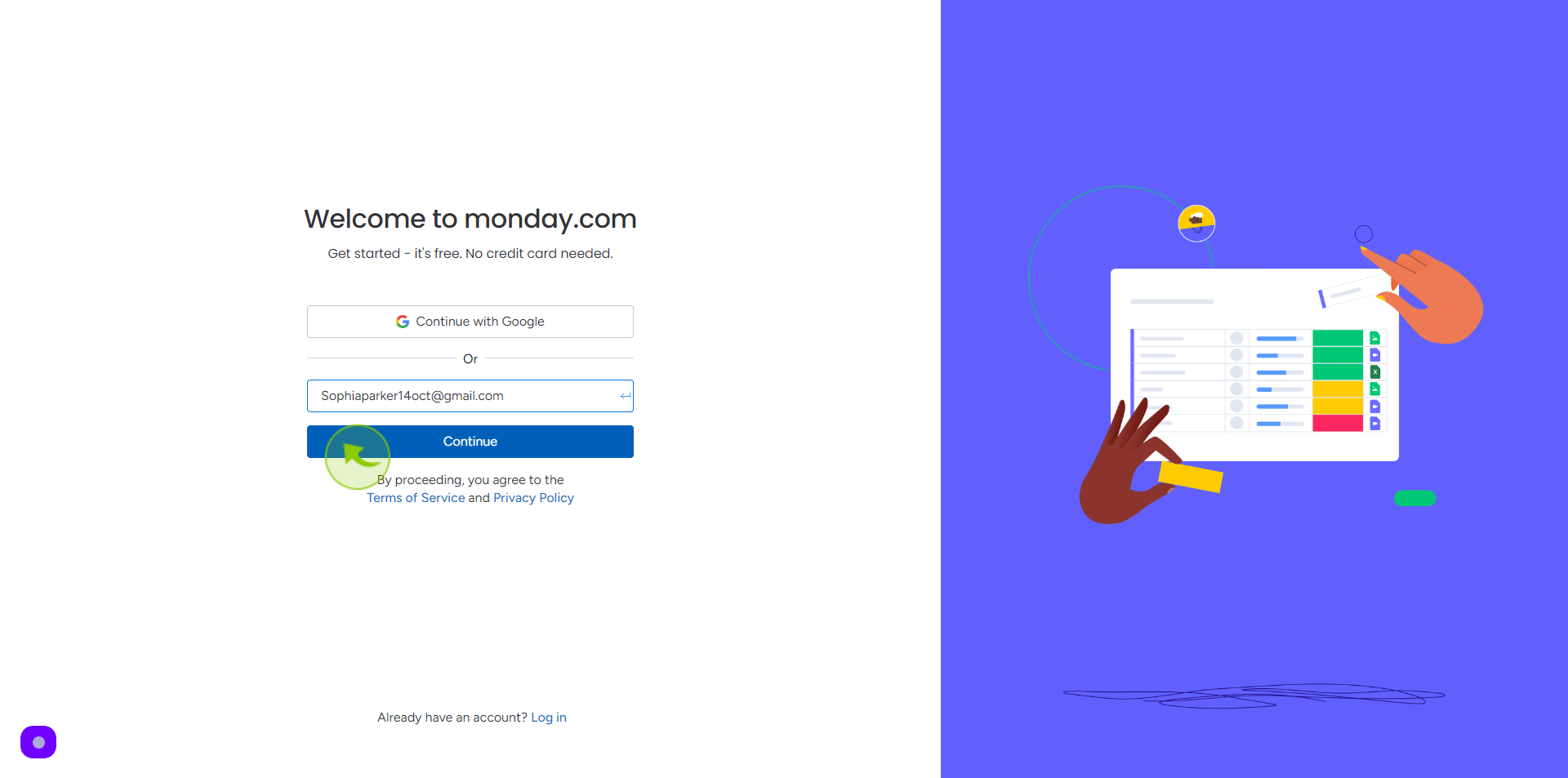
4
Click the "Full Name" field.
Enter your full name
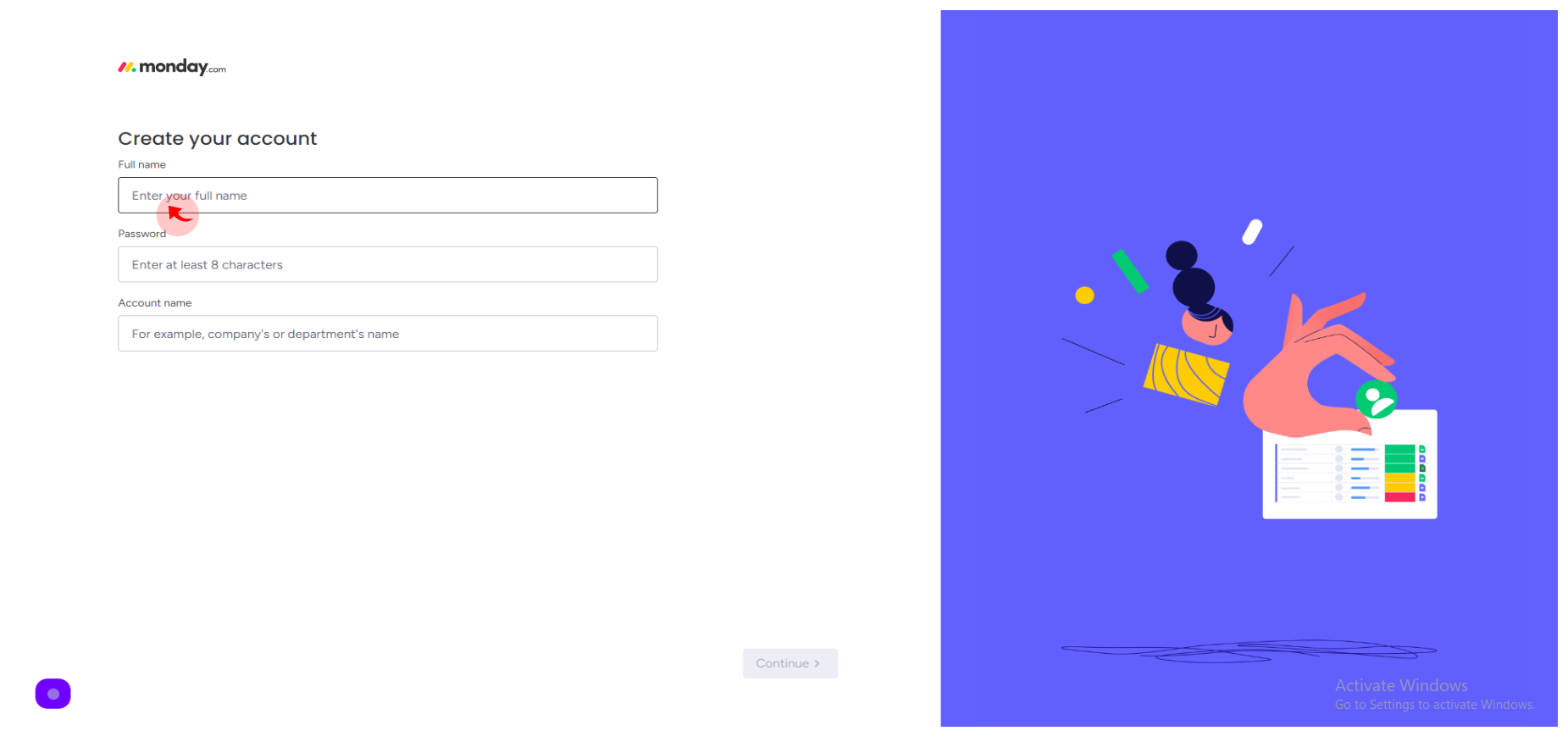
5
Click the "Password" field.
Enter your password
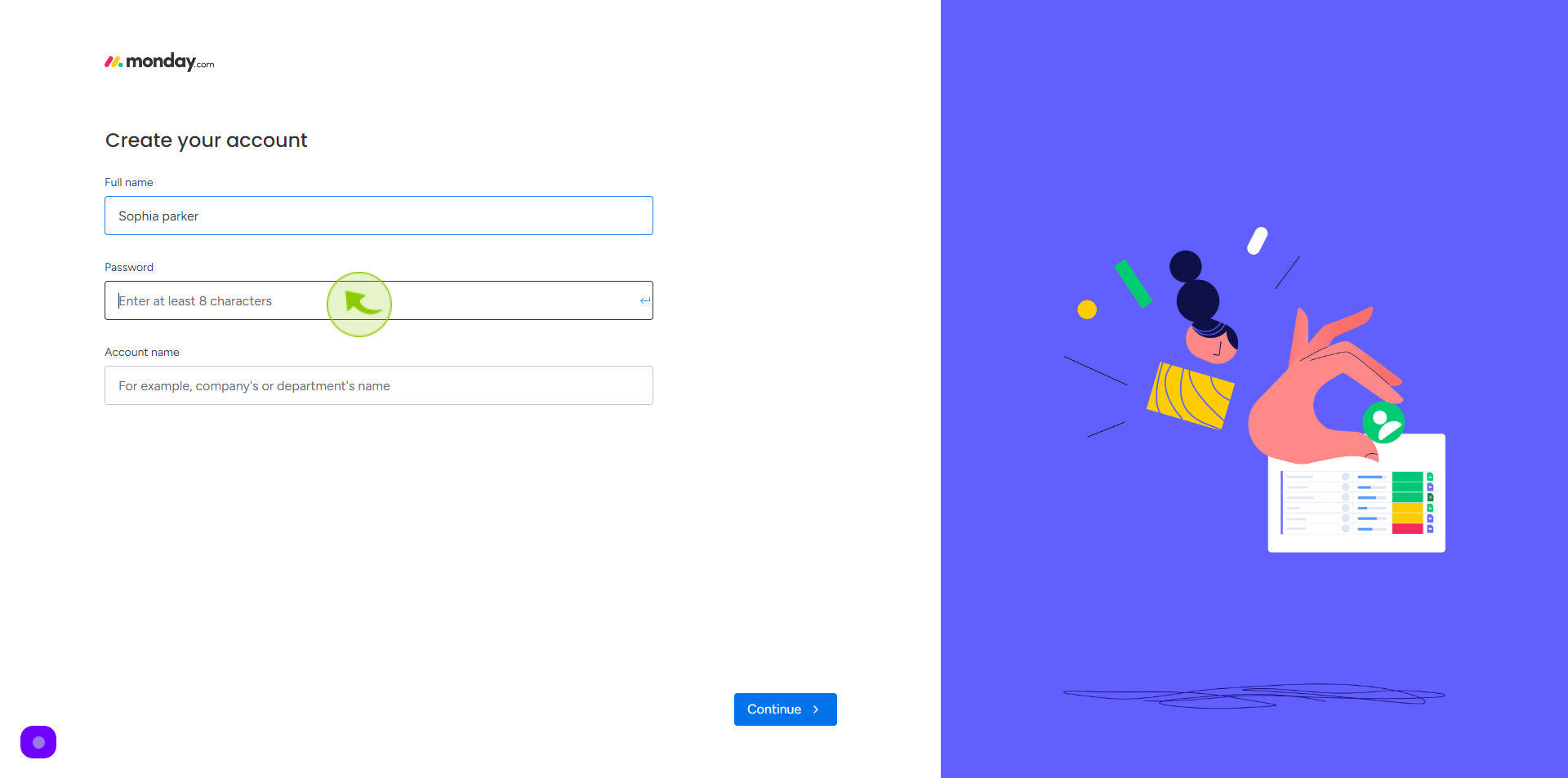
6
Click the "Account Name" field.
Enter your account name
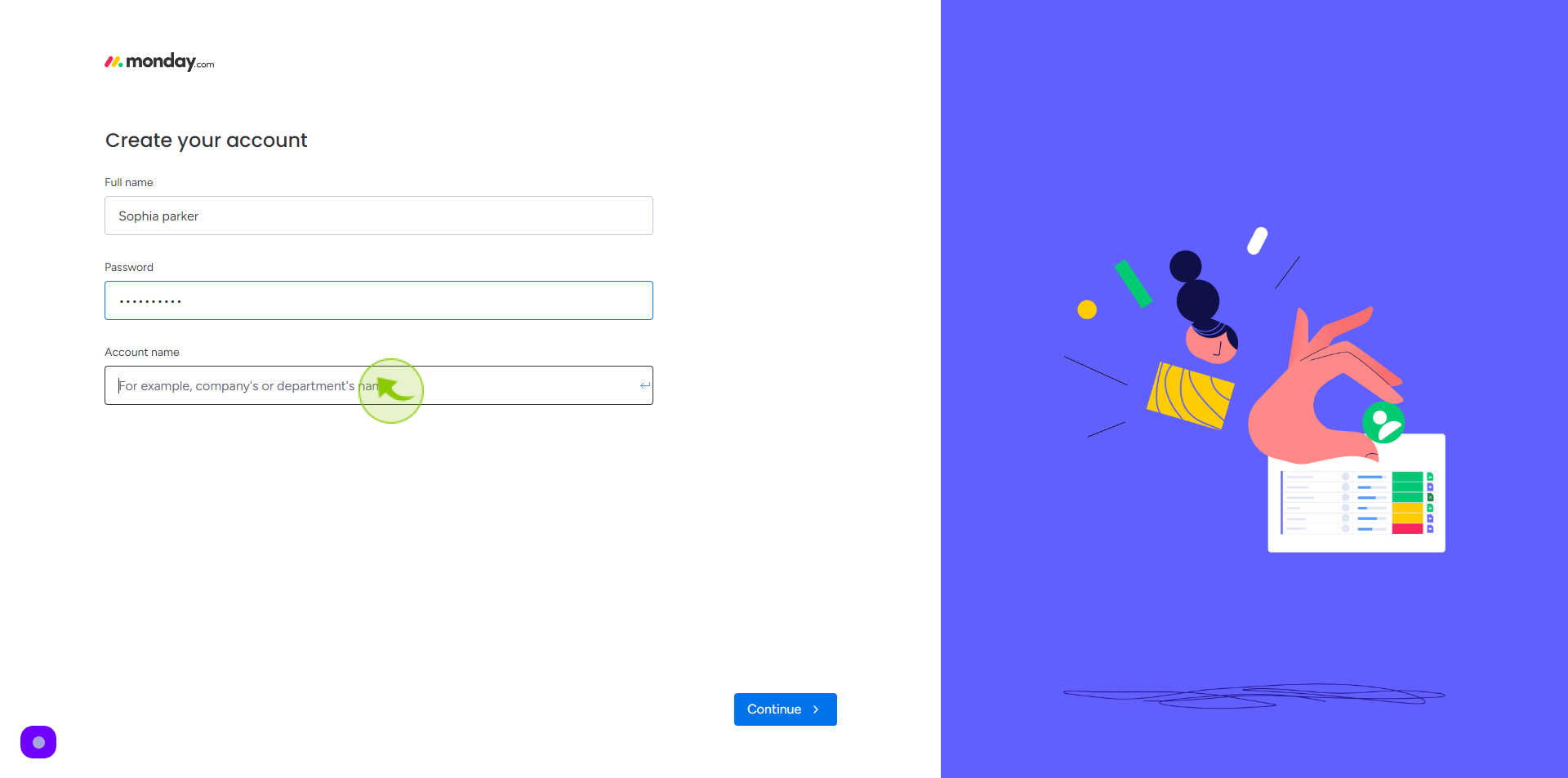
7
Click "Continue"
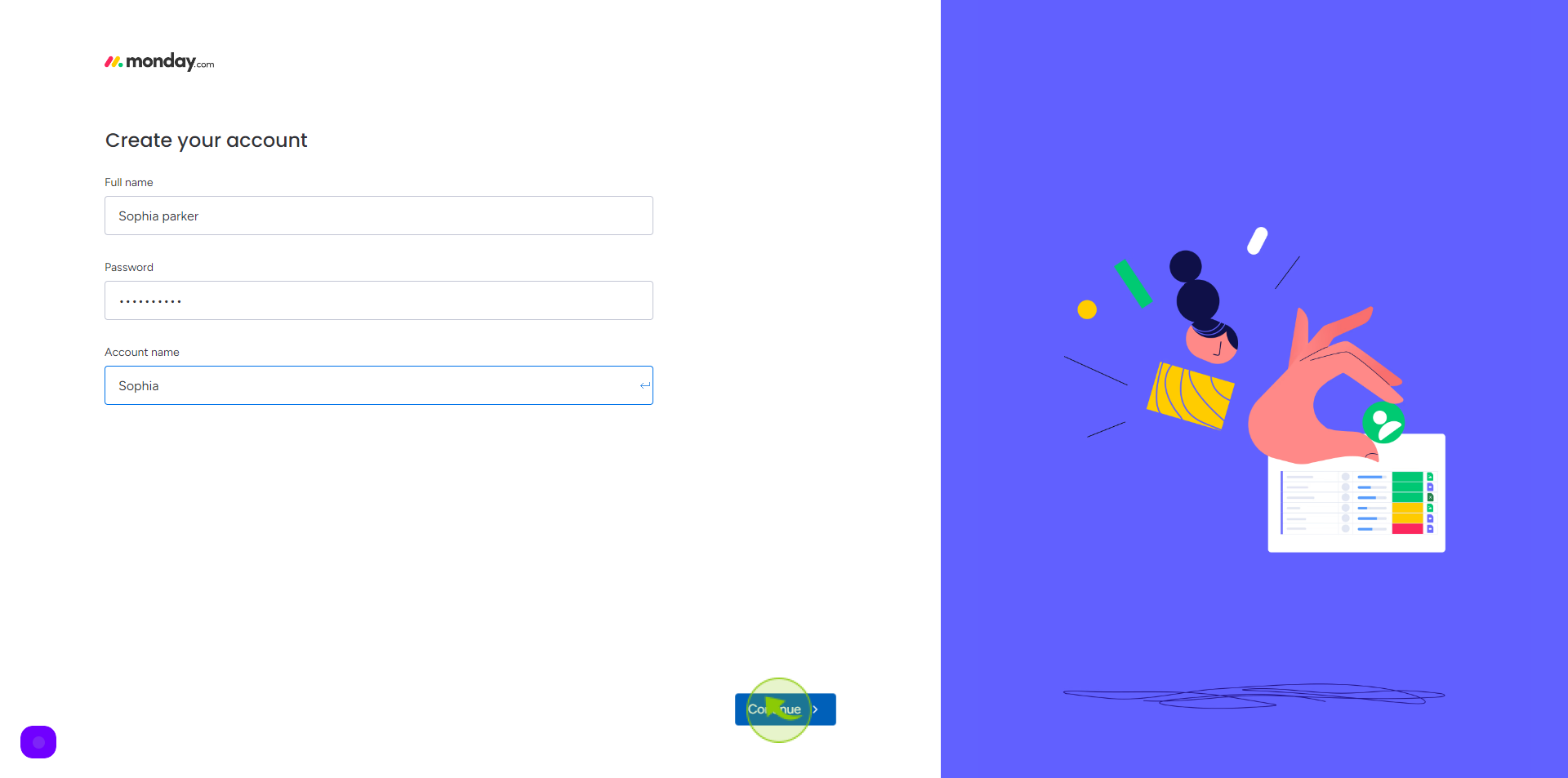
8
Select your "Purpose" from given option
What brings you here today
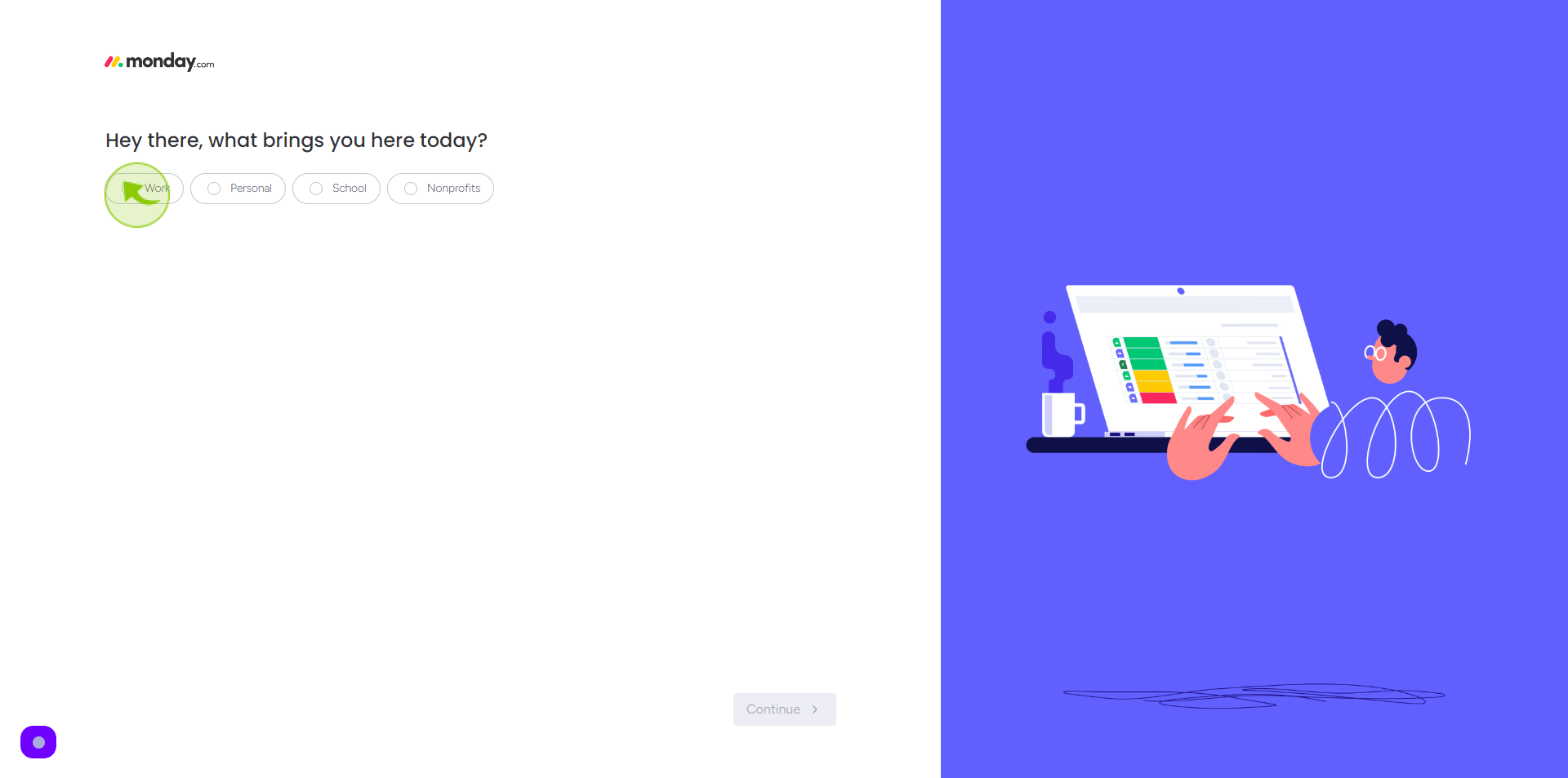
9
Pick your "Role" from given option
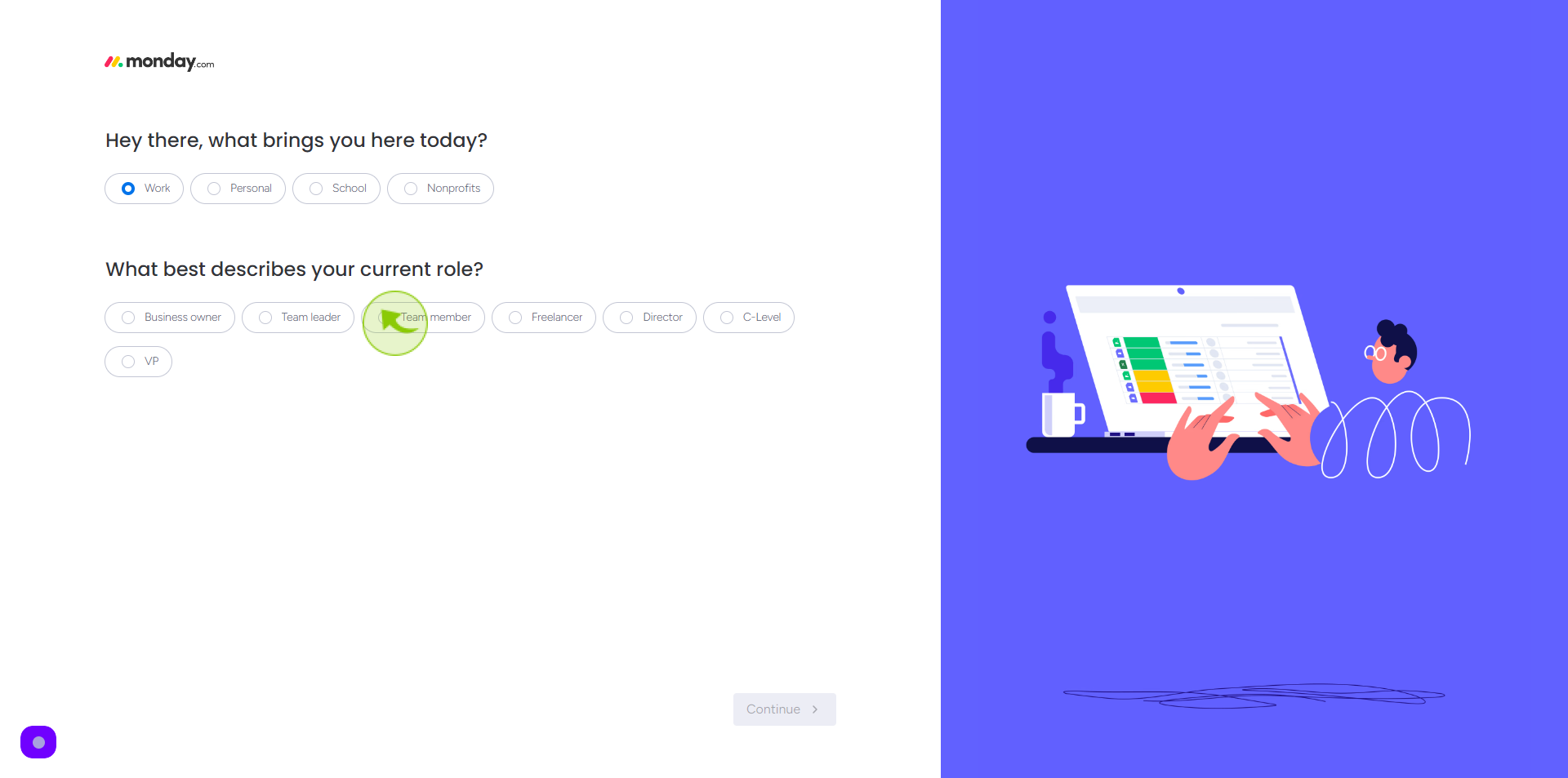
10
Click "Continue"

11
Click the "Menu" .
Select the number of people in your team
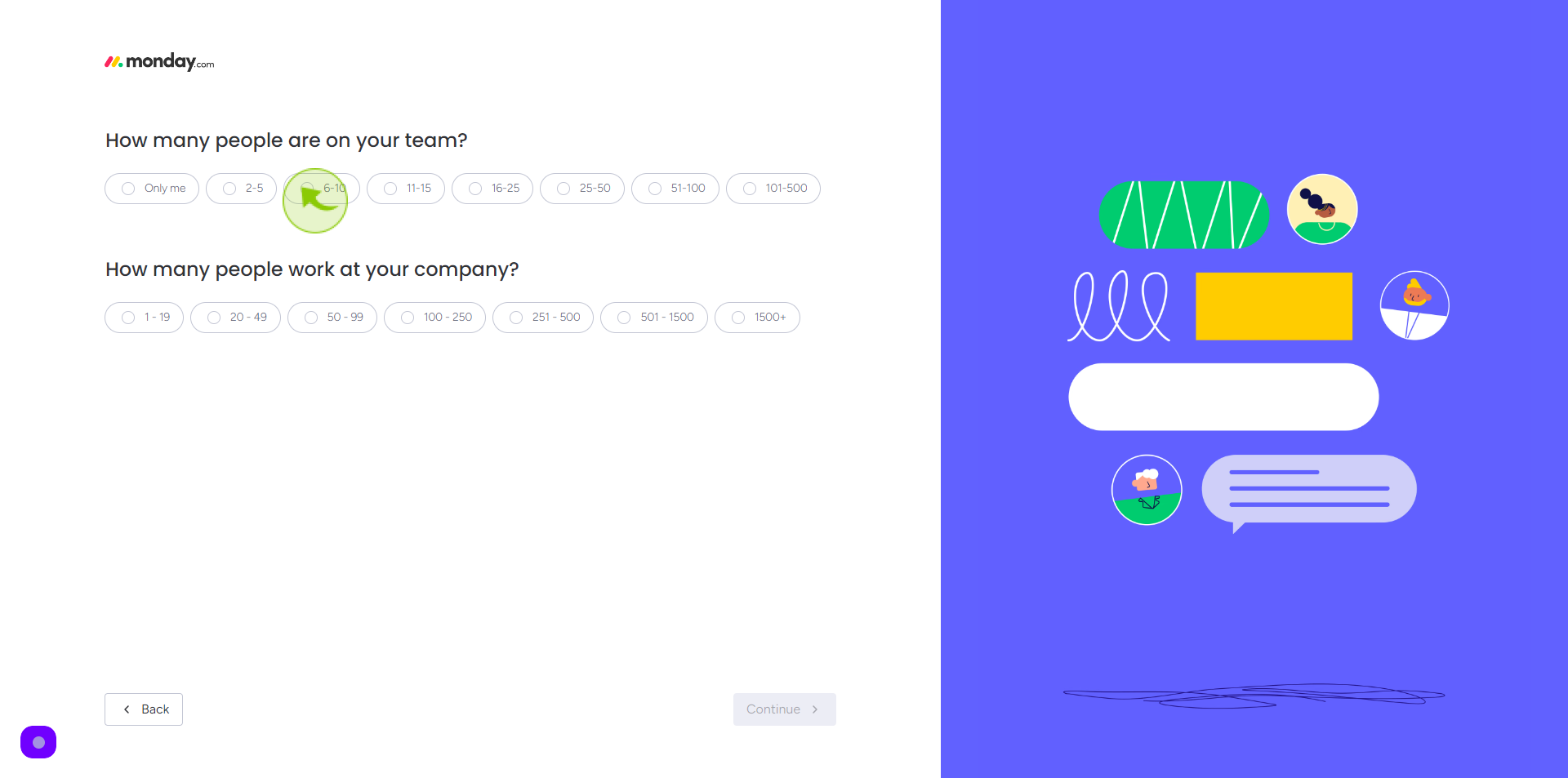
12
Click the "Menu".
Select how many people work at your organisation
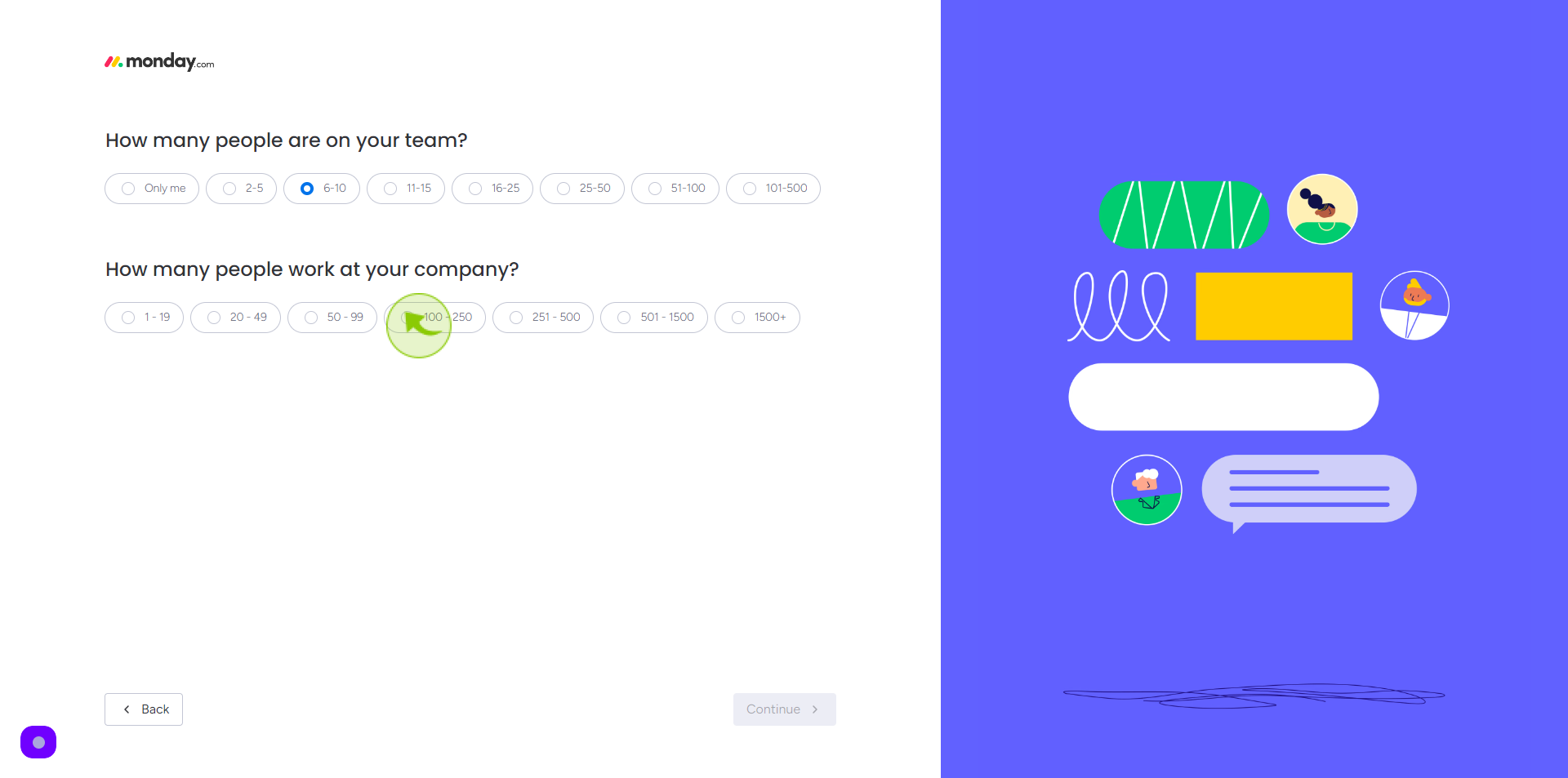
13
Click "Continue"
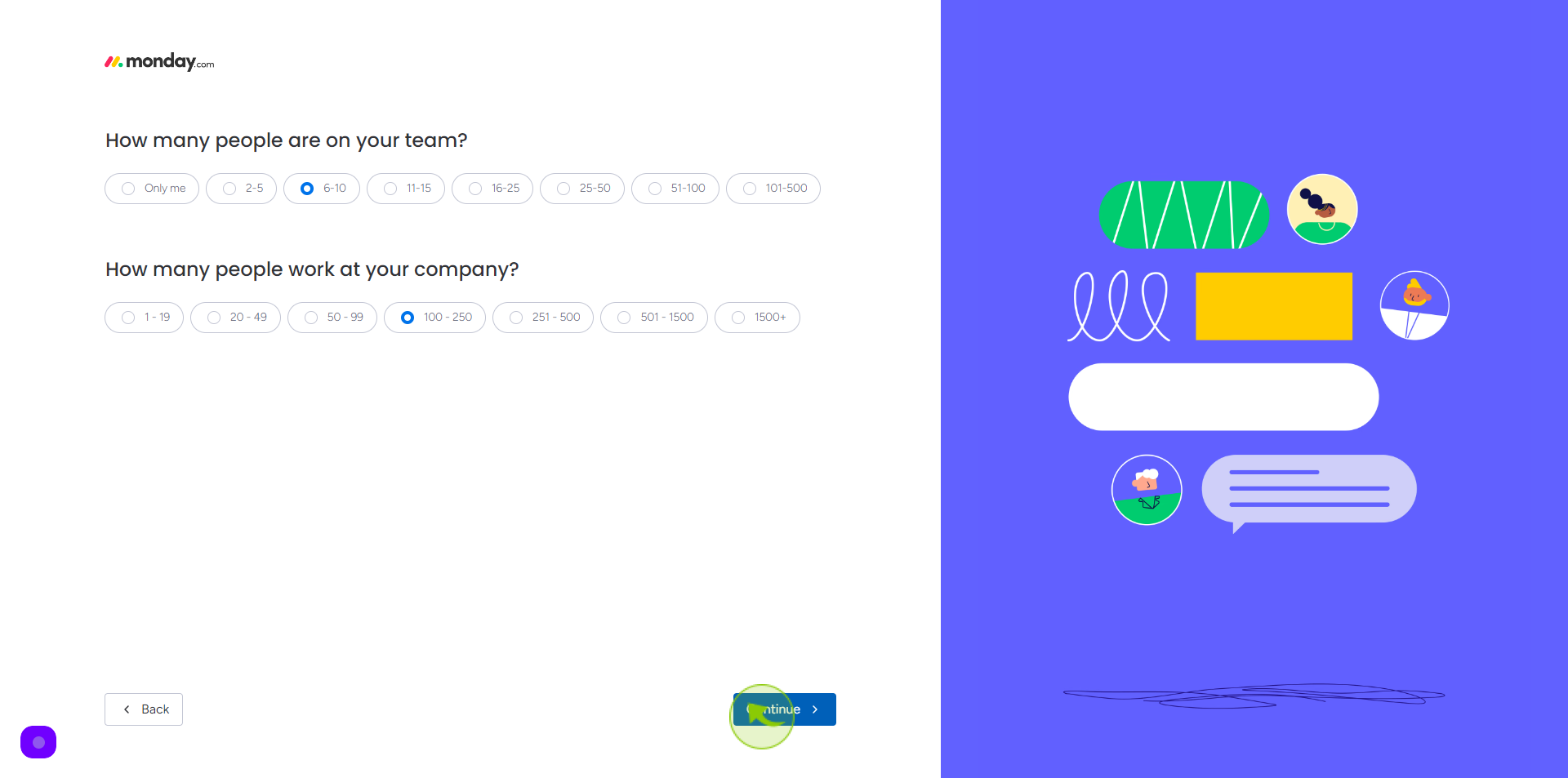
14
Click the "Menu".
Choose your interest
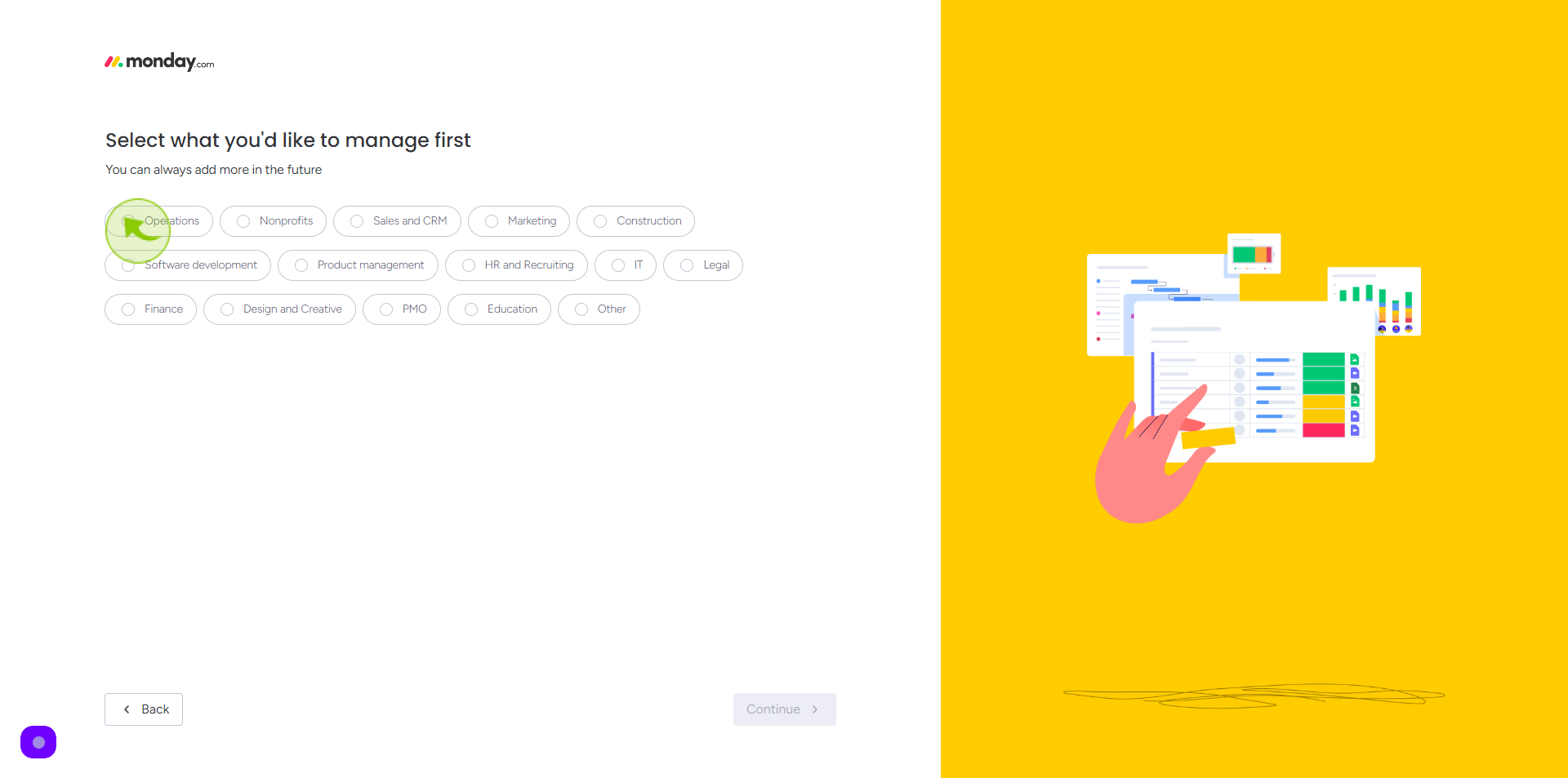
15
Click "Continue"
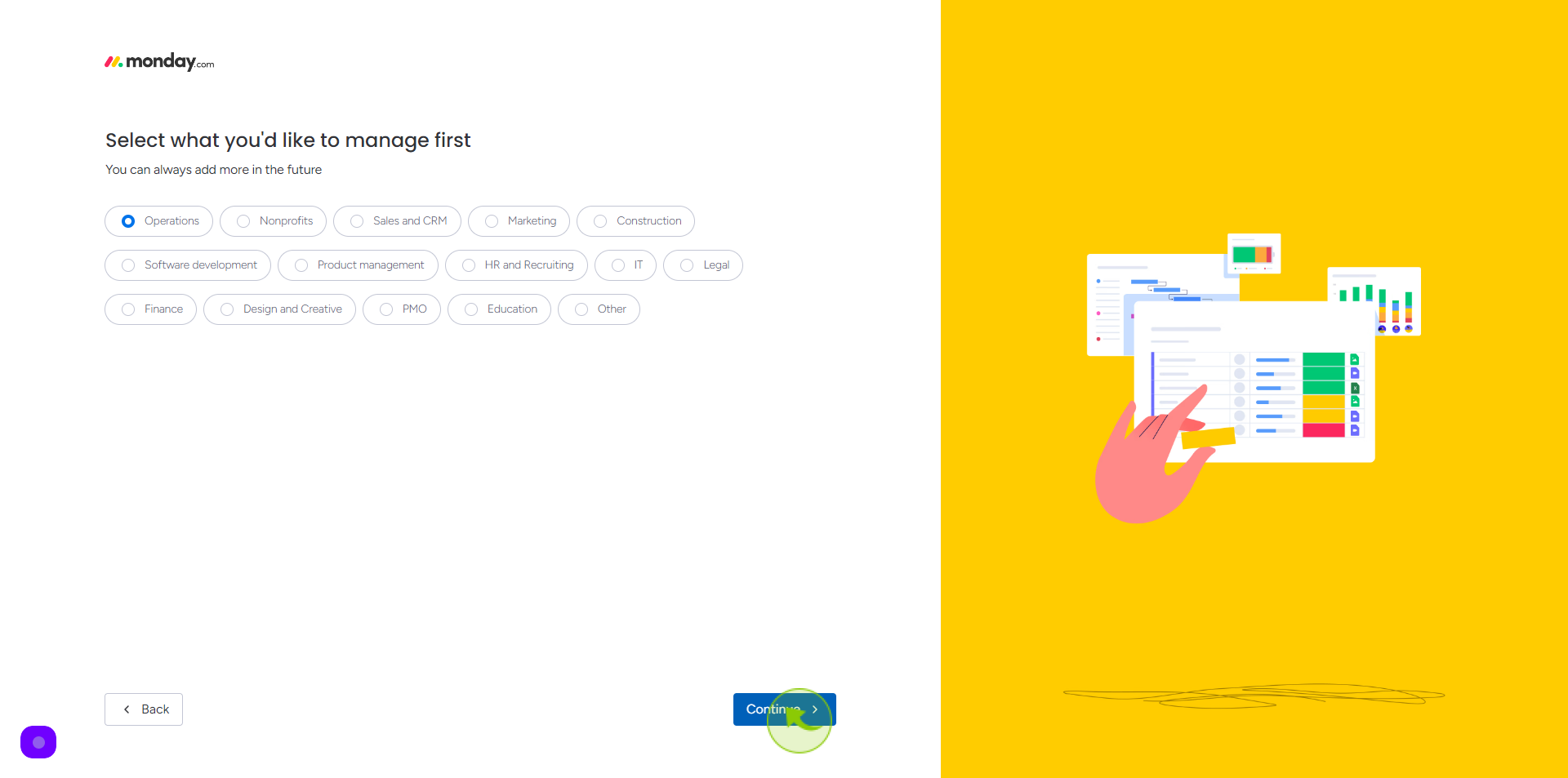
16
Click the "Menu".
Select your choice
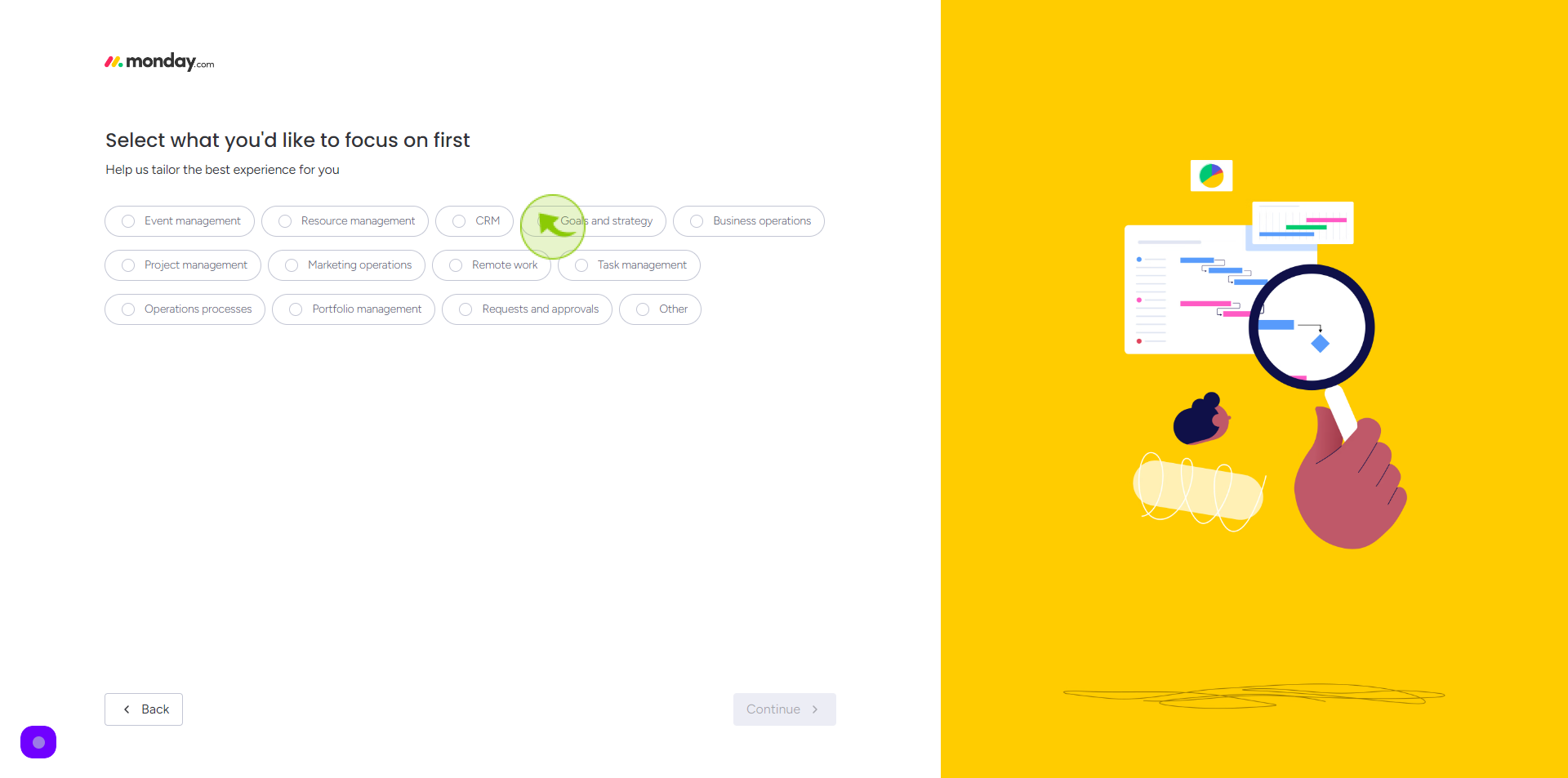
17
Click "Continue"
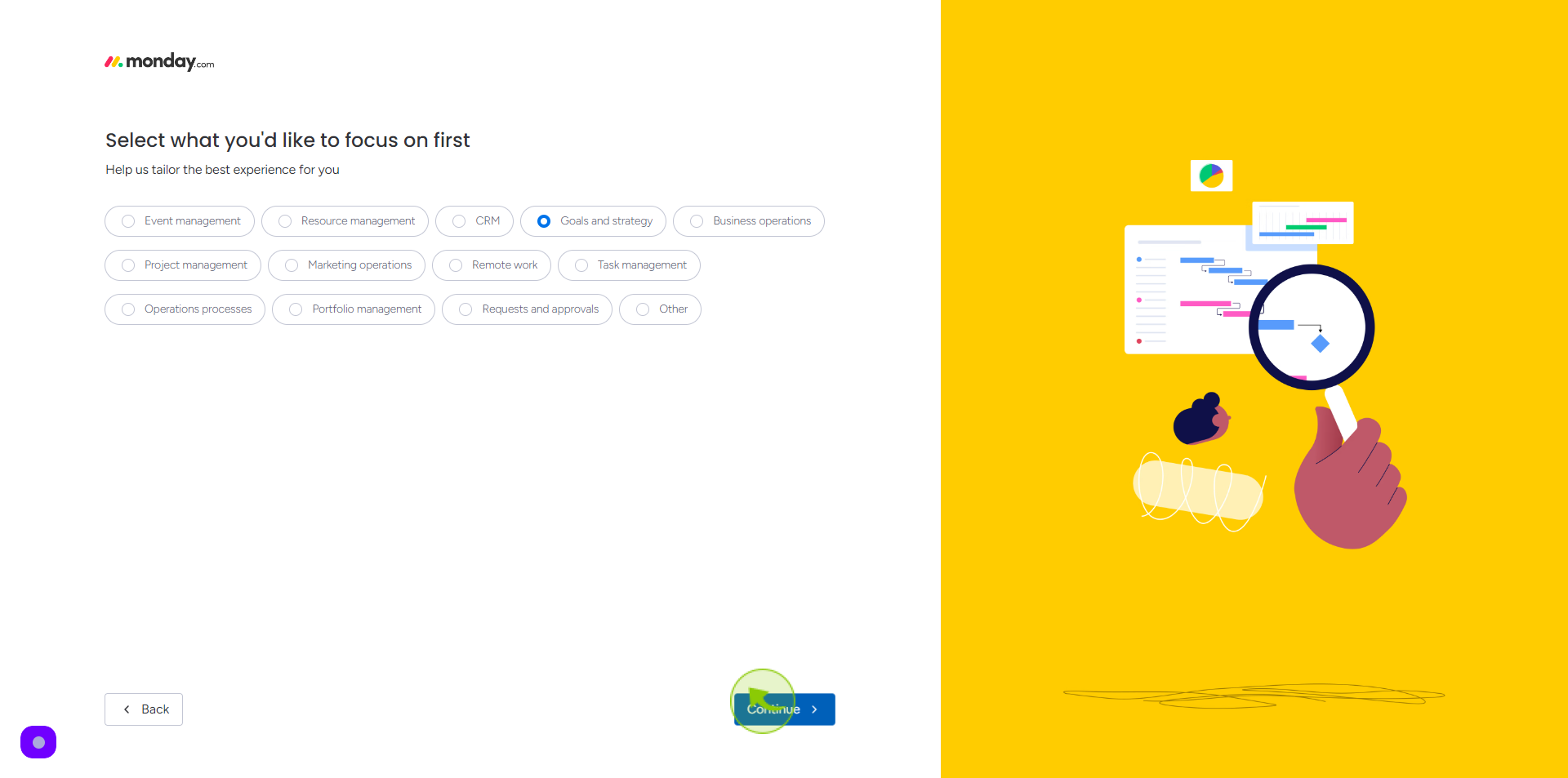
18
Tick the "CheckBox"
Select how did you hear about us
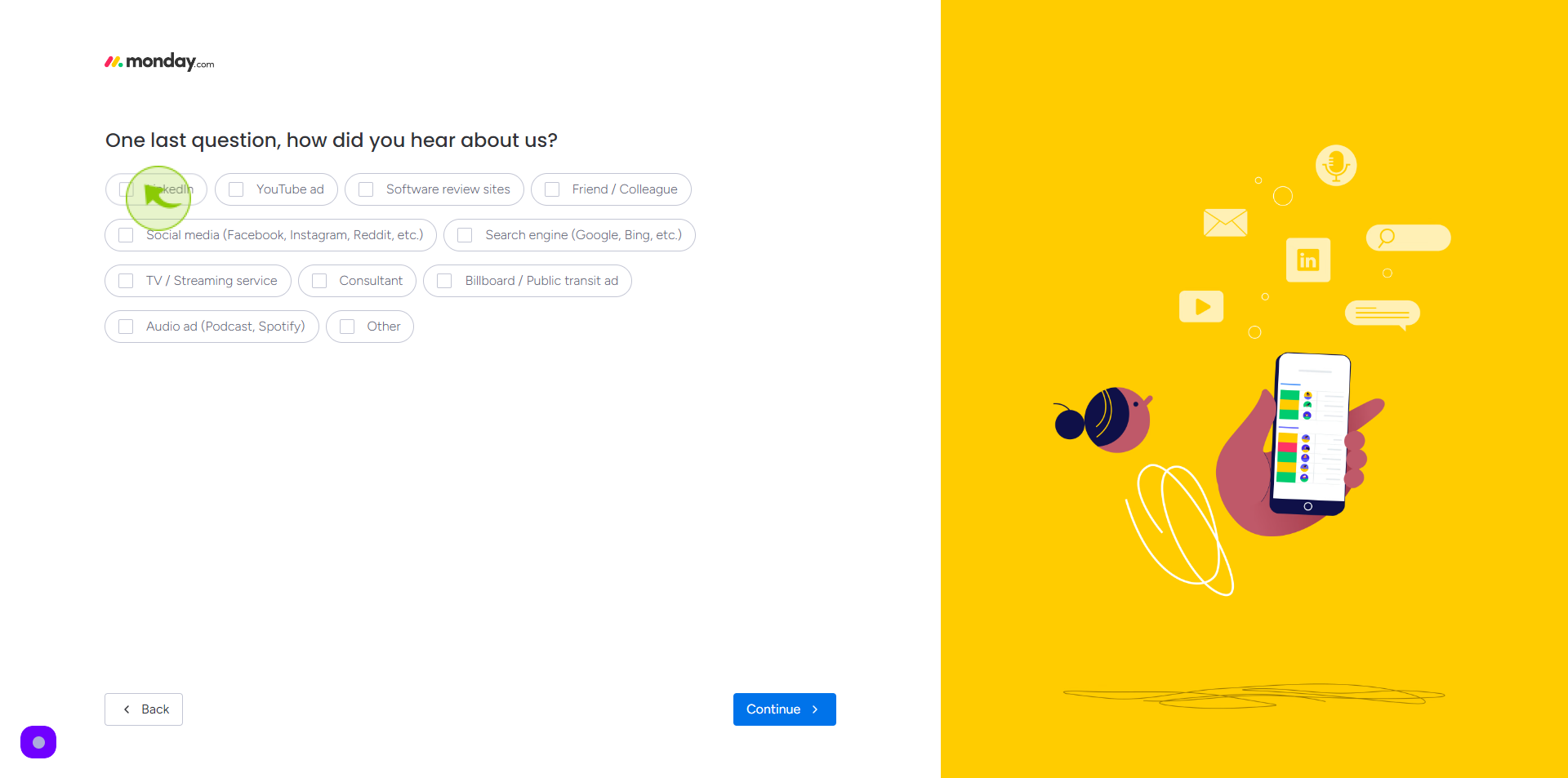
19
Click "Continue"
By following these steps you can successfully sign up to Monday.com account