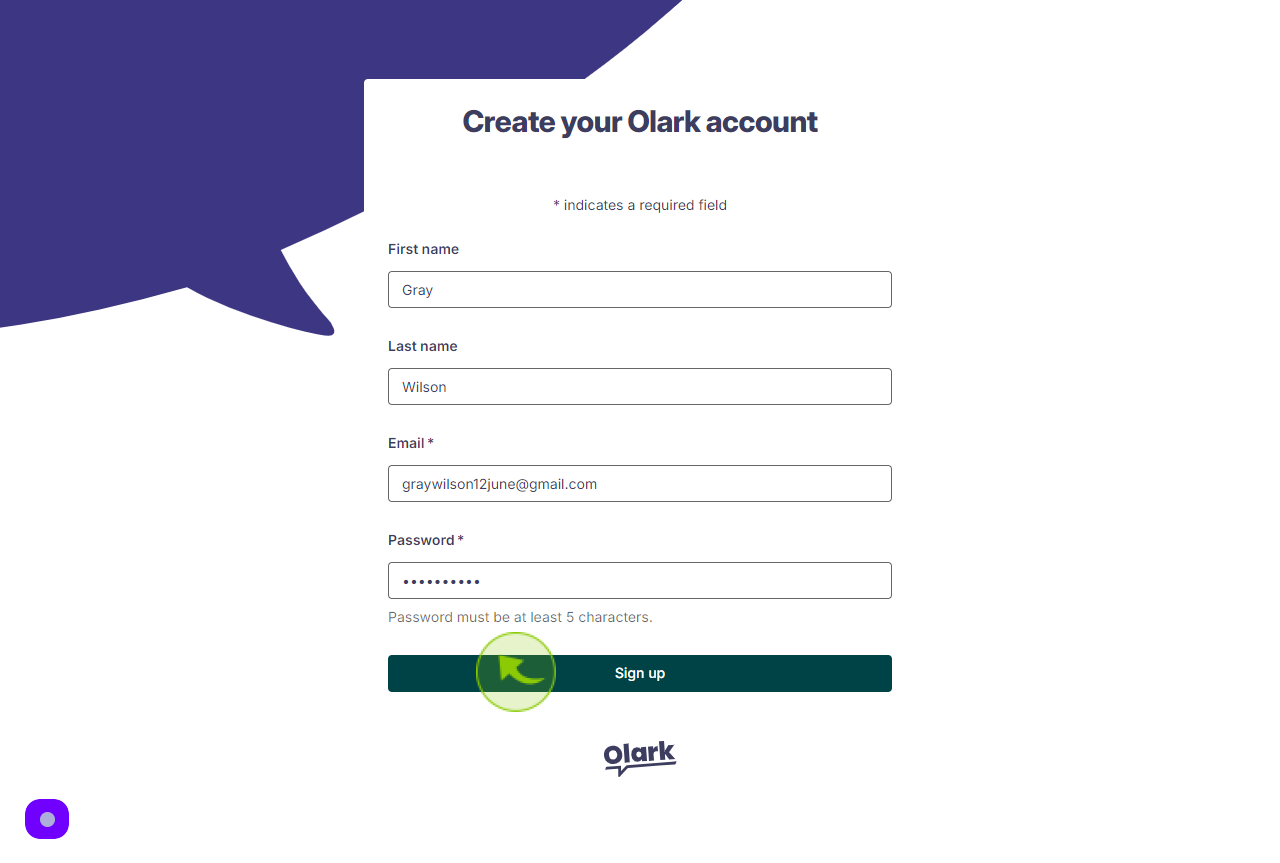How to Sign up to Olark?
|
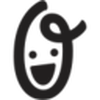 Olark
|
Olark
|
Jun 21, 2024
|
6 Steps
This document provides a step-by-step guide on how to sign up for Olark, a live chat software that helps businesses engage with customers in real time. It walks you through the process of creating an account, setting up your profile, and customizing your chat widget. Whether you're a new user or need assistance with registration, this guide ensures you can quickly get started with Olark to enhance customer support and communication on your website.
How to Sign up to Olark?
|
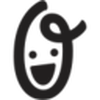 Olark
|
Olark
|
6 Steps
1
Navigate to https://app.olark.com/signup/account
2
Click the "First Name" field.
Enter your First Name
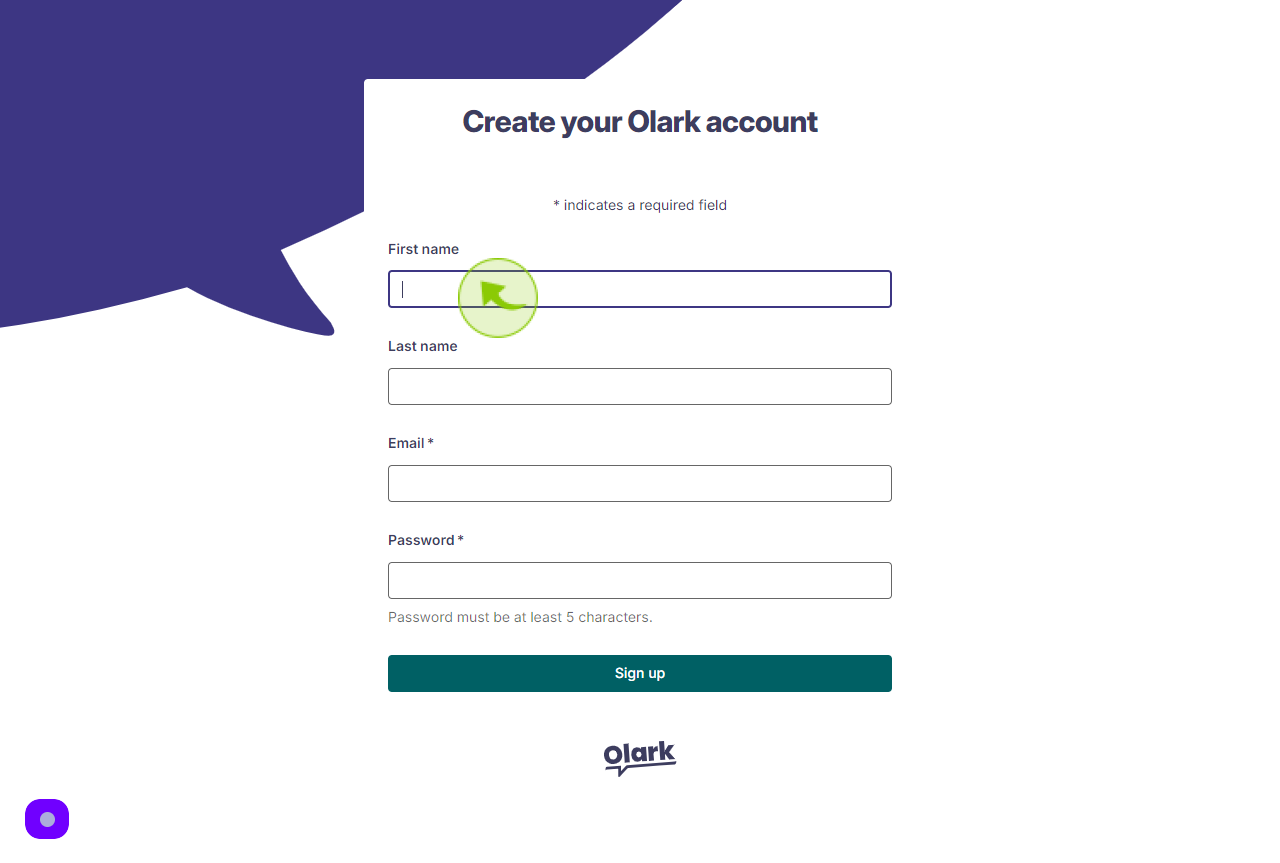
3
Click the "Last Name" field.
Enter your Last Name
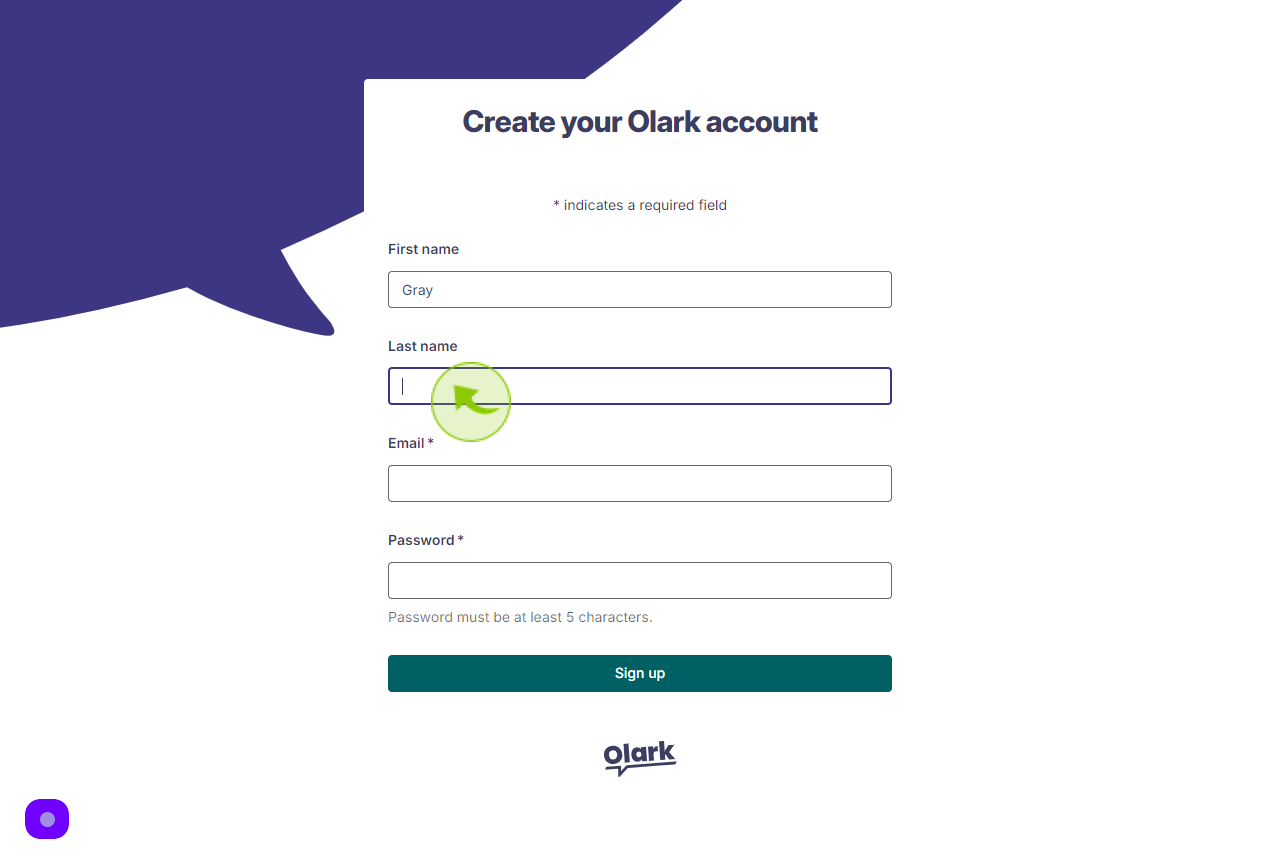
4
Click the "Email" field.
Enter your Email Address
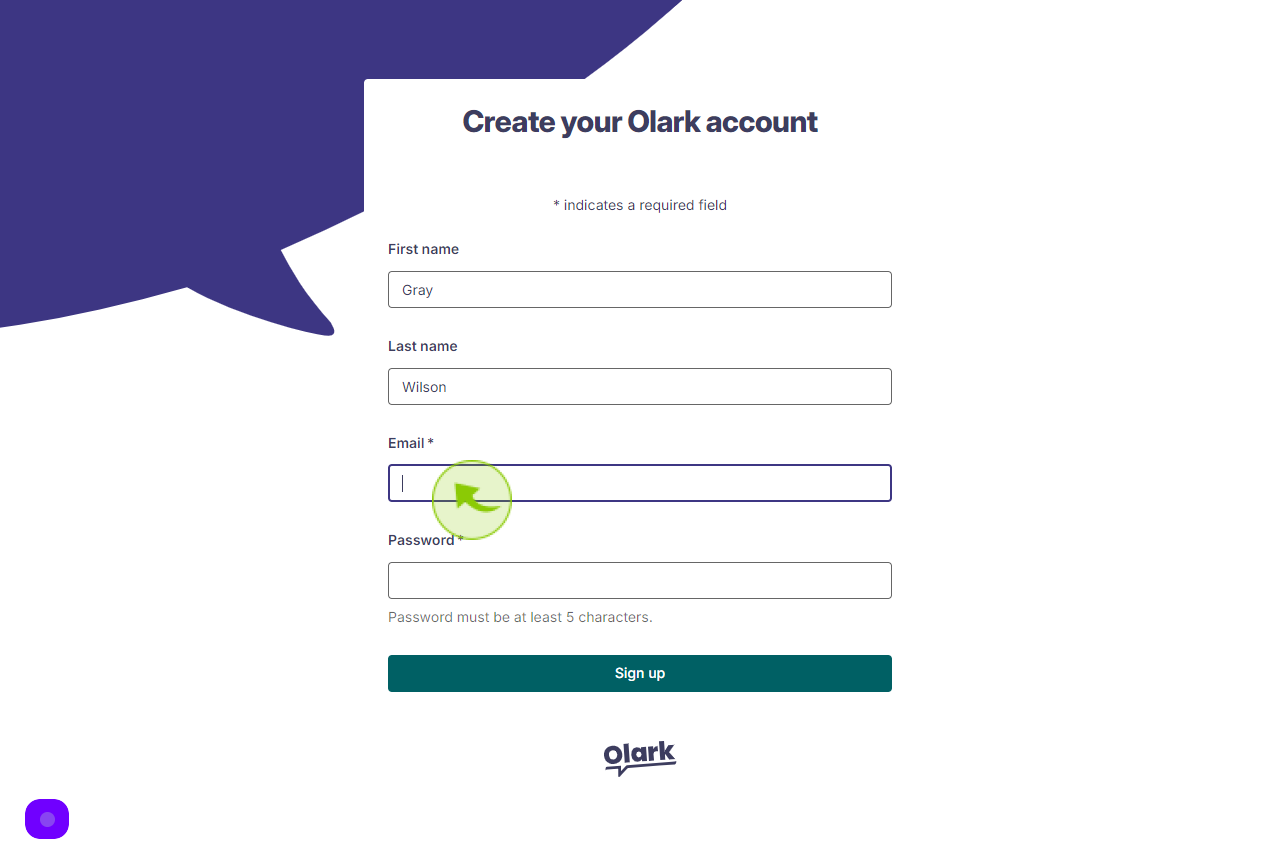
5
Click the "Password" field.
Enter your Password
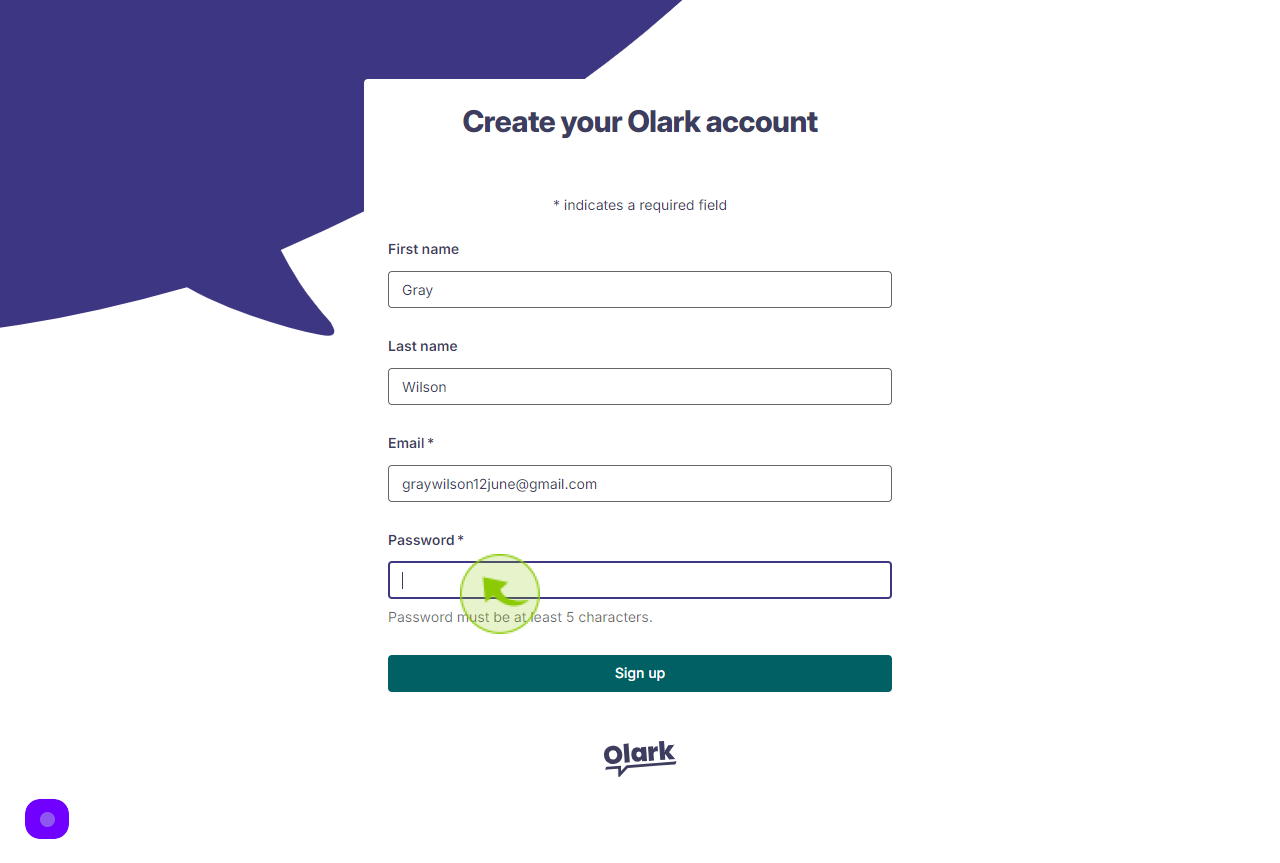
6
Click "Sign up"
After clicking on the Sign Up button, your account will be created.