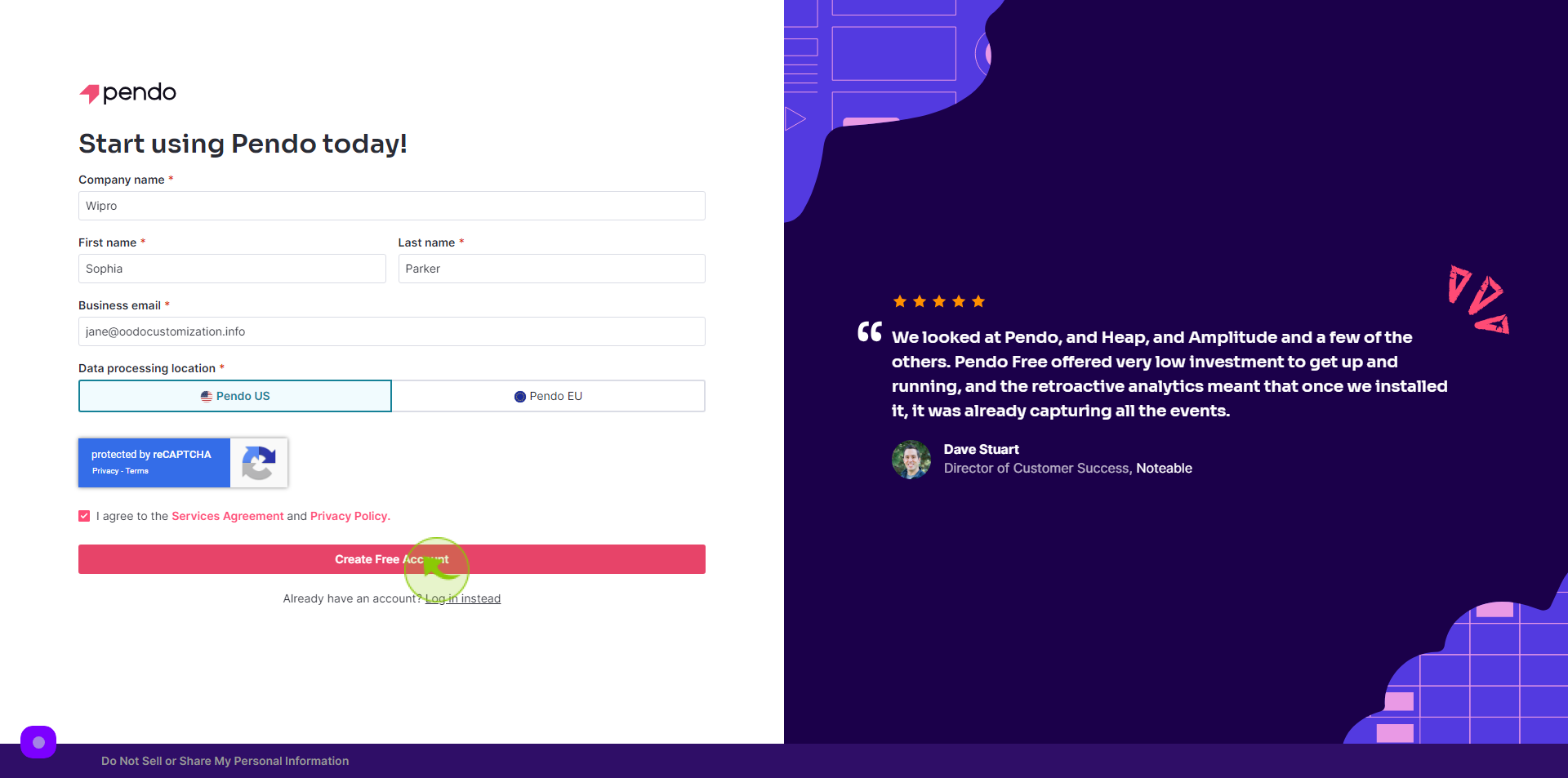How to Sign up to Pendo?
|
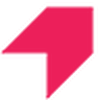 app.pendo
|
app.pendo
|
Jun 19, 2024
|
8 Steps
This document provides a step-by-step guide on how to sign up for Pendo, a powerful platform for product analytics and user engagement. This guide will help you get started quickly and seamlessly. Follow the instructions to begin leveraging Pendo's insights for improved user experiences and product success.
How to Sign up to Pendo?
|
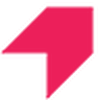 app.pendo
|
app.pendo
|
8 Steps
1
Navigate to https://app.pendo.io/register
2
Click the "Enter Company Name" field.
Enter your Company Name
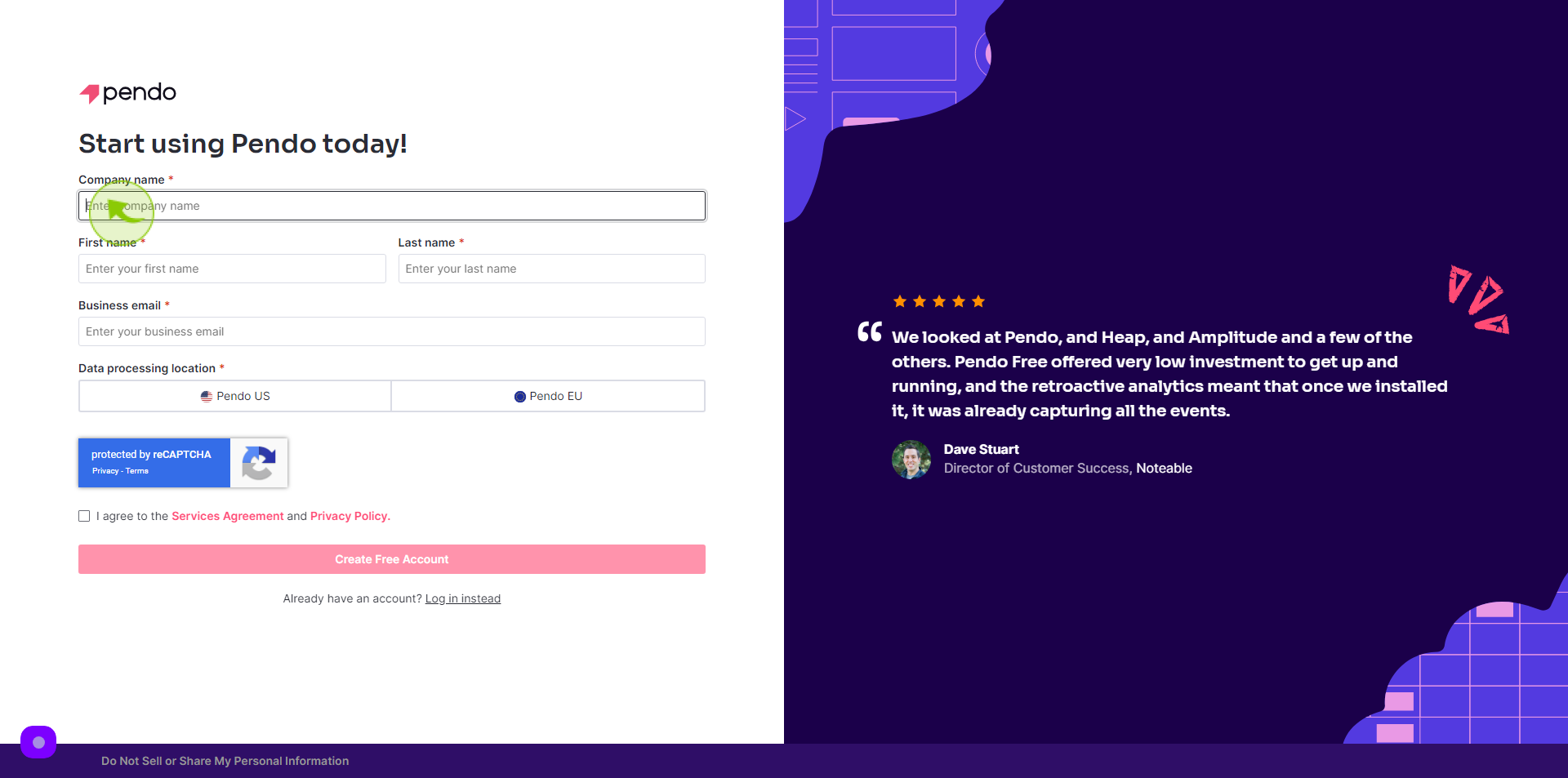
3
Click the "First Name" field.
Enter your First Name
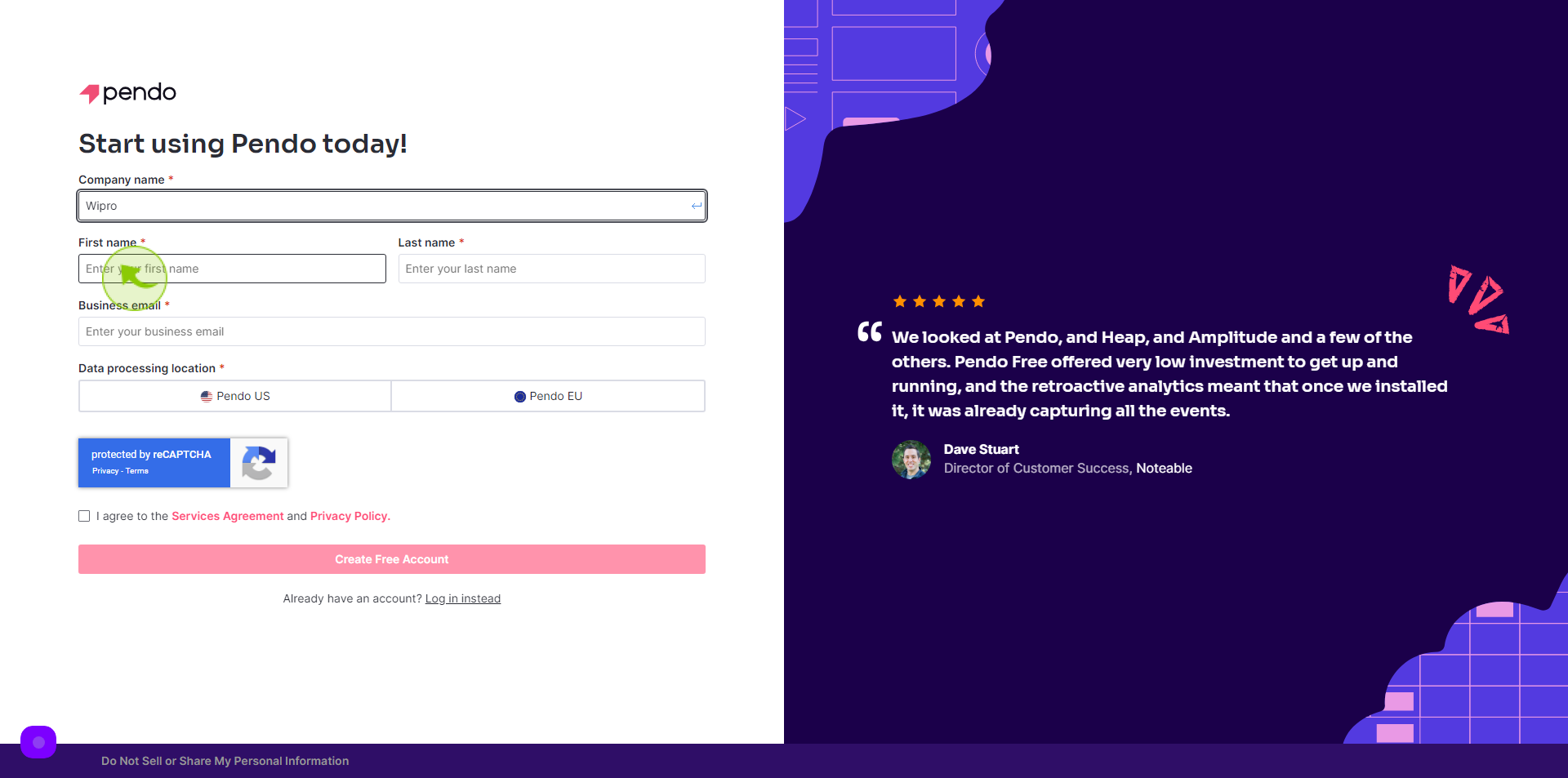
4
Click the "Last Name" field.
Enter your Last Name
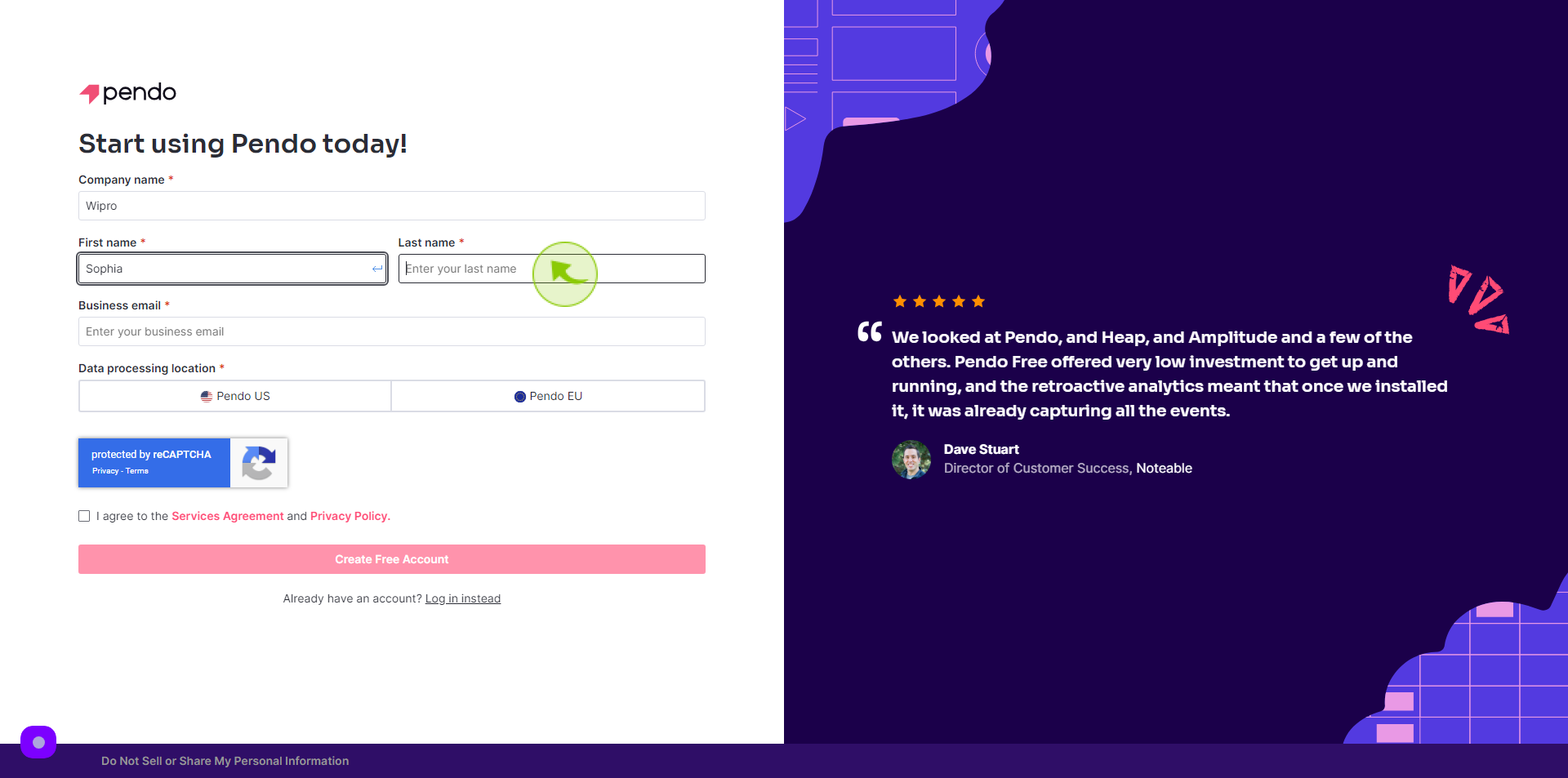
5
Click the "Business Email" field.
Enter your Business Email
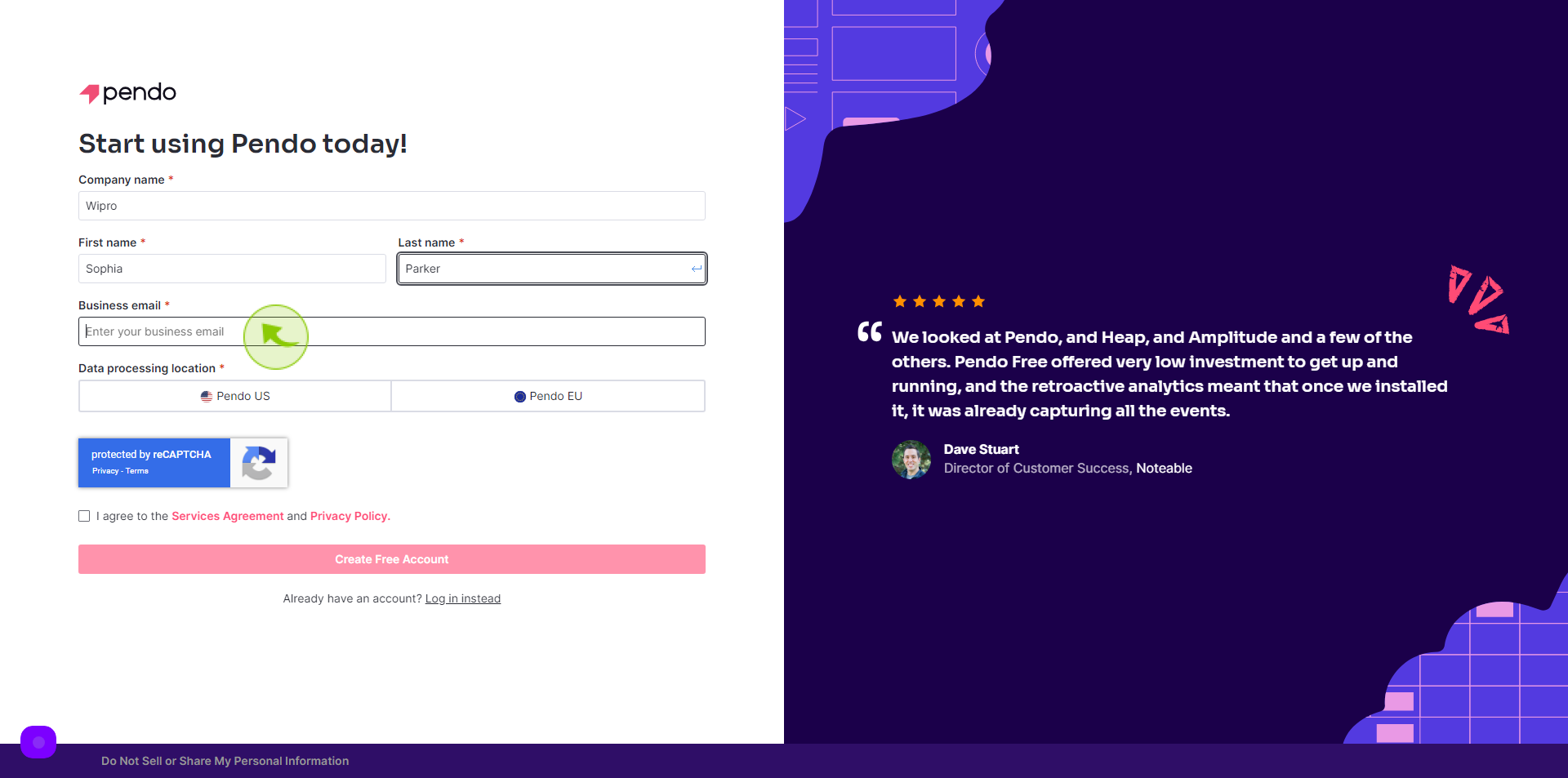
6
Select "Location" from option.
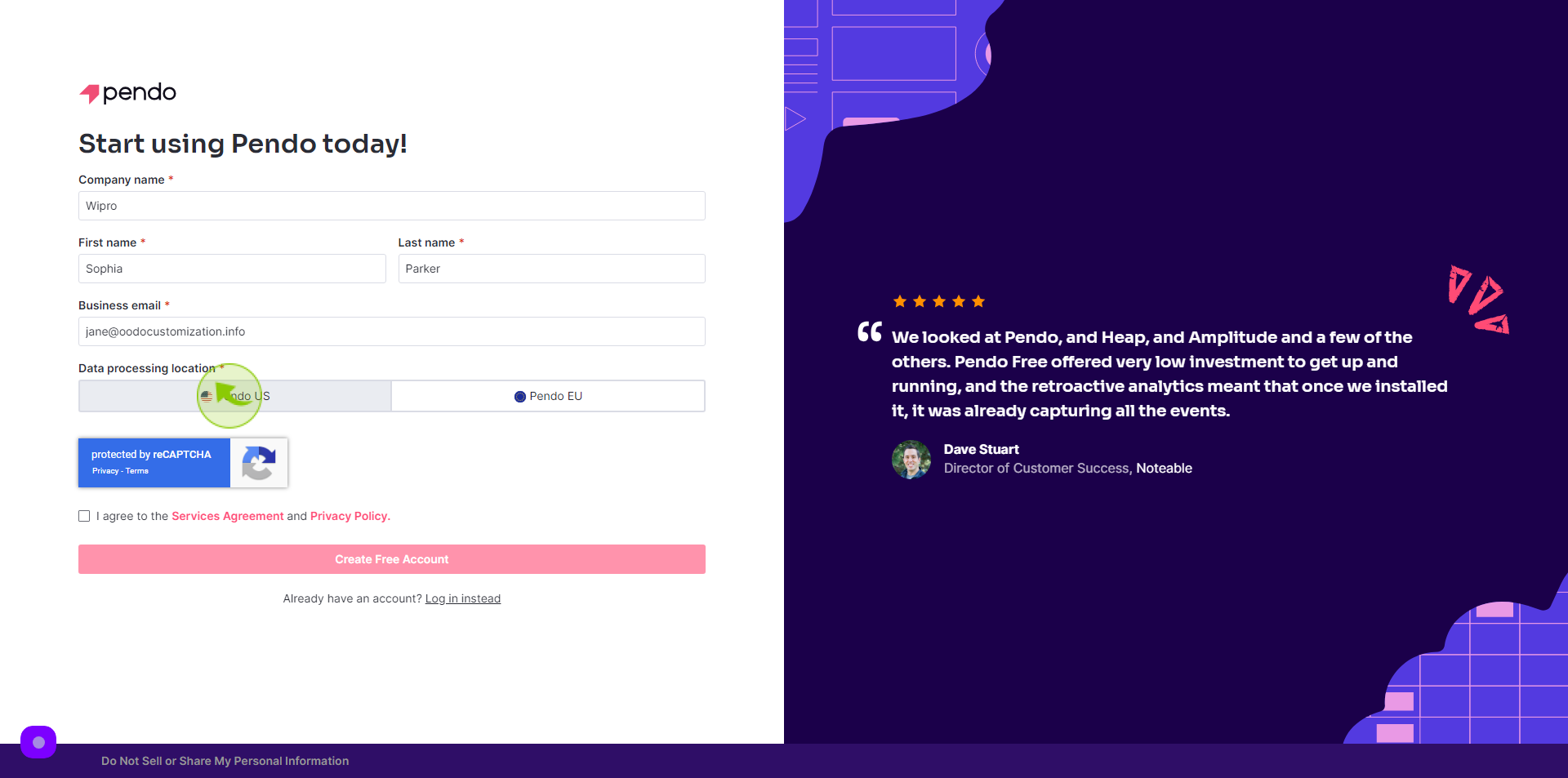
7
Click the "Check Box"
Accept the Terms and Conditions
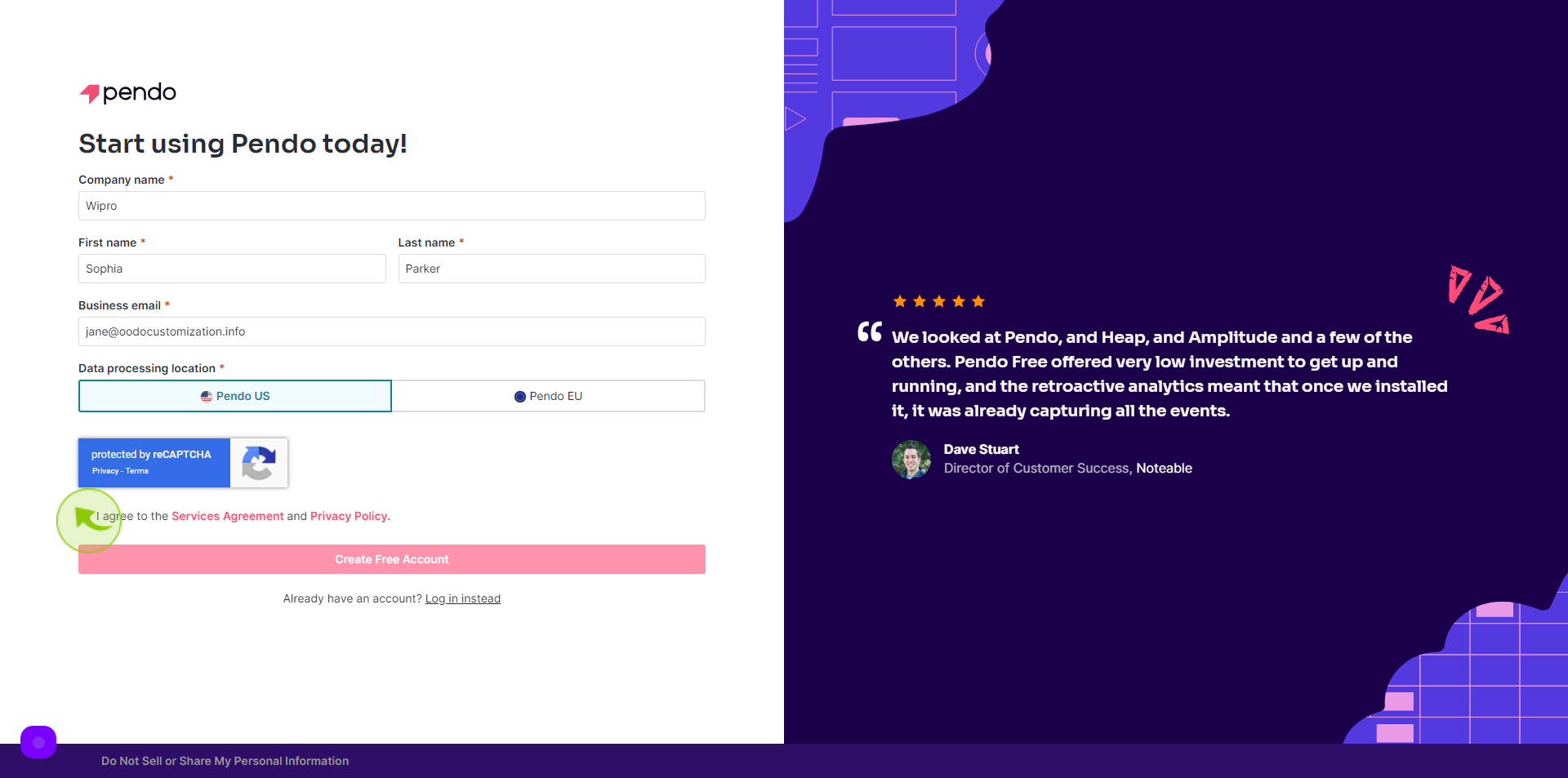
8
Click "Create Free Account"
After clicking on the Create Free Account button, your account will be created.