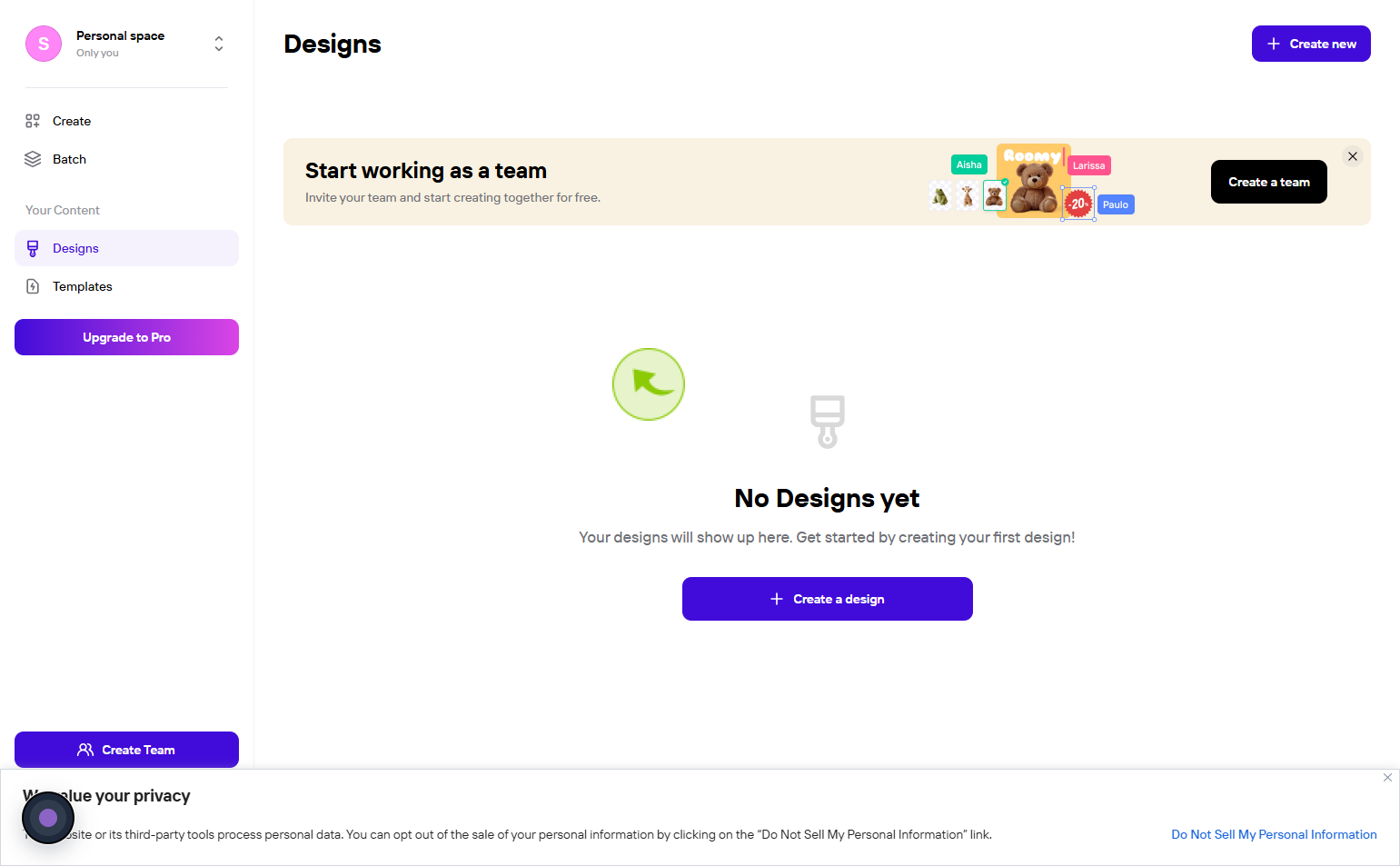How to Sign up to Photoroom ?
|
 Photoroom
|
Photoroom
|
3 months ago
|
13 Steps
This document will walk you through the simple steps to create a Photoroom account. Learn how to sign up using your email address or social media accounts like Google and Facebook. Once you've signed up, you'll unlock a world of powerful photo editing tools and effects to enhance your images. Whether you're a professional photographer or a casual user, Photoroom offers a user-friendly platform to take your photos to the next level.
How to Sign up to Photoroom ?
|
 Photoroom
|
Photoroom
|
13 Steps
1
Go to https://app.photoroom.com/login website.
This is the official site where you can access PhotoRoom’s web app and features.
2
You’ll see options to sign up using your email address or through social media accounts like Google or Facebook.
Choose the method that’s most convenient for you. If using email, select continue with email
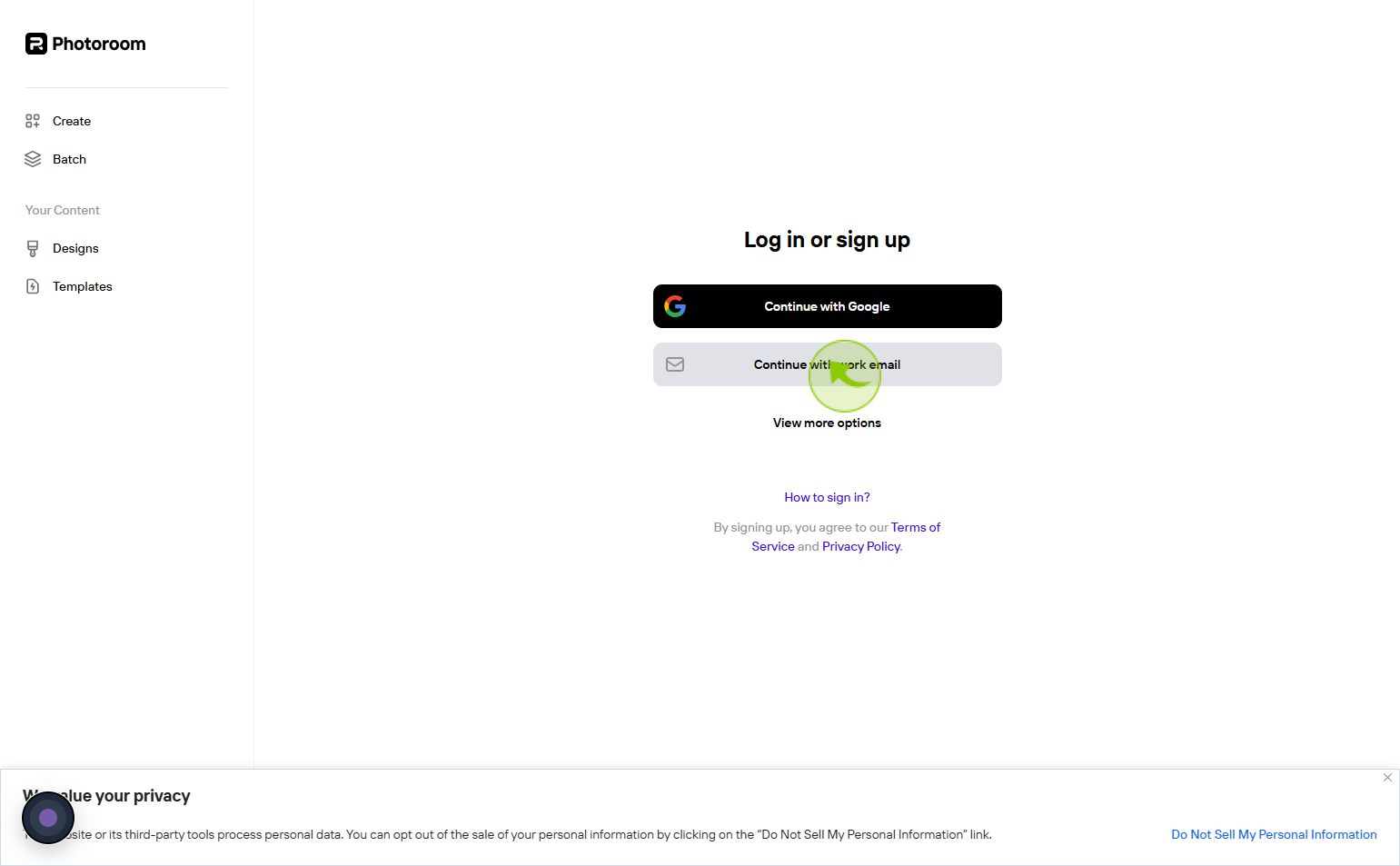
3
Click the "Email address" text field
Enter your email address
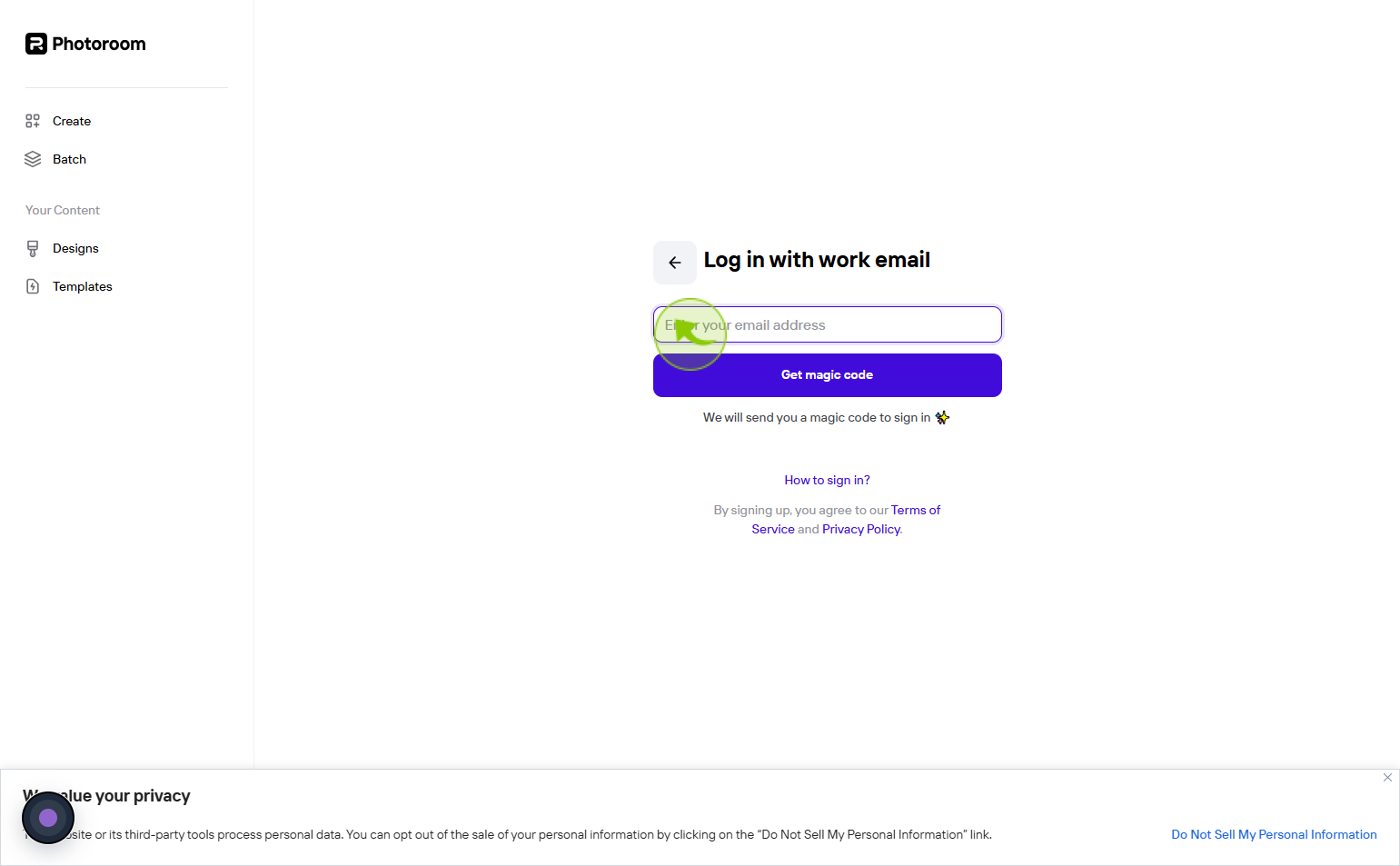
4
After filling in your details and agreeing to the terms, click the "Get magic code" button.
Make sure your email is valid since you may need to verify it.
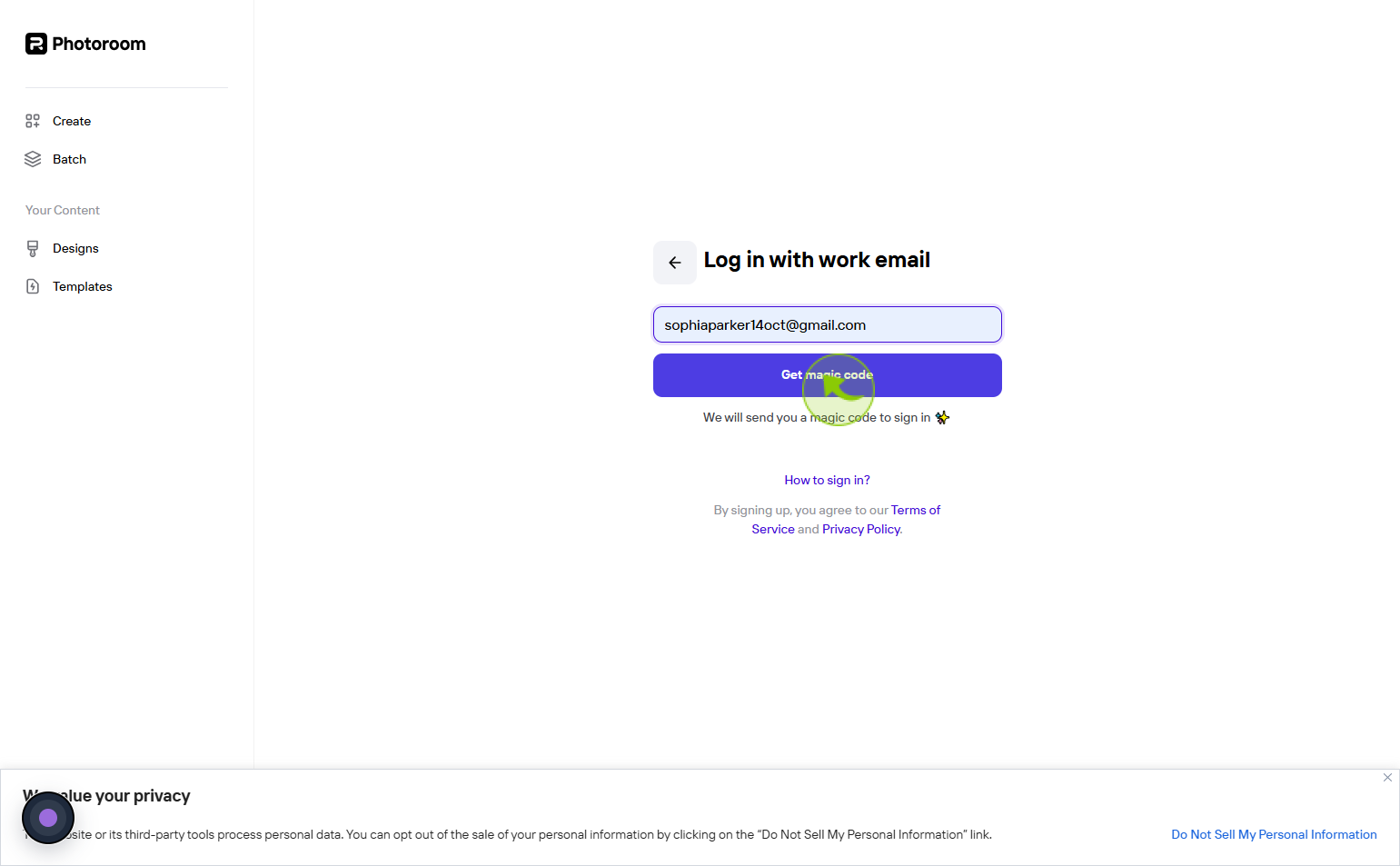
5
Check your "Email" inbox for a verification email from "PhotoRoom" and click on the "Verification" link provided.
This step ensures that your email is valid and is often required to activate your account.
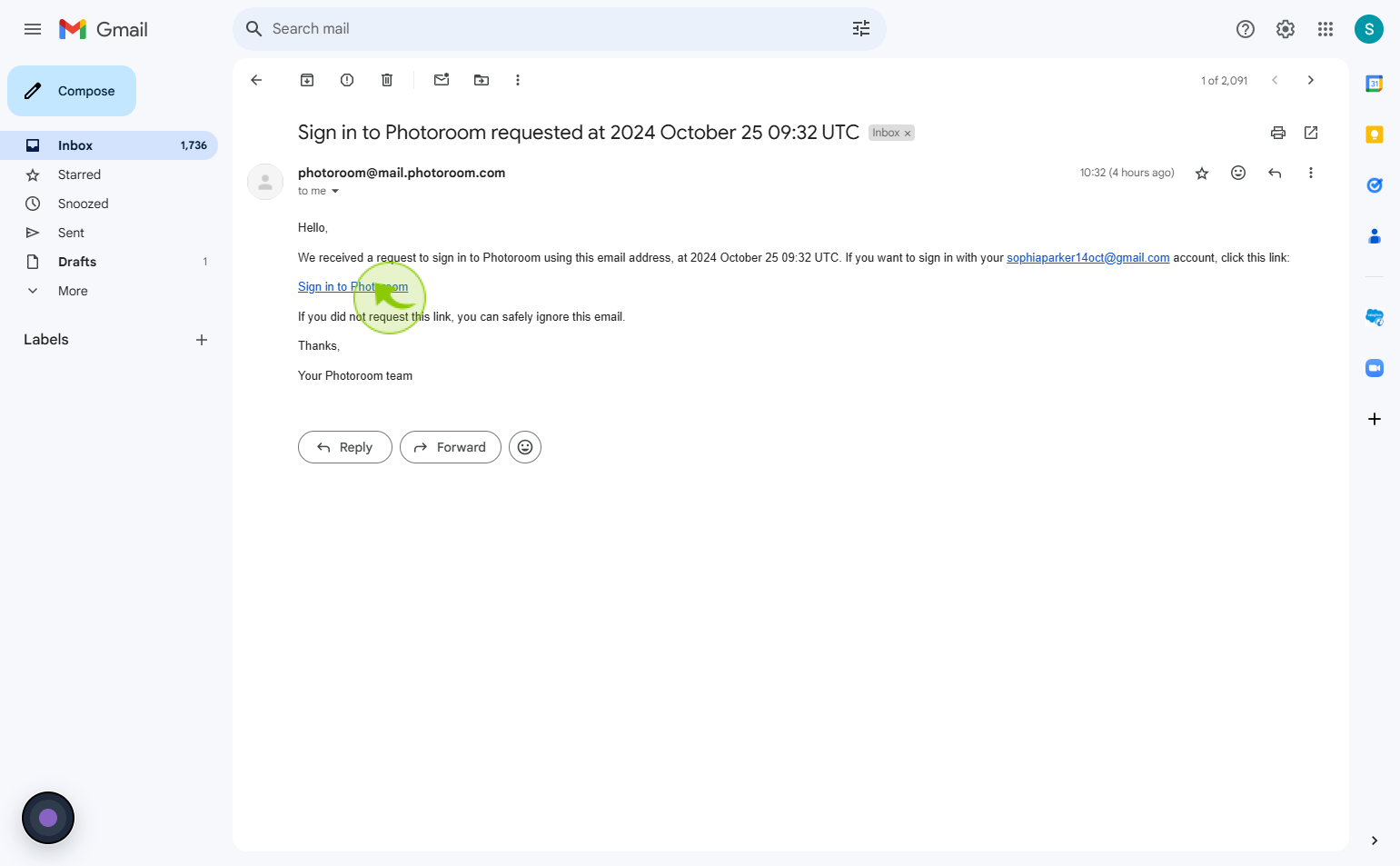
6
Select the "How will you be using Photoroom" from given option.
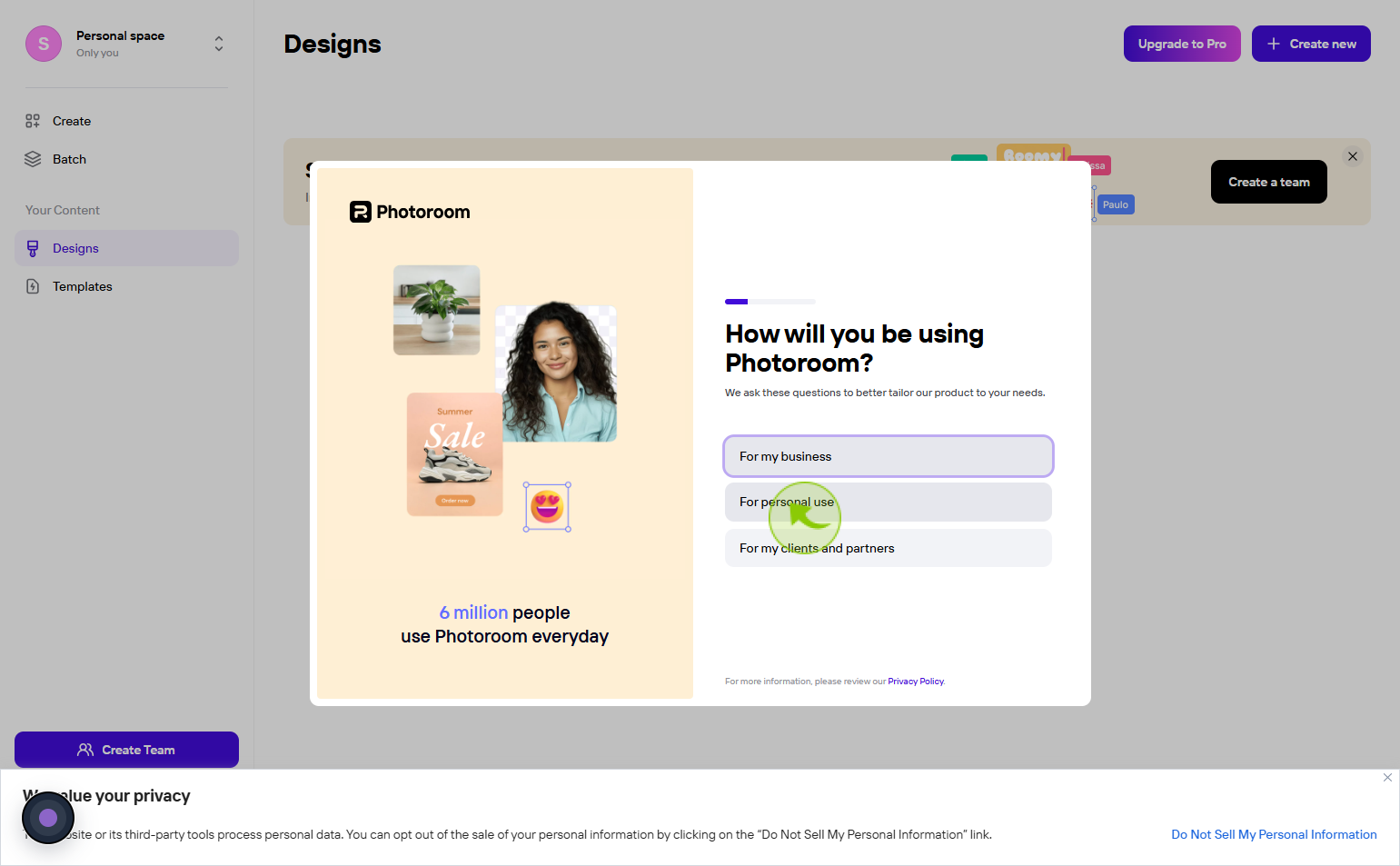
7
Select the "What do you want to do" from given option.
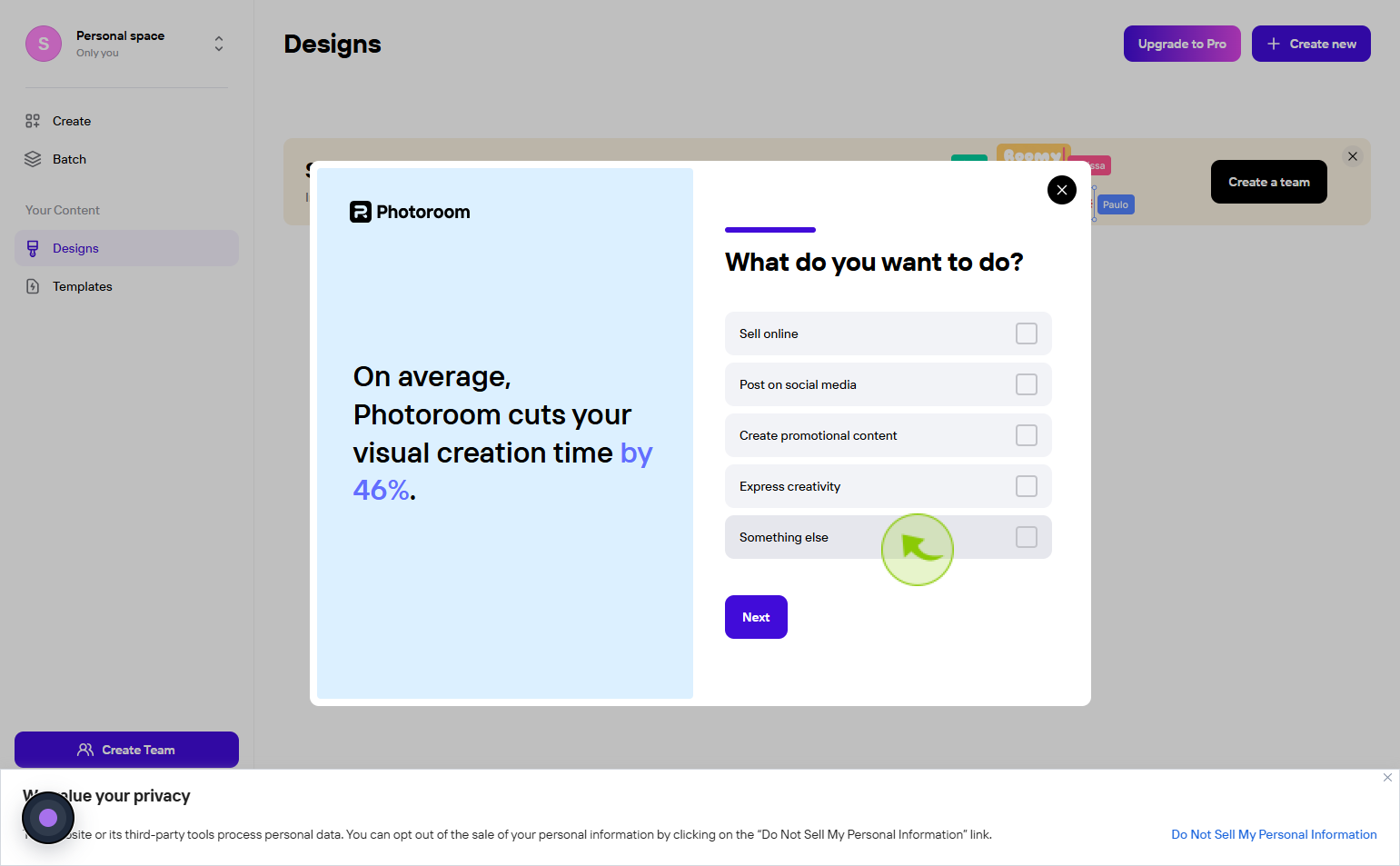
8
Click "Next"
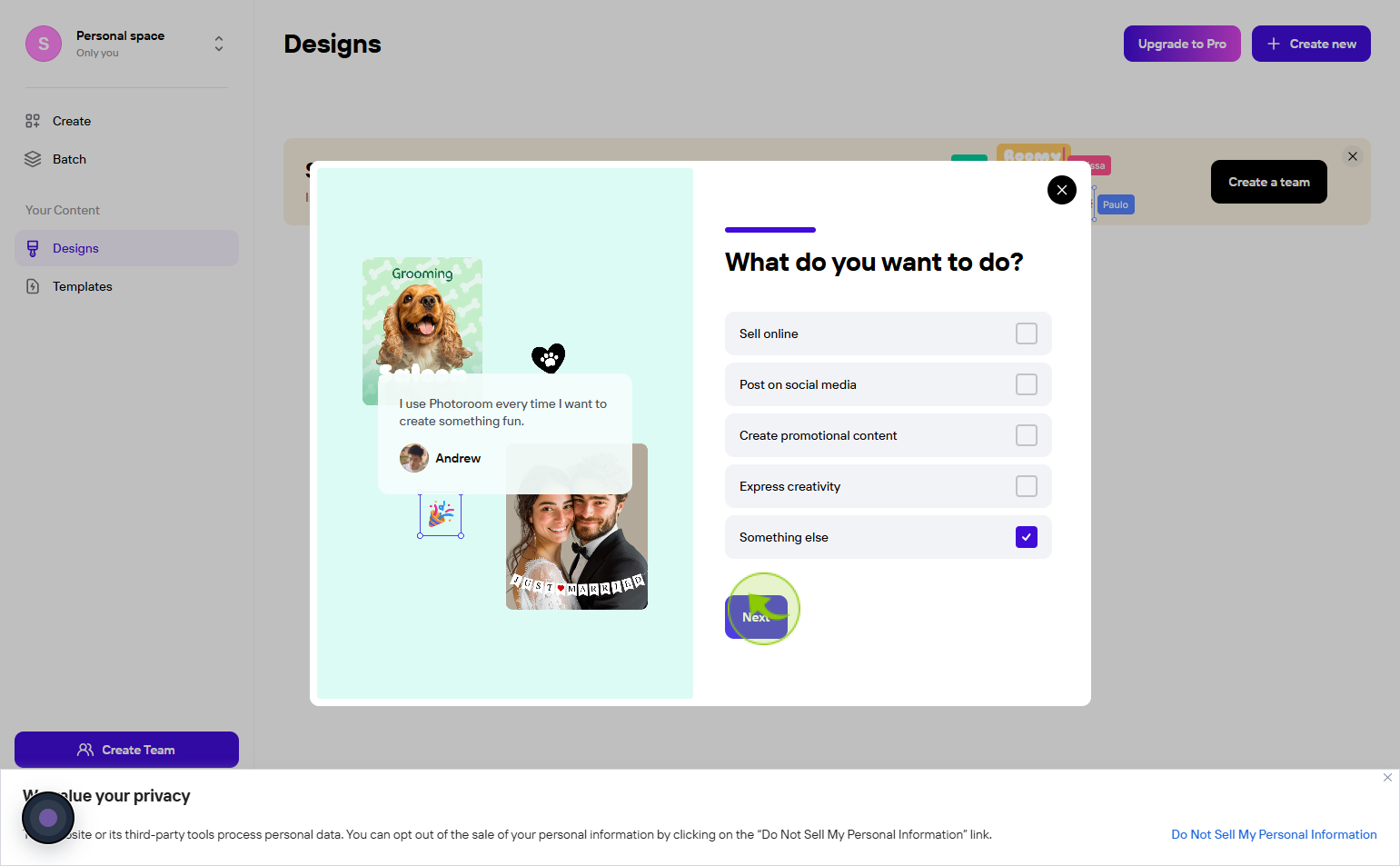
9
Click "Start your 7-day free trial"
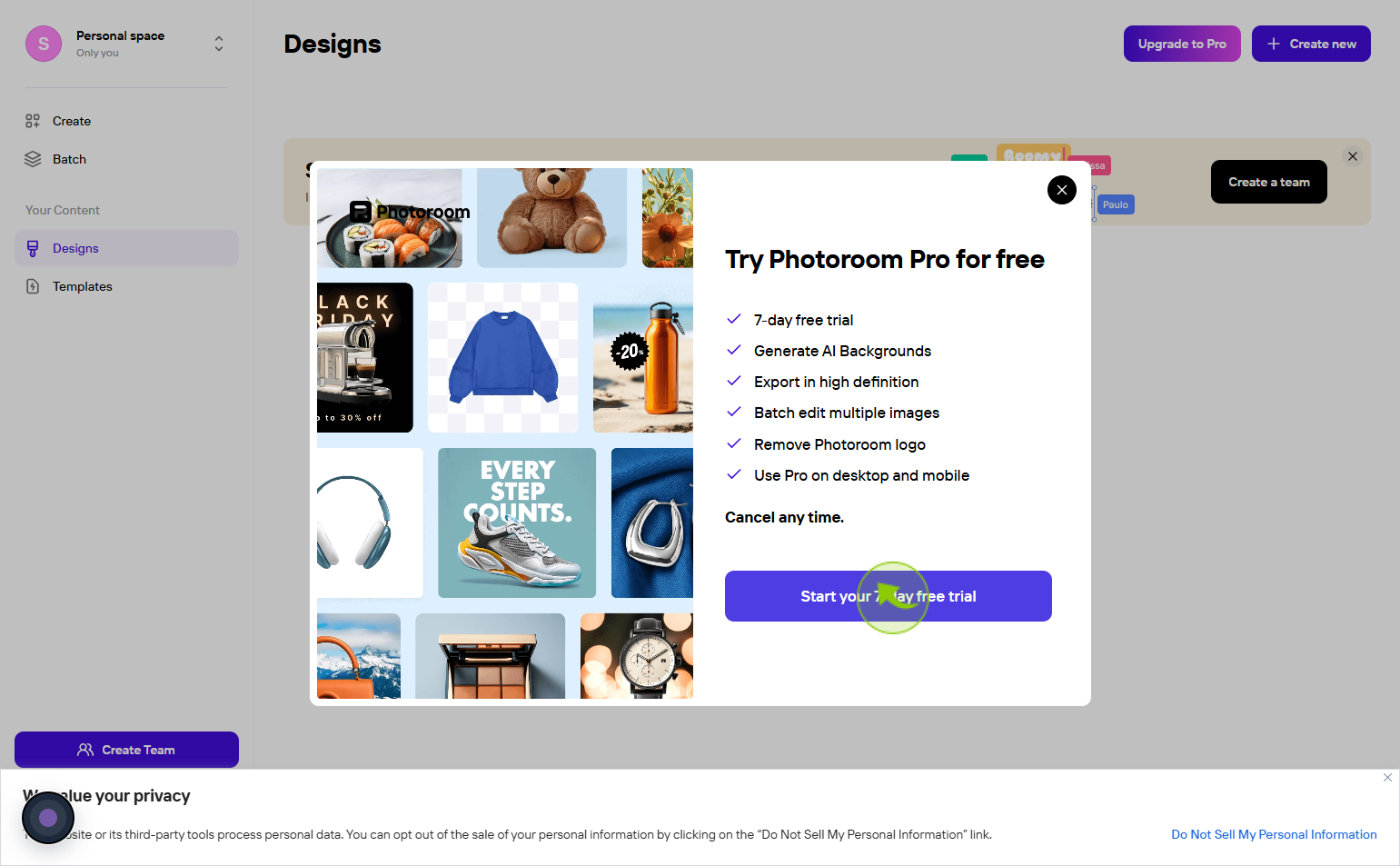
10
Choose the "Pro Plan" option, which typically includes the 7-day free trial.
Click on the option that highlights the free trial offer.
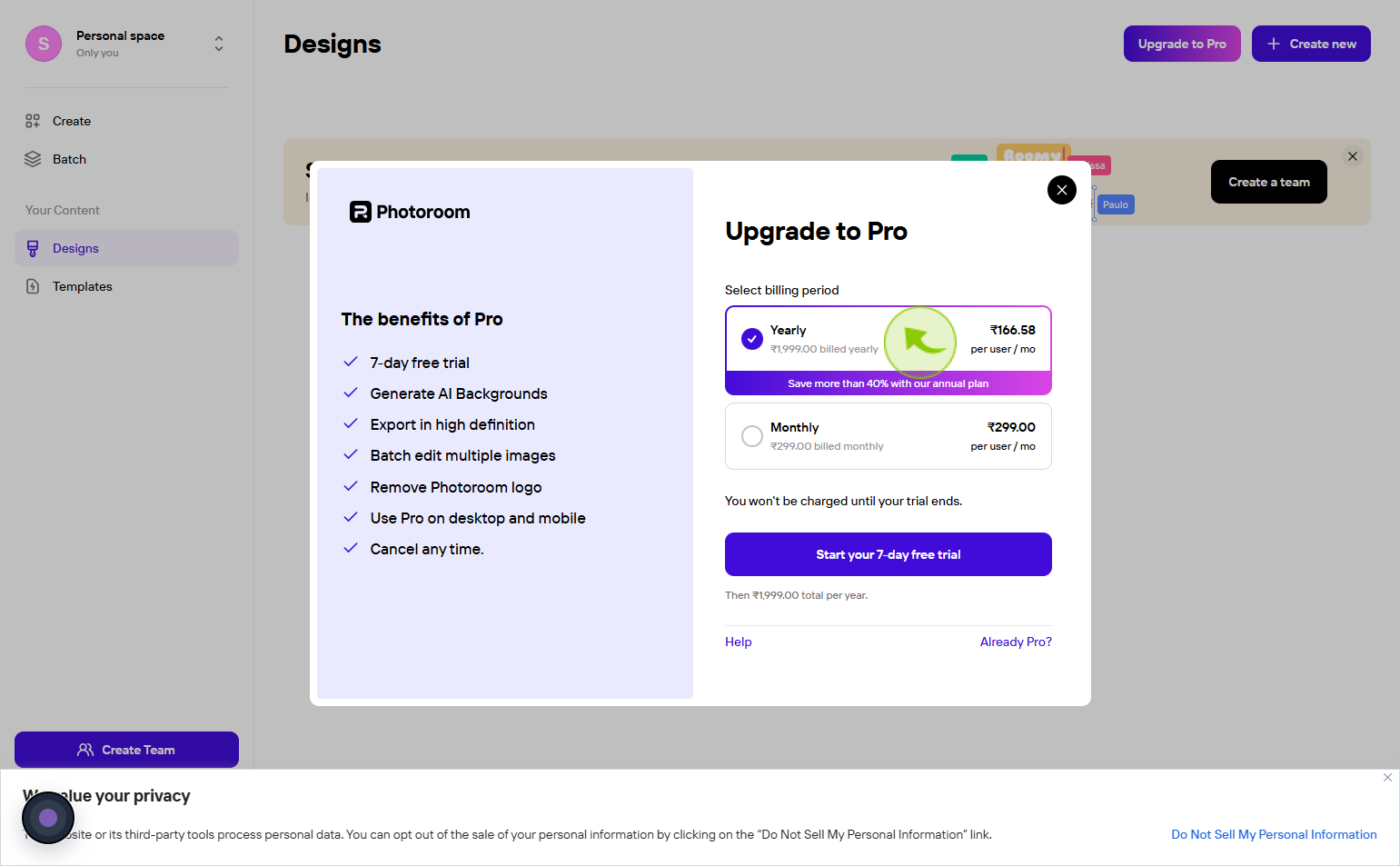
11
Click the button labeled "Start Free Trial"
This will initiate the process for starting your trial.
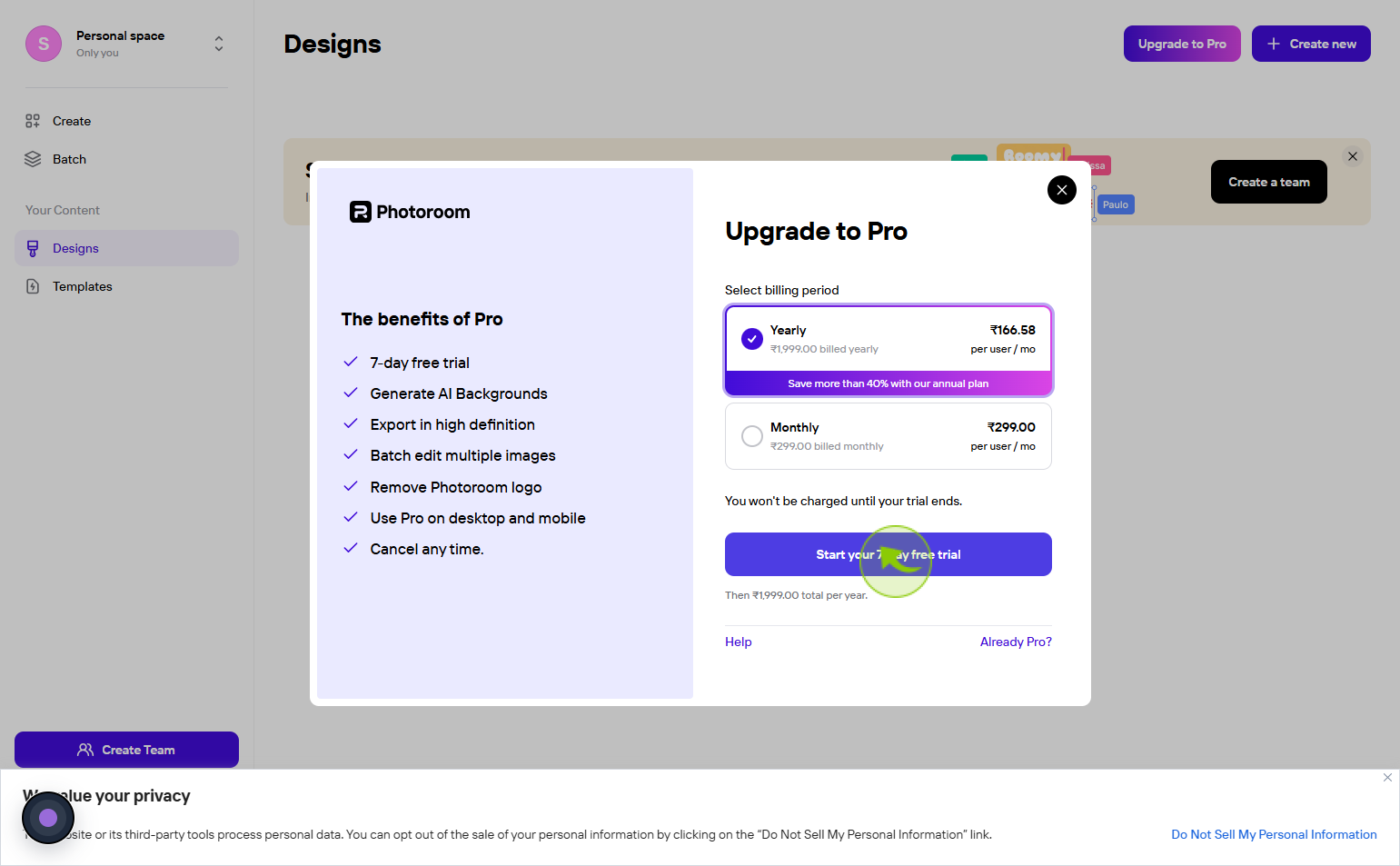
12
Provide your payment details (credit/debit card information) as prompted.
While the trial is free, you usually need to enter payment information to activate it. You won’t be charged until the trial ends.
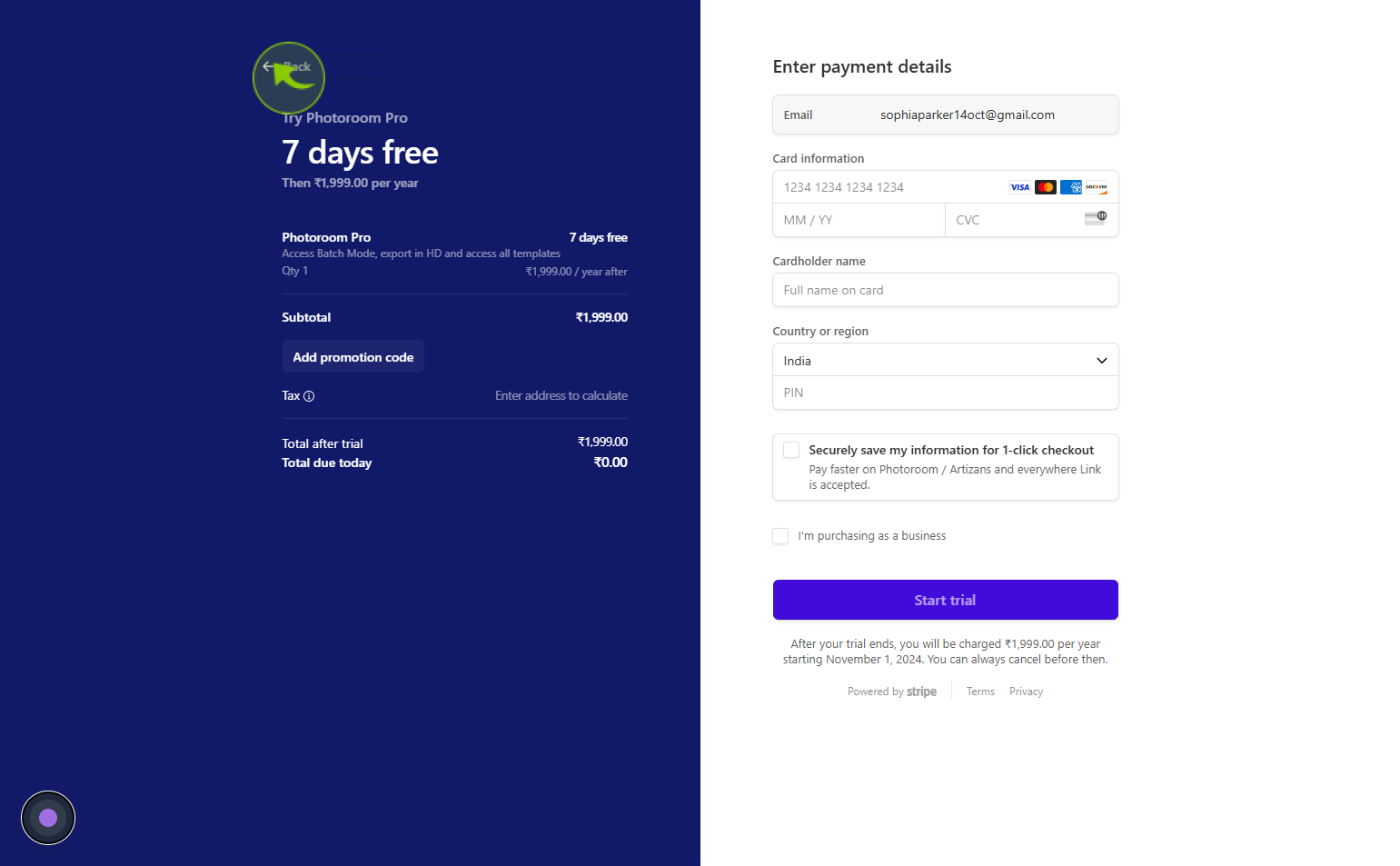
13
Begin exploring the Pro features that are now available to you for free for 7 days.
You can now take advantage of the tools for photo editing, background removal, and more!