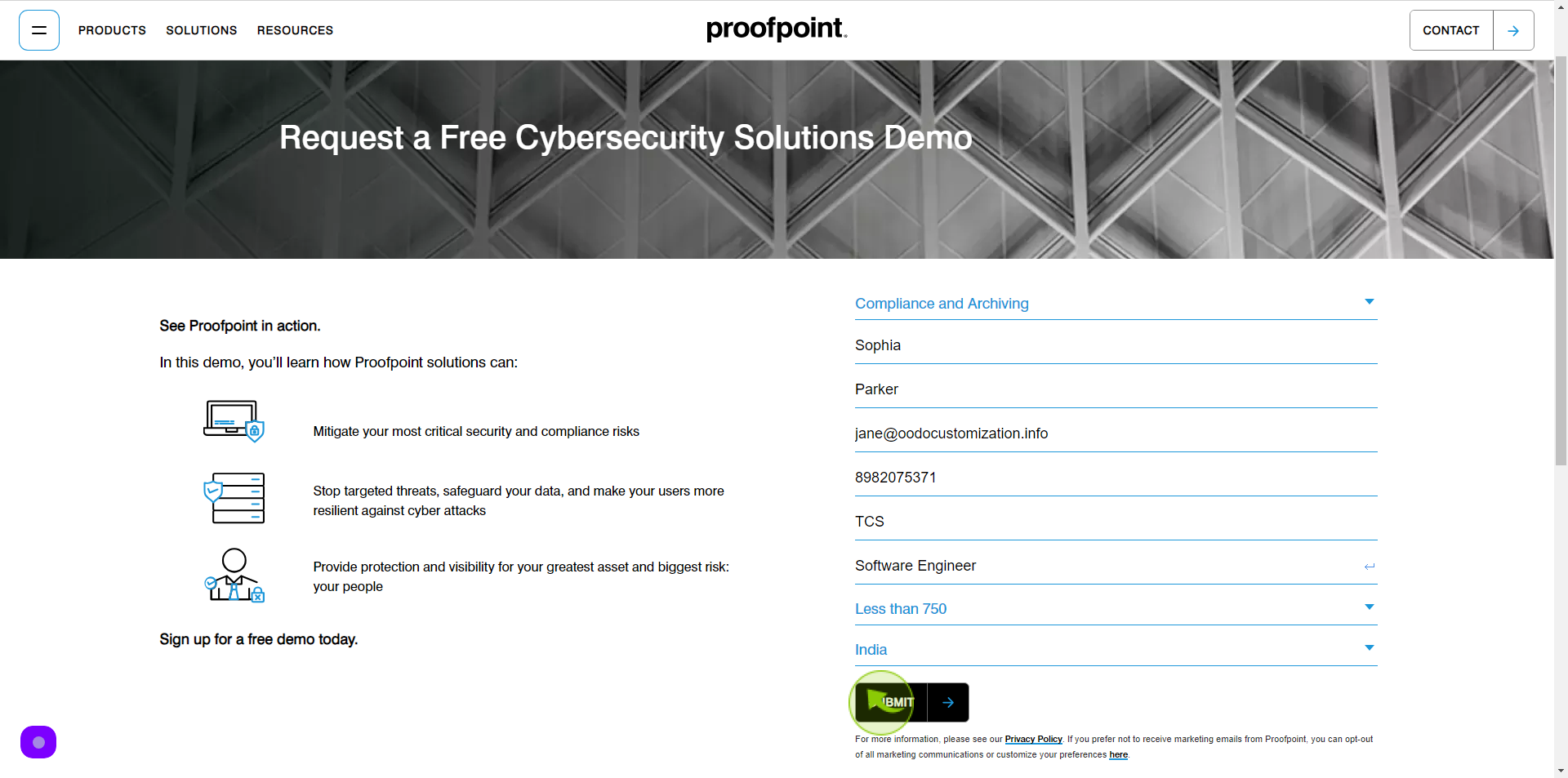How to request free demo on Proof Point Essentials?
|
 proofpoint
|
proofpoint
|
Jun 17, 2024
|
11 Steps
This document provides a step-by-step guide on how to request free demo on ProofPoint Essentials, a cloud-based security solution designed to protect your organization from email threats. By following these instructions, users can quickly and easily get started with ProofPoint Essentials, ensuring their email system is secure and protected from spam, phishing, and other cyber threats.
How to request free demo on Proof Point Essentials?
|
 proofpoint
|
proofpoint
|
11 Steps
1
Navigate to https://www.proofpoint.com/us/free-demo-request
2
Select "Primary Product Interest" field.
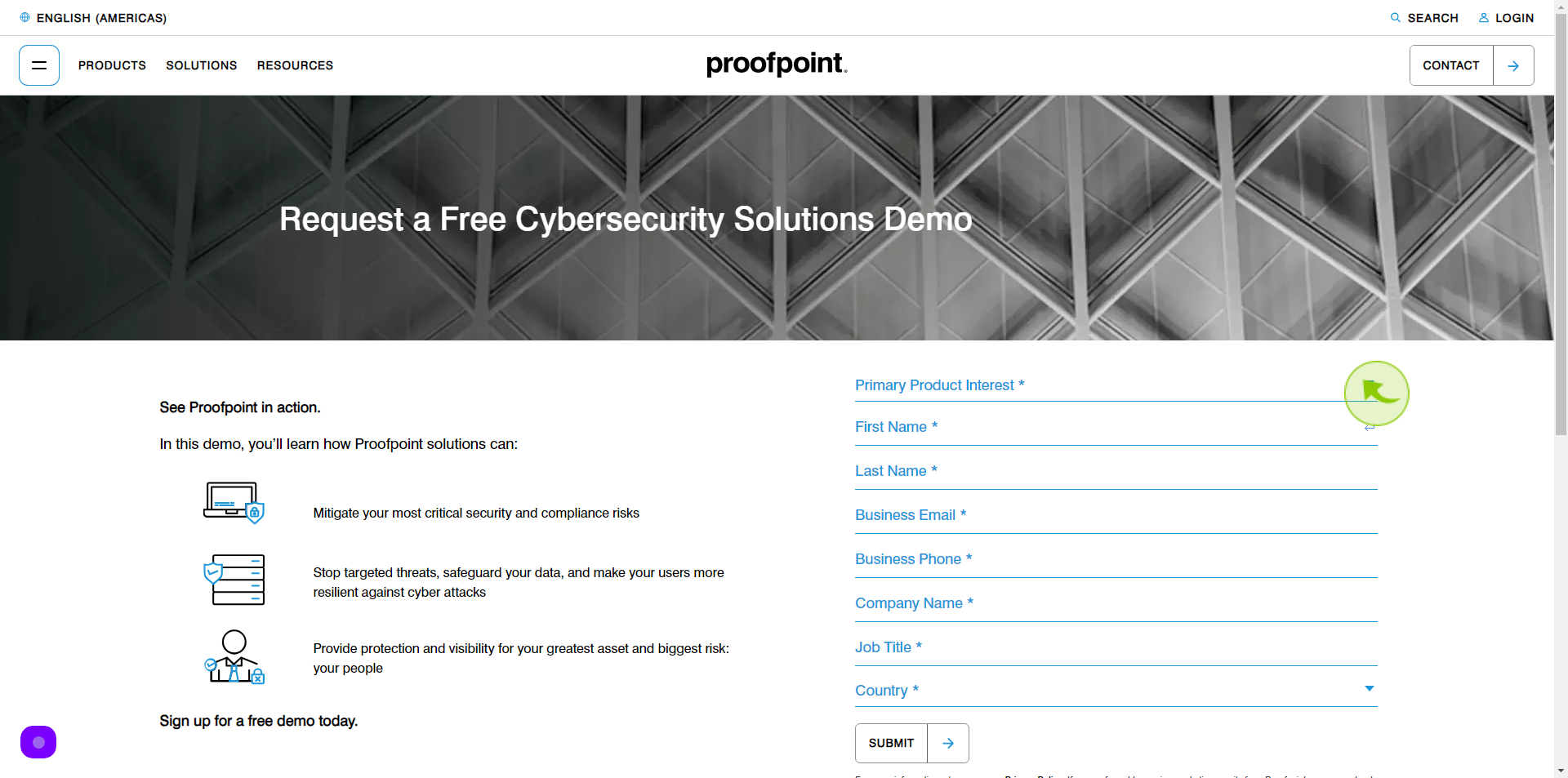
3
Click the "First Name" field.
Enter your First Name
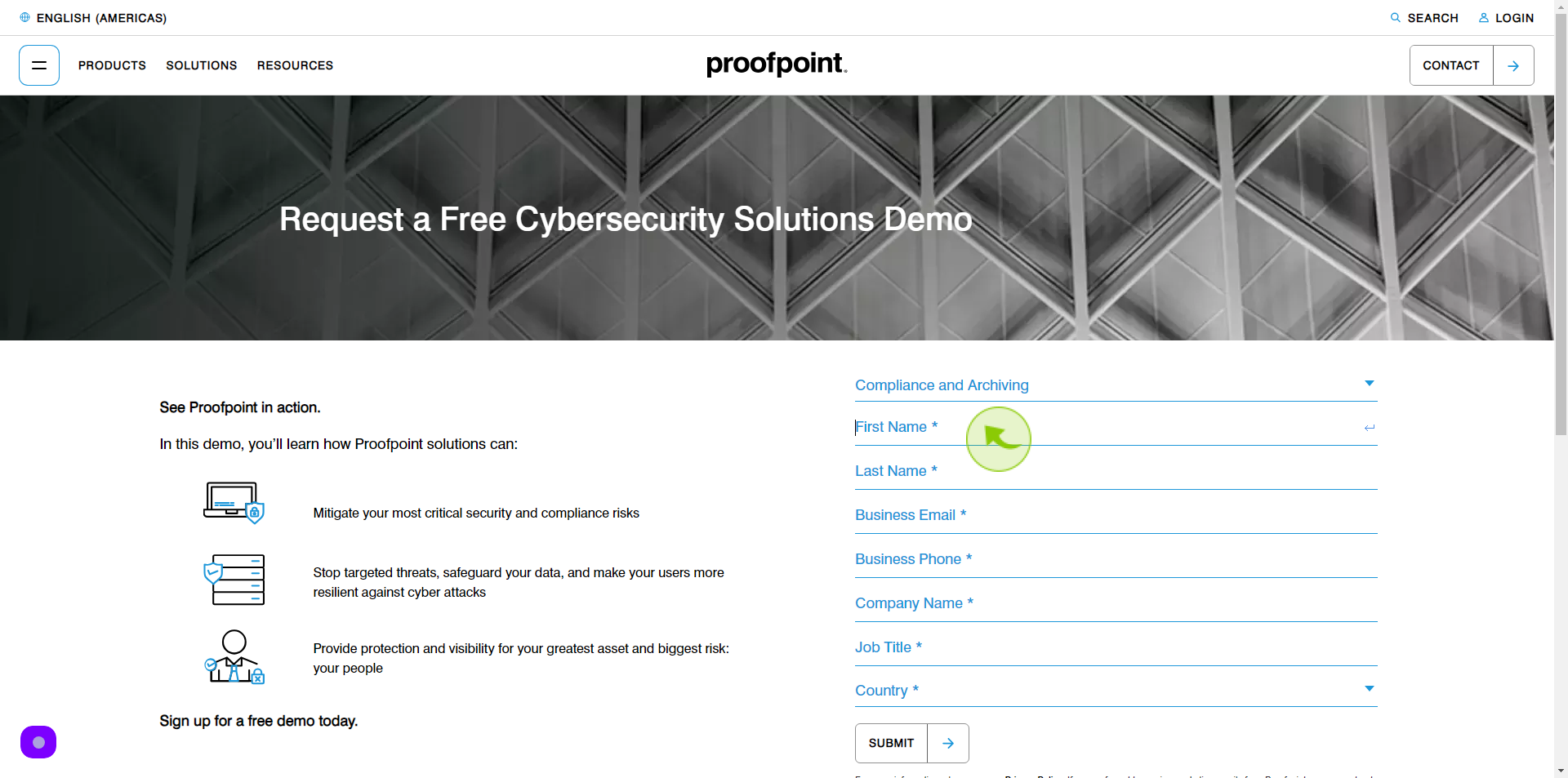
4
Click the "Last Name" field.
Enter your Last Name
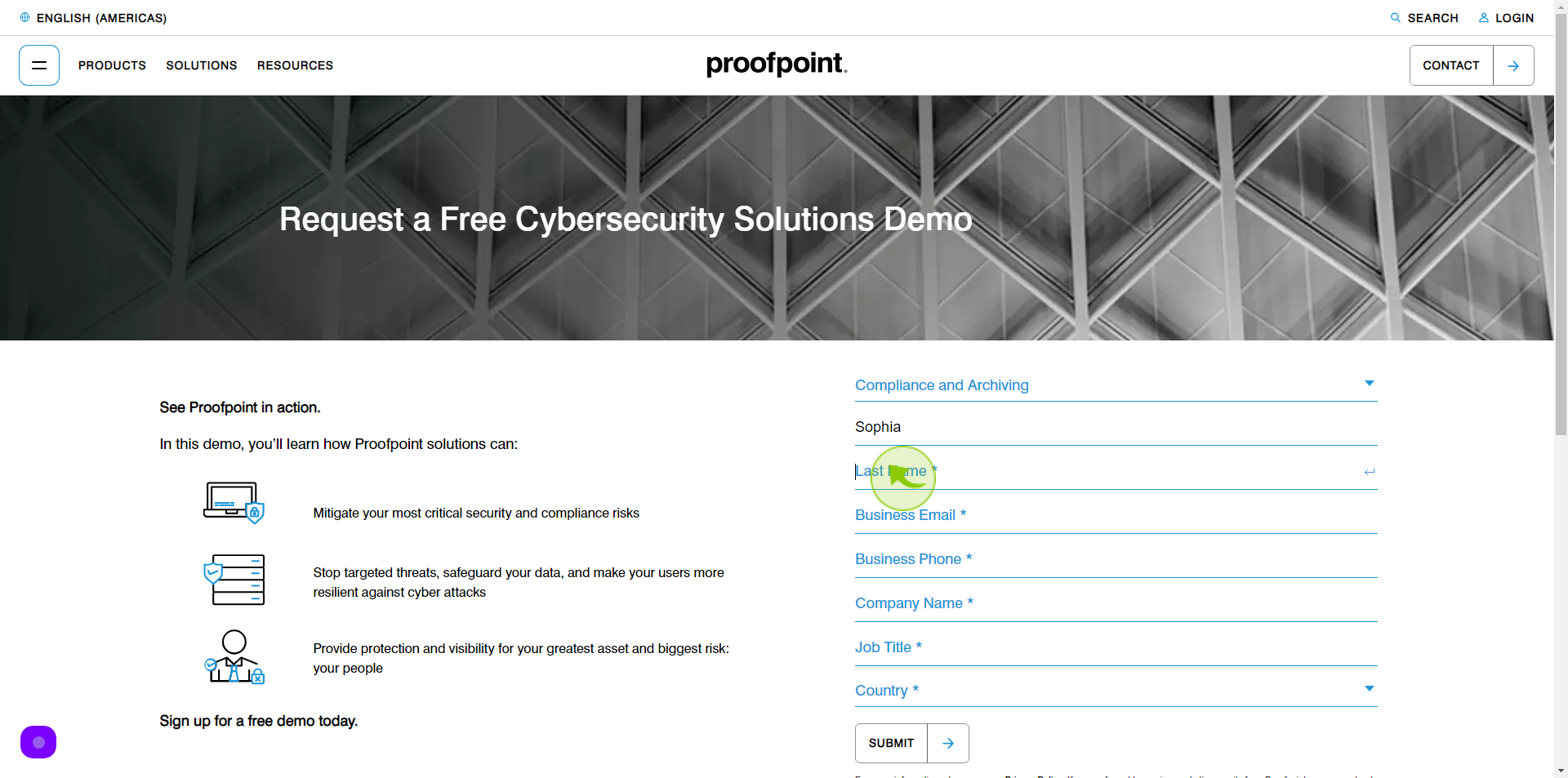
5
Click the "Business Email" field.
Enter your Business Email
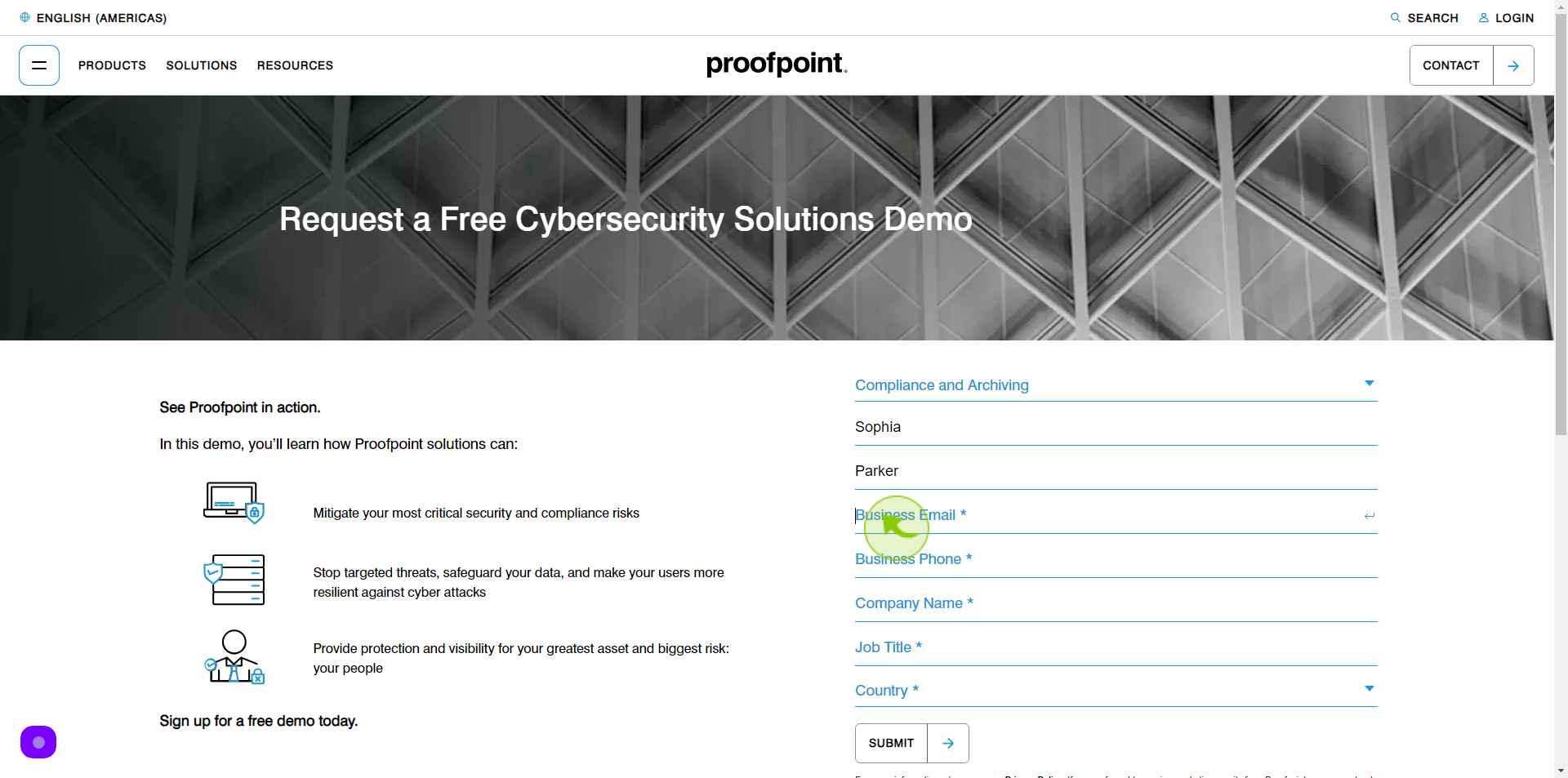
6
Click the "Business Phone" field.
Enter your Business Phone Number
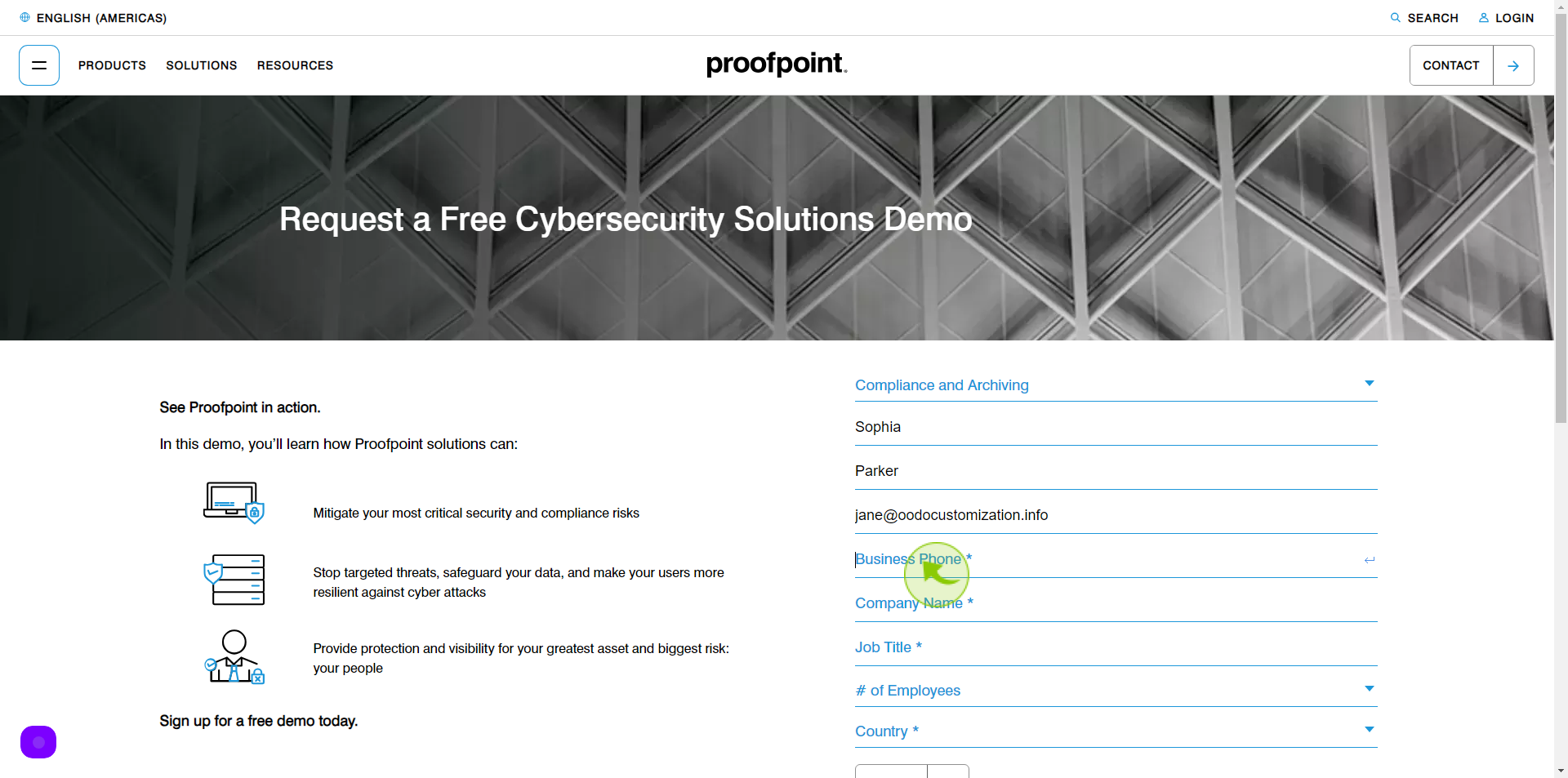
7
Click the "Company Name" field.
Enter your Company Name
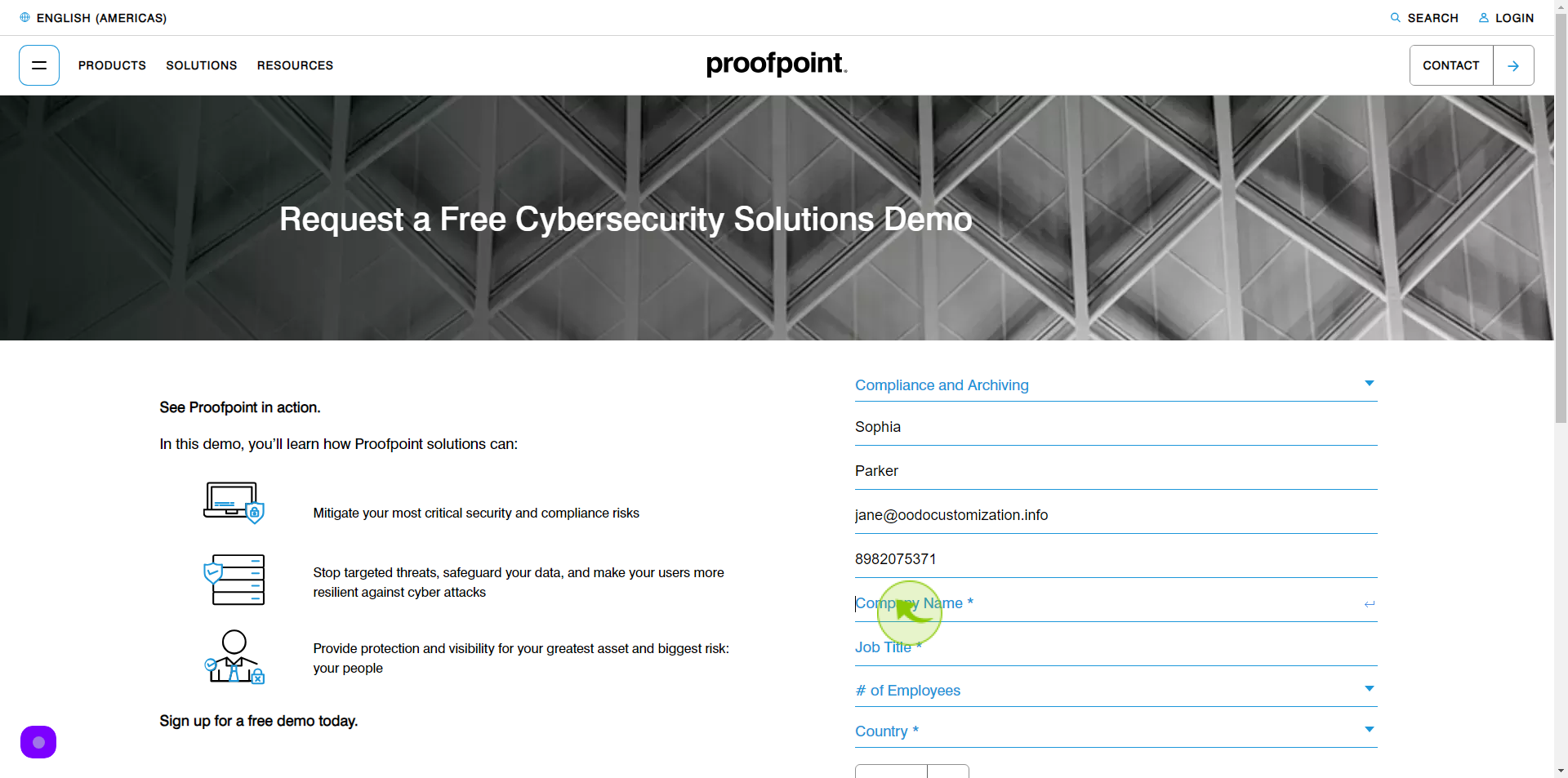
8
Click the "Job Title" field.
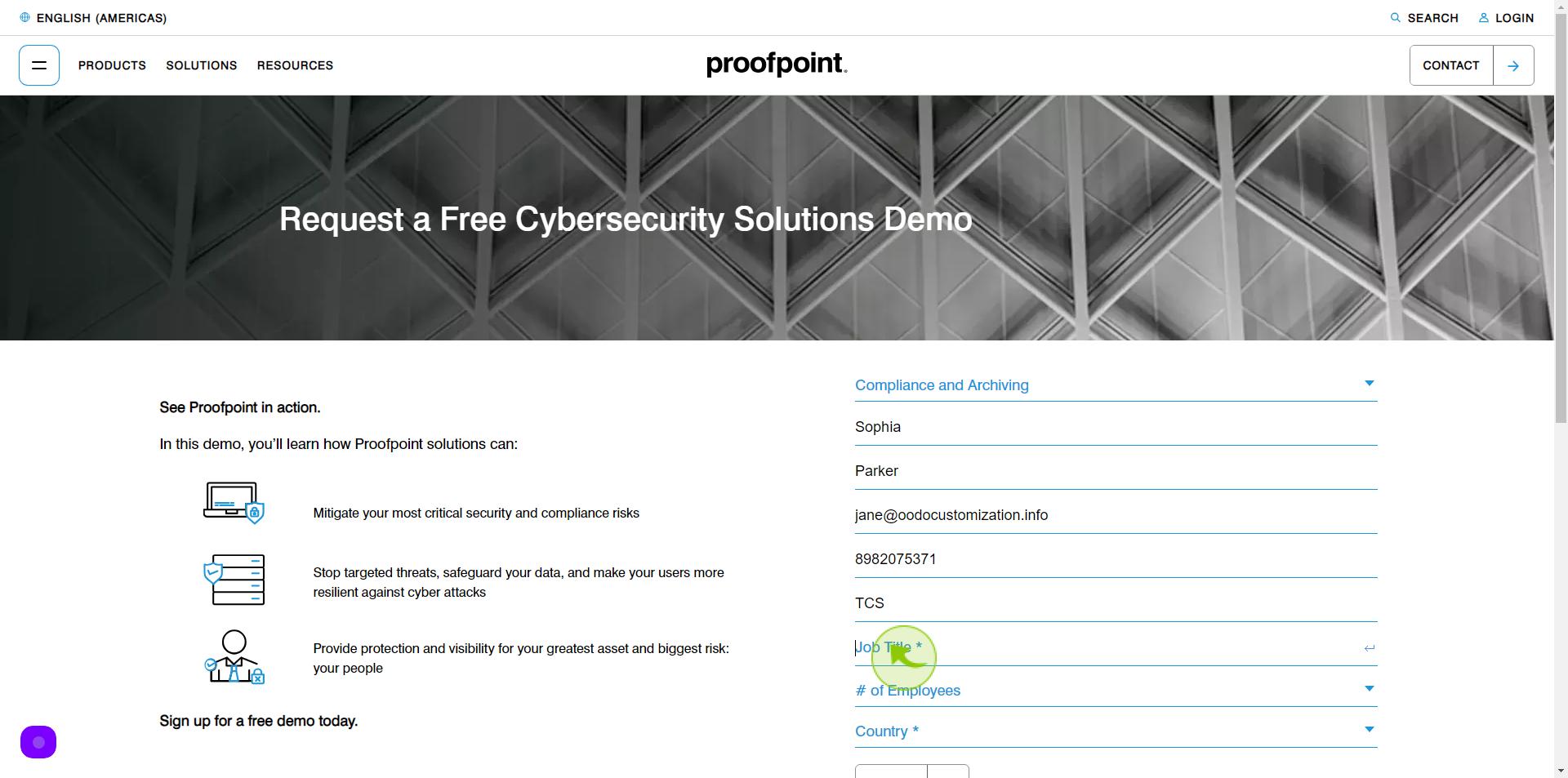
9
Select "Number of Employees" from Dropdown menu.
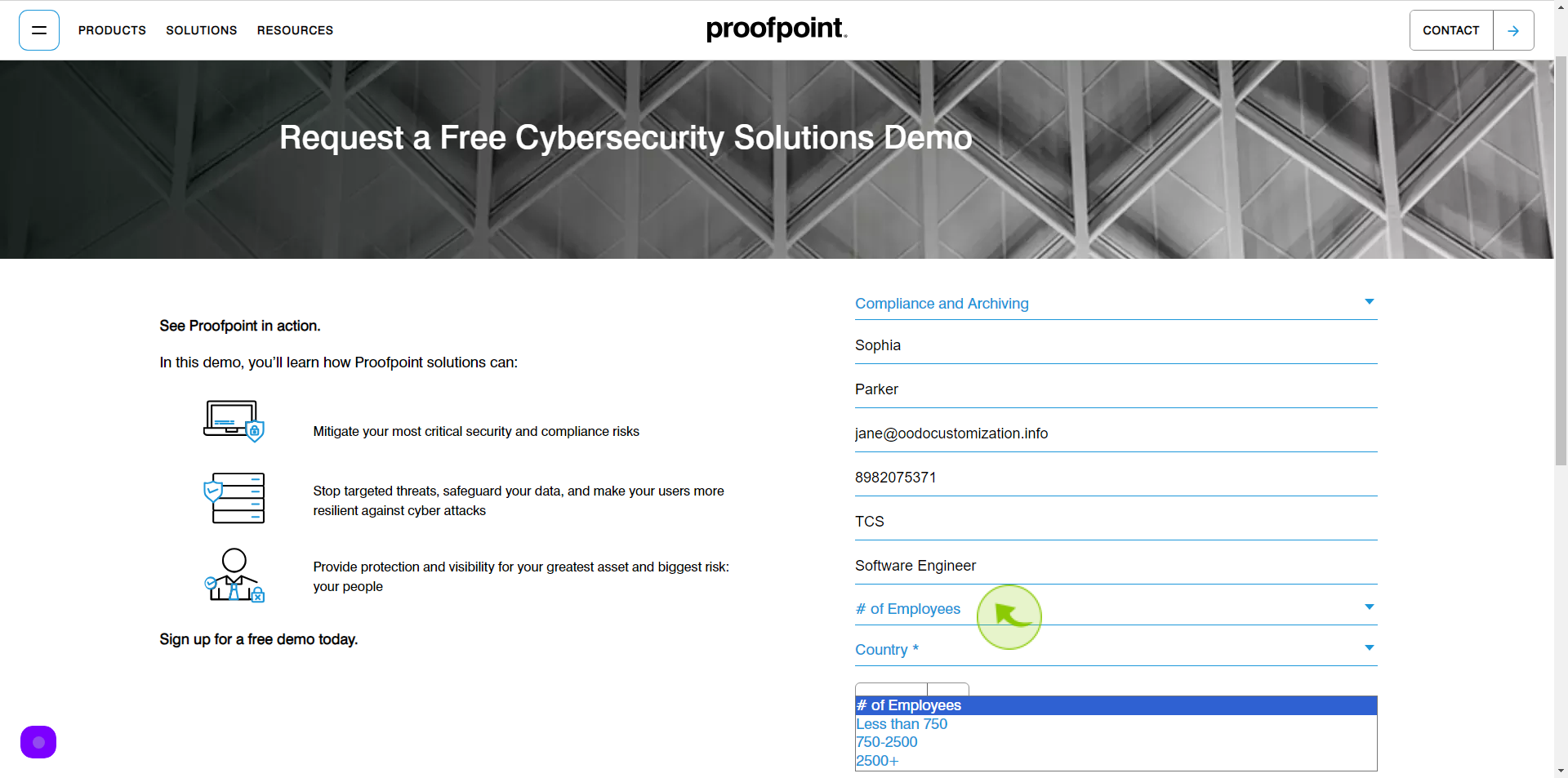
10
Select "Country" from Dropdown menu.
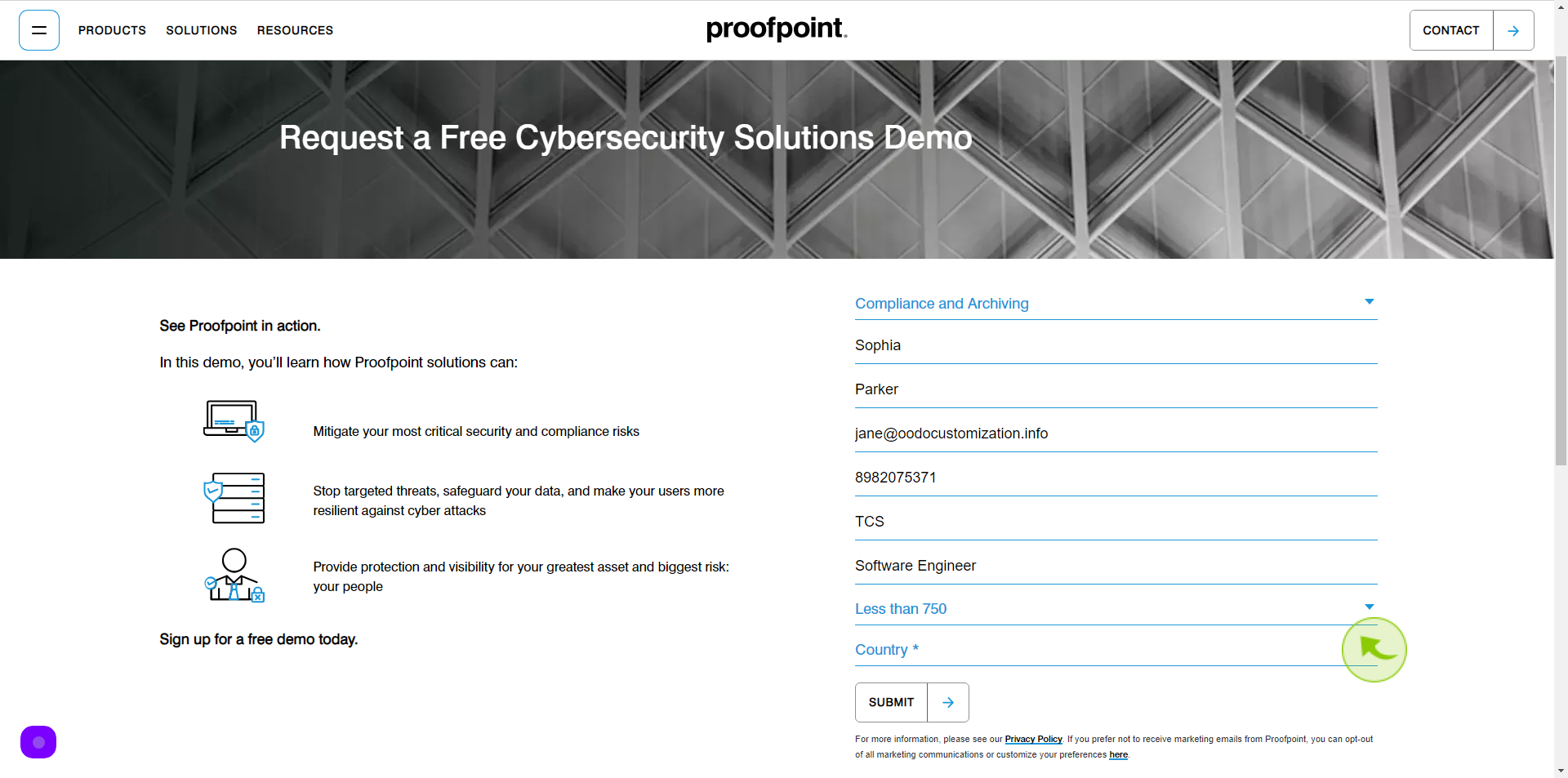
11
Click "Submit".
On clicking the submit button, your free request for demo will be created.