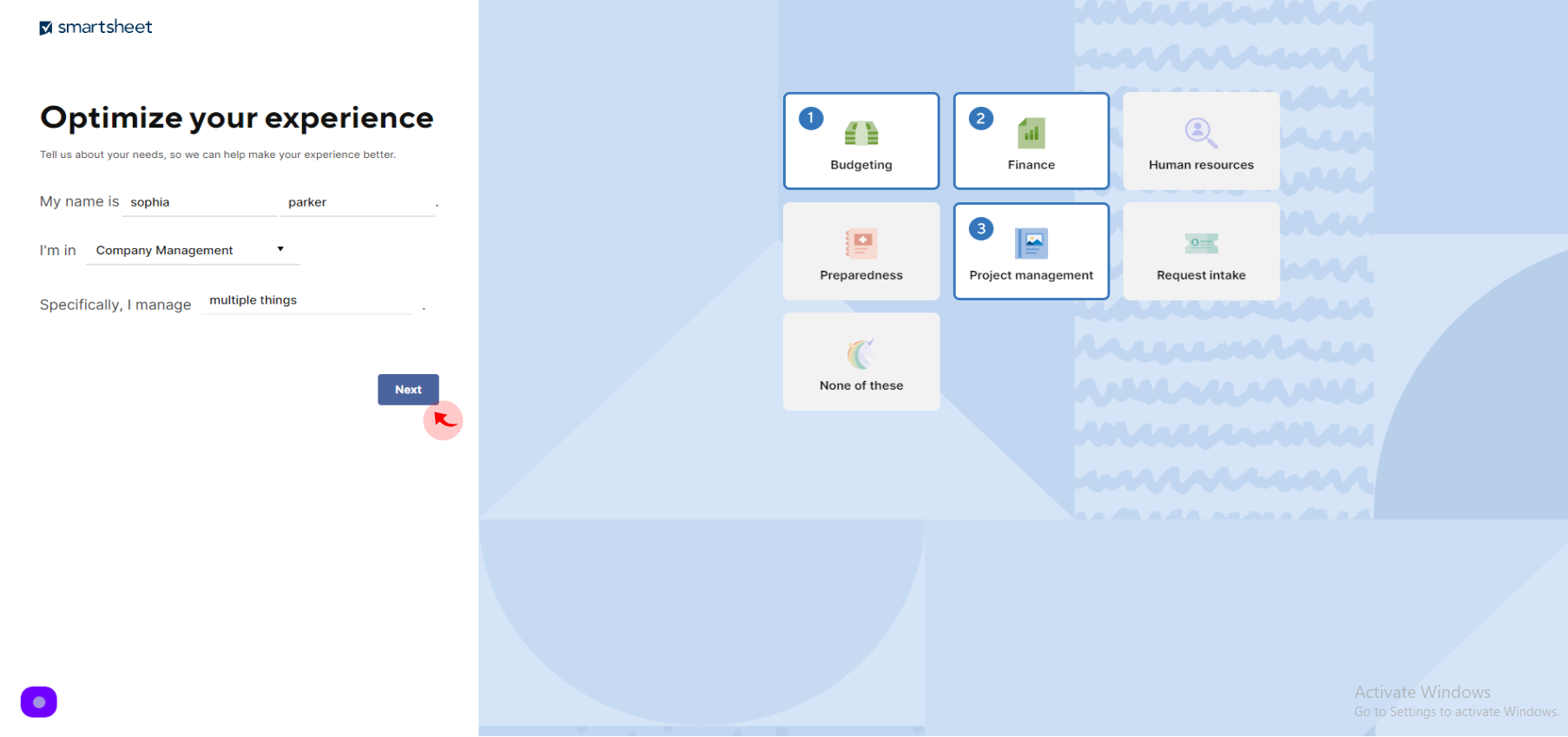How to Sign up to Smartsheet ?
|
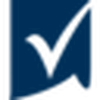 smartsheet
|
smartsheet
|
Jun 20, 2024
|
15 Steps
This document will walk you through the simple steps of creating a Smartsheet account. Learn how to sign up for a free trial or purchase a subscription. Discover the benefits of using Smartsheet for project management, team collaboration, and workflow automation. Whether you're a beginner or an experienced user, this guide will help you get started with Smartsheet.
How to Sign up to Smartsheet ?
|
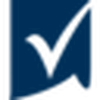 smartsheet
|
smartsheet
|
15 Steps
1
Navigate to https://www.smartsheet.com/try-it
2
Click the "Email" field.
Enter your email
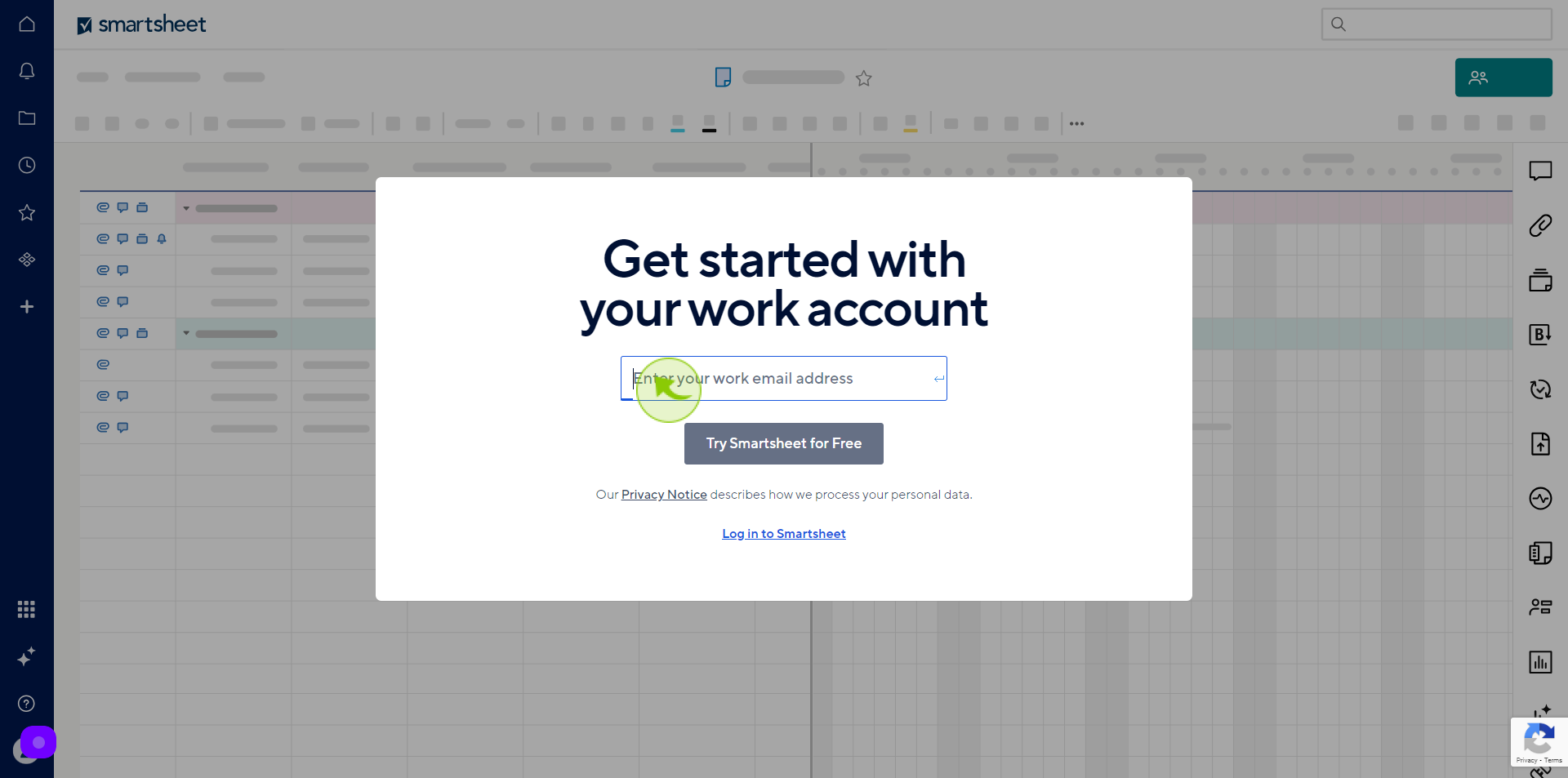
3
Click the "Try Smartsheet for Free".
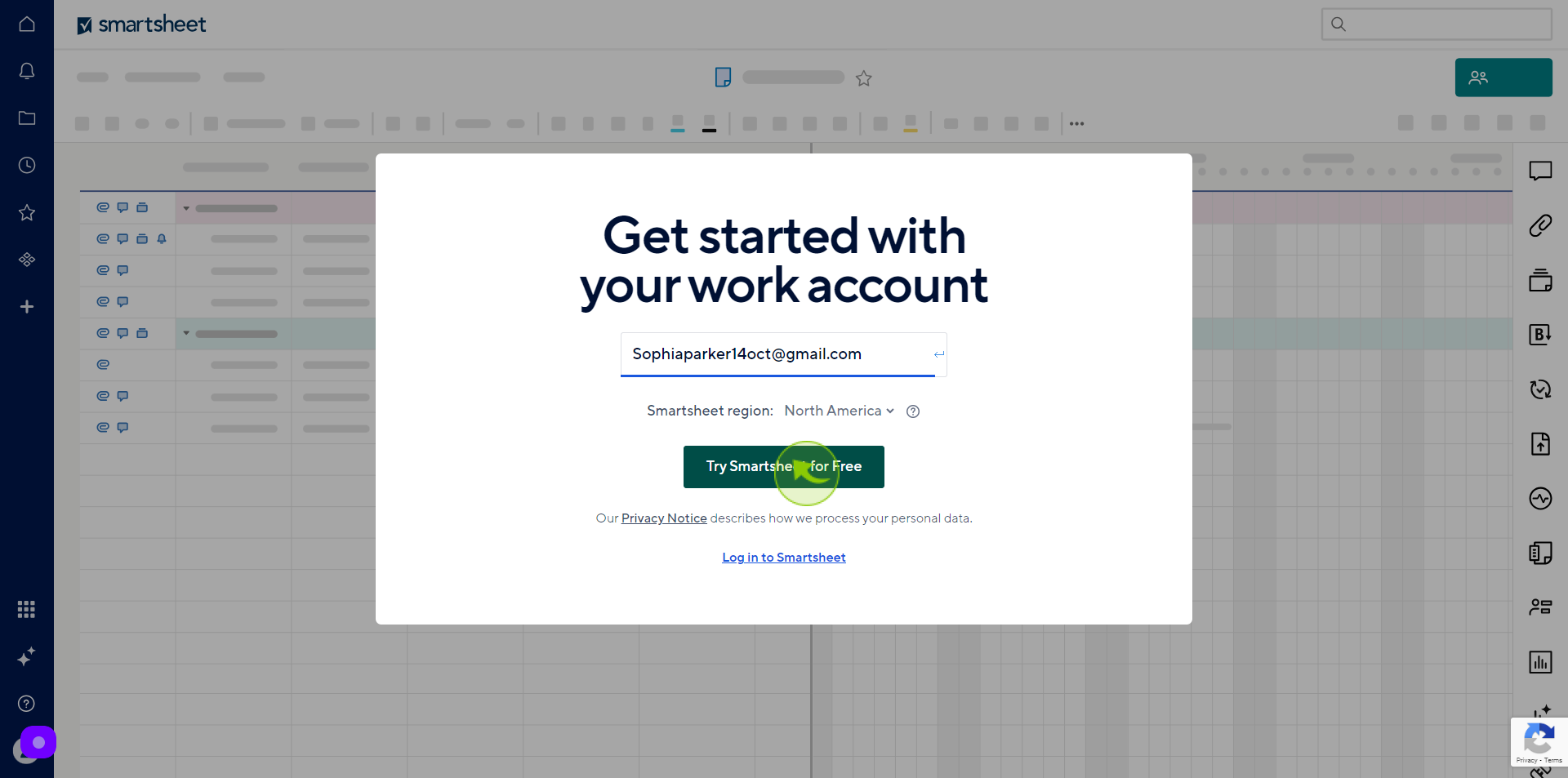
4
Open your "Gmail"
Get the verification email
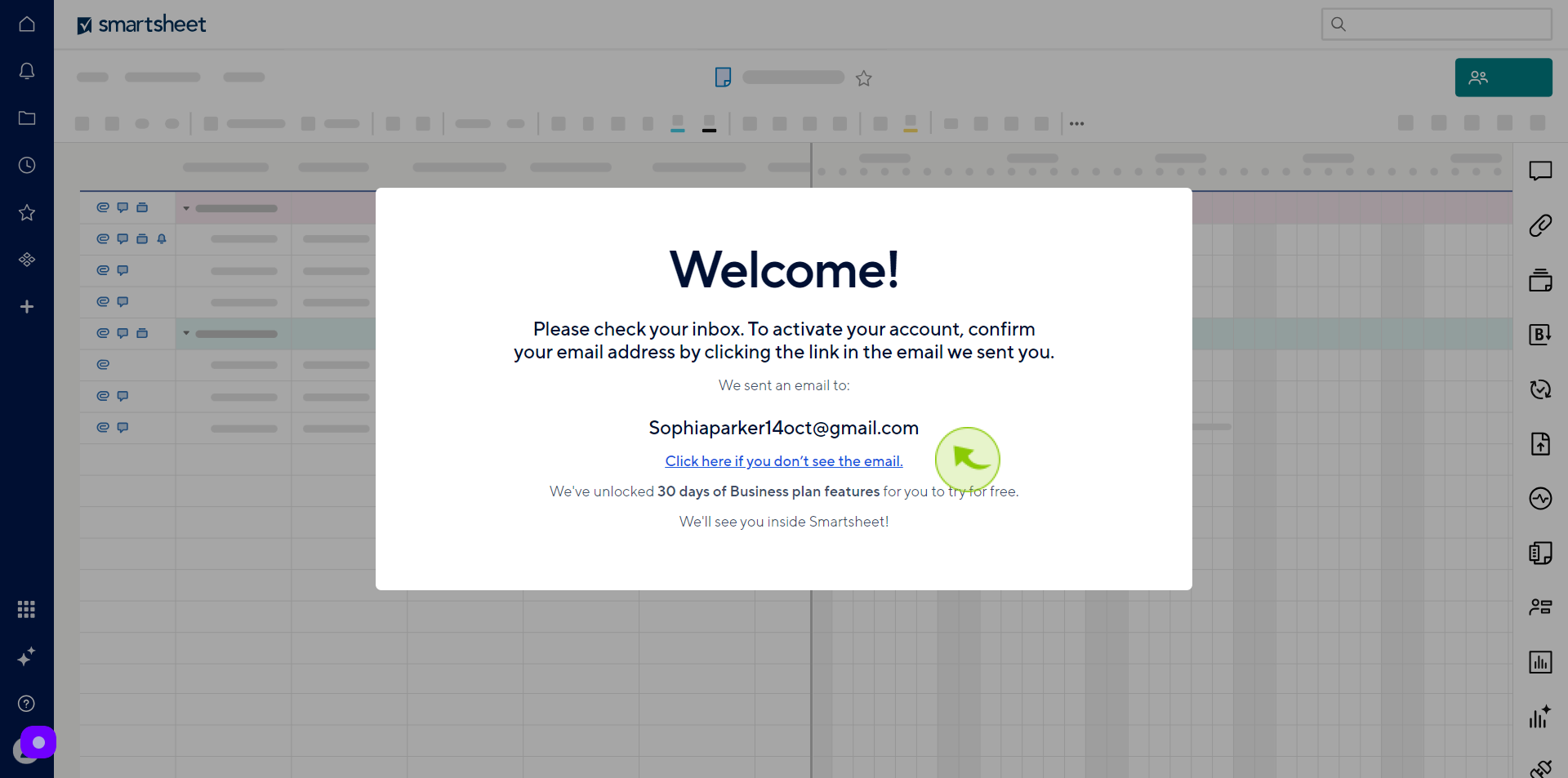
5
Click "Confirm Email"
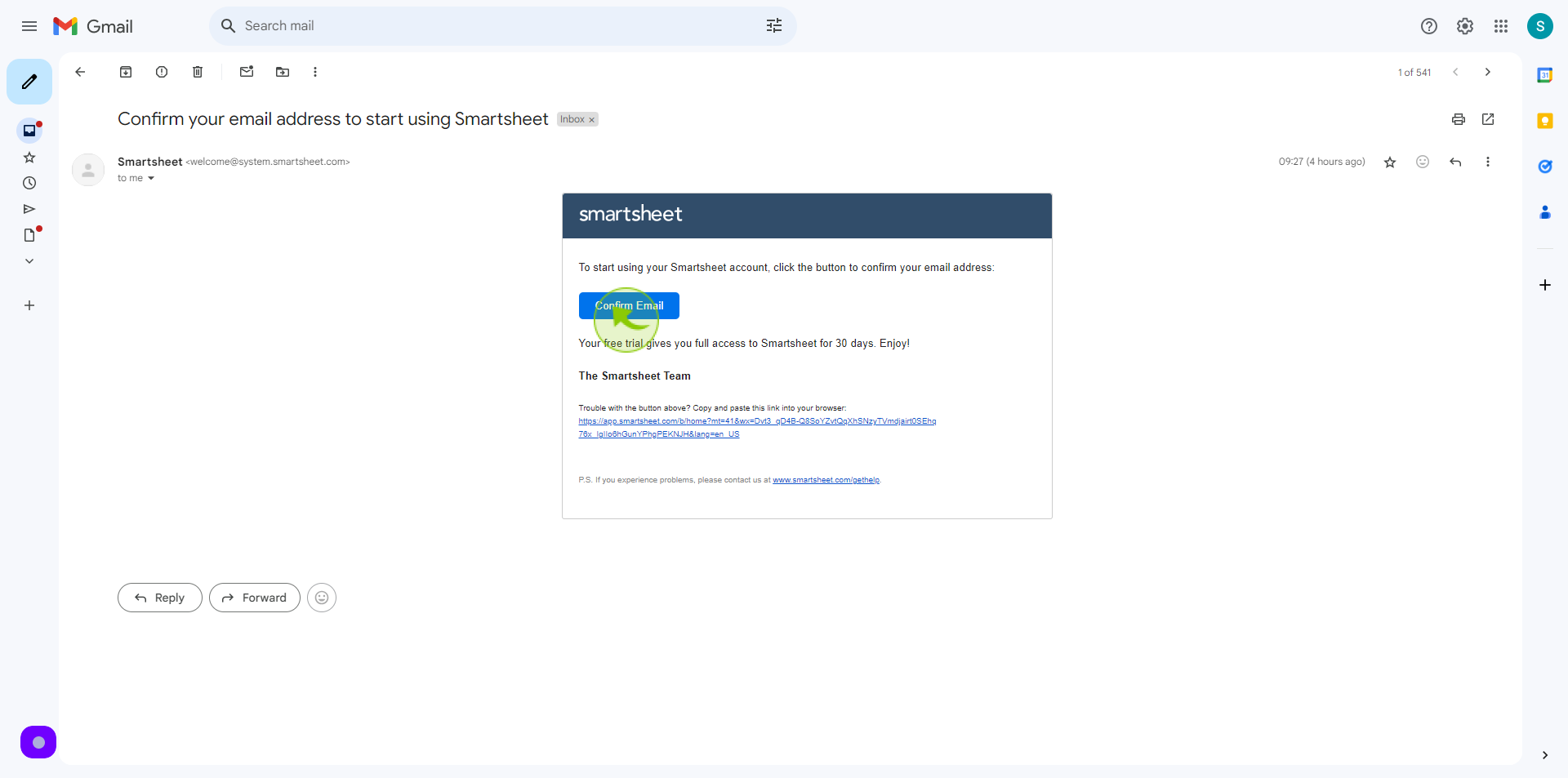
6
Click the "Create Password" field.
Create your password
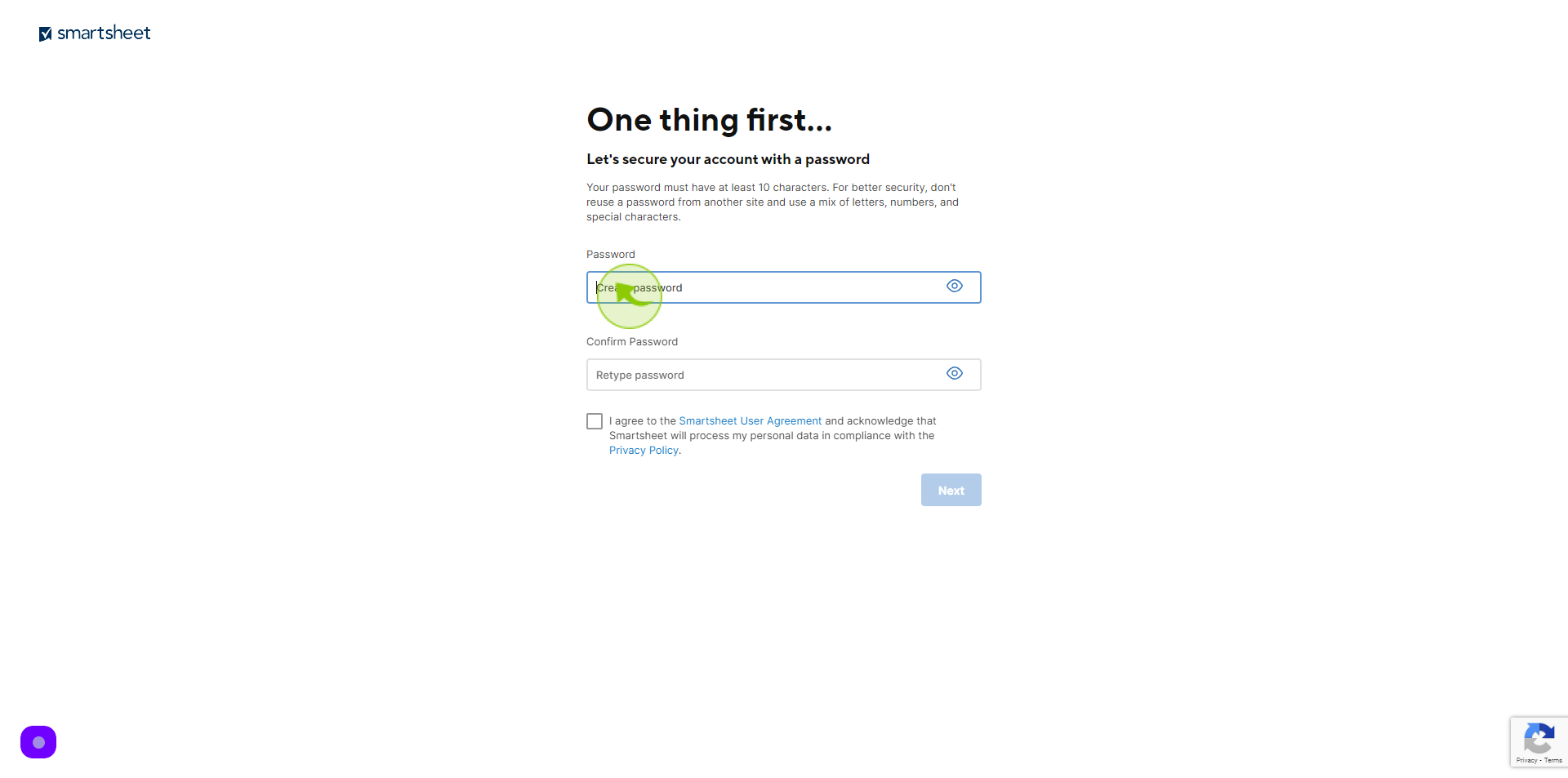
7
Click the "Re-type Password " field.
Confirm your password
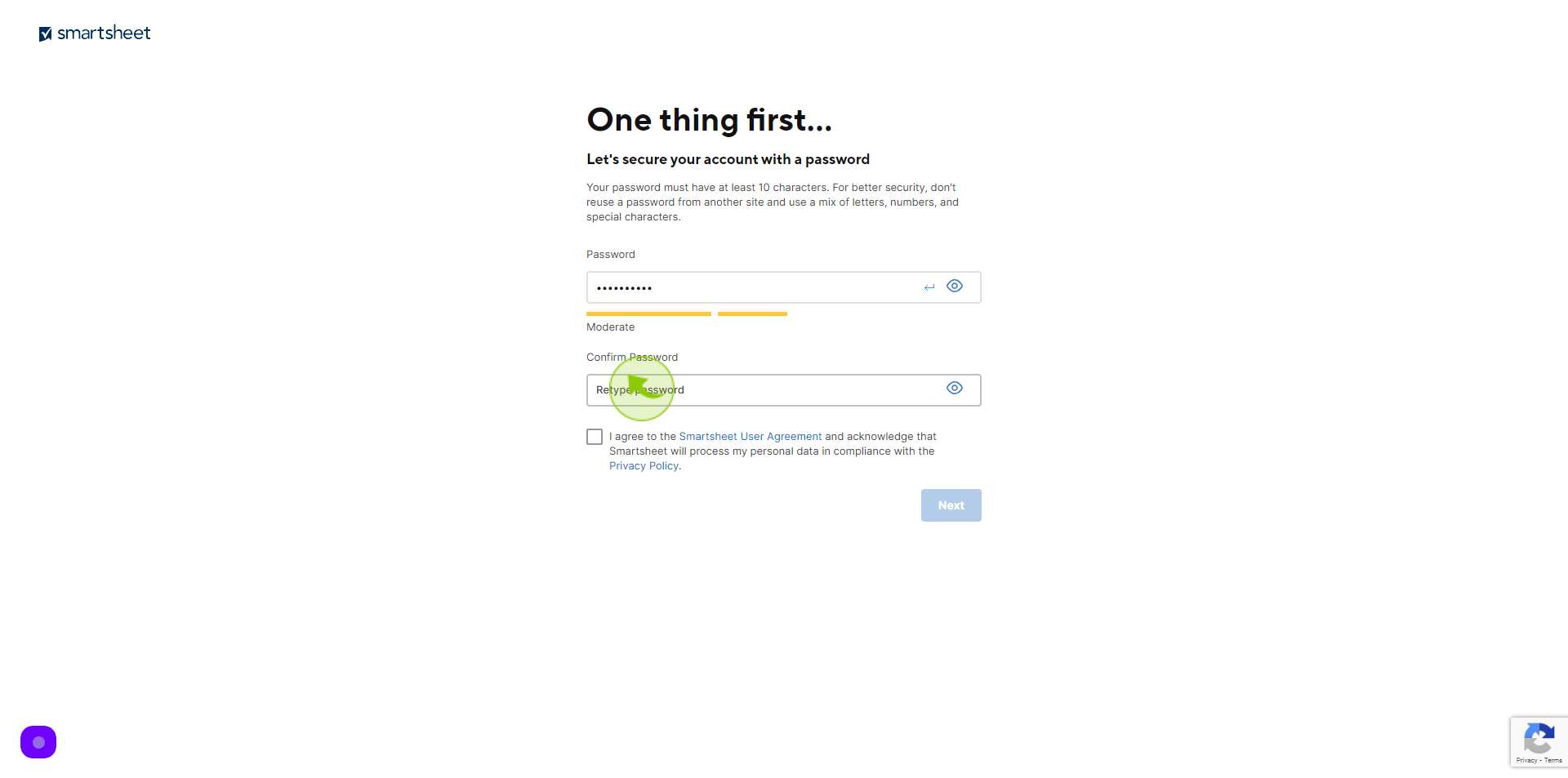
8
Tick the "Checkbox".
If you want to agree with privacy policy and terms & conditions
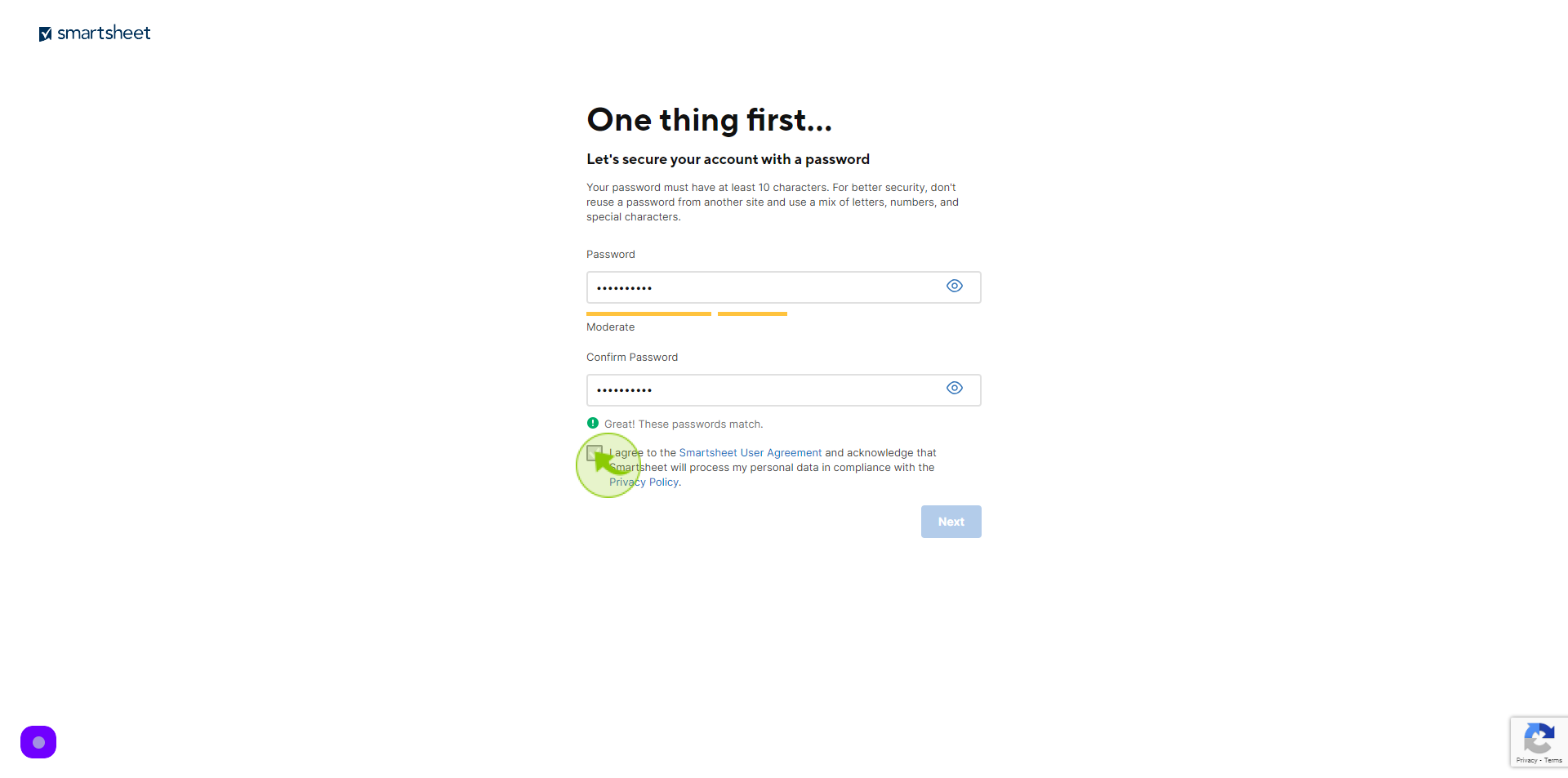
9
Click "Next"
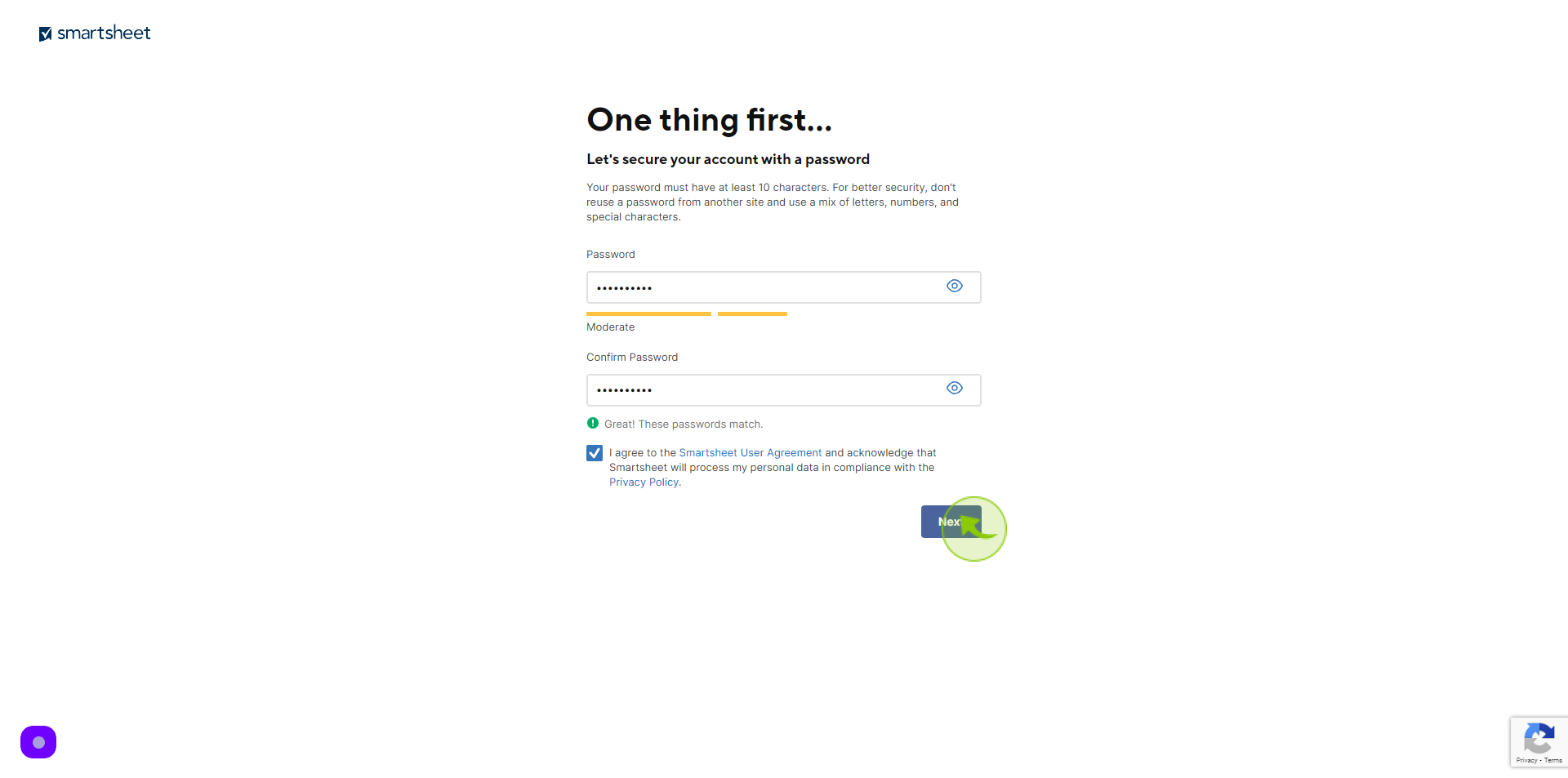
10
Click the "First Name" field.
Enter your first name
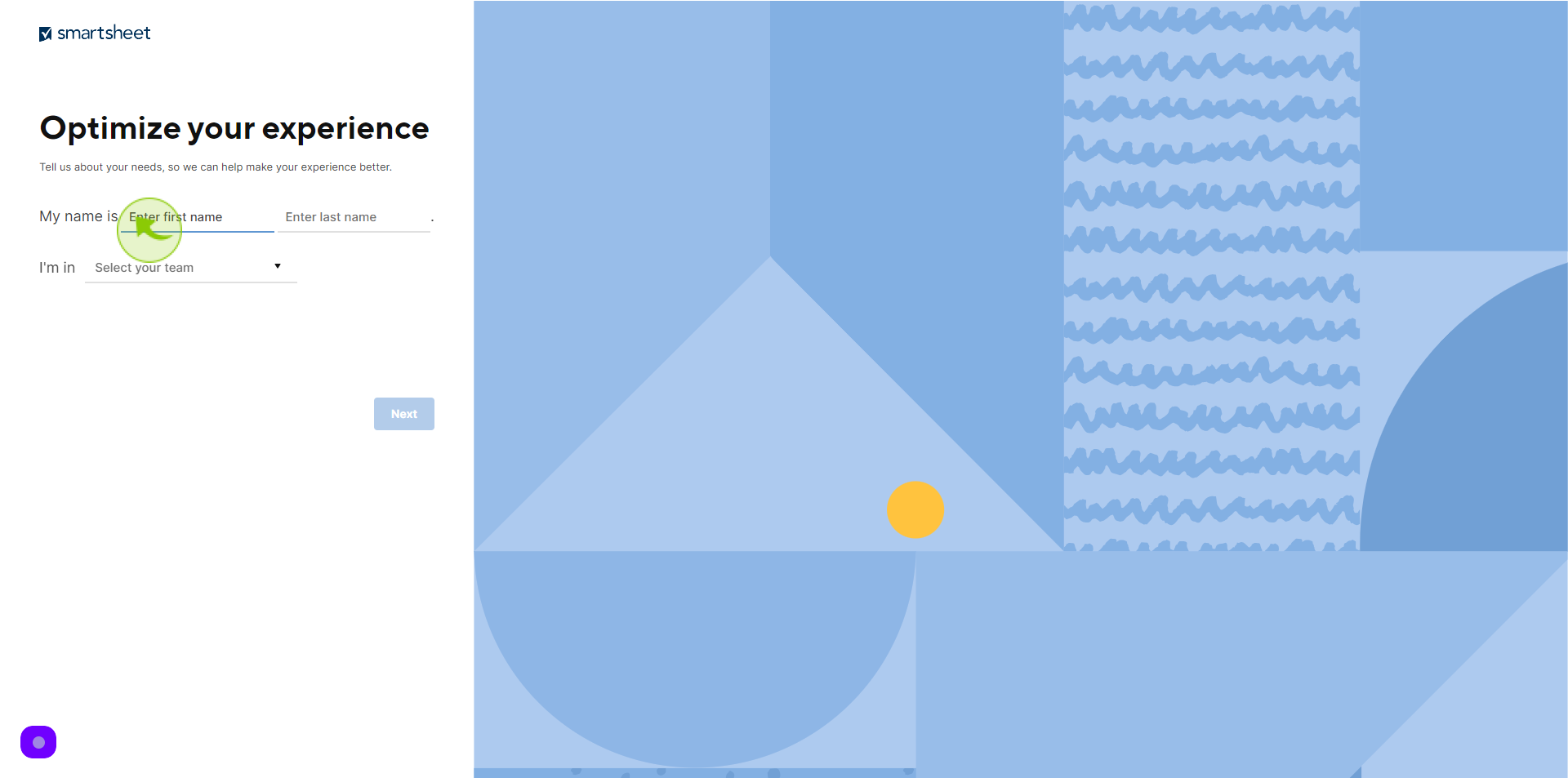
11
Click the "Last Name" field
Enter your last name
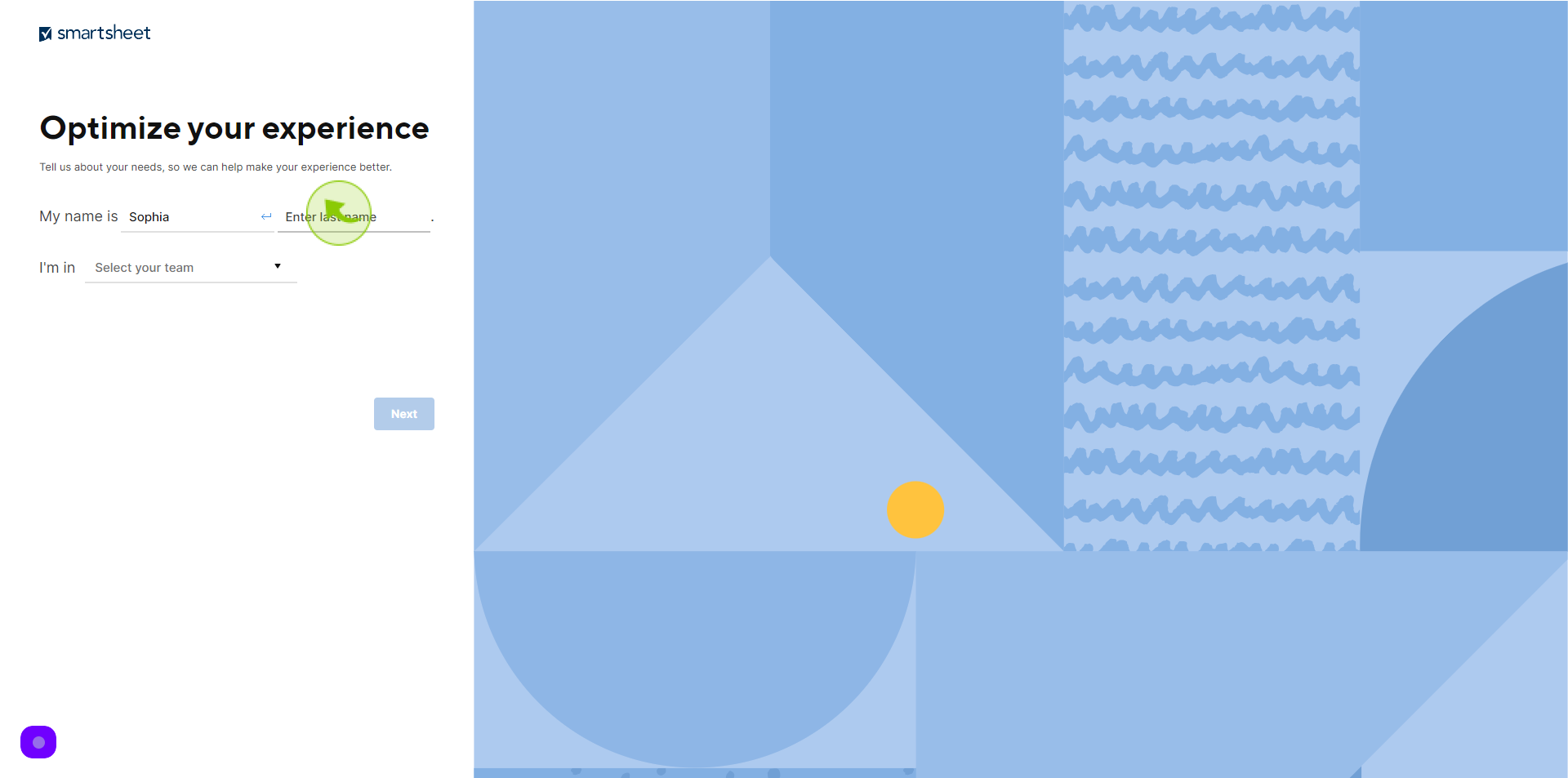
12
Select your "Team" from Dropdown Menu.
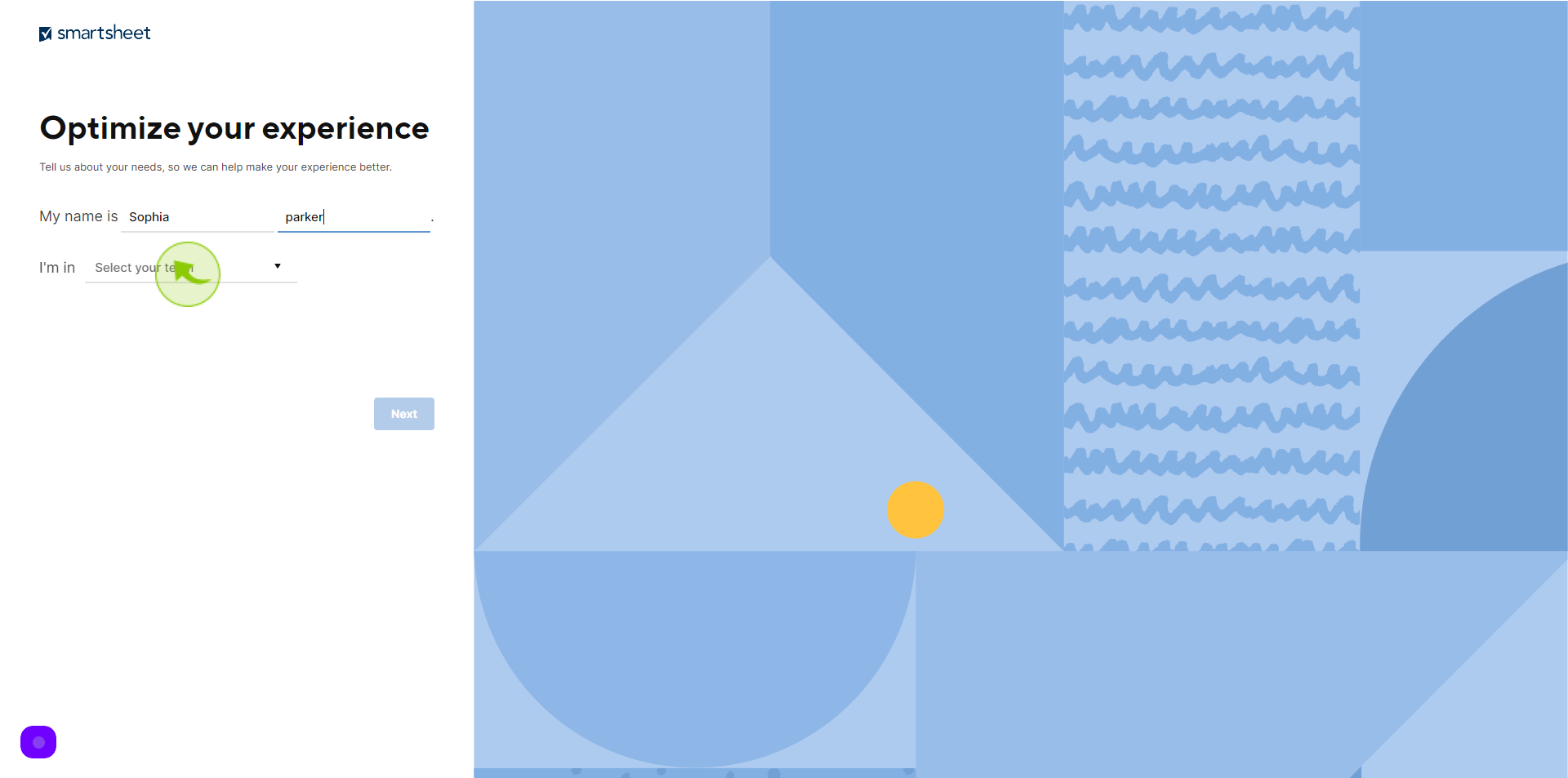
13
Click the "Text" field .
Select up to 3 types of work
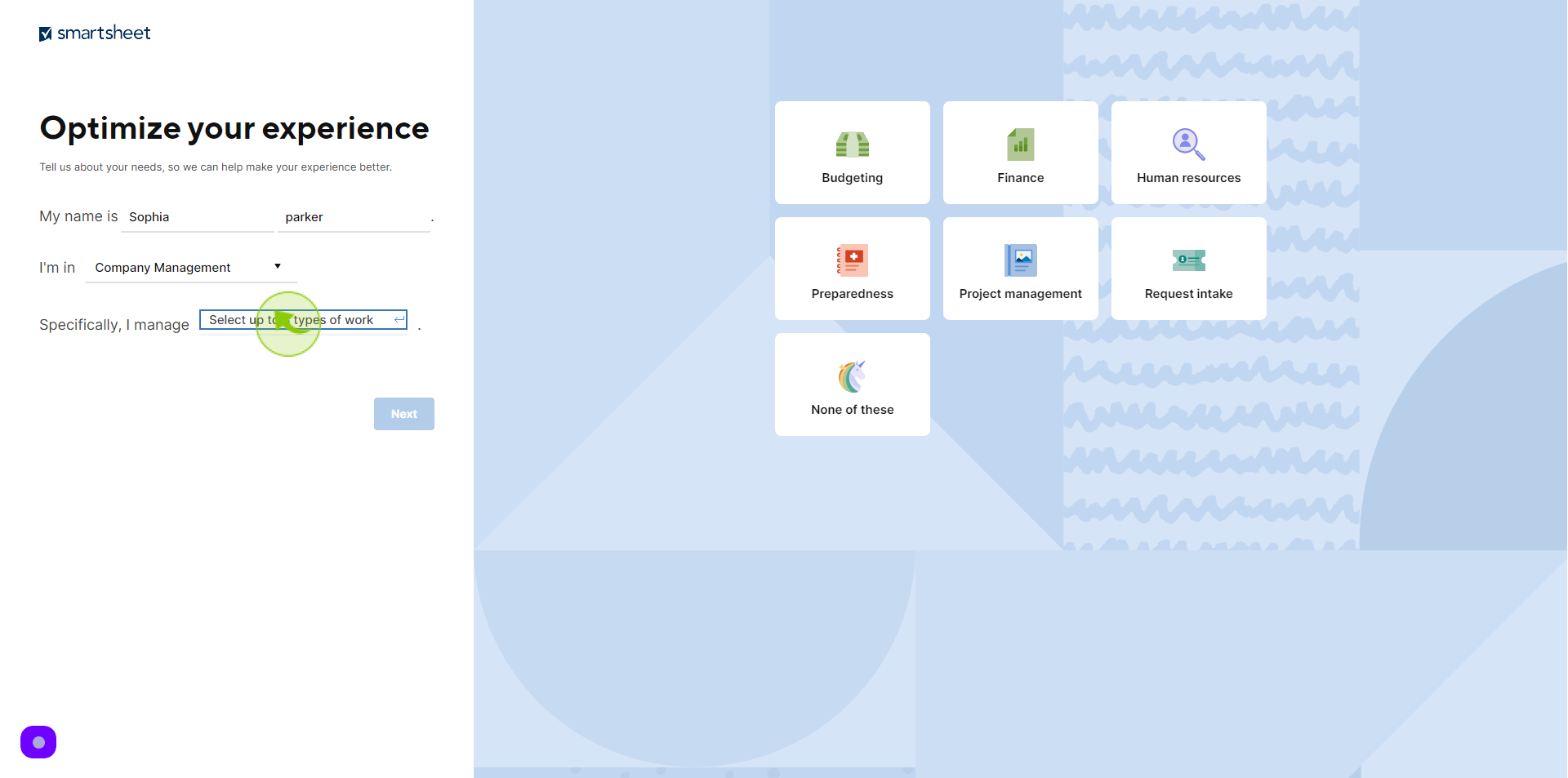
14
Select your "Work".
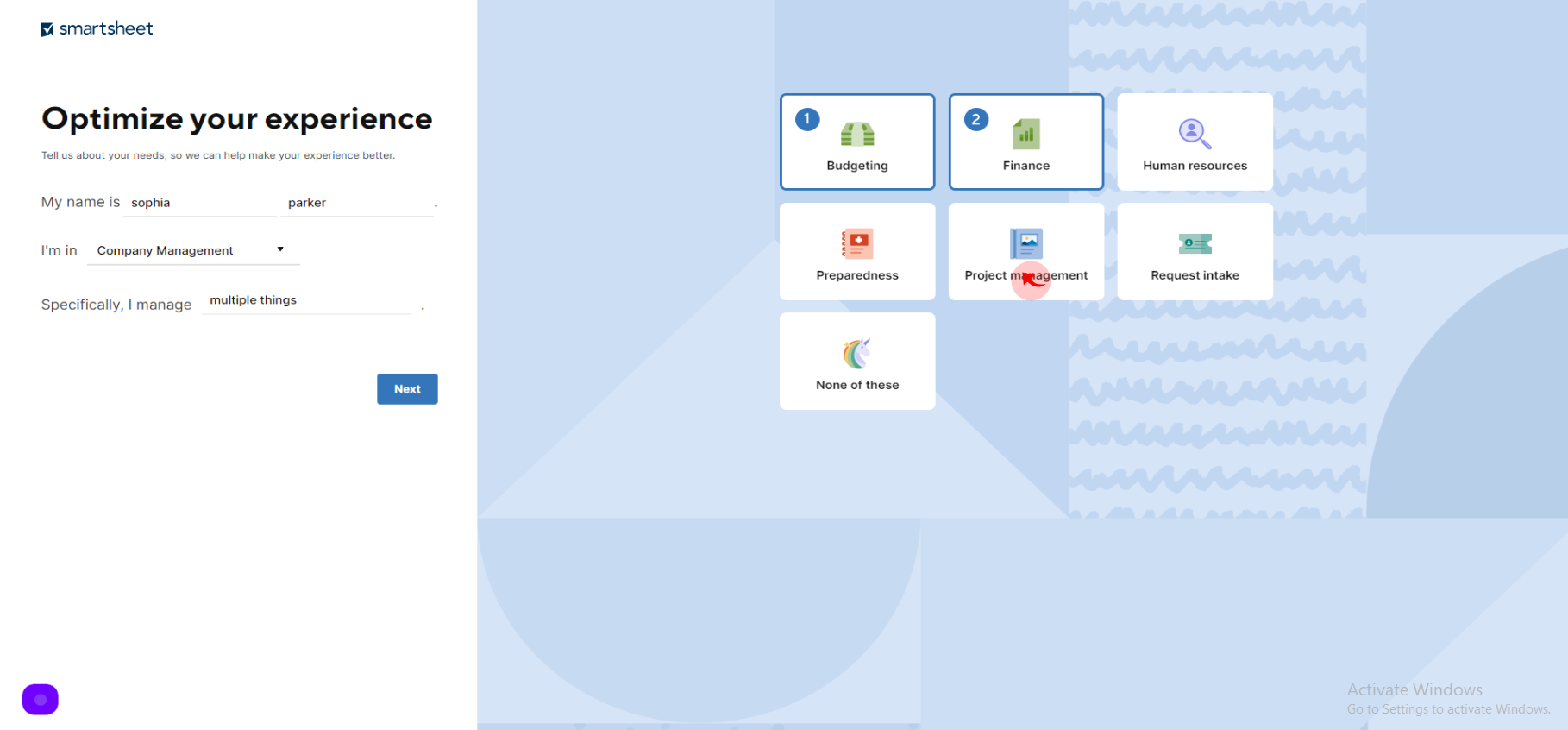
15
Click "Next".