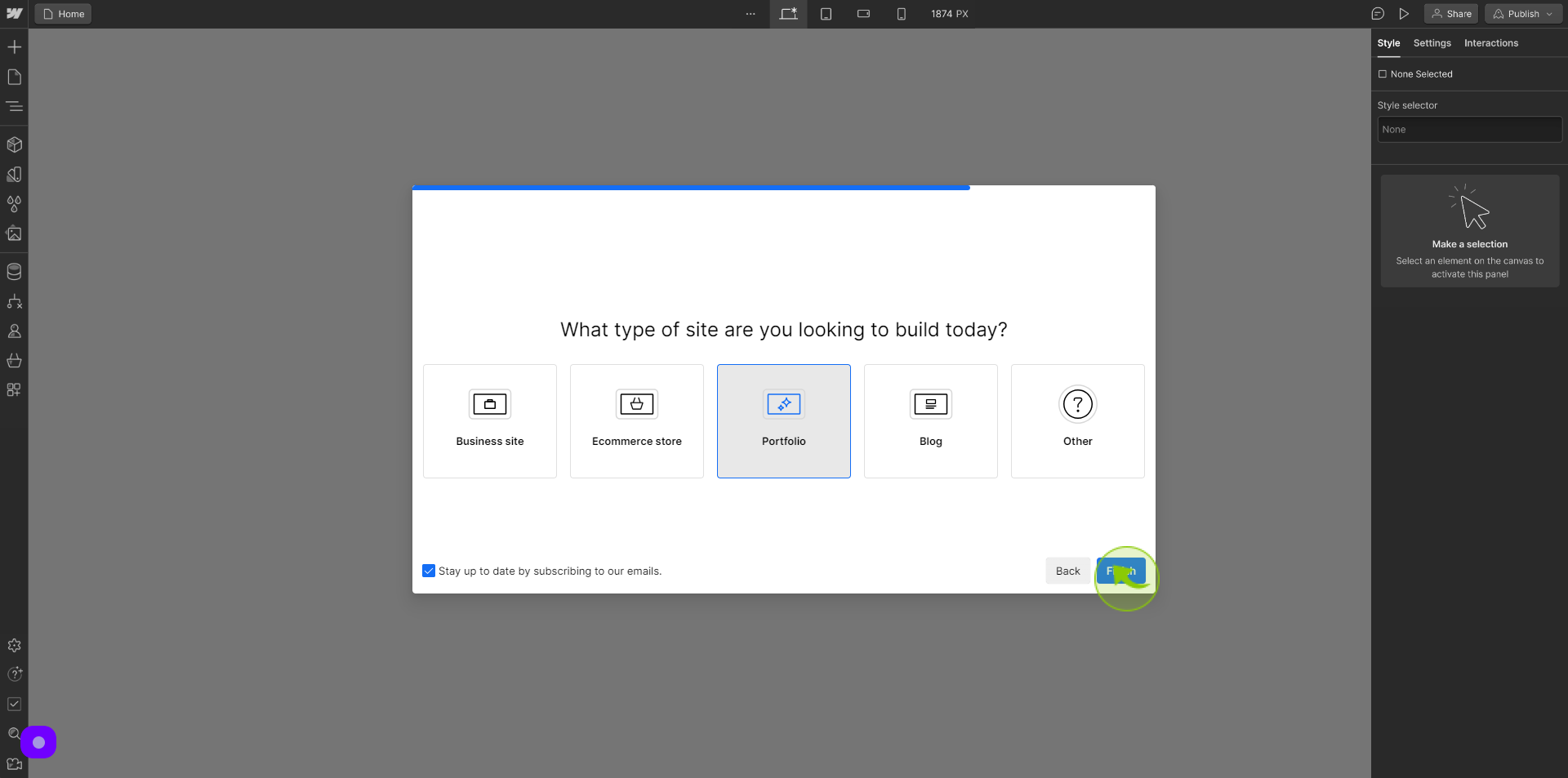How to Sign up to Webflow ?
|
 webflow
|
webflow
|
Jun 14, 2024
|
14 Steps
This document will walk you through the simple process of signing up for a Webflow account. Learn how to create a free or premium account, explore the platform's intuitive interface, and start your web design journey today. Whether you're a beginner or a seasoned designer, Webflow empowers you to bring your creative visions to life.
How to Sign up to Webflow ?
|
 webflow
|
webflow
|
14 Steps
1
Navigate to https://webflow.com/dashboard/signup
2
Click the "Work Email" field.
Enter your work email
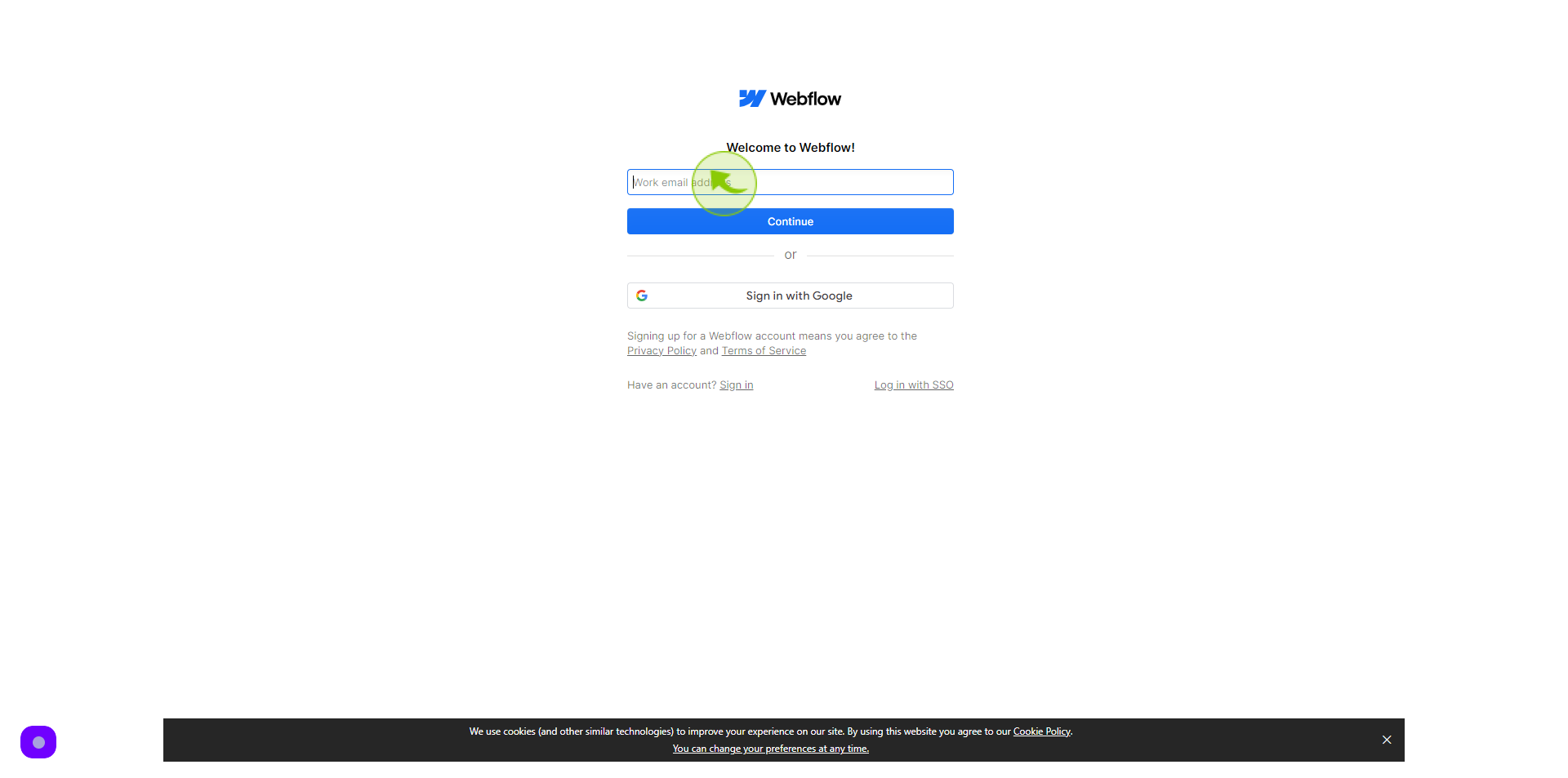
3
Click "Continue"
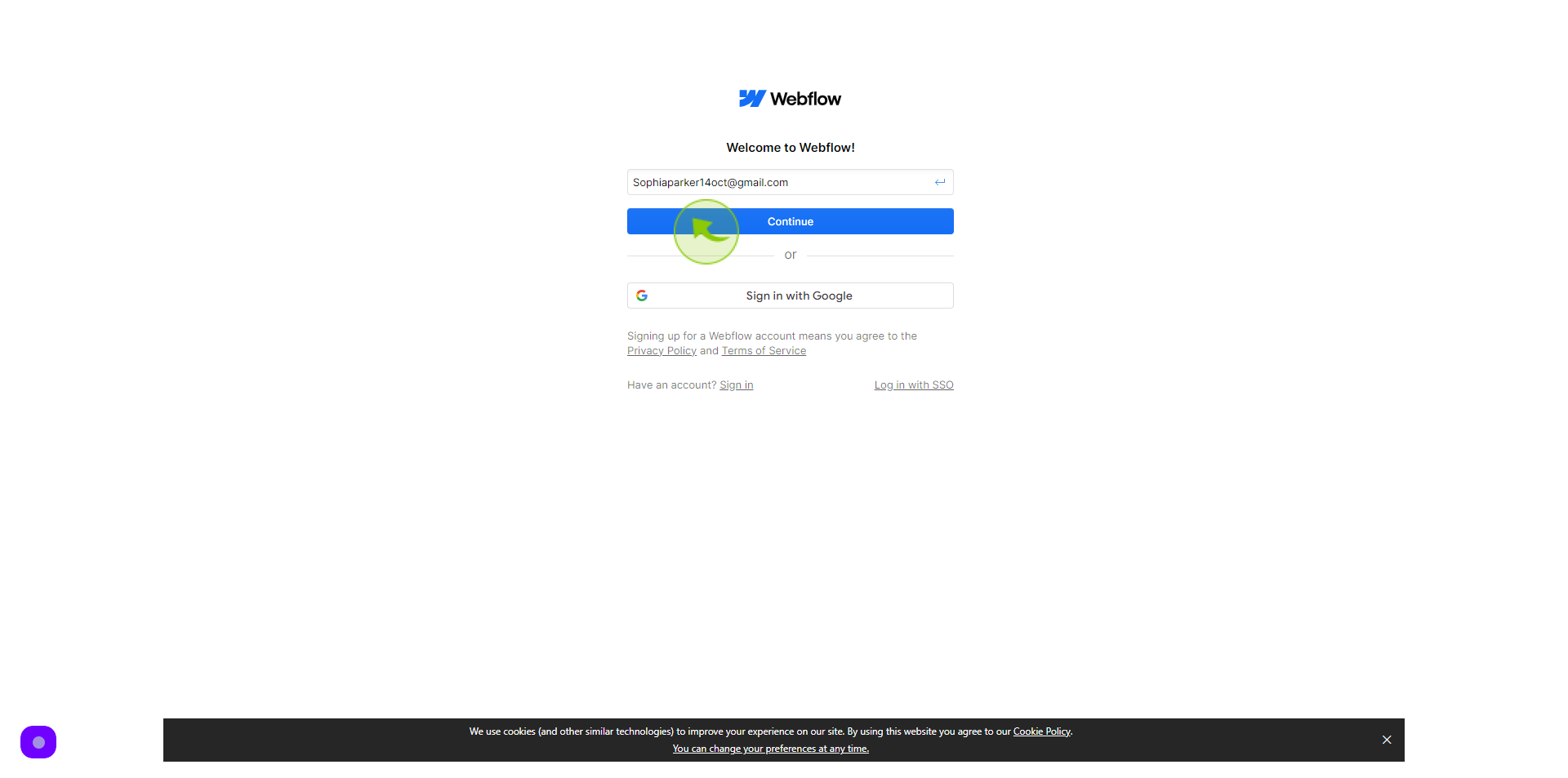
4
Click the "Password" field.
Create new password
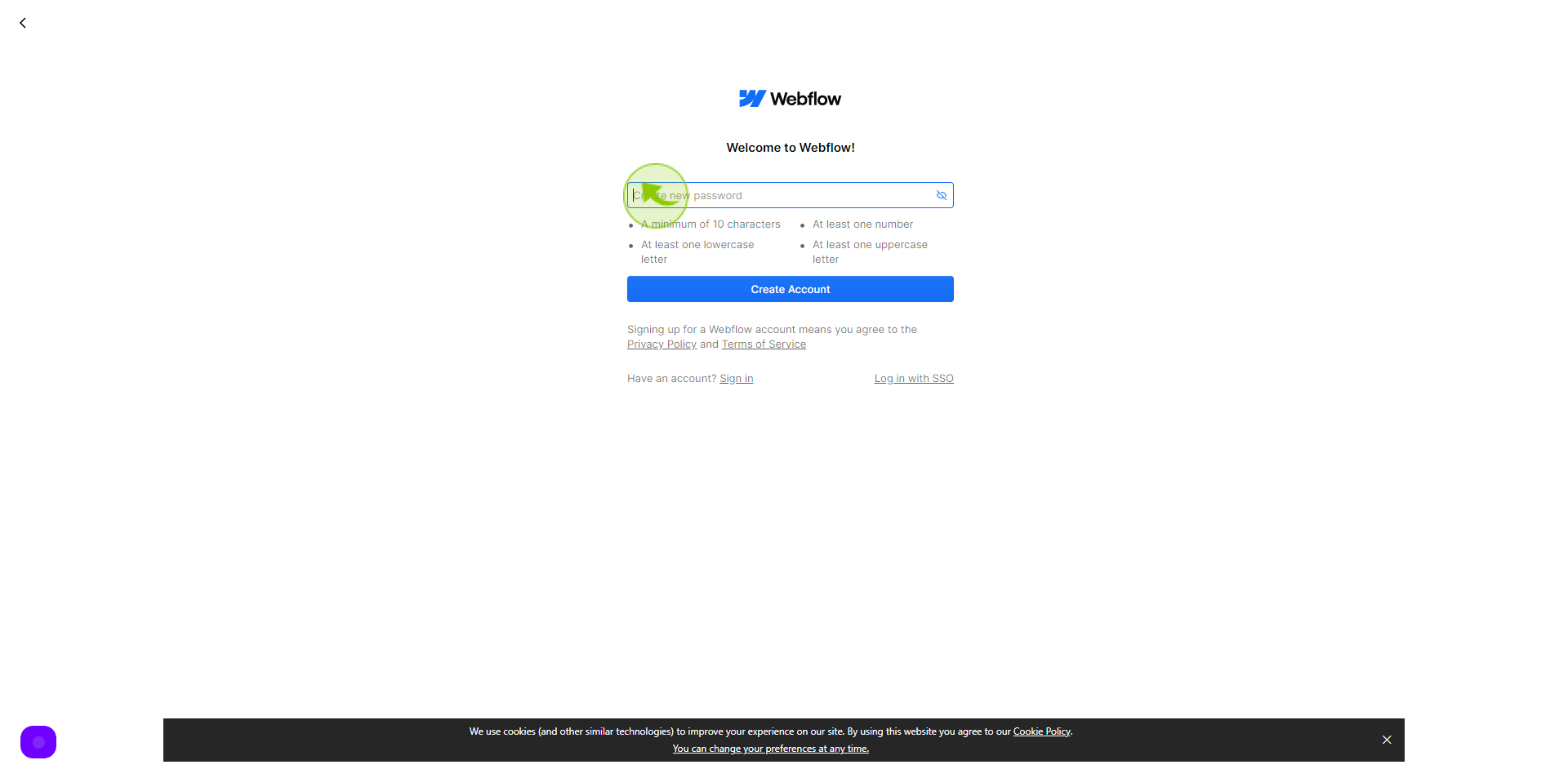
5
Click "Create Account"
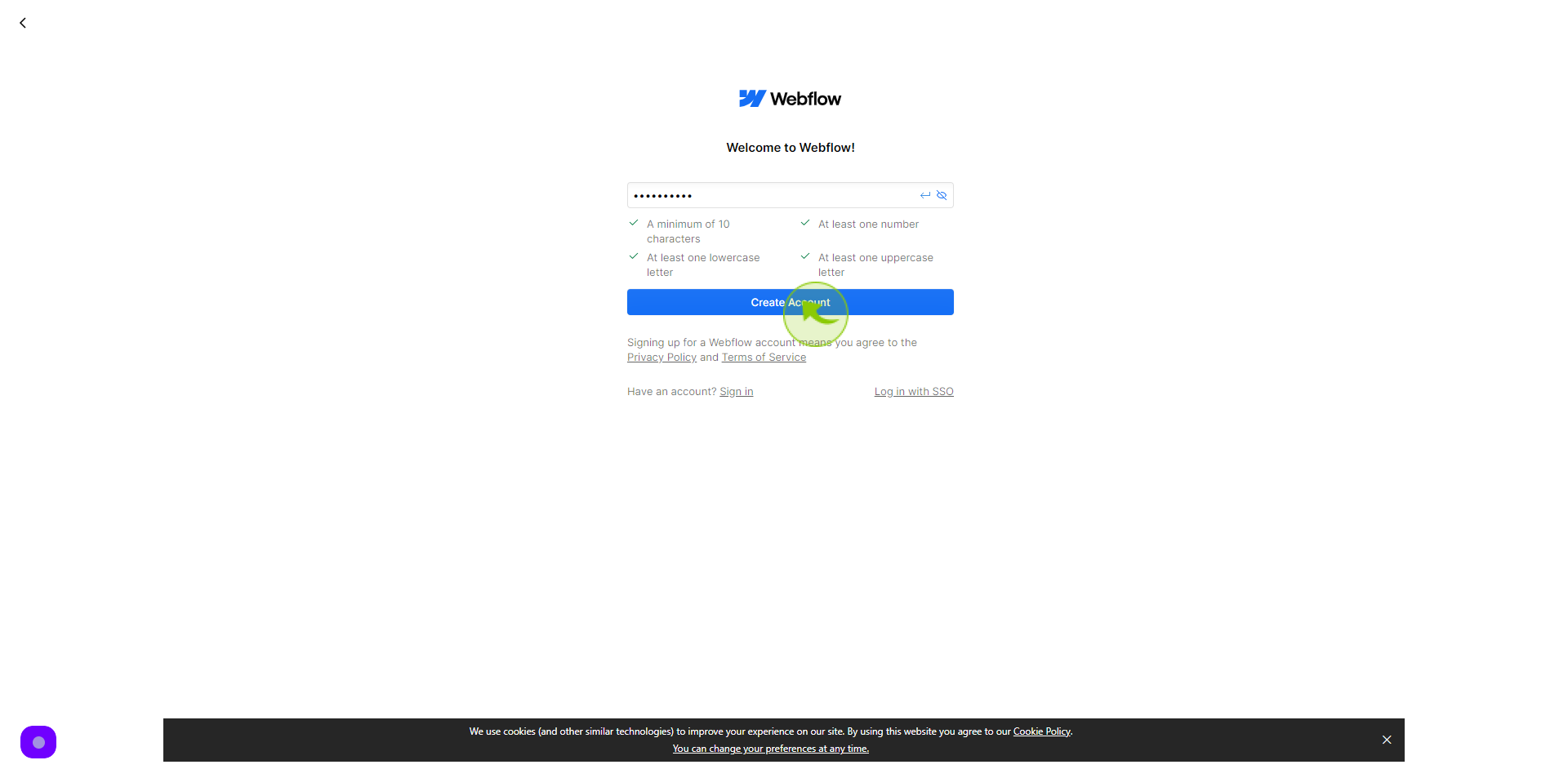
6
Click the "First Name" Field.
Enter your first name
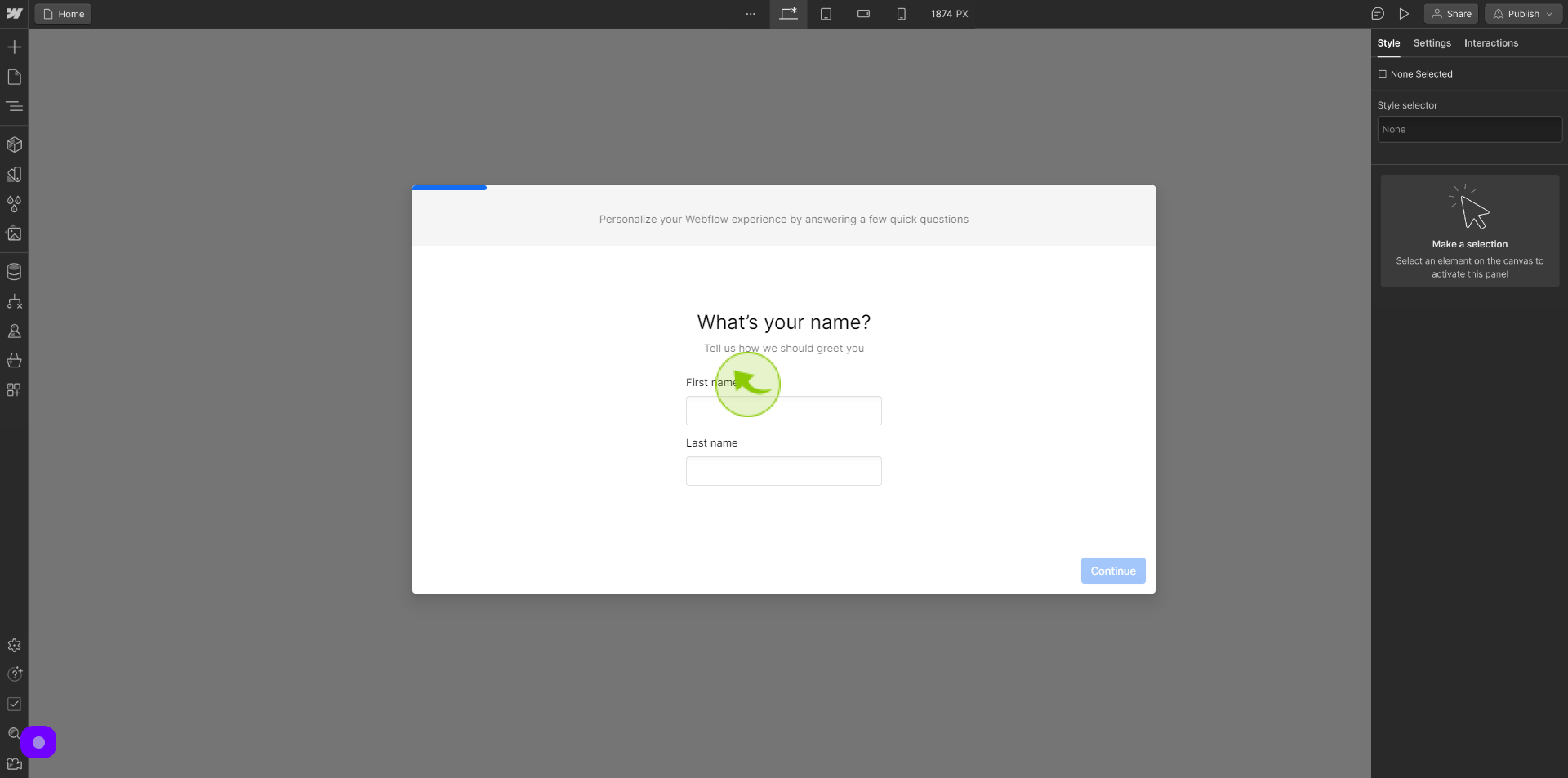
7
Click the "Last Name" field.
Enter your last name
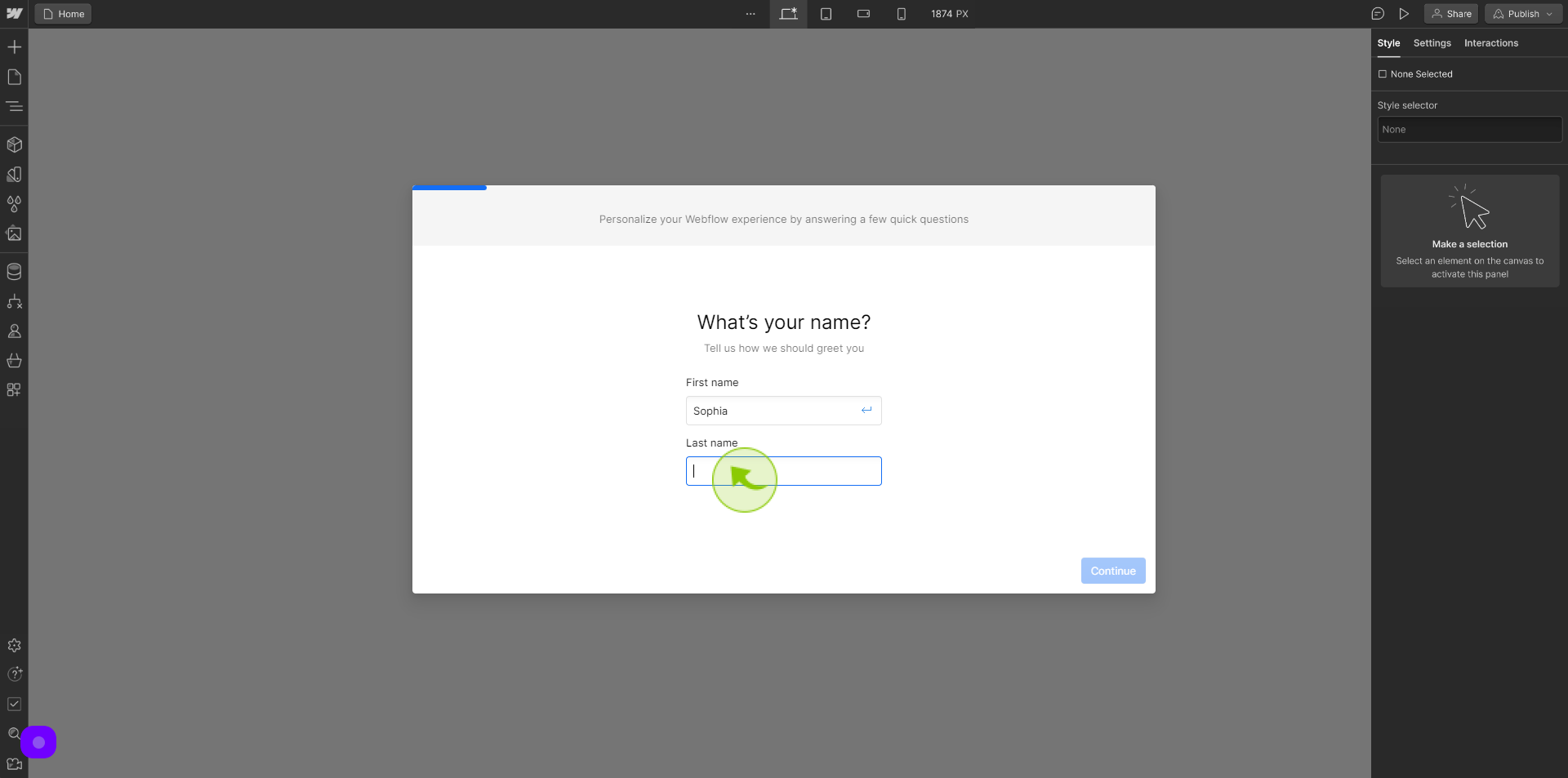
8
Click "Continue"
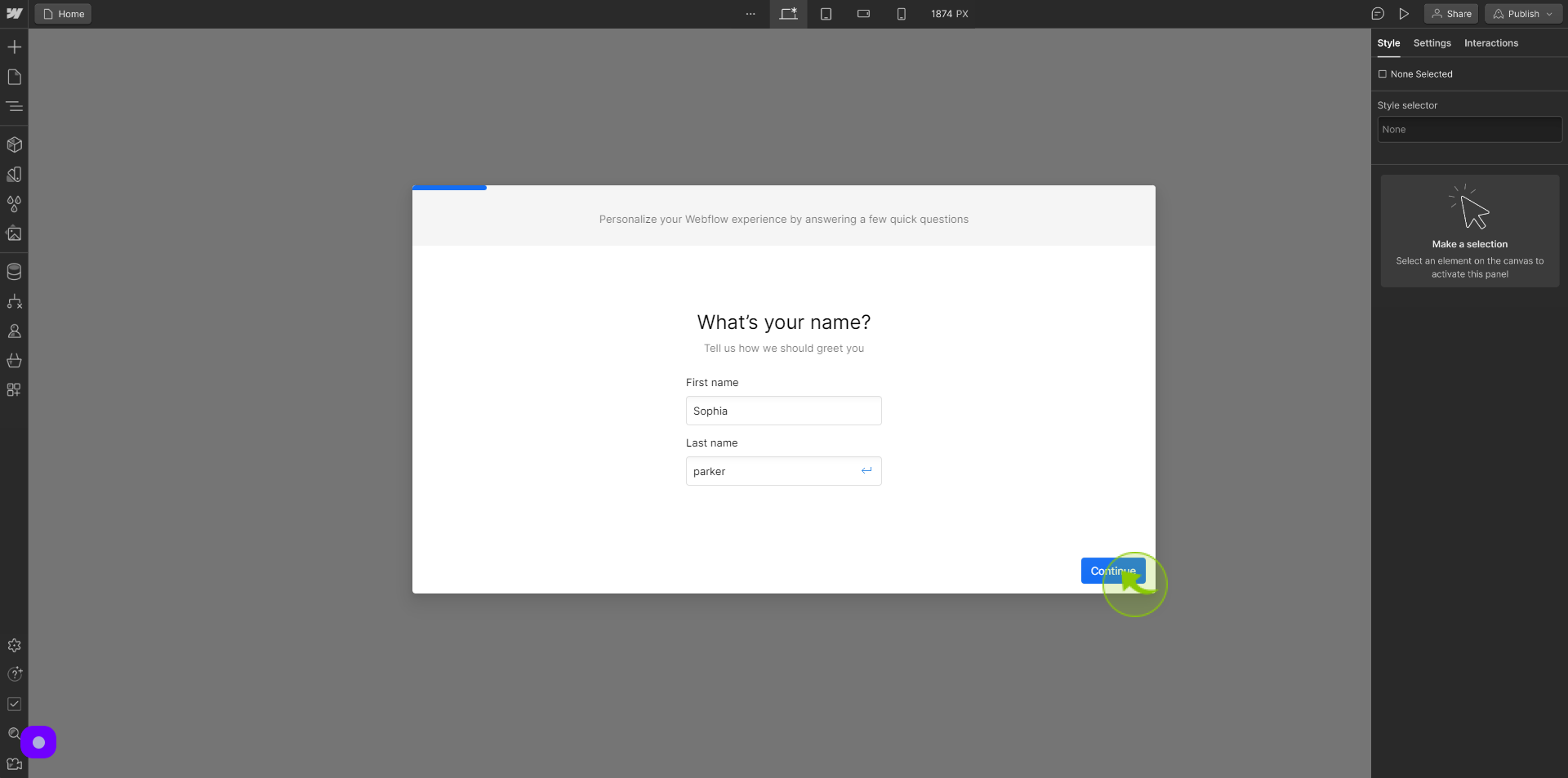
9
Select Your "Choice".
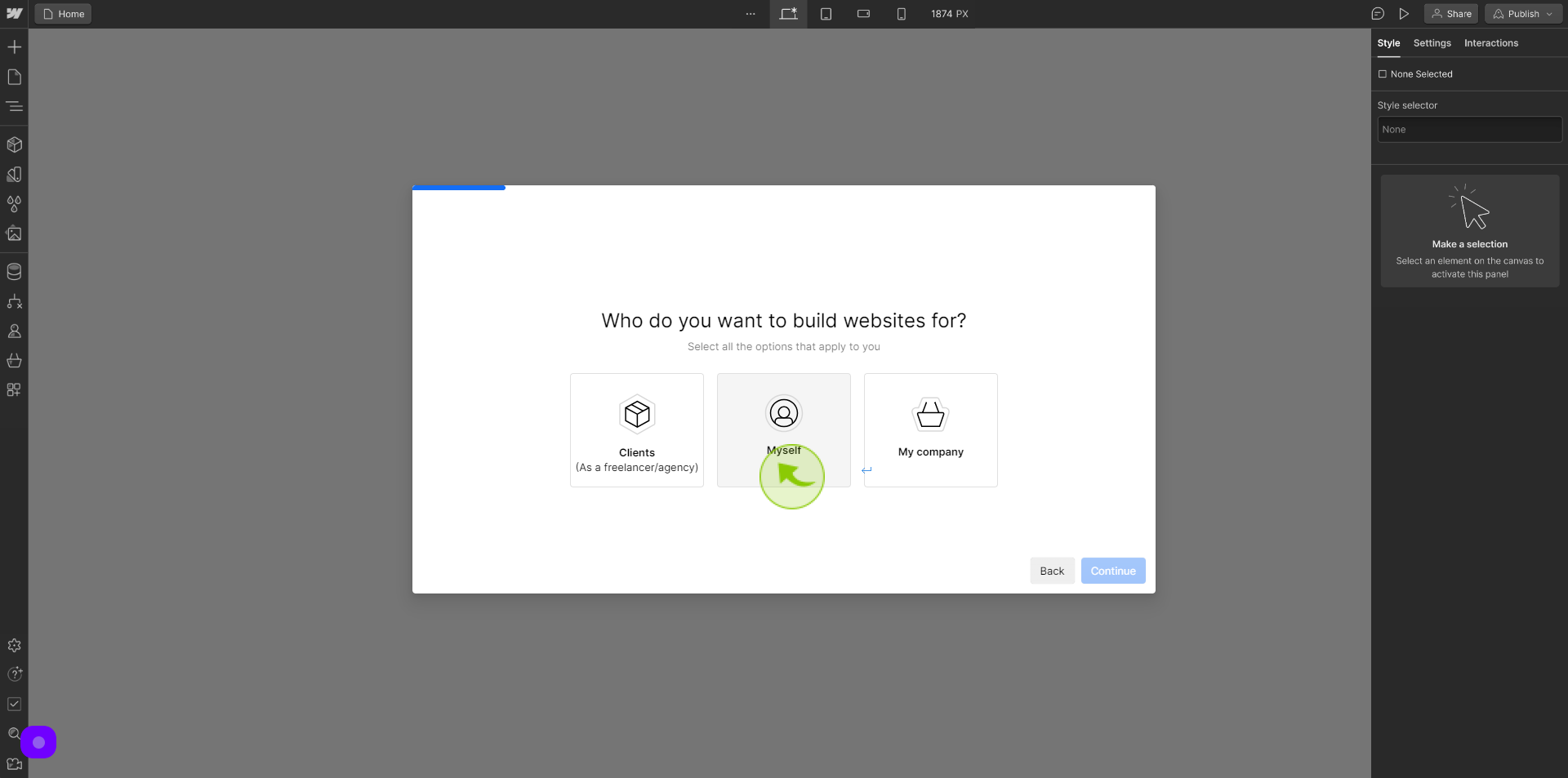
10
Click "Continue"
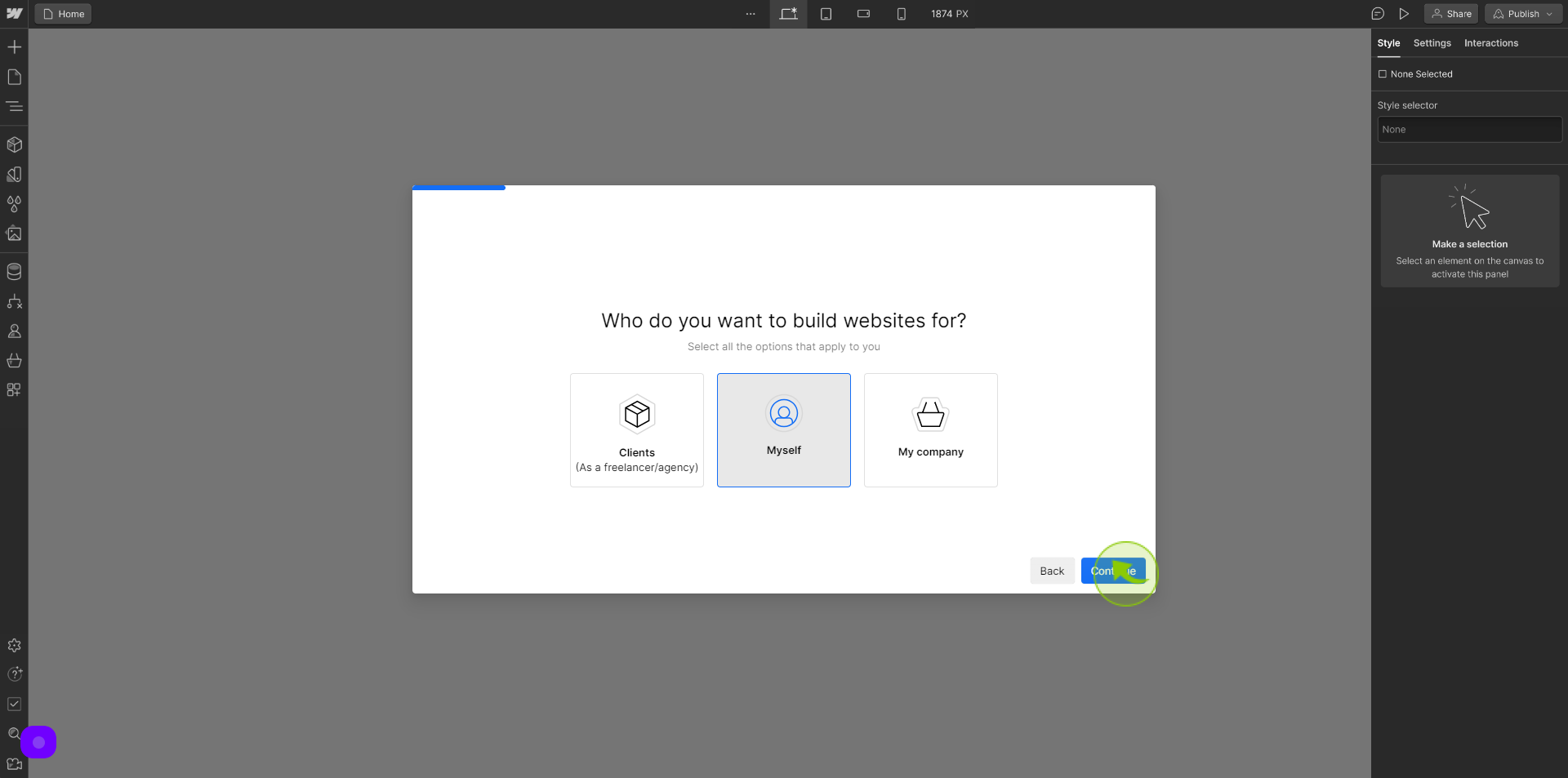
11
Select your "Choice".
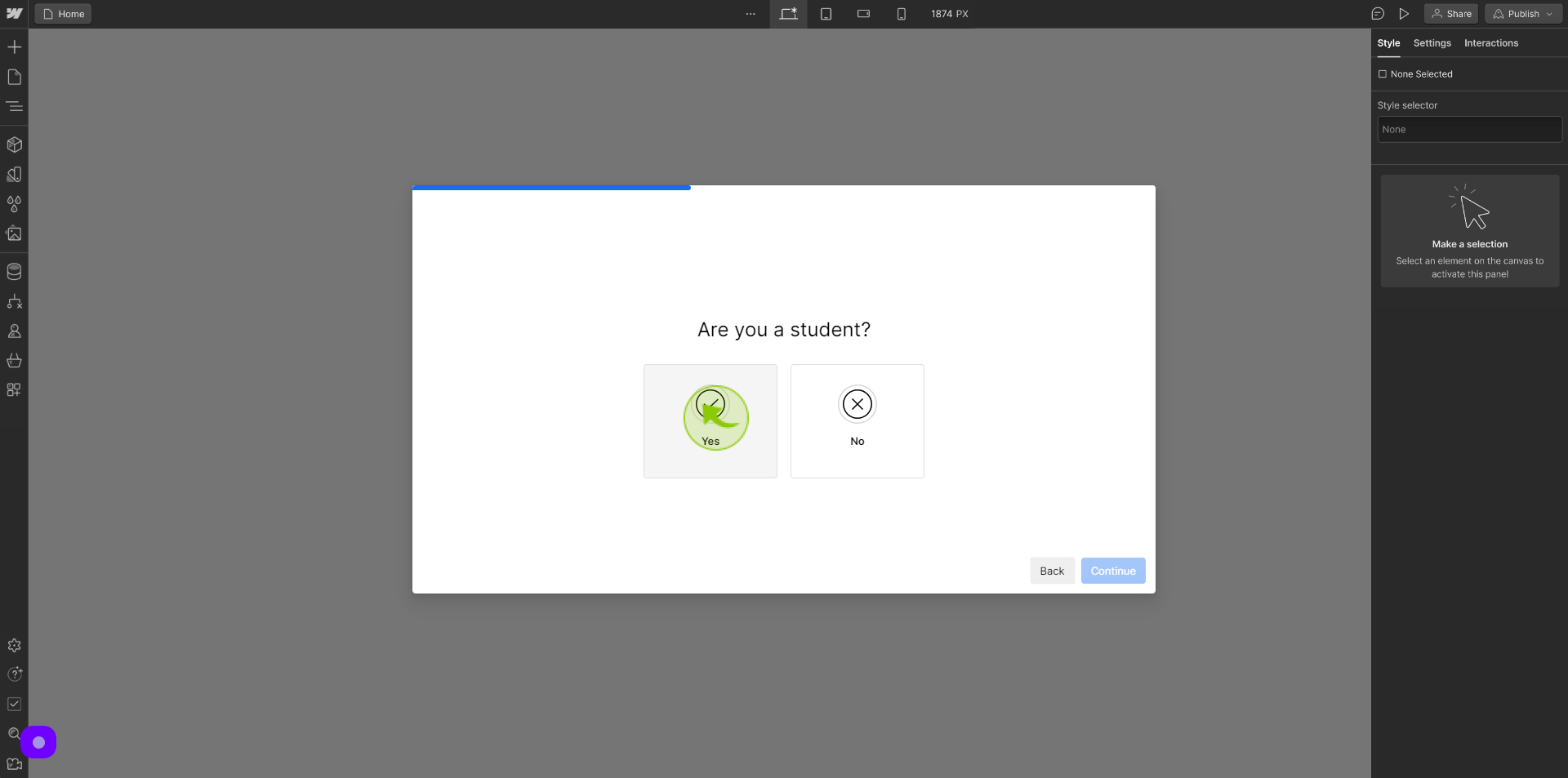
12
Click "Continue"
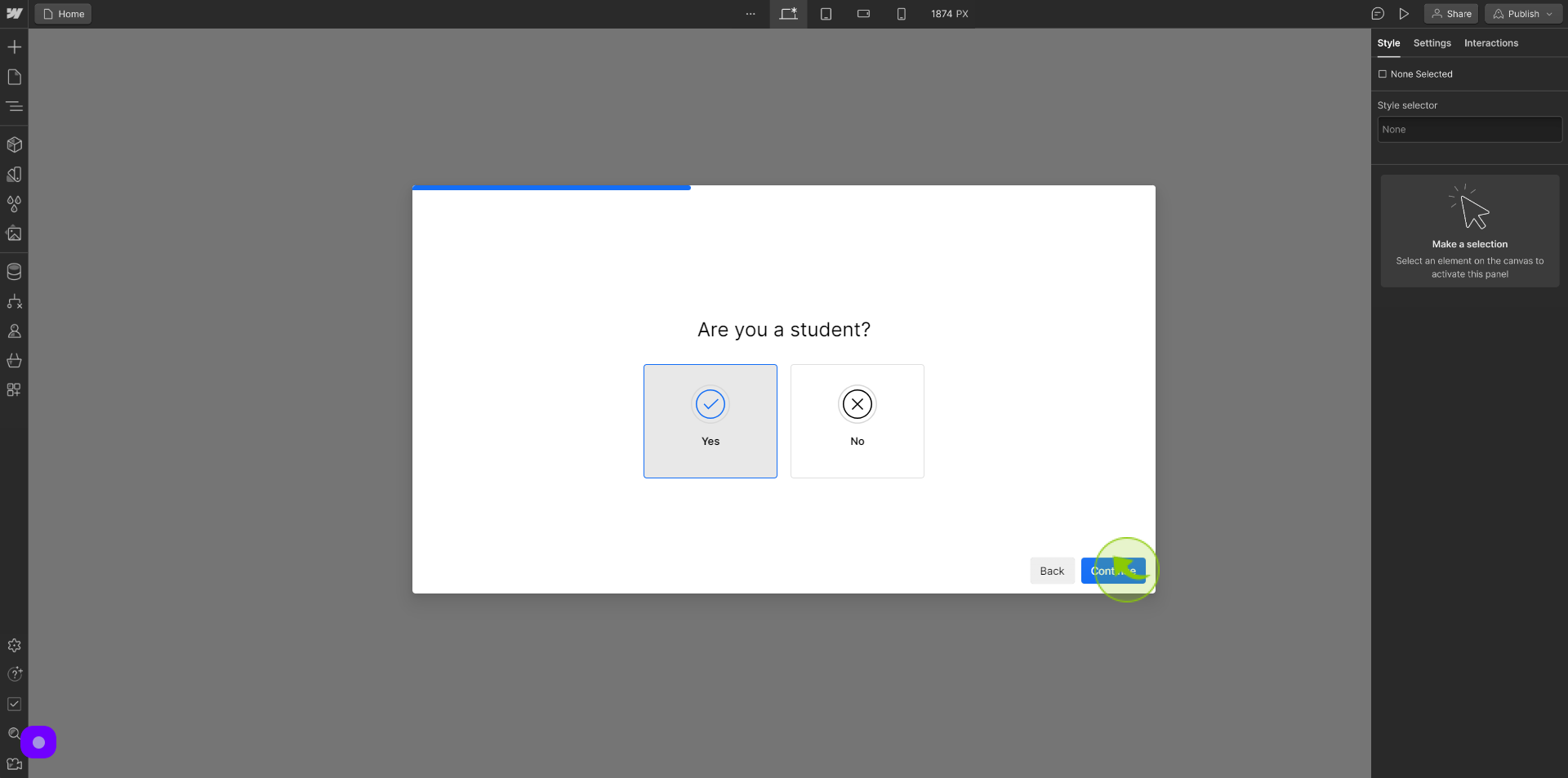
13
Select your "Choice".
Select What type of site are you looking to build today.
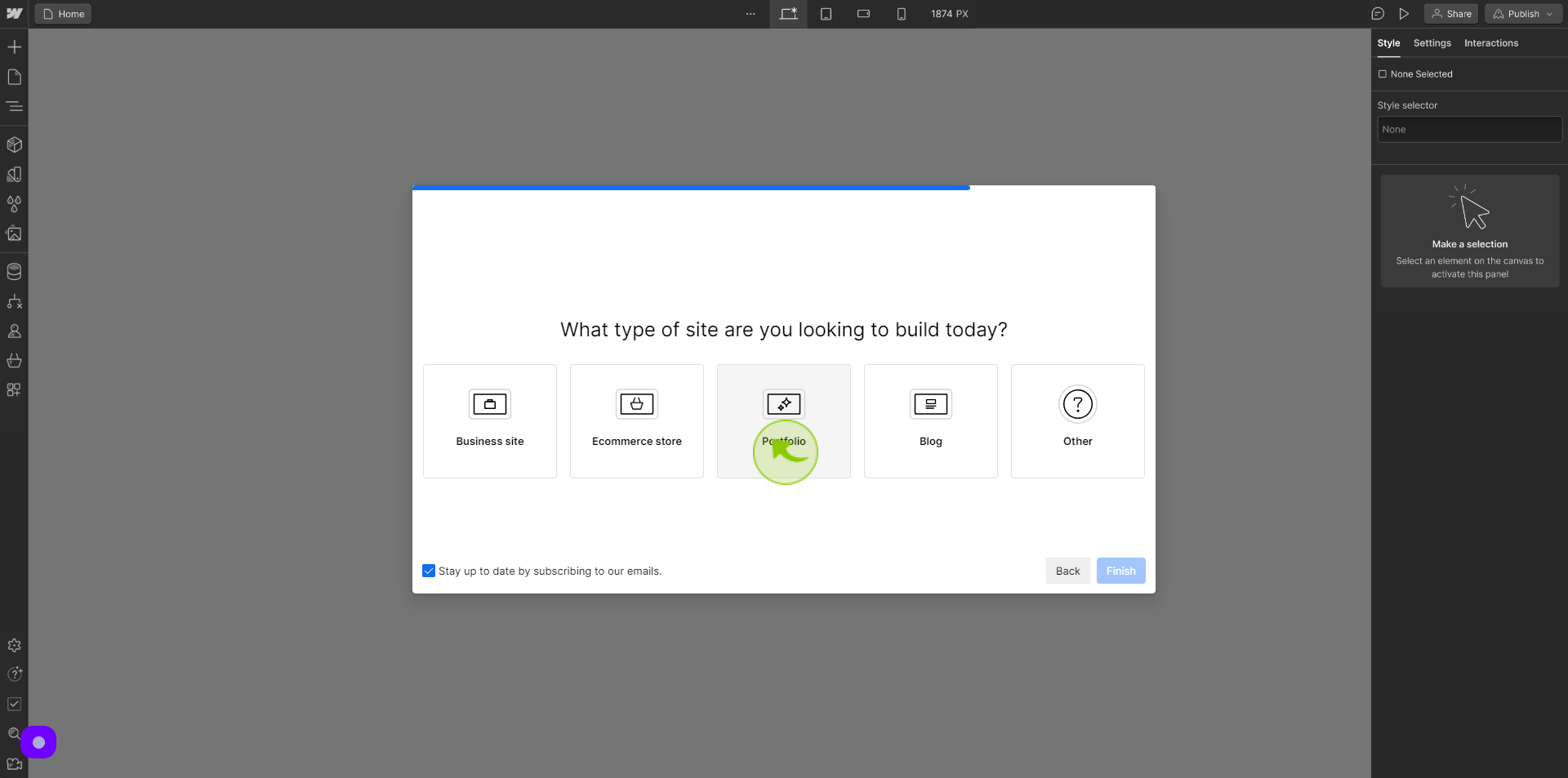
14
Click "Finish"
By following these steps you can successfully sign up to Webflow account