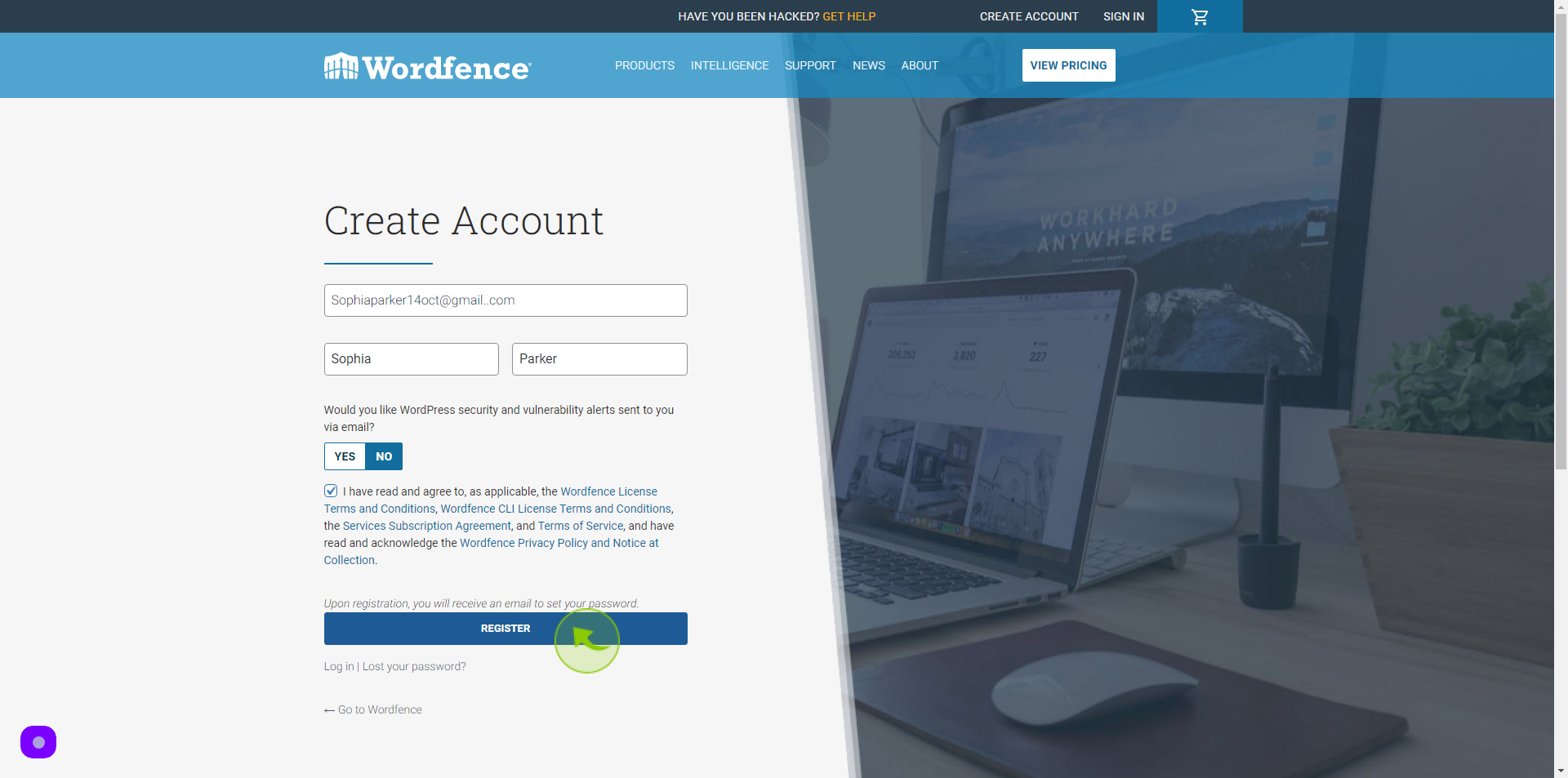How to Sign up to Wordfence?
How to Sign up to Wordfence?
|
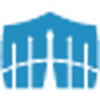 Wordfence
|
Wordfence
|
Jun 26, 2024
|
7 Steps
This document provides a step-by-step guide on how to sign up for Wordfence, a popular WordPress security plugin. With clear instructions and helpful tips, users can quickly secure their WordPress site against malware, hacking attempts, and other online threats. Whether you're a beginner or an experienced user, this guide simplifies the process to enhance your website's protection.
How to Sign up to Wordfence?
|
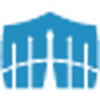 Wordfence
|
Wordfence
|
7 Steps
1
2
Click the "Email" field.
Enter your Email Address
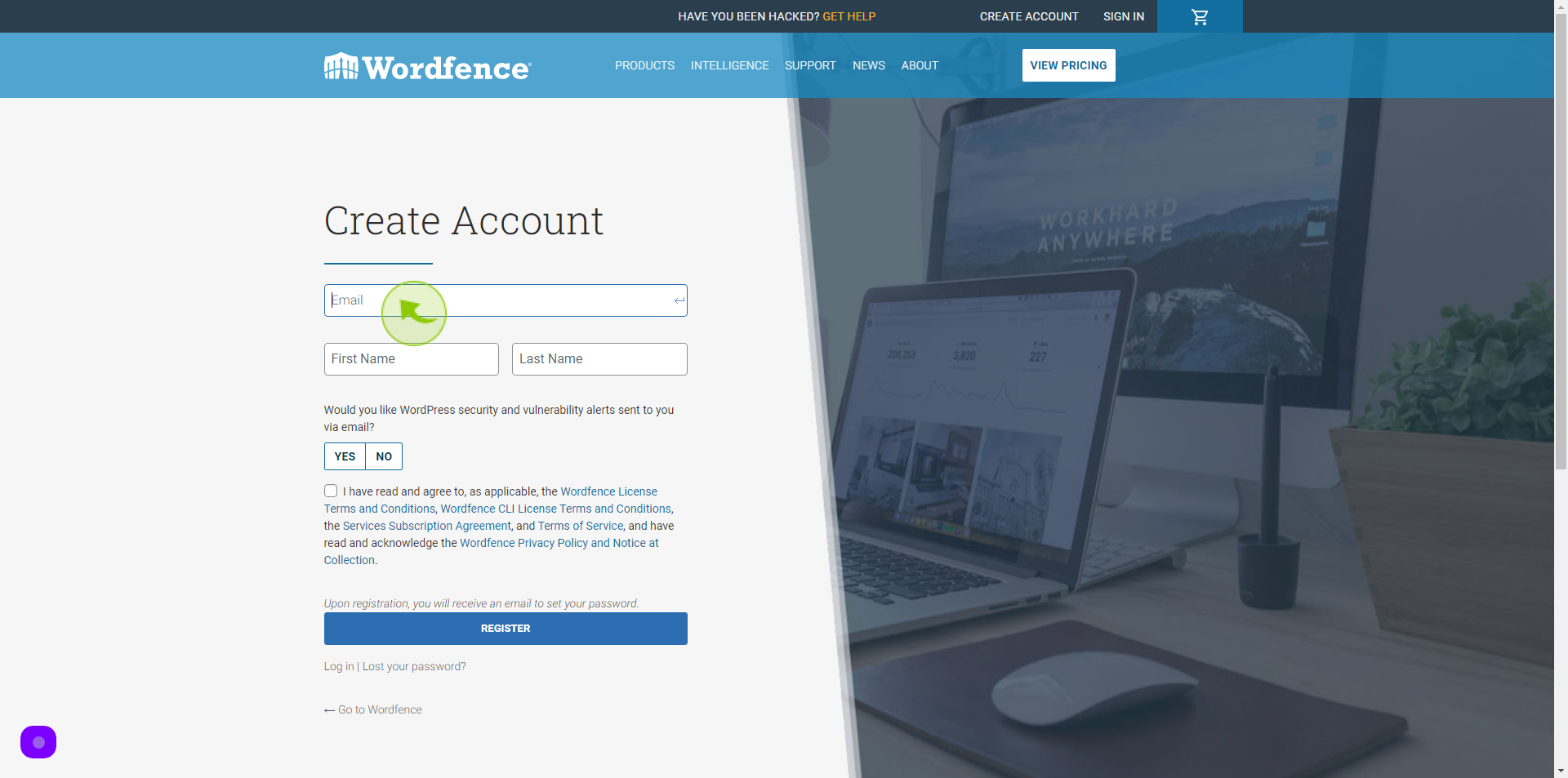
3
Click the "First Name" field.
Enter your First Name
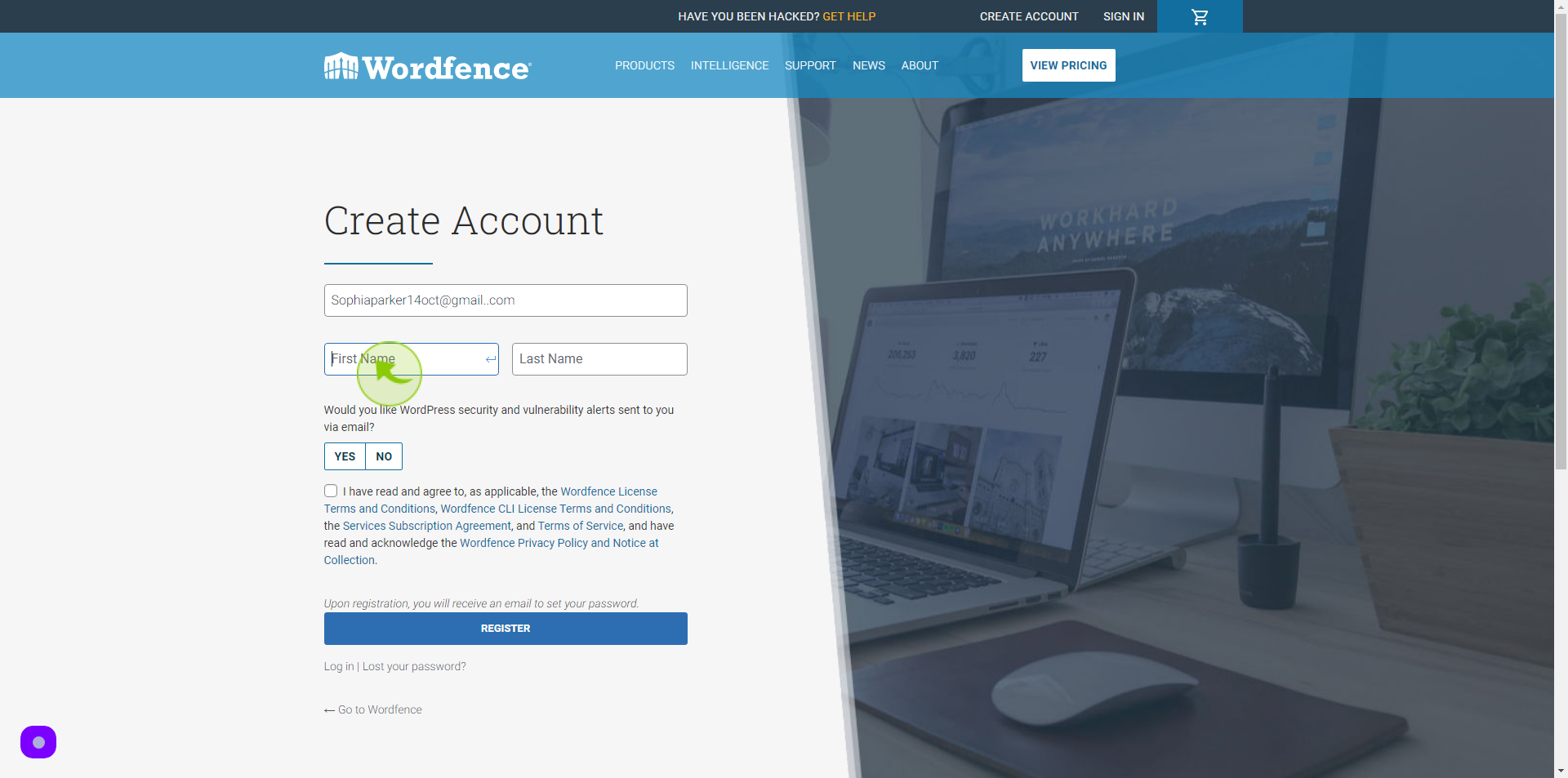
4
Click the "Last Name" field.
Enter your Last Name
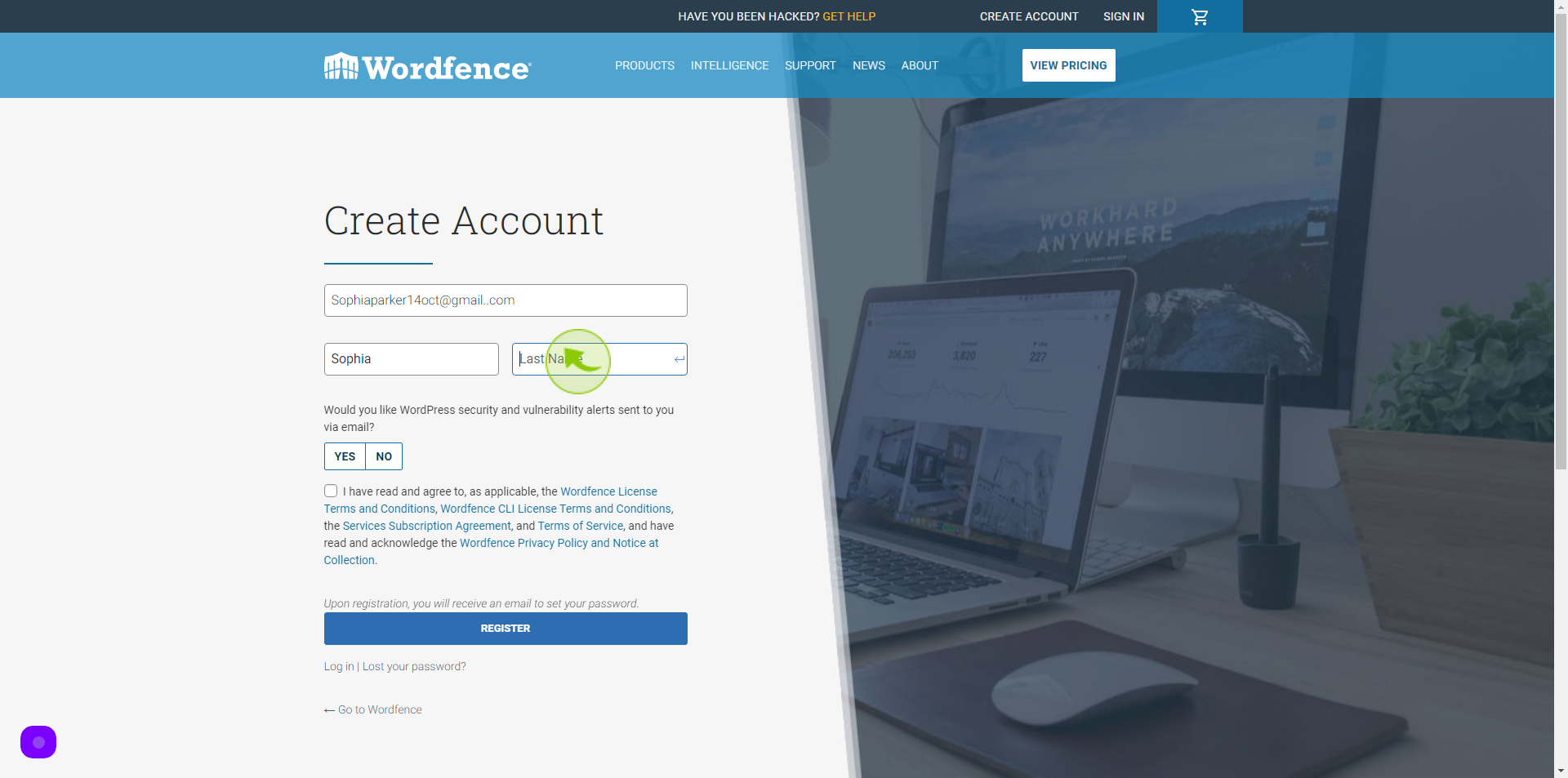
5
Click "Yes/No"
Click Yes/No Whether you want Security and Vulnerability alerts via your Email
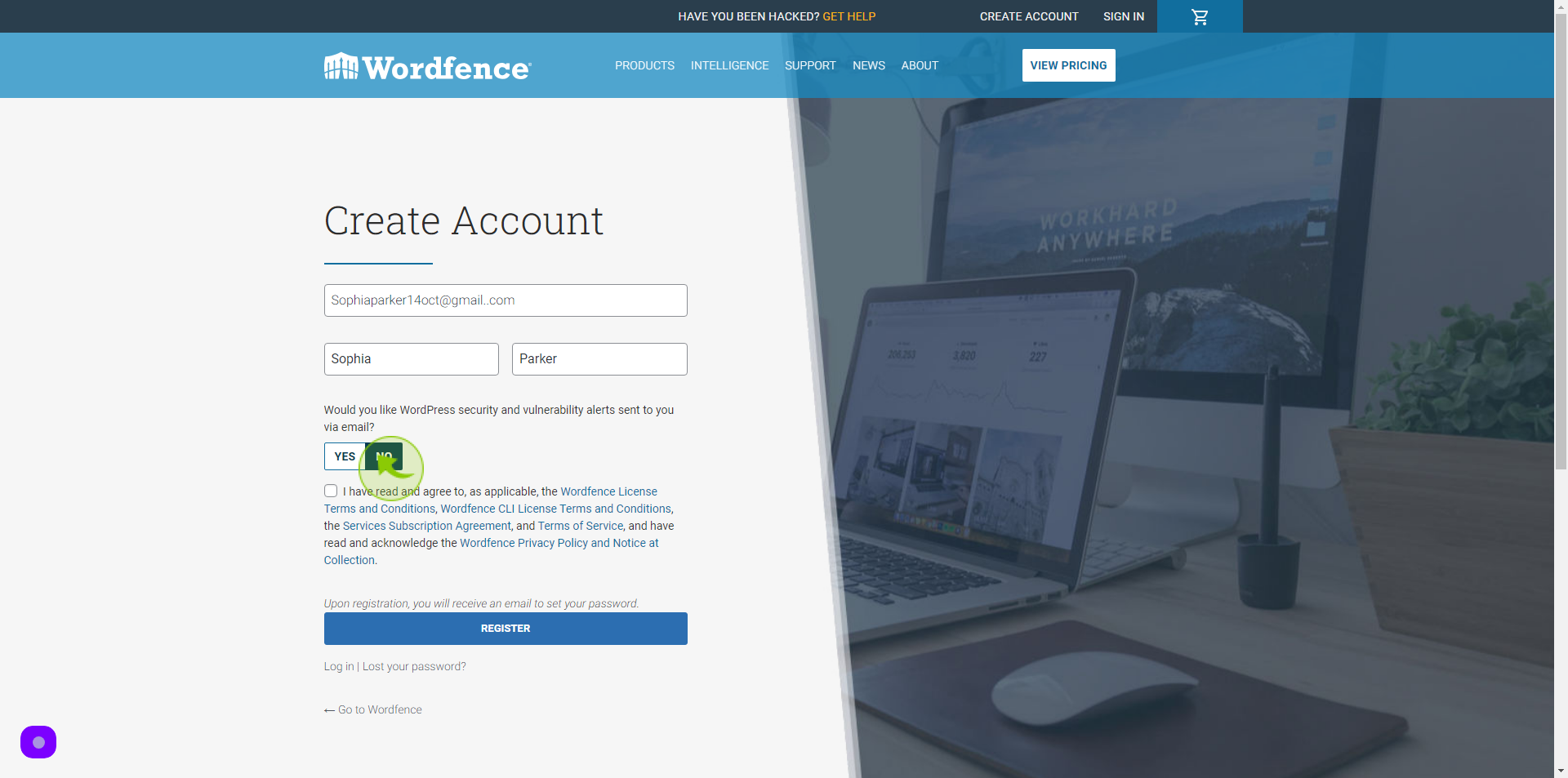
6
Click the "Check Box"
Accept the Terms and Conditions
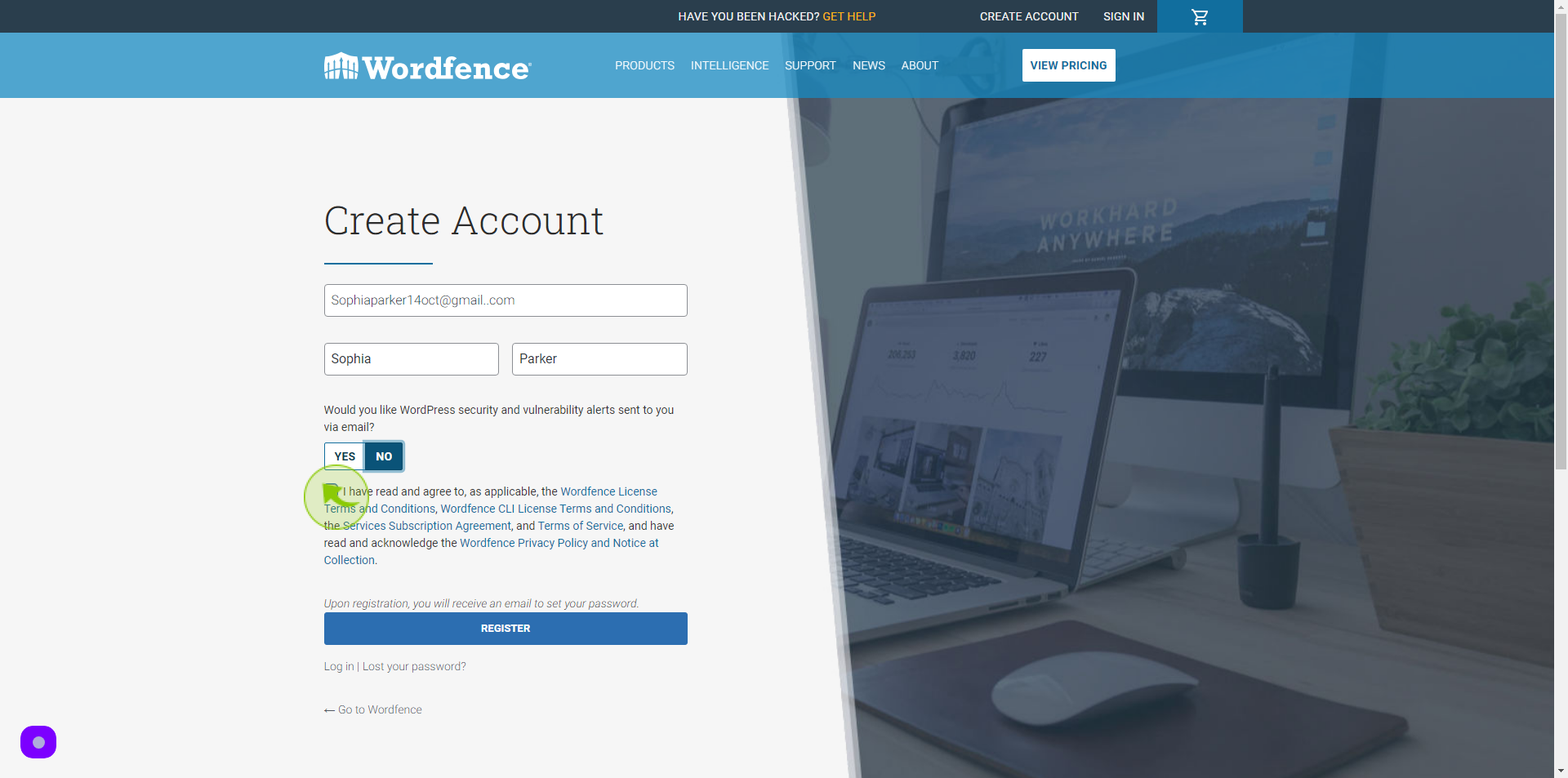
7
Click "Register"
After clicking on the Register button, your account will be created.