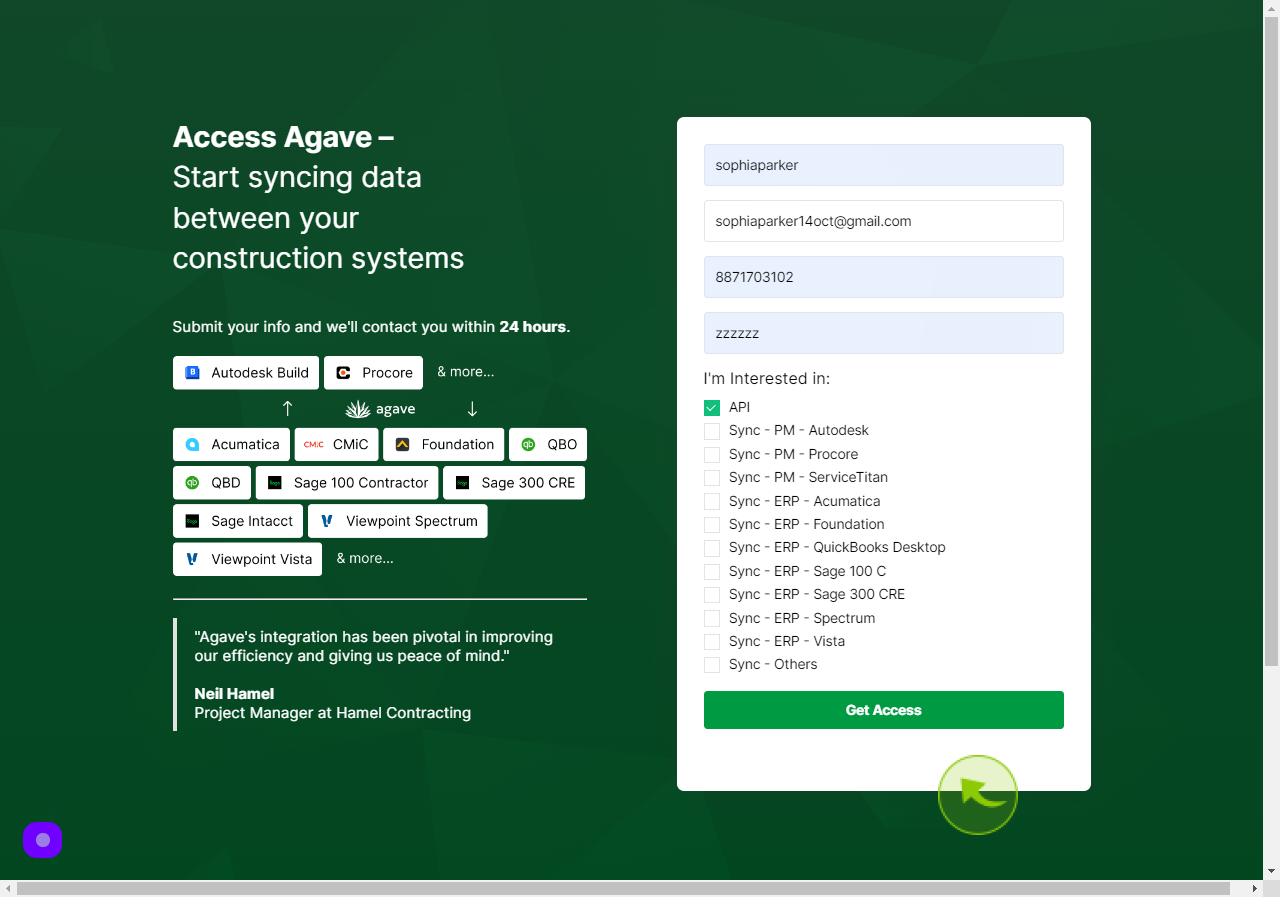How to Access Agave?
|
 Agave
|
Agave
|
Jul 01, 2024
|
7 Steps
This document explains how to access AgaveAPI, a powerful platform for integrating and utilizing a variety of services. Whether you're looking to interact with data, automate processes, or integrate AgaveAPI into your application, this guide covers the necessary steps for a smooth and efficient experience. Follow the instructions to get started with AgaveAPI quickly and effectively.
How to Access Agave?
|
 Agave
|
Agave
|
7 Steps
1
Navigate to https://agave.ck.page/get-access
2
Click the "Name" field.
Enter your Name
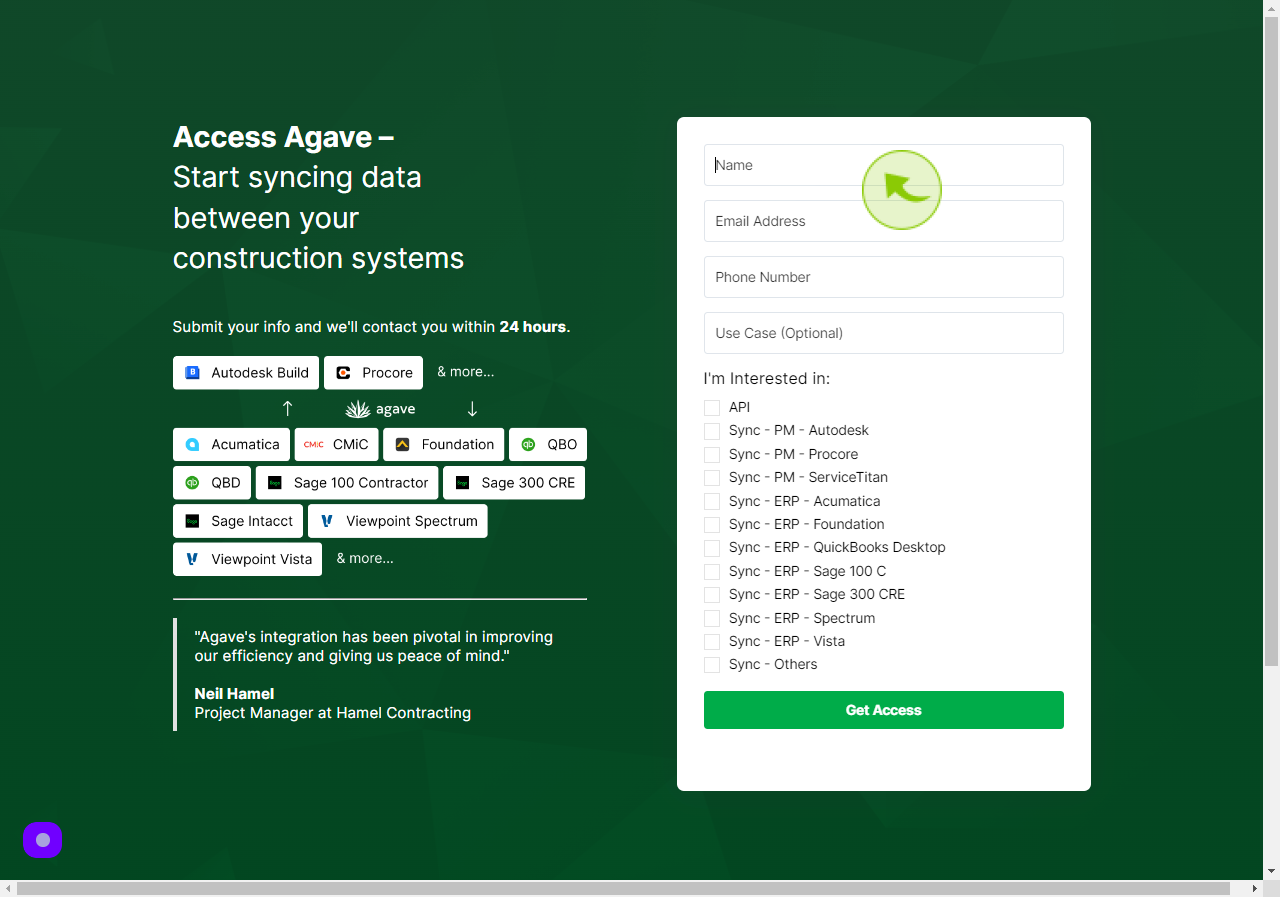
3
Click the "Email Address" field.
Enter your Email Address
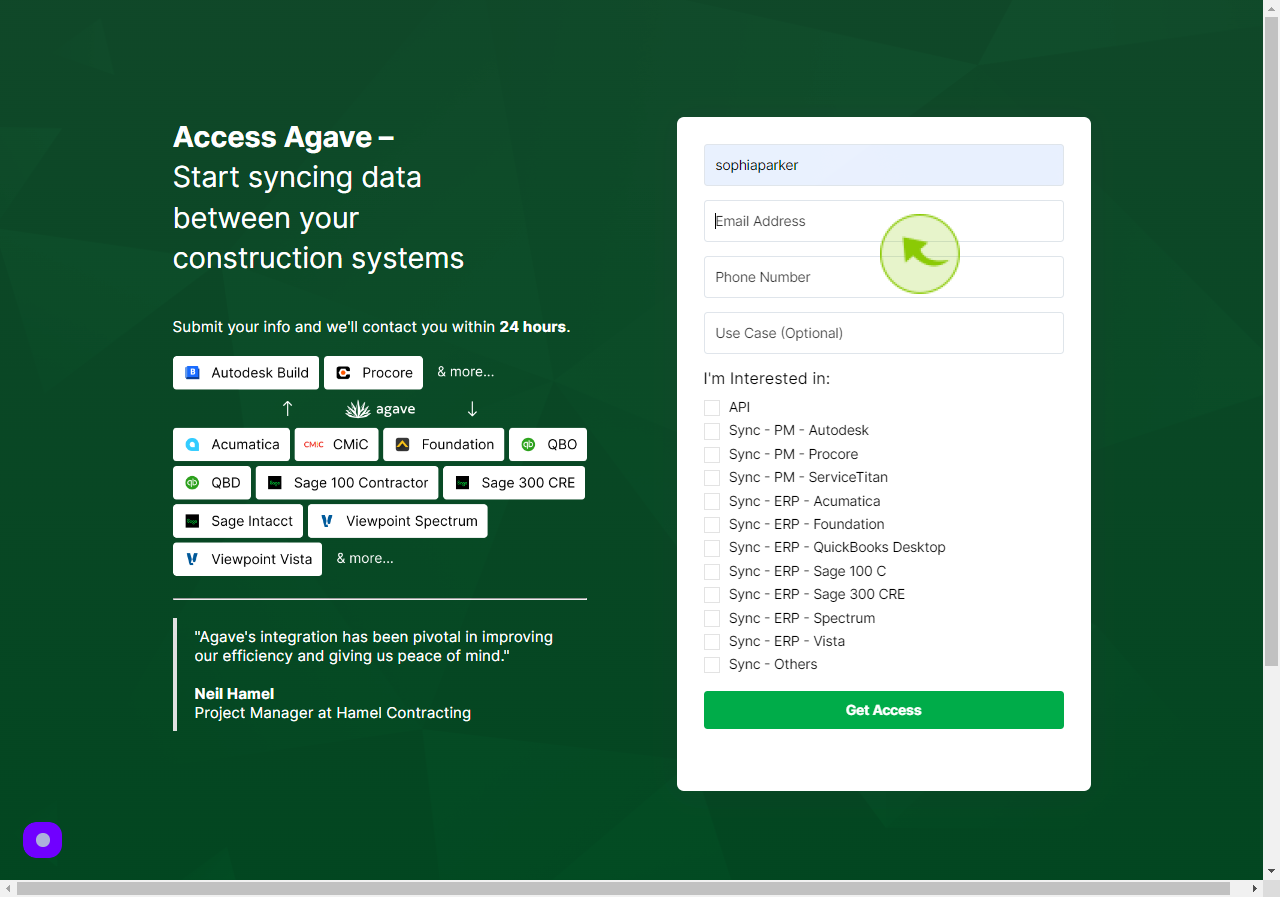
4
Click the "Phone Number" field.
Enter your Phone Number
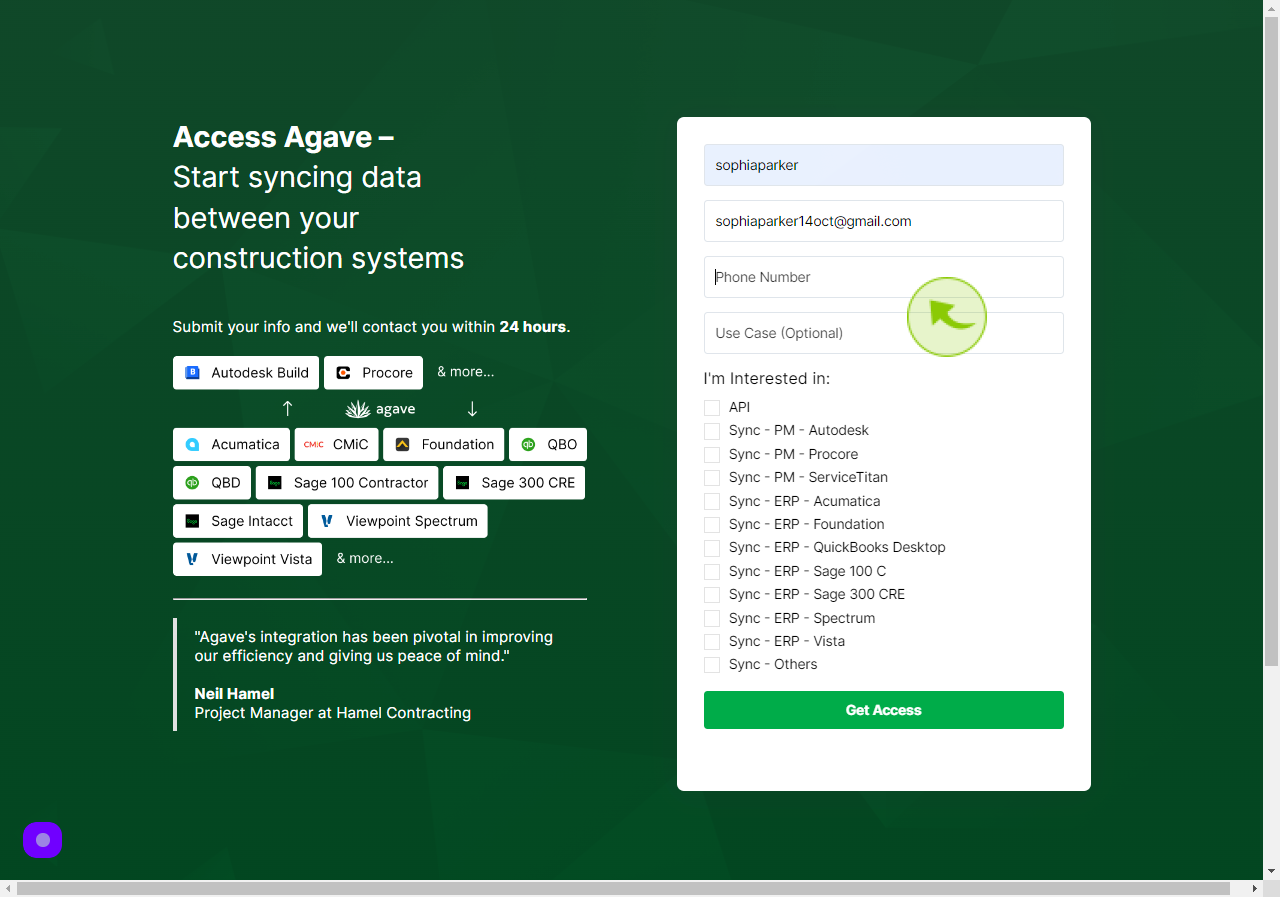
5
Click the "Use Case" field.
Write whether you want to keep it or leave it.
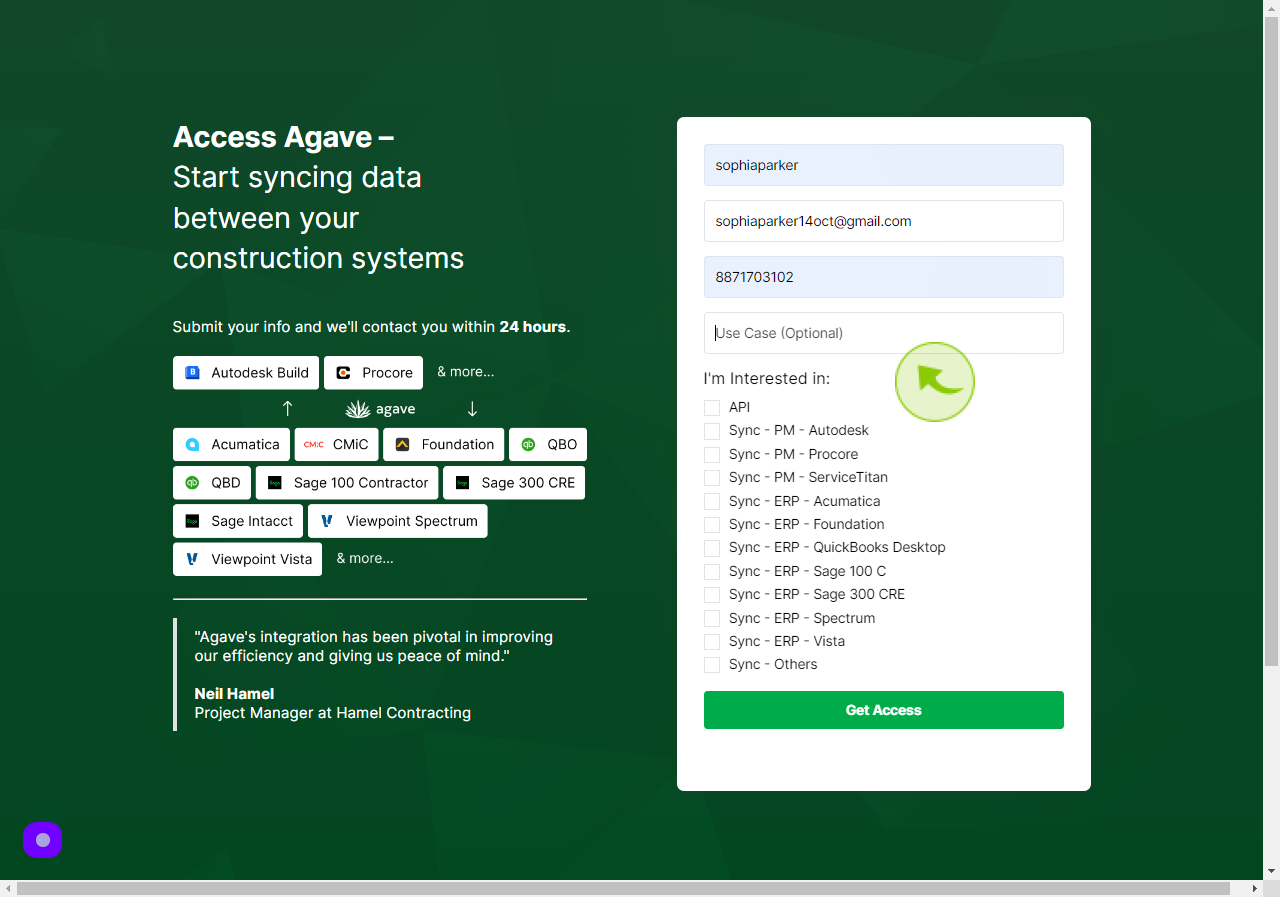
6
Select your "Interest"
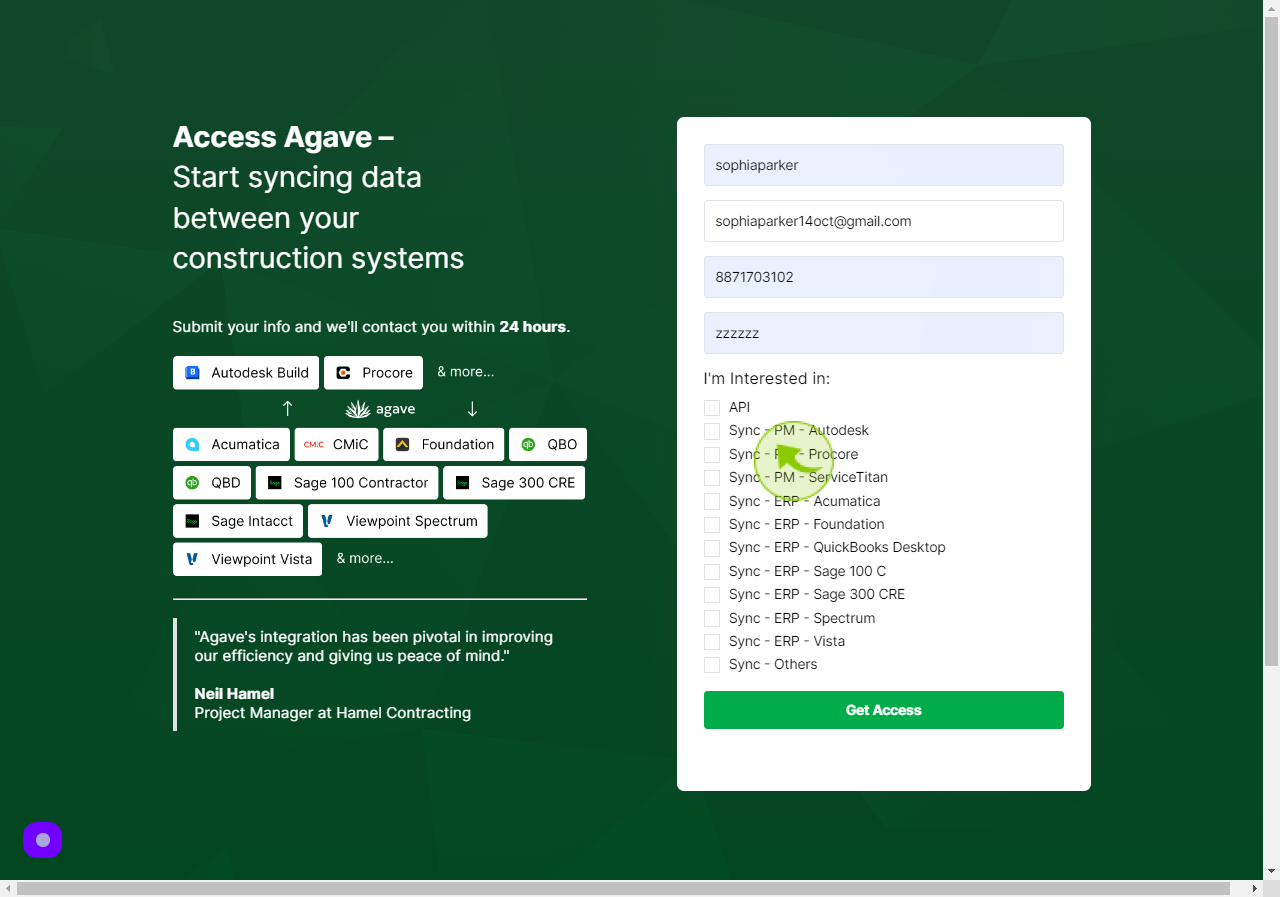
7
Click "Get Access"