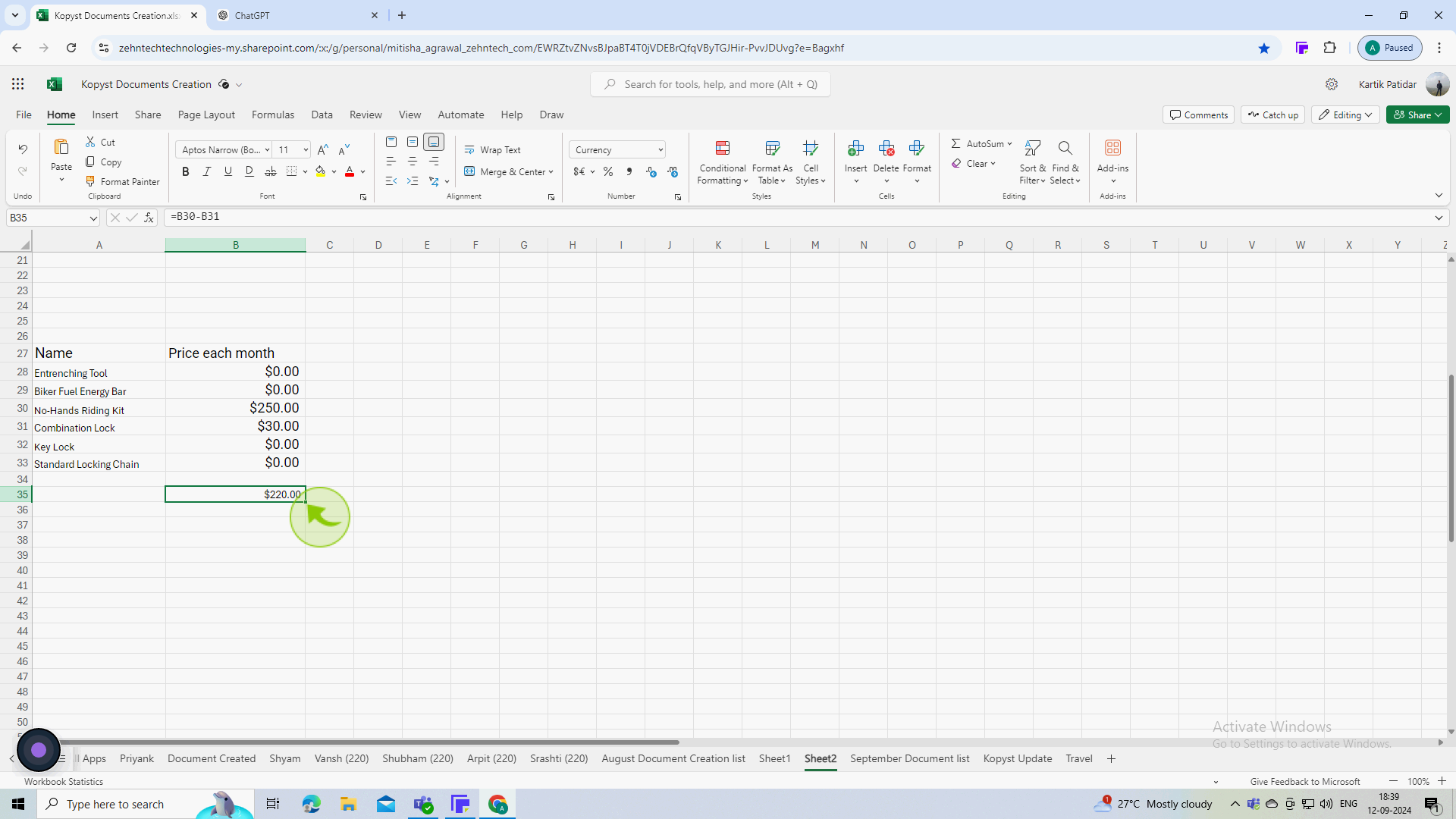How to subtract in Excel ?
|
 Excel
|
Excel
|
Sep 12, 2024
|
7 Steps
Learn how to perform subtraction operations in Microsoft Excel. This document will cover the basic syntax for subtraction formulas, as well as tips for working with cell references and ranges. You'll also learn how to use the built-in functions like SUM and MINUS to simplify your calculations. Whether you're a beginner or an experienced user, this tutorial will help you master the art of subtraction in Excel.
How to subtract in Excel ?
|
 Excel
|
Excel
|
7 Steps
1
Select the "Cell" for the result
Click on the cell where you want the result of the subtraction to appear.
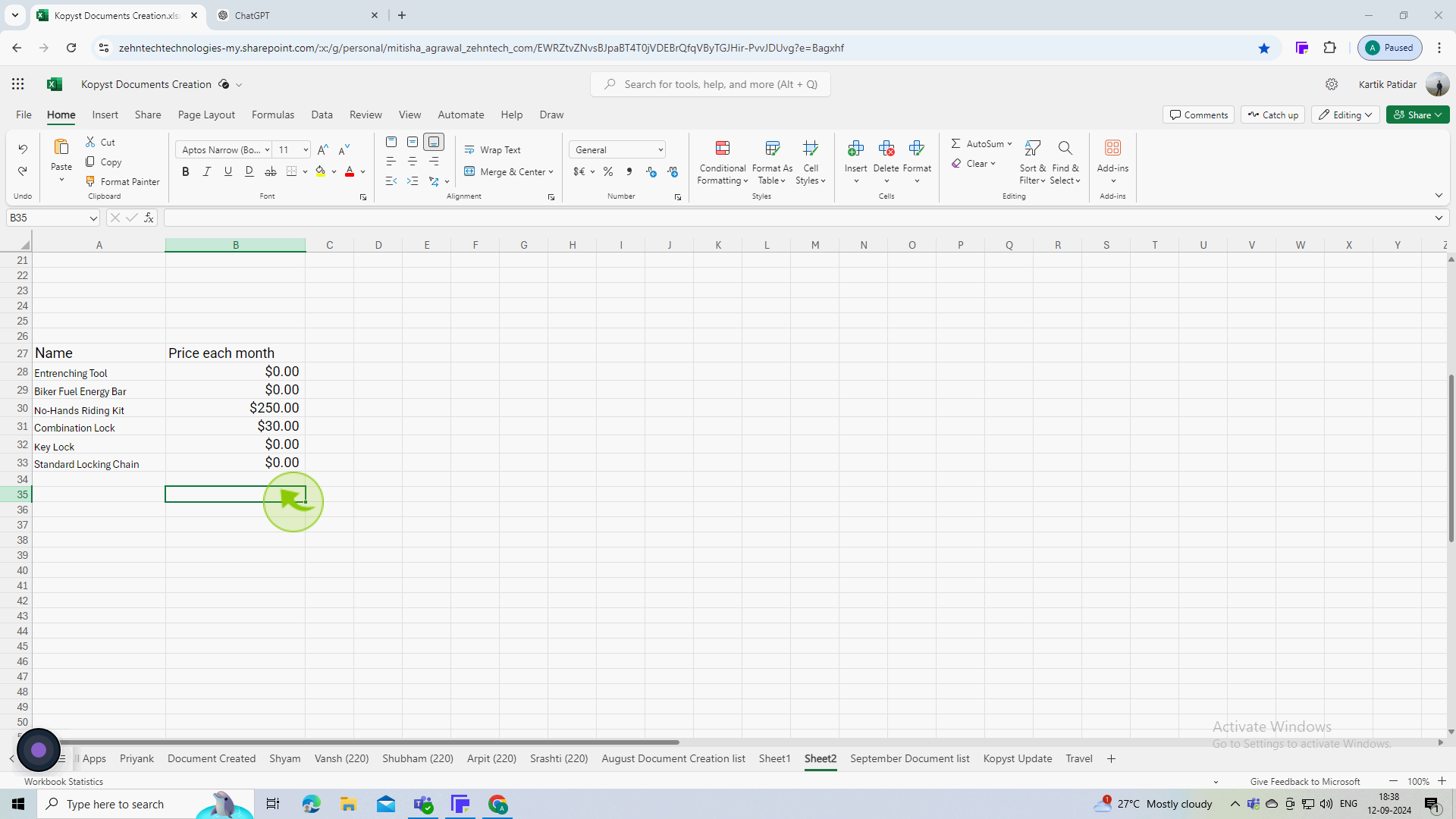
2
Type Equal (=) to begin the formula.
This tells Excel that you are entering a formula rather than just text
3
Click on "Cell" you want to subtract B30 (which has the number $250 ).
Click on the cell containing the number you want to subtract from (usually your first number). Excel will insert the cell reference into the formula.
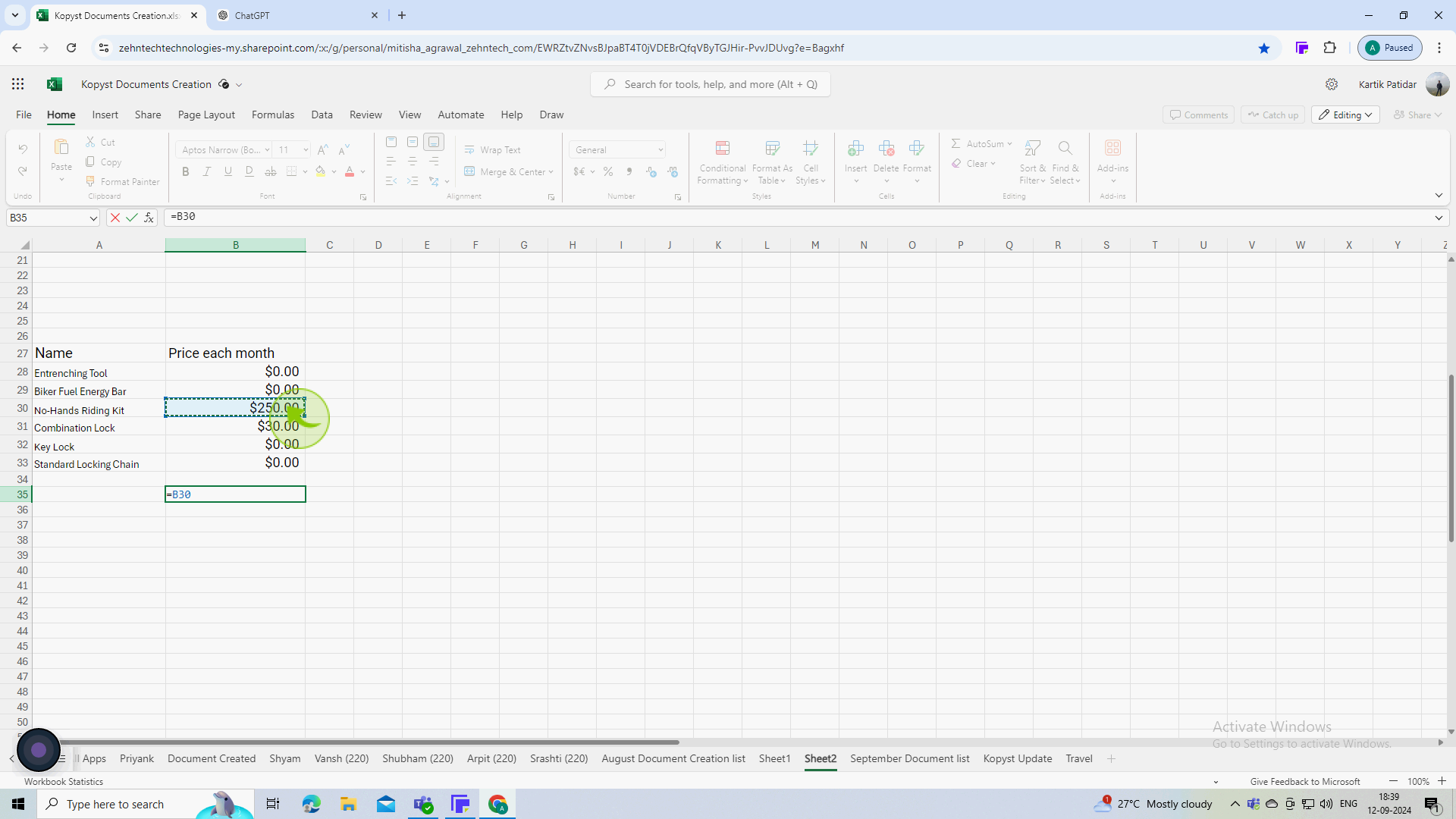
4
Type "Minus" - (the minus sign) to indicate subtraction
5
Click on "Cell" you want to subtract B30 (which has the number $30 ).
Click on the cell that contains the number you want to subtract (this is your second number). Excel will insert this cell reference into the formula.
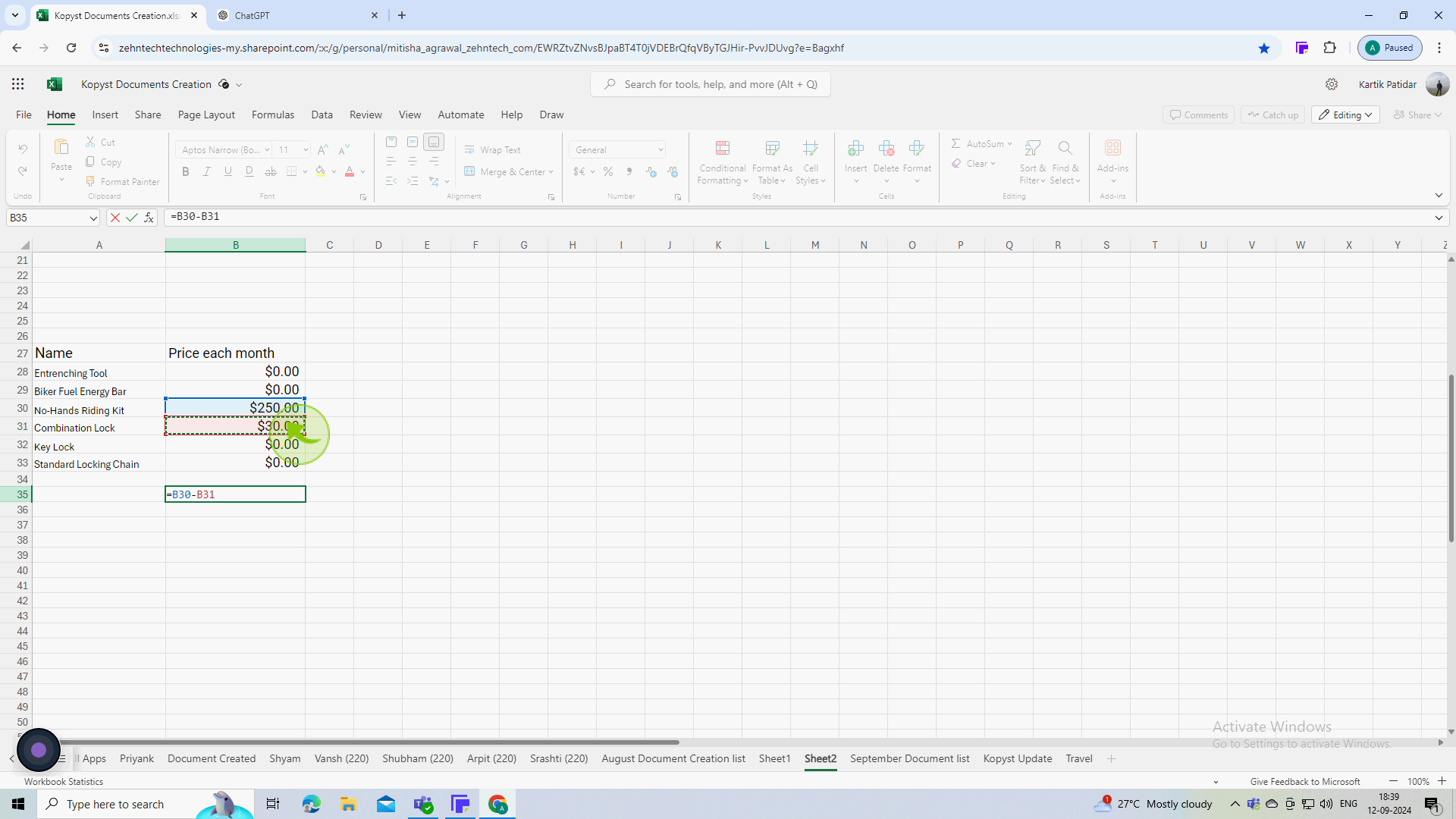
6
Press "Enter" on your keyboard.
Excel will calculate the result of the subtraction and display it in the cell where you entered the formula.
7
Check that the "Result" is what you expected.
By following these steps, you can perform basic and more complex subtractions in Excel efficiently.