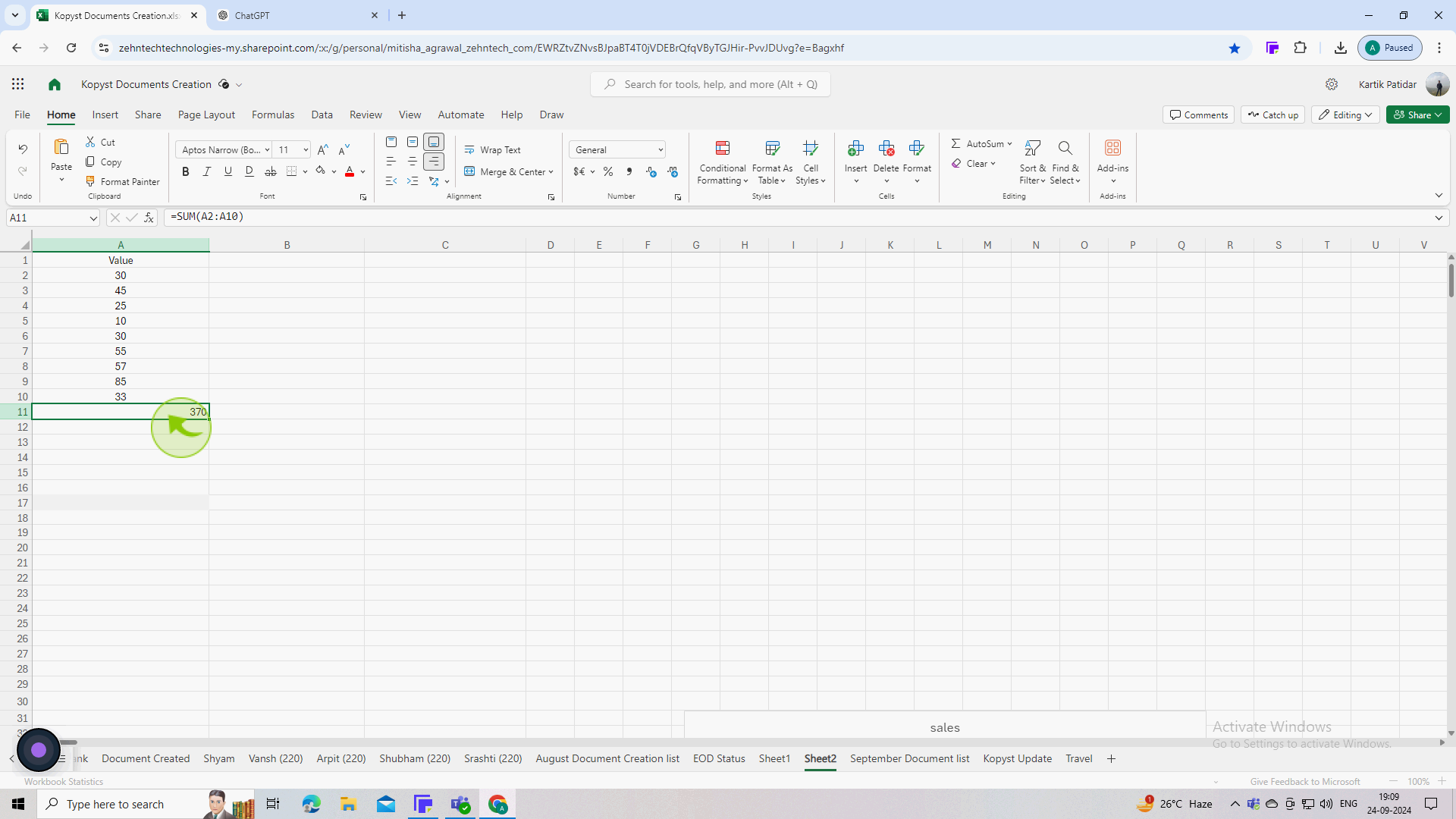How to sum a column in Excel shortcut ?
|
 Excel
|
Excel
|
6 months ago
|
6 Steps
Quickly calculate the total of a column of numbers in Excel using a simple formula and keyboard shortcut. This document will show you how to use the SUM function and the Alt+= shortcut to instantly sum a selected range of cells. Learn this time-saving trick to streamline your data analysis and improve your productivity.
How to sum a column in Excel shortcut ?
|
 Excel
|
Excel
|
6 Steps
1
Start Excel and open the workbook containing your data.
Ensure you are on the worksheet with the column you want to sum.
2
Click on the "Cell" directly below the last number in the column you want to sum.
This is where the sum will be displayed. Make sure the cell is empty.
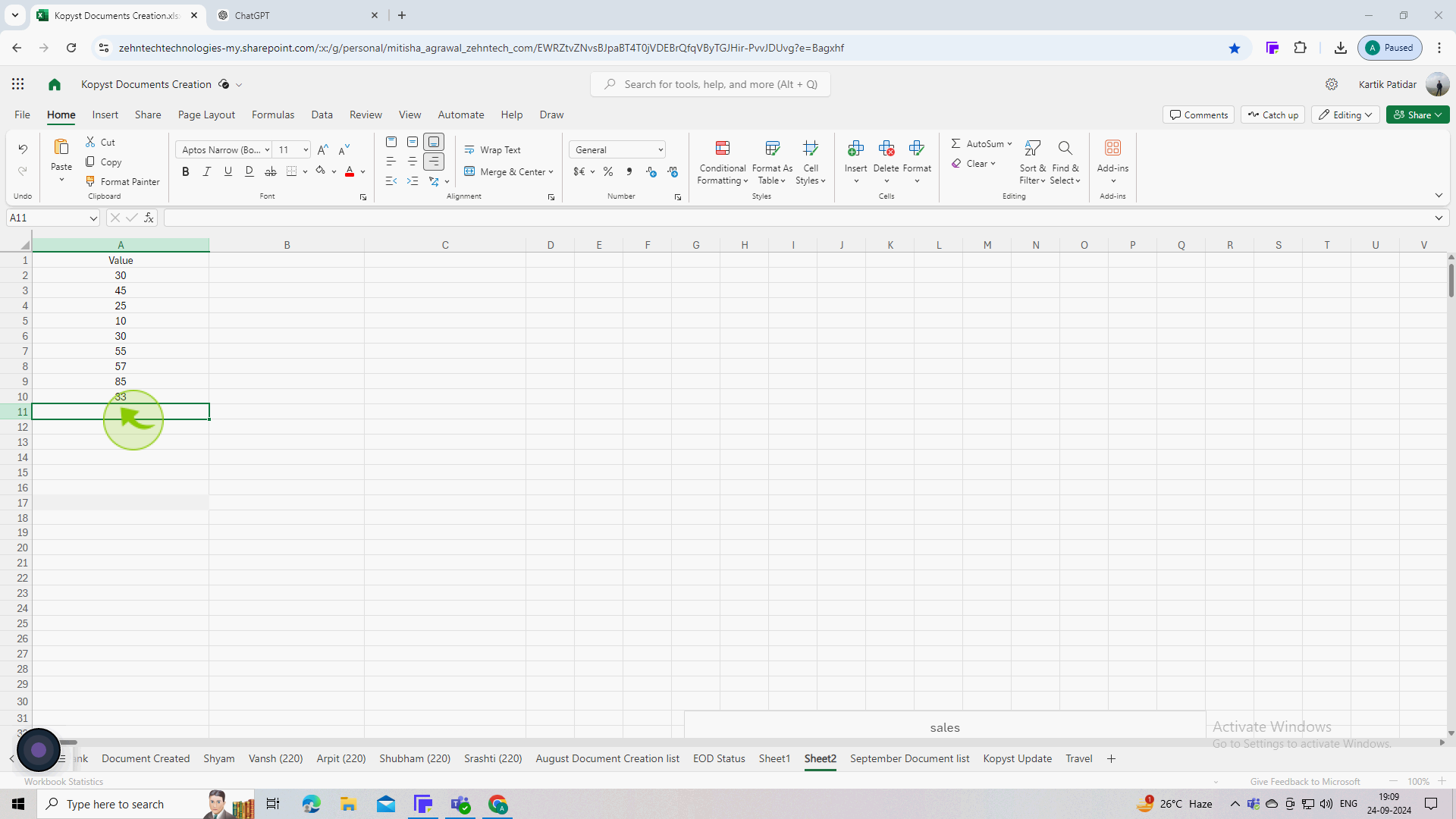
3
Press "Alt + Equal (=)" on your keyboard.
This shortcut automatically inserts the SUM function into the selected cell, and Excel will guess the range to sum based on contiguous data above.
4
Check the formula that appears in the formula bar (e.g =SUM(A1:A10))
Ensure that the range covers all the numbers you want to sum. If it’s correct, you can proceed.
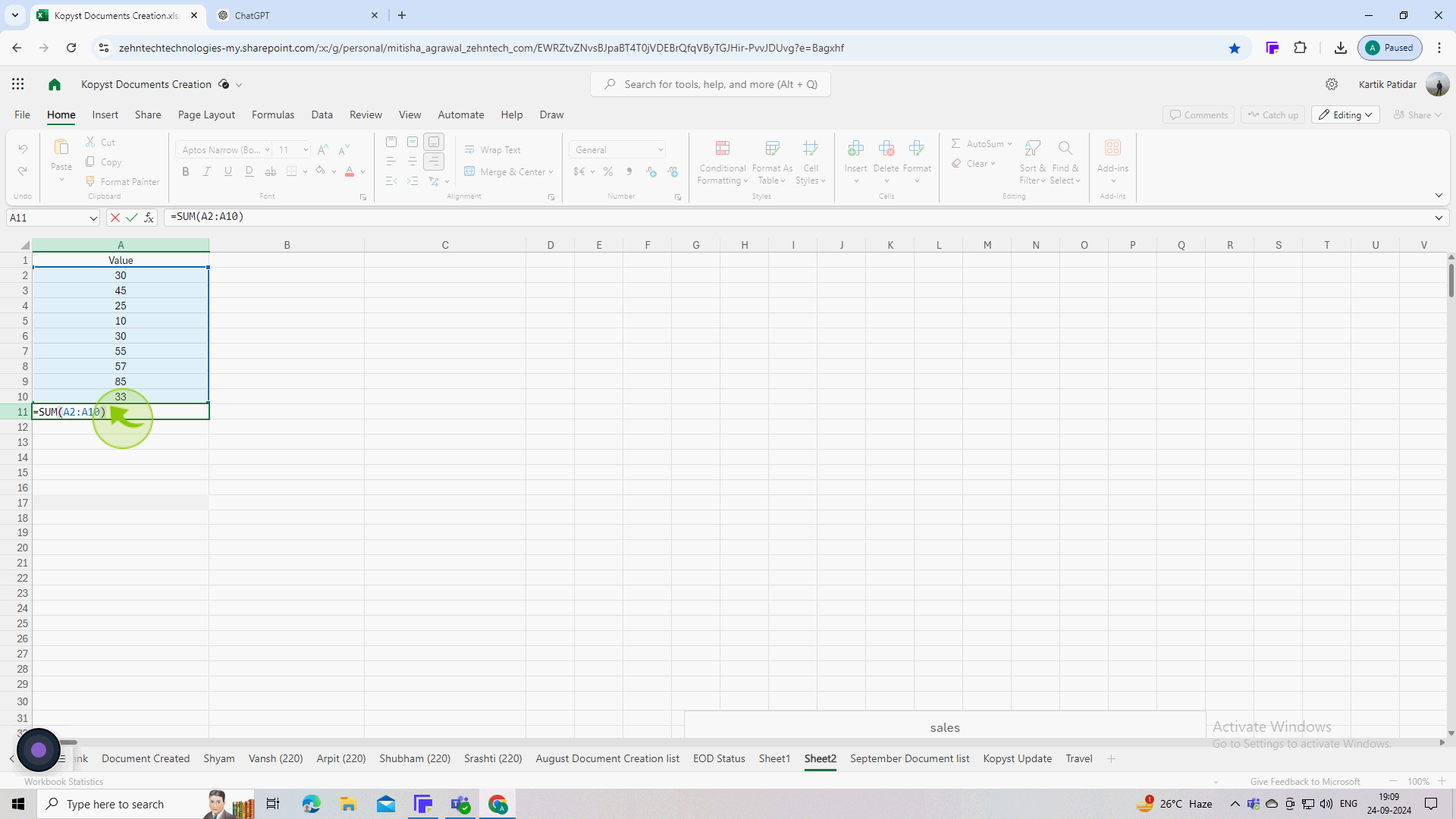
5
Press "Enter"
6
This will calculate the sum of the specified range and display the result in the selected cell.
This method is quick and efficient for summing columns in Excel!