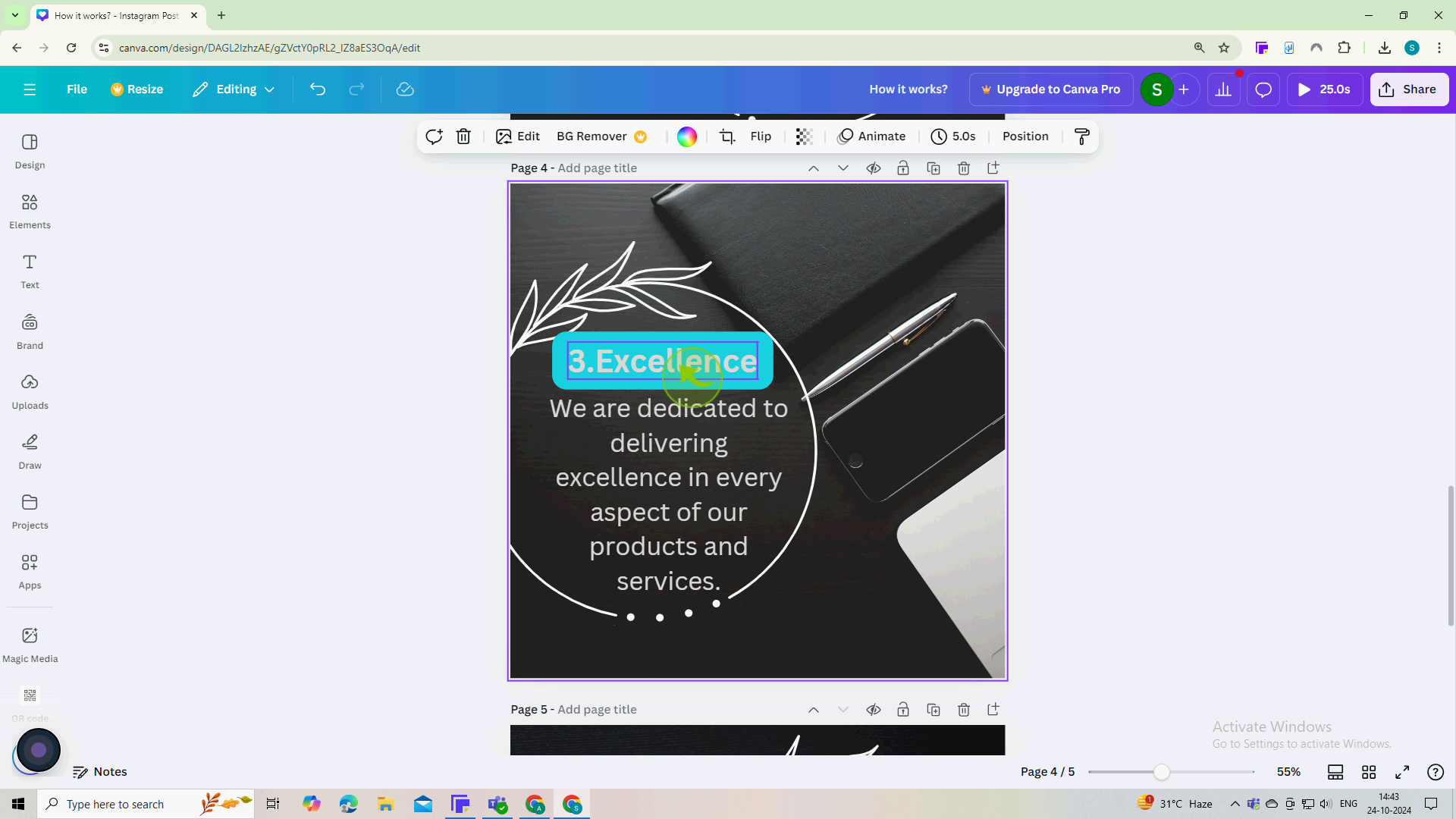How to Text Backgrounds in Canva ?
|
 Canva
|
Canva
|
3 months ago
|
7 Steps
Learn how to easily add backgrounds to your text. This document will walk you through the simple steps to create stunning text designs. From solid colors to gradients and images, you'll discover how to customize your text to perfection. Whether you're designing social media graphics, presentations, or invitations, this tutorial will help you elevate your designs.
How to Text Backgrounds in Canva ?
|
 Canva
|
Canva
|
7 Steps
1
Go to Canva.com and log in to your account.
2
Select a "Text" box.
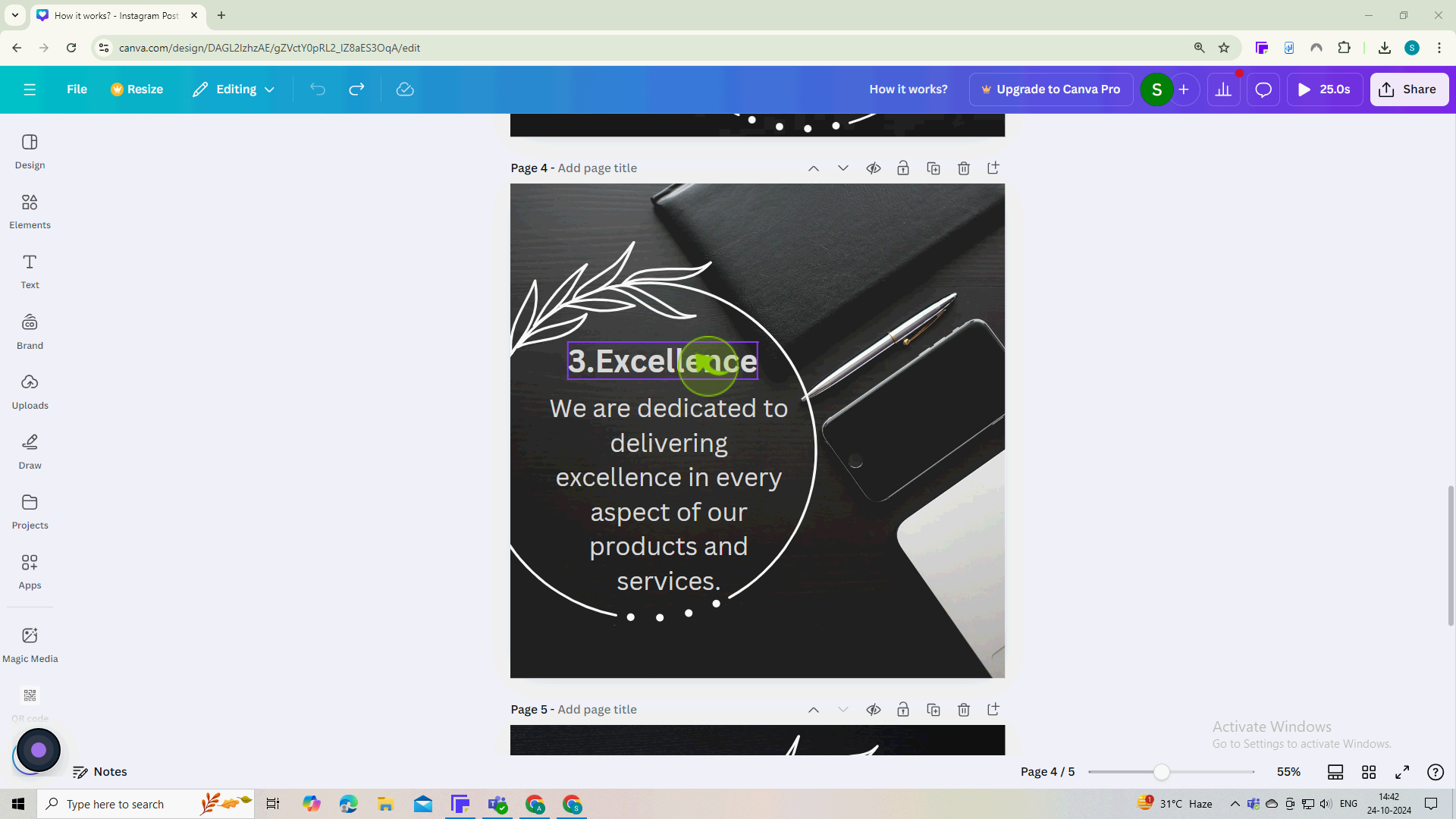
3
Click on the "Effects" from the editing menu.
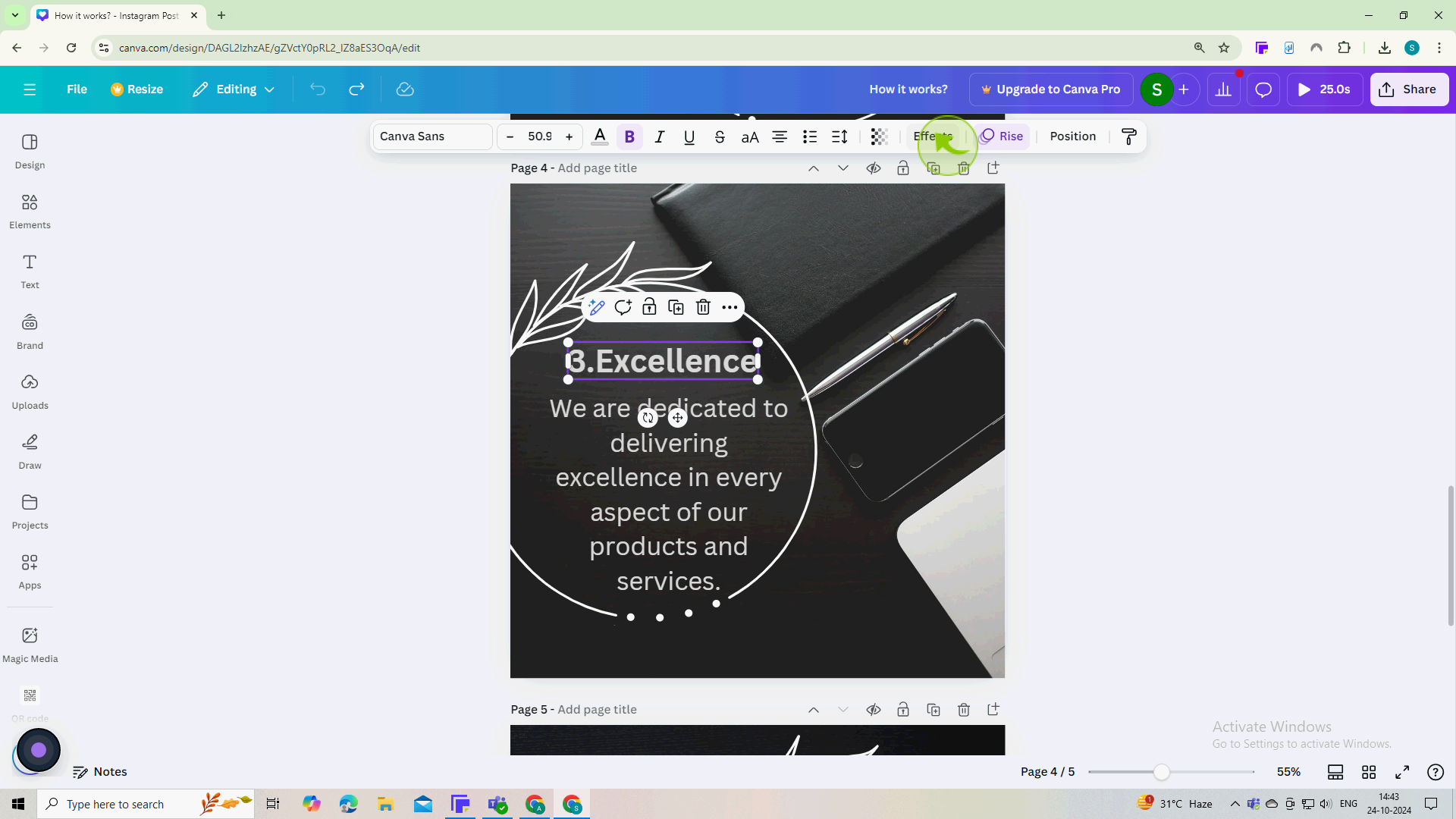
4
Click "Background" under the Style section in Effects.
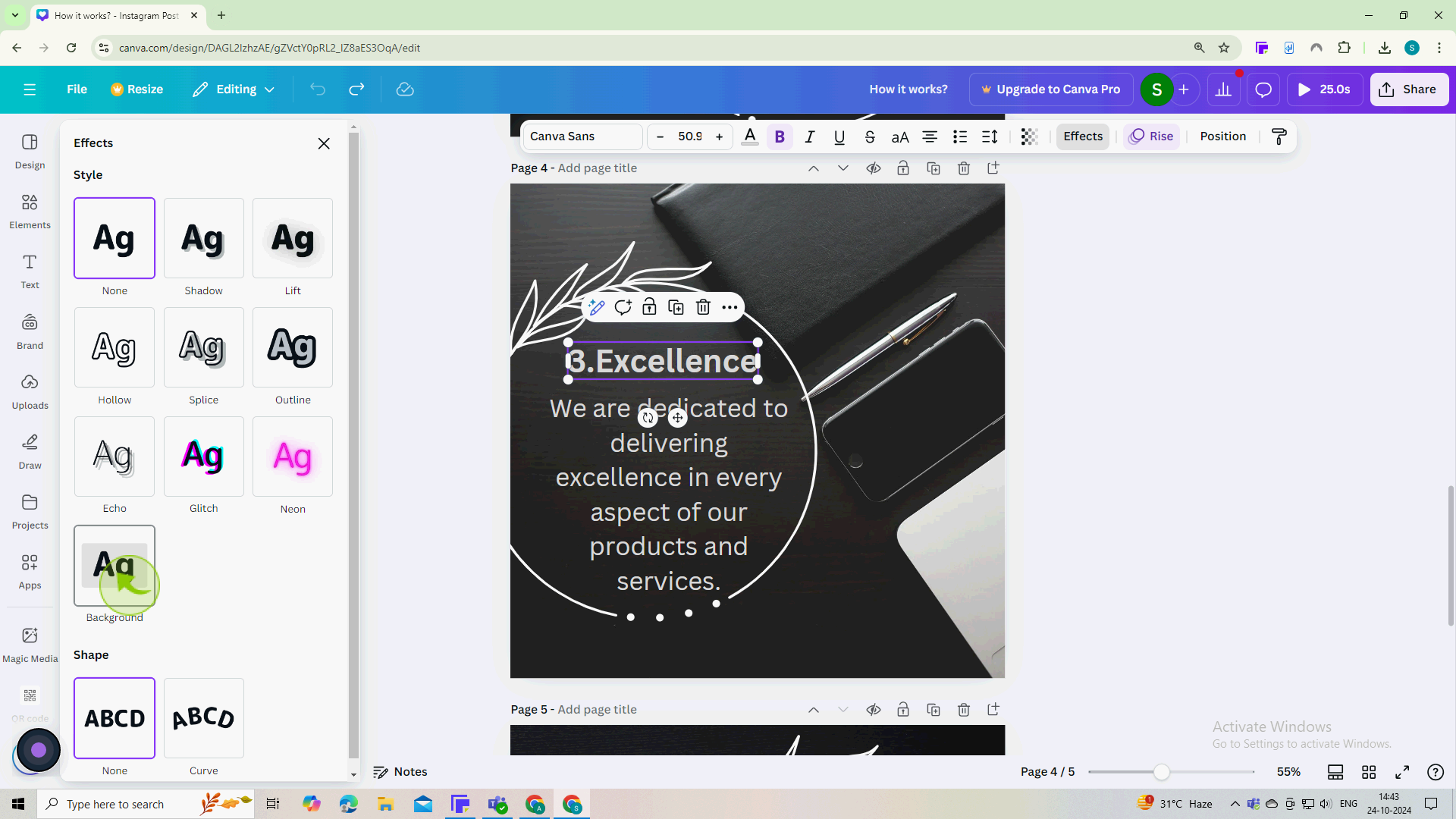
5
Adjust the sliders and color under "Background" to customize the background of your text.
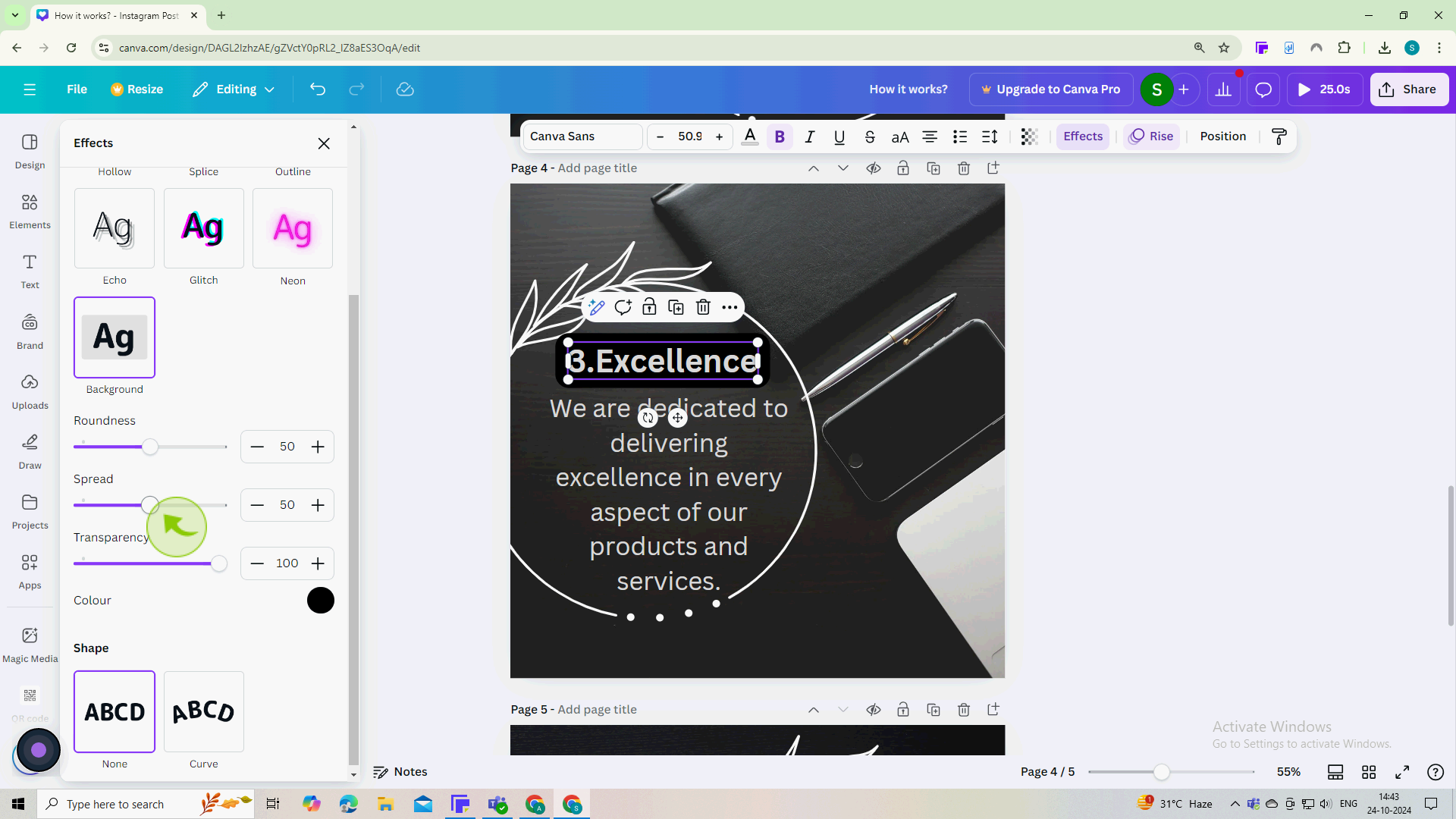
6
Click on the "Color" panel and change its color.
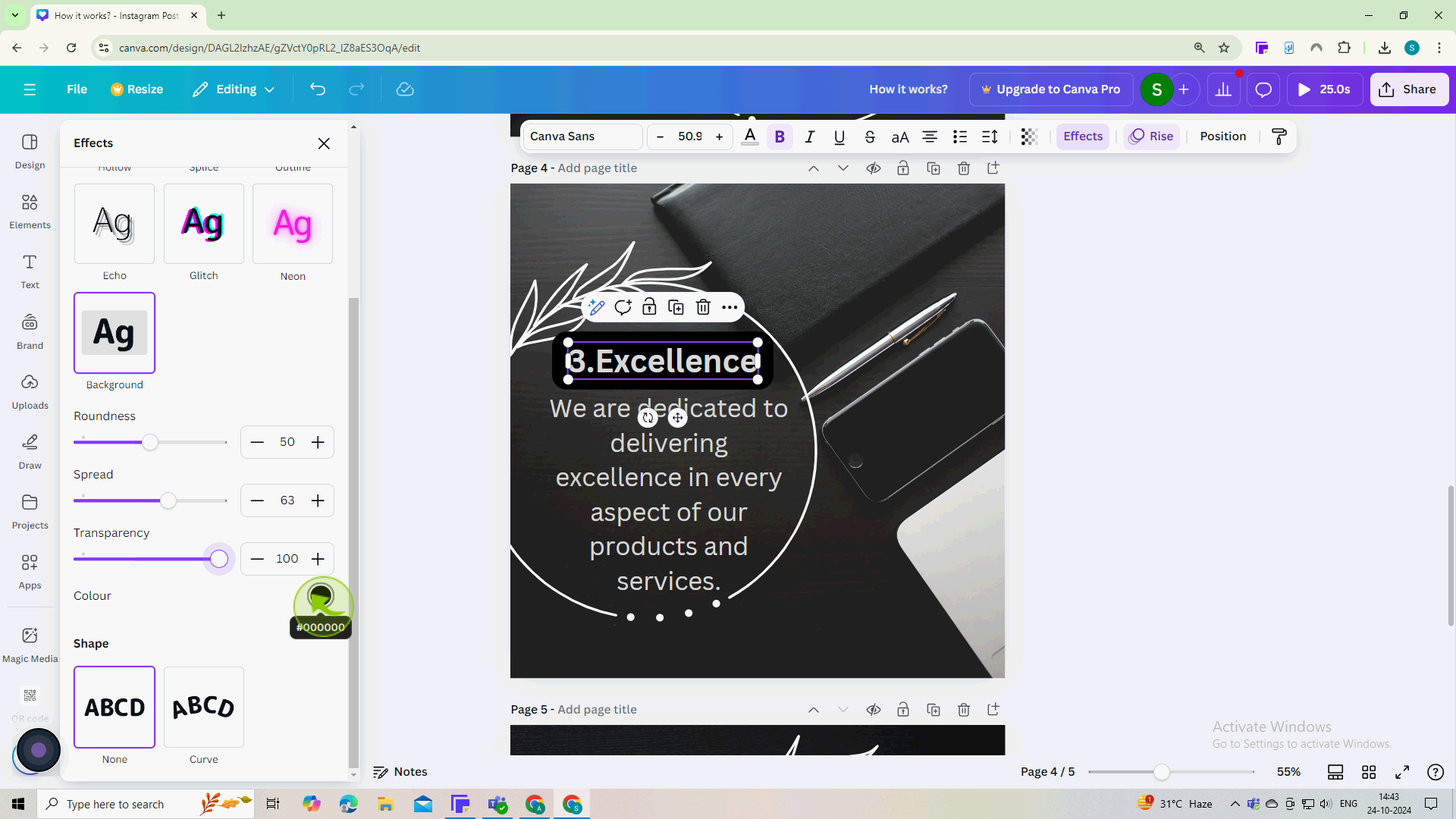
7
Click outside the "Effects" panel to see how the background color looks on your text
By following these steps, you can effectively add background to your text in Canva