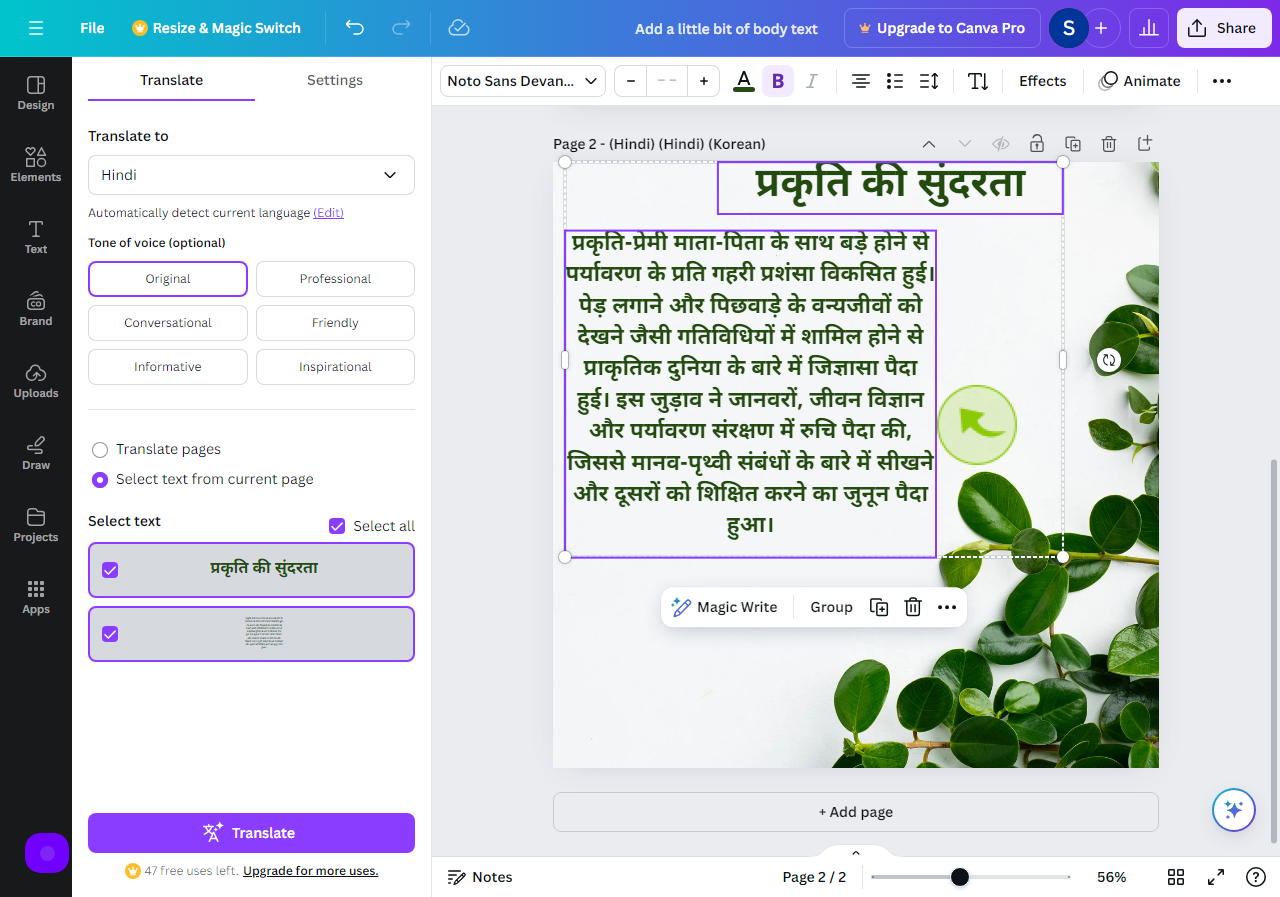How to Translate a Document in Canva ?
|
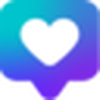 canva
|
canva
|
5 months ago
|
12 Steps
This guide will show you how to easily translate your Canva designs into different languages. Learn how to use Canva's built-in translation features or integrate with third-party translation tools to quickly and efficiently translate text within your designs, including headlines, body text, and any other text elements. This allows you to adapt your designs for global audiences, ensuring your message resonates with a wider audience.
How to Translate a Document in Canva ?
|
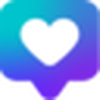 canva
|
canva
|
12 Steps
2
Click or Select the "Text Box"
Click/select text box which you want to translate.
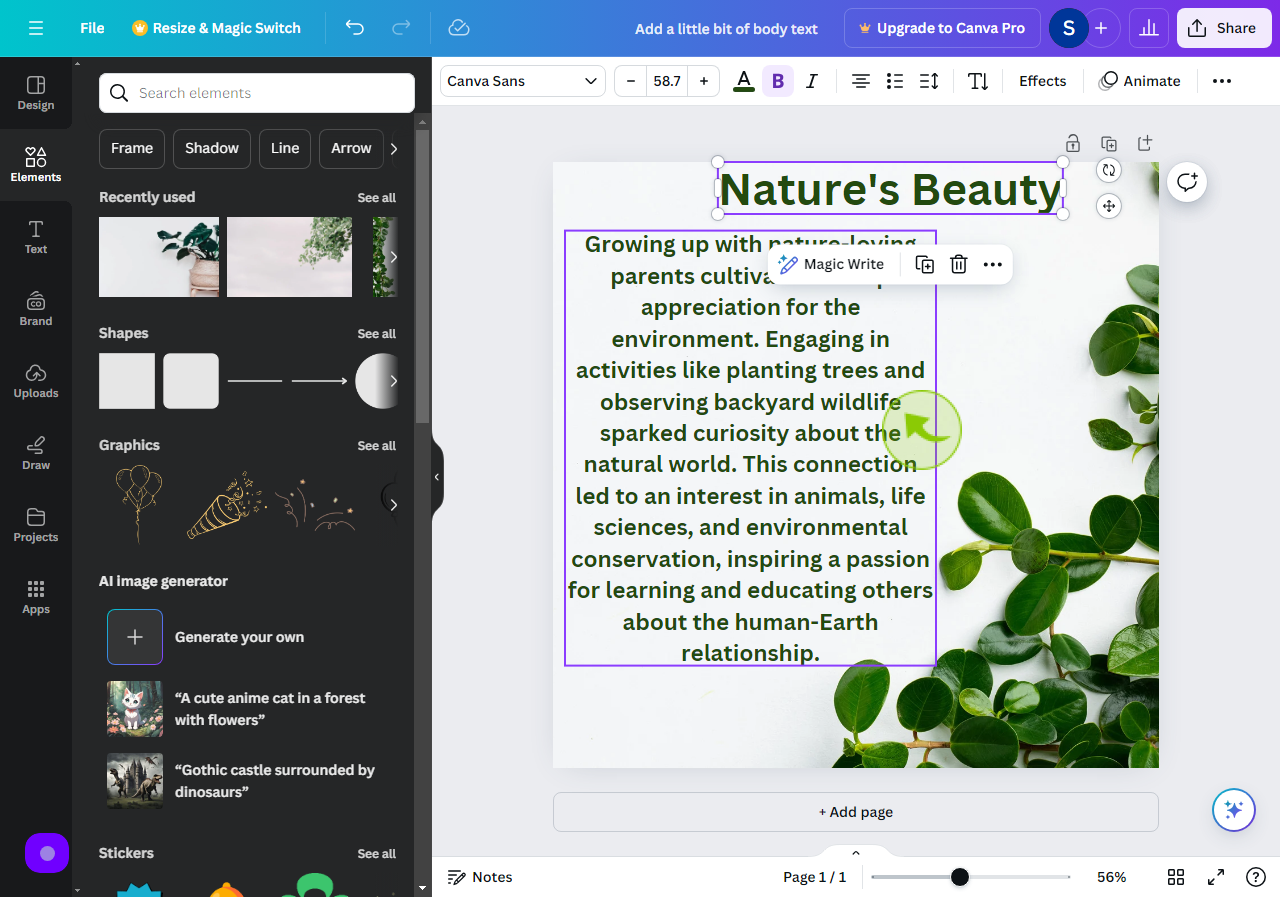
3
Click on the "Three Dots"
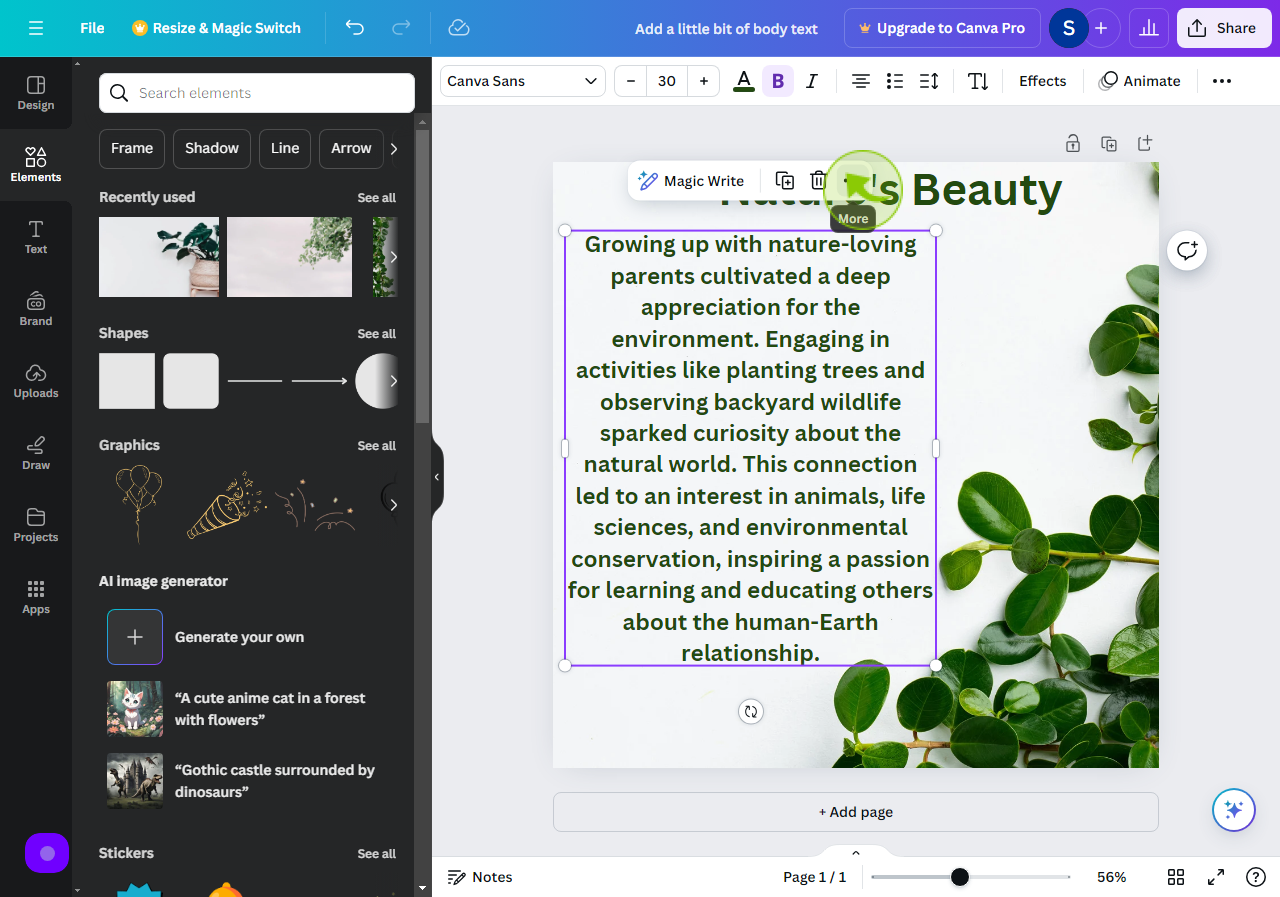
4
Click on the "Translate Text"
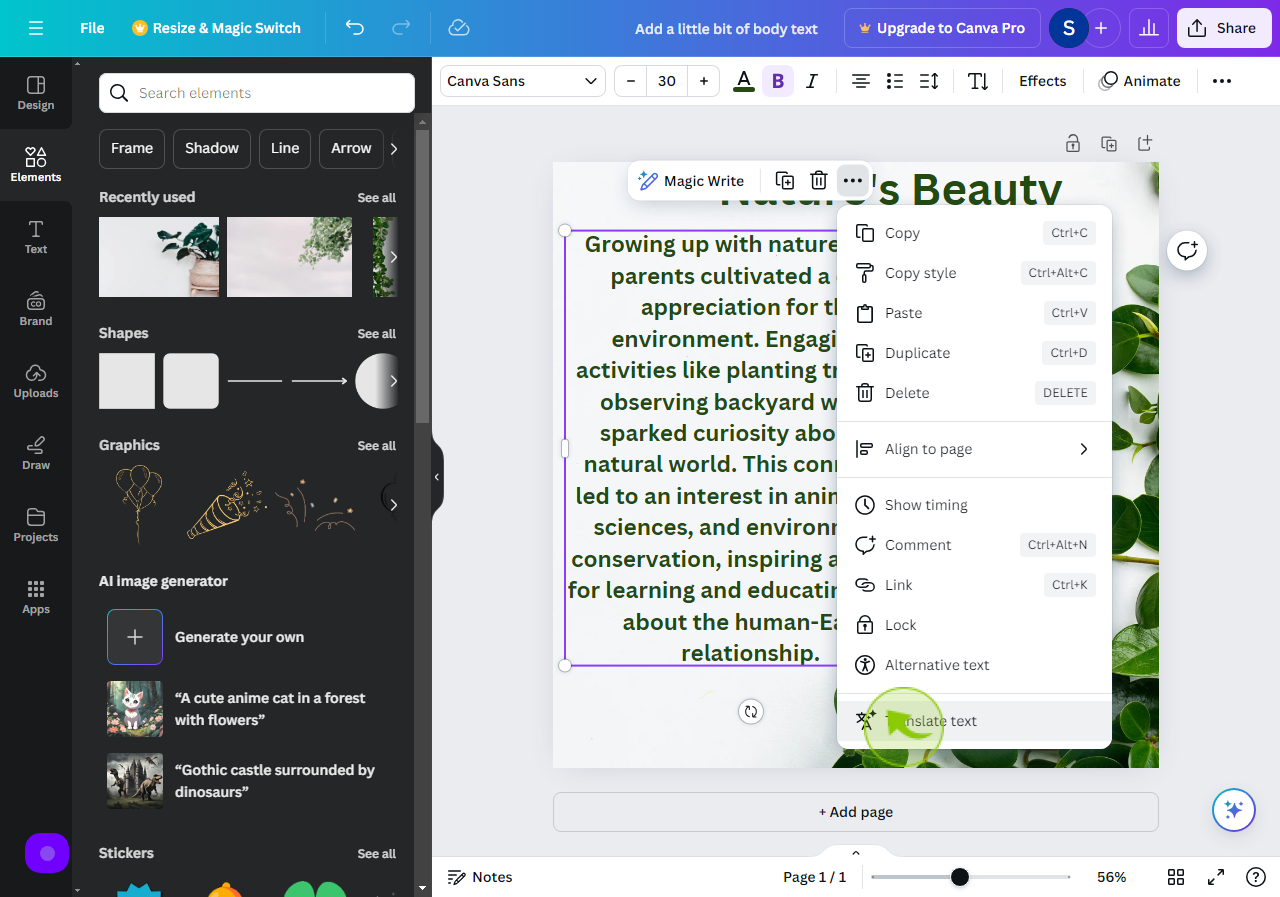
5
Click on "Settings"
Then go to settings
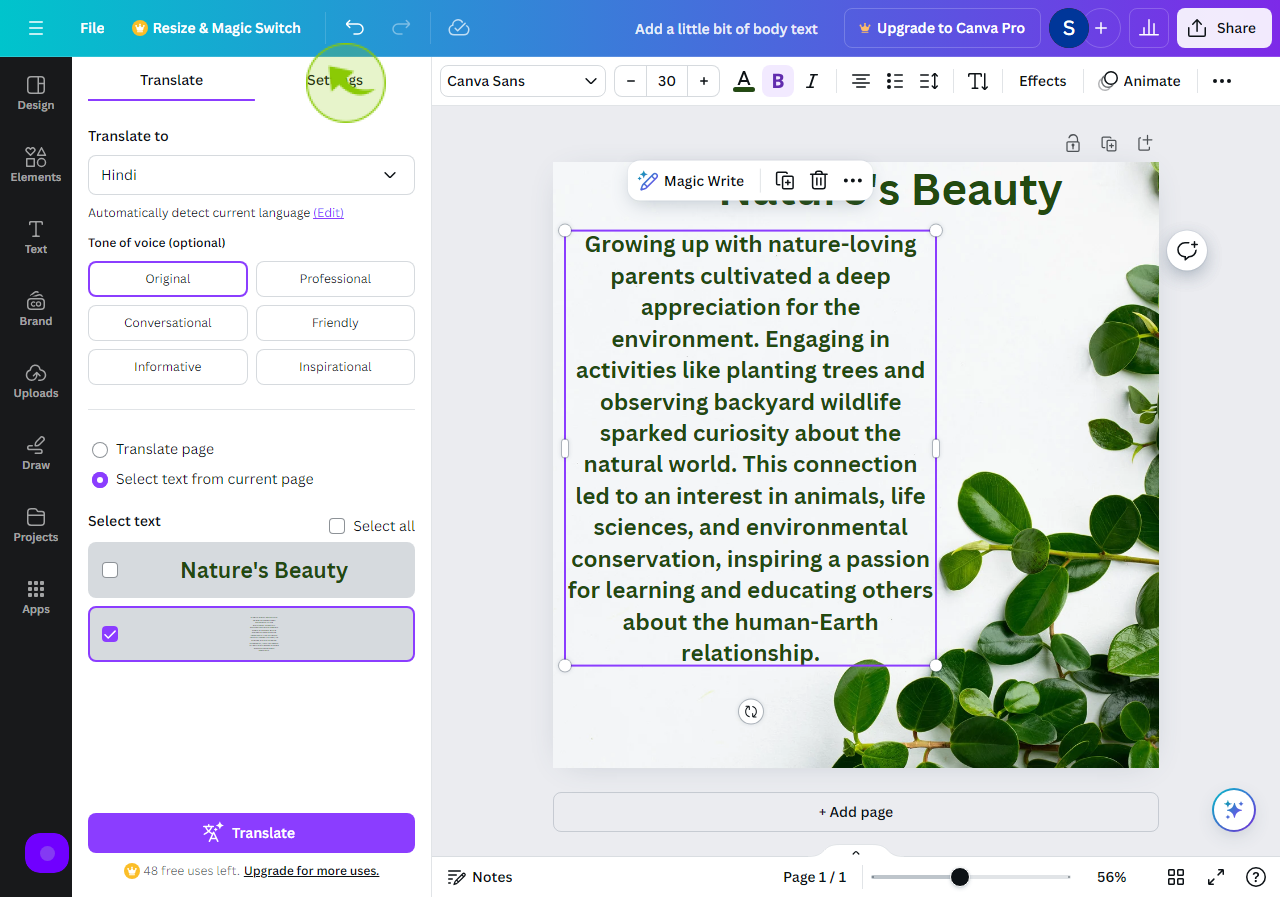
6
Click the "Checkbox"
For automatically resize fonts when the translation doesn't fit in your design.
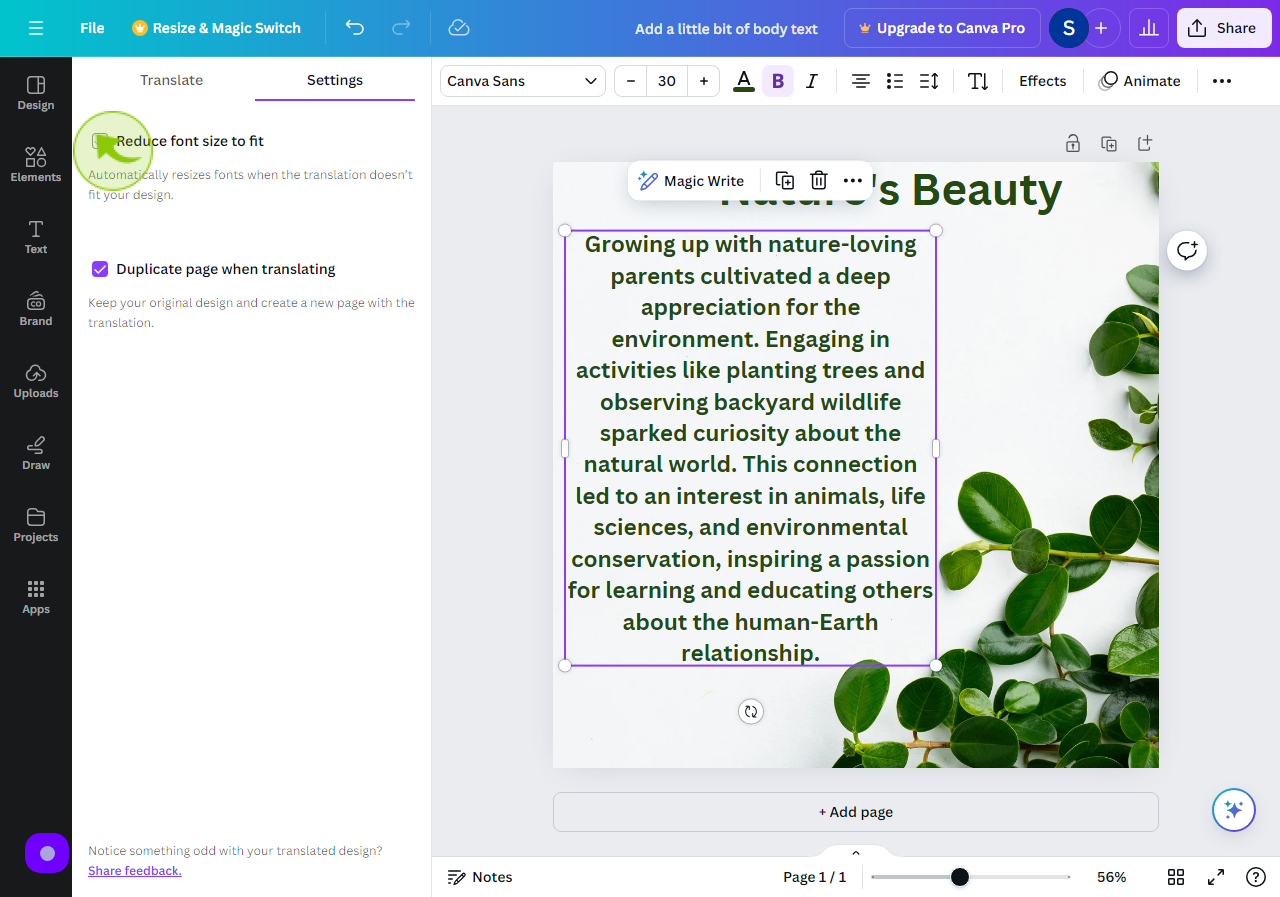
7
Click on "Translate"
After done the setting just click on translate for translation.
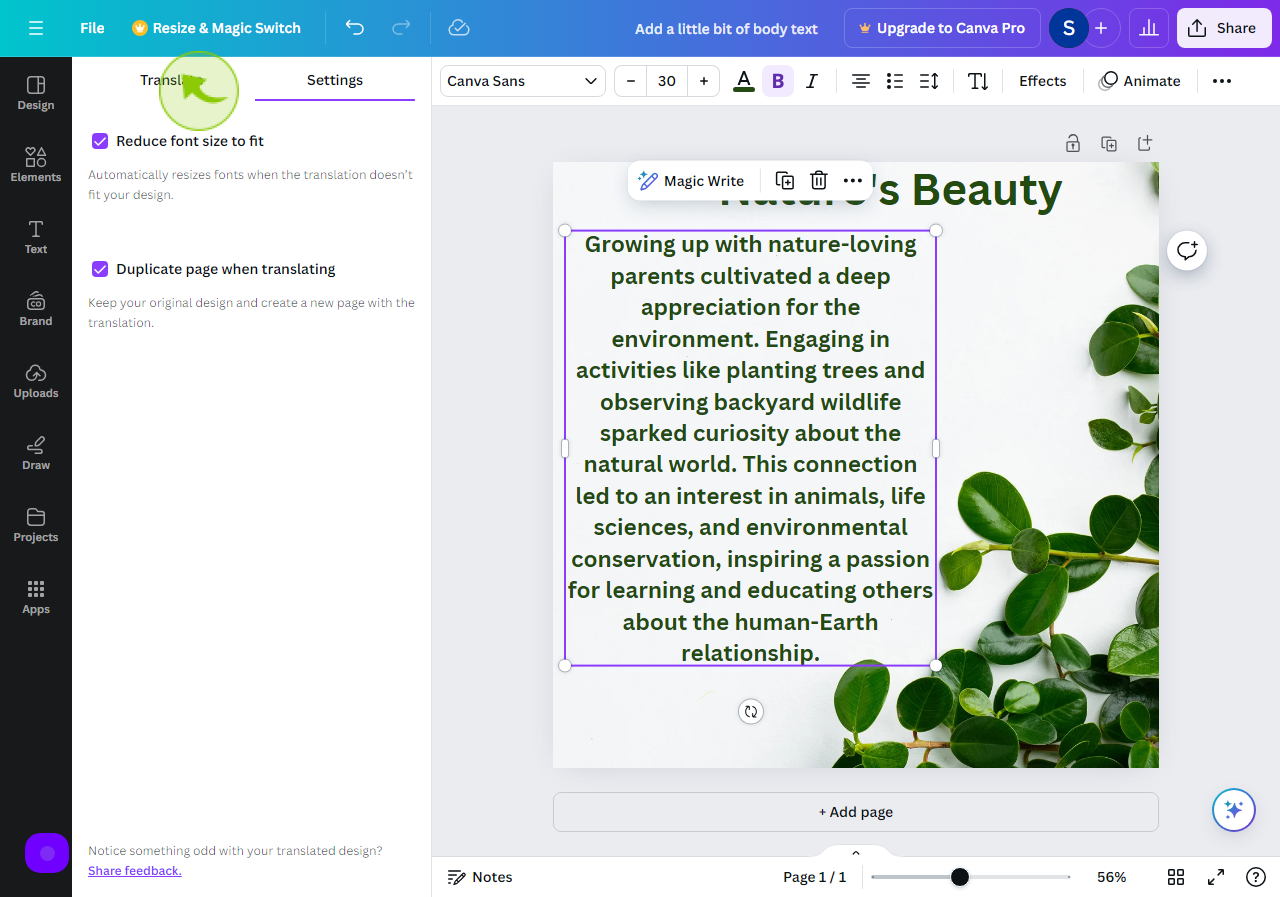
8
Click on "Translate To" Box.
Enter the language in which you want to translate your text.
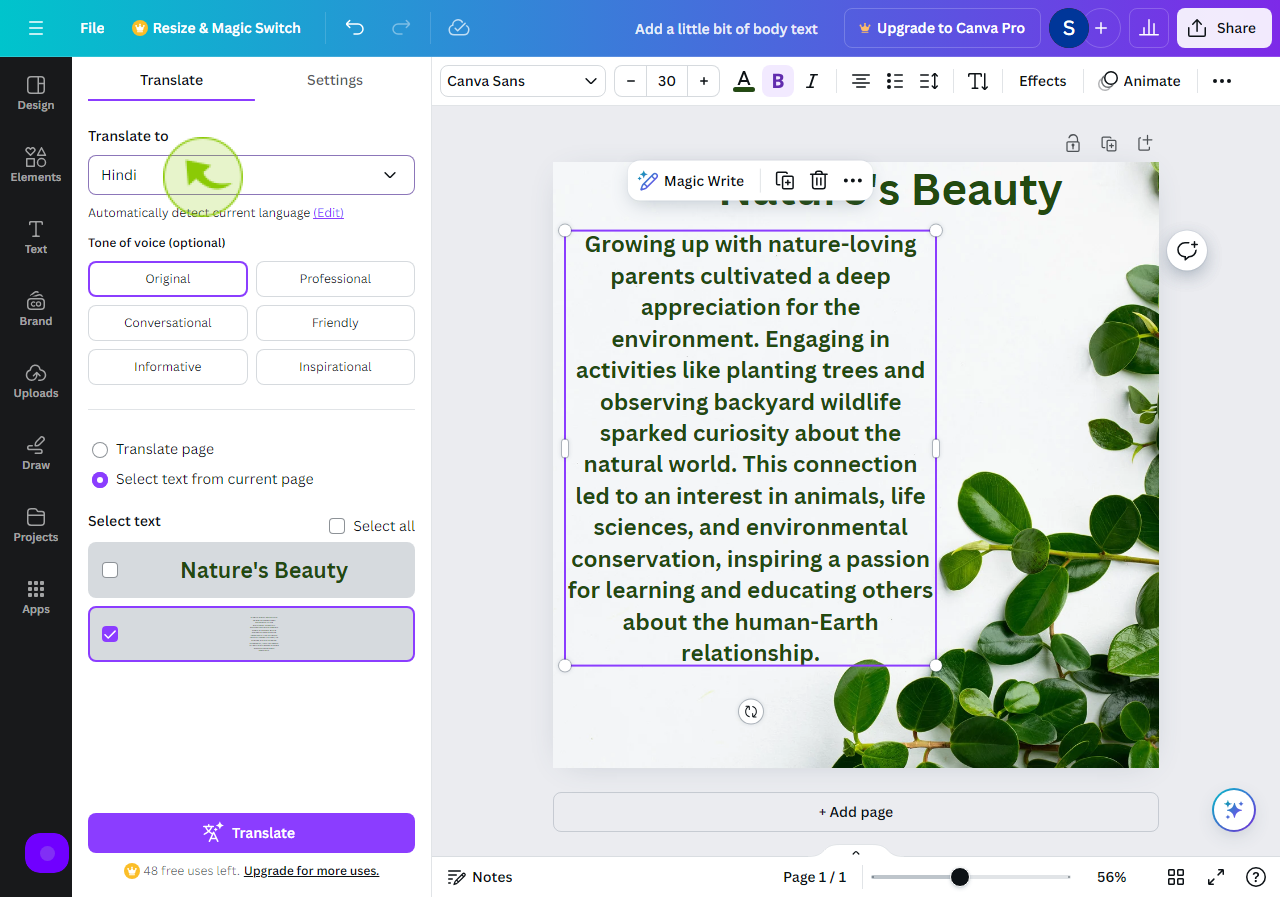
9
Select the "Tone of Voice"
It's completely optional if you want to change the tone of voice you can.
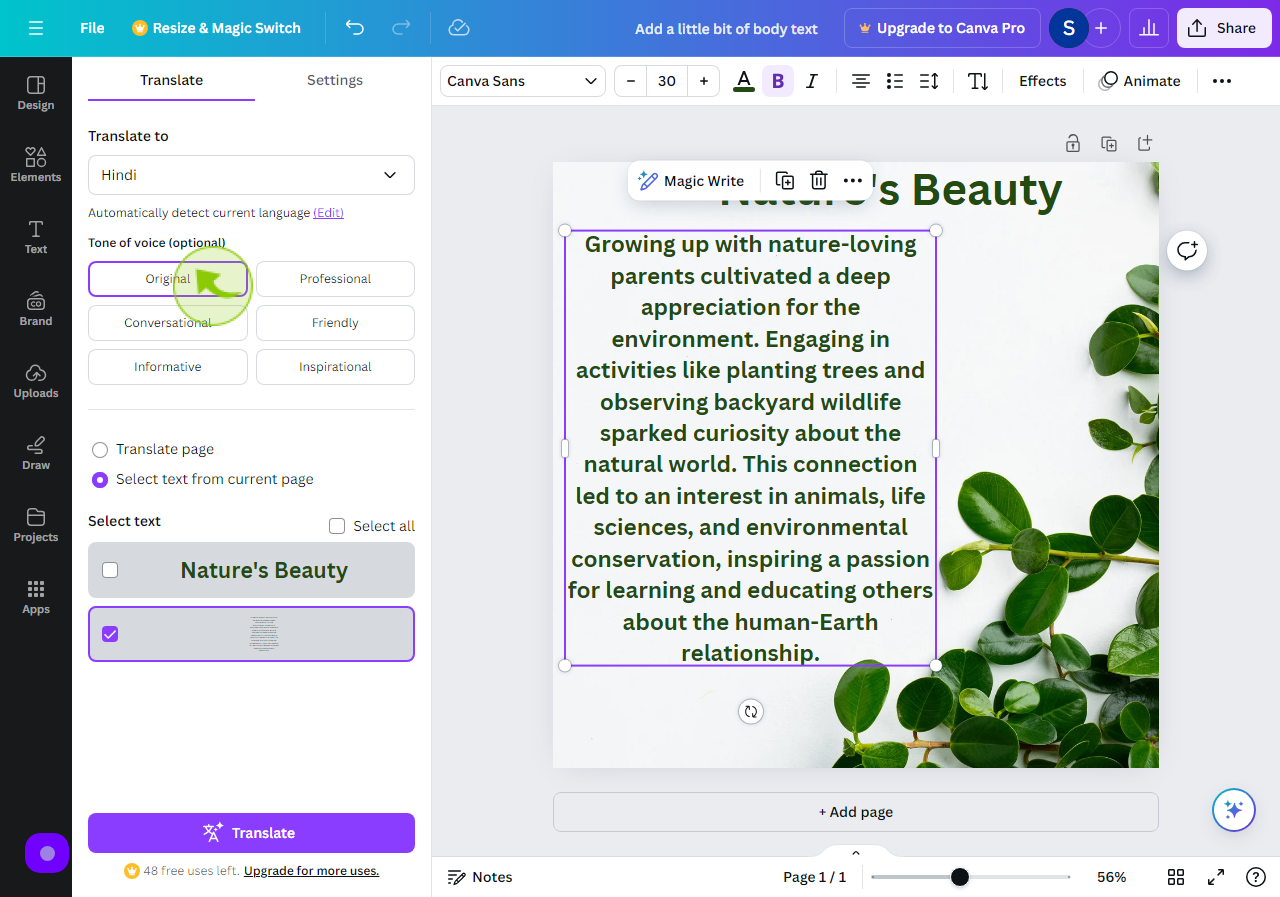
10
Select the "Text"
Then select the text you want to translate.
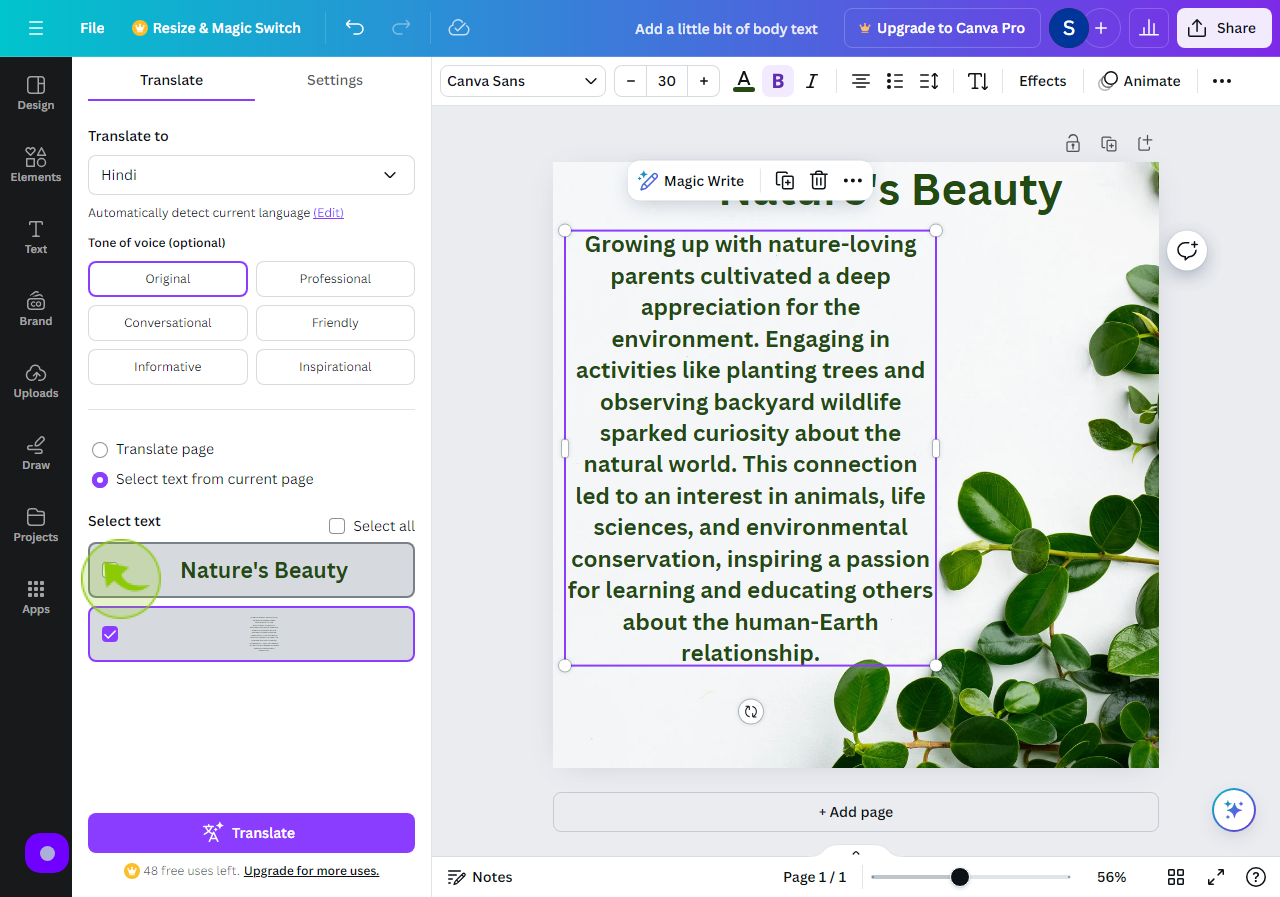
11
Click on "Translate"
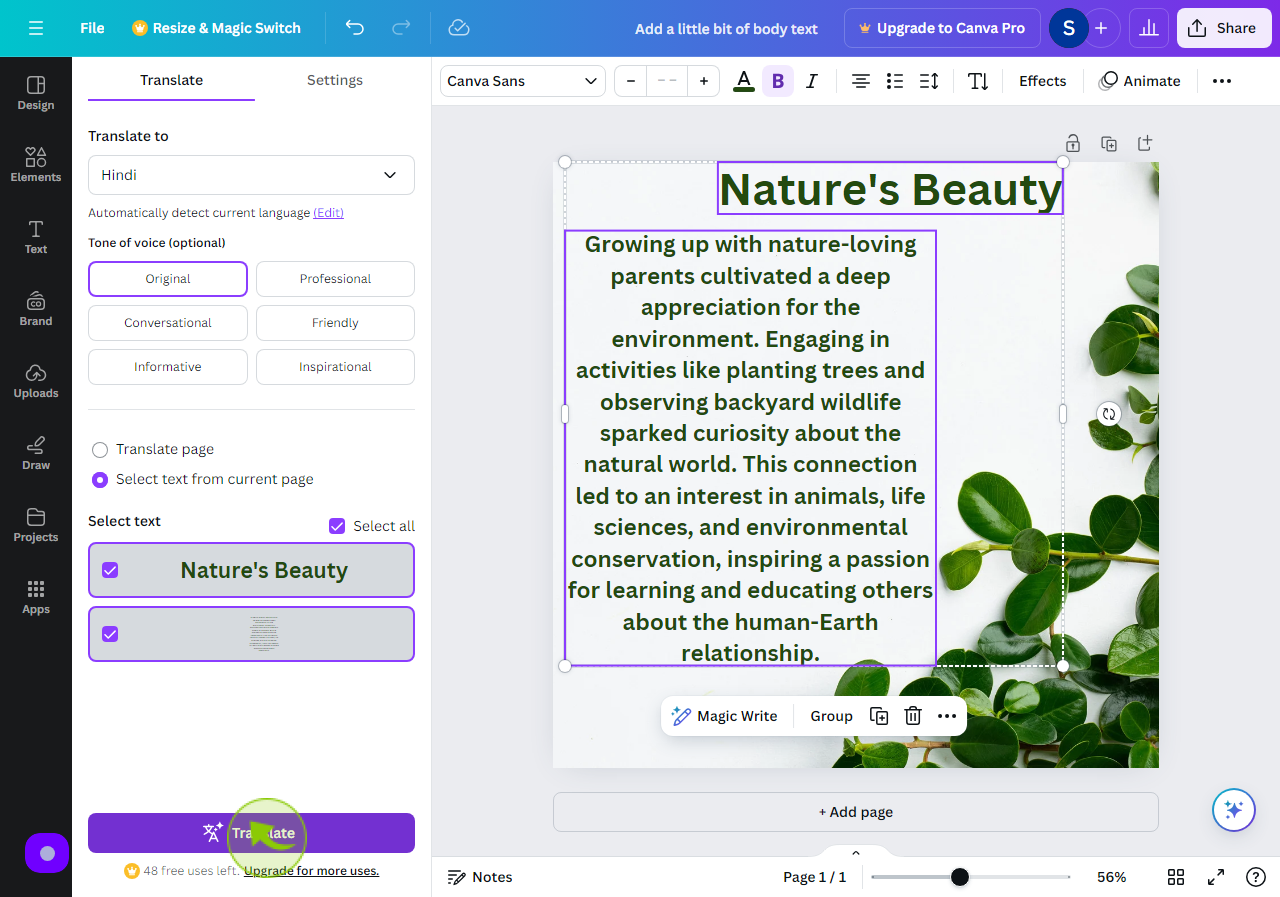
12
Here is your "Translation" Completed.